Page 1
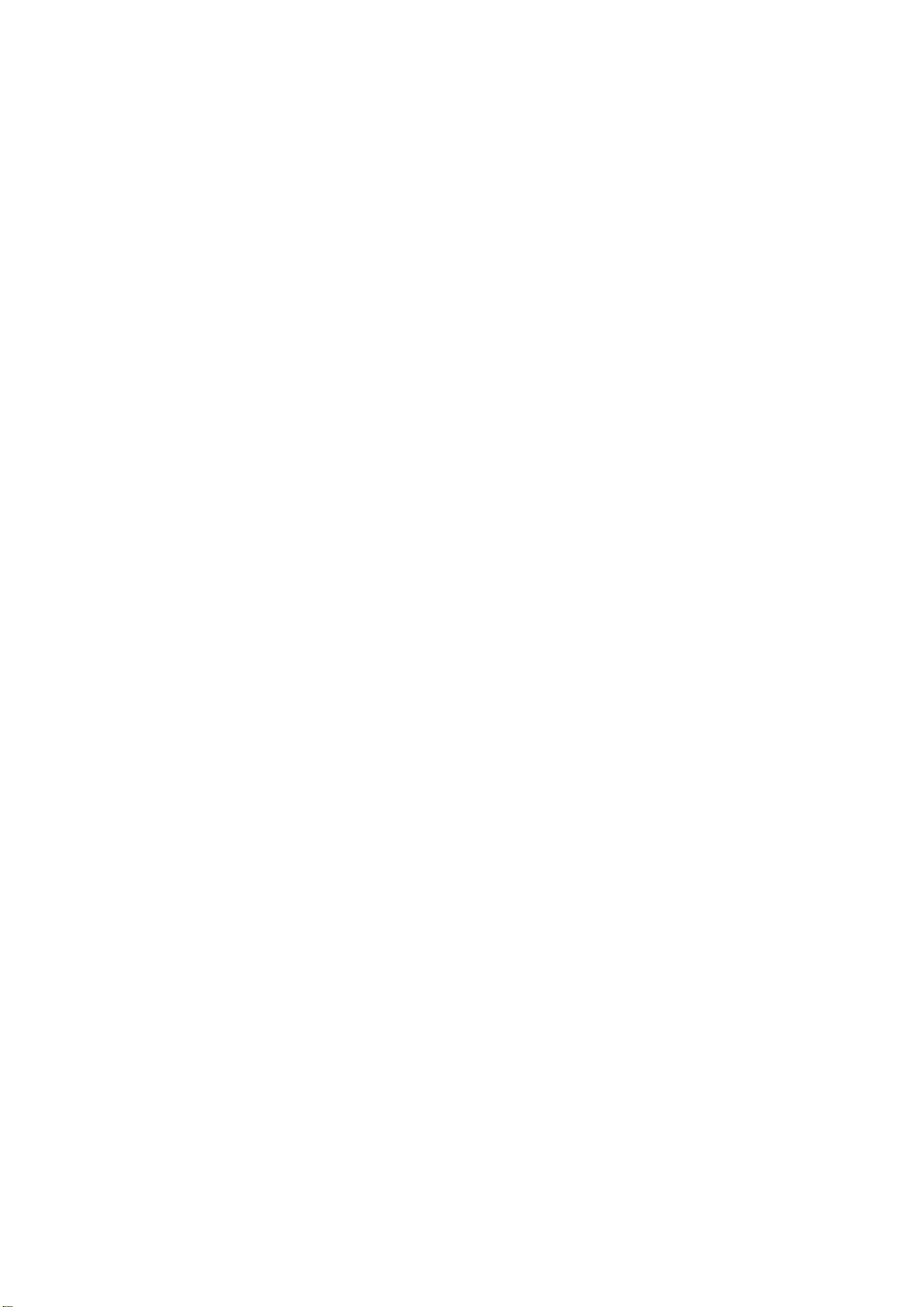
eLineTechnology.com
Megapixel Indoor IPC Quick Start Guide
Version 3.0.0
Page 2
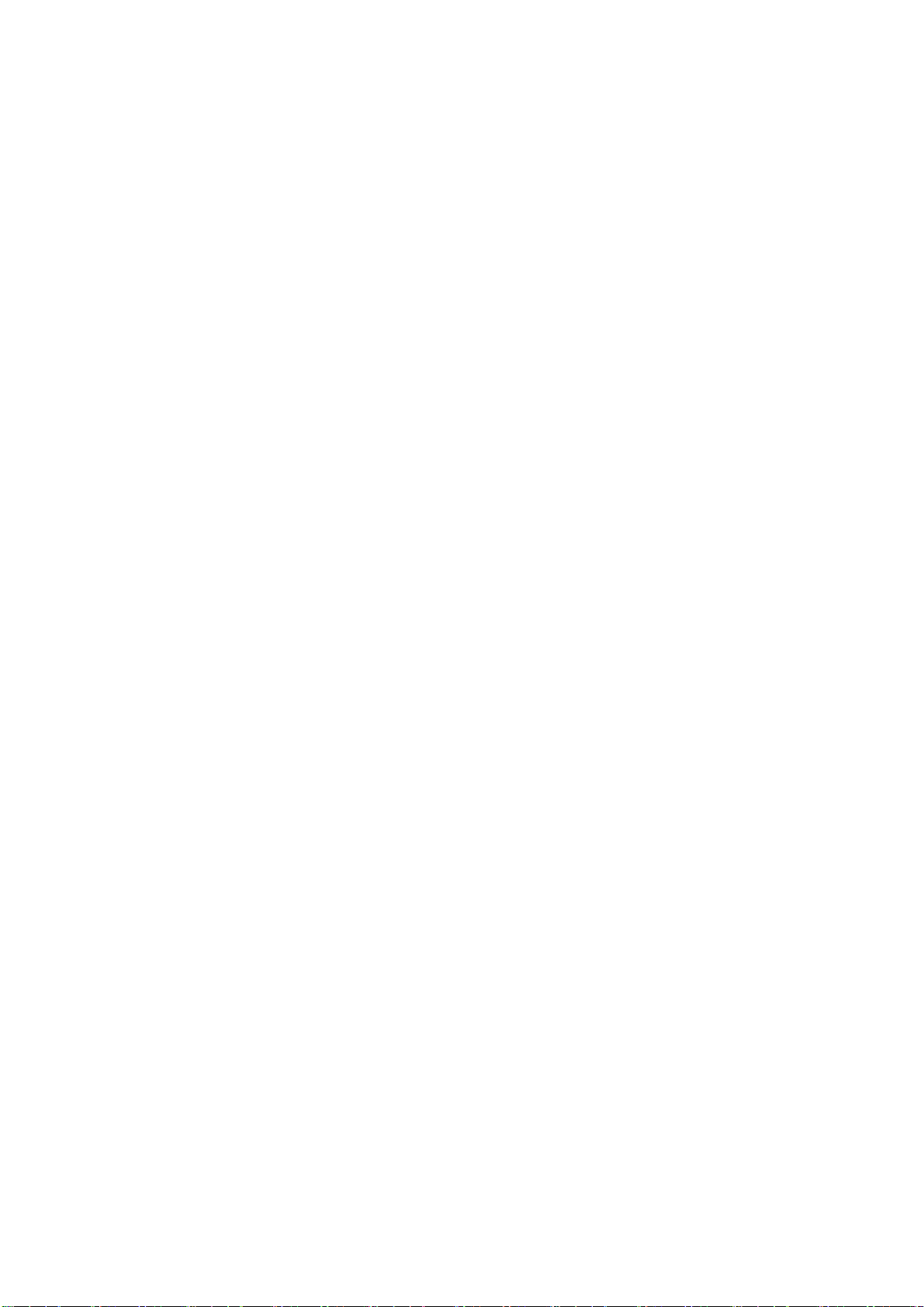
Welcome
eLineTechnology.com
Thank you for purchasing our IP camera!
This quick start guide is designed to be a reference tool for your system.
Please keep this start guide well for future reference.
1.Electrical safety
All installation and operation here should conform to your local electrical safety codes.
The power shall conform to the requirement in the SELV (Safety Extra Low Voltage) and the Limited
power source is rated 12V DC or 24V AC in the IEC60950-1.
Before you replace the SD card, please unplug the power cable and then remove the shell.
We assume no liability or responsibility for all the fires or electrical shock caused by improper handling
or installation.
We are not liable for any problems caused by unauthorized modifications or attempted repair.
2.Installation
Do not apply power to the IP camera before completing installation.
Do not put object on the IP camera.
3.Environment
This series IP camera should be installed in a cool, dry place away from direct sunlight, inflammable,
explosive substances and etc.
The working temperature ranges from -10℃ to +60℃. Please keep it away from the electromagnetic
radiation object and environment.
Please keep the sound ventilation.
Do not allow the water and other liquid falling into the IPC.
Thunder-proof device is recommended to be adopted to better prevent thunder.
The grounding studs of the product are recommended to be grounded to further enhance the reliability
of the camera.
4. Daily Maintenance
Current series IPC has no power button. Please unplug all corresponding power cables before your
installation.
Do not touch the CCD or CMOS part; you can use the blower to clean the dust on the surface of the
lens. You can use the dry cloth with some alcohol to clear if necessary.
Please keep the dustproof cap back to protect the CCD or CMOS part if the IP camera does not work
for a long time.
If there is too much dust on the housing, please use the water to dilute the mild detergent first and then
use it to clean the device with the clear dry cloth. Finally use the dry cloth to clean the device.
5. Accessories
Please open the accessory bag to check the items one by one in accordance with the list below.
Contact your local retailer ASAP if something is missing or damaged in the bag.
i
Page 3
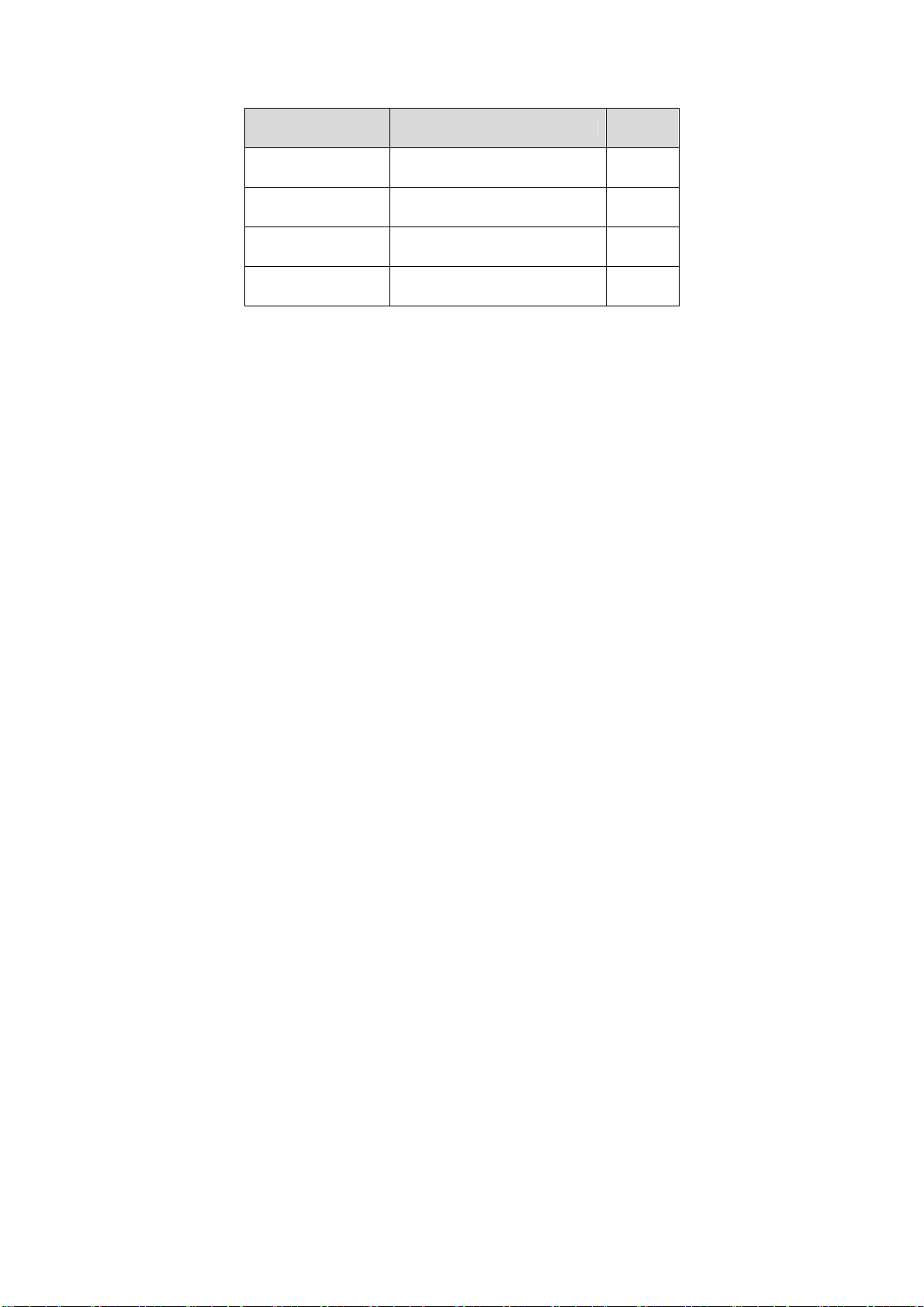
Accessory Name Amount
eLineTechnology.com
IPC Unit
C/CS adapter
Quick Start
Guide
CD
■ 1
■ 1
■ 1
■ 1
ii
Page 4
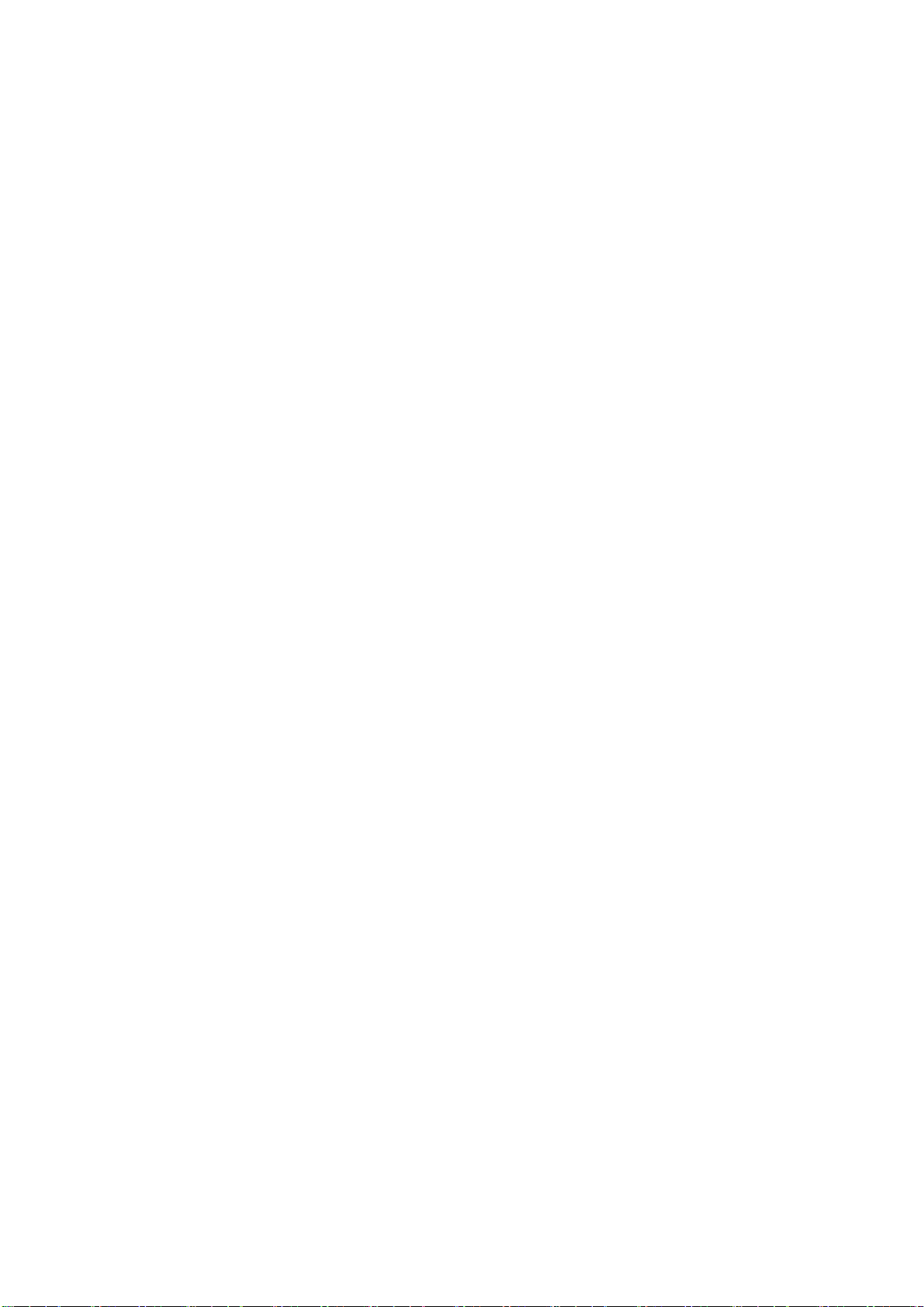
Table of Contents
eLineTechnology.com
1 Framework...................................................................................................................................1
1.1 Rear Panel.....................................................................................................................1
1.2 Side Panel .....................................................................................................................5
1.3 Front Panel....................................................................................................................5
2 Installation ...................................................................................................................................7
2.1 Lens Installation............................................................................................................7
2.1.1 Auto Aperture Lens...............................................................................................7
2.1.2 Manual Lens...........................................................................................................7
2.1.3 Remove Lens.........................................................................................................8
2.2 SD Card .........................................................................................................................8
2.2.1 Installation ..............................................................................................................8
2.2.2 Remove...................................................................................................................9
2.3 3G Card .........................................................................................................................9
2.3.1 Installation ..............................................................................................................9
2.3.2 Remove.................................................................................................................10
2.4 3G/WIFI Antenna........................................................................................................11
2.4.1 Installation ............................................................................................................11
2.4.2 Remove.................................................................................................................12
2.5 I/O Port.........................................................................................................................12
2.5.1 Install and Remove Cable..................................................................................12
2.5.2 Alarm Input and Output......................................................................................13
3 Quick Configuration Tool.........................................................................................................15
3.1 Overview......................................................................................................................15
3.2 Operation .....................................................................................................................15
4 Web Operation..........................................................................................................................18
4.1 Network Connection...................................................................................................18
4.2 Login and Logout........................................................................................................18
iii
Page 5
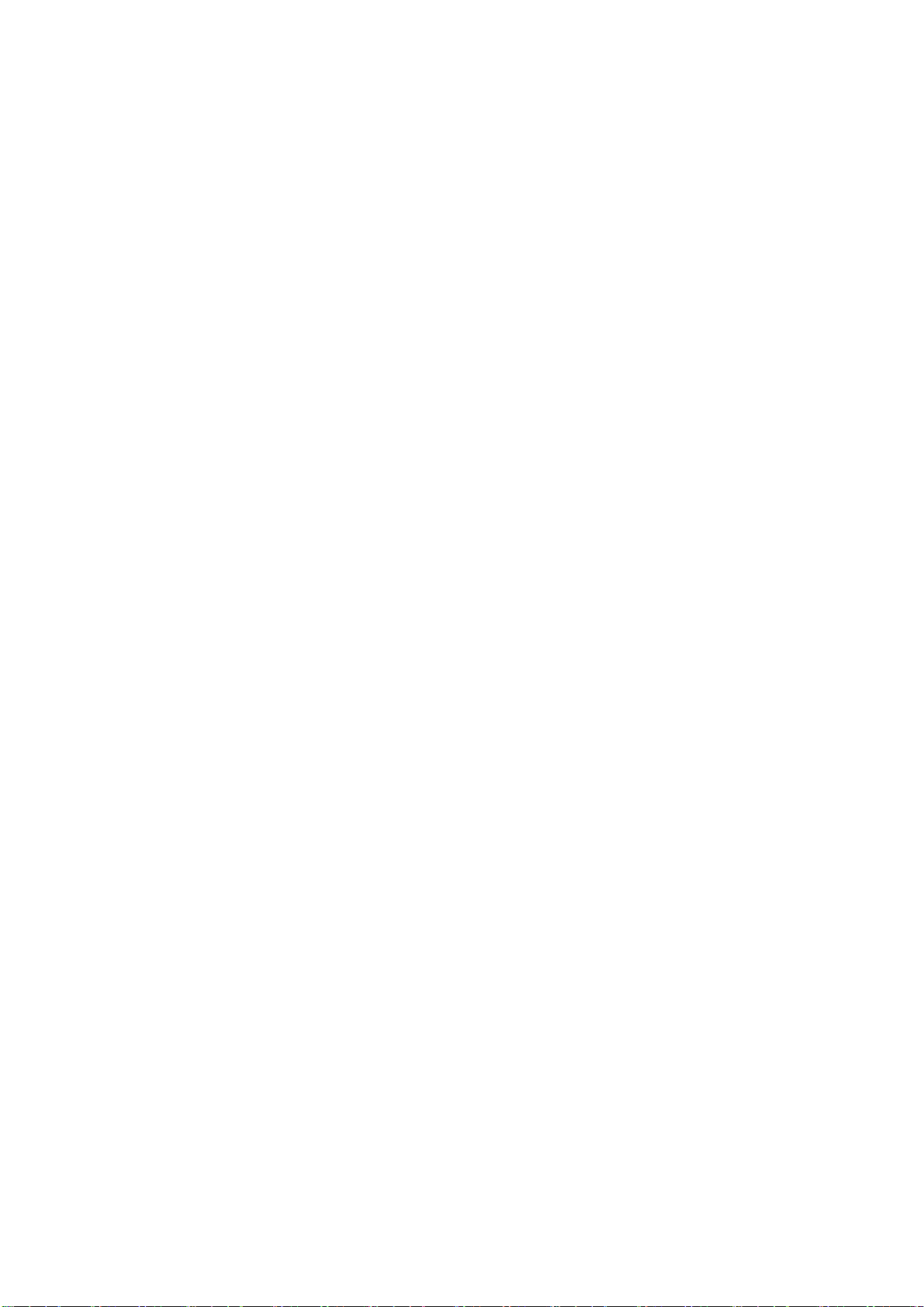
Appendix Toxic or Hazardous Materials or Elements ...............................................................21
eLineTechnology.com
iv
Page 6
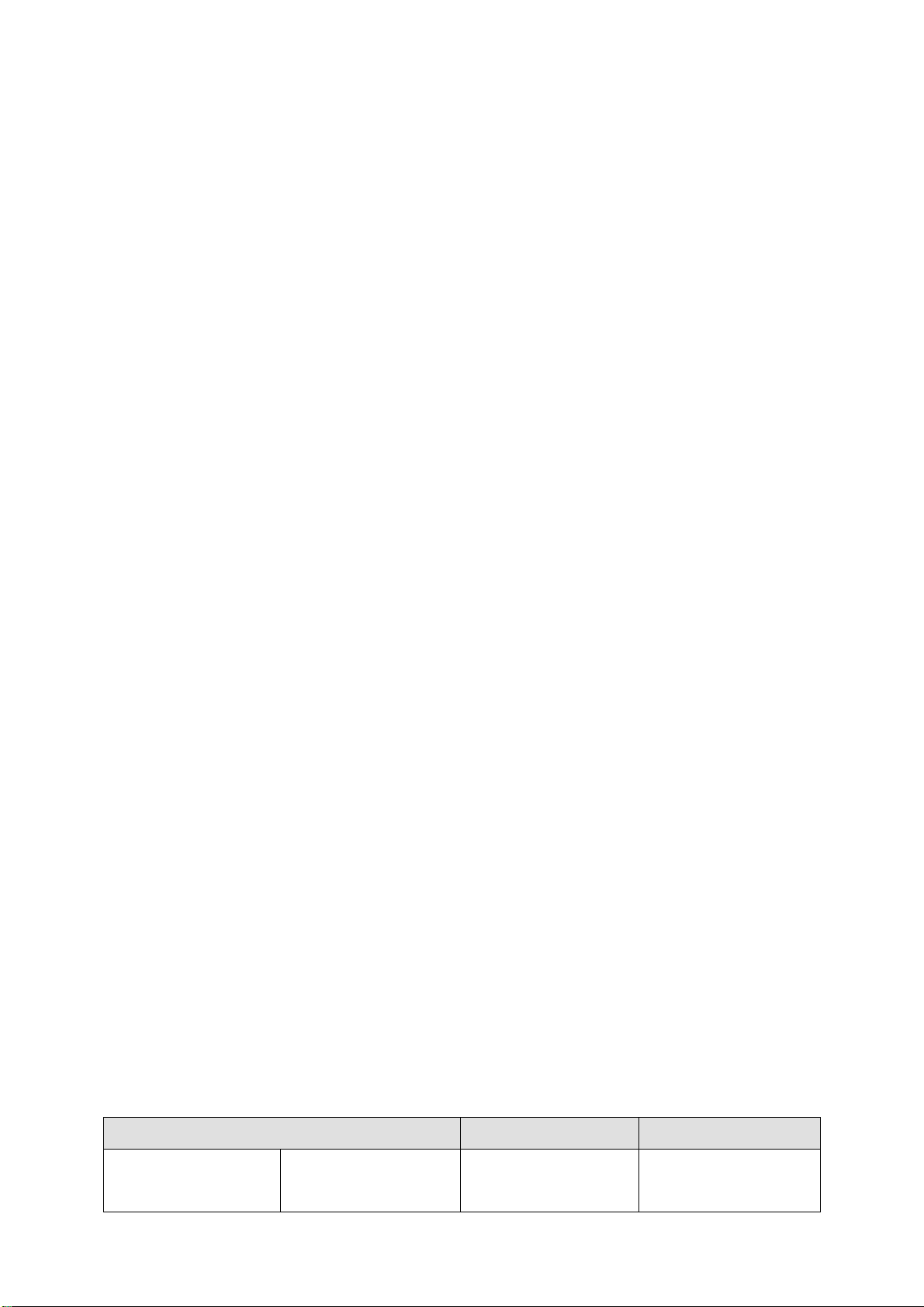
eLineTechnology.com
1 Framework
1.1 Rear Panel
This series IP camera real panel is shown as below. See Figure 1-1.
The rear panel with the network port
Please refer to the following sheet for detail information.
Interface Name Connector Function
VIDEO OUT Video output port BNC Output analog video
The rear panel with the 100M fiber port
Figure 1-1
signal. Can connect to
1
Page 7
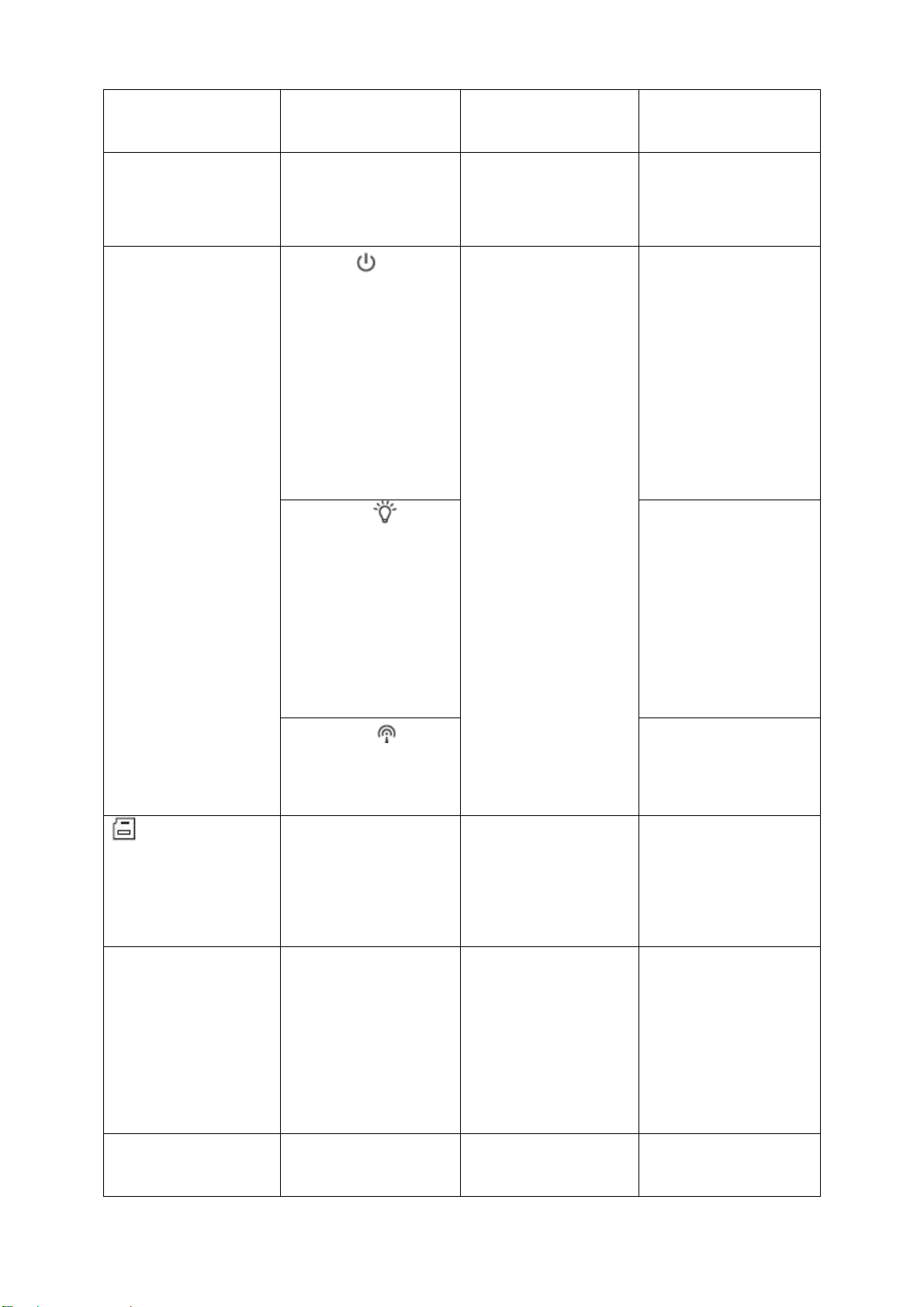
eLineTechnology.com
TV monitor to view
video.
AC 24V/ DC 12V Power port z Power port.
z Input 12V DC or
AC 24V
STATUS
Indication Light
Red light z System boot up-
Green light z Normal working
red light is on
z System
upgrades-red light
flashes
z System resets-
red light flashes.
status-green light
is on.
z Display record
status:Record-
green light
flashes.
Yellow light
3G
WIFI Antenna port Connect to 3G/WIFI
IN Alarm input port I/O port Alarm input port 1. To
z Detect the
wireless device-
yellow light is on.
Connect to 3G card.
Please note it is for
3G series product
only.
antenna to receive the
wireless signal.
Please note this
function is for some
series products only.
receive the signal from
2
Page 8
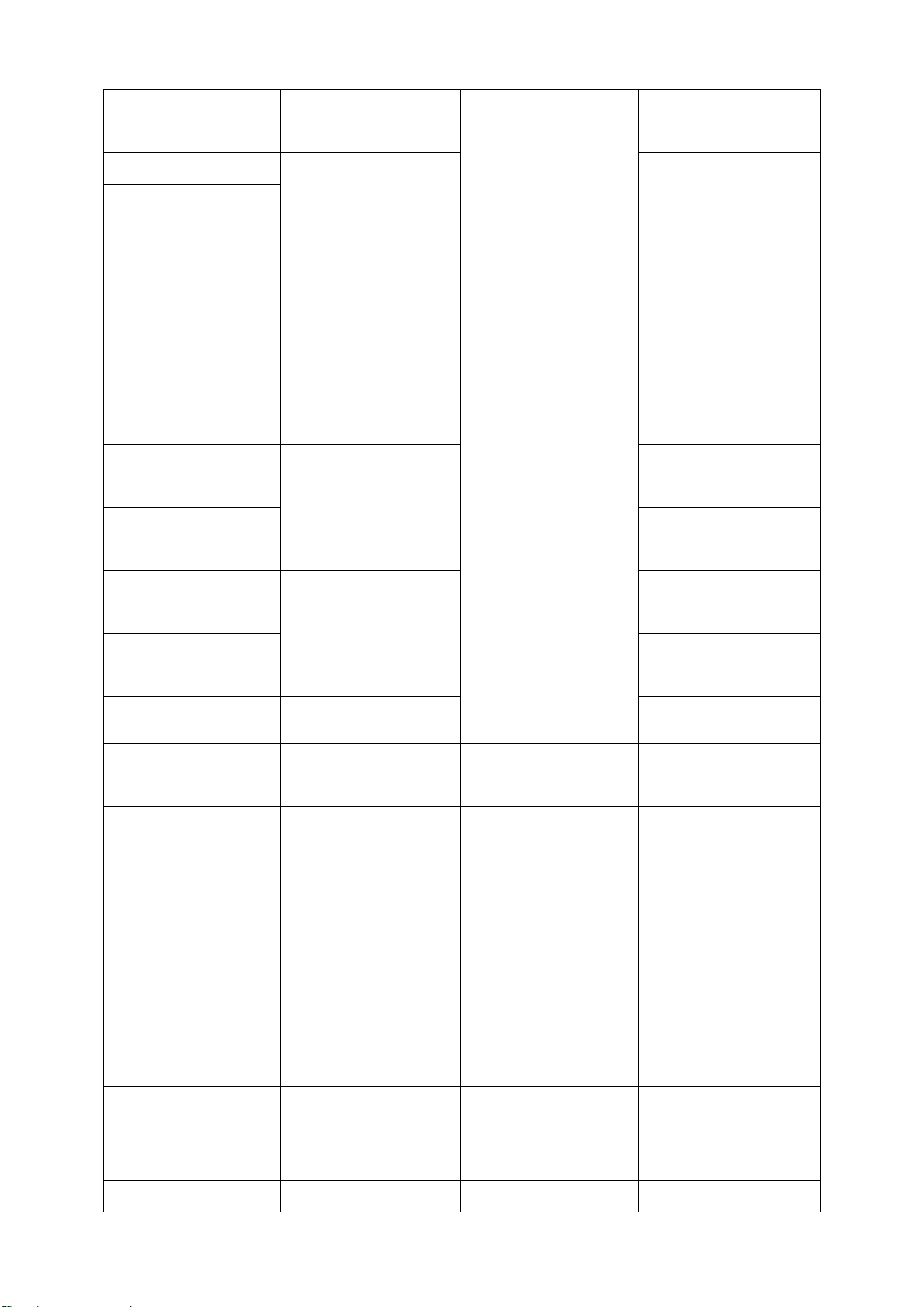
eLineTechnology.com
the external alarm
device.
NO
C
G GND Alarm input ground
A RS485_A port, control
B
RX RS232_RX,RS232
Alarm output port Alarm output port. To
output alarm signal to
the alarm device.
z NO: Normal open
alarm output end.
z C: Alarm output
public end.
end.
RS485 port
external PTZ
RS485_B port, control
external PTZ
RS232 port
receive end.
TX
G GND RS232 ground end
NA IR light port External IR light signal
RESET RESET button Restore factory default
RS232_TX,RS232
COM send out end.
control port.
setup.
When system is
running normally,
press the RESET
button for at least 5
seconds, system can
restore factory default
setup.
AUDIO OUT Audio output port Audio output 3.5mm
AUDIO IN Audio input port Audio input 3.5mm Input audio signal
JACK port.
Output audio signal to
the passive device
such as earphone.
3
Page 9

eLineTechnology.com
JACK port. from devices such as
pick-up.
LAN Network port Ethernet port z Connect to
standard Ethernet
cable.
z Support PoE
function.
OPT 100M fiber port 155M single fiber
dual-direction SFP
fiber module
SD SD card port Connect to SD card.
Transmit 100M
Ethernet data.
Note
z When you install
the SD card,
please make sure
current card is not
in write mode and
then you can
install it to the
camera.
z When you
remove the SD
card, please
make sure current
card is not in write
mode. Otherwise
it may result in
data loss or card
damage.
z Before hot swap,
please stop
record operation.
4
Page 10

eLineTechnology.com
GND Please make sure the
device is securely
earthed to prevent the
thunderstorm strike.
1.2 Side Panel
Please refer to the following interface for side panel dimension information. The unit is mm. See
Figure 1-2.
Figure 1-2
1.3 Front Panel
Please refer to the following interface for the front panel information. The unit is mm. See Figure
1-3.
5
Page 11

eLineTechnology.com
Figure 1-3
6
Page 12

eLineTechnology.com
2 Installation
2.1 Lens Installation
2.1.1 Auto Aperture Lens
Please follow the steps listed below for auto aperture lens installation. The interface is shown as
in Figure 2-1 and Figure 2-2.
z Remove the CCD protection cap of the device, and then line up the lens to the proper
installation position. Turn clockwise until the lens is fixed firmly.
z Insert the lens cable socket to the auto lens connector in the side panel.
Figure 2-1
2.1.2 Manual Lens
Install C type lens
z Remove the CCD protection cap from the device.
z Install the C/CS adapter to the camera. Turn clockwise to secure against the focusing ring
firmly.
z Line up the C lens to the installation position of the C/CS adapter. Turn clockwise to fix the
lens.
z Use slotted screwdriver to fasten the screw near the focusing ring and then turn counter
clockwise to move the focusing ring out for several millimeters. Now you can focus manually
and check the video is clear or not. If you can not see the clear video, you can adjust via the
flange-back.
z After you completed the focus setup, use the slotted screwdriver to fix the screw firmly.
Fasten the focusing ring. Now the installation completed.
Install CS type lens
z Remove the CCD protection cap from the device.
z Line up the CS lens to the lens installation position of camera focusing ring. Turn clockwise
to fix the lens.
z Use slotted screwdriver to fasten the screw near the focusing ring and then turn counter
clockwise to move the focusing ring out for several millimeters. Now you can focus manually
and check the video is clear or not. If you can not see the clear video, you can adjust via the
flange-back.
z After you completed the focus setup, use the slotted screwdriver to fix the screw firmly.
Fasten the focusing ring. Now the installation completed.
7
Page 13

eLineTechnology.com
Figure 2-2
2.1.3 Remove Lens
Please follow the steps listed below to remove lens. The interface is shown as in Figure 2-3.
z Turn the lens counter clockwise and then remove it from the camera.
z Unplug the auto lens cable socket from the auto lens connector. If you are using the manual
aperture lens, please skip to the following step.
z If there is no lens, please put the CCD protection cap back to protect the CCD.
Figure 2-3
2.2 SD Card
2.2.1 Installation
Please follow the steps listed below to install SD card. The interface is shown as in Figure 2-4
and Figure 2-5.
z Use the screwdriver to loosen the SD card protection screw in the rear panel, and then
remove the SD card protection cap from the camera.
z Install the SD card to the camera according to the proper installation position.
z Put the SD card protection cap back.
z Use the screwdriver to fix the SD card protection cap screw firmly to secure the SD card
protection cap in the camera.
8
Page 14

eLineTechnology.com
Figure 2-4
Figure 2-5
2.2.2 Remove
Please follow the steps listed below to remove SD card. The interface is shown as Figure 2-6.
z Use the screwdriver to loosen the screw of SD card protection cap in the rear panel.
Remove the cap from the camera.
z Follow the SD card direction to remove the SD card.
z Insert the SD card protection cap.
z Use the screwdriver to fix the screw to secure the protection cap.
2.3 3G Card
2.3.1 Installation
The 3G card installation is the same with the SD card.
Please follow the steps listed below to install 3G card. The interfaces are shown as Figure 2-7
and Figure 2-8.
Figure 2-6
9
Page 15

eLineTechnology.com
z Use the screwdriver to loosen the 3G card protection cap screw in the side panel, and then
remove the 3G card protection cap from the camera.
z Install the 3G card to the camera according to the proper installation position.
z Put the 3G card protection cap back.
z Use the screwdriver to fix the 3G card protection cap screw firmly to secure the 3G card
protection cap.
Figure 2-7
Figure 2-8
2.3.2 Remove
Please follow the steps listed below to remove 3G card. The interface is shown as Figure 2-9.
z Use the screwdriver to loosen the screw of 3G card protection cap in the rear panel.
Remove the cap from the camera.
z Follow the 3G card direction to remove the 3G card.
z Insert the 3G card protection cap.
z Use the screwdriver to fix the screw to secure the protection cap.
Figure 2-9
10
Page 16

eLineTechnology.com
2.4 3G/WIFI Antenna
2.4.1 Installation
Line up the thread of the screw of the 3G/WIFI antenna to the thread of the rear panel. See
Figure 2-10.
Please turn according to the direction in the following figure until antenna is secure firmly. See
Figure 2-11.
Figure 2-10
Figure 2-11
After you fix the 3G/WIFI antenna to the WIFI port of the rear panel, you can adjust the antenna
direction. See Figure 2-12.
Figure 2-12
11
Page 17

eLineTechnology.com
2.4.2 Remove
Use your hands to hold the 3G/WIFI thread end and then turn according to the following figure.
See Figure 2-13.
Now you can see the antenna is away from the thread. See Figure 2-14.
Figure 2-13
Figure 2-14
Remove the 3G/WIFI antenna from the port of the rear panel. See Figure 2-15.
Figure 2-15
2.5 I/O Port
2.5.1 Install and Remove Cable
Install Cable
12
Page 18

eLineTechnology.com
Please follow the steps listed below to install the cable. See Figure 2-16.
Use the small slotted screwdriver to press the corresponding button of cable groove. Insert the
cable into the groove and then release the screwdriver.
Remove Cable
Please follow the steps listed below to remove the cable.
Use the small slotted screwdriver to press the corresponding button of cable groove. Remove the
cable out of the groove and then release the screwdriver.
Figure 2-16
2.5.2 Alarm Input and Output
Please refer to the following figure for alarm input information. See Figure 2-17.
Alarm input: When the input signal is idle or grounded, the device can collect the different
statuses of the alarm input port. When the input signal is connected to the 5V or is idle, the
device collects the logic “1”. When the input signal is grounded, the device collects the logic “0”.
Figure 2-17
Please refer to the following figure for alarm output information. See Figure 2-18.
Port NO and Port C composes an on-off button to provide the alarm output.
If the type is NO, this button is normal open. The button becomes on when there is an alarm
output.
If the type is NC, this button is normal off. The button becomes off when there is an alarm output.
Figure 2-18
13
Page 19

eLineTechnology.com
Please refer to the following figure for external IR light information. See Figure 2-19.
IR synchronization input signal. When the external IR light is on, the signal cable from the board
outputs the 3.3V/1mA. It outputs the 0V when the IR light is off.
Figure 2-19
14
Page 20

eLineTechnology.com
3 Quick Configuration Tool
3.1 Overview
Quick configuration tool can search current IP address, modify IP address. At the same time, you
can use it to upgrade the device.
Please note the tool only applies to the IP addresses in the same segment.
3.2 Operation
Double click the “ConfigTools.exe” icon; you can see an interface is shown as in Figure 3-1.
In the device list interface, you can view device IP address, port number, subnet mask, default
gateway, MAC address and etc.
Figure 3-1
Select one IP address and then right click mouse, you can see an interface is shown as in Figure
3-2.
Figure 3-2
15
Page 21

eLineTechnology.com
Select the “Open Device Web” item; you can go to the corresponding web login interface. See
Figure 3-3.
Figure 3-3
If you want to modify the device IP address without logging in the device web interface, you can
go to the configuration tool main interface to set.
In the configuration tool search interface (Figure 3-1), please select a device IP address and then
double click it to open the login interface. Or you can select an IP address and then click the
Login button to go to the login interface. See Figure 3-4.
In Figure 3-4, you can view device IP address, user name, password and port. Please modify the
corresponding information to login.
Please note the port information here shall be identical with the port value you set in TCP port in
Web Network interface. Otherwise, you can not login the device.
If you are use device background upgrade port 3800 to login, other setups are all invalid.
After you logged in, the configuration tool main interface is shown as below. See Figure 3-5.
Figure 3-4
16
Page 22

eLineTechnology.com
Figure 3-5
For detailed information and operation instruction of the quick configuration tool, please
refer to the Quick Configuration Tool User’s Manual included in the resources CD.
17
Page 23

eLineTechnology.com
4 Web Operation
This series IPC product support the Web access and management via PC.
Web includes several modules: monitor channel preview, PTZ control, system configuration,
alarm and etc.
4.1 Network Connection
Please follow the steps listed below for network connection.
z Make sure the IPC has connected to the network properly.
z Please set the IP address, subnet mask and gateway of the PC and the IPC respectively.
IPC default IP address is 192.168.1.108. Subnet mask is 255.255.255.0. Gateway is
192.168.1.1.
z Use order ping ***.***.***.***(* IP camera address) to check connection is OK or not.
4.2 Login and Logout
Open IE and input IP camera address in the address bar.
For example, if your camera IP is 192.168.1.108, then please input http:// 192.168.1.108 in IE
address bar. See Figure 4-1.
Figure 4-1
The login interface is shown as below. See Figure 4-2.
Please input your user name and password.
Default factory name is admin and password is admin.
Note: For security reasons, please modify your password after you first login.
Input your IP
address here
18
Page 24

eLineTechnology.com
Figure 4-2
If it is your first time to login in, system pops up warning information to ask you whether install
control webrec.cab or not after you logged in for one minute. Please click OK button, system can
automatically install the control. When system is upgrading, it can overwrite the previous Web too.
If you can’t download the ActiveX file, please check whether you have installed the plug-in to
disable the control download. Or you can lower the IE security level. See Figure 4-3.
After you logged in, you can see the main window. See Figure 4-4.
Figure 4-3
19
Page 25

eLineTechnology.com
Figure 4-4
Please refer to the Web Operation Manual included in the resource CD for detailed operation
instruction.
20
Page 26

eLineTechnology.com
Appendix Toxic or Hazardous Materials or Elements
Toxic or Hazardous Materials or Elements Component Name
Pb Hg Cd Cr VI PBB PBDE
Circuit Board Component ○ ○ ○ ○ ○ ○
Device Construction Material ○ ○ ○ ○ ○ ○
Wire and Cable ○ ○ ○ ○ ○ ○
Power Adapter ○ ○ ○ ○ ○ ○
Packing Components ○ ○ ○ ○ ○ ○
Accessories ○ ○ ○ ○ ○ ○
O: Indicates that the concentration of the hazardous substance in all homogeneous materials in
the parts is below the relevant threshold of the SJ/T11363-2006 standard.
X: Indicates that the concentration of the hazardous substance of at least one of all
homogeneous materials in the parts is above the relevant threshold of the SJ/T11363-2006
standard. During the environmental-friendly use period (EFUP) period, the toxic or hazardous
substance or elements contained in products will not leak or mutate so that the use of these
(substances or elements) will not result in any severe environmental pollution, any bodily injury or
damage to any assets. The consumer is not authorized to process such kind of substances or
elements, please return to the corresponding local authorities to process according to your local
government statutes.
Note:
z This quick start guide is for reference only.
z Slight difference may be found in user interface.
z All the designs and software here are subject to change without prior written notice.
z If there is any uncertainty or controversy, please refer to the final explanation of us.
z Please visit our website or contact your local service engineer for more information.
21
