Page 1

Please read before use
1
SCANNERS
2
8
3
9
10
4
11
5
12
6
SCENES
7
1 2 3 4 5 6 7 8
A
B
PAGE
SELECT
Blackout
Step
PROG
Select 1/8
Select 9/16
8888
Chase
SPEED
Step/time
Music trigger
>>
Auto trigger
BANK
Bank
Scene
0.1S
10Min
FADE TIME
>>
30S
Program
Midi / Rec
Auto / Del
Music / Bankcopy
0
Tapsync / Display
USER'S MANUAL
English
Chase 1
Chase 2
Chase 3
Chase 4
Chase 5
Chase 6
Blackout
DMX DJ DMX DJ
Page 2
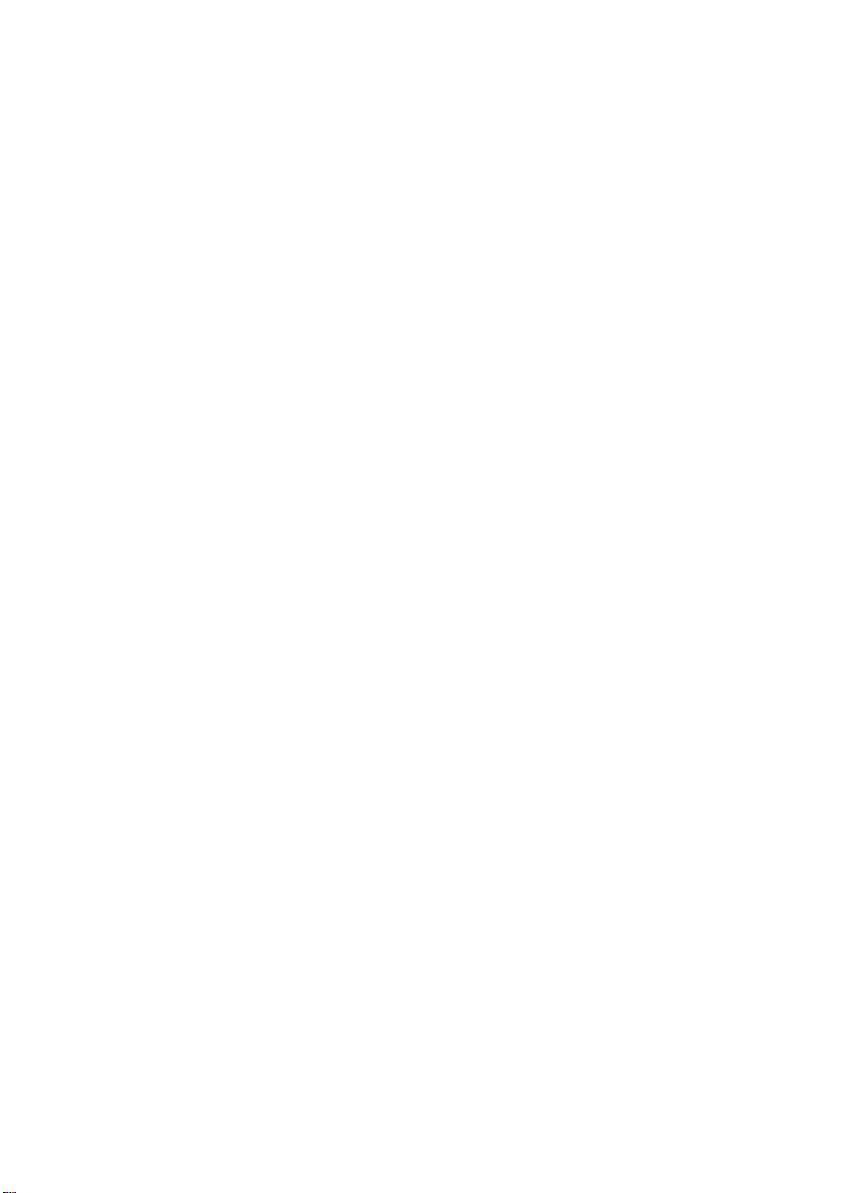
Page 3
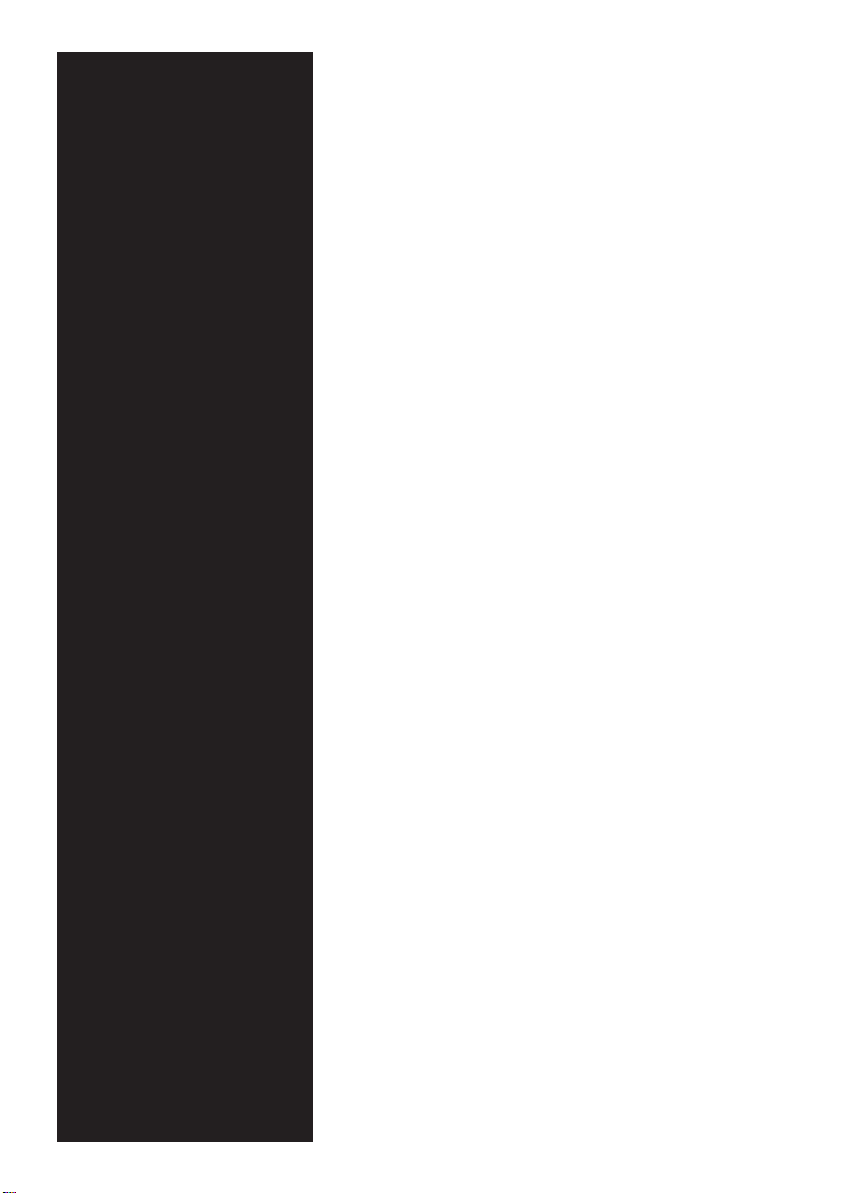
Contents
Features 1
General Instructions 2
1. Overview 3
1.1 Front View 3
1.2 Rear View 6
2. Operation Guide 7
2.1 Program Enable 7
2.2 Programming Scenes 8
2.2.1 Scene Editing 11
2.2.2 Scanner Copy 12
2.2.3 Scene Copy 13
2.2.4 Delete a Scene 15
2.2.5 Delete all Scenes 15
2.2.6 Bank Copy 16
2.3 Programming Chases 17
2.3.1 Program a bank of scenes into a Chase 18
2.3.2 Add a Step 18
2.3.3 Delete a Step 20
2.3.4 Delete a Chase 21
2.3.5 Delete all Chases 21
Improvement and changes to
specifications, design and this
manual, may be made at any time
without prior notice.
All rights reserved.
2.4 Running Scenes 22
2.4.1 Manual Mode 22
2.4.2 Auto Mode 22 2.4.2 Auto Mode 22
2.4.3 Music Mode 24
2.5 Running Chases 25
2.5.1 Manual Mode 25
2.5.2 Auto Mode 25
2.5.3 Music Mode 26
2.6 MIDI Operation 27
2.6.1 MIDI Channel Setting 27
2.6.2 Implementation 28
Technical Specifications 29
Page 4
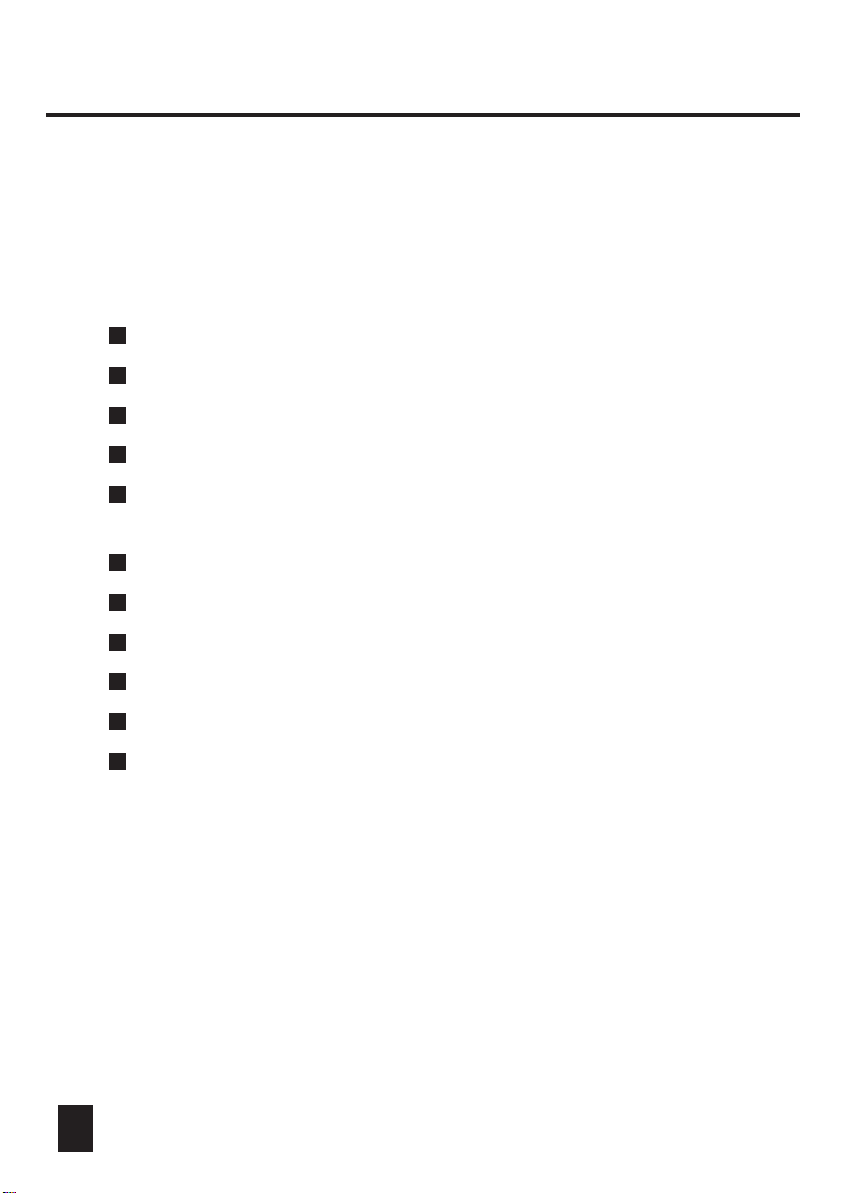
Features
Thank you for your purchase of this product by Eliminator.
This DMX DJ features include:
192 DMX channels, 12 scanners of 16 DMX channels
30 banks of 8 programmable scenes
6 chases of 240 programmed scenes from 30 banks
8 faders for manual control
Chasing speed and Fade Time of Auto programs(scenes and
chases) under control
Fade Time control over all DMX channel
Blackout master
Manual override
Built-in microphone for Music triggering
MIDI control over banks, chases and Blackout
Power failure memory
NOTE:
A knowledge of MIDI and DMX is required to fully utilize this unit.
1
Page 5
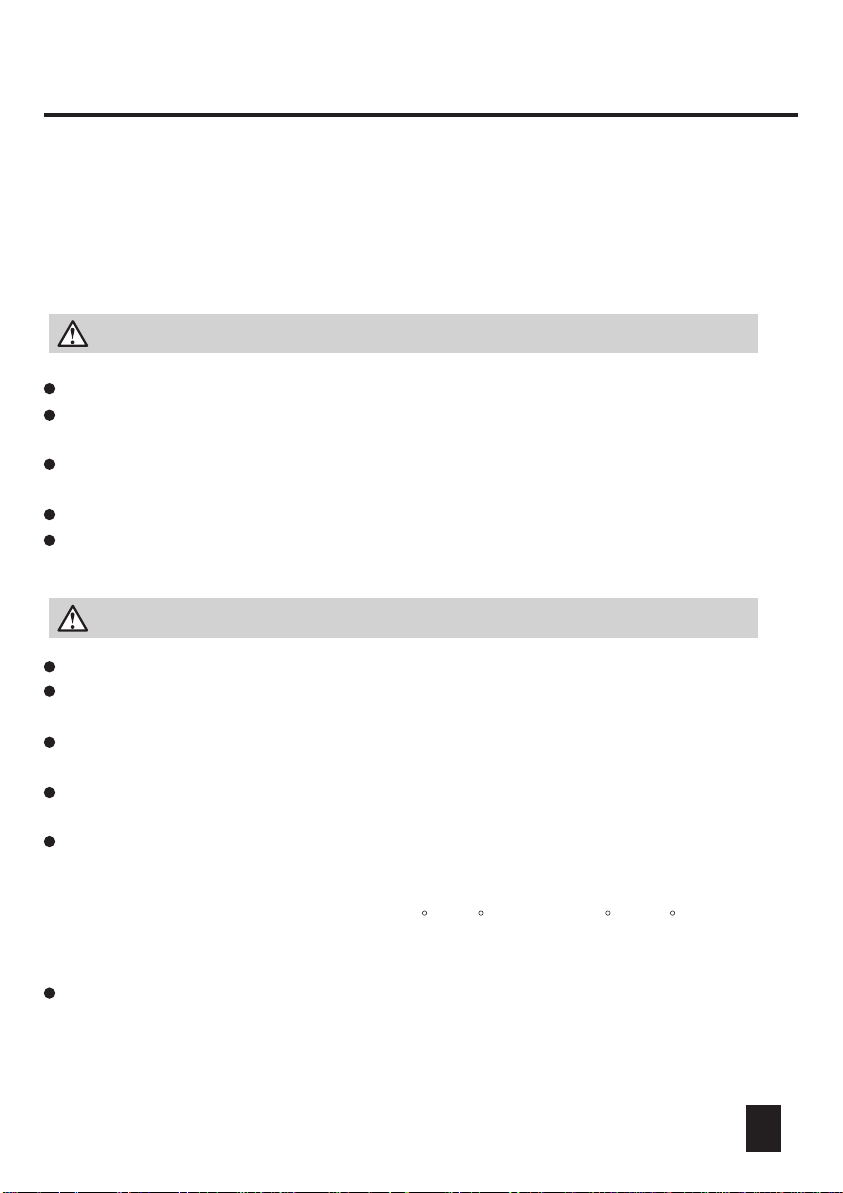
General Instructions
Read the instruction in this manual carefully and thoroughly, as they give important
information regarding safety during use and maintenance. Keep this manual with
the unit, in order to consult it in the future. If the unit is sold or given to another
operator, make certain that it always has its manual, to enable the new owner to
read about its operation and relative instructions.
Warnings
DO NOT make any inflammable liquids, water or metal objects enter the unit.
Should any liquid be spilled on the unit, DISCONNECT the power supply to the unit
immediately.
STOP using the unit immediately In the event of serious operation problems and
either contact your local dealer for a check or contact us directly .
DO NOT open the unit--there are no user serviceable parts inside.
NEVER try to repair the unit yourself. Repairs by unqualified people could cause
damage or faulty operation. Contact your nearest dealer .
Cautions
This unit is NOT intended for home use.
After having removed the packaging check that the unit is NOT damaged in any way .
If in doubt, DON'T use it and contact an authorized dealer .
Packaging material (plastic bags, polystyrene foam, nails, etc.) MUST NOT be left
within children's reach, as it can be dangerous.
This unit must only be operated by adults. DO NOT allow children to tamper or play
with it.
NEVER use the unit under the following conditions:
In places subject to excessive humidity.
In places subject to vibrations or bumps.
In places with a temperature of over 45 C or less than 2 C/35.6 F.
Protect the unit from excessive dryness or humidity (ideal conditions are between
35% and 80%).
DO NOT dismantle or modify the unit.
/113 F
2
Page 6
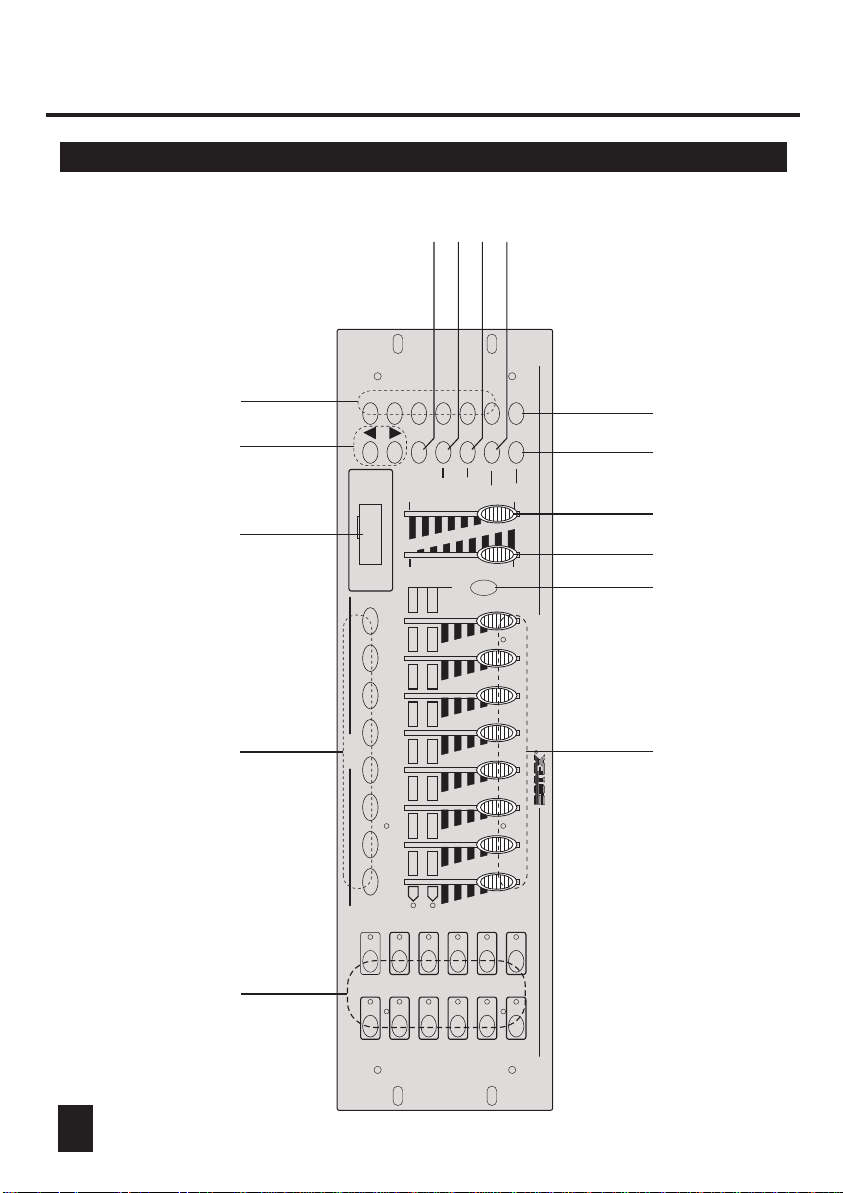
1. Overview
1.1 Front View
678
Chase 1
Chase 3
Chase 2
BANK
Auto trigger
Music trigger
Bank
Step/time
Scene
8888
Chase
Blackout
Step
PROG
SCENES
Rec
Midi
Program
30S
0.1SEC
Page B
Page A
8
7
6
5
4
9
Chase 6
Chase 4
Chase 5
BLACKOUT
Del
Auto
Display
Music
Tapsync
Bankcopy
0
FADE TIME
SPEED
10MIN
Page
Select
DC-1216 DMX OPERATOR
R
101112131415
3
2
1 2 3 4 5 6 7 8
9 10 11 12 13 14 15 16
1
7
8
9
11
10
12
1 2 3 4 5
SCANNERS
1
3
2
6
5
4
3
Page 7
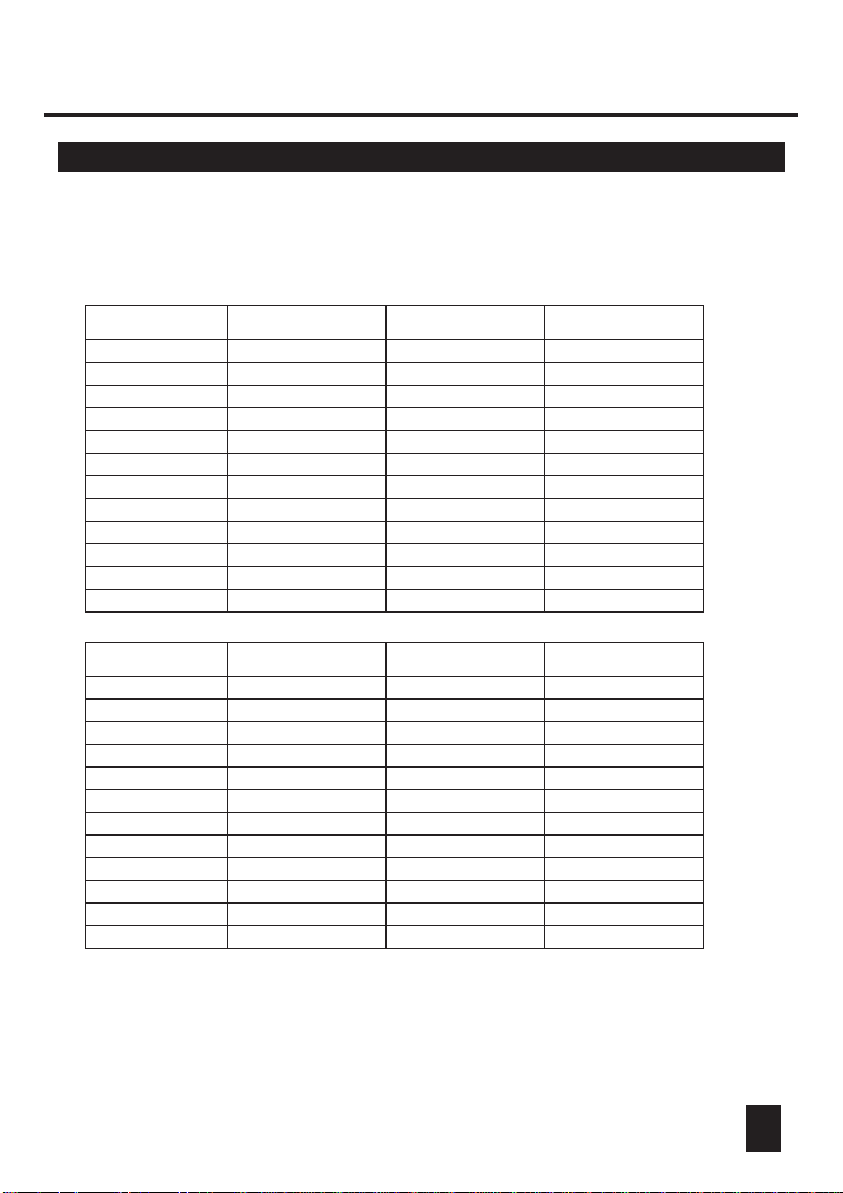
1. Overview
1.1 Front View
1. Scanner Buttons(1-12)
12 scanners of 16 DMX channels & fader control
Scanners
1
2
3
4
5
6
7
8
9
10
11
12
Scanners
1
2
3
4
5
6
7
8
9
10
11
12
DMX channels
1-16
17-32
33-48
49-64
65-80
81-96
97-112
113-128
129-144
145-160
161-176
177-192
DMX channels
1-16
17-32
33-48
49-64
65-80
81-96
97-112
113-128
129-144
145-160
161-176
177-192
Fader control
Off
Off
Off
Off
Off
Off
Off
Off
Off
Off
Off
Off
Fader control
On
On
On
On
On
On
On
On
On
On
On
On
LED
Off
Off
Off
Off
Off
Off
Off
Off
Off
Off
Off
Off
LED
On
On
On
On
On
On
On
On
On
On
On
On
Press a scanner button to turn on manual fader control. Press the scanner button
again to turn off fader control. The LED besides the button lights or goes out to
indicate this selection.
4
Page 8
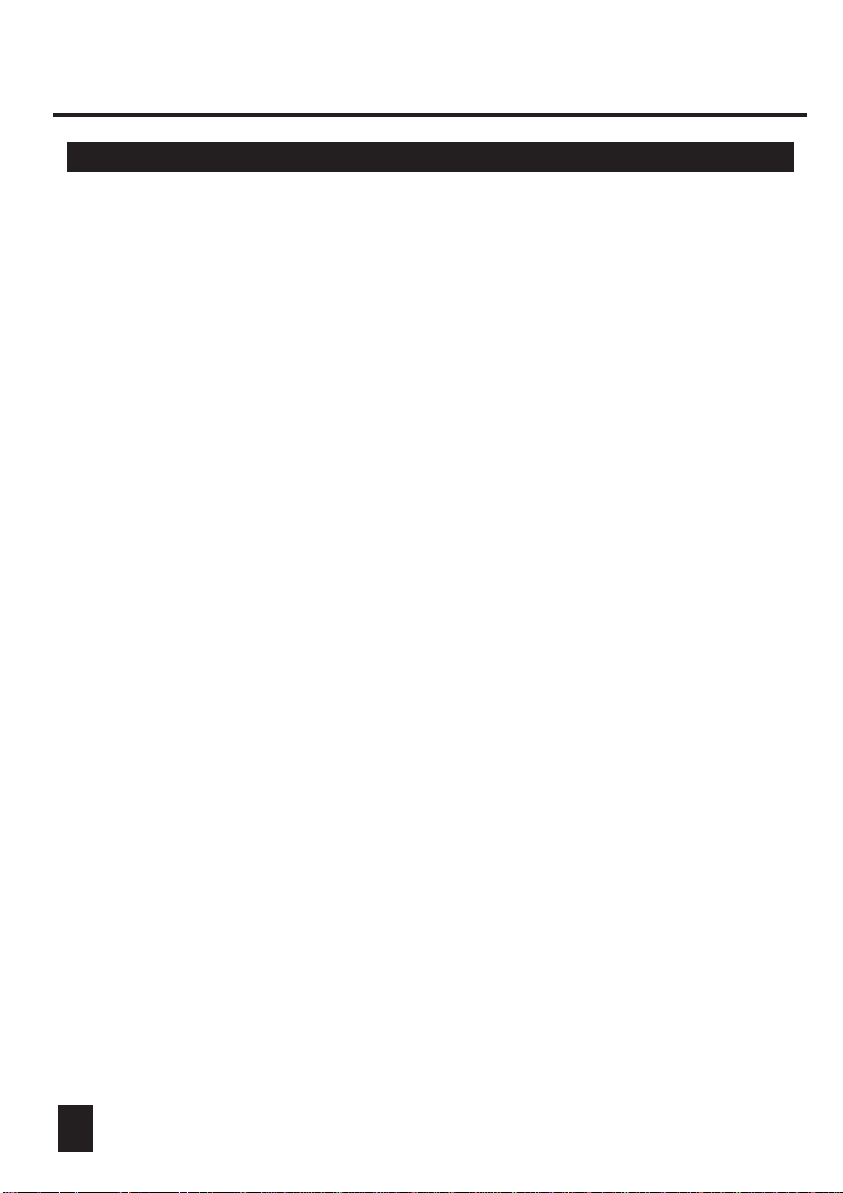
1. Overview
1.1 Front View
2. Scene Buttons
3. Segment Display
4. Bank Buttons(Up/Down)
5. Chase Buttons(1-6)
6. Program Button
7. MIDI/Rec Button
8. Auto/Del Button
9. Music/Bank Copy
10. Blackout Button
11. Tap Sync/Display
12. Fade Time Slider
13. Speed Slider
14. Page Select Button
Press the scene buttons to load or stored your scenes.
There are a maximum of 240 programmable scenes.
Shows the current activity or programming state.
Press the Up/Down buttons to select a bank from 30 banks.
Used to select your programmed chase consisting a
maximum of 240 scenes
Used to activate Program mode.
Used to control MIDI operation or to record programs.
Used to activate Auto mode or to delete scenes and chases.
Used to activate Music mode or to create scenes and
chase programs.
Used to disable channel output.
Used to create a standard beat or to change the values
display between % and 255.
Used to adjust the Fade Time. Fade Time is the amount
of time it takes for a fixture(scanner) to move from one
position to another, for the dimmer to fade in or fade out.
Used to adjust the speed at which the scenes will chase.
Used to select faders for the fixture between Page A(1-8)
and Page B (9-16).
15. Faders
5
This faders are used to control the intensity of channel 1-8
or channel 9-16 depending upon the selected page.
Page 9
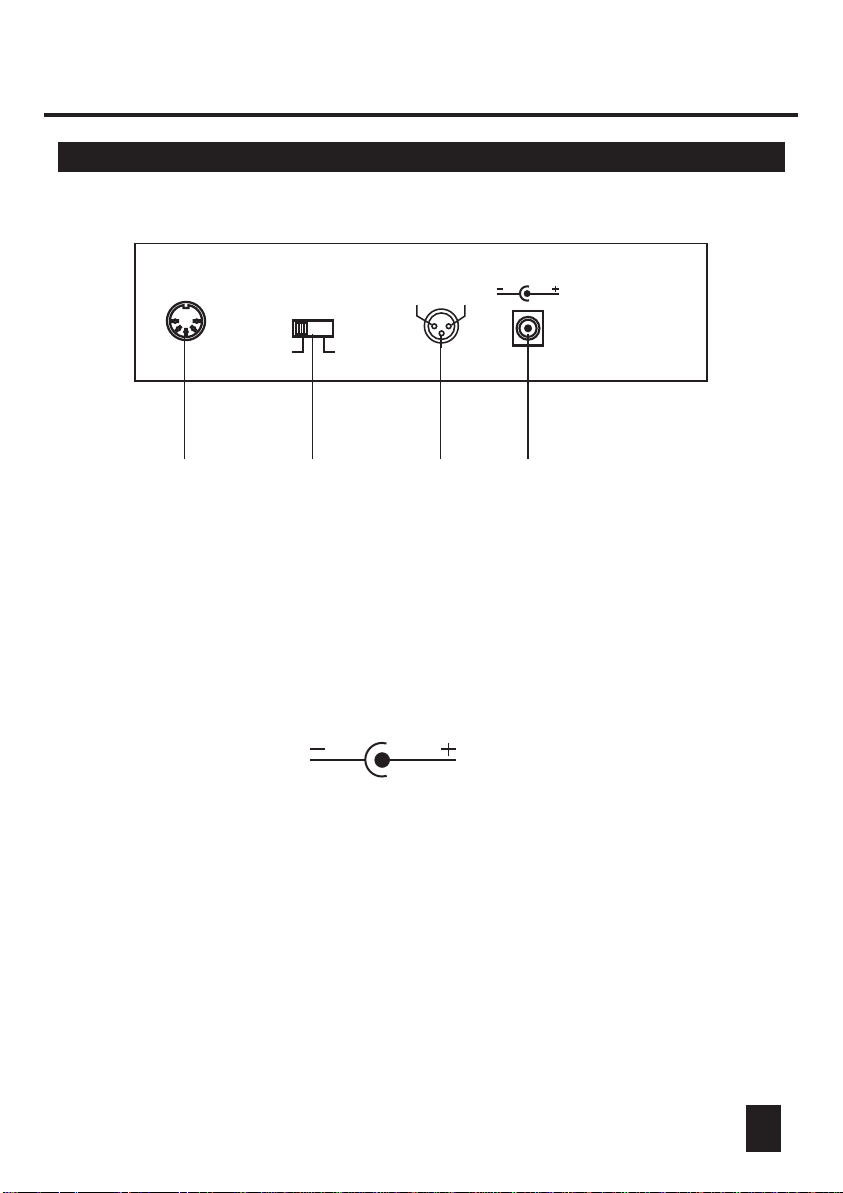
1. Overview
1.2 Rear View
MIDI IN
1=Ground
2=Data 3=Data +
1 2 3 4
1. MIDI IN
2. DMX Polarity Select
3. DMX Out
4. DC Input
3
DC INPUTDMX OUT
12
+9~12V, 300mA min.
DMX POLARITY
SELECT
1=Ground
2=Data +
3=Data -
Receives MIDI data.
Used to select DMX polarity.
This connector sends your DMX value to the DMX fixture
or DMX pack.
DC 9-12V, 300mA min.
6
Page 10
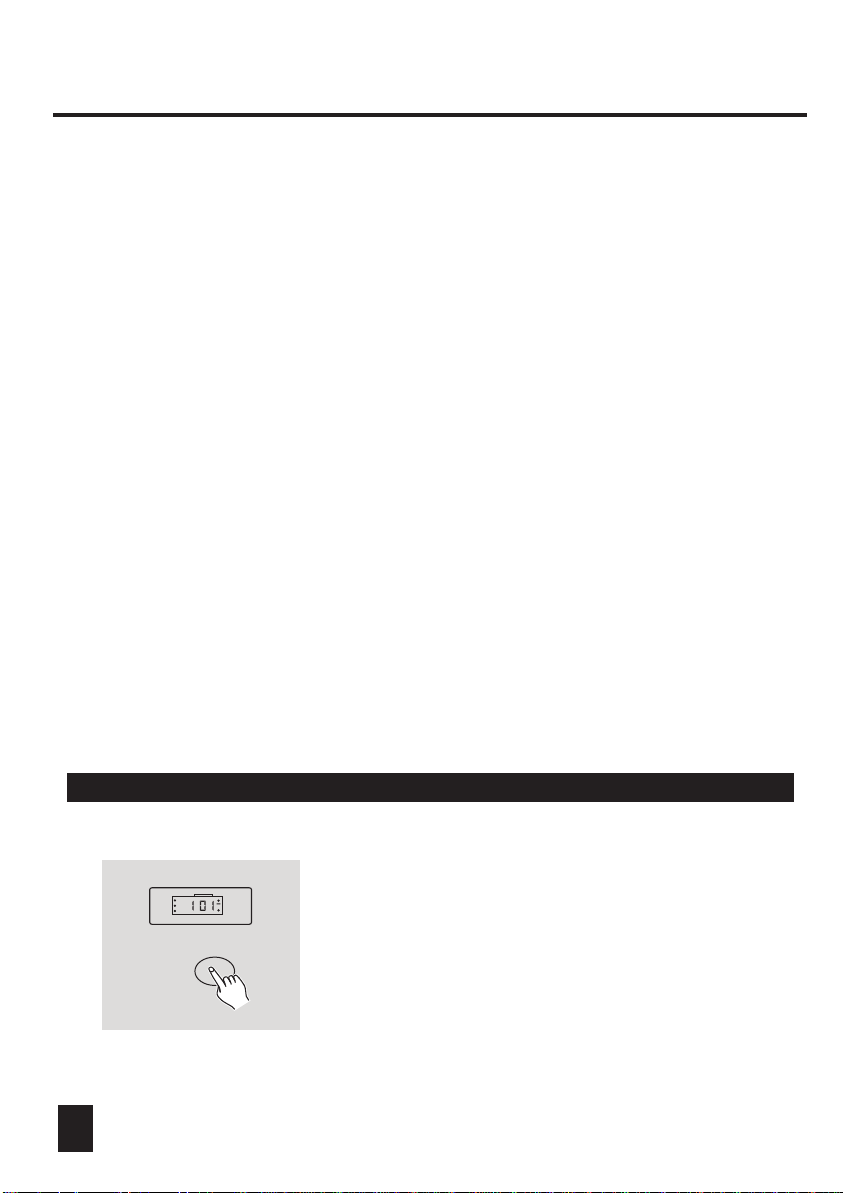
2. Operation Guide
GENERAL
This unit allows you to program 12 scanners of 16 DMX channels, 30 banks of 8
programmable scenes, 6 chases of 240 programmed scenes using 8 faders and
other function buttons. Up to 8 scenes can be programmed into a bank, and the
amount of 240 programmed scenes can be stored into a chase and the scenes
can be triggered by Music, Auto, Tap Sync, MIDI and Manual.
Display Information
The Segment Display consists of 4 digits. The first digit shows the active chase
number(1-6), the second digit shows the active scene number(1-8), and the third
and forth digits show the active bank number(01-30).
During Auto mode, a highlight
" Auto trigger"
indicates its selection.
in the lower right corner of the Segment Display next to
During Music mode, a highlight in the upper right corner of the Segment Display next
to " Music trigger" indicates its selection.
During Blackout mode, a fast blinking light indicates its selection in the upper left corner
of the Segment Display next to " Blackout".
During Program mode, a fast blinking light indicates its selection in the lower left corner
of the Segment Display next to " PROG.".
2.1 Program Enable
When the power is turned on, this unit enters
Blackout
Step
PROG
Program
Step/time
Music trigger
Auto trigger
Bank
Scene
Chase
Manual mode automatically.
Press the Program button for three seconds to
activate Program mode, a fast blinking light in
the Segment Display next to "PROG." indicates
its selection.
7
Page 11
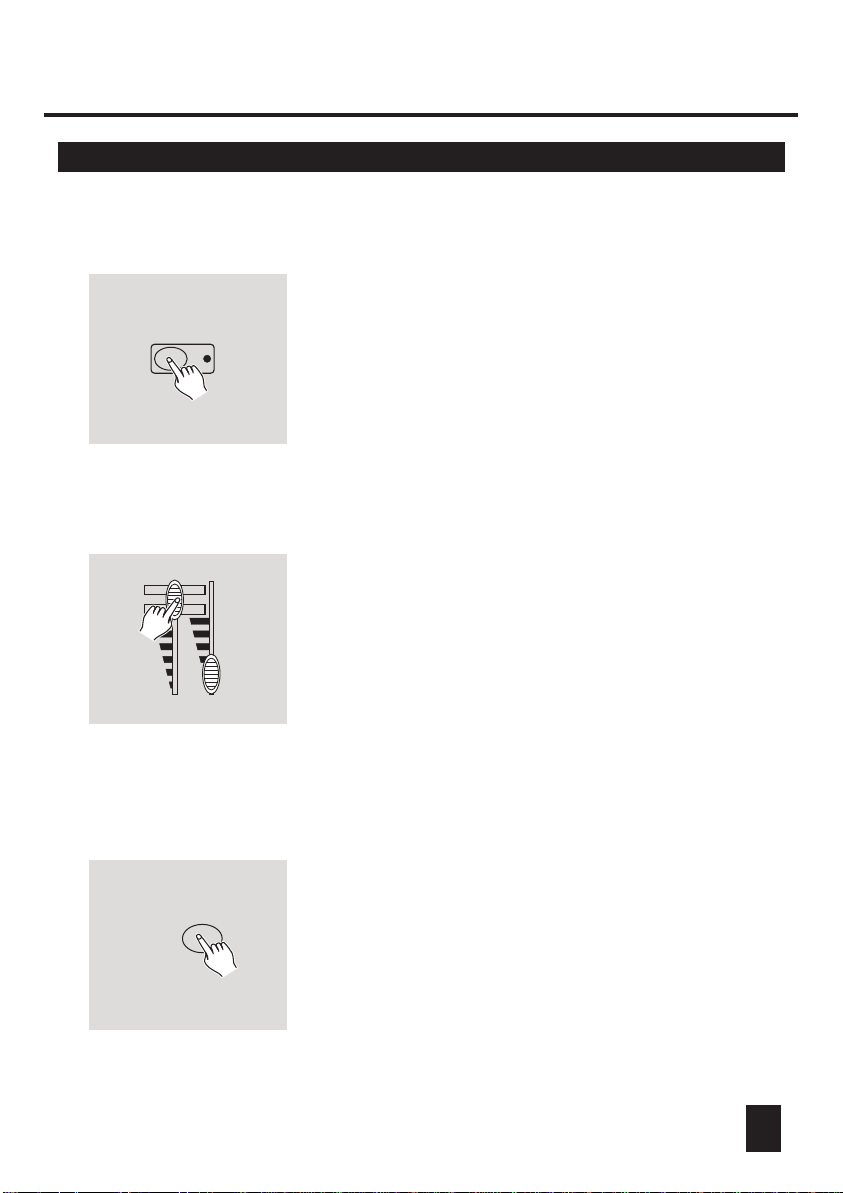
2. Operation Guide
2.2 Programming Scenes
Scanner buttons 1-12
1. Enter Program mode.
2. Press the Scanner button to turn on its fader
control, which is indicated by the lit LED.
You may select several scanners at a time
by tapping of these Scanner buttons, so you
can assign several fixtures at a time with this
unit.
11 12
MIDI/Rec
3
4
3. Create a desired scene using the faders.
The DMX value is 0 when the fader is fully
down(bottom) and 255 when it is fully up(top).
4. If necessary , you may tap the Page Select
button to control the second set of 8 DMX
channels.
5. Once the scene is satisfactory, tap the MIDI/Rec
button to program this scene into memory.
8
Page 12
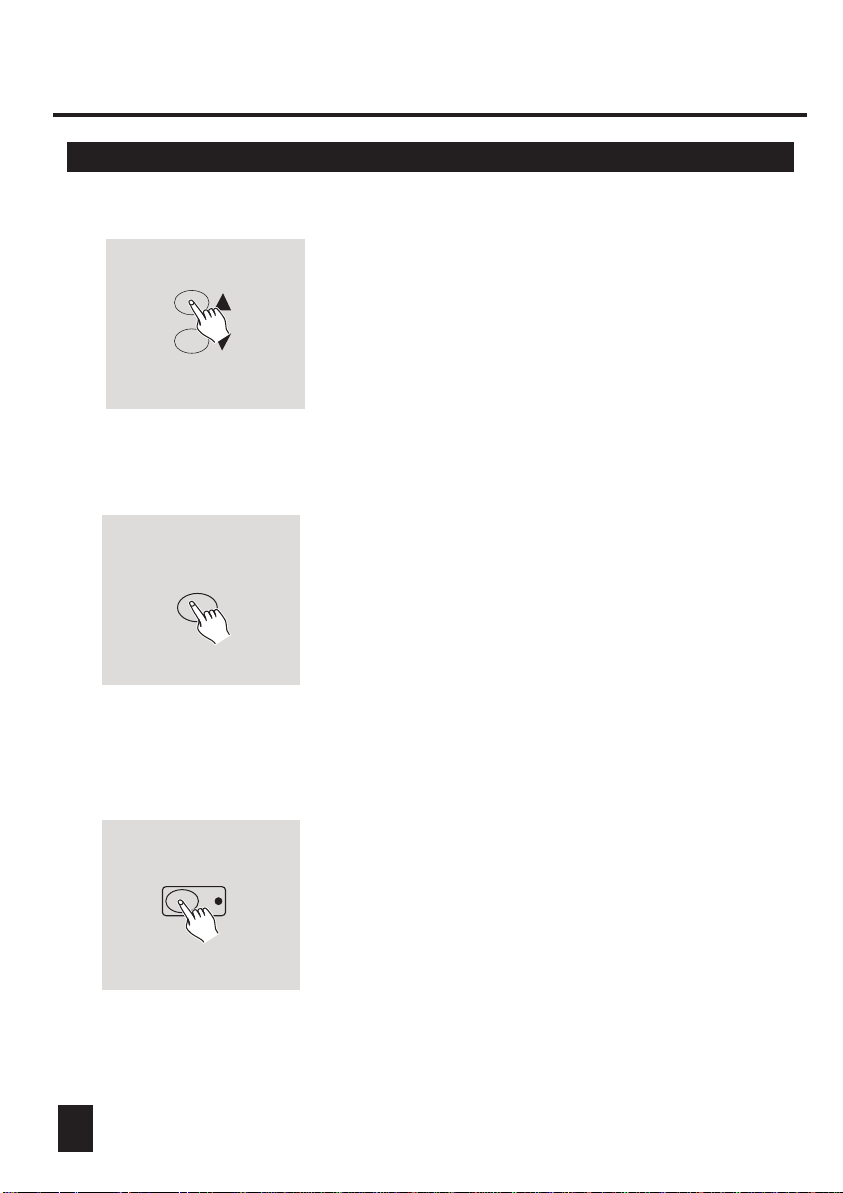
2. Operation Guide
2.2 Programming Scenes
BANK
6. Tap the Bank Up/Down button to select the bank
you want to store your scene into. There are total
30 banks you can select, you may store up to 8
scenes into each bank.
SCENE BUTTONS 1-8
7. Tap the Scene button to store your scene, all
LEDs and the Segment Display will flash three
times briefly indicating this operation, then the
Segment Display will show the bank and the
scene.
Scanner buttons 1-12
8. Repeat steps 3-7until all desired scenes
have been programmed into memory.
Tap the Scanner button again to turn off
its fader control.
To assign another scanner(fixture), you may
tap the corresponding Scanner button to turn
on its fader control, then you may begin your
programming again.
9
Page 13
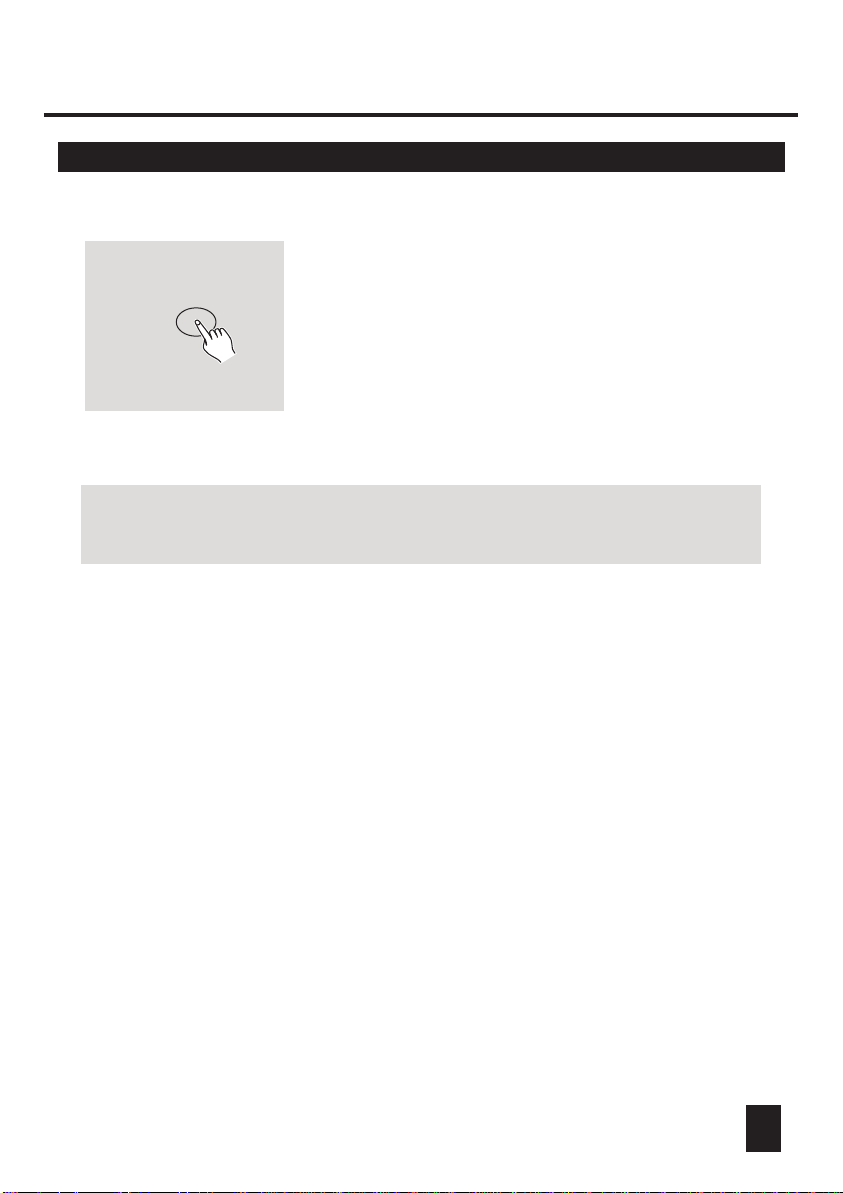
2. Operation Guide
2.2 Programming Scenes
9. If you wish not continue your programming,
press and hold down the Program button for
Program
EXAMPLE: Program 8 scenes with channel 1-8 at full in sequence into
bank 2 and assign these scenes to scanner 2.
1. Program enable.
2. Tap the Scanner 2 button to turn on its fader control.
3. Tap the Page Select button to select Page A.
4. Push Fader 1 to the top position.
5. Tap the MIDI/Rec button.
6. Select bank 2 using Bank Up/Down button.
7. Tap the Scene 1 button to store the first scene.
8. Repeat steps 4-7 until all 8 scenes have been programmed into bank 2.
9. Tap the Scanner 2 button again to turn off its fader control.
10. Press the Program button for 3 seconds to exit Programming mode.
three seconds to exit Program mode, the
blinking light in the Segment Display goes
out indicating this selection.
10
Page 14

2. Operation Guide
2.2.1 Scene Editing
BANK
1. Program enable.
2. Tap the Bank Up/Down button to select the bank
that contains the scene you wish to edit.
11
SCENE
3
11 12
3. Select the scene you want to edit by tapping
its Scene button.
4
4. Use the Faders to make your desired adjustments.
Page 15

2. Operation Guide
2.2.1 Scene Editing
MIDI/Rec
5. Once you've made your changes, tap the
MIDI/Rec button.
SCENE
6. Tap the Scene button that corresponds to the
scene you're editing. This will overwrite the
exited scene.
NOTE:
Be sure to select the same scene in steps 3 and 6, otherwise you may accidentally
record over an exited scene.
2.2.2 Scanner Copy
This function allows you to copy the settings
SCANNER
of one scanner to another.
1. Press and hold down the Scanner button you
want to copy.
12
Page 16

2. Operation Guide
2.2.2 Scanner Copy
SCANNER
2.2.3 Scene Copy
BANK
2. While holding the Scanner button, tap the
Scanner button you want to copy to.
1. Program enable.
2. Tap the Bank Up/Down button to select the bank
that contains the scene you wish to copy.
13
SCENE
3. Select the scene you want to copy by tapping
its Scene button.
Page 17

2. Operation Guide
2.2.3 Scene Copy
BANK
MIDI/Rec
4. Tap the Bank Up/Down button to select the bank
you wish to copy the scene to.
5. Tap the MIDI/Rec button.
SCENE
6. Tap the Scene button you wish to copy the
scene to.
14
Page 18

2. Operation Guide
2.2.4 Delete a Scene
SCENE
SCENEAuto/Del
2.2.5 Delete all Scenes
1. Tap the desired Scene button to select the scene
you wish to delete.
2. Press and hold down the Auto/Del button.
While holding down the Auto/Del button, tap
the Scene button that stores the scene you
wish to delete.
When a programmed scene is deleted, all DMX
channel in this scene is set to 0.
This function will reset all DMX channel to 0 output.
15
Program
1. With the power off, press and hold down the
Program and Bank Down buttons at a time.
BANK
2. Apply power again, all scenes should be cleared.
Page 19

2. Operation Guide
2.2.6 Bank Copy
BANK
MIDI/Rec
1. Program enable.
2. Tap the Bank Up/Down button to select the
bank you wish to copy.
3. Tap the MIDI/Rec button.
BANK
4. Tap the Bank Up/Down button to select the
bank you wish to copy to.
16
Page 20

2. Operation Guide
2.2.6 Bank Copy
5. Tap the Music/Bank Copy button, all LEDs and
Music/Bank Copy
2.3 Programming Chase
You must program scenes before you can program chases, this function
allows you to store up to 240 scenes into one chase.
Chase Button 1-6
the Segment Display will flash three times briefly
indicating the function has been completed.
6. Press the Program button for three seconds to
exit Programming mode.
1. Program enable.
2. Tap the Chase button to select the chase to
program. Each time you can select a chase
only.
17
MIDI/Rec
3. Select a desired scene from the bank that has
stored scenes.(described in Programming Scenes)
4. Tap the MIDI/Rec button.
5. Repeat steps 3-4 until you've reached your
desired effect.
You may record up to 240 scenes into a chase.
Page 21

2. Operation Guide
2.3.1 Program a bank of scenes into a Chase
1. Program enable.
2. Select the chase using Chase buttons 1-6.
Music/Bank Copy
MIDI/Rec Copy
2.3.2 Add a Step
3. Use Bank Up/Down button to select the bank
that contains the scenes you wish to copy.
4. Tap the Music/Bank Copy button.
5. Tap the MIDI/Rec Copy button, all LEDs and
the Segment Display will flash three times briefly
indicating all 8 scenes in this bank have been
programmed into this chase.
1. Program enable.
Blackout
Blackout
Step
Step
88888888
PROG
PROG
ChaseChase
Tap Sync/DisplayTap Sync/Display
Step/timeStep/time
Music triggerMusic trigger
Auto triggerAuto trigger
BankBank
SceneScene
2. Select the chase you wish to add a step to.
3. Tap the Tap Sync/Display button causing
highlight next to "Step" first digit in the
Segment Display shows the chase and the
, the
a
next three digits show its step.
18
Page 22

2. Operation Guide
2.3.2 Add a Step
BANK
MIDI/Rec
4. Tap the Bank Up/Down button to scroll to the
step you wish to add a step after.
5. Tap the MIDI/Rec button, the Segment Display
will read the step one higher than before.
For example, if you want to insert a step between
step 3 and step 4, and you scroll to step 3, when
you tap the MIDI/Rec button, the Segment Display
will read step 4.
19
Blackout
Step
8888
PROG
Chase
Tap Sync/Display
Step/time
Bank
Scene
Hints:
Music trigger
Auto trigger
6. Tap the Tap Sync/Display button again, the
Segment Display shows the current chase,
scene and bank.
Create a desired scene and record it as a new
step or select a programmed scene you wish to
add into this chase.
You may tap the Tap Sync/Display button to change the
display mode between step and the bank.
Page 23

2. Operation Guide
2.3.2 Add a Step
MIDI/Rec
2.3.3 Delete a Step
7. Tap the MIDI/Rec button again , all LEDs and
the Segment Display will flash three times briefly
indicating the new step has been inserted into
this chase.
1. Program enable.
Blackout
Step
8888
PROG
Chase
Tap Sync/Display
Step/time
Scene
Auto/Del
Music trigger
Auto trigger
Bank
wish to delete.
3. Tap the Tap Sync/Display button causing the
Segment Display shows the steps.
4. Tap the Bank Up/Down button to scroll to the
step you wish to delete.
5. Tap the Auto/Del button to delete the step, all
LEDs and the Segment Display will flash three
times briefly indicating that the step has been
deleted.
20
2. Select the chase that contains the step you
Page 24

2. Operation Guide
2.3.4 Delete a Chase
Chase Button 1-6
1. Select the chase you wish to delete.
Chase Auto/Del
2.3.5 Delete all Chases
Auto/Del
BANK
2. Press and hold down the Auto/Del button.
Tap the Chase button while holding down the
Auto/Del button, all LEDs and the Segment
Display will flash three times briefly indicating
this chase has been deleted.
1. With the power off, press and hold down the Auto/Del
and Bank Down buttons at the same time.
2. Apply the power again.
21
Page 25

2. Operation Guide
2.4 Running Scenes
2.4.1 Manual Mode
1. When the power is turned on, this unit enters Manual mode automatically.
2. Make sure Auto trigger and Music trigger indicators in the Segment Display are
both off.
3. Use the Bank Up/Down button to select the bank that contains the scenes you
wish to run.
4. Tap the Scene button to select the scene
SCENE
to run.
2.4.2 Auto Mode
This function allows you to run a bank of programmed scenes in a sequential loop.
Auto/Del
1. Tap the Auto/Del button to activate Auto mode.
A highlight next to "Auto trigger" will indicate
Auto mode.
22
Page 26

2. Operation Guide
2.4.2 Auto Mode
BANK
2. Use the Bank Up/Down button to select a bank
of scenes to run.
0.1SEC
30S
3. After selecting the bank of scenes you wish to
run, you can use the Speed slider(or Tap Sync/
Display button) and Fade Time slider to adjust
the scenes to your desired effect.
10MIN
SPEED
0
FADE TIME
Hints:
The Tap Sync button is used to set the speed by tapping the button several
times, the last two taps will define the speed with a maximum of 10 minutes.
Tap Sync will override any previous setting of the Speed slider unless the slider
is moved again.
Auto/Del
4. Tap the Auto/Del button again to exit Auto mode.
23
Page 27

2. Operation Guide
2.4.3 Music Mode
Music/Bank Copy
BANK
1. Tap the Music/Bank Copy button to activate
Music mode. A highlight next to "Music trigger"
indicates Music mode.
2. Use the Bank Up/Down button to select the
bank that holds the scenes you wish to run.
The scenes you've selected will chase in a
sequential order according to the music
rhythms detected by the built-in microphone.
Music/Bank Copy
3. Tap the Music/Bank Copy button again to
exit Music mode.
24
Page 28

2. Operation Guide
2.5 Running Chases
You must program scenes before you can run chases.
2.5.1 Manual Mode
1. When the power is turned on, this unit enters Manual mode automatically.
2. Select your desired chase by tapping one of the six Chase buttons. A second
tap of this button will deactivate this function.
3. Use the Speed slider(or Tap Sync button) and Fade Time slider to adjust the
current scenes to your desired effects.
4. Use the Bank Up/Down button to scroll through
BANK
the chase to run all banks of scenes.
2.5.2 Auto Mode
Auto/Del
25
1. Tap the Auto/Del button to activate Auto mode.
A highlight next to "Auto trigger" will indicate
Auto mode.
Page 29

2. Operation Guide
2.5.2 Auto Mode
Chase buttons 1-6
0.1SEC
10MIN
SPEED
30S
0
FADE TIME
2.5.3 Music Mode
2. Select your desired chase by tapping one of
the six Chase buttons. A second tap of this
button will deactivate this function.
3. Use the Speed slider(or Tap Sync) and Fade
Time slider to adjust the chase to your desired
effects.
You may select several chases at a time, the
chases will run in sequence that you select the
chases.
Music/Bank Copy
1. Tap the Music/Bank Copy button to activate
Music mode. A highlight in the Segment
Display next to "Music trigger" will indicate
Music mode.
26
Page 30

2. Operation Guide
2.5.3 Music Mode
Chase buttons 1-6
2.6 MIDI Operation
2.6.1 MIDI Channel Setting
MIDI/Rec
2. Select your desired chase by tapping one of
the six Chase buttons, the chase will be
triggered by the music rhythms.
You may select several chases at a time.
1. Press and hold down the MIDI/Rec button for
three seconds, the last two digits of the Segment
Display will flash to indicate MIDI channel setting
is ready.
27
BANK
2. Use the Bank Up/Down button to select the DMX
channel 01-16 to assign to MIDI channel.
Page 31

2. Operation Guide
2.6.1 MIDI Channel Setting
MIDI/Rec
3. Press and hold down the MIDI/Rec button for
three seconds to store your setting and to
deactivate MIDI setting.
If you wish to give up your setting, tap any
other button(except Bank Up/Down buttons)
to exit MIDI mode.
2.6.2 Implementation
This unit receives Note On signals, which enables to run 15 banks(01-15) of
scenes and 6 chases of scenes. In addition, blackout function can be activated
by MIDI signal.
BANK NOTE NUMBER FUNCTION
Bank 1
Bank 2
Bank 3
00 to 07
08 to 15
16 to 23
Turn on or off Scenes 1-8 of Bank 1
Turn on or off Scenes 1-8 of Bank 2
Turn on or off Scenes 1-8 of Bank 3
... ... ......
Bank 14
Bank 15
Chase 1
Chase 2
Chase 3
Chase 4
Chase 5
Chase 6
104 to 111
112 to 119
120
121
122
123
124
125
126
Turn on or off Scenes 1-8 of Bank 14
Turn on or off Scenes 1-8 of Bank 15
Turn on or off Chase 1
Turn on or off Chase 2
Turn on or off Chase 3
Turn on or off Chase 4
Turn on or off Chase 5
Turn on or off Chase 6
Blackout
28
Page 32

Technical Specifications
Power Input ................................................ DC 9~12V, 300 mA min.
DMX Output .......................................................... 3 pin female XLR
MIDI Signal ................................................. 5 pin standard interface
Audio Input .................................................... By built-in microphone
Dimensions ............................................................. 482x132x73mm
Weight(appro.) ........................................................................ 2.5 kg
29
Page 33

Page 34

Page 35

Page 36
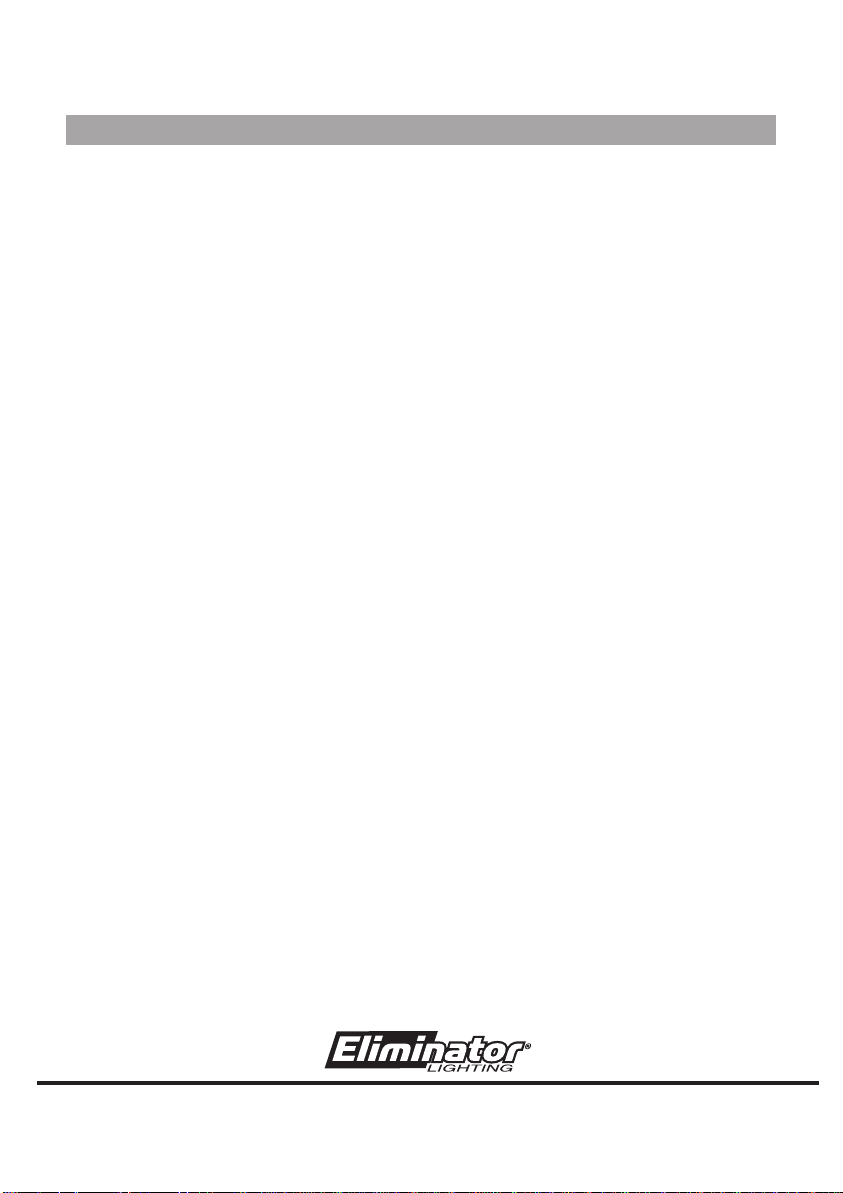
Rev 1.0 January 2004
All Rights Reserved
24-004-1210
Page 37

Page 38

Page 39

Page 40

Page 41

Page 42

