Page 1
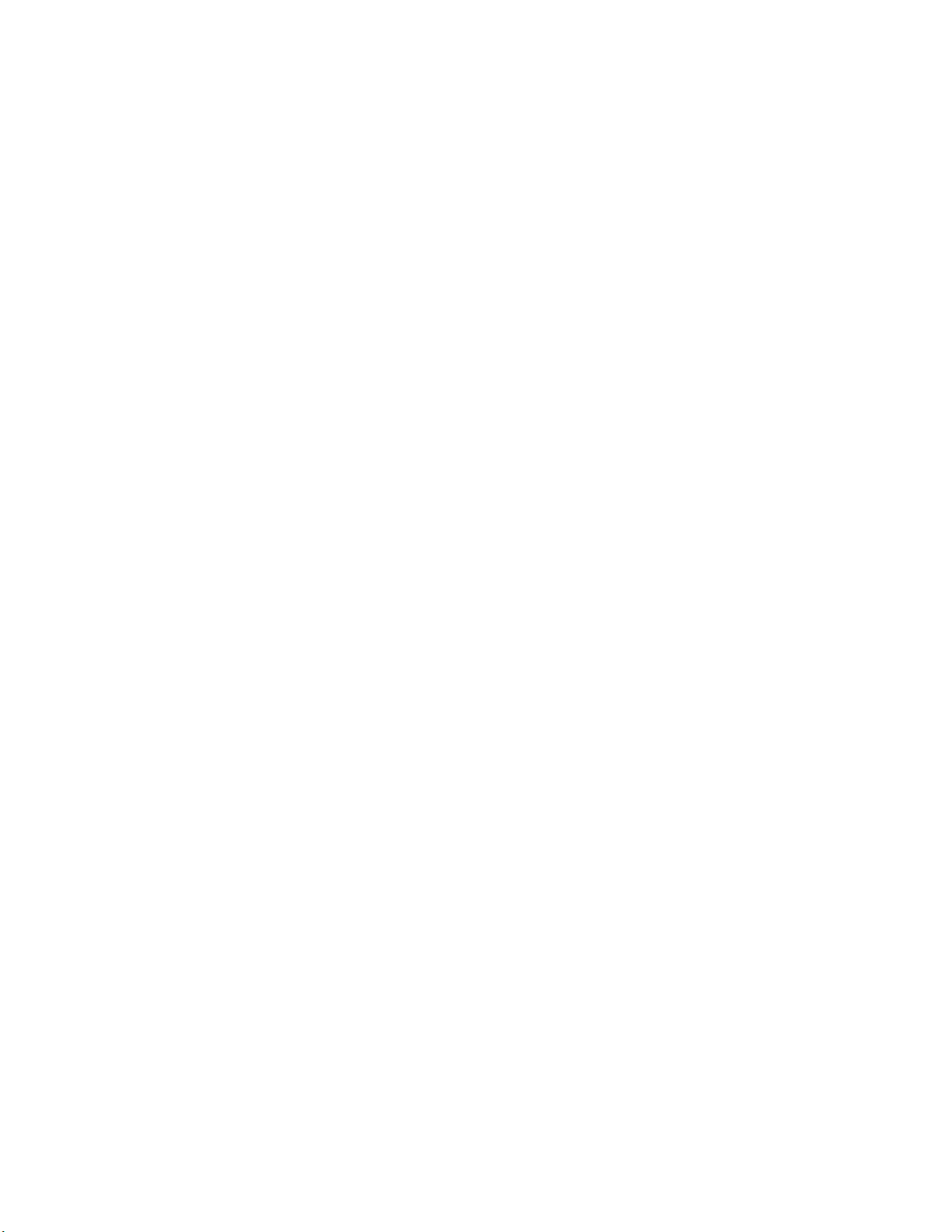
Welcome to Elgato Video Capture 1.0!
System Requirements
Elgato Video Capture 1.0 requires a Macintosh computer with an Intel Core Duo
processor, QuickTime 7.6 or later, iTunes 8.1 or later, and Mac OS X 10.5.6 or
later. We recommend installing all software and security updates.
Elgato Video Capture 1.0 supports the Elgato Video Capture hardware and can
record H.264 and MPEG-4 video at a resolution of 640x480 with AAC audio.
This format is suitable for video capable iPods, iPhones and Apple TV as well as
importing to iMovie ‘09 without re-encoding.
By default, H.264 video is used on Intel Core 2 Duo Macintosh with a 2.0 GHz or
higher CPU. For Macintosh with slower CPUs, Elgato Video Capture will default
to MPEG-4 video.
The format can be changed manually in the Elgato Video Capture Preferences.
Installation
Initial Installation
Drag the Elgato Video Capture application from the CD to your Applications
folder, then double-click the application.
Usage
Connect the Elgato Video Capture hardware to your Macintosh and launch the
Elgato Video Capture application. A video capture assistant will walk you
through the entire process of capturing video and transferring it to your
selected destination.
Page 2
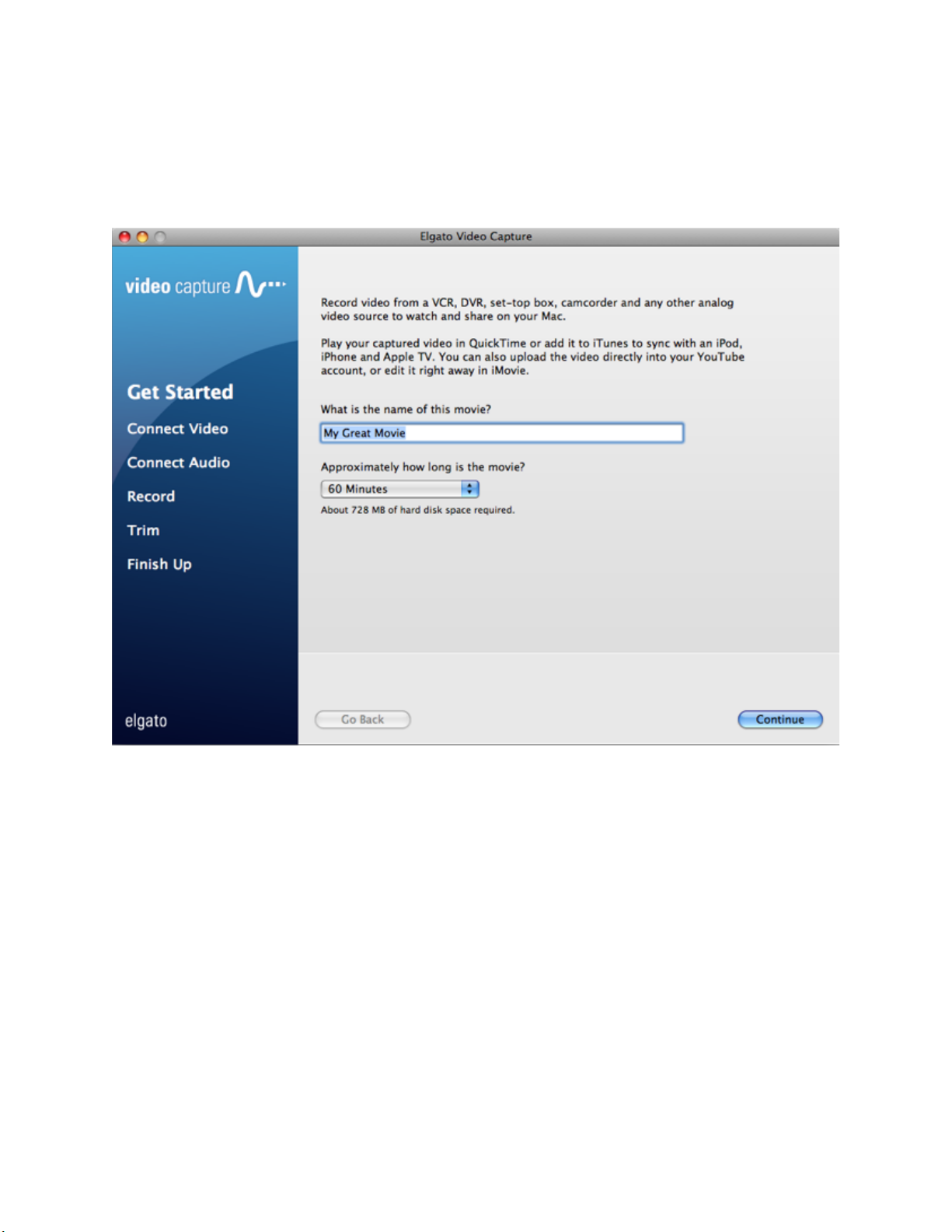
In the first screen that appears, you'll be asked to name your movie, and specify
its approximate duration.
Page 3
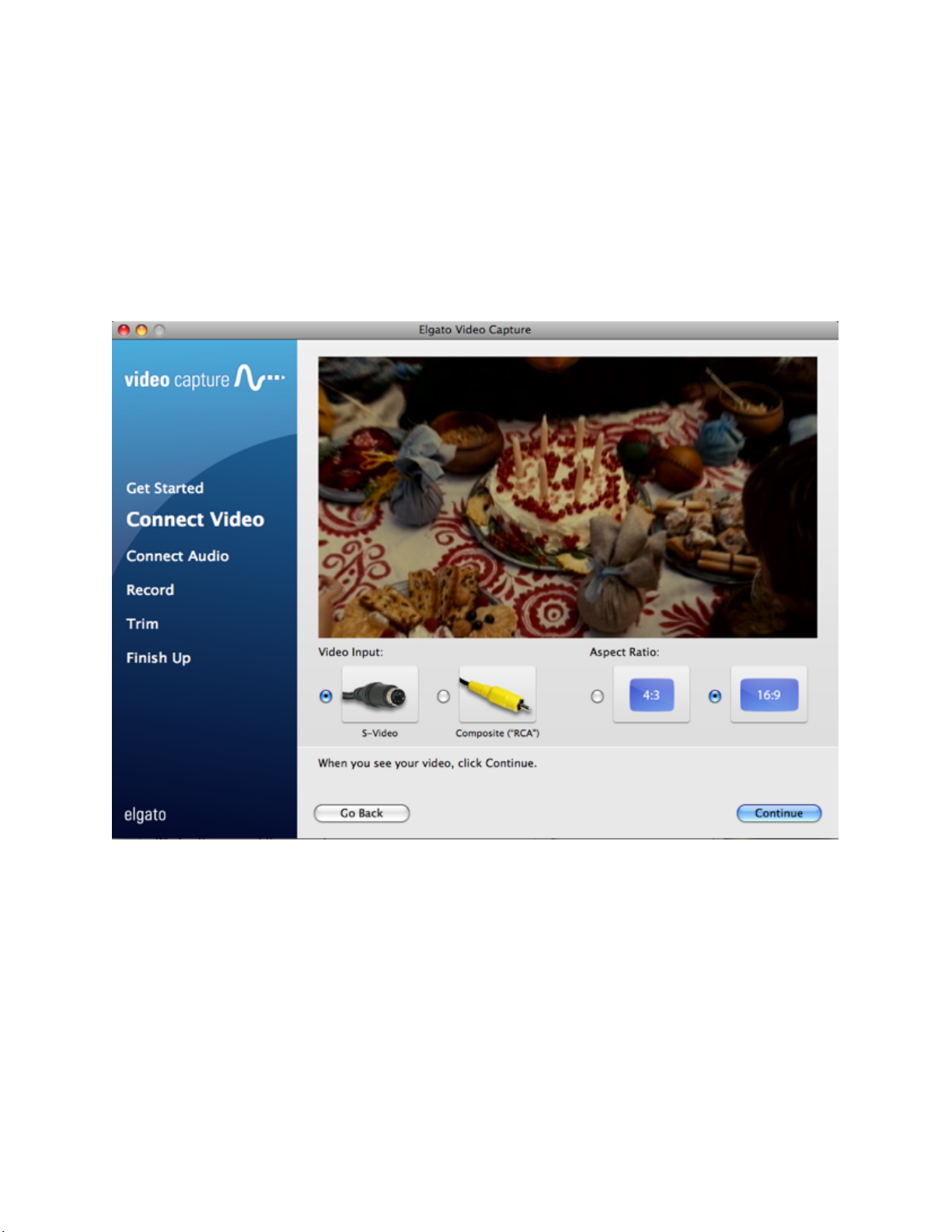
Next, start playing back your video source and connect its output to the Elgato
Video Capture. Choose the appropriate input (either the S-Video or Composite
“RCA”) using the radio buttons until you see your video playing.
You can also select the desired aspect ratio, either 16:9 or 4:3. The aspect ratio
should match the output of the source video.
Page 4
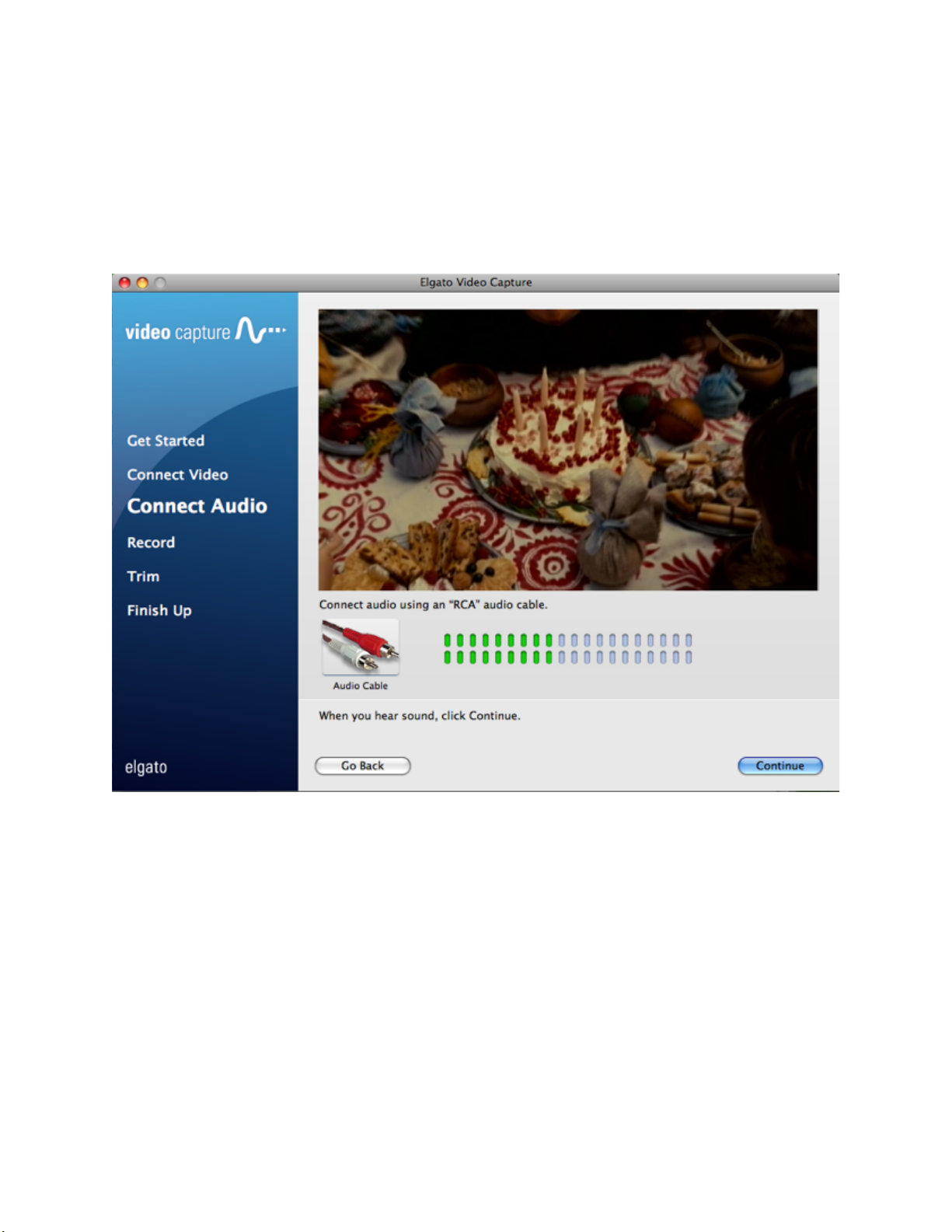
Next, connect your video source's audio outputs to Elgato Video Capture. Click
"Continue" once you hear sound through your Mac's speakers. If the volume is
too loud, the meter will turn red, which is a sign of distortion. It is
recommended to adjust the volume so that the meter does not turn red.
Page 5
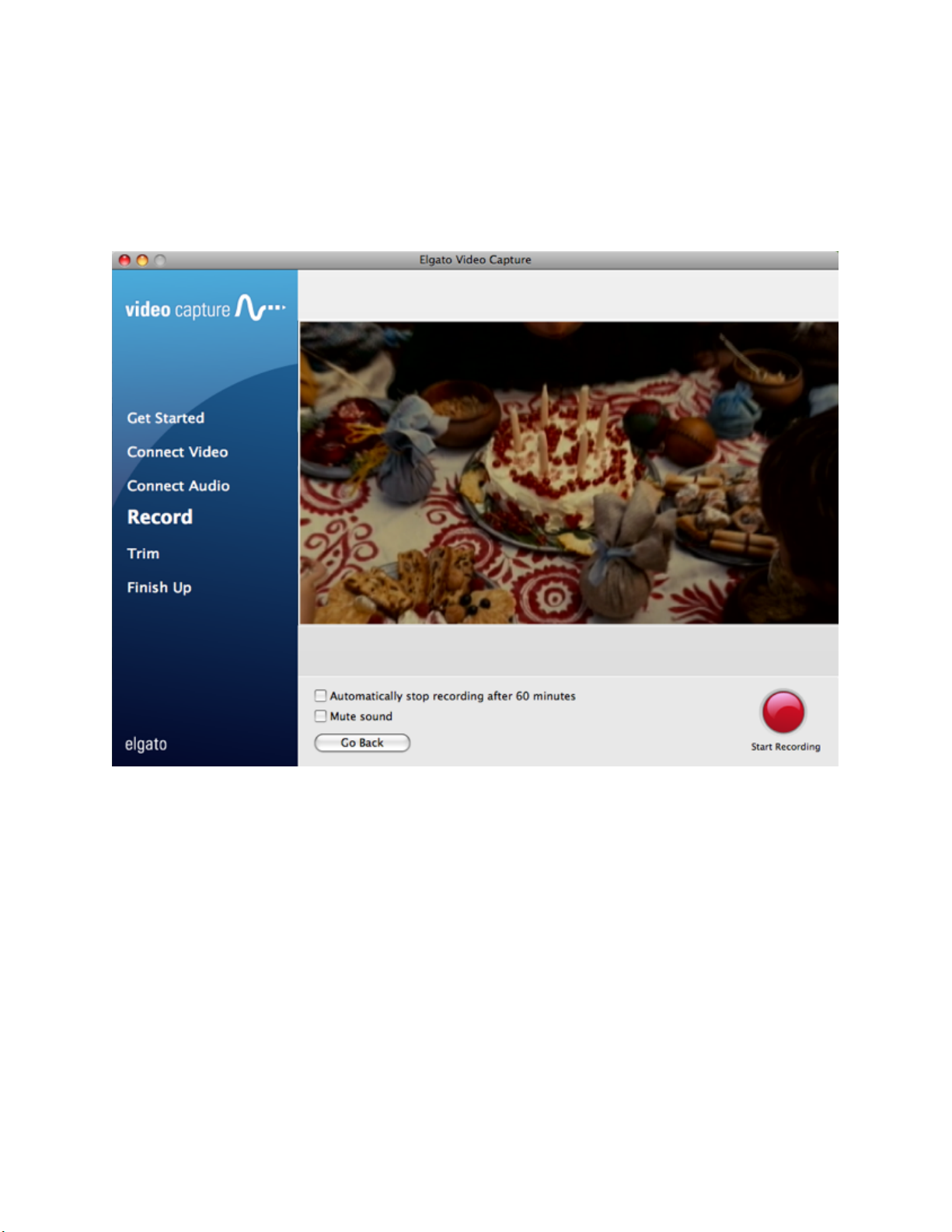
Finally, set your video source to the beginning and start playing it back. Click
the “Start Recording” button. When you are done, click the “Stop Recording”
button, or let the Elgato Video Capture software stop recording automatically.
Page 6
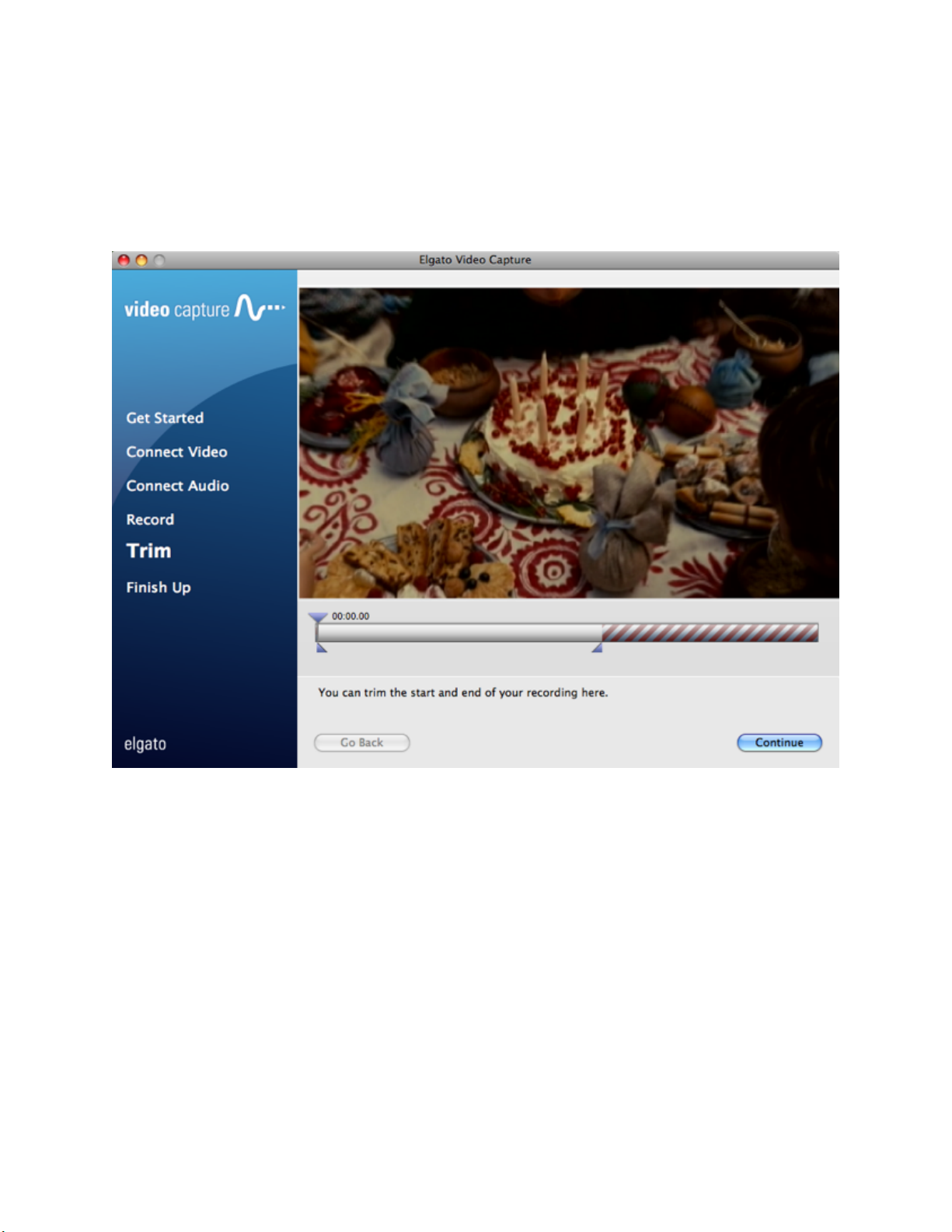
After the recording is complete, you can trim the beginning and end of the
video in the editor to remove any unwanted video. After the desired video has
been trimmed, click the "Continue" button to finalize the edit.
Page 7
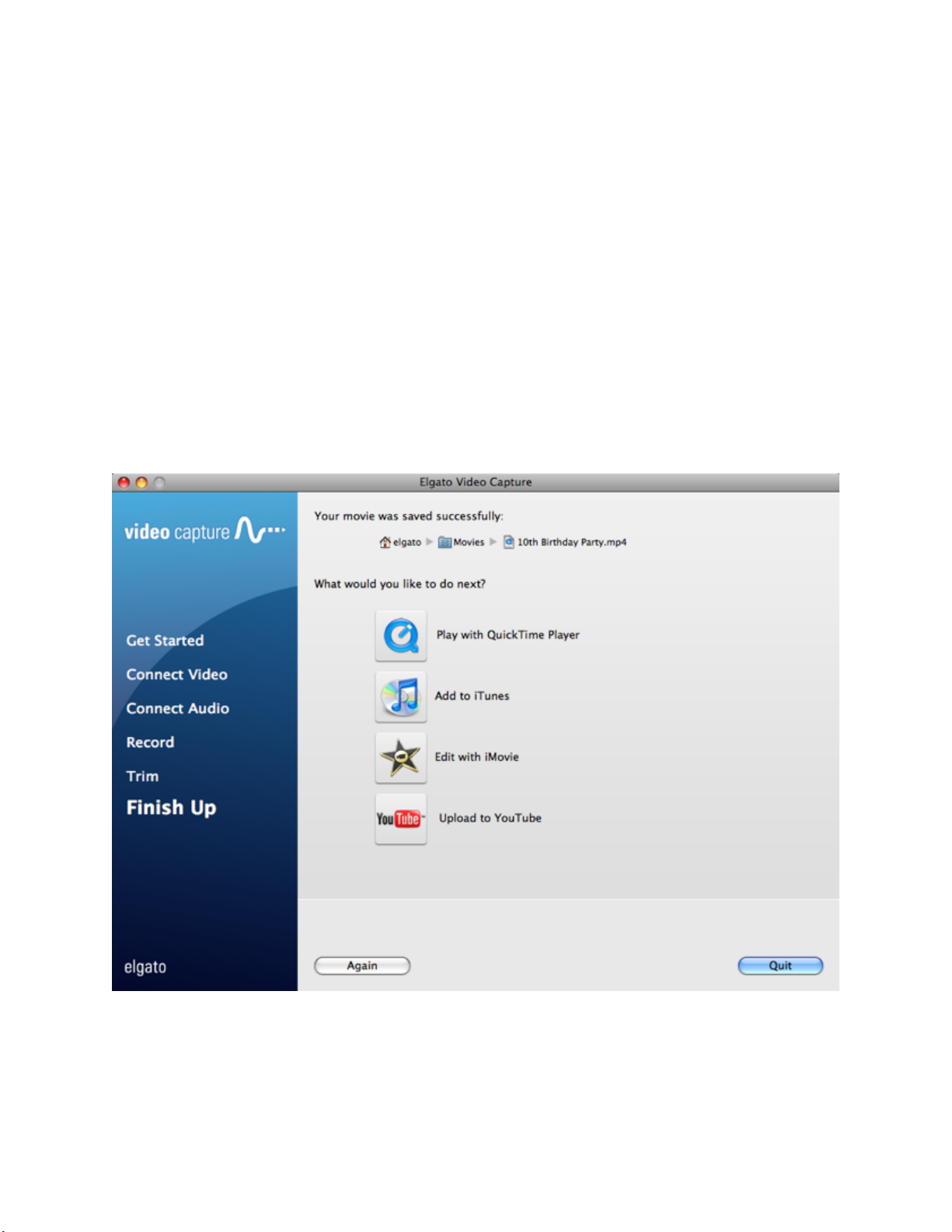
The Elgato Video Capture software saves the captured movie to the Movies
folder. The default save location can also be changed in the Elgato Video
Capture Preferences.
After the video has been saved, you can select whether to play your video in
QuickTime, add it to iTunes, edit it with iMovie or upload it to YouTube.
If the video is added to iTunes, the next time you connect your iPod or iPhone,
iTunes will synchronize the video to the device.
If you would like to create a new recording, simply press the "Again" button and
the assistant will start over from the beginning. If you are finished recording,
press the "Quit" button to exit the assistant.
