Page 1
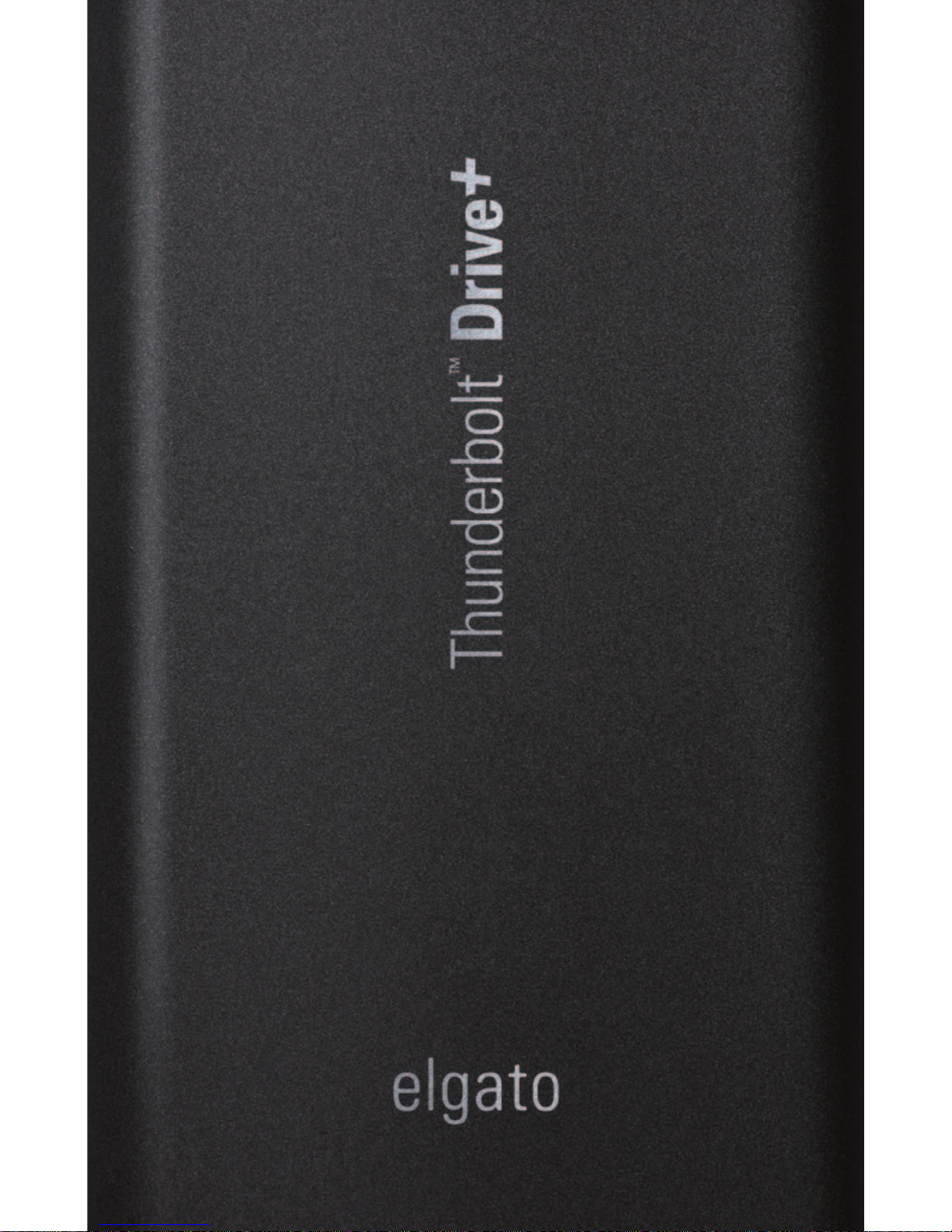
Page 2
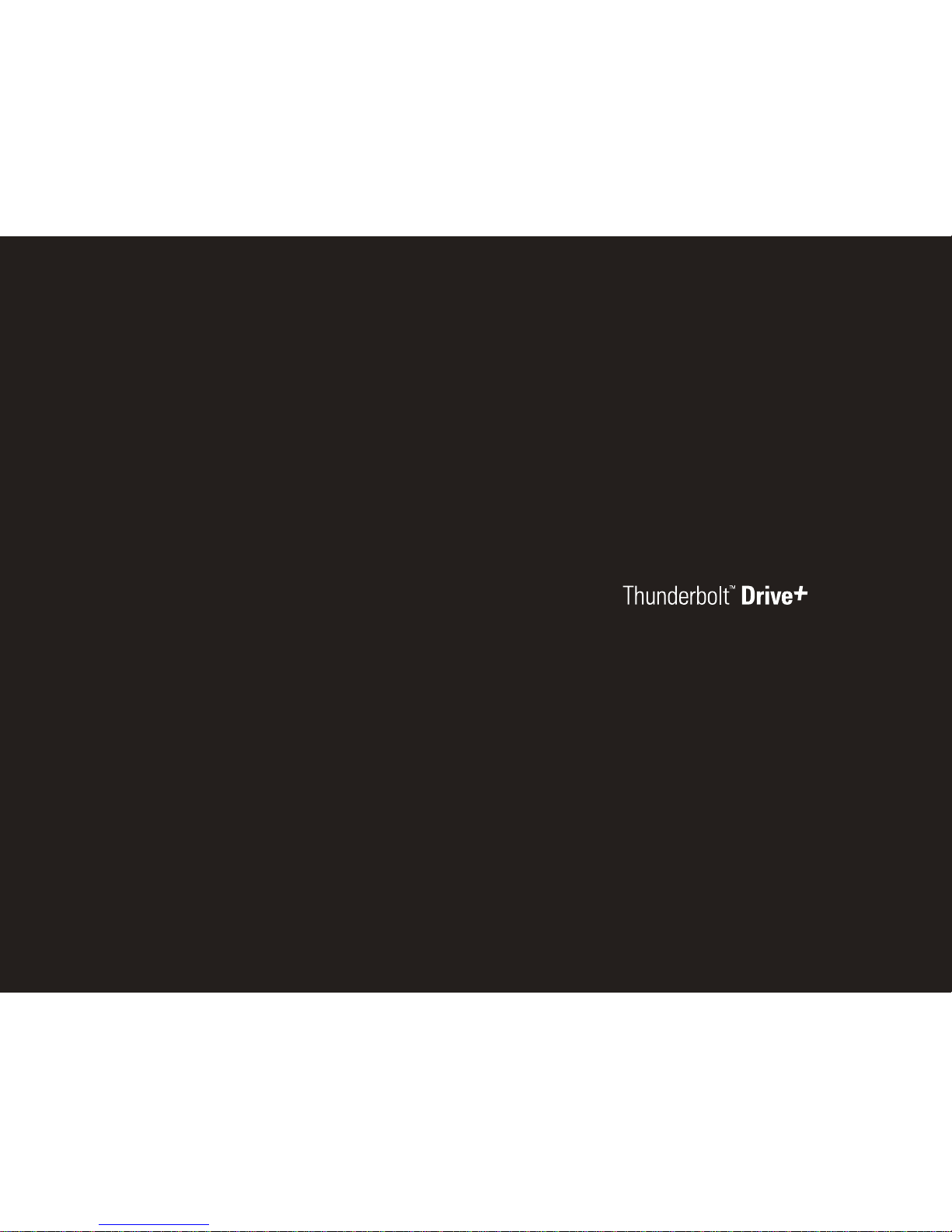
32
No-compromise storage.
User‘s Guide
Benutzerhandbuch
Guide de l’utilisateur
Page 3

4
The latest version of this document is always available
at http://www.elgato.com/warranty.
Die aktuelle Version dieses Dokuments finden Sie stets
unter http://www.elgato.com/warranty.
Ce document est régulièrement mis à jour et disponible à
l’adresse http://www.elgato.com/warranty.
EN
DE
FR
Welcome 5
Setup using OS X 7
Setup using Windows 8
Precautions 10
Technical Support 11
Elgato Systems Limited Warranty
and Terms & Conditions for Storage Products 12
Warranty Information 14
Legal Information 16
Willkommen 19
Einrichtung unter OS X 21
Einrichtung unter Windows 22
Warnhinweise 24
Technischer Kundendienst 25
Eingeschränkte Produktgarantie von Elgato Systems
und Nutzungsbedingungen für Speicherlösungen 26
Garantieerklärung 28
Rechtliche Hinweise 30
Bienvenue 33
Configuration sous OS X 35
Configuration sous Windows 36
Précautions 38
Assistance technique 39
Garantie limitée d’Elgato Systems, termes
et conditions pour les produits de stockage 40
Informations sur la garantie 42
Informations légales 44
Page 4
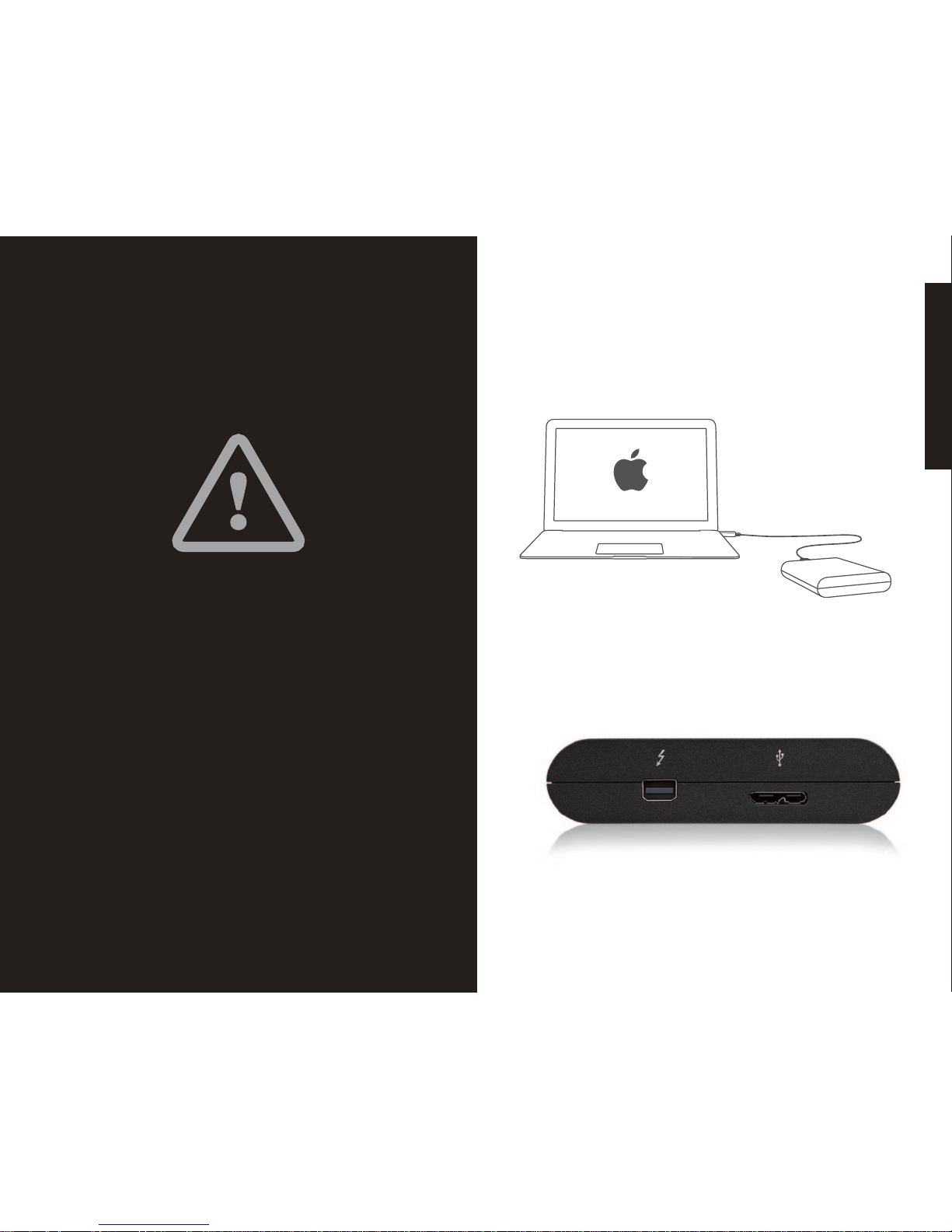
54
To begin using Elgato Thunderbolt™ Drive+ with your Mac, simply
connect it using the supplied Thunderbolt or USB cable.
Elgato can assume no responsibility for your data, so please back up!
To help prevent the loss of your data, we highly recommend that you
keep another copy of your data. Keep a second copy on your internal
drive, another Elgato drive, or another form of removable storage media,
ideally in a separate physical location.
Welcome
EN
Page 5
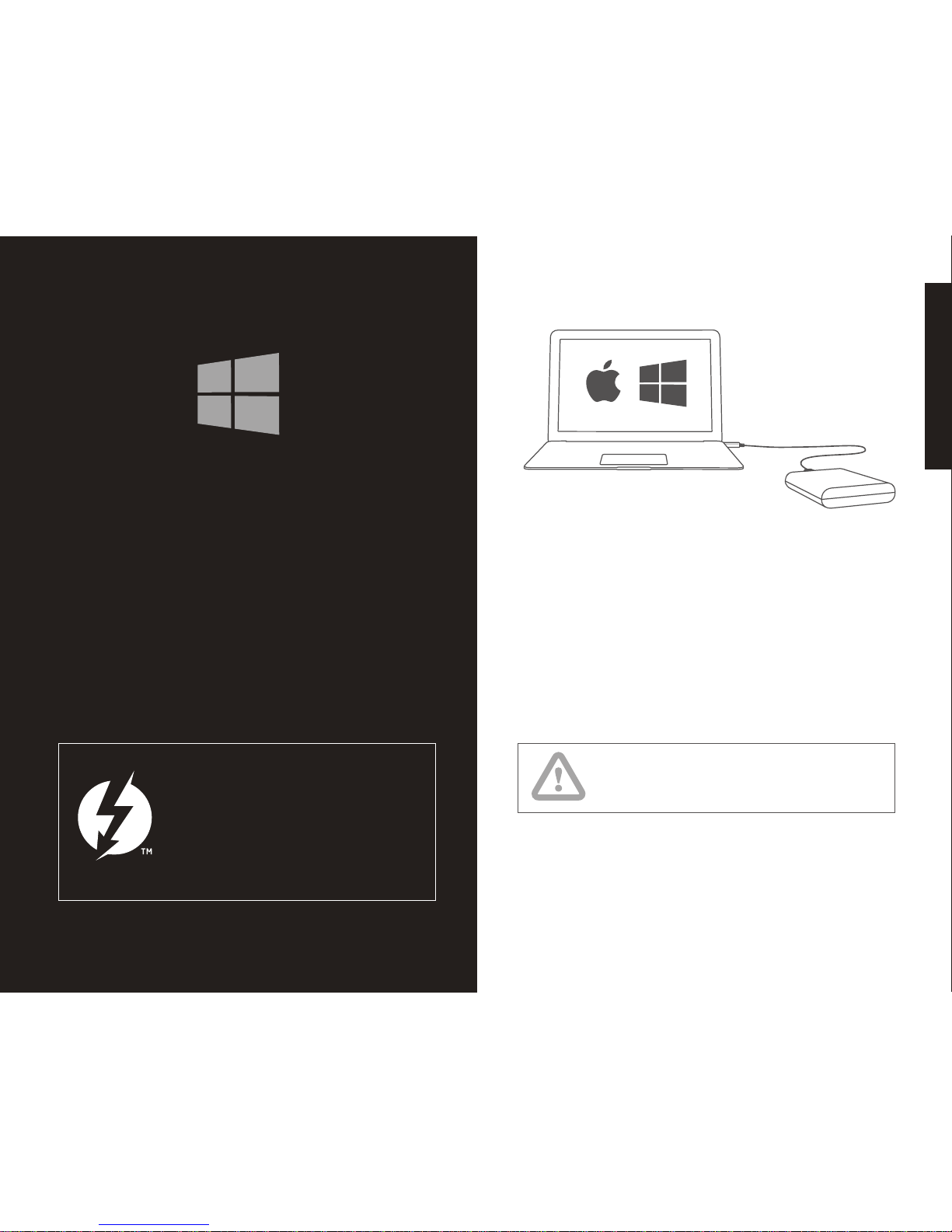
76
To use Elgato Thunderbolt™ Drive+ with both your Mac and Windows
PC, simply follow these steps:
1. Connect Elgato Thunderbolt™ Drive+ to your Mac using the supplied
Thunderbolt or USB cable.
2. In the Finder, select the Utilities entry from the Go menu and open the
Disk Utility application.
3. Select Thunderbolt Drive+ in the left column and navigate to the
Erase section.
4. In the Format section, choose ExFAT. Click on Erase to reformat your
Elgato Thunderbolt™ Drive+.
5. You’re now ready to use Elgato Thunderbolt™ Drive+ on both your
Mac and Windows PC!
Elgato Thunderbolt Drive+ is preformatted as a HFS+ Mac drive and can
be easily reformatted for use with Windows PCs.
Setup using OS X
EN
The driver for Thunderbolt will be automatically installed on your Windows PC once you
plug in Elgato Thunderbolt™ Drive+ for the
first time using the supplied Thunderbolt cable.
Alternatively, you can download the driver at
www.elgato.com/thunderbolt-windows.
The following step will erase all your data on Elgato
Thunderbolt™ Drive+, so please make sure you have
a copy of any documents currently on this drive.
Page 6
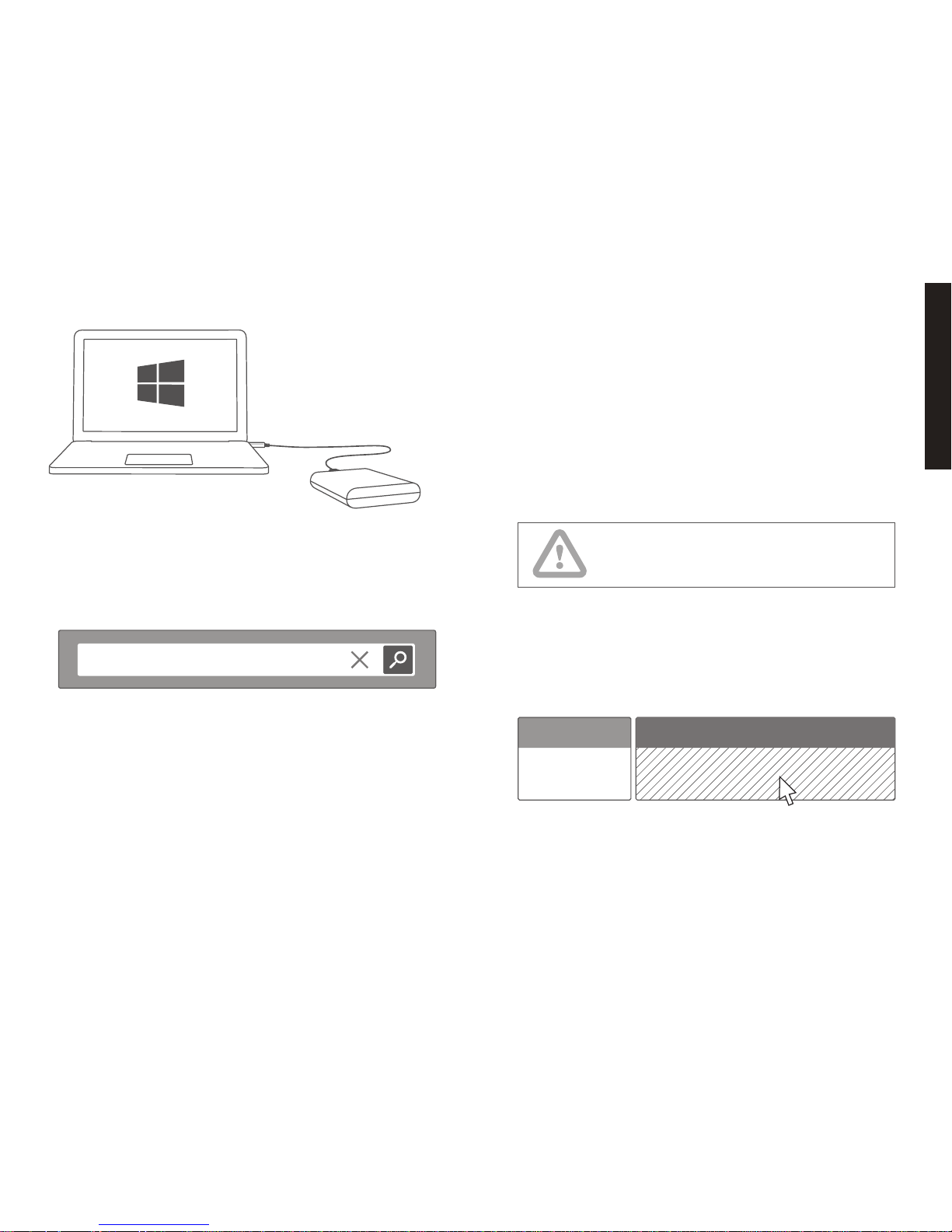
98
format
200 MB
Healthy
(EFI System Partition)
To begin using Elgato Thunderbolt™ Drive+ with your Windows PC,
simply follow these steps:
1. Connect Elgato Thunderbolt™ Drive+ to your Windows PC using
the supplied Thunderbolt or USB cable.
2. Use the search functionality on your PC to find Format in your
Settings. Open the Disk Management application by selecting
Create and format hard disk partitions.
Setup using Windows
The following step will erase all your data on Elgato
Thunderbolt™ Drive+, so please make sure you have
a copy of any documents currently on this drive.
3. Identify Elgato Thunderbolt™ Drive+ by finding the row starting
with the entry 200 MB, Healthy (EFI System Partition).
Right-click on the section on the right of this entry labeled
Healthy (Primary Partition) and choose Delete Volume.
4. Right-click the same area again and choose New Simple Volume.
Follow the onscreen instructions.
5. You’re now ready to use Elgato Thunderbolt™ Drive+ on your
Windows PC!
EN
Page 7
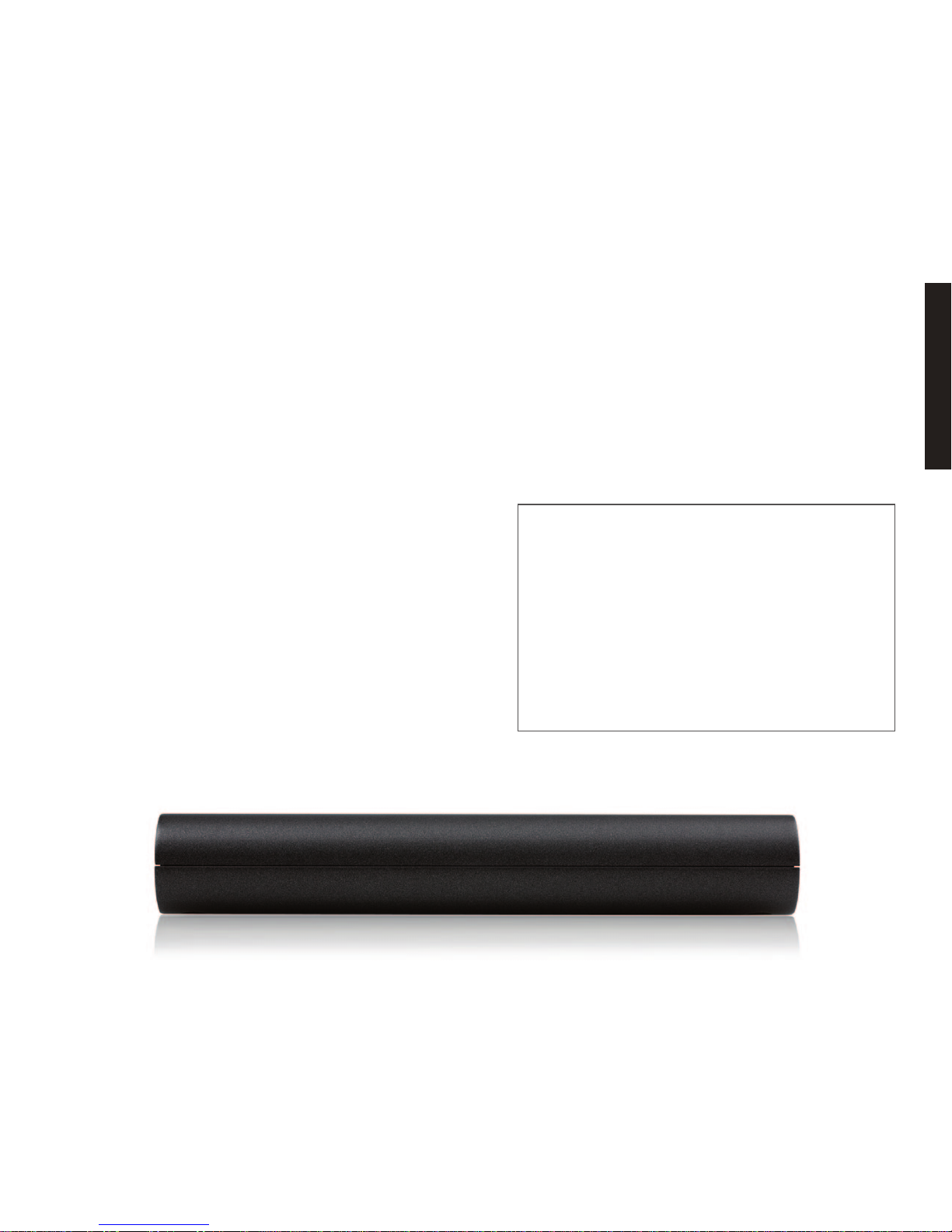
1110
EN
If you encounter any difficulties while installing or using Elgato
Thunderbolt™ Drive+ or detect a problem with your drive, please
contact Elgato Technical Support via http://www.elgato.com/support.
You can submit a ticket electronically or via telephone.
Your drive contains no user-serviceable parts. If it appears to be
malfunctioning, contact Elgato’s Technical Support.
Do not expose this drive to temperatures outside the range of 5°C to 35°C
(41°F to 95°F); or to operational humidity beyond 5-80%, non-condensing,
or non-operating humidity beyond 10-90%, non-condensing. Avoid placing
your drive near a source of heat, or exposing it to sunlight (even through a
window), or in an environment that is too cold or humid.
Elgato Thunderbolt™ Drive+’s warranty may be void as a result of the
failure to respect the precautions listed here.
Precautions Technical Support
Helpful information for support
When contacting Technical Support, it’s best to be in front of your
computer and have the following information available:
•YourElgatoThunderbolt™Drive+serialnumber
(on bottom of unit)
•OperatingSystemandversion
•Computerbrandandmodel
•Listofotherdevicesattachedtoyourcomputer
Page 8
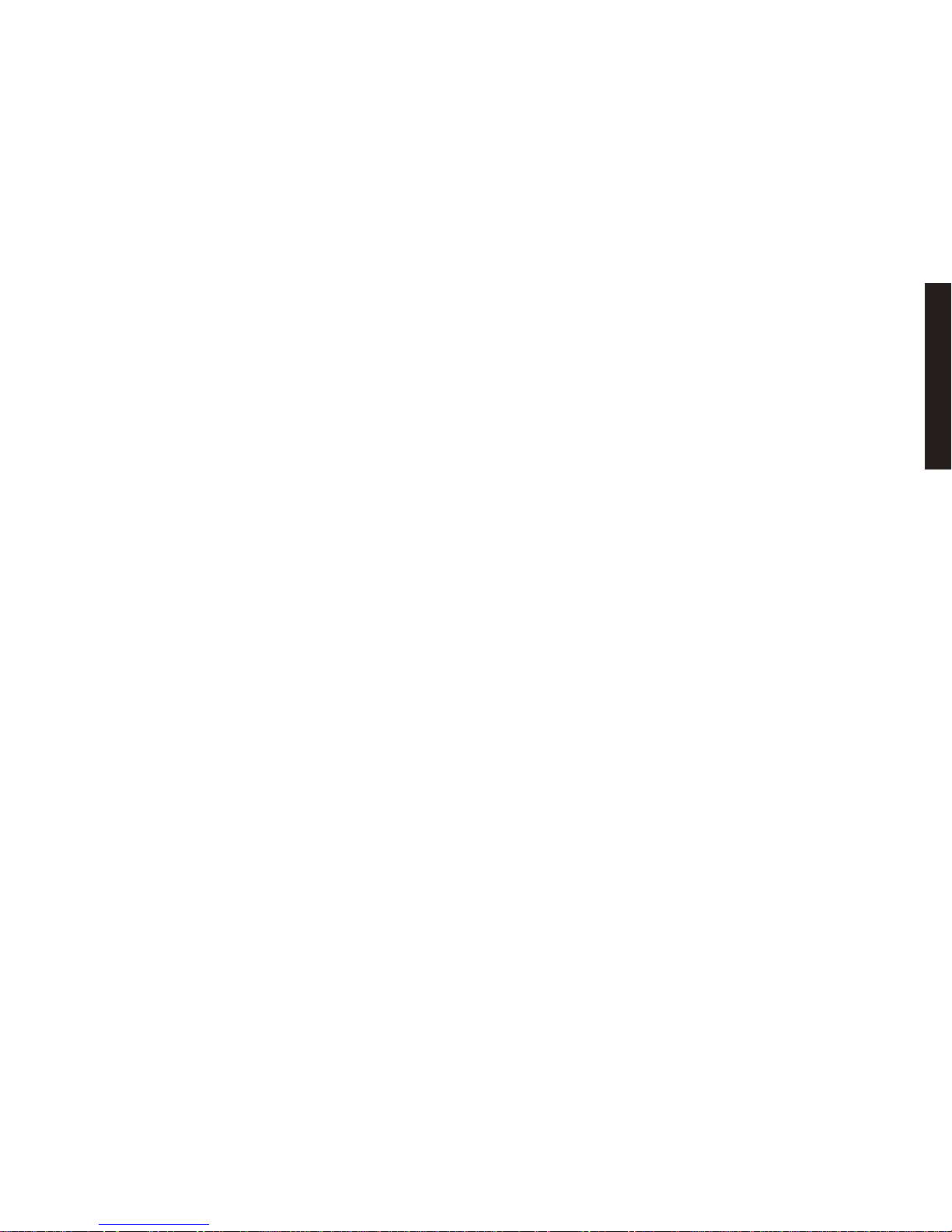
1312
EN
Elgato Systems is not responsible for special, incidental, or consequential damages resulting from any breach of warranty, or under any
legal theory, including lost profits, downtime, goodwill, damage to or
replacement of equipment and property, and any costs of recovering,
reprogramming, or reproducing any program or data stored in or used
with an Elgato Thunderbolt™ Drive+ even if it has been advised of the
possibility of such damages.
Some jurisdictions do not allow the exclusion or limitation of implied
warranties or liability for incidental or consequential damages, so
the above limitations may not apply to you. This warranty gives you
specific legal rights, and you may have other rights.
Elgato Systems warrants your product against any defect in material
and workmanship, under normal use, for three years from the date of
purchase, depending on when and where it was originally purchased,
with the exceptions stated below. A valid proof of purchase may be required to prove eligibility. This Limited Warranty applies to new Elgato
Systems external storage products purchased from Elgato Systems
or an authorized Elgato Systems dealer by the original purchaser for
normal use and not for resale.
Limitations
Elgato Systems does not warrant that the operation of the product
will be uninterrupted or error-free. This warranty does not apply to
cosmetic damage, including but not limited to scratches and dents;
to damage caused by use with non-Elgato Systems products; to
damage caused by accident, abuse, misuse, flood, fire, earthquake
or other acts of nature; to damage caused by operating the product
outside the permitted or intended uses described by Elgato Systems;
to damage cause by subjecting the product to improper packaging
or electrical fault; to damage caused by service (including upgrades
and expansions) performed by anyone who is not a representative of
Elgato Systems; to a product or part that has been modified to alter
functionality or capability without the written permission of Elgato
Systems; if any Elgato Systems serial number on the product has been
removed or defaced; or if the tamper seal on the casing is broken.
Any loss, corruption or destruction of data while using an Elgato
storage product is the sole responsibility of the user, and under no
circumstances will Elgato Systems be held liable for the recovery or
restoration of this data. You must regularly back up the data stored on
your Elgato Storage product to a separate storage product.
Elgato Systems Limited Warranty and
Terms & Conditions for Storage Products
Page 9

1514
EN
from the product prior to its return. Elgato Systems cannot under
any circumstances guarantee the integrity of data remaining on a
returned drive. We make no provisions for data recovery and cannot
be held liable for any data loss on drives or media returned to Elgato
Systems.
Elgato Systems will repair or replace a covered defective product
and ship you a repaired or replaced product, transportation prepaid.
You receive title to the repaired or replaced product at delivery to the
carrier at the Elgato Systems shipping point. You are responsible for
importation of the repaired or replaced product, if applicable. These
limited warranty terms apply to the repaired or replaced product,
except the limited warranty period is for the greater of the remainder
of the original limited warranty period for the returned product or 90
days.
Address
Elgato Systems LLC
900 Kearny Street Suite 750
San Francisco, CA 94133, USA
(415) 391-0310
If you discover a defect covered by this warranty, your sole and
exclusive remedy will be for Elgato Systems, in its sole discretion to
(1) repair or replace the product at no charge to you; or, if a repaired
unit or replacement product is not available, (2) to refund the current
market value of your product. You acknowledge and agree that the
replacement product, at the sole option of Elgato Systems, may be
a new product or a remanufactured product.
For purchases within the exchange period of the reseller we recommend exchanging a defective product directly with the reseller as
it is the quickest method to obtain service. If you are having trouble
with a product, before seeking limited warranty service, first follow
the troubleshooting procedures that Elgato Systems or your reseller
provides.
To claim limited warranty service during the warranty period, you
must first obtain a Return Materials Authorization (RMA) and shipto-address by contacting Elgato Systems at http://www.elgato.com/
support. Please follow the instructions found on the website. You
must return the covered product using approved packaging to our
logistics center. You must pay any associated transportation charges,
duties and insurance in shipping the drive to our logistics center.
You must include with each returned product (1) a copy of the bill of
sale as proof of date of original retail purchase; (2) a Return Material
Authorization number; (3) your name, address and telephone number;
and (4) a description of the problem.
Please be sure to back up your data before returning your drive to
Elgato Systems for repair. You should remove all personal information
Warranty Information
Elgato Systems GmbH
Rotkreuzplatz 1
80634 Munich, Germany
+49 89 143 339 0
Page 10

1716
In Australia, our goods come with guarantees that cannot be excluded
under the Australian Consumer Law. You are entitled to a replacement
or refund for a major failure and for compensation of any other loss or
damage. You are also entitled to have the goods repaired or replaced
if the goods fail to be of acceptable quality and the failure does not
amount to a major failure. What constitutes a major failure is set out in
the Australian Consumer Law.
Nothing in this warranty purports to modify or exclude the conditions,
warranties and undertakings, and other legal rights, under the Australian Competition and Consumer Act the New Zealand Consumer Guarantees Act and other laws. This warranty gives you additional protection
for your Elgato Systems product, and identifies a preferred approach
to resolving warranty claims which will be quickest and simplest for all
parties, subject to the exclusions, terms and conditions in this document.
Copyright 2011-2013 Elgato Systems. All rights reserved. Elgato and the
Elgato logo are trademarks of Elgato Systems, registered in the U.S. and
other countries. Thunderbolt and the Thunderbolt logo are trademarks of
Intel Corporation in the U.S. and/or other countries.
1 GB = 1,000,000,000 bytes. Total accessible capacity varies depending
upon operating environment.
Your opening of this package, or use of the Elgato external storage
product acknowledges that you have read and agreed to the terms
of this Elgato Systems Limited Warranty. You further agree that it is
the complete and exclusive state of the agreement between Elgato
Systems and you, and supersedes any proposal or prior agreement, oral
or written, and any other communications between Elgato Systems and
you relating to the subject matter of this warranty.
This equipment has been tested and found to comply with the limits
for a Class B digital device, pursuant to part 15 of the FCC Rules. These
limits are designed to provide reasonable protection against harmful
interference in a residential installation. This equipment generates, uses
and can radiate radio frequency energy and, if not installed and used in
accordance with the instructions, may cause harmful interference to
radio communications. However, there is no guarantee that interference
will not occur in a particular installation. If this equipment does cause
harmful interference to radio or television reception, which can be
determined by unplugging then re-plugging the device, the user is
encouraged to try to correct the interference by one or more of the
following measures: reorient or relocate the receiving antenna; increase
the separation between the equipment and receiver; consult the dealer
or an experienced radio/T V technician for help.
Changes or modifications not expressly approved by Elgato Systems
could void your authority to operate this device.
For questions about Elgato product compliance with FCC regulations,
please contact: Compliance Officer, Elgato Systems, 900 Kearny St.
#750, San Francisco, CA 94133.
The Australian Competition and Consumer Act (2010) (including the
Australian Consumer Law) and the New Zealand Consumer Guarantees
Act (1993) as well as other laws in each of those jurisdictions guarantee
certain conditions, warranties and undertakings, and give you other
legal rights, in relation to the quality and fitness for purpose of products
sold in Australia and New Zealand respectively.
For products sold in New Zealand, these guarantees cannot be modified
nor excluded by any contract, except in those circumstances contemplated by section 43(2) of the New Zealand Consumer Guarantees Act.
Legal Information
EN
Page 11

1918
Um Elgato Thunderbolt™ Drive+ mit Ihrem Mac zu verwenden,
verbinden Sie es einfach mittels des beiliegenden Thunderboltoder USB-Kabels mit Ihrem Computer.
Bitte sichern Sie stets Ihre Daten, da Elgato keine Haftung für diese
übernehmen kann.
Sie sollten Ihre Daten zum Schutz gegen Datenverlust kopieren und eine
Sicherungskopie auf Ihrem internen Laufwerk, einer weiteren Elgato
Speicherlösung oder einem anderen Wechseldatenträger – idealerweise
räumlich getrennt – anlegen.
Willkommen
DE
Page 12

2120
Folgen Sie diesen Schritten, um Elgato Thunderbolt™ Drive+ sowohl mit
Ihrem Mac, als auch mit Ihrem Windows-PC zu verwenden.
1. Verbinden Sie Elgato Thunderbolt™ Drive+ mit Ihrem Mac mittels
des beiliegenden Thunderbolt- oder USB-Kabels.
2. Wählen Sie im Finder den Eintrag Dienstprogramme im Menü Gehe
zu. Öffnen Sie das Festplattendienstprogramm.
3. Wählen Sie in der linken Spalte Thunderbolt Drive+ und klicken Sie
auf den Löschen-Bereich.
4. Wählen Sie ExFAT in der Auswahlliste Format: Klicken Sie auf
Löschen…, um Elgato Thunderbolt™ Drive+ zu formatieren.
5. Ab sofort können Sie Elgato Thunderbolt™ Drive+ sowohl mit Ihrem
Mac, als auch mit Ihrem Windows-PC verwenden!
Elgato Thunderbolt Drive+ ist im Auslieferungszustand für Macs
formatiert (HFS+) und kann in wenigen Schritten zur Verwendung mit
Windows-PCs formatiert werden.
Einrichtung unter OS X
Der Thunderbolt-Treiber für Ihren Windows PC
wird automatisch installiert, sobald Sie Elgato
Thunderbolt™ Drive+ zum ersten Mal über das
beiliegende Thunderbolt-Kabel verbinden.
Wahlweise können Sie den Treiber auch unter
www.elgato.com/thunderbolt-windows laden.
Der nachfolgende Schritt wird sämtliche Daten auf Elgato
Thunderbolt™ Drive+ löschen. Bitte stellen Sie zunächst
sicher, dass Sie über eine Kopie Ihrer Dokumente verfügen.
DE
Page 13

2322
format
200 MB
Fehlerfrei
(EFI-Systempartition)
Einrichtung unter Windows
Der nachfolgende Schritt wird sämtliche Daten auf
Elgato Thunderbolt™ Drive+ löschen. Bitte stellen
Sie zunächst sicher, dass Sie über eine Kopie Ihrer
Dokumente verfügen.
Folgen Sie diesen Schritten, um Elgato Thunderbolt™ Drive+ mit Ihrem
Windows-PC zu verwenden.
1. Verbinden Sie Elgato Thunderbolt™ Drive+ mit Ihrem Windows-PC
mittels des beiliegenden Thunderbolt- oder USB-Kabels.
2. Suchen Sie mittels der Windows-Suchfunktion nach Format und
navigieren Sie in den Suchergebnissen in den Einstellungen-Bereich.
Öffnen Sie die Datenträgerverwaltung durch Auswahl des Ergebnisses
Festplattenpartitionen erstellen und formatieren.
3. Sie finden Elgato Thunderbolt™ Drive+ in der Zeile, die mit dem
Eintrag 200 MB, Fehlerfrei (EFI-Systempartition) beginnt. Klicken Sie
mit der rechten Maustaste in den Bereich neben diesem Eintrag mit
der Bezeichnung Fehlerfrei (Primäre Partition). Wählen Sie den Eintrag
Volume löschen….
4. Klicken Sie erneut mit der rechten Maustaste in den gleichen Bereich
und wählen Sie nun Neues einfaches Volume…. Folgen Sie den
Anweisungen auf dem Bildschirm.
5. Ab sofort können Sie Elgato Thunderbolt™ Drive+ mit Ihrem
Windows-PC verwenden!
DE
Page 14

2524
DE
Die Komponenten Ihrer Speicherlösung können nicht vom Benutzer
gewartet werden. Falls das Laufwerk nicht korrekt funktioniert,
wenden Sie sich bitte an den technischen Kundendienst von Elgato.
Setzen Sie das Laufwerk während des Betriebs keinen Temperaturen
aus, die außerhalb des Bereichs zwischen 5 und 35 °C (41 und 95 °F)
liegen. Die nicht kondensierende Betriebsluftfeuchtigkeit darf nicht
mehr als 10-80 % und die nicht kondensierende Lagerluftfeuchtigkeit
nicht mehr als 5-90 % betragen. Stellen Sie das Gerät nicht in der
Nähe von Wärmequellen auf und setzen Sie es nicht direktem Sonnenlicht aus (auch nicht durch ein Fenster). Auch zu kalte oder feuchte
Umgebungen können Schäden am Laufwerk verursachen.
Die Nichtbeachtung der hier aufgeführten Warnhinweise kann zum
Erlöschen der Garantie Ihres Elgato Thunderbolt™ Drive+ führen.
Sollten Sie bei der Installation oder Nutzung von Elgato Thunderbolt™
Drive+ Probleme haben, wenden Sie sich bitte an den Technischen
Kundendienst von Elgato unter http://www.elgato.com/de/support. Dort
können Sie telefonisch oder per E-Mail ein Support-Ticket erstellen.
Warnhinweise Technischer Kundendienst
Wichtige Informationen für den Kundendienst
Wenn Sie sich an den Technischen Kundendienst wenden, sollten
Sie an Ihrem Computer sitzen und die folgenden Informationen
bereithalten:
•DieSeriennummerIhresElgatoThunderbolt™Drive+
(zu finden auf der Unterseite des Gehäuses)
•BetriebssystemundVersion
•ComputermarkeundModell
•ListemitweiterenanIhremComputerangeschlossenenGeräten
Page 15

2726
DE
Für den Verlust, die Beschädigung oder Vernichtung von Daten während des Betriebs einer Elgato Festplatte haftet ausschließlich der
Benutzer. In keinem Fall haftet Elgato Systems für die Wiederherstellung dieser Daten. Zur Vermeidung von Datenverlust sollten Sie die
auf der Elgato Speicherlösung gespeicherten Daten regelmäßig auf
einem separaten Datenträger sichern.
Elgato Systems haftet nicht für besondere, zufällige oder Folgeschäden, die sich aus der Verletzung der Garantie oder aufgrund einer
Rechtstheorie ergeben, einschließlich Gewinneinbußen, Ausfallzeiten, Goodwill, Sachschäden oder Ersatz von Anlagen und Sacheigentum sowie Kosten für die Wiederherstellung, Neuprogrammierung
oder Reproduktion von Programmen oder Daten, die auf Elgato
Produkten gespeichert sind oder mit Elgato Produkten verwendet
werden. Dies gilt auch dann, wenn Elgato die Möglichkeit derartiger
Schäden bekannt war.
In einigen Ländern ist der Ausschluss oder die Einschränkung
stillschweigender Garantien oder der Haftung für zufällige oder
Folgeschäden nicht zulässig. Daher gelten die oben beschriebenen
Einschränkungen oder Ausschlüsse möglicherweise für Sie nicht.
Durch diese Garantie werden Ihnen spezifische Rechtsansprüche
gewährt. Möglicherweise haben Sie je nach Ihrem Land oder Ihrer
Region weitere zusätzliche Rechte.
Elgato Systems garantiert für einen Zeitraum von drei Jahren ab
dem Datum der Erstlieferung, dass Ihr Produkt frei von Material- und
Herstellungsfehlern ist. Diese Garantie gilt nur unter der Voraussetzung, dass das Gerät sach- und bestimmungsgemäß verwendet
wird. Die nachfolgenden Einschränkungen sind zu beachten. Für die
Inanspruchnahme der Garantie ist eine Kopie Ihres Originalkaufbeleges als Nachweis für die Garantie erforderlich. Die eingeschränkte
Garantie gilt für neue externe Speicherlösungen von Elgato Systems,
die direkt bei Elgato Systems oder über einen autorisierten Elgato
Systems Fachhändler für den bestimmungsgemäßen Gebrauch, nicht
jedoch zum Weiterverkauf, erworben wurden.
Einschränkungen
Elgato Systems garantiert nicht den ununterbrochenen oder fehlerfreien Betrieb des Produkts. Diese Garantie gilt nicht für kosmetische
Schäden, einschließlich, aber nicht beschränkt auf Kratzer und Beulen; durch Verwendung mit Produkten von Drittherstellern entstandene Schäden; Schäden, die durch Unfall, unsachgemäße oder falsche
Nutzung, Überschwemmung, Feuer, Erdbeben oder andere externe
Ursachen verursacht wurden; Schäden, die durch den Betrieb des
Produkts außerhalb des von Elgato Systems beschriebenen, gestatteten oder vorgesehenen Nutzungsumfangs entstanden sind; Schäden,
die durch unsachgemäße Verpackung oder elektrische Fehlfunktionen verursacht wurden; bei der Wartung (einschließlich Upgrades
und Erweiterungen) verursachte Schäden, wenn diese nicht durch
Vertreter von Elgato Systems oder von Elgato Systems autorisierte
Service-Provider durchgeführt wurde; Produkte oder Teile, die ohne
schriftliche Genehmigung von Elgato Systems modifiziert wurden, um
die Funktion oder die Kapazität zu ändern oder Produkte, deren Elgato
Systems Seriennummer entfernt oder unkenntlich gemacht wurde.
Eingeschränkte Produktgarantie von
Elgato Systems und Nutzungsbedingungen
für Speicherlösungen
Page 16

2928
Namen, Ihre Adresse und Telefonnummer; und (4) eine Beschreibung
des Problems.
Bitte erstellen Sie eine Sicherheitskopie Ihrer Daten, bevor Sie Ihr Laufwerk zur Reparatur bei Elgato Systems einsenden. Entfernen Sie vor der
Rücksendung alle persönlichen Informationen von dem Speichermedium.
Elgato Systems kann unter keinen Umständen die Integrität von Daten
gewährleisten, die auf einem zurückgegebenen Laufwerk verbleiben.
Wir machen keine Zusicherung bezüglich der Wiederherstellung von
Daten und haften nicht für den Verlust von Daten auf Speichermedien,
die an Elgato Systems zurückgegeben wurden.
Elgato Systems repariert oder ersetzt das defekte, von Garantiebedingungen abgedeckte Produkt nach eigenem Ermessen und sendet
Ihnen ein repariertes oder neues Produkt frei Haus zu. Das Besitzrecht
auf das reparierte Produkt oder das Ersatzprodukt geht bei Übergabe
von Elgato Systems an das Transportunternehmen auf Sie über. Eventuelle Importgebühren für das reparierte Produkt oder Ersatzprodukt
gehen, sofern erforderlich, zu Lasten des Kunden. Diese Bestimmungen
der eingeschränkten Garantie gehen auf das reparierte Produkt oder das
Ersatzprodukt über, wobei der Zeitraum für die beschränkte Garantie
entweder den Rest des ursprünglichen Zeitraums der eingeschränkten
Garantie für das zurückgesendete Produkt umfasst oder 90 Tage, je
nachdem, welcher Zeitraum länger ist.
Adresse
Elgato Systems LLC
900 Kearny Street Suite 750
San Francisco, CA 94133, USA
(415) 391-0310
Sollten Sie einen von dieser Garantie gedeckten Mangel am Gerät
feststellen, so besteht Ihr Rechtsanspruch einzig und ausschließlich
darin, dass Elgato Systems nach eigenem Ermessen (1) das Produkt
kostenfrei für Sie repariert oder ersetzt oder, sofern kein repariertes
Gerät oder Ersatzgerät verfügbar ist, (2) Ihnen den Wert Ihres Produkts
zum Zeitwert erstattet. Sie erklären sich einverstanden, dass das von
Elgato Systems gelieferte Ersatzprodukt nach Elgato Systems eigenem
Ermessen ein neues Produkt oder aber ein neuwertiges, repariertes
Produkt sein kann.
Bei Defekten innerhalb der Rückgabefrist des Händlers empfehlen wir,
sich mit dem defekten Produkt direkt an den Händler zu wenden, bei
dem Sie das Produkt ursprünglich erworben haben. Dies ist häufig die
schnellste Methode zum Austausch von defekten Geräten. Sollten Sie
Probleme mit einem Produkt haben, folgen Sie bitte den Anweisungen
zur Problembehebung von Elgato Systems oder Ihrem Händler, bevor Sie
die eingeschränkte Garantie in Anspruch nehmen.
Zur Geltendmachung Ihres Garantieanspruchs müssen Sie sich zunächst
unter http://www.elgato.com/de/support an den Kundendienst von Elgato
wenden, um eine Warenrücksendenummer (RMA) und eine Versandadresse zu erhalten. Folgen Sie dazu bitte den Anweisungen auf unserer
Support-Webseite. Das zurückgesendete Produkt muss in angemessener Verpackung an unser Logistikzentrum gesendet werden. Sämtliche
Transportkosten, Zollgebühren und Versicherungsgebühren für ein
zurückgesendetes Produkt gehen zu Lasten des Kunden.
Dem zurückgesendeten Produkt müssen Sie folgende Dokumentation
beifügen: (1) eine Kopie Ihres Originalkaufbeleges als Beleg für die
Garantie; (2) eine Warenrücksendenummer (RMA-Nummer); (3) Ihren
Elgato Systems GmbH
Rotkreuzplatz 1
80634 München, Deutschland
+49 89 143 339 0
Garantieerklärung
DE
Page 17

3130
Copyright 2011-2013 Elgato Systems. Alle Rechte vorbehalten. Elgato
und das Elgato Logo sind in den USA und anderen Ländern eingetragene Marken von Elgato Systems. Thunderbolt und das Thunderbolt
Logo sind in den USA und anderen Ländern eingetragene Marken der
Intel Corporation.
1 GB = 1,000,000,000 Byte. Der insgesamt verfügbare Speicher ist
von der Betriebsumgebung abhängig.
Durch das Öffnen der Verpackung oder den Gebrauch dieses Produkts
erkennen Sie an, dass Sie die Bedingungen der eingeschränkten
Produktgarantie von Elgato Systems gelesen und akzeptiert haben.
Sie erklären sich ferner einverstanden, dass dieser Vertrag der
einzige und vollständige Vertrag zwischen Ihnen und Elgato Systems
ist und sämtliche anderen mündlichen oder schriftlichen Angebote
oder früheren Verträge und Vereinbarungen sowie die gesamte
Kommunikation zwischen Ihnen und Elgato Systems bezüglich des
Vertragsgegenstands dieses Vertrags außer Kraft setzt.
Rechtliche Hinweise
DE
Page 18

3332
Pour commencer à utiliser votre Elgato Thunderbolt™ Drive+ avec
votre Mac, connectez-le en utilisant le câble Thunderbolt ou le câble
USB fournis.
Bienvenue
FR
Elgato décline toute responsabilité concernant vos données et vous
invite à effectuer une sauvegarde.
Afin d’éviter toute perte de données, nous vous recommandons vivement
de conserver une copie supplémentaire de vos données. Conservez une
seconde copie sur votre stockage interne, un autre stockage Elgato
ou tout autre support de stockage amovible, idéalement à un autre
emplacement physique.
Page 19

3534
Le Elgato Thunderbolt™ Drive+ est préformaté comme disque Mac HFS+
et peut être facilement reformaté pour être utilisé avec un PC Windows.
Configuration sous OS X
Le pilote pour Thunderbolt sera automatiquement installé sur votre PC Windows la première
fois que vous brancherez le Elgato Thunderbolt™
Drive+ via le câble Thunderbolt fourni. Alternativement, vous pouvez télécharger le pilote depuis
www.elgato.com/thunderbolt-windows.
Les étapes suivantes vont effacer toutes les données de
votre Elgato Thunderbolt™ Drive+, aussi veuillez vous
assurer que vous avez une copie de tous les documents
présents sur ce disque.
Pour utiliser le Elgato Thunderbolt™ Drive+ à la fois avec votre Mac
et PC Windows, suivez cette procédure :
1. Connectez le Elgato Thunderbolt™ Drive+ à votre Mac en utilisant le
câble Thunderbolt ou le câble USB fournis.
2. Dans le Finder, sélectionnez Utilitaires dans le menu Aller et démarrez
l’application Utilitaire de disque.
3. Sélectionnez Thunderbolt Drive+ dans la colonne de gauche et allez à
la section Effacer.
4. Dans la section Format, choisissez ExFAT. Cliquez sur Effacer pour
reformater votre Elgato Thunderbolt™ Drive+.
5. Vous êtes maintenant prêt à utiliser votre Elgato Thunderbolt™ Drive+
à la fois avec votre Mac et PC Windows !
FR
Page 20

3736
200 Mo
Sain
(Partition du système EFI)
format
Configuration sous Windows
Pour utiliser le Elgato Thunderbolt™ Drive+ avec votre PC Windows,
suivez cette procédure :
1. Connectez Elgato Thunderbolt™ Drive+ à votre PC Windows en
utilisant le câble Thunderbolt ou le câble USB fournis.
2. Utilisez la fonction de recherche pour trouver Format sur votre PC.
Ouvrez l’application de Gestion des disques en sélectionnant Créer et
formater des partitions de disque dur.
3. Identifiez Elgato Thunderbolt™ Drive+ en cherchant la rangée qui
commence par 200 Mo, Sain (Partition du système EFI). Faites un clic
droit sur la section à droite de cette entrée et nommée Sain (Partition
principale) et choisissez Supprimer le volume.
4. Faites un clic droit sur la même zone et choisissez Nouveau
volume simple. Suivez ensuite les instructions à l’écran.
5. Vous êtes maintenant prêt à utiliser votre Elgato Thunderbolt™ Drive+
avec votre PC Windows !
Les étapes suivantes vont effacer toutes les données de
votre Elgato Thunderbolt™ Drive+, aussi veuillez vous
assurer que vous avez une copie de tous les documents
présents sur ce disque.
FR
Page 21

3938
Votre disque dur ne contient aucune pièce pouvant être réparée par
l’utilisateur. S’il ne semble pas fonctionner correctement, contactez
l’assistance technique d’Elgato.
N’exposez pas ce disque dur à des températures inférieures à 5 °C
ou supérieures à 35 °C, à une humidité en fonctionnement inférieure
à 5 % ou supérieure à 80 % sans condensation ou encore à une
humidité de stockage inférieure à 10 % ou supérieure à 90 % sans
condensation. Évitez de placer votre disque dur à proximité d’une
source de chaleur ou de l’exposer au rayonnement solaire (même à
travers une vitre), ou encore de l’utiliser dans un environnement trop
froid ou humide.
Le non-respect des précautions mentionnées ici pourra entraîner
l’annulation de la garantie du Elgato Thunderbolt™ Drive+.
Si vous rencontrez des difficultés pendant l’installation ou l’utilisation
d’Elgato Thunderbolt™ Drive+, ou si vous détectez un problème avec
votre stockage, veuillez contacter l’assistance technique d’Elgato via
http://www.elgato.com/fr/support. Vous pouvez soumettre un ticket
sous forme électronique.
Précautions Assistance technique
Informations utiles pour l’assistance technique
Si vous devez contacter l’assistance technique, nous vous conseillons d’être devant votre ordinateur et d’avoir les informations
suivantes à portée de la main :
•Lenumérodeséried’ElgatoThunderbolt™Drive+
(figurant sur le bas de l’unité)
•Lesystèmed’exploitationutiliséetlaversion
•Lamarquedel’ordinateuretlemodèle
•Lalistedesautresappareilsconnectésàvotreordinateur
FR
Page 22

4140
Toute perte, détérioration ou destruction de données consécutive à
l’utilisation d’un produit de stockage Elgato est de l’entière responsabilité de l’utilisateur. La responsabilité d’Elgato Systems être ne saurait
être engagée en cas de problèmes de récupération ou de restauration
des données. Assurez-vous de sauvegarder régulièrement les données
stockées sur votre produit de stockage Elgato sur un support de stockage
externe.
Elgato Systems ne peut être tenue responsable des dommages
spécifiques, accessoires ou consécutifs résultant d’une violation de
la garantie, ou de toute hypothèse légale, y compris perte de profits,
interruptions, perte de clientèle, endommagement ou remplacement
d’équipements et de biens, ainsi que tout frais de récupération,
reprogrammation ou reproduction de tout programme ou toute donnée
stockés dans ou utilisés avec Elgato Thunderbolt™ Drive+, même si elle
a été informée de la possibilité de tels dommages.
Dans la mesure où certaines juridictions rejettent l’exclusion ou la
restriction des garanties implicites ou de la responsabilité en cas de
dommages accessoires ou consécutifs, les restrictions ci-dessus peuvent
ne pas s’appliquer à votre cas particulier. Cette garantie vous confère
des droits légaux spécifiques, et vous pouvez avoir d’autres droits.
Elgato garantit votre produit contre tout défaut matériel et de fabrication, sous réserve d’une utilisation normale pendant une période de
trois ans à compter de la date d’achat, selon le lieu et la date de l’achat
original, avec les exceptions mentionnées ci-après. Une preuve d’achat
valide pourra vous être demandée pour confirmer votre éligibilité. Cette
garantie limitée s’applique aux nouveaux produits de stockage externe
d’Elgato Systems achetés chez Elgato Systems ou chez un distributeur
agréé d’Elgato Systems par l’acheteur d’origine pour une utilisation
normale et non pour la revente.
Restrictions
Elgato Systems ne garantit pas le fonctionnement ininterrompu du
produit ou l’absence d’erreurs. Cette garantie ne s’applique pas aux
dégradations d’ordre esthétique, y compris mais sans s’y limiter les
rayures et bosses, aux dommages causés par l’utilisation conjointe
de produits tiers, aux dommages causé par un accident, un abus, une
mauvaise utilisation, une inondation, un incendie, un séisme ou par
d’autres causes extérieures, aux dommages liés à un fonctionnement
du produit en dehors des scénarios d’utilisation autorisés ou prévus par
Elgato Systems, aux dommages causés par l’exposition du produit à
un mauvais conditionnement ou une panne électrique, aux dommages
causés par toute intervention (y compris les mises à niveau et les
extensions) de toute personne non représentante d’Elgato Systems, à
un produit ou une pièce qui a été modifié(e) de manière à en altérer les
fonctionnalités ou capacités sans l’autorisation écrite d’Elgato Systems,
en cas de retrait ou d’altération du numéro de série Elgato Systems
figurant sur le produit, ou si l’étiquette d’identification figurant sur le
boîtier n’est pas intacte.
Garantie limitée d’Elgato Systems, termes
et conditions pour les produits de stockage
FR
Page 23

4342
Assurez-vous de bien sauvegarder vos données avant de retourner
votre disque dur à Elgato Systems afin de le réparer. Pensez à supprimer toutes les informations personnelles présentes sur le produit
avant de le retourner. Elgato Systems ne peut en aucune circonstance
garantir l’intégrité des données contenues sur un disque dur qui lui a
été retourné. Nous ne faisons aucune garantie concernant la récupération des données et déclinons toute responsabilité en cas de perte
des données contenues sur des disques durs ou médias retournés à
Elgato Systems.
Elgato Systems réparera ou remplacera le produit défectueux sous
garantie et vous réexpédiera le produit réparé ou remplacé, transport
prépayé. Vous recevrez un titre pour le produit réparé ou remplacé au
moment de la livraison au transporteur au point d’expédition d’Elgato
Systems. Le cas échéant, vous êtes responsable de l’importation du
produit réparé ou remplacé. Les conditions de cette garantie limitée
s’appliquent au produit réparé ou remplacé, sauf si la période de
garantie limitée est supérieure au reste de la période de garantie
limitée d’origine pour le produit retourné, soit 90 jours.
Adresse
Elgato Systems LLC
900 Kearny Street Suite 750
San Francisco, CA 94133, États-Unis
+00 1 415 391-0310
Si vous constatez un défaut couvert par cette garantie, votre seul
et unique recours sera de demander à Elgato Systems, à son entière
discrétion, (1) la réparation ou le remplacement gratuit du produit,
ou, si aucune unité réparée ou aucun produit de remplacement n’est
disponible, (2) le remboursement du produit à sa valeur actuelle.
Vous reconnaissez et acceptez que le produit de remplacement peut,
au seul choix d’Elgato Systems, être un produit neuf ou un produit
réusiné.
Si le délai d’échange accordé par le revendeur n’est pas encore
dépassé pour l’achat concerné, nous recommandons d’échanger le
produit défectueux directement auprès du revendeur, s’agissant là de
la méthode la plus rapide pour obtenir le service demandé. Si vous
rencontrez des problèmes avec un produit, avant de vous adresser au
service de garantie limitée, suivez d’abord les procédures de dépannage fournies par Elgato Systems ou par votre revendeur.
Pour obtenir un service de garantie limitée pendant la période de
garantie, vous devez d’abord obtenir une autorisation de retour de
matériel et une adresse d’expédition en contactant Elgato Systems
sur http://www.elgato.com/fr/support. Veuillez suivre les instructions
présentes sur le site Web. Vous devez retourner le produit sous garantie à notre centre de logistique en utilisant un emballage approuvé.
Tous les frais de transport, de droit et d’assurance associés pour
expédier le disque dur à notre centre de logistique sont à votre charge.
Chaque produit retourné doit être accompagné des éléments suivants
: (1) une copie de la facture d’achat comme preuve de la date d’achat
d’origine, (2) un numéro d’autorisation de retour de matériel, (3) vos nom,
adresse et numéro de téléphone et (4) une description du problème.
Informations sur la garantie
FR
Elgato Systems GmbH
Rotkreuzplatz 1
80634 Munich, Allemagne
+49 89 143 339 0
Page 24

4544
Copyright 2011-2013 Elgato Systems. Tous droits réservés. Elgato et le
logo Elgato sont des marques déposées d’Elgato Systems, enregistrées
aux États-Unis et dans d’autres pays. Thunderbolt et le logo Thunderbolt
sont des marques déposées d’Intel Corporation aux États-Unis et/ou
dans d’autres pays.
1 Go = 1 000 000 000 octets. La capacité totale disponible varie en
fonction de l’environnement d’exploitation.
En ouvrant l’emballage, ou en utilisant le produit de stockage externe
d’Elgato, vous reconnaissez avoir lu et accepté les conditions de la
présente garantie limitée d’Elgato Systems. Vous reconnaissez en
outre que ceci forme la version complète et exclusive du contrat entre
Elgato Systems et vous, lequel annule et remplace toute proposition
ou tout accord antérieur, que ce soit oral ou écrit, ainsi que toute autre
communication entre Elgato Systems et vous concernant l’objet de la
garantie présente.
Informations légales
Page 25

46
www.elgato.com
