Page 1
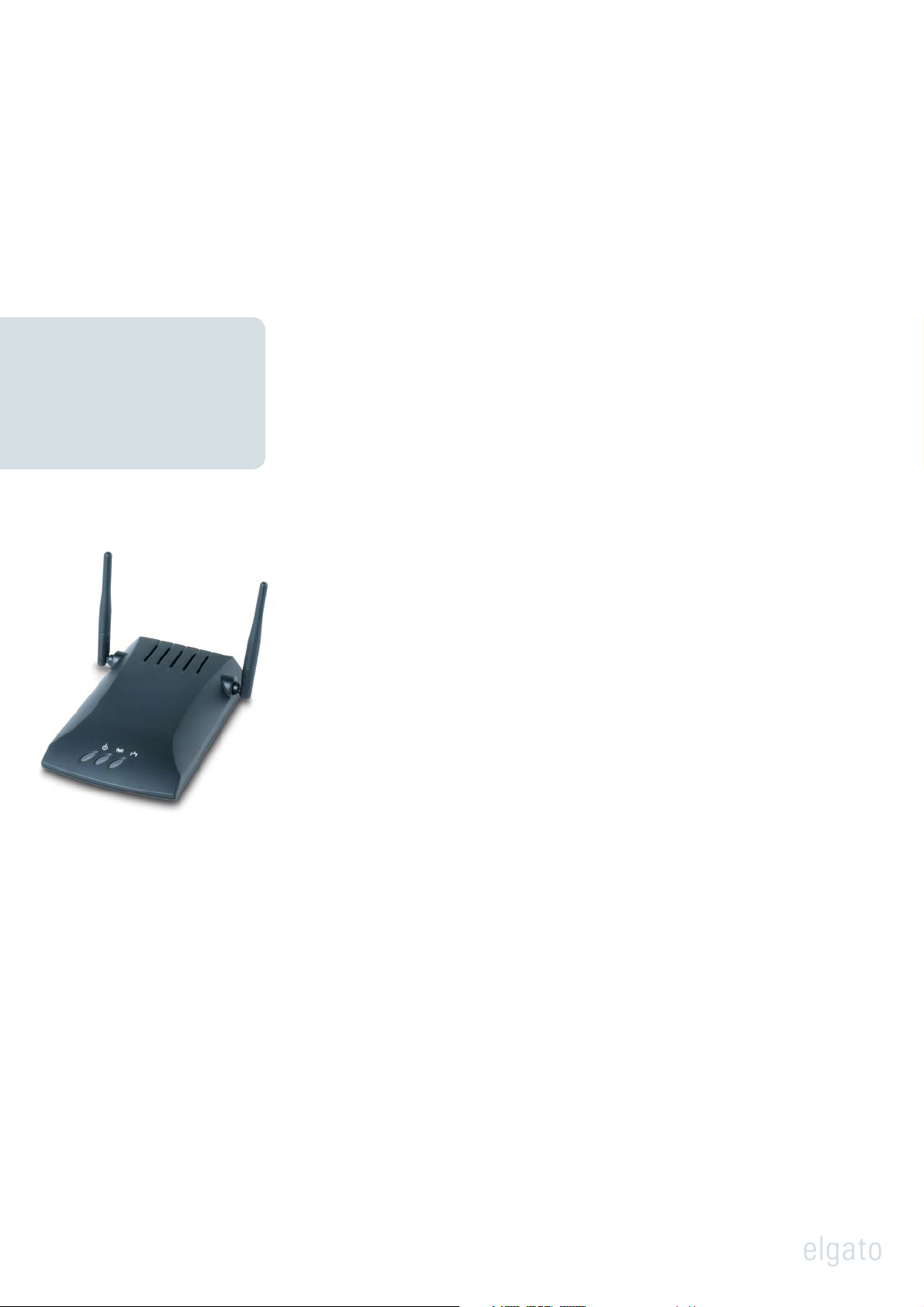
Installation Guide
Setting up EyeHome
with AirVast WA-1500g
Wired or wireless, getting your EyeHome digital media player connected to your home
network is easier than ever! The following instructions explain how to hook up EyeHome to a
wireless network using AirVast WA 1500g.
Page 2
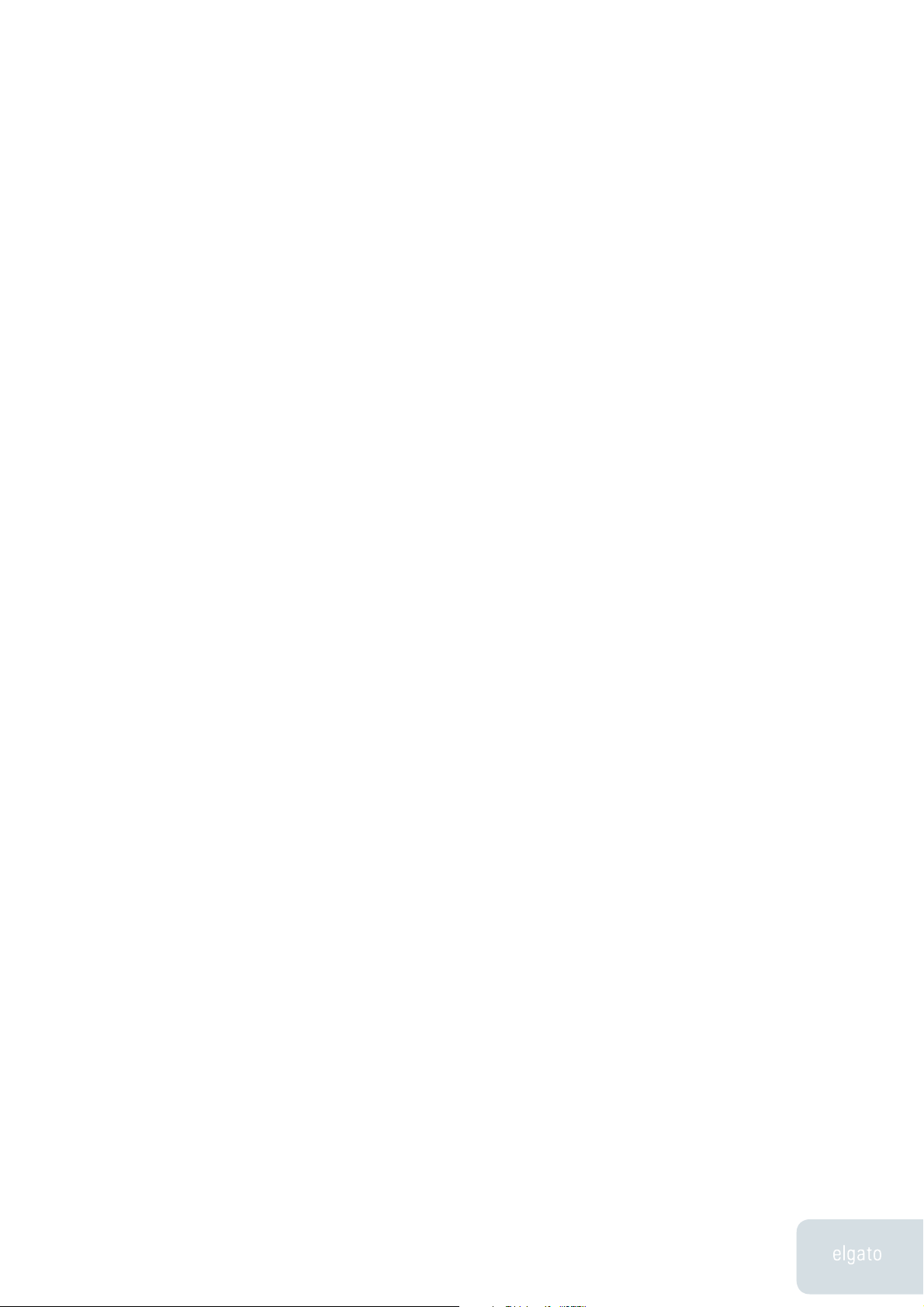
Installation Guide
1. Launch Software Update from the Apple menu and update your AirPort Software
2. Go to Applications/Utilities and open AirPort Admin Utility.
3. Find your AirPort Express Base Station in the list and double click it. Type your
4. In the confi guration window click the AirPort pane. In the AirPort Network section
5. Click „Change Wireless Security...“. In the sheet that drops down select „128 Bit WEP“
Setting up your AirVast WA-1500g
to the latest version.
password for the Base station when prompted.
select „Create a Wireless Network“ (Home Router) from the Wireless Mode menu.
from the Wireless Security menu. Type in a password and verify it. Select „Equivalent
Network Password...“ from the Base Station menu and write down the password
listed in the dialog.
6. Click on the network pane and activate „Distribute IP adresses“. Select „Share a
single IP adress (using DHCP and NAT)“ and select „Use 10.0.1.1 addressing“ from the
pulldown menu.
7. Click Update and disconnect the AirPort Express when the base station has restarted
and the confi guration window has closed.
8. Connect the AirVast Wireless Bridge.
9. Open System Preferences and click on „Network“. Select „Network Port Confi gurations“
from the Show menu and deactivate „AirPort“. Activate „Built-in Ethernet“.
10. In the TCP/IP pane Select „Manually“ from the Confi gure IPv4 menu. Type in the IP
address 192.168.1.240. Type in the subnet mask address 255.255.255.0. Click Apply now.
11. Open a web browser and type in the address 192.168.1.241. You will be prompted
to type in a name and a password. Leave both fi elds blank and press return.
12. On the Information page fi nd the „Available access points“ section and copy the BSSID
that is assigned to your network.
13. Click the Confi guration tab. Type in the name of your network in the Wireless
Network Name (SSID) fi eld. Paste the BSSID in the Desired BSSID fi eld. Select „802.11g
Only“ from the Wireless Mode menu if there are AirPort Extreme devices only
on your network. Click Save.
1 Setting up EyeHome with AirVast WA-1500g
Page 3

Installation Guide
14. Click on the Encryption tab. In the WEP confi guration section activate Enable WEP.
15. Click the Admin tab. In the IP settings section leave Static activated and type in the
16. Disconnect the AirVast bridge and connect it to the EyeHome using a crossover
Select „128 bit (26 hex digits)“ from the WEP key length menu. „Leave the Default WEP
key to use“ menu unchanged and type in the Equivalent Network Password for the
Airport Express network. Activate „Deny unencrypted data“ and set the Authentication
to „Open“. Click Save.
IP address 10.0.1.77. Type in the subnet mask address 255.255.255.0 and the Default
gateway address 10.0.1.1. Click Save and click Reboot.
Ethernet cable.
17. Open System Preferences and click on Network. Select „Network Port Confi gurations“
from the Show menu and activate „AirPort“. Select „AirPort“ from the Show
menu. Click the AirPort Tab. From the „By default, join“ menu select „A specifi c network“.
Type in the network name and password and click Apply Now.
18. Install the EyeHome software, start EyeHome media sharing in the EyeHome
system preference and turn on the EyeHome hardware. The login screen should list
your computer with the name that is displayed in the EyeHome system preference.
For more information about setting up your AirVast adapter, contact EyeHome Customer Support at
http://www.elgato.com/support.
2 Setting up EyeHome with AirVast WA-1500g
