Page 1
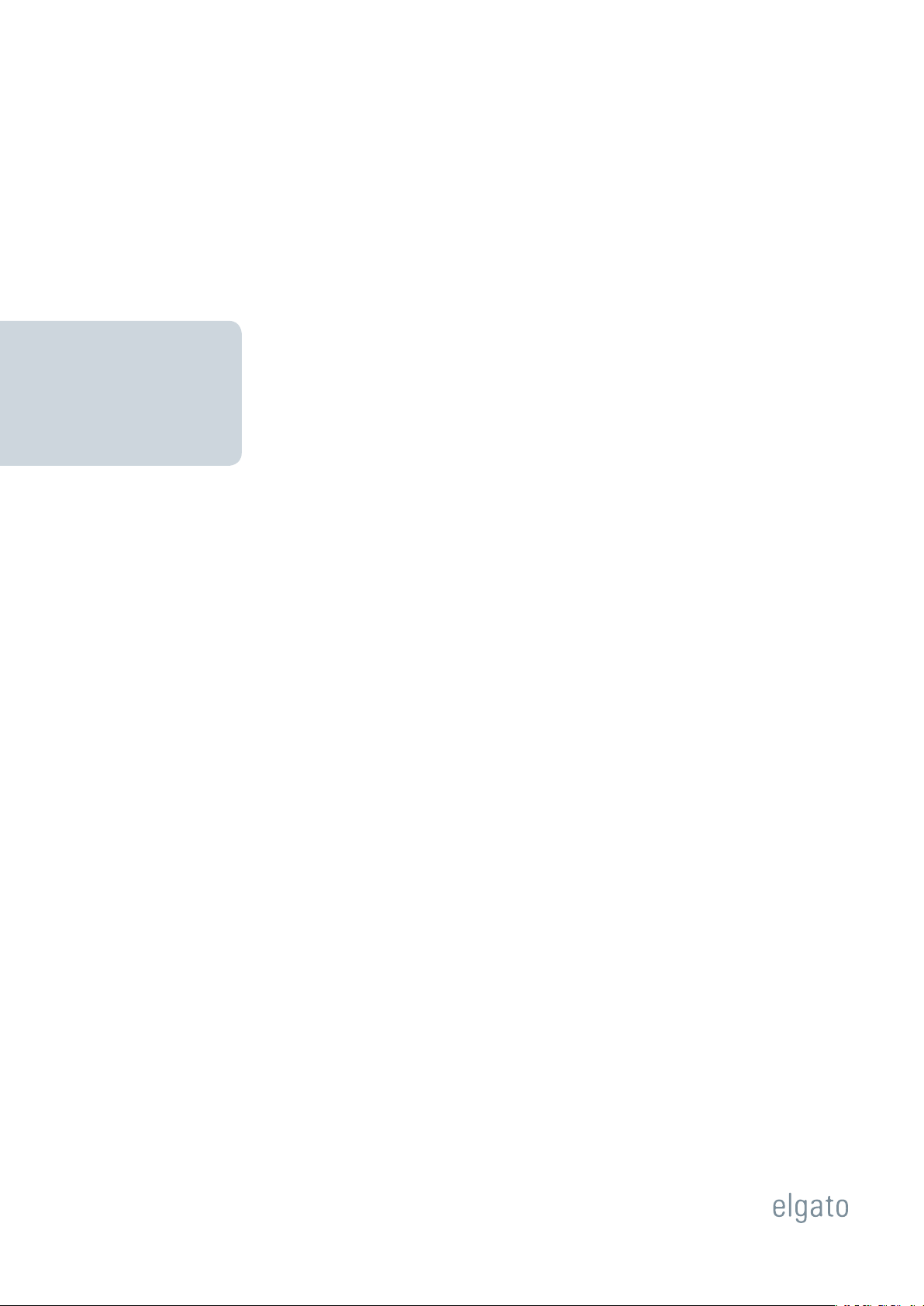
Elgato Systems
EyeConnect
User’s Guide
© 2005
Elgato Systems
900 Kearny Street, Suite 750
San Francisco, CA 94133-5145
USA
support@elgato.com
Page 2
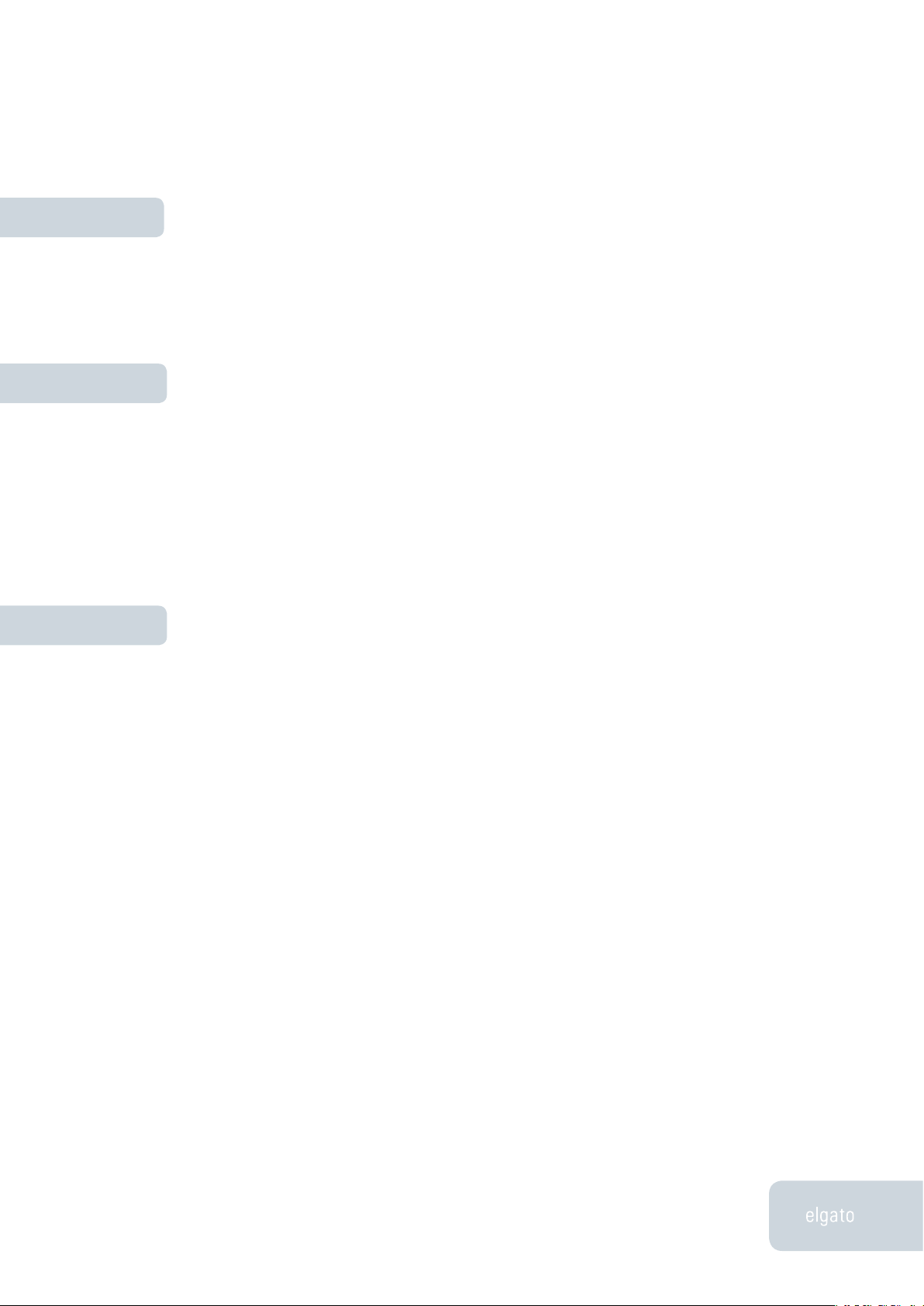
Table of Contents
1
Chapter 1
Chapter 2
Chapter 3
Installation
Welcome to EyeConnect 3
EyeConnect System Requirements 3
Installing the EyeConnect Software 4
Using EyeConnect
EyeConnect Product Activation 4
Start and Stop EyeConnect 4
EyeConnect and Multiple Users 5
Configuring Device Access 5
Add Other Shared Content 6
Working with Plug-ins 8
Troubleshooting
Solving Common Problems 10
Downloading Updates 11
Getting Help 11
Software License Agreement 12
Page 3
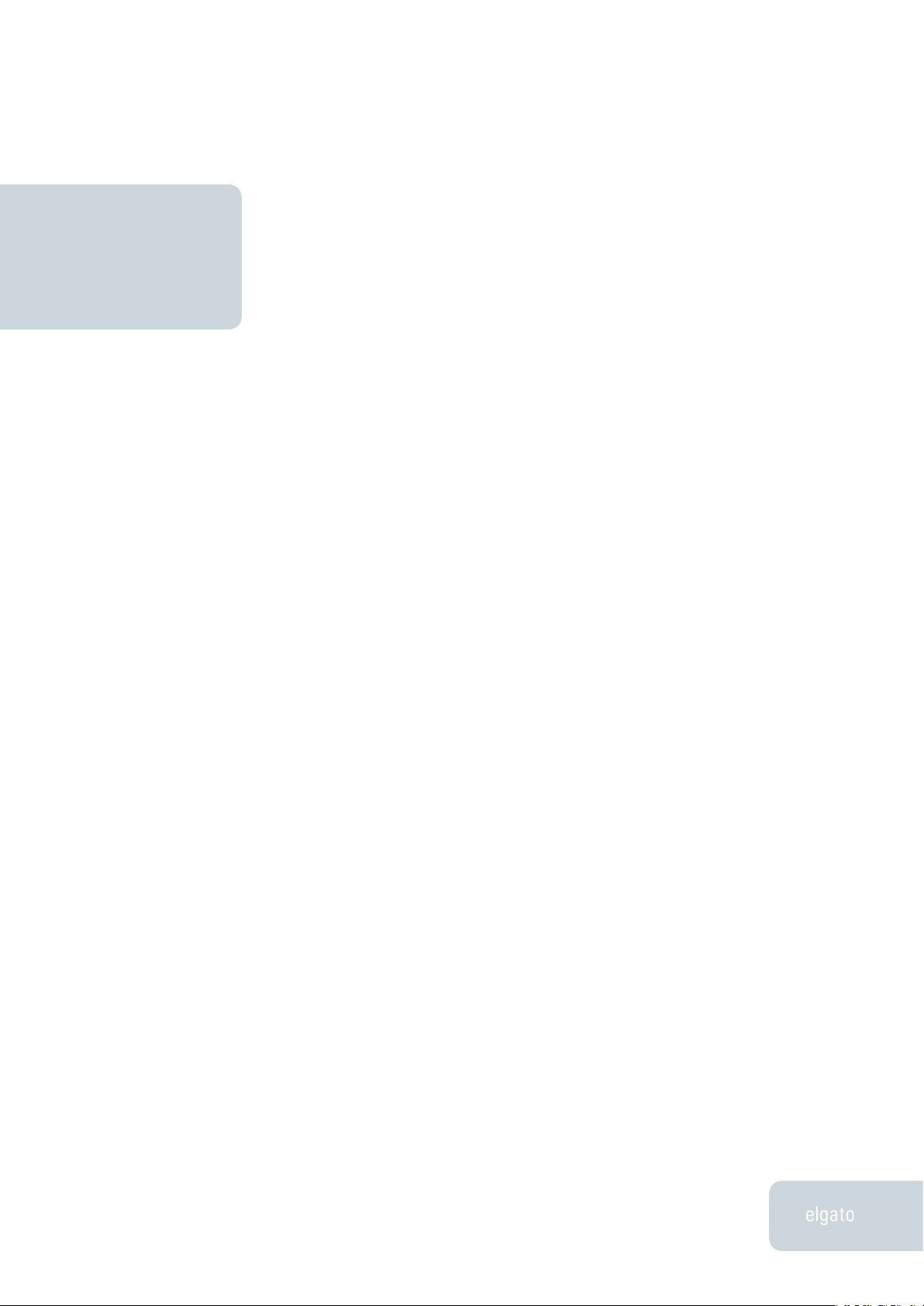
EyeConnect User’s Guide
InstallationChapter 1
Chapter 1 · Installation
2
Welcome to EyeConnect!
Thank you for purchasing EyeConnect. This guide shows you how to
transmit EyeTV recordings, movies, music and pictures from your Macintosh to a UPnP™-AV Media player using EyeConnect*. It covers installing and configuring the EyeConnect software, and includes instructions
for using its most common features.
EyeConnect System Requirements
EyeConnect requires the following minimum system configuration:
• Macintosh Computer with a 500 MHz or faster PowerPC® G4 or G5
processor
• Mac OS X v10.3.8 (or newer) and 10.4 (or newer), with all software
and security updates installed
• Wired or wireless (802.11g) network connection between your
UPnP™-AV media player and your Mac (for further informationplease see the documentation that came with your UPnP™-AV
media player)
• 20 MB available disk space
• iPhoto 2 (or newer) for photo playback and iTunes 4 (or newer) for
music playback recommended
• EyeTV 1.7.1 or newer for playback of EyeTV recordings
* Please check the documentation that came with your UPnP™ AV
device for a list of supported file types.
Installation
Page 4
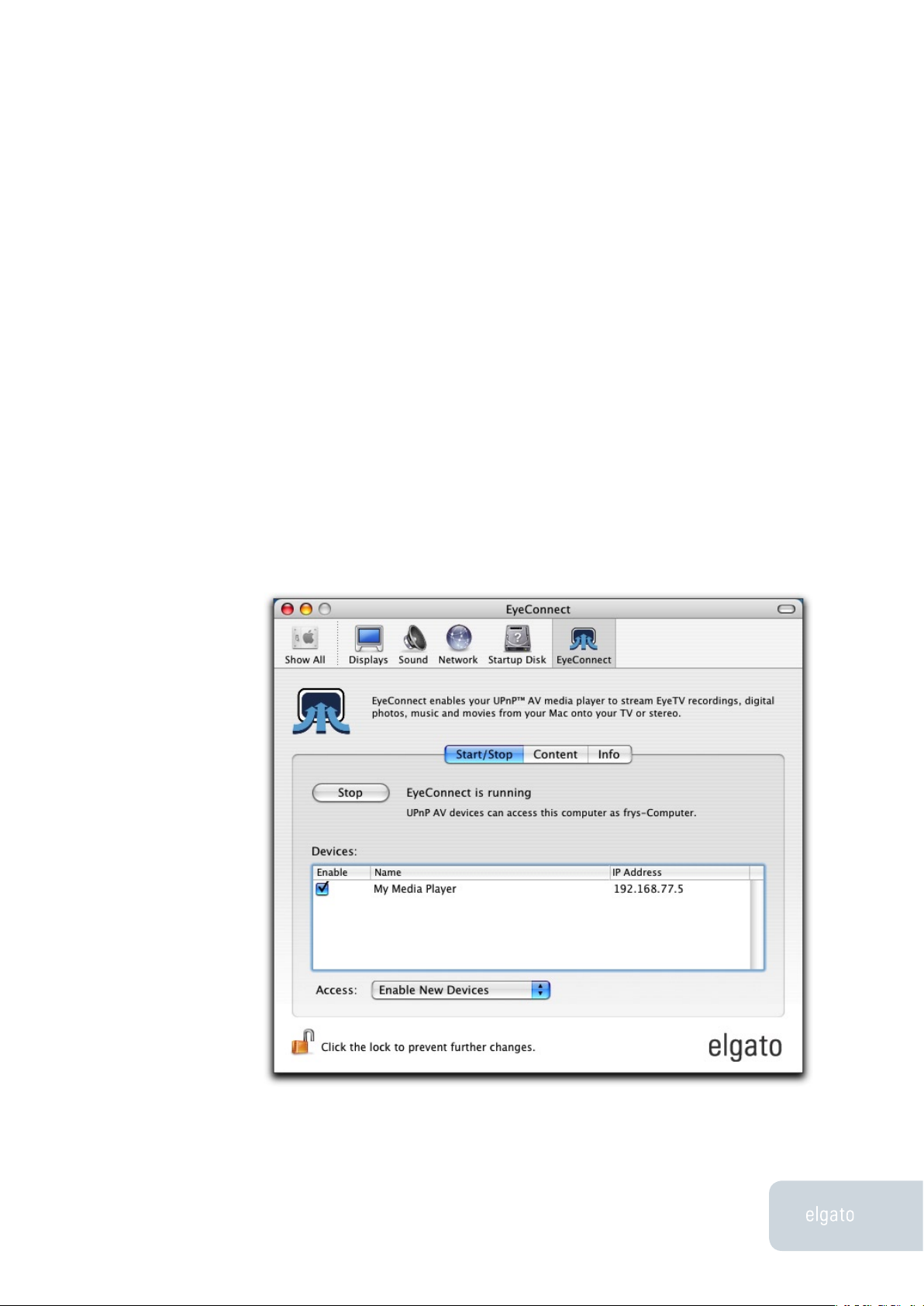
EyeConnect User’s Guide
Chapter 1 · Installation
3
Installing the EyeConnect Software
Insert the EyeConnect CD in your CD or DVD drive. Start the installation process
and follow the onscreen instructions:
• Double-click the EyeConnect Installer.
• Type the administrator name and password when you are prompted
and press return.
• Click Install.
• Wait for the installer to finish, then click Quit.
After the installer has quit, the EyeConnect system preference opens. After a
short while you should see your UPnP AV devices on the network.
Page 5
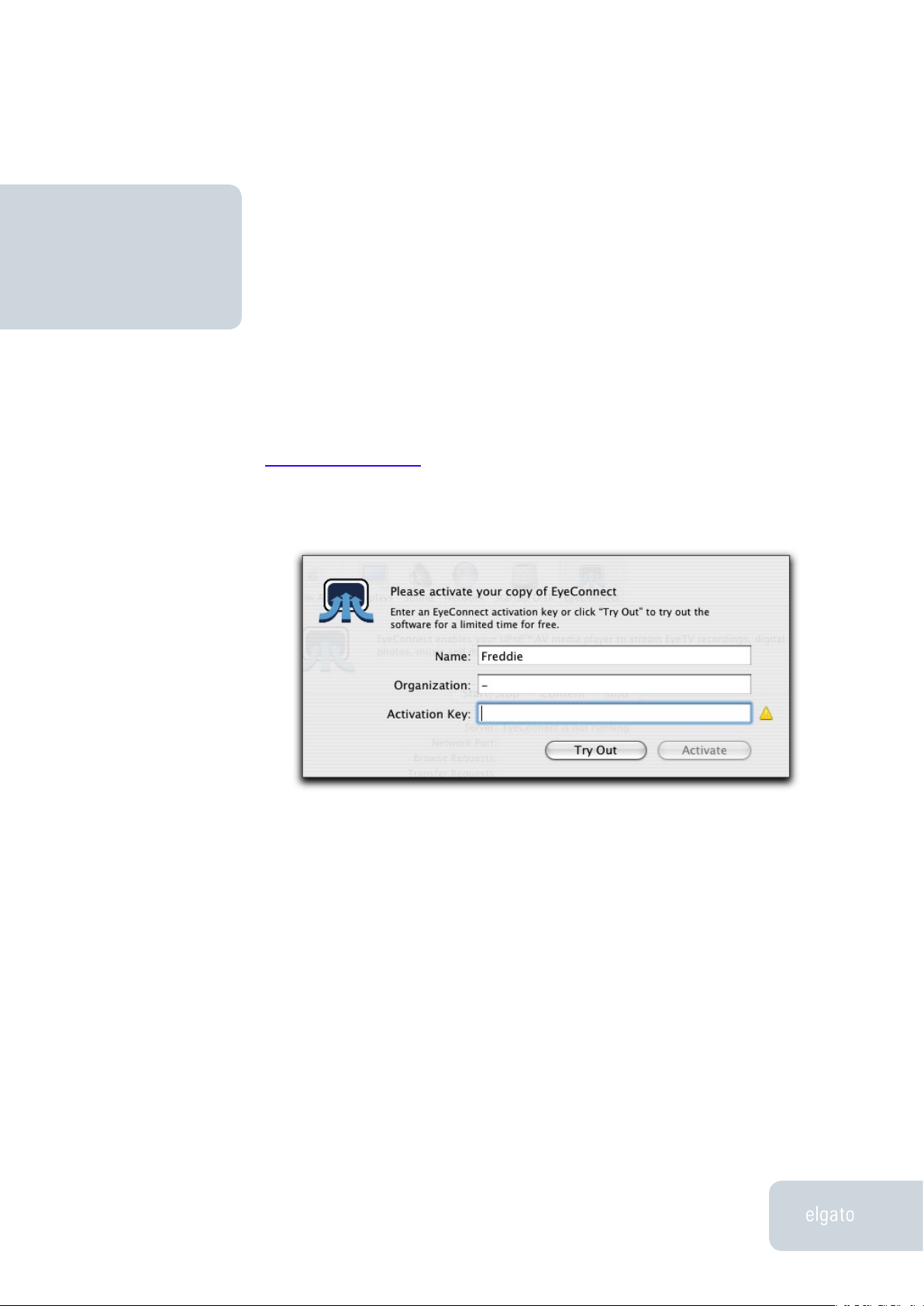
EyeConnect User’s Guide
Using EyeConnectChapter 2
Chapter 2 ·Using EyeConnect
4
EyeConnect Product Activation
EyeConnect requires an activation code, otherwise it will stop working after a
trial period of 30 days. To acquire an activation code, go to Elgato’s web site at
http://www.elgato.com and navigate to the online store.
After you have received your activation code, open the EyeConnect preference
pane, click Info, then click Activate.
Type in your personal information and the activation code. Click Activate to
finish the activation process.
Start and Stop EyeConnect
To launch EyeConnect open the System Preferences from the Apple menu.
Open the EyeConnect preference pane, select the Start/Stop pane, and click
Start. Type the administrator name and password when you are prompted and
press Return.
EyeConnect allows devices on the network to browse and play back EyeTV recordings, videos, music (including your iTunes Library), and photos (including
your iPhoto Archive) stored in all user accounts.
Using EyeConnect
Page 6

EyeConnect User’s Guide
Chapter 2 · Using EyeConnect
5
EyeConnect and Multiple Users
By default, EyeConnect shares all content in all user accounts. You can browse
content by computer, category and user. You may wish to configure EyeConnect
to block all content from a specific user, or just prevent specific content from an
individual user from being displayed on your television.
Follow these steps to block access to all content from a specific user:
1. Log in to the user’s OS X account.
2. Open EyeConnect and click the Start/Stop pane. Stop EyeConnect if
it is running.
3. Click the Content pane. Uncheck the Share my content checkbox.
Follow these steps if you’d like to block access to specific content categories
(such as an iTunes library) from an individual user account:
1. Log in to the user’s OS X account.
2. Open EyeConnect and click the Start/Stop pane. Stop EyeConnect if
it is running.
3. Click the Content pane. Click the category, in this case the Audio
category, marked with an iTunes appliciation icon.
4. Click Remove (-).
5. Click the Start/Stop pane. Start EyeConnect.
Configuring Device Access
You can enable and disable the ability of devices to access content on your
computer. Click the Start/Stop pane. The Devices field lists the media players
that are connected to the network. Click Enable to select and deselect it.
In the Access menu below the Devices field you can select how EyeConnect
behaves when a new device connects to the network. Select Enable New
Devices to always allow access to your content. Select Disable New Devices
if you want to decide later if a new device is allowed to connect to your computer.
Page 7

EyeConnect User’s Guide
Chapter 2 · Using EyeConnect
6
Add Other Shared Content
EyeConnect can also share video, audio and pictures that are not stored in your
EyeTV archive, iTunes library and iPhoto archive. Follow these steps to make
files and folders available for playback:
1. Open EyeConnect. If some settings are grey, then click the lock button, type
the administrator name and password when you are prompted, and press the
Return key.
2. Click the Content tab.
3. Click the “Add” (+) button.
4. In the following sheet select the “Folder” plug-in from the pulldown menu and
click OK.
Page 8

EyeConnect User’s Guide
Chapter 2 · Using EyeConnect
7
5. A sheet will drop down. In the Folder menu select your home directories’
Movies, Music or Pictures folders, or choose “Other Folder…”. If you select
“Other Folder…” EyeConnect prompts you to pick the folder you want to share.
Type in the name of the shared folder, as it should appear in the EyeConnect
prefpane and on your television, and click OK.
Page 9

EyeConnect User’s Guide
Chapter 2 · Using EyeConnect
8
Working With Plug-ins
EyeConnect works with different classes of content. It uses three types of plugins that have different tasks:
• Content Services This plug-in type enables a device to display con-
tent not only as single files but in a certain structure. One example is
the iTunes content service which accesses your iTunes MP3 library
by preserving all the browsing options and playlists.
• Transcoding Services These extensions enables EyeTV to transcode
content which is not compatible with certain players from its original
format to a file type that is readable by the player.
• Support Services A support service plug-in ensures that compatible
content with unknown or incorrect MIME type information will still
be decoded or transcoded before being sent to the player.
Installed and activated plug-ins are available for all users.
Page 10

EyeConnect User’s Guide
Chapter 2 · Using EyeConnect
9
Follow these steps to extend EyeConnect’s capabilities with additional plug-ins:
1. Open EyeConnect and click the Content pane. Click Plug-Ins.
2. In the following dialog click Add (+). Select the plug-in you would
like to install. Click Install.
3. Make the plug-in active by clicking the selecting Enabled. Click
Done. The plug-in’s service will be available the next time you start
EyeConnect.
While transcoding services and support services will work in the background,
your newly installed content service will need to be configured. Click the Content pane and click Add (+). In the following sheet select the newly installed
content service.
You can also remove any plug-in by selecting Remove (-) in Step 2 above. Be
aware that removing any plug-in will remove it for all EyeConnect users. If you
want to prevent a plug-in’s content services from being visible on your media
player, the way to do this without affecting every EyeConnect user is to remove
the content service from the Content pane, which is done on a per-user basis.
Page 11

EyeConnect User’s Guide
TroubleshootingChapter 3
Chapter 3 · Troubleshooting
10
Solving Common Problems
• Update content – After the server has been restarted the media
player may return an error if you try to access content. Use the
remote control to navigate to the server selection or login window
to log out and log in to your server before accessing content.
• Compatibility issues – Some media players’ decoding services may
not be compatible with transcoding services included in EyeConnect. If a file format that is supposed to be compatible with your
device can not be displayed correctly this may indicate such an
issue. Follow these steps to make a transcoding service inactive,
after stopping EyeConnect:
1. Open EyeConnect and click the Content pane. Click Plug-ins…
2. In the EyeConnect Plug-ins window, find and click the transcoding
service that causes the conflict.
3. In the Plug-ins pane uncheck the Enabled box.
• Network configuration – Your UPnP™ AV devices should reside
in the same subnet as the computer that runs EyeConnect. If the
Devices window in EyeConnects Start/Stop pane does not list any
devices, then the Mac OS X firewall might be active. If it is, you
need to create a new access rule that opens up port 2170, by opening the Sharing System Preference pane and selecting the Firewall
tab. Click New. In the next sheet, select Other from the Port Name
dropdown menu, type 2170 in the Port Number field, and “EyeConnect” into the Description field. Click OK, then go to the EyeConnect
preference pane and restart EyeConnect.
Troubleshooting
Page 12

EyeConnect User’s Guide
Chapter 3· Troubleshooting
11
Downloading Updates
Elgato is dedicated to making EyeConnect a better product. We will be releasing updates to the EyeConnect software periodically that add new features and
functionality, as well as fixing any bugs encountered. Please check the Elgato
web site often to download the latest version of EyeConnect software at:
http://www.elgato.com/support/downloads.html
Getting Help
If you are still experiencing problems after troubleshooting, you can get expert
help directly from Elgato by using our web-based Technical Support Form:
http://www.elgato.com/support/contact/
Our Support Specialists will get back to you as soon as possible.
Page 13

EyeConnect User’s Guide
Software License Agreement
12
Software License Agreement
Elgato Systems, LLC
Software License Agreement
Single Use License
PLEASE READ THIS SOFTWARE LICENSE AGREEMENT (“LICENSE”) CAREFULLY BEFORE USING
THE SOFTWARE. BY USING THE SOFTWARE, YOU ARE AGREEING TO BE BOUND BY THE TERMS
OF THIS LICENSE. IF YOU DO NOT AGREE TO THE TERMS OF THIS LICENSE, DO NOT USE THE
SOFTWARE. IF YOU DO NOT AGREE TO THE TERMS OF THE LICENSE, YOU MAY RETURN THE
SOFTWARE TO THE PLACE WHERE YOU OBTAINED IT FOR A REFUND. IF THE SOFTWARE WAS
ACCESSED ELECTRONICALLY, CLICK “DISAGREE/DECLINE”. FOR SOFTWARE INCLUDED WITH
YOUR PURCHASE OF HARDWARE, YOU MUST RETURN THE ENTIRE HARDWARE/SOFTWARE
PACKAGE IN ORDER TO OBTAIN A REFUND.
IMPORTANT NOTE: This software may be used to reproduce materials. It is licensed to you only
for reproduction of non-copyrighted materials, materials in which you own the copyright, or mate-
rials you are authorized or legally permitted to reproduce. If you are uncertain about your right to
copy any material, you should contact your legal advisor.
1. General. The software, documentation and any fonts accompanying this License whether on
disk, in read only memory, on any other media or in any other form (collectively the “Software”)
are licensed, not sold, to you by Elgato Systems, LLC (“Elgato”) for use only under the terms
of this License, and Elgato reserves all rights not expressly granted to you. The rights granted
herein are limited to Elgato’s and its licensors’ intellectual property rights in the Software and do
not include any other patents or intellectual property rights. You own the media on which the
Software is recorded but Elgato and/or Elgato’s licensor(s) retain ownership of the Software itself.
The terms of this License will govern any software upgrades provided by Elgato that replace and/
or supplement the original Software product, unless such upgrade is accompanied by a separate
license in which case the terms of that license will govern.
Title and intellectual property rights in and to any content displayed by or accessed through the
Software belongs to the respective content owner. Such content may be protected by copyright
or other intellectual property laws and treaties, and may be subject to terms of use of the third
party providing such content. This License does not grant you any rights to use such content.
2. Permitted License Uses and Restrictions. This License allows you to install and use one copy
of the Software on a single computer at a time. The Software may be used to reproduce materials
so long as such use is limited to reproduction of non-copyrighted materials, materials in which
you own the copyright, or materials you are authorized or legally permitted to reproduce. This
License does not allow the Software to exist on more than one computer at a time, and you may
not make the Software available over a network where it could be used by multiple computers
Page 14

EyeConnect User’s Guide
Software License Agreement
13
at the same time. If the Software was included with a Hardware product then this License does
not allow you to use the Software with another Hardware product. You may make one copy of
the Software in machine-readable form for backup purposes only; provided that the backup copy
must include all copyright or other proprietary notices contained on the original. Except as and
only to the extent expressly permitted in this License or by applicable law, you may not copy,
decompile, reverse engineer, disassemble, modify, or create derivative works of the Software or
any part thereof. THE SOFTWARE IS NOT INTENDED FOR USE IN THE OPERATION OF NUCLEAR
FACILITIES, AIRCRAFT NAVIGATION OR COMMUNICATION SYSTEMS, AIR TRAFFIC CONTROL
SYSTEMS, LIFE SUPPORT MACHINES OR OTHER EQUIPMENT IN WHICH THE FAILURE OF THE
SOFTWARE COULD LEAD TO DEATH, PERSONAL INJURY, OR SEVERE PHYSICAL OR ENVIRON-
MENTAL DAMAGE.
3. Transfer. You may not rent, lease, lend or sublicense the Software. You may, however, make a
one-time permanent transfer of all of your license rights to the Software to another party, provid-
ed that: (a) the transfer must include all of the Software, including all its component parts, original
media, printed materials and this License; (b) you do not retain any copies of the Software, full or
partial, including copies stored on a computer or other storage device; and (c) the party receiving
the Software reads and agrees to accept the terms and conditions of this License. All compo-
nents of the Software are provided as part of a bundle and may not be separated from the bundle
and distributed as standalone applications.
NFR (Not for Resale) Copies: Notwithstanding other sections of this License, Elgato Software
labeled or otherwise provided to you on a promotional basis may only be used for demonstration,
testing and evaluation purposes and may not be resold or transferred.
Academic Copies: If the Software package has an academic label or if you acquired the Soft-
ware at an academic discount, you must be an Eligible Educational End User to use the Software.
“Eligible Educational End Users” means students, faculty, staff and administration attending
and/or working at an educational institutional facility (i.e., college campus, public or private K-12
schools).
4. Termination. This License is effective until terminated. Your rights under this License will
terminate automatically without notice from Elgato if you fail to comply with any term(s) of this
License. Upon the termination of this License, you shall cease all use of the Software and destroy
all copies, full or partial, of the Software.
5. Limited Warranty on Media. Elgato warrants the media on which the Software is recorded and
delivered by Elgato to be free from defects in materials and workmanship under normal use for a
period of ninety (90) days from the date of original retail purchase. Your exclusive remedy under
this Section shall be, at Elgato’s option, a refund of the purchase price of the product containing
the Software or replacement of the Software which is returned to Elgato or an Elgato authorized
representative with a copy of the receipt. THIS LIMITED WARRANTY AND ANY IMPLIED WAR-
RANTIES ON THE MEDIA INCLUDING, BUT NOT LIMITED TO, THE IMPLIED WARRANTIES OF
Page 15

EyeConnect User’s Guide
Software License Agreement
14
MERCHANTABILITY, OF SATISFACTORY QUALITY, AND OF FITNESS FOR A PARTICULAR PUR-
POSE, ARE LIMITED IN DURATION TO NINETY (90) DAYS FROM THE DATE OF ORIGINAL RETAIL
PURCHASE. SOME JURISDICTIONS DO NOT ALLOW LIMITATIONS ON HOW LONG AN IMPLIED
WARRANTY LASTS, SO THE ABOVE LIMITATION MAY NOT APPLY TO YOU. THE LIMITED WAR-
RANTY SET FORTH HEREIN IS THE ONLY WARRANTY MADE TO YOU AND IS PROVIDED IN LIEU
OF ANY OTHER WARRANTIES (IF ANY) CREATED BY ANY DOCUMENTATION OR PACKAGING.
THIS LIMITED WARRANTY GIVES YOU SPECIFIC LEGAL RIGHTS, AND YOU MAY ALSO HAVE
OTHER RIGHTS WHICH VARY BY JURISDICTION.
6. Disclaimer of Warranties. YOU EXPRESSLY ACKNOWLEDGE AND AGREE THAT USE OF THE
SOFTWARE IS AT YOUR SOLE RISK AND THAT THE ENTIRE RISK AS TO SATISFACTORY QUALITY,
PERFORMANCE, ACCURACY AND EFFORT IS WITH YOU. EXCEPT FOR THE LIMITED WARRANTY
ON MEDIA SET FORTH ABOVE AND TO THE MAXIMUM EXTENT PERMITTED BY APPLICABLE
LAW, THE SOFTWARE IS PROVIDED “AS IS”, WITH ALL FAULTS AND WITHOUT WARRANTY OF
ANY KIND, AND ELGATO AND ELGATO’S LICENSORS (COLLECTIVELY REFERRED TO AS “ELGATO”
FOR THE PURPOSES OF SECTIONS 6 AND 7) HEREBY DISCLAIM ALL WARRANTIES AND CONDI-
TIONS WITH RESPECT TO THE SOFTWARE, EITHER EXPRESS, IMPLIED OR STATUTORY, INCLUD-
ING, BUT NOT LIMITED TO, THE IMPLIED WARRANTIES AND/OR CONDITIONS OF MERCHANT-
ABILITY, OF SATISFACTORY QUALITY, OF FITNESS FOR A PARTICULAR PURPOSE, OF ACCURACY,
OF QUIET ENJOYMENT, AND NON-INFRINGEMENT OF THIRD PARTY RIGHTS. ELGATO DOES
NOT WARRANT AGAINST INTERFERENCE WITH YOUR ENJOYMENT OF THE SOFTWARE, THAT
THE FUNCTIONS CONTAINED IN THE SOFTWARE WILL MEET YOUR REQUIREMENTS, THAT THE
OPERATION OF THE SOFTWARE WILL BE UNINTERRUPTED OR ERROR-FREE, OR THAT DEFECTS
IN THE SOFTWARE WILL BE CORRECTED. NO ORAL OR WRITTEN INFORMATION OR ADVICE
GIVEN BY ELGATO OR AN ELGATO AUTHORIZED REPRESENTATIVE SHALL CREATE A WARRANTY.
SHOULD THE SOFTWARE PROVE DEFECTIVE, YOU ASSUME THE ENTIRE COST OF ALL NECES-
SARY SERVICING, REPAIR OR CORRECTION. SOME JURISDICTIONS DO NOT ALLOW THE EX-
CLUSION OF IMPLIED WARRANTIES OR LIMITATIONS ON APPLICABLE STATUTORY RIGHTS OF A
CONSUMER, SO THE ABOVE EXCLUSION AND LIMITATIONS MAY NOT APPLY TO YOU.
7. Limitation of Liability. TO THE EXTENT NOT PROHIBITED BY LAW, IN NO EVENT SHALL ELGATO
BE LIABLE FOR PERSONAL INJURY, OR ANY INCIDENTAL, SPECIAL, INDIRECT OR CONSEQUEN-
TIAL DAMAGES WHATSOEVER, INCLUDING, WITHOUT LIMITATION, DAMAGES FOR LOSS OF
PROFITS, LOSS OF DATA, BUSINESS INTERRUPTION OR ANY OTHER COMMERCIAL DAMAGES
OR LOSSES, ARISING OUT OF OR RELATED TO YOUR USE OR INABILITY TO USE THE SOFTWARE,
HOWEVER CAUSED, REGARDLESS OF THE THEORY OF LIABILITY (CONTRACT, TORT OR OTH-
ERWISE) AND EVEN IF ELGATO HAS BEEN ADVISED OF THE POSSIBILITY OF SUCH DAMAGES.
SOME JURISDICTIONS DO NOT ALLOW THE LIMITATION OF LIABILITY FOR PERSONAL INJURY,
OR OF INCIDENTAL OR CONSEQUENTIAL DAMAGES, SO THIS LIMITATION MAY NOT APPLY TO
YOU. In no event shall Elgato’s total liability to you for all damages (other than as may be required
by applicable law in cases involving personal injury) exceed the amount of fifty dollars ($50.00).
The foregoing limitations will apply even if the above stated remedy fails of its essential purpose.
Page 16

EyeConnect User’s Guide
Software License Agreement
15
8. Export Law Assurances. You may not use or otherwise export or reexport the Software except
as authorized by United States law and the laws of the jurisdiction in which the Software was
obtained. In particular, but without limitation, the Software may not be exported or re-exported
(a) into (or to a national or resident of) any U.S. embargoed countries (currently Cuba, Iran, Iraq,
Libya, North Korea, Sudan and Syria), or (b) to anyone on the U.S. Treasury Department’s list of
Specially Designated Nationals or the U.S. Department of Commerce Denied Person’s List or
Entity List. By using the Software, you represent and warrant that you are not located in, under
control of, or a national or resident of any such country or on any such list.
9. Government End Users. The Software and related documentation are “Commercial Items”, as
that term is defined at 48 C.F.R. §2.101, consisting of “Commercial Computer Software” and “Com-
mercial Computer Software Documentation”, as such terms are used in 48 C.F.R. §12.212 or 48
C.F.R. §227.7202, as applicable. Consistent with 48 C.F.R. §12.212 or 48 C.F.R. §227.7202-1 through
227.7202-4, as applicable, the Commercial Computer Software and Commercial Computer Soft-
ware Documentation are being licensed to U.S. Government end users (a) only as Commercial
Items and (b) with only those rights as are granted to all other end users pursuant to the terms
and conditions herein. Unpublished-rights reserved under the copyright laws of the United
States.
10. Controlling Law and Severability. This License will be governed by and construed in ac-
cordance with the laws of the State of California, as applied to agreements entered into and to
be performed entirely within California between California residents. This License shall not be
governed by the United Nations Convention on Contracts for the International Sale of Goods, the
application of which is expressly excluded. If for any reason a court of competent jurisdiction
finds any provision, or portion thereof, to be unenforceable, the remainder of this License shall
continue in full force and effect.
11. Complete Agreement; Governing Language. This License constitutes the entire agreement
between the parties with respect to the use of the Software licensed hereunder and supersedes
all prior or contemporaneous understandings regarding such subject matter. No amendment to or
modification of this License will be binding unless in writing and signed by Elgato. Any translation
of this License is done for local requirements and in the event of a dispute between the English
and any non-English versions, the English version of this License shall govern.
12. MPEG-2 Notice. To the extent that the Software contains MPEG-2 functionality, the following
provision applies: ANY USE OF THIS PRODUCT OTHER THAN CONSUMER PERSONAL USE IN ANY
MANNER THAT COMPLIES WITH THE MPEG-2 STANDARD FOR ENCODING VIDEO INFORMATION
FOR PACKAGED MEDIA IS EXPRESSLY PROHIBITED WITHOUT A LICENSE UNDER APPLICABLE
PATENTS IN THE MPEG-2 PATENT PORTFOLIO, WHICH LICENSE IS AVAILABLE FROM MPEG LA,
L.L.C, 250 STEELE STREET, SUITE 300, DENVER, COLORADO 80206.
Version 1.0_050509_as_dr
