ElfinX TX-DSR04 Installation Manual
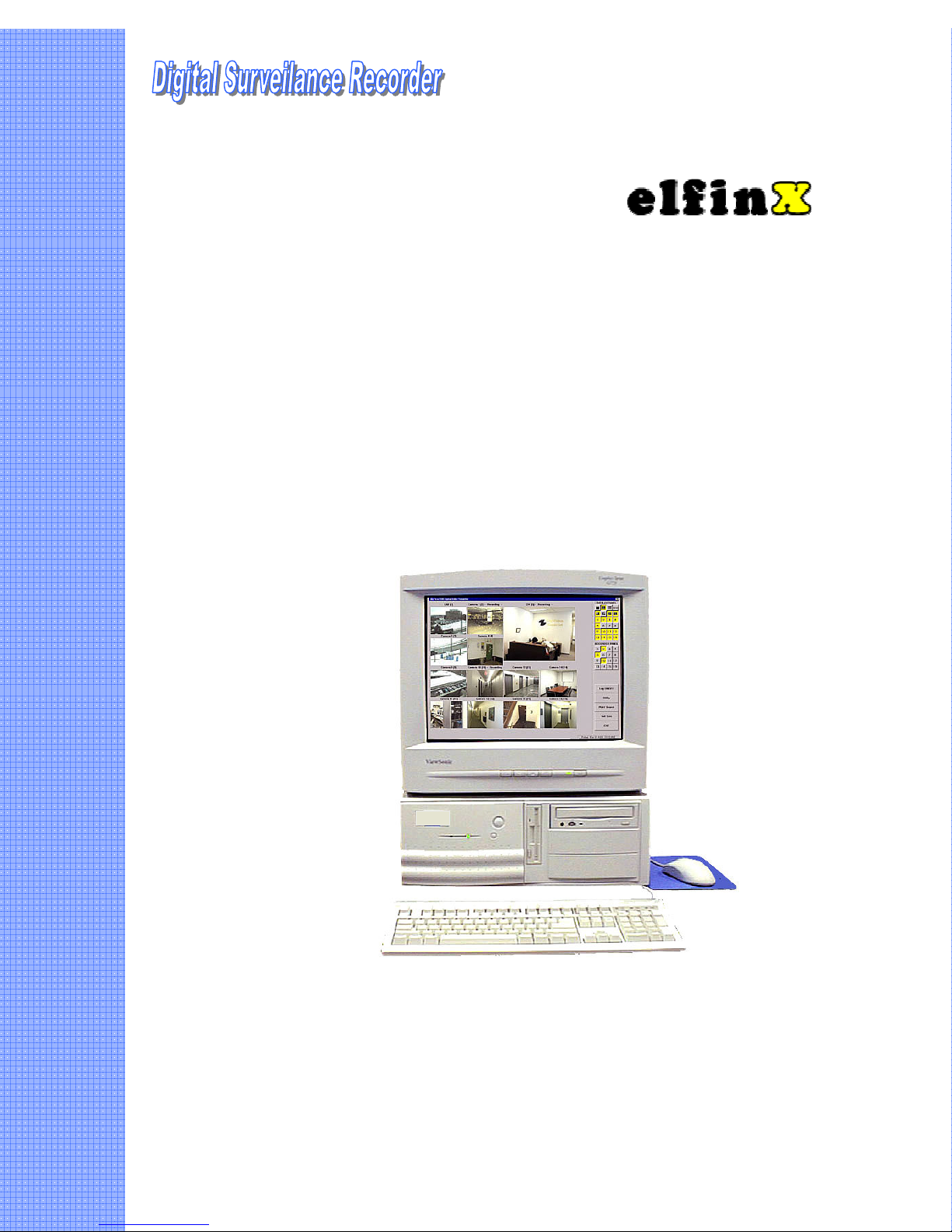
Digital Surveillance Recorder
Installation Guide

Contents
CONTENTS .................................................................................................................................................. 2
HOW TO USE THIS MANUAL ................................................................................................................. 4
SECTION 1..DIGITAL SURVEILLANCE RECORDER OEM INSTALLATION GUIDE................ 5
UCL UCC4 QUICK INSTALLATION............................................................................................................ 5
INSTALLATION GUIDE FOR DSR PACKAGE................................................................................................. 6
SOFTWARE INSTALLATION ......................................................................................................................... 9
OPERATION ................................................................................................................................................ 9
SECTION 2 UPGRADING VIDEO DISPLAY BOARD FOR TV OUT FEATURE ......................... 10
UPDATING VIDEO DISPLAY BOARD (FOR TV OUT):................................................................................. 10
REMOVE THE ORIGINAL VIDEO BOARD ..................................................................................................... 10
INSTALL THE NEW VIDEO BOARD.............................................................................................................. 10
ACTIVATE THE TV MONITOR ................................................................................................................... 10
SECTION 3 SYSTEM SET UP FOR DSR INTELLIGENT REMOTE PLAYER ............................. 11
SYSTEM CONFIGURATION PROCEDURE FOR DSR INTELLIGENT REMOTE PLAYER VER.2.0....................... 11
SECTION 4 DSR DIAL-UP SERVER SETTING.................................................................................. 13
DIAL-UP SERVER TCP/IP SETTING FOR WINDOWS 98.............................................................................. 13
SECTION 5 INSTALLATION INSTRUCTION FOR OPTIONAL VIDEO COMPRESSION
CODEC (S).................................................................................................................................................. 15
INSTALLATION INSTRUCTION FOR OPTIONAL VIDEO COMPRESSION CODEC............................................. 15
INSTALLATION OF MJPEG CODEC TO WINDOWS 95/98 ........................................................................... 15
INSTALL MPEG4 ON WINDOWS 95/98 ..................................................................................................... 16
SECTION 6 INSTALLATION OF ALARM I/O COMPONENTS ...................................................... 17
INSTALLATION OF ALARM I/O HARDNESS ................................................................................................ 17
TYPICAL CONFIGURATION ............................................................................................................... 18
ALARM INPUT CONNECTION............................................................................................................ 19
COLOR CODE OF ALARM INPUT AND OUTPUT CABLES............................................................. 20
SECTION 7 INSTALLATION OF WINDOWS 98 OS ......................................................................... 21
INSTALLATION OF WINDOWS98 SE TO A NEW PC SYSTEM FOR DSR........................................................ 21
NEW INSTALLATION USING THE CD-ROM VERSION OF WINDOWS 98...................................................... 21
LOGGING ON TO WINDOWS 98 ................................................................................................................. 24
SECTION 8 INSTALLATION OF OPTIONAL PC PERIPHERAL ADD-ON’S .............................. 25
SECTION 9 INSTALLATION OF APPLICATIONS SOFTWARE ................................................... 26
INSTALLATION OF DSR APPLICATION SOFTWARE.................................................................................... 26
APPENDIX I STORAGE CAPACITY CALCULATION .................................................................... 27
A COMMON QUESTION ABOUT THE STORAGE CAPACITY ........................................................................... 27
THE RECORDING CAPACITY OF DSR ......................................................................................................... 27
APPENDIX II CAMERA INFO STORED IN THE REGISTRY......................................................... 29
CAMERA INFORMATION STORED IN THE REGISTRY .................................................................................. 29
APPENDIX III COMPACTING DATABASE FOR DSR..................................................................... 30
www.elfinx.com TX-DSR04 Installation Guide Page 2 of 32
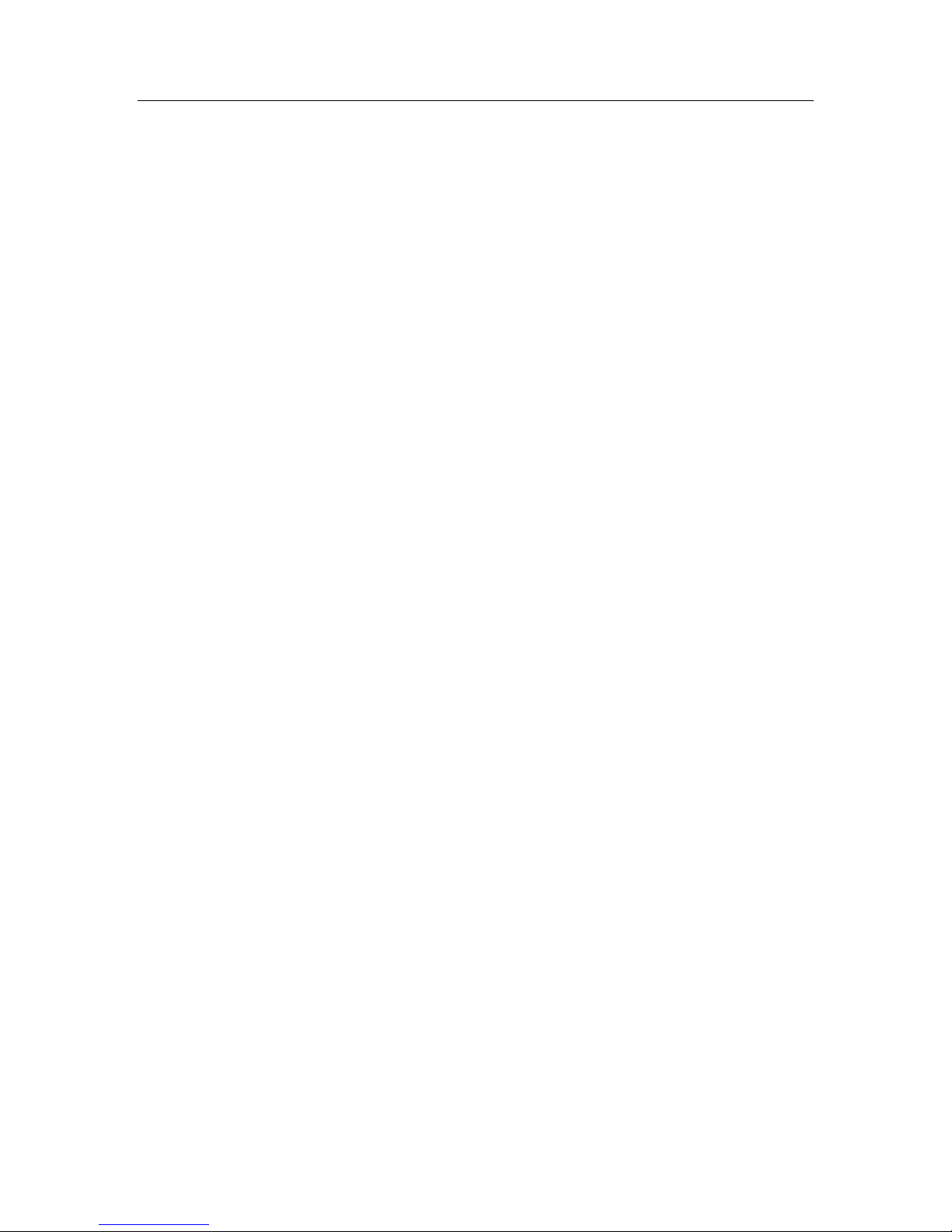
COMPACTING DATABASE FOR DSR.......................................................................................................... 30
SYSTEM MAINTENANCE ................................................................................................................... 30
APPENDIX IV DSR PACKAGE SPECIFICATION............................................................................. 31
DSR-416 PACKAGE.................................................................................................................................. 31
www.elfinx.com TX-DSR04 Installation Guide Page 3 of 32
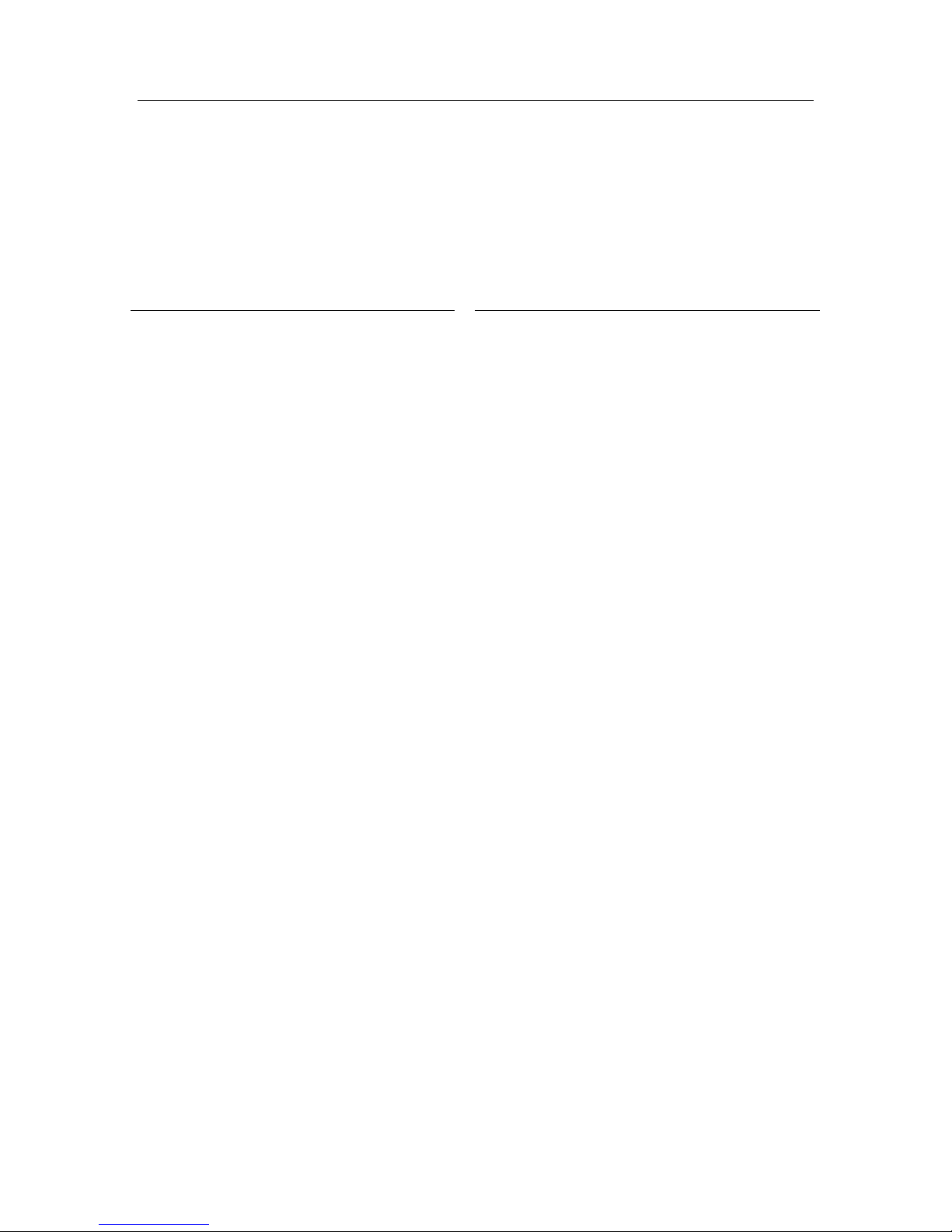
How to use this Manual
Whether you’re already familiar with or new to our DSR Digital Video Surveillance
Recorder, you my find useful information in this Installation Manual to properly
configure the DSR system which is PC based system with implemented on top of the
Microsoft Windows 98 SE OS.
If you are configuring the system Read
From a DSR package model and a new PC
system
Upgrade of an existing DSR System Section 1, Quick installation Guide
For remote Access, Viewing and
Recording
Upgrading for TV Out Feature Section 2, Upgrading Video Display Board
Upgrading the system with optional Video
Compression Codec
Section 1, Quick installation Guide
Section 7, Windows 98 OS Installation
Section 8, Installation of Add on board
Section 9, Installation of Applications
Software
Other applicable section compatible with
the package acquired
Section 8, Installation of optional Add-on
board (s)
Section 9, Installation of Applications
Software
Other applicable section compatible with
the package acquired
Section 3, Set up for Intelligent Remote
Player
Section 4, Set up for Dial-Up Server /
Client
for TV Out Feature
Section 5, Set up for optional Video
Compression Codec (s)
www.elfinx.com TX-DSR04 Installation Guide Page 4 of 32

Section 1 DIGITAL SURVEILLANCE RECORDER OEM Installation Guide
Section 1..DIGITAL SURVEILLANCE RECORDER OEM
Installation Guide
UCL UCC4 Quick Installation
Installing Hardware:
1. Power off your PC and open the case.
2. Remove the screw and coverplate of an unused expansion PCI slot.
3. Press the UCC4 Video Capture Card firmly into the slot.
4. If you have more than one UCC4 card in your DSR product package, Repeat the
above steps until all the boards are inserted.
5. Please use the nuts provided to fasten the UCC4 cards from the rear end of your PC.
6. Close the case of your PC.
7. You are now ready to connect your video source to the capture card(s), please ensure
all connection are secured.
8. The hardware Installation is completed.
Installing the Software:
Notes: If you have an existing video captures device in the system, make sure to remove
the drivers before physically removing the device.
1. Turn on your PC and starts Windows 95/98.
2. Shortly after entering Windows system a dialog box with a message of “Add New
Hardware Wizard” is shown and follows a window with the “UCC Video Capture
Device” appears on your screen. Click ‘NEXT” twice.
3. Insert the UCC Video Capture Device setup diskette into drive A.
4. Click the “NEXT” button. This will bring up the screen showing UCC Video Capture
Device.
5. Click the “NEXT” button to install the driver. This will bring up the Copying
Files…..in progress screen.
6. After all the driver files are copied, the System Setting Change screen appears.
7. Repeat the above procedure until all the video and audio drivers are copied to the
system
8. Now… you are ready to install the DSR application.
9. Insert “DSR Application CD” into the CD-ROM drive. The autorun will take place
immediately and a window of “DSR Application” menu will be shown on your
screen.
10. Select and click the Model and Options from the list and Click the “NEXT” button.
Follow all the procedures outlined on the screen to finish installing the application
software.
More detail about installation and software version, please refer to the readme.txt file
located in the CD by selecting the “Exit Installation” first.
www.elfinx.com TX-DSR04 Installation Guide Page 5 of 32
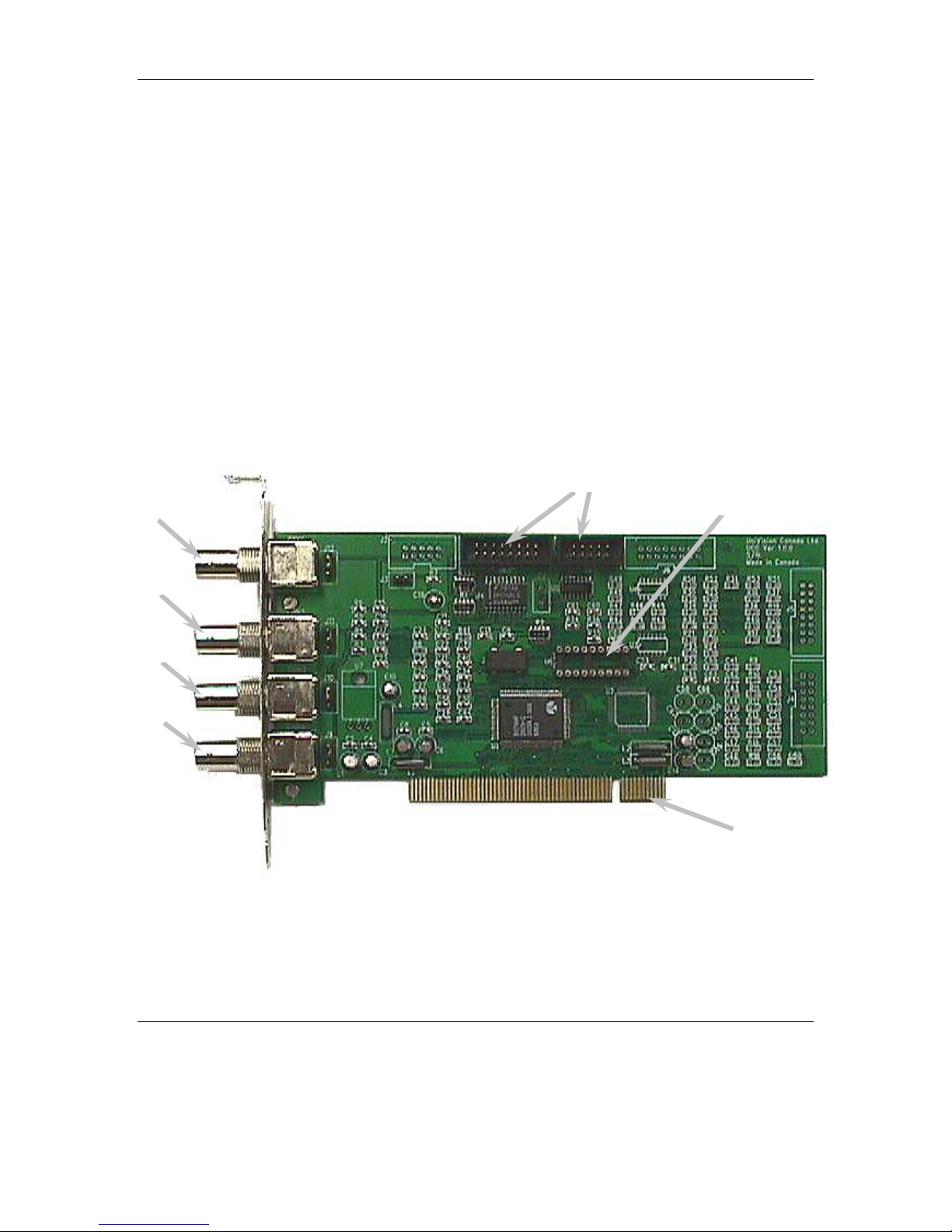
Section 1 DIGITAL SURVEILLANCE RECORDER OEM Installation Guide
Alarm
PCI bus
1
2
3
4
Installation Guide for DSR Package
DSR Digital Surveillance Recorder Package consists of the following items:
• Four UCC4 cards (one of the four card consist of a security control key installed in
the IC socket)
• Lock nuts for BNC connectors
• Ribbon cable harness for alarm I/O connection (with DB25 and DB15 female
connectors to PCB connectors)
• Alarm I/O cables (with DB25 and DB15 male connectors)
• DSR software installation disk (CD-ROM/Floppy disks)
• DSR User Manual
Video in
Video in
Video in
Video in
Security Key IC
UCC4 Video Capture
Card
www.elfinx.com TX-DSR04 Installation Guide Page 6 of 32

Section 1 DIGITAL SURVEILLANCE RECORDER OEM Installation Guide
Camera
9
10
11
12
5
6
7
8
1
2
3
4
13
14
15
16
Screw
Hardware Installation
Step 1 – Install the UCC4 cards
• Turn off the computer, and remove the cover.
• Locate four available PCI slots in your computer, and firmly insert individual UCC4 cards
into the PCI slots. (See figure 1)
• Secure the cards with retaining screws. (See figure 1)
• Put a nut (provided) into each BNC socket from the rear panel of the PC and tighten. (See
figure 2)
Retain
UCC4 #3
UCC4 #2
UCC4 #1
PCI slot
UCC4 #4
Figure 1
Alarm connector #1
Alarm connector #2
www.elfinx.com TX-DSR04 Installation Guide Page 7 of 32
Figure 2
Lock Nut

Section 1 DIGITAL SURVEILLANCE RECORDER OEM Installation Guide
Red mark
#2
UCC4 #4
UCC4 #1
UCC4 #2
UCC4 #3
UCC4
card
Camera
inputs
Card #1 1, 2, 3, 4
Card #2 5, 6, 7, 8
Card #3 9, 10, 11, 12
Card #4 13, 14, 15,
16
Note: The actual no. and
position of UCC card and
that of the cameras will vary
with different Mother Board
used, case shown as per
AOPEN AX6BC mother
board only
Step 2 - Install the alarm I/O ports
• Locate pre-cut connector openings for the DB25 and DB15 alarm connector at the rear panel.
• Secure the alarm connectors to the opening. (See figure 3 and 4)
• Connect the other end of the ribbon cable to the UCC4 cards as shown in Figure 4.
• Restore the cover on your PC.
Alarm connector
Alarm connector #2
(DB25)
Ferrite
Figure 4
UCC4#4
UCC4#1
LAN Card
Ribbon cable
UCC4 #2
UCC4 #3
www.elfinx.com TX-DSR04 Installation Guide Page 8 of 32

Section 1 DIGITAL SURVEILLANCE RECORDER OEM Installation Guide
Software Installation
Step 1 – Prepare and format the system drives
• Format the hard drive and transfer the DOS into it.
• Install the CD-ROM driver software into the computer so that you can access the CD-ROM.
• Install Windows 98 into the PC, see section 7 for details
• If necessary, Install the driver for following peripheral adapter(s), see section 8 of this
manual for details:
♦ Network card driver
♦ Modem driver
♦ Sound card driver
♦ Printer driver.
• If necessary, Install the IE5.0 into the PC.
• Put the provided DSR installation software CD-ROM disk into the CD-ROM drive and
Run the Setup program in the disk.
•
Operation
For operation instruction, please see DSR User Manual.
www.elfinx.com TX-DSR04 Installation Guide Page 9 of 32
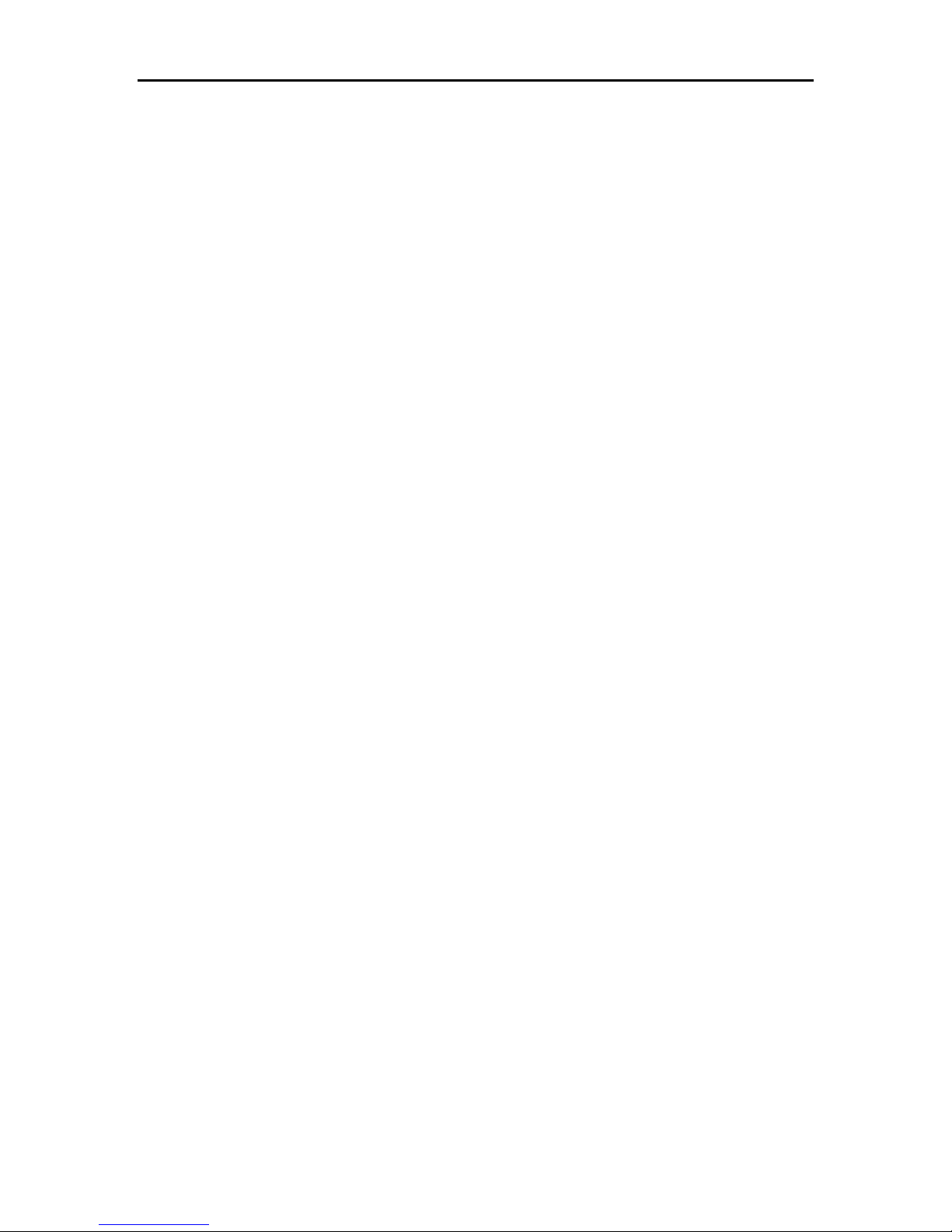
Section 2 Upgrading Video Display Board for TV Out Feature
Section 2 Upgrading Video Display Board for TV Out Feature
Updating Video Display Board (For TV Out):
From time to time, there is the need to update the Video Display Board of the PC Main processing Unit, the
system for various reasons, such as to provide a secondary Video Out (to VGA Monitor or a TV Monitor).
For the latter, you may need the original video board on the system, the ATI LT Rage Pro to be replaced
with the ATI Rage Pro Turbo video board, hereby called the new one. The following procedure is used to
update the video board:
Remove the original video board
1. You must first remove the original video board driver:
2. Open the Control Panel by clicking on Start/Settings/Control Panel.
3. Now pop the System properties setup by double clicking on its icon.
4. Click on the Device Manager folder.
5. Double click on Display adapters, then the ATI LT Rage Pro
6. Click on the Remove button.
7. Shut Down the computer
8. Remove the original video board from the system.
Install the new video board
1. Insert the new video board into the system, tight up the screw. Replace the system covers.
2. Turn on the system, when a dialog box with “Add New Hardware wizard” appears, click Cancel
3. When the system boots up to Windows98, put the Installation CD which comes with the video board
into the CR-ROM drive. Autorun process will start shortly.
4. Select express Install option from the Displayed Menu, then follow the pop up instructions to
complete the remaining processing step.
5. Shut Down and Re-start the system to effect the change.
Activate the TV Monitor
1. Connect the composite video out signal from the RCA jack of the new video board to the video in of
the TV Monitor, which has a standard input impedance of 75 ohm.
2. Open the Control Panel by clicking on Start/Settings/Control Panel
3. Now pop the Display properties setup by double clicking on its icon
4. Click on the Setting tab, and then click the Advanced.. button, a setting Menu will appear.
5. Click the Display tab, Check on the TV display as it is enable for selection. (If the TV Monitor
selection box is not enabled, you have to check that all the connection are properly set up, restart the
computer system and ensure the display driver function properly). The display resolution and rate of
refreshment will be automatically adjusted to fit the standard TV signal.
6. If the display on the TV screen shows at the system boot up but there is no display on the TV Monitor
after booting into the Windows 98, Adjust the Display resolution to 800 x 600 with 16 bit color. And
restart the system.
7. If both the VGA and TV Monitor display are selected. The Displayed height on the VGA Monitor will
be changed you may need to adjust (enlarge) the height of the display using the scale button control of
the VGA Monitor. This is due to the fact the sweeping signal of both displays has to be synchronized
to that of the standard TV signal
Note: If you have problem identifying the type of ATI video board you are handling, before and
after the installation process, you can simply insert the Installation CD into the system drive and
Select Adapter Information from the Menu. The type of video board will be displayed.
www.elfinx.com TX-DSR04 Installation Guide Page 10 of 32
