Elepho 9041EC User Manual
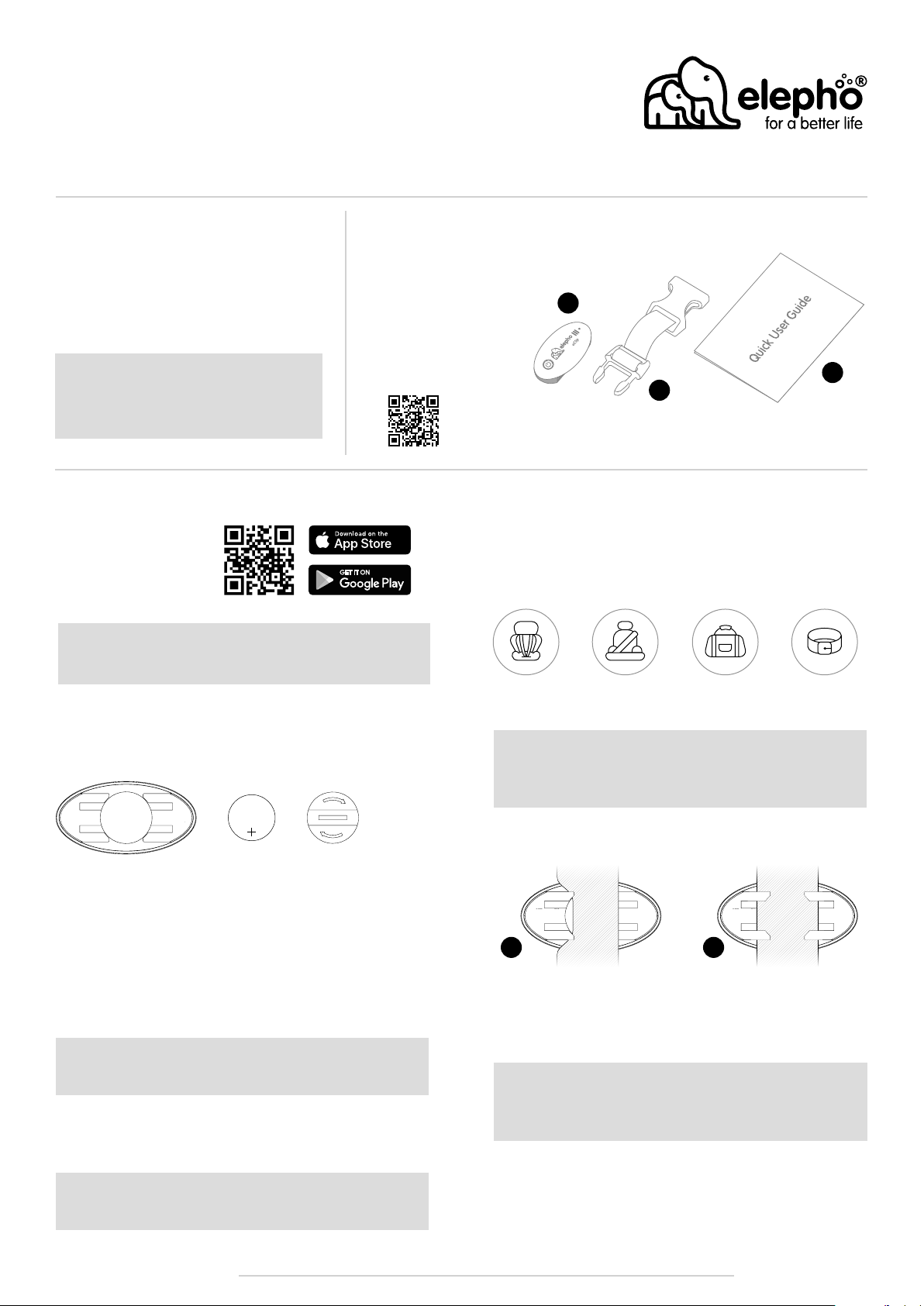
eClip - Quick Setup Guide
1. First Things First
First - and above all else - is the health, safety,
and well-being of your baby. We believe that
you will benefit from the eClip - but nothing
can replace responsible parenting.
Reminder! After every journey, always
check that you have removed your child
from the car.
2. In the Box
eClip (battery included)
A.
eClip Accessory Strap
B.
eClip Setup Guide.
C.
The eClip Full User Guide
can be downloaded (or
viewed) from this address:
3. Set it Up
First, download and install
the eClip app that is
suitable for your device.
elepho.com/apps
Note: Make sure that you give the eClip app permission to use
your smartphone’s Bluetooth and GPS. Without these services
the eClip cannot monitor your baby.
Preparing the eClip Battery
The eClip includes a battery that should give you 500 hours of
continuous use. It is shipped at full strength, and is protected against
discharge by a plastic tab.
CR2032
3V
A
B
elepho.com/eclip/full-user-guide.pdf
4. Installing the eClip in Your Car
As you can see from the eClip packaging, you have your choice of four
convenient options to secure the eClip.
Baby car
seat strap
Warning: Always check manufacturers’ recommendations
before attaching the eClip to the strap of your baby’s car seat
or your vehicle’s adult seat belt.
Once you’ve chosen a location for the eClip set it in place, as
follows:
Standard adult
seat belt
Diaper bag
strap
C
Included strap
accessory
So, first, let’s pull the plastic tab out.
1. Remove the eClip from the box and turn it over.
2. Take a coin and rotate the battery cover counter-clockwise until it
comes off.
3. Lift up the battery, take the plastic tab out, and dispose of it.
4. Put the battery back in place, with the flat side, marked with a plus
sign (+), facing up.
5. Replace the battery cover, turning it clockwise with a coin, until the
coin is in line with the two H-clips.
Note: The battery cover is tight to prevent young children from
opening it.
Once you close the battery cover the eClip‘s red LED flashes quickly
three times to indicate that it is on. It will then continue to flash about
once every second.
Note: If the eClip is disconnected from the eClip app for more
than three minutes it will automatically turn off.
21
1. Slide one edge of the strap under one side of the H-clip on the
back of the eClip.
2. Push the other edge of the strap under the second side of the clip.
It should fit snugly.
Warning: Always make sure that the eClip stays out of your
baby’s mouth and that no liquids are spilled on or into the
eClip.
www.elepho.comeClip - Quick Setup Guide
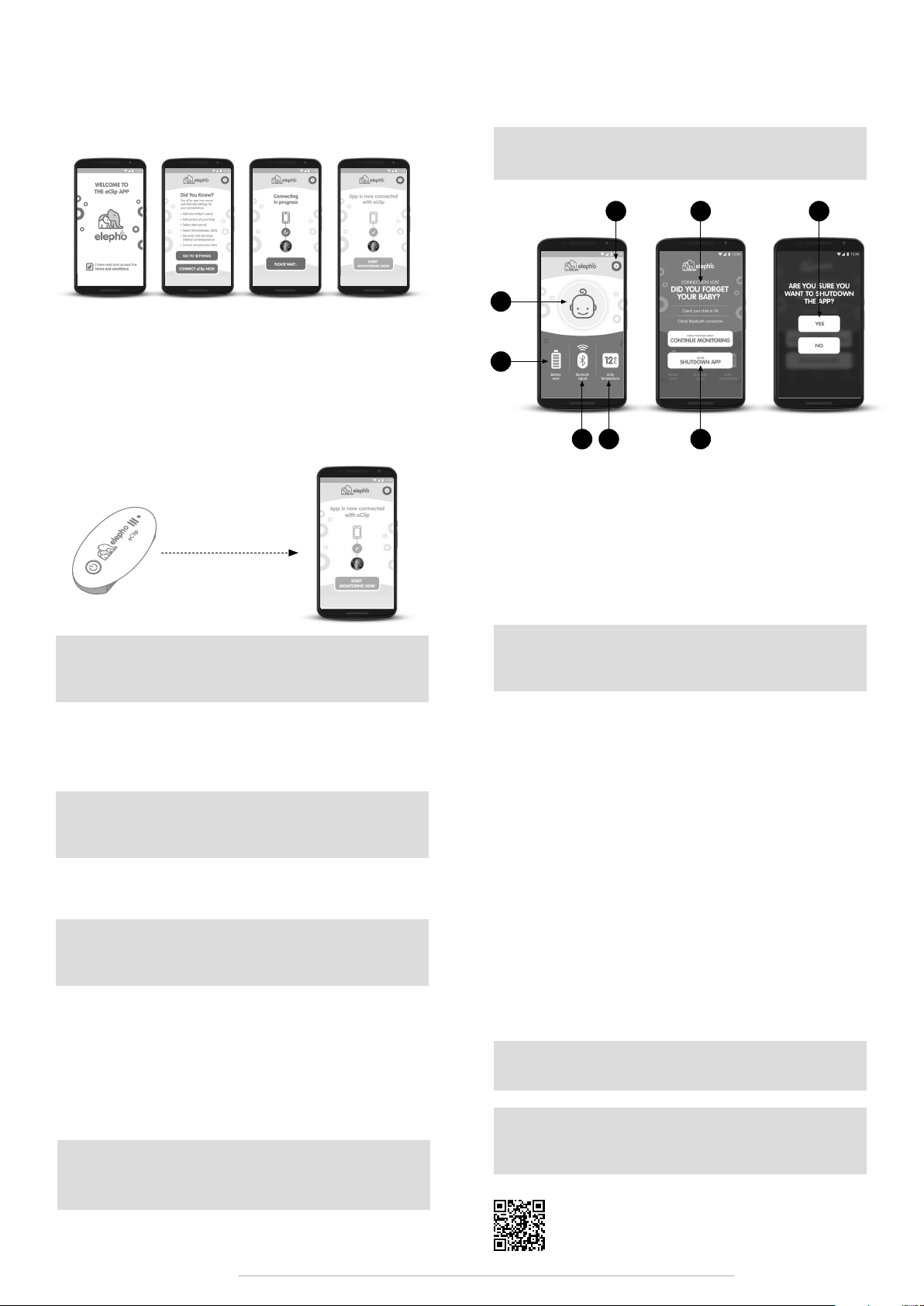
5. Now it’s time to get your
7. eClip feature overview
smartphone to communicate
with the eClip.
1. Launch the eClip app. Read and accept the terms and conditions
on the Welcome screen.
2. On the Did You Know? screen tap GO TO SETTINGS to personalize
your eClip with your child’s name and picture, and to modify your
sound alerts. See the Full User Guide * to do this now, or click the
settings gear icon, at any time, to do it later.
3. Turn on your eClip by pressing the On/Off switch continuously for
three seconds. The red LED flashes three times quickly, then once
a second until pairing has been completed. When it is paired it
flashes blue about once a second.
6 ft (2 m)
As you drive your smartphone will display the eClip monitoring screen.
Note: The eClip automatically turns off three minutes after you
shut down the app.
A2 A1B
A
C
E A1
D
A. Your Baby. The main function of the eClip is giving you a visible
and audible alert if you move too far away from your child when you
have parked your car.
A1. If you take your baby out of the car, but didn’t turn off the eClip, just
tap SHUTDOWN APP and confirm by tapping YES. The eClip automatically turns off three minutes later.
A2. Just in case you forget your baby you should receive a visual and
audible alert when you go beyond about 25 feet (8 meters) from the
car. Go back to your car and get your baby.
Note: To prevent accidentally turning the eClip off, you have
to press the On/Off switch continuously for three seconds, to
activate or deactivate the eClip
4. For ideal pairing setup, ensure that the eClip and app are less
than 6 ft (2m) apart.
5. On the Did You Know screen tap CONNECT to eClip NOW.
6. The app displays the Connecting in progress screen.
Note: If you see the Cannot connect with eClip screen first
check that the eClip is on and that your Bluetooth and GPS are
activated on your smartphone then click Try to connect again.
7. After a successful pairing the app displays the App is now
connected with eClip screen and the eClip red LED switches to a
blue LED that flashes about once a second.
Note: After your first successful set up and pairing of the app,
when you launch the app it should go straight through to the
connecting screen.
6. Time to Start Monitoring
Once your baby is in the car seat and the eClip is securely in place, it’s
time to start monitoring.
1. Tap START MONITORING NOW.
Note: Monitoring will automatically begin a few seconds after
the eClip has paired with the app even if you don’t tap the
Start Monitoring Now button
Note: The eClip alert should sound at full volume even if you
have muted your phone. Once you have dismissed the alarm
the volume returns to its previous setting.
B. Settings. Of course, our baby icon has much less personality than
your baby. See the Full User Guide (see *) for more information about
how to access Settings, upload a picture and type in your baby’s
name to add another reminder that your baby is onboard with you.
C. Battery Level. The battery is good for 500 hours of continuous use.
Good battery health is very important, so we recommend that you
replace it at least twice a year: at the start of summer and the start of
winter. Always replace the battery when the battery level on the eClip
Monitoring screen shows fewer than two bars. See the Full User Guide
(see *) for more information about how to change the battery.
D. Bluetooth Signal. This shows the strength of your communication
signal by the number of green waves. If the signal is lost the waves
disappear, the icon turns red and the color of your eClip LED changes
from blue to red. Correct the Bluetooth settings on your smartphone
and tap CONTINUE MONITORING to renew the connection.
E. Temperature. The eClip app checks the eClip temperature every
few seconds. By default temperature alerts are disabled. See the Full
User Guide (see *) for information about how to enable alerts, change
the measurement unit, modify the checking frequency, or define your
temperature thresholds.
Note: Some iOS and Android devices attempt to override
visual alerts. However, you should still hear the audible alert
Caution: If your smartphone goes into sleep mode, or if the
screen turns off, the eClip app may also go into sleep mode
and you will not receive any alerts.
* elepho.com/eclip/full-user-guide.pdf
www.elepho.comeClip - Quick Setup Guide
Ver. 4A030918
