Page 1
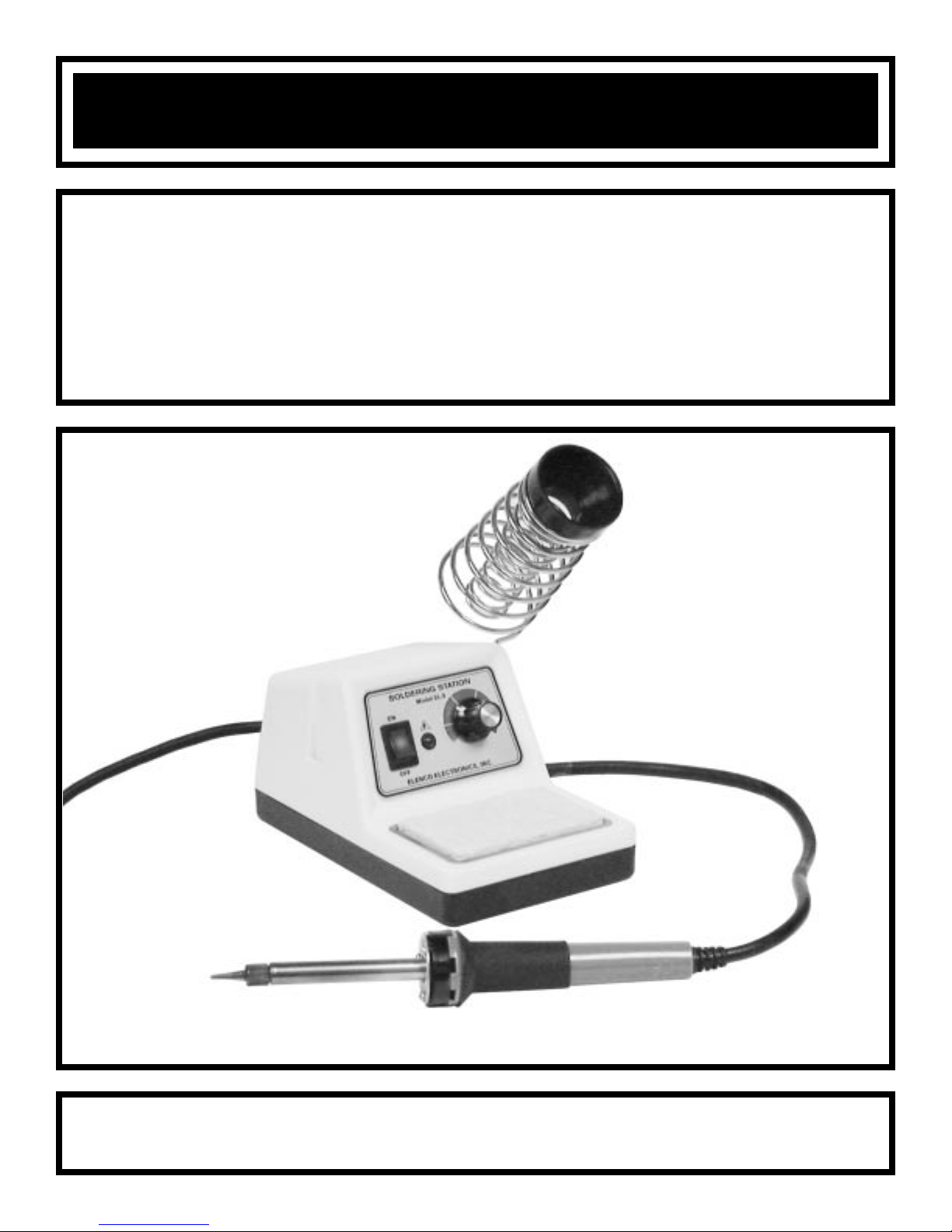
DELUXE ELECTRONIC SOLDERING STATION KIT
MODEL SL-5K
MODEL SL-5K-40
MODEL SL-5K-SPL
Assembly and Instruction Manual
Elenco Electronics, Inc.
Copyright © 2000 Elenco Electronics, Inc. Revised 2001 REV-B 753112
Page 2
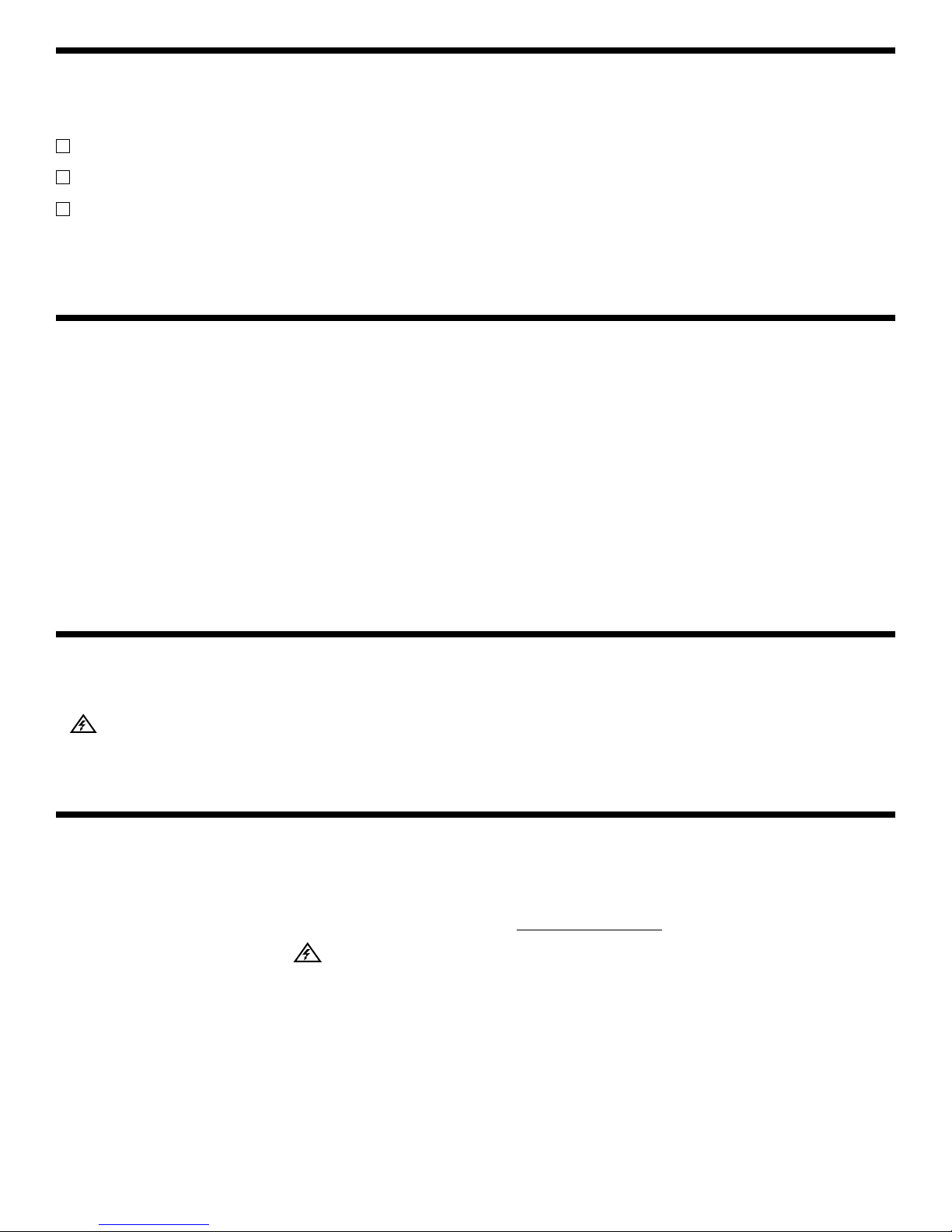
-1-
SAFETY PRECAUTIONS
Like all electrical devices, the solder station must be
handled with care. The soldering iron and tip can
reach high temperatures and these simple safety
rules should be followed.
1. If the problem indicator light is on, do not use
the soldering station at that outlet. A wiring
problem may exist at the outlet. Refer to Problem
Indicator Light Section on page 3 for details on
problems.
2. Keep children out of reach of the soldering station.
3. To protect your eyes, use safety goggles.
4. Keep flammable material away from the soldering
iron.
5. DO NO
T cool ironby dipping it into any liquid or
water.
6. Always assume that the tip is hot to avoid burns.
7. Work in an area that is well ventilated.
8. Be careful that the hot soldering iron tip or the
barrel of the iron does not come in contact with
any electrical cord.
SOLDERING STATION KIT MODELS
These instructions are for the following electronic soldering stations. The model number of the electronic
soldering station that you have received, is marked on the end of the car ton.
Model SL-5K is supplied without an iron.
Model SL-5K-40 is supplied with a 40 watt soldering iron, grounded plug, Model SR-6.
Model SL-5K-SPL is custom packaged with an iron of your choice of 25 to 60 watts, and other soldering
aids. A separate packing slip of the additional items will be enclosed.
The SL-5 series of soldering stations are quality
products designed to give the professional, student
and hobbyist greater control in quality soldering a
broad range of soldering situations. The stations are
available with variable wattage irons. The AC
receptacle on the back of the station allows soldering
irons of up to 300 watt. The AC receptacle also
allows irons to be easily changed or replaced.
A special safety feature (patent pending) of the SL-5
is its ground fault detection circuit, which warns you if
your station is not properly connected to earth
ground, if your hot and ground wires are reversed, or
if your hot and neutral wires are reversed. This is
important when working with today's static-sensitive
electronic components and is critical for safety when
working with high-voltage circuitry.
If you have received a solder practice kit SP-1A or
SP-3B with this kit, do the solder practice first before
assembling the solder station. Learning to solder
properly is essential to good working electronic
circuitry.
FEATURES
• Regulation of Temperature
• Ground Fault Safety Circuit
• Heavy Steel, Non-Slip Base
• Iron Holder Funnel - Reversible, left or right side
• Steel Tray for Sponge Pad
• Sponge Pad
• Power On/Off with Indicator Light
INTRODUCTION
Page 3
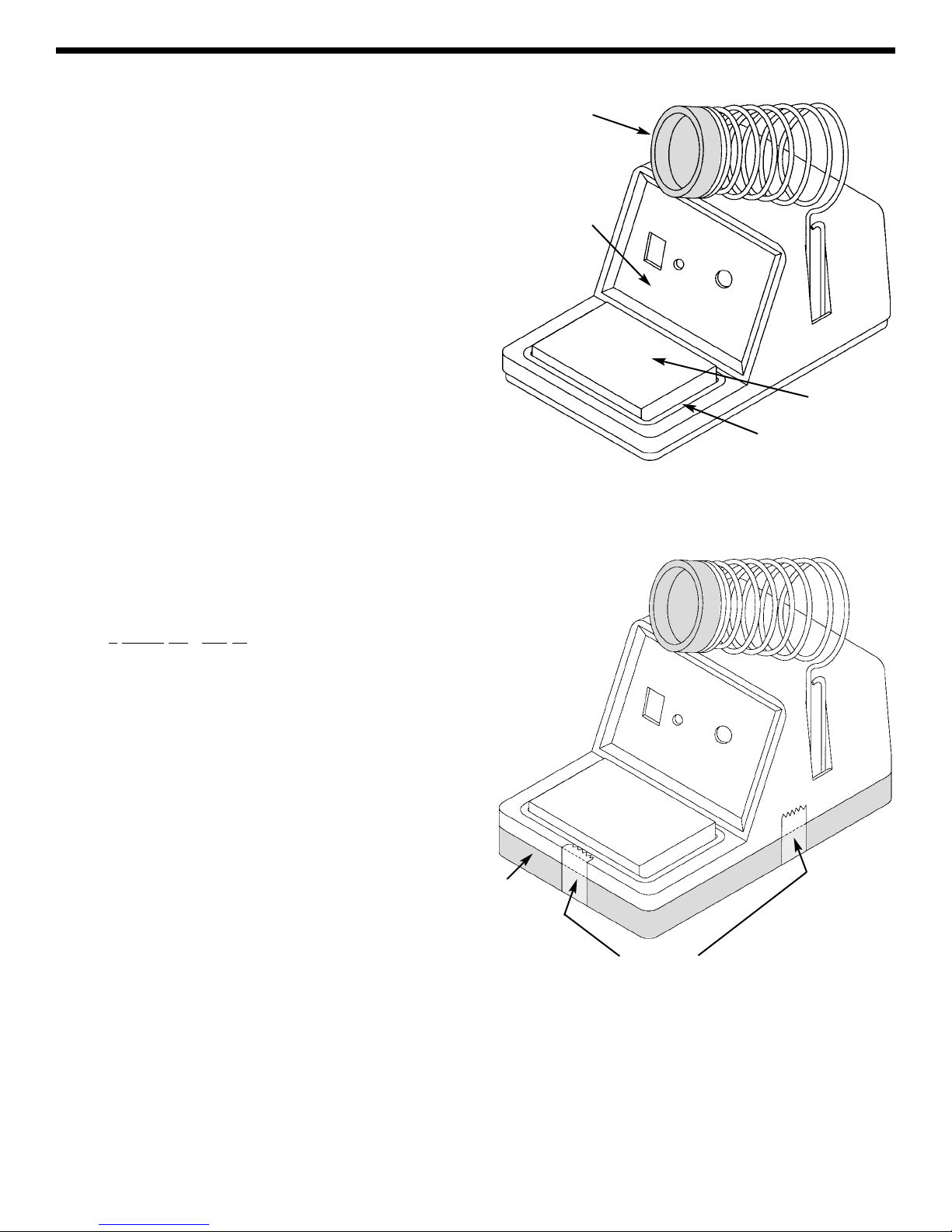
If the soldering station contains a soldering iron,
remove only the soldering iron, the soldering station
plastic housing, the sponge tray, sponge and the
soldering iron holder (funnel) from the station box.
Assemble them as shown in Figure 1.
You will temporarily use the station parts as a
soldering iron stand until you have completed your
solder practice and some of the assembly of your
station. Proceed as follows:
1)
Assemble the metal base to the soldering station
body hold it in place temporarily by taping the base
to the body with Scotch
®
tape (see Figure 2).
2) Insert the soldering iron holder (funnel) on either
the right or the left side.
3) Insert the tray into the body of the soldering
station.
4) Wet the sponge with preferably distilled or tap
water and then place it into the tray.
5) Plug the soldering iron into an AC outlet and
place the soldering iron into the iron holder
(funnel).
6) You will now tin the tip by applying solder to the tip
as
it
heats up
. DOITbefore the tip becomes too
hot.
7)
You are now ready to do your solder practice
SP-1A or SP-3B or begin to assemble the
circuitry of your soldering station.
Notice: Read Introduction to Soldering on page 4
before proceeding with your project.
-2-
SOLDER PRACTICE KIT
Figure 1
Figure 2
Scotch®Tape
Base
Soldering Station
Plastic Housing
Sponge
Tray
Soldering Iron
Holder (funnel)
Page 4
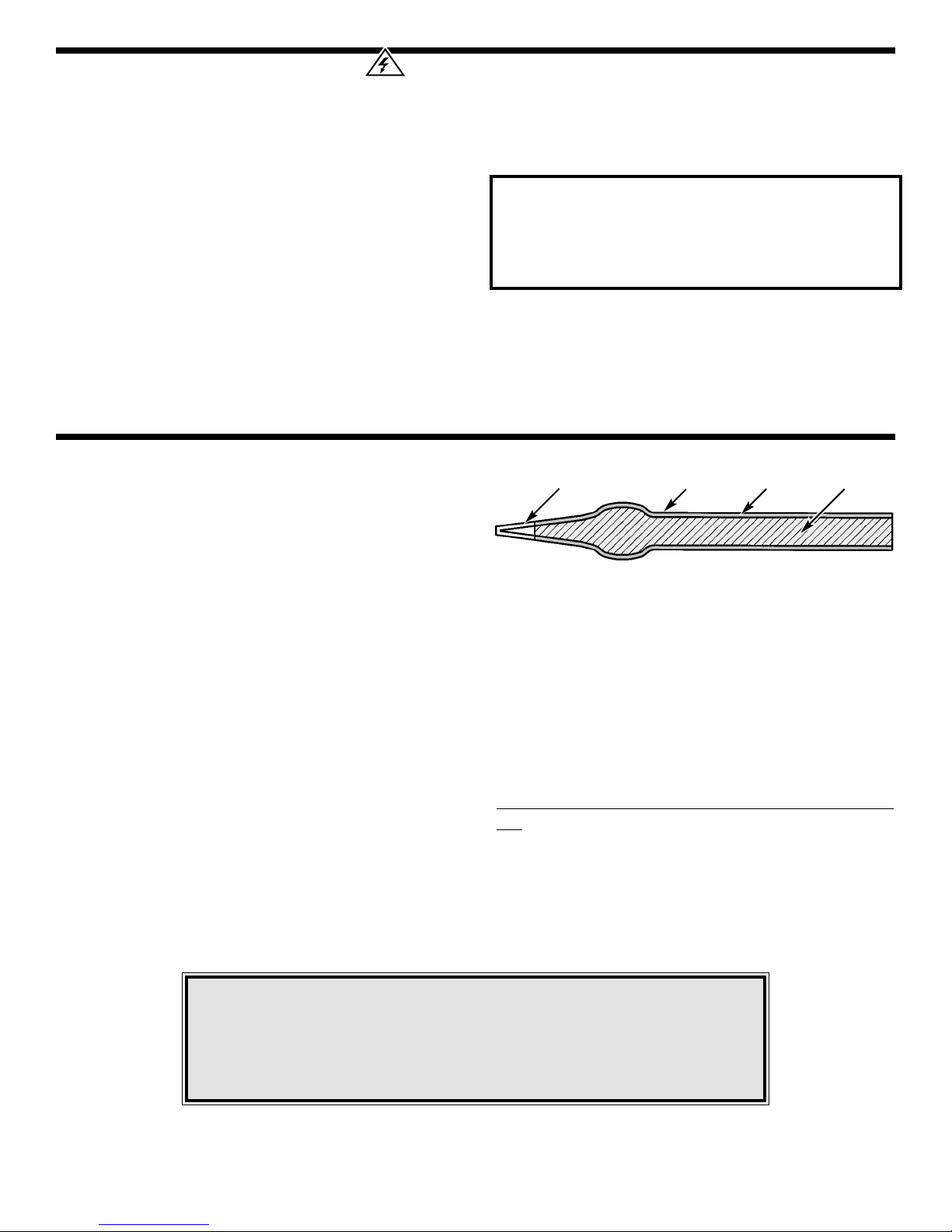
PROBLEM INDICATOR LIGHT
The SL-5 is equipped with a problem indicator light.
The indicator turns on when the following problems
are present at the outlet that it is plugged into:
1. Open Ground
2. Hot and Ground Reversed (bright when switch is
OFF, Dim with switch ON)
3. Hot and neutral reversed (dim when switch is
OFF, bright with switch ON)
If the On/Off switch does not light, when unit is
turned on this may indicate the following:
1. The Soldering Station is not plugged into a live
receptacle
2. An open Neutral
3. An open Hot Lead
The Problem indicator will not test for:
1. Ground and Neutral reversed
2. Ground and Neutral wired together
3. Ground Fault Interrupter (G.F.I) in circuit
The problem indicator light is NOT a comprehensive
diagnostic instrument. Incorrect wiring of the output
plug for soldering iron will NOT be detected by this
circuit. Refer all indicated problems to Instructor or
Qualified Electrician.
-3-
Iron wattage varies up to 300 watt. For working on
PC boards, irons ranging from 15 to 40 watt is
suitable. If a heavy-duty soldering iron is required, a
60 watt iron should be considered. If you use an iron
with a higher wattage rating than 40 watt, you may
damage the copper tracks on the PC board. The
higher wattage irons are best suited for heavy-duty
electrical connections.
Soldering Iron Tip
The tip is the very important part of the iron. The
material that the tip is made from is an essential
factor. The soldering iron tip contains four different
metals as shown in Figure 3. The core consists of
copper. Since the copper is a soft material, it is
plated with iron. Chrome plating is used on the area
where no soldering takes place to prevent oxidation.
Then the tip is plated with tin, because it can be
easily cleaned.
Tip Cleaning
A good clean solder tip makes soldering much
easier. The tip should be tinned by lightly coating it
with solder to prevent it from oxidizing. The tip can
become pitted (black spots) from normal use. It is
important to clean the tip by wiping it with a wet
sponge or rag. For tips that need a good cleaning,
the tip tinnier and cleaner (#TTC1) should be used.
Ne
ver use a file or abrasive material to clean the
tip. Using such methods will damage the plating and
ruin the tip. Do not remove the excess solder from
the tip before storing. The excess solder will prevent
oxidation.
SOLDERING IRONS
CopperChrome Plating Iron Plating
Tin Plating
Figure 3
Note: If you do not have much experience soldering, or no
experience at all, you should try building one of our solder practice
kits (Model SP-1A or SP-3B). Doing so will enhance your ability to
solder, give you a better understanding of the basics of soldering,
and reduce the risk of solder errors while building this kit.
Page 5
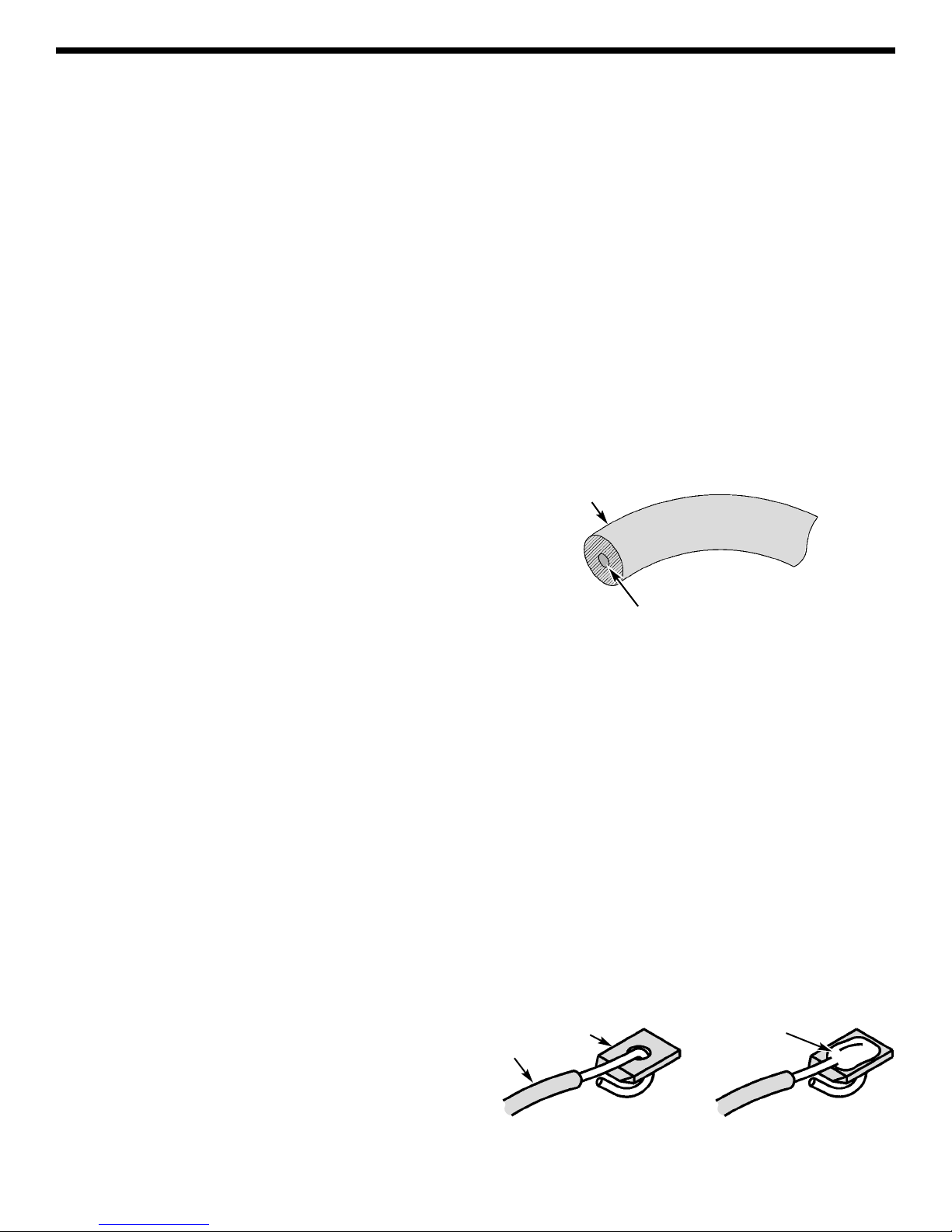
-4-
Almost every electronic device today has a printed
circuit (PC) board. Whether you are assembling a
PC board or repairing it, you must understand the
basics of working with these boards.
A poorly soldered joint can greatly effect small
current flow in circuits and can cause equipment
failure. You can damage a PC board or a component
with too much heat or cause a cold solder joint with
insufficient heat. Sloppy soldering can cause bridges
between two adjacent foils pre v enting the circuit from
functioning.
Good soldering requires practice and an
understanding of soldering principles. Solder (a tinlead fusible alloy) is used to form a metallic union or
joint between two metals.
For best results, the soldering iron should be at least
100
O
F above the melting point of solder (361OF).
Generally, a minimum temperature of 650OF is
desirable for printed circuit boards, while higher
temperatures are needed for proper soldering to
heavier terminals.
Listed below are some basic steps that should be
followed to make good solder joints.
1. Make sure that the par t that is to be soldered is
clean.
2. Where possible, make good mechanical
connections.
3.
Use quality 63/37, 60/40, or 40/60 rosin core solder.
NEVER USE ACID CORE SOLDER OR FLUX.
4. Apply heat to the base material or wires so that
they become hot enough to melt the solder.
5. Slide the soldering iron away from the joint to
leave a neat joint.
6. After removing iron, do not move joint.
7. On temperature sensitive components such as
transistors, diodes, and IC’s, avoid too much heat.
Use a heat sink to dissipate heat away from the
component.
Safety Procedures
• Wear eye protection when soldering.
•
Locate soldering iron in an area where you do not
have to go around it or reach over it.
• Do not hold solder in your mouth. Solder contains
lead and is a toxic substance. Wash your hands
thoroughly after handling solder.
• Be sure that there is adequate ventilation present.
Solder
Solder is a fusible alloy composed of tin and lead.
Some solder may contain small amounts of other
material for use in special purposes to enhance its
characteristics. Solder has a melting temperature
around 361
O
F to 370OF, making it ideal for forming a
metallic joint between two metals.
Solder is identified by the ratio of tin-to-lead. The
most common ratios are 63/37, 60/40, and 40/60.
Solder with a greater tin content melts at a lower
temperature, takes less time to harden, and
generally makes it easier to do a good soldering job.
The ratio of tin is a main factor in the strength of the
solder joint. Solder with a greater tin content has a
greater holding ability under stress. Solder with a tin
ratio of 60% is the strongest, while solder with less
than 30% would be undesirable.
Surface Preparation
In order for the solder to adhere to the connection,
the metals must be clean and free of nonmetallic
materials. Flux in the solder can remove oxides from
metal but not other materials like dirt or grease. To
remove these, use a small steel brush or fine emery
cloth.
Mechanical Connection
When all the surfaces are clean, the metals should
have a solid mechanical connection. Wires should
be tightly wrapped around each other or to the
terminal. This will eliminate large gaps that create
weak solder joints. Solder should not be used as a
mechanical connection.
INTRODUCTION T O SOLDERING
Solder
Rosin Core
Solder
Wire
Terminal
Figure 4
Figure 5
Page 6
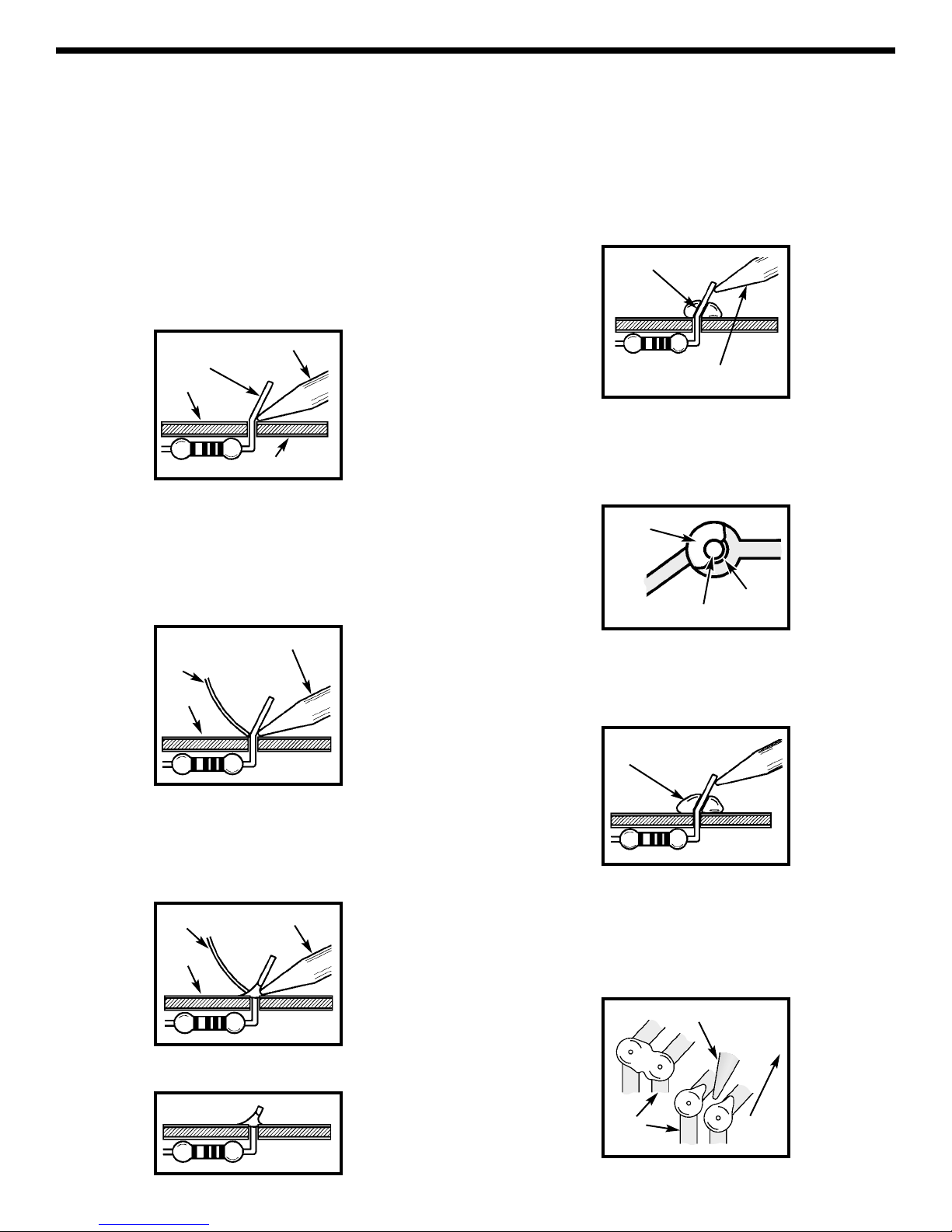
What Good Soldering Looks Like
A good solder connection should be bright, shiny,
smooth, and uniformly flowed over all surfaces.
Soldering a PC board
1. Solder all components from the copper foil side
only . Push the soldering iron tip against both the
lead and the circuit board foil.
2. Apply a small amount of solder to the iron tip.
This allows the heat to leave the iron and onto
the foil. Immediately apply solder to the
opposite side of the connection, away from the
iron. Allow the heated component and the
circuit foil to melt the solder.
3. Allow the solder to flow around the connection.
Then, remove the solder and the iron and let the
connection cool. The solder should have flo wed
smoothly and not lump around the wire lead.
4.
Here is what a good solder connection looks like.
Types of Poor Soldering Connections
1. Insufficient heat - the solder will not flow onto
the lead as shown.
2. Insufficient solder - let the solder flow over the
connection until it is covered. Use just enough
solder to cover the connection.
3. Excessive solder - could make connections
that you did not intend to between adjacent foil
areas or terminals.
4. Solder bridges - occur when solder runs
between circuit paths and creates a short circuit.
This is usually caused by using too much solder.
To correct this, simply drag your soldering iron
across the solder bridge as shown.
-5-
SOLDERING
A poorly soldered joint can greatly affect small current flow in circuits and can cause equipment f ailure . You can
damage a PC board or a component with too much heat or cause a cold solder joint with insufficient heat.
Sloppy soldering can cause bridges between two adjacent foils preventing the circuit from functioning.
Solder
Soldering Iron
Foil
Solder
Soldering Iron
Foil
Component Lead
Soldering Iron
Circuit Board
Foil
Rosin
Soldering iron positioned
incorrectly.
Solder
Gap
Component Lead
Solder
Soldering Iron
Drag
Foil
Page 7

Heat Sinking
Electronic components such as transistors, IC’s, and
diodes can be damaged by the heat during soldering.
Heat sinking is a way of reducing the heat on the
components while soldering. Dissipating the heat
can be achieved by using long nose pliers, an
alligator clip, or a special heat dissipating clip. The
heat sink should be held on the component lead
between the part and the solder joint.
Soldering Surface Mount Components
1. Using tweezers, place the surface mount
component on the PC board pads and secure in
place with tape (see Figure 7A).
2. Apply a small amount of solder to the soldering
iron tip.This allows the heat to leave the iron and
flow onto the foil.
3. Place the iron in contact with the PC board foil.
Apply a small amount of solder simultaneously to
the foil and the component and allow them to
melt the solder.
4. Remov e the iron and allow the solder to cool.The
solder should have flow ed freely and not lump up
around the component.
5. Remove the tape and solder the other side of the
component.
When soldering the transistors, diodes and
integrated circuits, the following procedure may
be used:
1. Place the component on the PC board pads and
secure in place with tape.
2. Apply a small amount of solder to the soldering
iron tip.
3.
Place the soldering iron tip on top of the
component lead to be soldered and apply solder
simultaneously to the lead and the PC board foil.
4. Remov e the iron and allow the solder to cool.The
solder should have flow ed freely and not lump up
around the component.
After a component is completely soldered, each
solder joint should be inspected with a magnifying
glass. If the solder has not flowed smoothly, a bad
solder joint is indicated. This occurs when the
component and pad have not been heated sufficiently.
To correct, reheat the connection and if necessary
add a small amount of additional solder.
Another way to solder surface mount components is
as follows:
1. Apply a small amount of solder to the soldering
iron tip as shown in Figure 7B.
2. Using tweezers, hold the component on the PC
board pads.
3. Apply the soldering iron simultaneously to the
component and pad and allow the solder to flow
around the component.
4. Remove the soldering iron and allow the
connection to cool.
Tweezers or Pliers
Solder
Soldering Iron
Surface Mount Component
Heat Sink
(this can be ordered as part of
Elenco’s Solder Ease Kit Model
SE-1 - see Page 6).
Soldering Iron
Solder
Heat Sensitive
Component (Diode)
PC Board
-6-
Figure 7B
Figure 6
Tape
Iron
Solder
Figure 7A
Page 8

-7-
CIRCUIT OPERATION
THYRISTOR
A thyristor is a controlled silicon diode which is not conductive in
the reversed direction. It will only conduct in the f orw ard direction
when they are triggered by short pulse or steady voltage applied
between the gate and cathode terminals (see Figure 8).
A thyristor family of semiconductors consists of several useful
devices. The most commonly used are silicon-controlled
rectifiers (SCR), triacs, and diacs. They can be thought of as a
solid-state switch with three or more PN junctions.
TRIAC
The block construction of a triac is shown in Figure 9. The triac
is like two SCRs connected in parallel in the opposite direction.
The construction of the triac allows it to conduct in either
polarity. The triac has only one gate that can be tr iggered by
either polarity. The main function is to control power bilaterally
in an AC circuit.
DIAC
The block construction of a diac or bi-directional diode is shown
in Figure 10. The diac will not conduct in either direction until its
“breakover voltage” (VBO) is exceeded. Breakover points range
from 20-36 volt. When this accrues, the device will conduct until
the voltage across its terminals is below the “breakback voltage”
(V
BB) typical 6V.
CIRCUIT OPERATION
The circuit in Figure 11 is a basic full-wave triac phase control
circuit. The variable resistor VR1 and capacitor C1 are a
single-element phase shift network. When the voltage across
C1 reaches break-over voltage of the diac D3, C1 is then
partially discharged by the diac into the triac gate. The triac is
then triggered (turned on) and conducts for the remainder of
the half-cycle. The problem with this circuit is hysteresis, or
snap back effect. The circuit will not operate until the resistor
VR1 is turned up to an intermediate point. As the resistance of
VR1 is decreased, the voltage across the capacitor C1
increases until the diac first fires at point A, the end of the half
cycle. After the gate is triggered the capacitor voltage drops
suddenly to approximately half the trigger voltage, causing a
different initial condition. The capacitor charges to the diac
trigger voltage at point B in the next half cycle.
The addition of resistor R1 and diodes D1 and D2 in Figure 12
will eliminate the hysteresis problem. The additional parts reset
the timing capacitor to the same level after each positive half
cycle. This provides a uniform initial condition for the timing
capacitor.
Figure 8
Figure 12
Figure 10
Figure 11
Figure 9
P N
P N
Anode
Cathode
Gate
Cathode
Anode
Gate
N
P N
MT1
MT2
MT2
MT1
MT1
MT2
N
N
N
MT1
MT2
Gate
N
PP
Current
Flow
Current
Flow
Gate
Current
Flow
SCR
Triac
Diac
Triac
Diac
C1
.082µF
120V
(60Hz)
VR1
250kΩ
Triac
D3
Diac
C1
.082µF
120V
(60Hz)
VR1
250k
D2
D1
R1
15kΩ
Load
Black
Page 9

-8-
PARTS LIST
If you have completed the solder practice SP-1A or SP-3B (optional) and have assembled your soldering iron
stand, you may now proceed to assemble your solder station.
Contact Elenco Electronics (address/phone/e-mail is at the back of this manual) if any parts are missing or
damaged. DO NOT contact your place of purchase as they will not be able to help you.
Resistors
Qty Symbol Description Part #
1 R3 Resistor 15kΩ 5% 1/4W (brown-green-orange-gold) 151500
1 R2 Resistor 15kΩ 5% 1W (brown-green-orange-gold) 151502
1 R1 Resistor 27kΩ 5% 1W (red-violet-orange-gold) 152702
1 VR1 Potentiometer 250kΩ PC Mount 192639
Capacitors
Qty Symbol Description Part #
1 C1 .082µF 200V Mylar 248219
Semiconductors
Qty Symbol Description Part #
4 D1 - D4 1N4004 314004
1 LED Light Emitting Diode (LED) Red 350002
1 TR1 Triac BTA12400B / BTA08400B 364012
1 D5 Diac DB3 (marked D3 on PC board) 365761
Miscellaneous
Qty Description Part #
1 PC Board 517036
1 Switch Rocker Illuminated 541204
1 Neon (Symbol: LP) 585020
1 Tray 610800
1 Base Metal 612204
1 Sponge 620000
1 Knob Push-on 622009
1 Body Plastic 623030
1 Spacer .25" #8 624124
1 AC Receptacle 627004
1 Cable Tie 628982
4 Screw M12 X 3.5 Phil Truss 642108
1 Nut Pot 644010
Qty Description Part #
1 Washer Pot 645015
4 Rubber Feet Small 662021
1 Soldering Iron Holder (funnel) 680026
1 Label Front 723020
1 Label Bottom 723021
1 Label Back 723022
8" Wire 20AWG Black Topcoat 813111
4" Wire 20AWG Green Topcoat 813150
8" Wire 20AWG Blue Topcoat 813160
1 Line Cord Round 3 Wire 862101
2" 5/16” Shrink T ubing 898120
1.5" 3/4” Shrink Tubing 899110
1 Solder Tube 9ST4
PARTS IDENTIFICATION
Resistors Semiconductors
Resistor
Diode
Miscellaneous
Potentiometer
PC Mount
Capacitor
Mylar
Triac
Diac
AC Receptacle
Rocker Switch
Knob
Spacer
Neon
LED
Page 10

-9-
ASSEMBLE COMPONENTS TO THE PC BOARD
Care must be given to identifying the proper components and in good soldering habits. Place a check mark in
the box after each step is complete.
R2 - 15kΩ 5% 1W Resistor
(brown-green-orange-gold)
R1 - 27kΩ 5% 1W Resistor
(red-violet-orange-gold)
LED & Spacer
(see Figure D)
D1 - 1N4004 Diode
(see Figure C)
LP - Neon
(see Figure E)
D2 - 1N4004 Diode
D3 - 1N4004 Diode
(see Figure C)
Figure C
Diodes have polarity. Mount
them with the band in the
correct direction, as marked
on the PC board.
Figure A
Mount the triac as shown. Bend the triac 90O. Solder and cut
off excess leads.
Figure B
Mount the potentiometer
as shown. Solder and cut
off excess leads.
Figure D
Slide the plastic spacer over the LED leads as
shown. Mount the LED with the flat side in the same
direction as marked on the PC board. Push the LED
down so that it is snug against the spacer and PC
board. Solder and cut off the excess leads.
Figure E
Mount the neon as shown and bend it
90O. Solder
and cut off excess leads.
D - 4” Green Wire
C1 - .082µF 200V Capacitor
TR1 - Triac BTA12400B
(see Figure A)
VR1 - 250kΩ Potentiometer
(see Figure B)
D4 - 1N4004 Diode
(see Figure C)
D5 - Diac DB3
This is marked D3 on the PC
board.
R3 - 15kΩ 5% 1/4W Resistor
(brown-green-orange-gold)
Page 11

-10-
SWITCH ASSEMBLY
Figure H
Apply the front label to the case as shown in
Figure F. Inserting the PC board into the front case
will aid in alignment of the label.
Cut the black and blue wires so you have two 4”
pieces of each color. Strip the insulation off of both
ends to expose 1/4” of bare wire.
Solder a 4” blac k wire to lug #1 as sho wn in Figure G.
Solder a 4”blue wire to lug #3 as sho wn in Figure G.
Insert the switch into the opening on the front as
shown in Figure H.
Strip the insulation off the black and white line cord
wires to expose 1/2" of bare wire.
Slip the 3/4”dia. shrink tubing over the line cord as
shown in Figure I.
Solder the black line cord wire to the #2 lug as
shown in Figure I. Make sure the tubing is away
from the soldering iron, so it will not shrink.
Slip the shrink tubing over the wires and switch as
shown in Figure J.
Use a heat gun or hair dryer and shrink all of the
tubing into place.
Figure G
Shrink Tubing
Heat Gun
1
3
2
4” Black Wire
4” Blue Wire
Back of Switch
Figure J
3/4” Shrink Tubing
Black Line Cord Wire
Figure I
Figure F
Front Label
Switch
Case
Page 12

-11-
Cut the 1”, 5/16" dia. shrink tubing into two 1/2”
pieces.
Solder a 4” blac k wire to lug #2 as sho wn in Figure K.
Snap the AC receptacle into the opening on the
back as shown in Figure L.
Insert the line cord strain relief into the case as
shown in Figure L.
Slide one piece of the 1/4” dia. tubing over the
white line cord wire and attach the wire to lug #1
as shown in Figure M. Do not solder it yet.
Insert a 4” blue wire through the tubing with the
white wire and attach it to lug #1 (see Figure M).
Solder both the white and blue wires to lug #1.
Now slide the shrink tubing over the connection
and shrink it into place (see Figure M).
Slide the other 1/4” tubing over the black wire and
lug, then shrink into place, as shown in Figure M.
AC RECEPTACLE ASSEMBLY
Figure K
3
1
2
4” Black Wire
Back of AC Receptacle
Figure L
AC
Receptacle
Figure M
Heat Gun
White Wire
Blue Wire
4” Black Wire
1/4” Shrink Tubing
Page 13

-12-
SOLDERING WIRES TO THE PC BOARD (see Figure N)
Solder the black wire from the switch to point A.
Solder the blue wire from the switch to point B.
Solder the blue wire from the AC receptacle to
point C.
Solder the black wire from the AC receptacle to
point E.
Make a loop on the end of the green wire from
point D on the PC board. Loosen the ground
screw on the AC receptacle. Place the looped
wire and the lug from the line cord under the screw
and then tighten it.
TESTING (see Figure O)
Set the power switch to the off position. Use a multimeter and measure the resistance as listed:
1. Pin 1 to pin 2 Infinite
2. Pin 1 to pin 3 Infinite
3. Pin 2 to pin 3 Infinite
Multimeter Test Lead
Figure O
Black Wire from Switch
to point A
Blue Wire from Switch
to point B
Blue Wire from
AC Receptacle
Black Wire from AC
Receptacle to point E
Green Wire from
AC Receptacle
Figure N
1
3
2
If you do not have a multimeter continue to page 12.
Check wiring if your readings are different.
Page 14

-13-
Figure R
Figure S
Multimeter Test Leads
1
3
2
Figure P
Figure Q
1
3
2
Check your wiring if your readings are different.
Measure the resistance from pin #1 on the plug to point A on the foil side of the PC board as shown in Figure P.
Switch set to OFF Infinite
Switch set to ON less than 1Ω
Measure the resistance from point E on the foil side of the PC board to pin #2 of the AC receptacle as shown
in Figure Q. It should be less than 1Ω.
Measure the resistance from pin #2 of the plug to point B on the foil side of the PC board as shown in Figure R.
It should be less than 1Ω.
Measure the resistance from pin #2 of the plug to lug #1 of the AC receptacle as shown in Figure S . It should
be less than 1Ω.
Page 15

-14-
Insert the PC board into the case by aligning the pot and LED with the holes in the case as shown in Figure T.
MOUNTING PC BOARD TO CASE
Use the cable tie to secure the wires as shown in Figure T.
Secure the PC board to the case with a washer and nut (see Figure U).
Tur n the pot fully counter-clockwise and push on the knob in the position shown in Figure V.
Install the tray by pushing down on it until it is flush with the case (see Figure U).
Figure U
Tray
Washer
Nut
Figure V
Figure T
Cable Tie
Page 16

Attach the metal base to the chassis with four M12
X 3.5 screws and rubber feet (see Figure W).
Apply the bottom label as shown.
Apply the back label as shown in Figure X.
Insert the iron holder into the slot on either the
right or the left side as shown in Figure Y. Set the
power switch to the OFF position.
FINAL ASSEMBLY
Figure W
M12 x 3.5 Screws
Rubber Feet
M12 x 3.5 Screws
Iron Holder
Figure Y
-15-
Warning: 300W Max.
Figure X
Input Voltage: 120V 60Hz
WARNING
Shock Hazard
Disconnect power supply cord before
servicing unit.
= Grounding Problem
Made in U.S.A. Patent Pending
!
Rubber Feet
Bottom Label
Page 17

Set the temperature control to minimum and plug
the SL-5 AC cord into an outlet. Turn the power
switch to ON. The switch should illuminate.
Measure the voltage across the soldering iron plug
as shown in Figure AA. Rotate the temperature
control knob clockwise and measure the AC
voltage. Range 25
+25
120V.
If the measured voltages do not agree, turn the
power switch off and unplug from AC outlet. Check
the wiring and parts on PC board.
Place the iron into the holder. Plug your
soldering iron cord into the AC receptacle on
the back. Adjust it for a 1/4" gap so you can
measure the AC voltage , as shown in Figure Z.
1/4”
Figure Z
Wet the sponge with preferably distilled or tap water,
and then place it into the tray. Plug the soldering iron
line cord into the AC receptacle on the back, and
then insert it into the holder. Make sure the On/Off
switch is set to the Off position and the control knob
at minimum. Plug the line cord of the SL-5 into a
120VAC receptacle. Turn the power switch On and
the switch should illuminate. Set the temperature
control knob midway. Allow the iron to heat up for a
few minutes. Now set it to the desired temperature.
See the chart for relative temperatures. Using the
lowest power setting will protect sensitive devices.
OPERATION
Figure AA
Use these settings for
soldering temperature
sensitive components.
Use these settings for
general soldering and
connections that
require more heat.
Park Position
In these settings,
temperatures are too
low for soldering. Set
the station in these
positions when not
using it to reduce
oxidation of the
soldering iron tip.
General Areas of Temperature Settings
V OL T A GE TEST
If you do not have a multimeter continue to the
OPERATION Section.
300
550
750
-16-
670
-23.5
Page 18

TIP SIZES
The tip sizes and shapes greatly effects the heating
and heat-recovery. Today, tips are manufactured in a
variety of different shapes (see figure below). The
SR-6 comes with a conical shape, (#SR-2BT2) one
of the most common. Having a choice of tip styles
allows you to choose the one best suited for your
soldering needs. Due to the high heat, removable
tips can bond themselves to the heating element if
left in place for extended periods. Periodic removal
of the tip is therefore advisable.
SCHEMATIC DIAGRAM
-17-
1/32”
1/64”
1/16”
1/8”
3/64”
Tip Package Model TIPK-1
Replacements and Optional Solder Aids for SL-5 Series Solder Station
Model SR-6
40W Soldering Iron
Page 19

-18-
Model SR-2BT2
Conical Tip
Model SR-2BT
Wedge Tip
Model TIPK-1
Tip Kit used with SR-6 & SR-7 Soldering Irons
Model TTC-1
Tip Tinner/Cleaner
Model SW-3
Desoldering Wick
Model ST-4A
Solder 63/37 Rosin Core .032 dia. 10ft.
Model SE-1
Solder Ease Kit
Model SP-2
Desoldering Pump
1/32”
1/64”
1/16”
1/8”
3/64”
Soldering T echniques T raining Video
Model VID-901VHS VHS Cassette
Model VID-901DISC Compact Disc
This video has been prepared to introduce the student or technician
to basic soldering techniques. You learn to solder the proper way by
watching step-by-step in how to properly solder and desolder a
variety of solder connections. You will learn about different soldering
irons, soldering equipment and tools that are used in the electronic
industry . The program is approximately 45 minutes with an o v erview
booklet. Suggest using the video in conjunction with solder
practice kits SP-1A, SP-3B, or SM-200K.
Model SP-1A
Solder Practice Kit
Model SM-200K
Surface Mount Technology Kit
Model SP-3B
Solder Practice Kit
Page 20

Elenco Electronics, Inc.
150 W. Carpenter Avenue
Wheeling, IL 60090
(847) 541-3800
http://www.elenco.com
e-mail: elenco@elenco.com
