Page 1
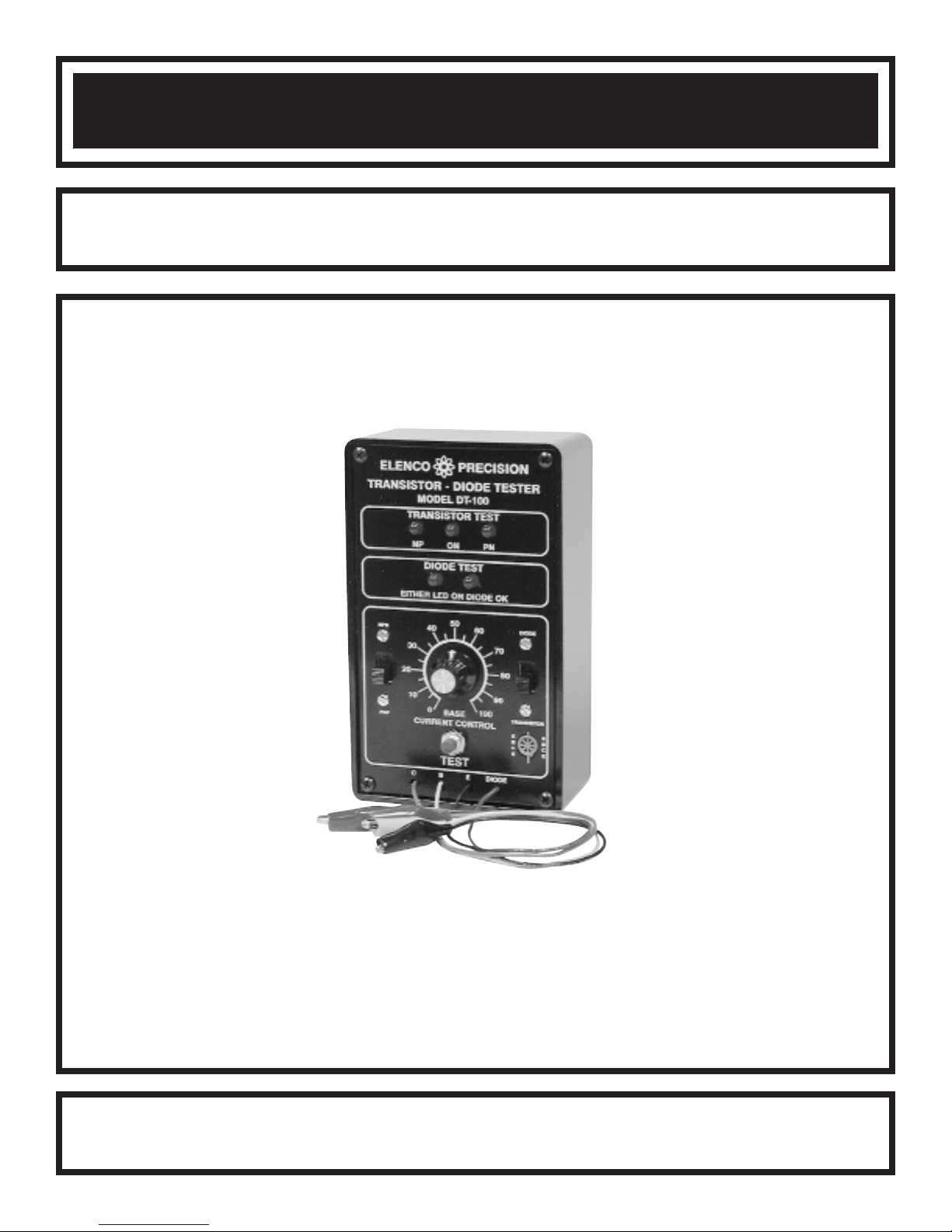
DIODE / TRANSISTOR TESTER KIT
MODEL DT-100K
Assembly and Instruction Manual
Elenco Electronics, Inc.
Copyright © 1988 Elenco Electronics, Inc. Revised 2002 REV-K 753110
Page 2

DT-100 PARTS LIST
If you are a student, and any parts are missing or damaged, please see instructor or bookstore.
If you purchased this diode/transistor tester kit from a distributor, catalog, etc., please contact Elenco
Electronics (address/phone/e-mail is at the back of this manual) for additional assistance, if needed.
RESISTORS
Qty. Symbol Value Color Code Part #
1 R14 100W 5% 1/4W brown-black-brown-gold 131000
2 R5, R6 220W 5% 1/4W red-red-brown-gold 132200
2 R1, R10 330W 5% 1/4W orange-orange-brown-gold 133300
1 R13 1kW 5% 1/4W brown-black-red-gold 141000
1 R7 5.6kW 5% 1/4W green-blue-red-gold 145600
1 R12 10kW 5% 1/4W brown-black-orange-gold 151000
1 R8 18kW 5% 1/4W brown-gray-orange-gold 151800
2 R2, R3 33kW 5% 1/4W orange-orange-orange-gold 153300
1 R9 47kW 5% 1/4W yellow-violet-orange-gold 154700
1 R11 100kW 5% 1/4W brown-black-yellow-gold 161000
1 R4 330kW 5% 1/4W orange-orange-yellow-gold 163300
1 R15 100kW 5% 1/4W Variable 192611
CAPACITORS
Qty. Symbol Value Description Part #
1 C6 .001pF (102) Discap 231036
3 C2, C3, C5 .01pF (103) Discap 241031
2 C1, C4 10mF Electrolytic 271045
SEMICONDUCTORS
Qty. Symbol Value Description Part #
1 D1 1N4001 Diode 314001
1 Q5 MPS A70 Transistor 320070
4 Q1-Q4 2N3904 Transistor 323904
1 IC1 555 Integrated Circuit 330555
5 L1-L5 LED (Light Emitting Diode) 350002
MISCELLANEOUS
Qty. Description Part# Qty. Description Part #
1 PC Board 511100
1 Switch Push Button 540001
2 Switch DPDT 541111
1 Battery Snap 590098
1 Panel Front 614100
1 Knob 622009
1 Case 623240
5 Spacer LED 624111
4 Screw No. 4 643460
4 Screw Self-Tapping 643652
1 7mm Hex Pot Nut 644101
1 8mm x 14mm Washer 645101
1 Lockwasher 5/16” 646101
1 Socket 8-Pin IC 664008
1 Transistor Socket 664500
1 Alligator Clip Black 680001
1 Alligator Clip Red 680002
1 Alligator Clip Green 680003
1 Alligator Clip Yellow 680004
4” Double Sided Tape 740004
1 Wire Black 15” 813110
1 Wire Red 15” 813210
1 Wire Yellow 15” 813410
1 Wire Green 15” 813510
1 Wire Blue 3” 814620
1 Solder Tube 9ST4
May be used instead of no. 4 screws:
4 Screw 4-40 x 1/4” 641430
4 Nut 4-40 644400
-1-
Page 3
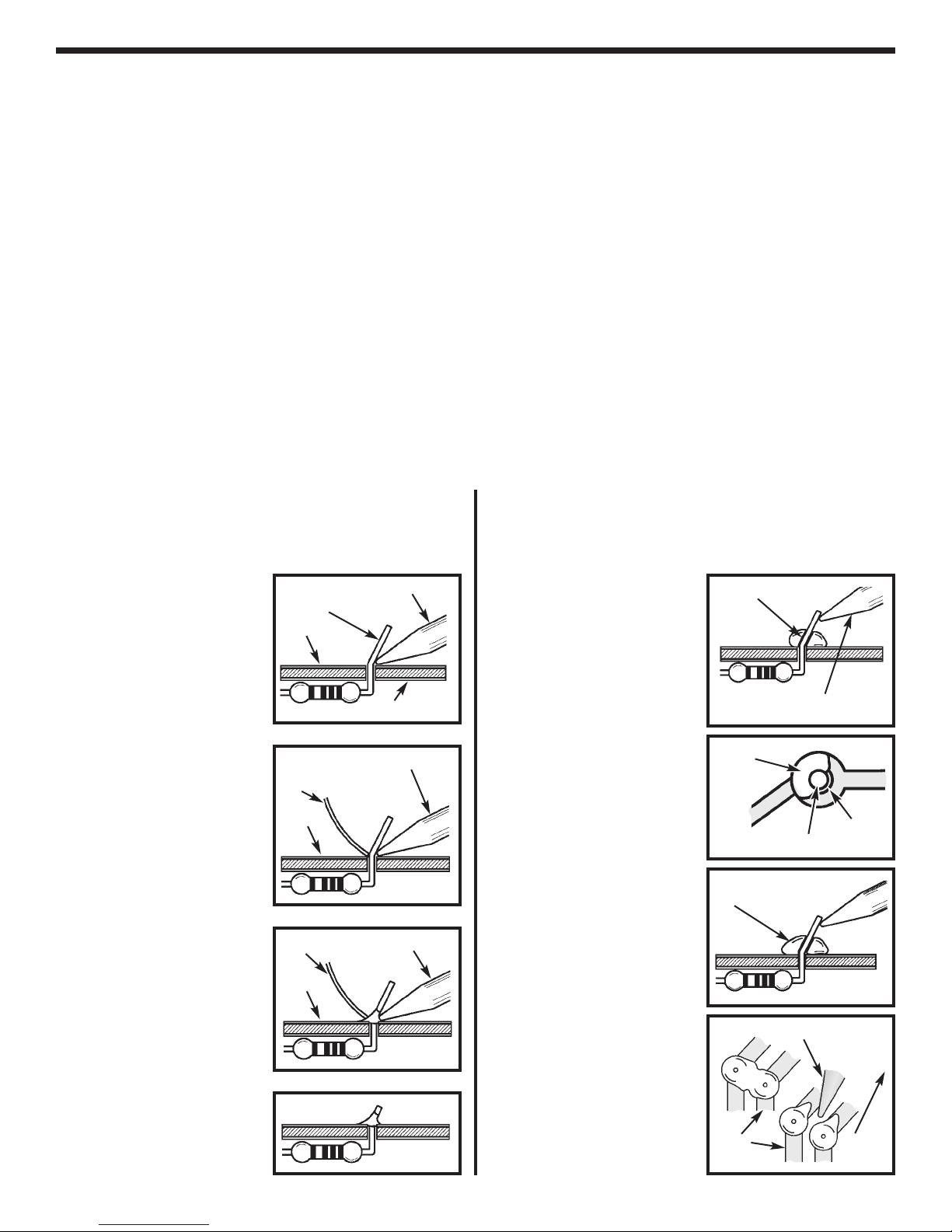
CONSTRUCTION
Introduction
The most important factor in assembling your Diode / Transistor Tester is good soldering techniques. Using the
proper soldering iron is of prime importance. A small pencil type soldering iron of 25 - 40 watts is
recommended. The tip of the iron must be kept clean at all times and well tinned.
Safety Procedures
• Wear eye protection when soldering.
Locate soldering iron in an area where you do not have to go around it or reach over it.
•
• Do not hold solder in your mouth. Solder contains lead and is a toxic substance. Wash your hands
thoroughly after handling solder.
• Be sure that there is adequate ventilation present.
Assemble Components
In all of the following assembly steps, the components must be installed on the top side of the PC board unless
otherwise indicated. The top legend shows where each component goes. The leads pass through the
corresponding holes in the board and are soldered on the foil side.
Use only rosin core solder of 63/37 alloy.
DO NOT USE ACID CORE SOLDER!
What Good Soldering Looks Like
A good solder connection should be bright, shiny,
smooth, and uniformly flowed over all surfaces.
1. Solder all components from
the copper foil side only.
Push the soldering iron tip
against both the lead and
the circuit board foil.
2. Apply a small amount of
solder to the iron tip. This
allows the heat to leave the
iron and onto the foil.
Immediately apply solder to
the opposite side of the
connection, away from the
iron. Allow the heated
component and the circuit
foil to melt the solder.
3. Allow the solder to flow
around the connection.
Then, remove the solder
and the iron and let the
connection cool. The
solder should have flowed
smoothly and not lump
around the wire lead.
4.
Here is what a good solder
connection looks like.
Component Lead
Foil
Solder
Foil
Solder
Foil
Soldering Iron
Circuit Board
Soldering Iron
Soldering Iron
Types of Poor Soldering Connections
1. Insufficient heat - the
solder will not flow onto the
lead as shown.
2. Insufficient solder - let the
solder flow over the
connection until it is
covered. Use just enough
solder to cover the
connection.
3. Excessive solder - could
make connections that you
did not intend to between
adjacent foil areas or
terminals.
4. Solder bridges - occur
when solder runs between
circuit paths and creates a
short circuit. This is usually
caused by using too much
solder. To correct this,
simply drag your soldering
iron across the solder
bridge as shown.
Rosin
Soldering iron positioned
incorrectly.
Solder
Component Lead
Solder
Soldering Iron
Foil
Gap
Drag
-2-
Page 4
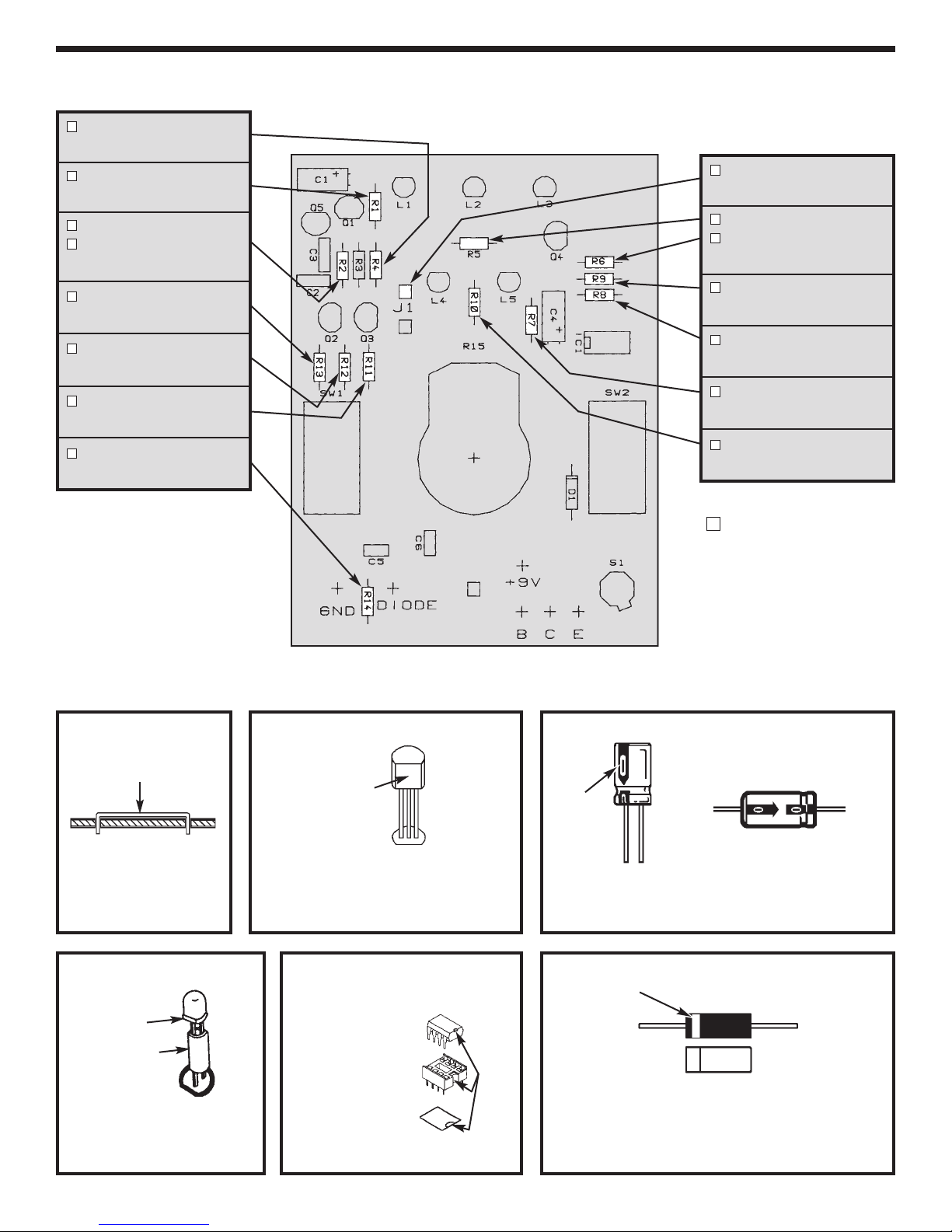
ASSEMBLE THE FOLLOWING COMPONENTS TO THE PC BOARD
R4 - 330kW Resistor
(org-org-yel-gold)
R1 - 330W Resistor
(org-org-brn-gold)
R3 - 33kW Resistor
R2 - 33kW Resistor
(org-org-org-gold)
R13 - 1kW Resistor
(brn-blk-red-gold)
R12 - 10kW Resistor
(brn-blk-org-gold)
R11 - 100kW Resistor
(brn-blk-yel-gold)
R14 - 100W Resistor
(brn-blk-brn-gold)
J1 - Jumper Wire
(see Figure A)
R5 - 220W Resistor
R6 - 220W Resistor
(red-red-brn-gold)
R9 - 47kW Resistor
(yel-vio-org-gold)
R8 - 18kW Resistor
(brn-gray-org-gold)
R7 - 5.6kW Resistor
(grn-blue-red-gold)
R10 - 330W Resistor
(org-org-brn-gold)
Figure A
Jumper Wire
Form jumper wire
from a discarded
resistor lead.
Figure D
Flat
Spacer
Mount with the flat side of
LED as shown in the top
legend of the PC board.
Figure B Figure C
Flat
Mount with the flat side of the
transistor as shown on the top legend
of the PC board. Leave 1/8” between
the part and PC board.
Figure E Figure F
Insert the IC socket
into the PC board
with the notch in the
direction shown on
the top legend.
Solder the IC socket
into place. Insert the
IC into the socket with
the notch in the same
direction as the notch
on the socket.
Notch
SAVE 3 CUT-OFF
RESISTOR LEADS
Polarity
Mark
(–)
(+)
Be sure that the positive lead is in the correct hole
as shown on the PC board. Bend the electrolytic
over and solder into place.
Band
D1
Diodes have polarity, so be sure that the band is
in the correct direction, as shown on the top
legend of the PC board.
-3-
Page 5

ASSEMBLE THE FOLLOWING COMPONENTS TO THE PC BOARD
Q1 - 2N3904 Transistor
(see Figure B)
C1 - 10mF Electrolytic
(see Figure C)
Q5 - MPS A70 Transistor
(see Figure B)
C3 - .01mF Capacitor
C2 - .01mF Capacitor
(may be marked 103)
Q2 - 2N3904 Transistor
Q3 - 2N3904 Transistor
(see Figure B)
C6 - .001mF Capacitor
(may be marked 102)
C5 - .01mF Capacitor
(may be marked 103)
L1 - LED & Spacer
L4 - LED & Spacer
L2 - LED & Spacer
L5 - LED & Spacer
L3 - LED & Spacer
(see Figure D)
Q4 - 2N3904 Transistor
(see Figure B)
C4 - 10mF Electrolytic
(see Figure C)
8-Pin IC Socket
IC1 - 555 IC
(see Figure E)
D1 - 1N4001 Diode
(see Figure F)
SW2 - Switch
R15 - 100k Pot
(see Figure G)
SW1 - Switch
Figure G Figure H
Bare Wire
Pad
Bend Tab Over
Bend the mounting tab on the pot over. Place a 5/16” lockwasher onto the
shaft of the pot. Insert the shaft of the pot into the hole in the PC board from
the copper side. Position the pot so that the three lugs are above the three
copper pads on the PC board. Secure the pot to the PC board with the 7mm
pot nut and 8mm flat washer. Solder a bare wire (discarded resistor lead)
from the pot lug to the pad directly below on all three lugs.
S1 - Transistor Socket
(see Figure H)
Key
Match key on the socket to the top
legend on the PC board. Mount
with 3/16” of space between the
socket and PC board.
-4-
Page 6

FINAL ASSEMBLY
Install the push button switch to the front
panel in the hole marked “TEST”. Fasten
switch in place with the 1/4” nut. Tighten the
nut with pliers (be careful not to scratch the
panel).
Blue
Strip the insulation off both ends of the blue
Switch
wire to expose 1/4” of bare wire. Solder one
end to the hole on the copper side of the PC
board, as shown in Figure I. Solder the other
end of the wire to a lug on the push button
switch.
Red
Black
Solder the red wire from the battery snap to
the other lug on the push button switch, as
Battery Snap
shown in Figure I.
Insert the black wire from the battery snap
Figure I
into the pad on the PC board from the copper
side. Solder the wire in place, as shown in
Figure I.
Strip 1/4” insulation off both ends of the red wire. Insert one end into pad “D” on the copper side of
the PC board and solder the wire into place. Tie a knot 2 1/2” from soldered end of wire. Pull the
free end through the hole of the front panel marked “DIODE”, see Figure J.
Strip 1/4” insulation off both ends of the black
Figure J
wire and insert one end into pad “E” on the
copper side of the PC board and solder the
wire into place. Tie a knot 2 1/2” from the
soldered end of the wire. Pull the free end
through the hole of the front panel marked
“E”, see Figure J.
Strip 1/4” insulation off both ends of the yellow
wire and insert one end into pad “B” on the
copper side of the PC board and soldered end
of the wire. Pull the free end through the hole
of the front panel marked “B”, see Figure J.
Strip 1/4” insulation off both ends of the green
wire and insert one end into pad “C” on the
copper side of the PC board and solder wire
into place. Tie a knot 2 1/2” from soldered
end of wire. Pull the free end through the hole
of the front panel marked “C”, see Figure J.
-5-
E
Red
“Diode”
D
B
C
Knot
Black
“E”
Yellow
“B”
Green
“C”
Page 7

Mount the front panel to the switches on the PC
board, using four #4 screws or 4-40 x 1/4” screws
and four 4-40 nuts, see Figure K.
Remove the colored boots from the four alligator
clips (to remove the boots, clip the alligator clip onto
a pencil and slide the boot off). Slide each boot onto
the four corresponding colored wires (black boot
onto black wire, etc.).
Figure K
No. 4
Screws
Panel
PCB
Solder an alligator clip to each wire as shown in
Figure L. Slide the boots back onto the clips.
Turn the shaft of the base current control fully
counter-clockwise. Align the marker line on the
knob with “0” on the front panel, see Figure M. Push
the knob onto the shaft.
Cut two 2” pieces of double sided tape, peel off the
protective backing on one side and place next to
each other on the inside bottom of the case in the
position shown in Figure N.
Obtain a 9 volt battery (alkaline preferred). Remove
the backing on the tape and mount the battery onto
the tape, as shown in Figure N.
Press the battery snap onto the battery terminals.
Mount the assembled panel into the case, using four
self-tapping screws.
Your transistor/diode tester is now completed and
ready for testing.
Bend tabs over wire
Boot
Figure M
4-40x1/4”
Screws
Panel
4-40 Nut
PCB
Figure L
Clip
Figure N
Tape
9V
-6-
Page 8

CHECKING OUT YOUR TRANSISTOR/DIODE TESTER
The following is a simple procedure for testing your DT-100. If the tests fail, refer to the trouble
shooting guide for help.
Diode Operation: 1.) Place the switch in the diode position. Short the black and red leads together
and push in the test button. The diode test LEDs should alternately go on at
about a 1Hz rate.
2.) Connect the red and black leads to any good diode. Only one LED should
flash identifying the red lead connection (anode or cathode). Reversing the
leads should cause the other LED to flash.
Transistor Operation:
(using leads) 1.) Place the switch in transistor position. Short the yellow (B) and black (E) leads
together. Press the test button. Vary the base current control. The NP lamp
should light with the switch in NPN and the PN when in PNP position.
(using socket) 2.) Place a known good transistor in the test socket with the Emitter in E, Base in
B and Collector in C pins. Be sure none of the leads are shorting. Vary the
base current control. The OK LED should light. Note that on NPN transistor,
the NP lamp also will glow very slightly. This indicates the base current. The
higher the beta of the transistor, the lower the base current, and thus, lower
intensity. The base current control should be adjusted for the lowest setting with
the OK lamp glowing.
OPERATING INSTRUCTIONS
The DT-100 is a dynamic transistor and diode tester. It features an in-circuit testing and polarity
indicators for both transistors and diodes.
Diode Testing
1. Place switch in diode position.
2. Connect diode to red and black leads.
3. Push in test switch. One diode LED should blink and identify whether the cathode or anode is
connected to the diode (red) lead.
4. If both LED lamps blink, then the diode is shorted.
5. If neither lights, then the diode is open.
-7-
Page 9

Transistor Testing
The DT-100 can measure transistors in or out of circuit. It will identify NPN or PNP by a simple adjustment.
Transistor testing - Out of Circuit
1. Place switch in transistor position.
Place transistor in socket or attach to C,B,E leads. If collector C, base B and emitter E are not known, assume
2.
B is the center lead on small plastic transistors and C the metal case or tab on power transistors.
3.
Push in test button. Adjust the base current control so that OK LED lights. This indicates a good transistor.
4. If OK lamp does not light, then adjust the base current control co that either NP or PN LED lights. This
happens at minimum or maximum position of the control setting. This will indicate transistor type. Place
switch to NPN if the NP lamp lights, to PNP if PN lamp is lit.
5. If no lamps light, the transistor is open or we have not identified the base lead. Repeat assuming another
lead as base.
6. When the transistor is shown to be OK, the base current control gives an indication of transistor beta. The
lower the setting relative to another transistor, the higher the beta. Lamps NP and PN measure base current.
Higher base current results in a brighter LED. It also indicates if current is entering or leaving the base, thus
NP or PN respectively will light.
Transistor Testing - In Circuit
The DT-100 will test transistors in circuit provided the base biasing resistance is greater than 100 ohms. Simply
follow the previous procedure for testing out of circuit transistors. Do not apply power to circuit of transistor or
diode under test. The DT-100 will supply the necessary power.
THEORY OF OPERATION
Note the circuit diagram on page 10. The test transistor in this circuit is a NPN. Adjusting the variable resistor
will cause the NPN LED to light, indicating that base current is flowing. The output of the test transistor is fed
to amplifier Q2 and Q3. The output of Q2 is fed back in phase to the base of the test transistor causing the
circuit to oscillate. Part of the oscillations are fed to a power rectifier Q5 which switches on the OK LED
indicator.
The design configuration is such that in-circuit transistors can be measured provided that the base and collector
resistors are greater than 100 ohms.
When measuring PNP transistors, the power supplied to the test transistor is reversed via the NPN/PNP switch,
therefore the PN LED will light.
Varying the base current control will reduce the base current. The lower the base current, the higher the gain
of the transistor under test. Comparative tests of two transistors gain (beta) can be made by observing the dial
setting or the intensity of the base LED diode. The lower the setting with the PN LED lit, the higher the beta of
that transistor.
On diode operation, power is applied to IC1. This causes the circuit to oscillate at about a 1Hz rate. Placing a
diode in series with the LED indicators will cause a current to flow depending on the direction of the diode. Thus,
the red test lead will identify the cathode or anode of the diode via the LED readout. Transistor Q4 reverses the
current flow in this circuit.
All types of diodes may be tested: Silicon, germanium, LEDs or zeners over 6 volts. Zener diodes under 6V
causes the second LED to glow at lower intensity, indicating that zener breakdown has occurred.
-8-
Page 10

TROUBLESHOOTING GUIDE
If any problems occur, first check your wiring and soldering. Keep in mind that most problems are due
to poor soldering or wiring errors. Be sure that there are no solder shorts, poor connections or wiring
errors. Check that the battery is connected. Be sure that the transistors are in correctly. Check the
LEDs. The LED leads are hard to identify and can easily be wired backwards. The following is a guide
to help solve most problems.
Diode Position:
Red and black leads shorted together. LEDs should alternately blink at 1Hz rate.
A. LEDs do not blink. Check that IC1 is in correctly. Check wiring around IC1.
B. Only one LED blinks. Check for open LED. Check transistor Q4.
C. Both LEDs blink together. One LED is in backwards.
Transistor Position Using Leads: B&E test leads shorted together. Rotate base current from
minimum to maximum. NP LED should light up when switched to NPN and PN LED should light when
in PNP position. OK LED should not light.
A. No LEDs light. Check that the battery is connected properly. Check for open circuit at R15, B or
E leads.
B. Only one LED lights. Check wiring and soldering. Check for open LED.
C. Both LEDs light at the same time. LED is in backwards.
Transistor Position Using Socket: Put the good NPN transistor into the test socket. Switch SW1 to
NPN position. Rotate base current control. The OK lamp should light. If not, check the following:
A. No test leads are shorting together.
B. The NP LED should be lit. If not, then refer to I.
C. Components around transistors Q1 to Q5 are in properly. Be sure no soldering errors exist.
D. Transistors are not in backwards.
E. Touch the collector of Q1 with the black (E) test leads. The OK LED should light. If not, then the
LED is either open or in backwards.
F. Look for a possible defective transistor or other component.
-9-
Page 11

-10-
Page 12

Elenco Electronics, Inc.
150 W. Carpenter Avenue
Wheeling, IL 60090
(847) 541-3800
http://www.elenco.com
e-mail: elenco@elenco.com
