Page 1

USER MANUAL
FOR MODEL GC-920/921/922/940
Page 2
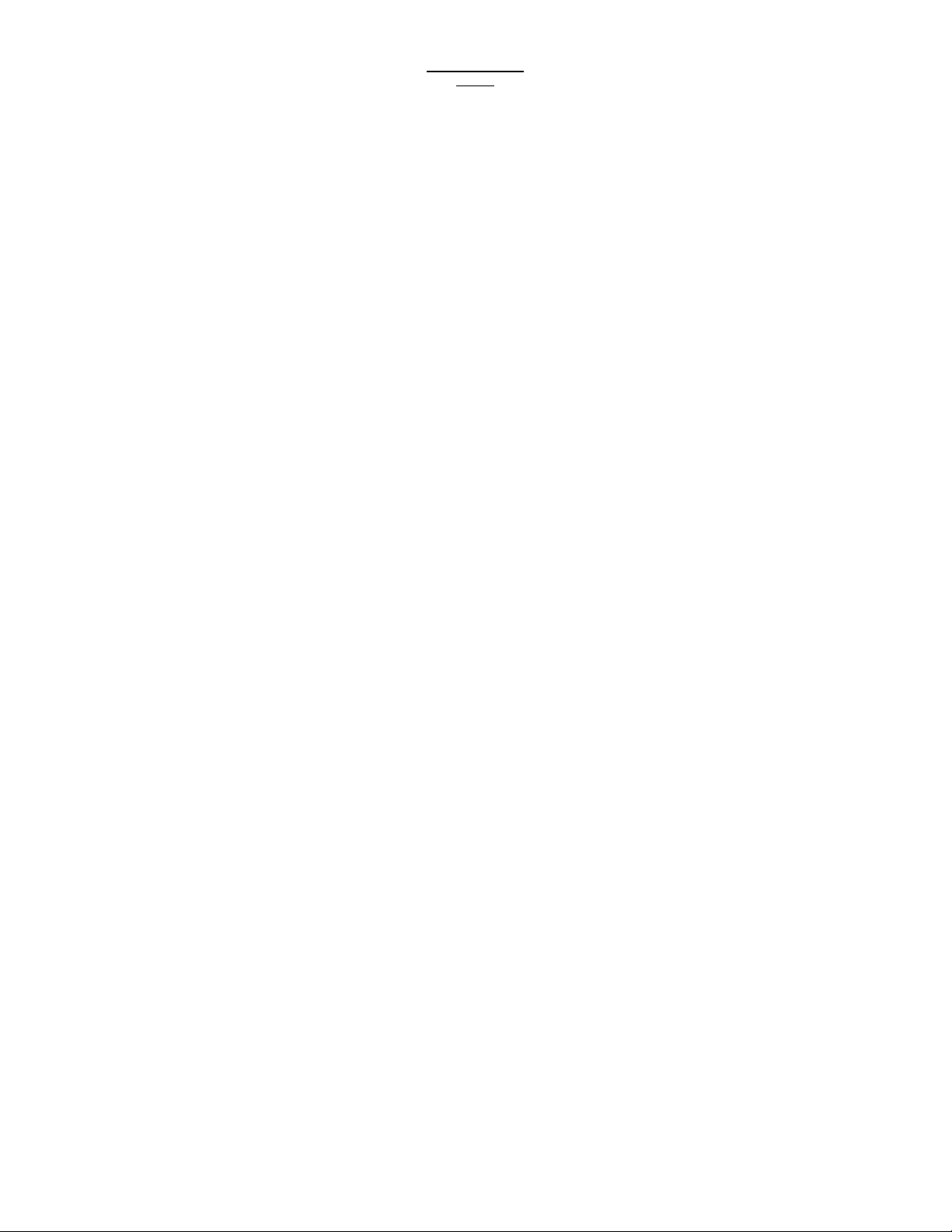
Introduction
Knowing your player functions
The controls and connections
To Operate Your Player
Step 1: Charge your player
Step 2: Setting basic functions
Step 3: Connecting to PC
The Main Menu
Basic controls
Music mode
Movie mode
Record mode
Voice mode
Photo Mode
SYS Setup
FM Radio mode
Text mode
AMV Converter Pack
AMV Converter
AMV Player
Player Disk Manager
Media Manager
Firmware Upgrade Tool
Safety & Upkeep
FCC Part 15 Statement
Operating Guide
INDEX
1
Page 3
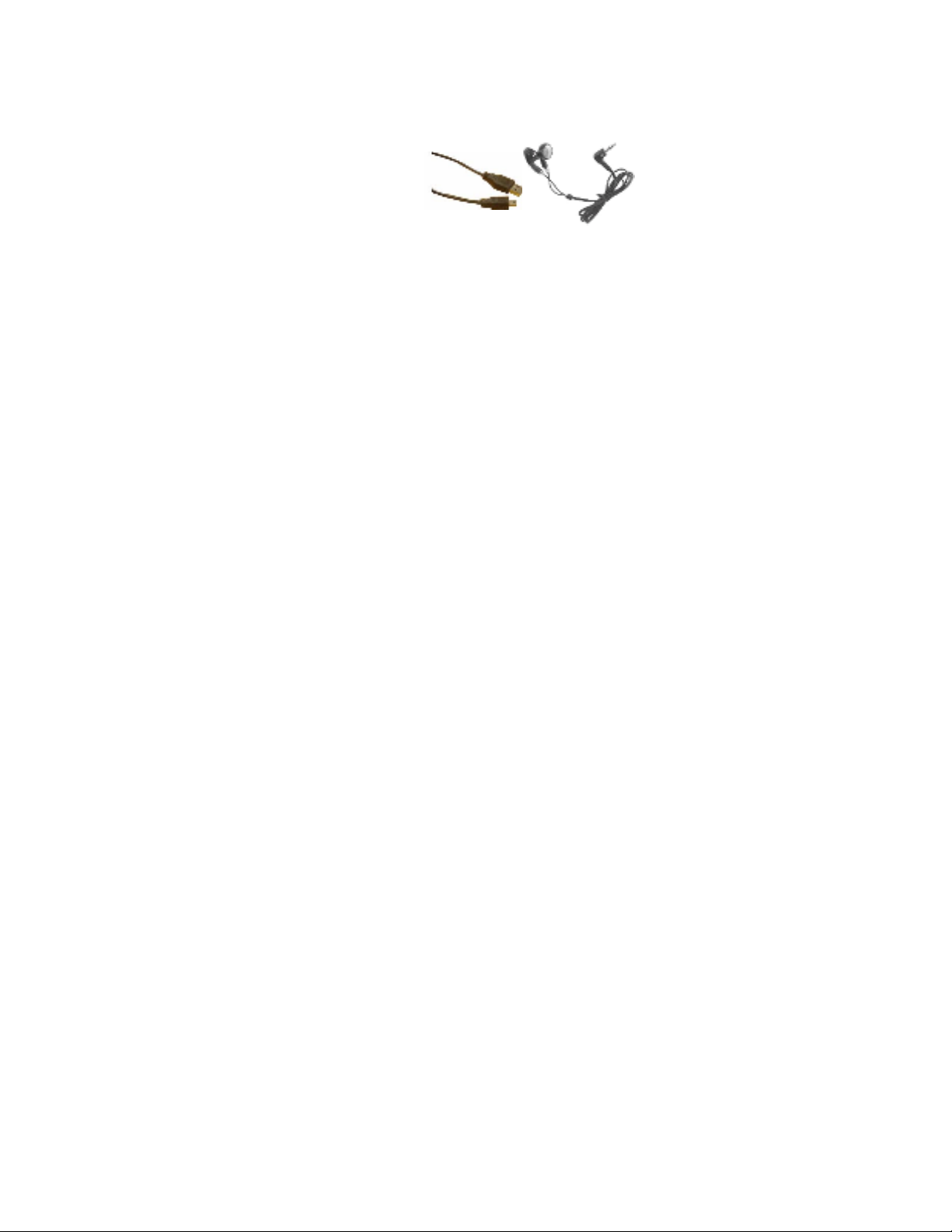
Congratulations! Your Element GC-920(GC-940) is a music
and video player, Calendar, Clock, recorder, radio, and
photo album, all in one. Increase your player’s capacity
anytime by inserting a Mini SD memory card.
Before use your player, check what’s inside of your
package:
Accessories:
An USB cable
An earphone
A CD
This user manual
Knowing your Player Functions
2.0” LCD Display
Supports MP3,WMA music formats
Built-in rechargeable Lithium battery
Supports Mini SD card up to 2GB
Supports AMV video format, up to 208 * 176 resolution.
Supports JPEG,BMP and GIF format photo browse
Built-in Microphone, Digital Voice Recorder
Multiple Playback Mode
FM Radio
Supports WIN98SE/2000/XP/VISTA operating system
USB 2.0 High Speed
Supports E-Book Playback
Please fully charge the battery before first time use. Use the
USB cable supplied to connect to the USB port of a
computer to charge the player.
2
Page 4
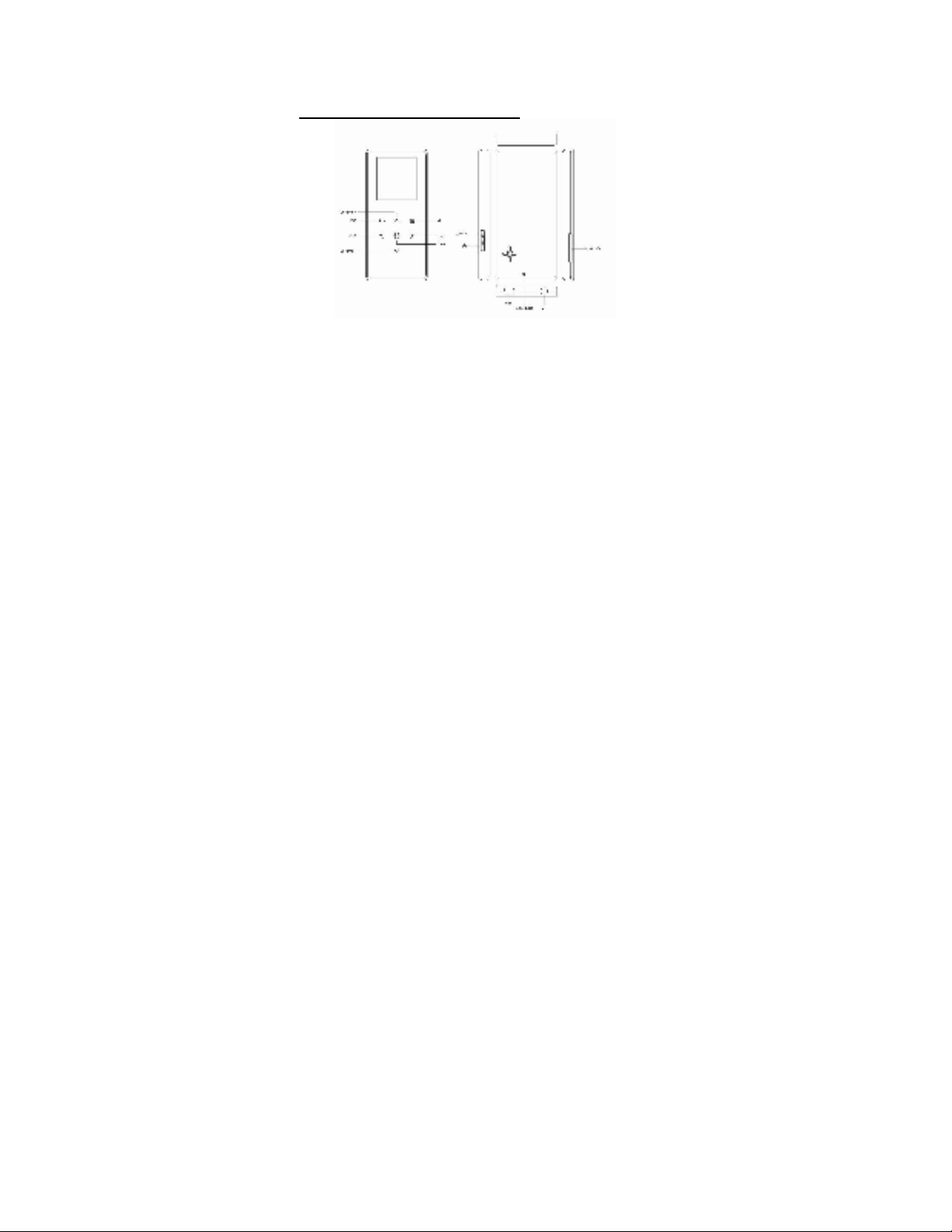
Please read this manual carefully to obtain the best
possible performance from your player. Please keep this
manual for future reference.
The controls and connections
ON/OFF/Hold
Push downwards and hold until the display turns on or off
Push upwards to disable all buttons
Mini SD Memory Slot
Headphone jack & USB port
Reset hole (RESET) To reset player to factory default setting,
insert a straightened paperclip or tip.
Control Buttons
M – Press to select or confirm, or press and hold to exit to main
menu. May perform other functions depending on menu
opened. Press and hold to return to Main Menu
3
Page 5
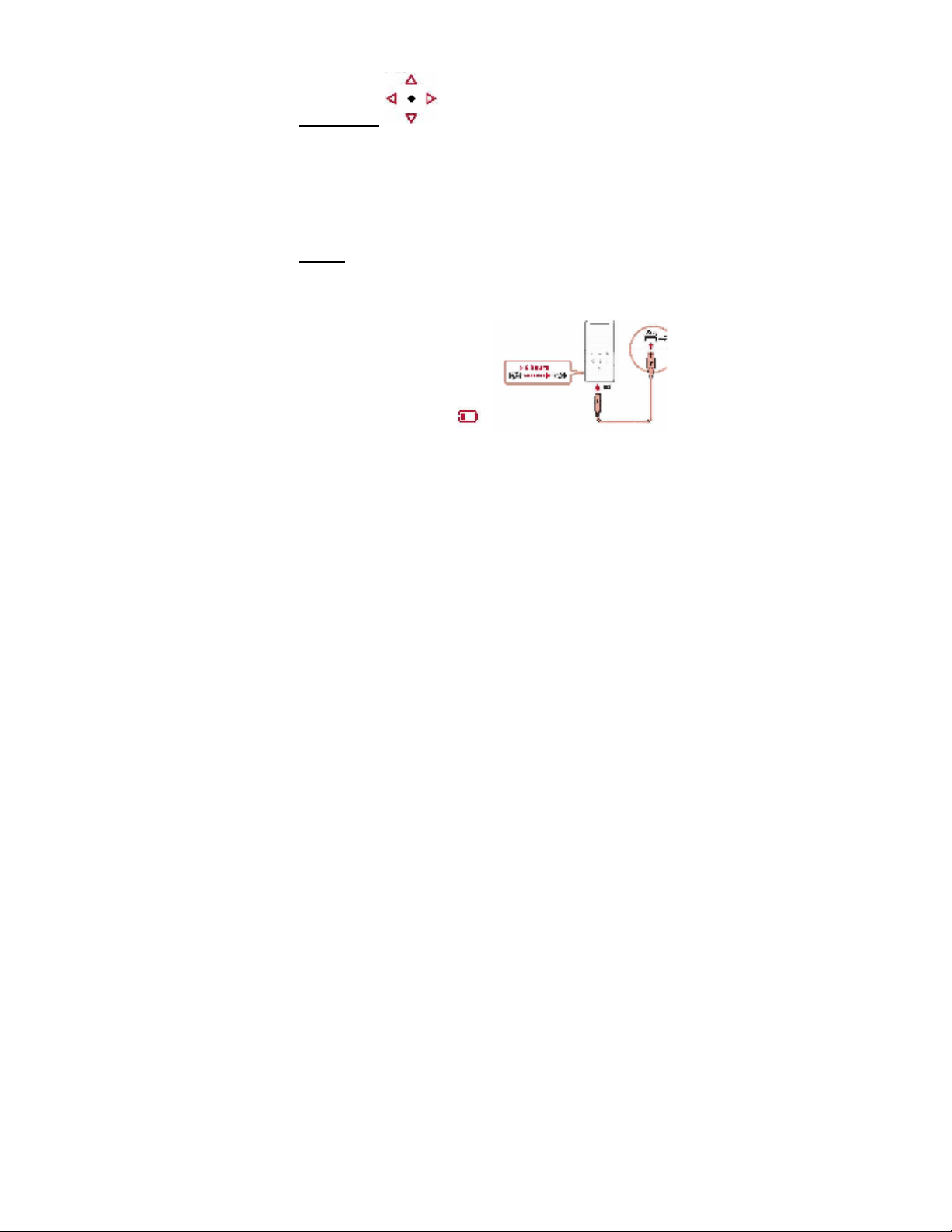
EQ - Press to change audio equalizer mode while playing
music
Direction Pad
UP – to increase audio volume
DOWN - to decrease audio volume
LEFT - to select next item in the menu
RIGHT - to select the previous item in the menu
O - Play or Pause during the Music or Video mode
To operate your player:
Step 1
Charge your Player
Fully charge your player before 1st use
Charge the player for minimum 4 hours at the 1
Charge from the USB port of a
PC
Turn on your PC, and make
sure the PC is not in power
saving mode while player is
charging.
Avoid using a USB hub
(Note: while low battery
icon appears, charge your
player as soon as possible)
To charge the unit via the USB cable, simply keep the cable
4
st
time.
Page 6
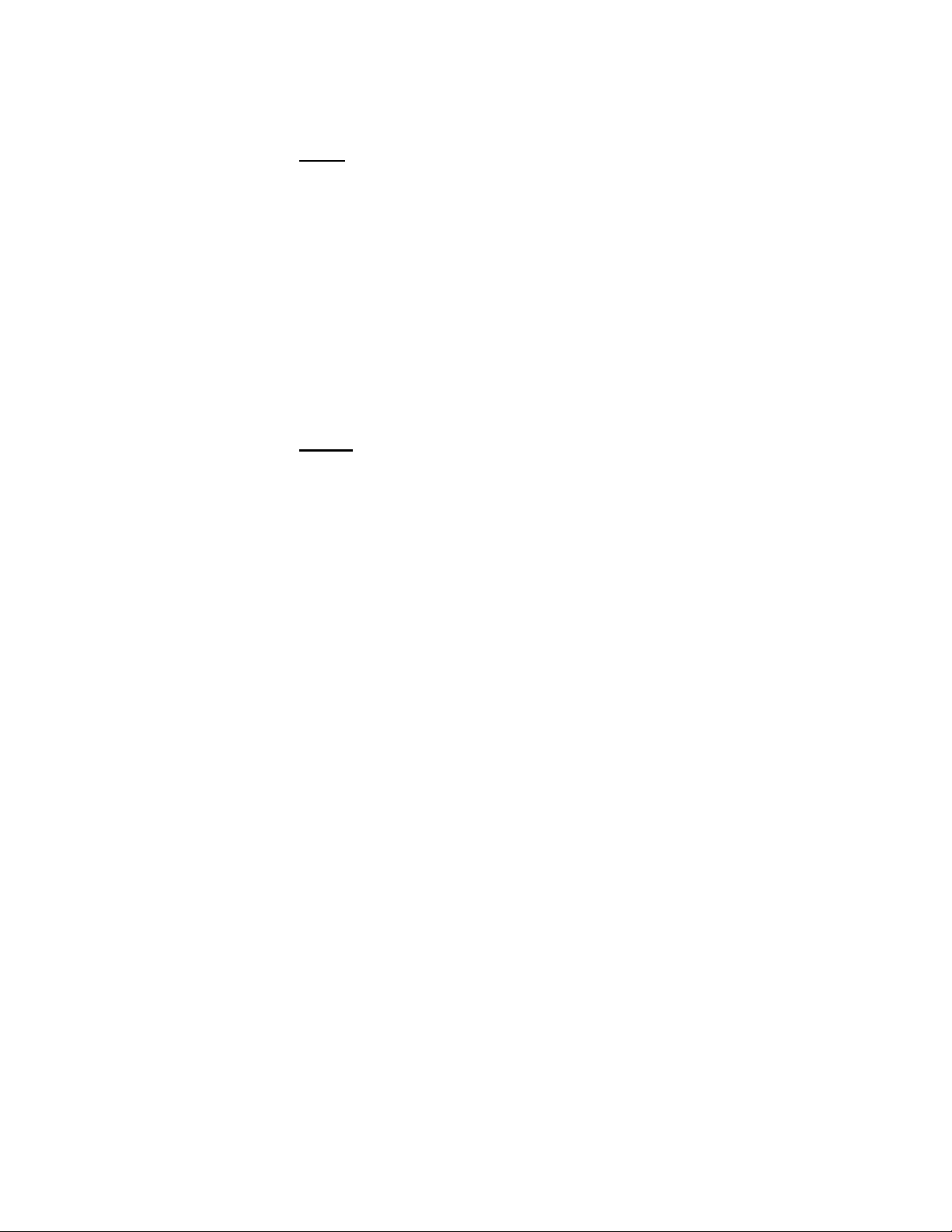
plugged into the computer.
On the bottom right of your computer screen on the taskbar
you will see the “safely remove hardware” Icon.
Left Click the icon and you will see the removable storage
(MP4) and then left click again. This will remove the MP4 as a
removable disk connection and now will charge the player.
Step 2 Setting Basic functions
Set menu language:
Turn on the player, move to “SYS Setup” and select “Language”
option to set the language you want, then press “M” button to
confirm your selection.
Set the date or time
Move to “SYS Setup” mode and select “System time” option. Use
UP and DOWN buttons to move between date and time boxes,
use < and > buttons to set the date and time. Press “M” button to
confirm the time or date setting.
Set the FM Radio Channels
Always use the earbugs when using radio, the earbugs acts
as FM antenna for the radio.
In the main menu, go to “FM Radio” screen and enter.
Press buttons “<” and “>” to fine tune the channel, or press and
hold the buttons < / > to scan the channel
Press “M” and select “SAVE” to preset the Radio channel(s)
Step 3 Connecting to the PC:
The player can connect to a PC via the USB port, the player
5
Page 7

works as an USB Mass storage device when connecting to the
PC. You can save the files from the player to the PC or vise
versa.
The Player only works as USB Mass Storage Device when
connecting to the PC. You can switch to other operating
modes by turning ON the player.
The file(s) you saved to the player can be directly run by the
corresponding mode(s) in the player
The jpg photo files can be displayed in the “PHOTO” mode of
the player; the MP3 music files can be played in the ‘MUSIC”
mode of the player,…and so on.
The player is connected to the PC, the USB port from the PC
will provide the power to charge on the player simultaneously.
Removable Storage
You also have the option to increase the memory by inserting a
Mini SD card. This MP4 player can support up to 2GB Inserting:
Place the MINI SD card face down (side without words) (with the
direction of the display screen as the face), and slightly push the
card into the socket of the card, i.e. connecting the unit. Under
this state, you can play the content on the card. Removing:
Slightly push the MINI SD card, and it will spring back, you can
then take it out.
Caution: Please perform inserting and pulling operation when
power is off! Otherwise, it will lead to the loss or damage to the
files within the unit.
The Main Menu
modes
---to enter and operate in different function
6
Page 8

There are 8 function modes in your player:
Turn ON the Player to show main menu
Main menu: Music mode: Movie mode: Record mode:
Voice mode: Photo mode: SYS Setup: FM Radio mode:
Text Mode: USB mode:
Basic Controls
7
Page 9

M – Press to select or confirm; press and hold to exit to main
menu. This button may perform other functions depending on
menu opened.
EQ - Press to change audio equalizer mode while playing music
Direction Pad
UP – to increase audio volume
DOWN - to decrease audio volume
RIGHT - to select next item in the menu
LEFT - to select the previous item in the menu
O - Play or Pause during the Music or Video mode
Music Mode
Movie Mode
Press “M” to enter to Music mode
UP/DOWN to set the volume
< / > to move to previous or next music file
O to start playing the selected music or pause
“EQ” to change and set equalizer mode
Press and hold “M” to exit to main menu
Press “M” to enter to Music mode
UP/DOWN to set the volume
< / > to move to previous or next music file
O to start playing music or pause the music.
the music.
8
Page 10

Record Mode
Voice Mode (to play the recorded voice file)
Picture Mode
SYS Setup
Press “M” to enter to Recording mode
Press “O” to start recording, press “O” again to
pause or to continue recording.
Press and hold “M” to exit to main menu. The
recorded file will be automatically saved.
Press “M” to enter to Voice mode
UP/DOWN to set the volume
< / > to move to previous or next recorded
voice file
O to start playing or to pause the played voice
file.
Press “M” to move to the photo file list
< / > to move to previous or next photo
Press “O” to display the selected photo, press
“O” again to exit to photo file list.
Press “M” to enter to setup list
< / > to move to previous or next setup item
Press “M” to enter to the setup menu of
selected item, press “M” again to exit to
9
Page 11

setup list after setup is done.
Setup menu
System time set the date and time when recorded files are saved
REC Type Set the recording voice format
LCD set
Language Set different language displayed
Power saving
Replay mode Set working states on Replay mode
Online Mode an option specially designed for “Private Space” function
Memory info. show memory capacity and percentage that has been used
Firmware Version show firmware version
Firmware Upgrading special for firmware upgrading
Exit Exit from current interface
set the period of time (second) when Backlight stays on without any
operation
Set a fixed time after which the player may turn power off
automatically
FM Radio
Press “M” to enter to Radio mode
UP / DOWN to set the volume
Press buttons “<” and “>” to fine tune the
channel, or press and hold the buttons < / >
to scan the channel
Press “M” and select “SAVE” to preset the
10
Page 12

Radio channel(s)
Always use the earbugs when using radio,
the earbugs acts as FM antenna for the
radio.
Text mode
AMV Converter Pack
The AMV software pack in the enclosed CD provides you store,
edit, and manage your media files in the player. There are 5
software tools.
First, install these software tools onto your computer:
Place the disk provided into your PC.
Double click on the setup file in the disk
Follow the instructions for installing the program and open
Notice:
More detailed operating instructions of each software tool are in
the “Help” (icon
dialog box.
Press “M” to enter the text file list
< / > to move to previous or next list text file
Press “O” to read the selected text file; press
“O” to exit to text file list
up once completed.
or ) of the program tool
11
Page 13

AMV Converter
This converter tool allows you to convert all type of media
formats into AMV media format to save and play in your player.
Before placing any movies on the MP4 player make sure that the
movies are in AMV format, if they are not then use the AMV
converter software provided to change them into the correct
format, this software will also give you the option to select the
MP4 player as the designated output drive which will
automatically place the movie onto your player. In order to do this
please follow these steps.
Click the
convert into AMV.
Click the
want the converted file to be placed once completed (You can
select the MP4 player removable device from here which will
then place the file into your player) If you choose an alternative
folder to send it to then simply copy and paste the file into your
MP4 player using my computer.
Once you have selected the correct file and folder simply
press the
button to search for the movie you wish to
button to select the directory in which you
button, which will then start the conversion.
12
Page 14

AMV Player
Player Disk Manager
This tool allows you to format the memory in your player and
establish an encrypted partition in the player to secure your
private data.
This is a PC-based media player. Click on the
icon to add the media file(s) to the play
list in this AMV player, then you can play the
listed media.
13
Page 15

Media Manager
This tool allows you to save, transfer all your media files in your
player and computer.
Firmware Upgrade Tool
Use this tool to upgrade or restore the firmware in you player.
14
Page 16

Safety and Upkeep
Never attempt to fix the player yourself by opening and
disassembling the unit as this will affect your warranty.
When cleaning the screen please use a soft dry cloth.
Do not expose the player to direct sunlight for long periods of
time.
Do not expose the player to damp or moist conditions
Do not dispose of this product in fire. Battery inside this
product may explode or leak.
Do not place near sharp objects as the screen can be easily
scratched.
When the player is not in use turn the player off to preserve the
battery charge.
This player uses a Lithium battery. When the battery is low,
please charge the battery using the
connect to the USB port of a computer.
USB cable supplied to
15
Page 17

Contact your local authority for details of local recycling schemes
Do not dispose of this product in your household waste.
FCC PART 15 STATEMENT
This device complies with Part 15 of the FCC Rules. Operation
is subject to the following two conditions:
(1) this device may not cause harmful interference, and
(2) this device must accept any interference received,
including interference that may cause undesired operation.
Warning: Changes or modifications to this unit not expressly
approved by the party responsible for compliance could void
the user’s authority to operate the equipment.
NOTE: This equipment has been tested and found to comply
with the limits for a Class B digital device, pursuant to Part 15
of the FCC Rules. These limits are designed to provide
reasonable protection against harmful interference in a
residential installation. This equipment generates, uses and
can radiate radio frequency energy and, if not installed and
used in accordance with the instructions, may cause harmful
interference to radio communications.
However, there is no guarantee that interference will not occur
in a particular installation. If this equipment does cause
16
Page 18

harmful interference to radio or television reception, which
can be determined by turning the equipment off and on, the
user is encouraged to try to correct the interference by one or
more of the following measures:
Reorient or relocate the receiving antenna.
Increase the separation between the equipment and
receiver.
Connect the equipment into an outlet on a circuit
different from that to which the receiver is connected.
Consult the dealer or an experienced radio/TV technician
for help.
Questions or Comments:
toll free number:866-823-1671
support website:www.elementelectronics.com
17
Page 19

1 YEAR LIMI
TED WARRANTY
Element Electronics, LLC warrants to the original
purchaser of this product, that should the product or
any part thereof be proven defective in material or
workmanship within one year from the date of original
purchase,such defects will be replaced or repaired
without charge for parts or labor.
This warranty does not apply to any indirect
incidental or consequential damages. The warranty
does not apply to any part or product that has been
damaged by any misuse, alteration, mishandling,
neglect or accident.
This warranty is in lieu of all other warranties,
expressed or implied and
no person is authorized to assume any other liability
in connection with the sale of this product.
18
