Page 1
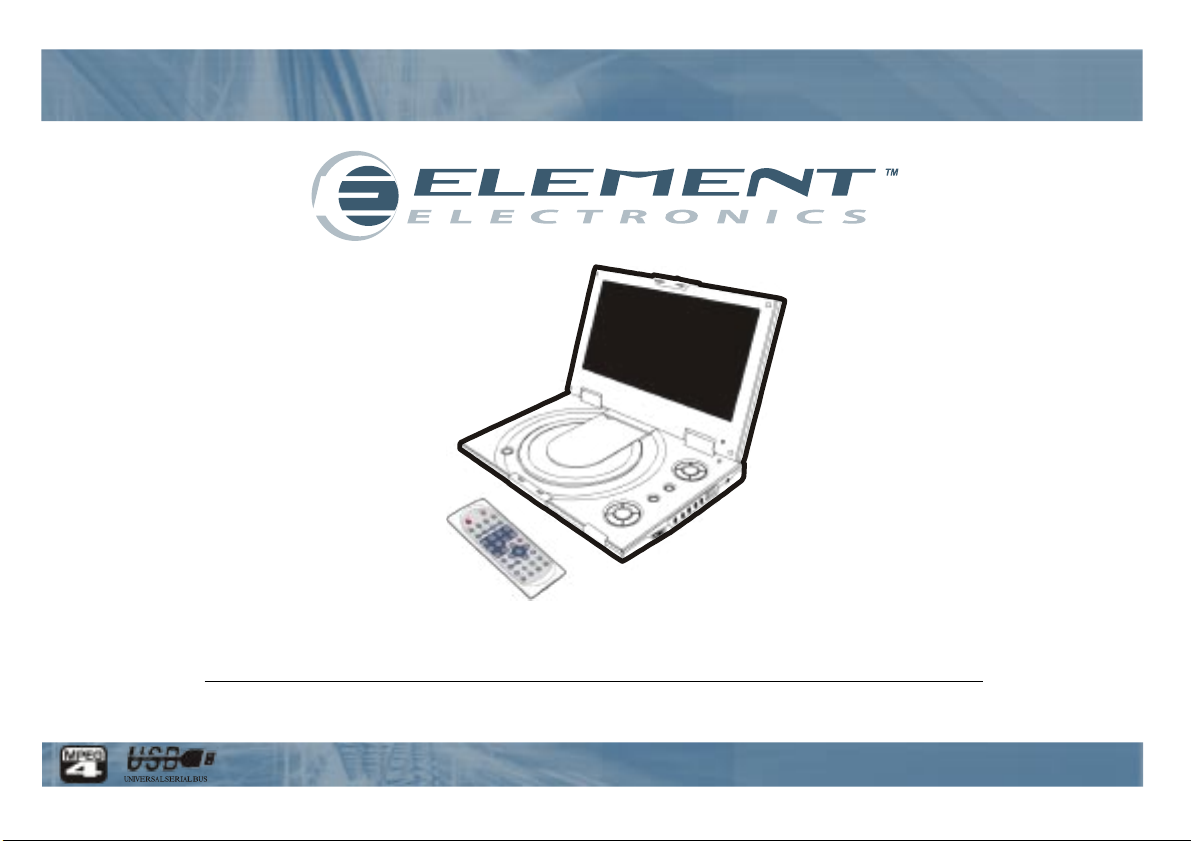
User Guide
8.5“ Portable DVD Player
ELE E850PD
Page 2
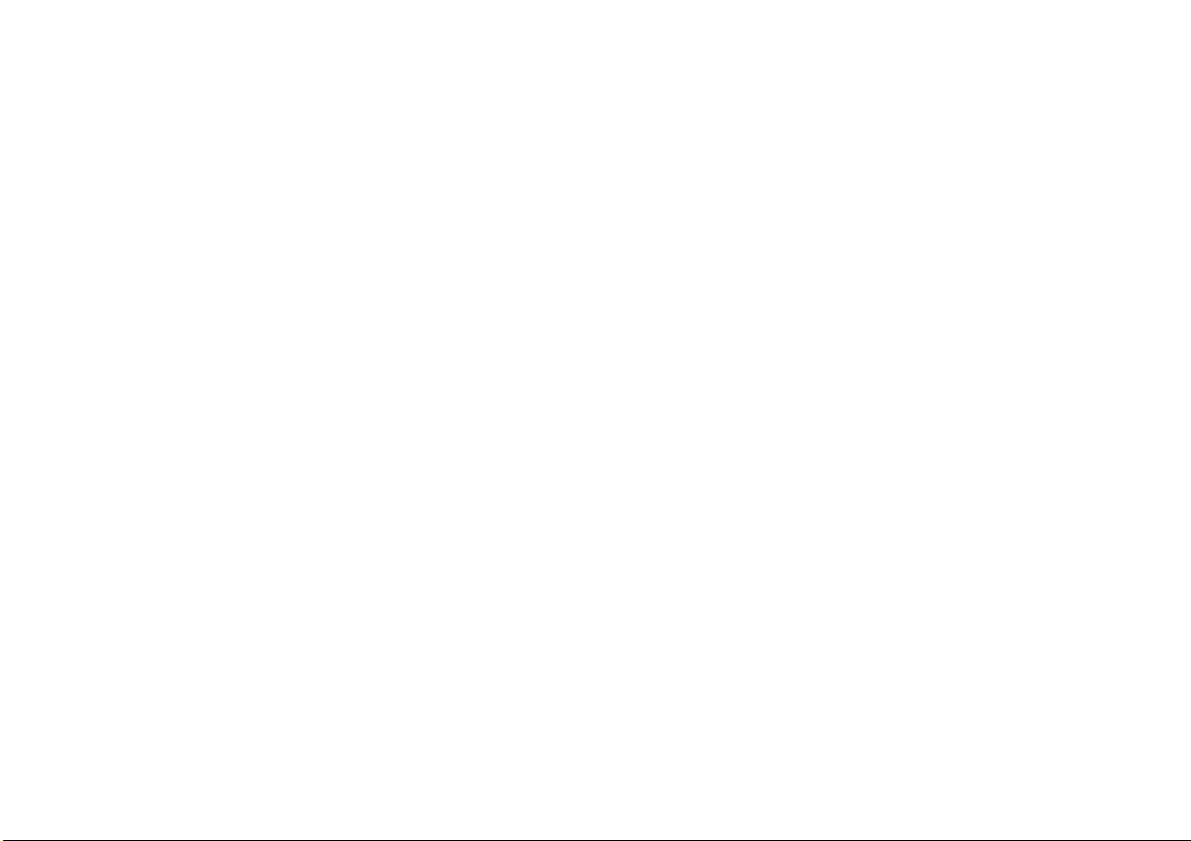
Page 3
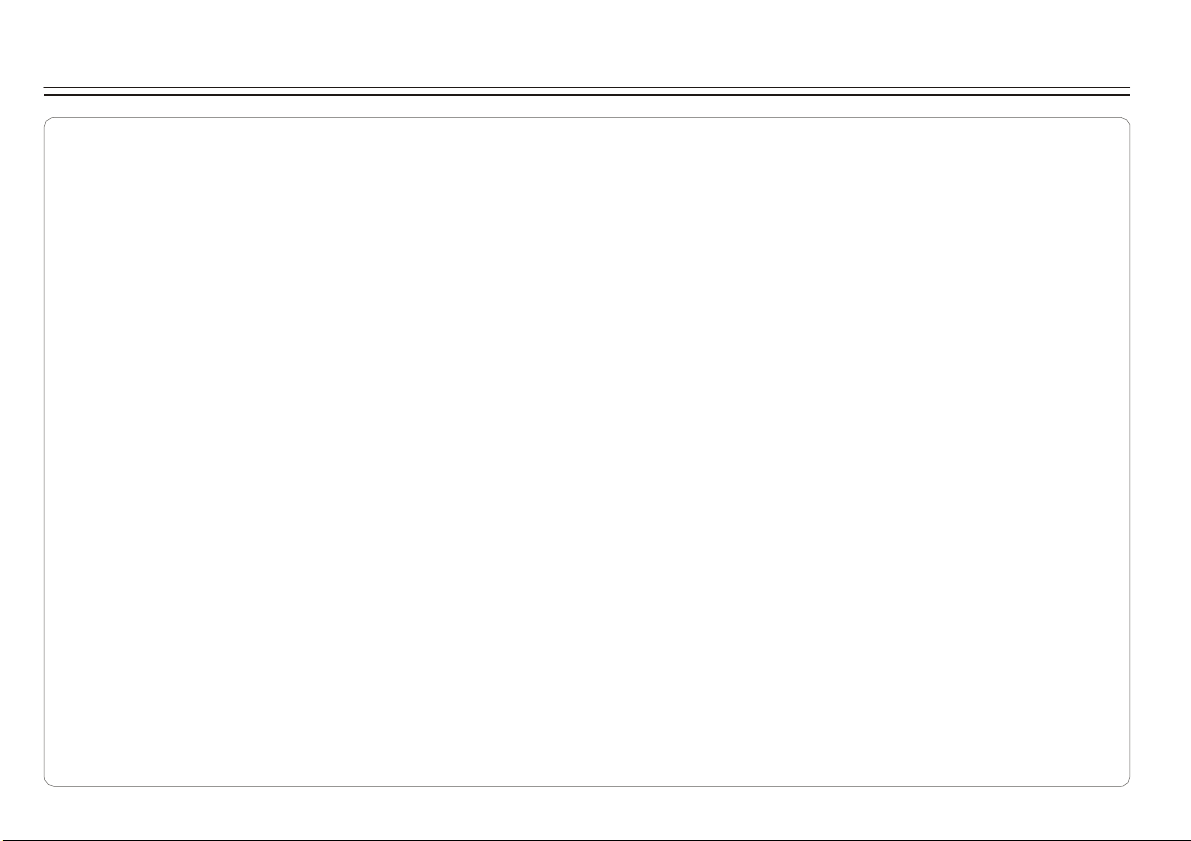
Table of Contents
Tabl e of C o nt ents ..... ..... . ..... . ..... ... ... ...... ..... . ..... ... ... ... ... ..... . ... ..... ... ... ... .. . ..... ...... ... ... ..... . ..... . ..... ...... ...... ..... . ..... ...... ... ... ... ... ..... ... .1
Safe ty Informa tio n.. ... .. . ..... ...... ... ... ..... . ..... . ..... ...... ...... ..... . ... ... ..... ... ... ...... ..... . ..... ... ... ...... .. ... . .. ... ... ... .. . ..... ...... ... ... ..... . ..... . ..... ..... .2
Remo te Cont r ol... ... ... .. . ... .. ...... ... ... ..... . ..... . ..... ... ... ...... ..... . ... ... ..... ... ... ...... ..... . ..... ... ... ...... ..... . .. ... ... ... .. . ... .. ...... ... ... ..... . ..... . ..... ..... .3
Descript io n.. ... ... ... ..... . .. ... ... ... .. . ... .. ...... ... ... ..... . ..... . ..... ... ... ...... ..... ...... ..... . ..... ...... ... ... ..... . ..... . ..... ...... ...... ..... . .. ... ... ... ... ... .. . ..... ... ..4
Us ing the Rem ot e C ont rol... ..... . ..... ... ... ...... ..... . .. ... ... ... ... ... .. . ..... ... .. . ... .. . ..... ... ... ...... ..... . ..... ...... ... ... ..... . ..... . ..... ... ... ...... ...... ..... ...... 5
Conn ecting Earpho nes (O pti ona l Ac ces s ory ).. ..... ... .. ... ... ... .. ....... ..... ...... ... ... ..... . ..... . ..... ... ... ...... ..... . ..... ...... ... ... ..... . ..... . .. ... ... ... ..... .6
Conn ecting t o an Exter n al C omponent .. ... ...... ..... . ..... ...... ...... . ..... ..... . ..... ...... ...... ..... . ..... ... ... ... ... ...... .. ... ... ... .. . ..... ...... ... ... ... ... ..... ... 7
Conn ecting to a TV ... . .. ... ... ... .. . ..... ... ... ... ... ..... . ..... ...... ... ... ..... . . ..... ..... . ..... . ..... ... ... ...... ..... . .. ... ... ... .. . ... .. ... ... ... ... ..... . ..... ...... ...... ..... . .8
Conn ecting to a Ste r eo Comp one nt . ... .. ...... ... ... ..... . ..... . ..... . ..... ..... . ..... ...... ...... ..... . ..... ...... ... ... ...... ..... . ..... ... ... ...... ..... . .. ... ... ... .. ... ... 9
Us ing U SB Po rt.... ... ... ... .. . ..... . ..... ... ... ........ .. . ..... . ..... ... ... ....... ..... ...... ..... . ..... ...... ... ... ..... . ..... . .. ... ... ... ...... .. ... ... ... .. . ... .. . ..... . ..... ..... . 10
Us ing t he AC Ad apt or.. . ..... . ..... ... ... ...... ..... . ..... ...... ...... ..... . ..... . ..... ..... . ..... . ..... ... ... ...... ..... . .. ... ... ... ... ... .. ... ... ... ... ... .. . ..... ...... ...... ..... 1 1
Us ing t he Ba tte ry Pac k ..... ..... . ..... ...... ...... ..... . ..... ...... ... ... ..... . . ..... ..... . ..... ... ... ...... ..... . .. ... ... ... ... ... .. ...... ... ... ... .. . ..... ...... ... ... ... ... ..... . 12
Caut i on s i n U sing Batt ery P ack . .. ... ... ... .. . ..... . ..... ... ... ...... ..... . ...... ..... ...... ... ... ..... . ..... . ..... ... ... ...... ..... . .. ... ... ... ... ... .. ... ... ... ... ...... ..... ..13
Play ing a Di sc.... ...... ... ... ..... . ..... ...... ... ........ ...... ..... . ..... ...... . ..... ..... . ..... . ..... ... ... ...... ..... . ..... ... ... ... ... ..... . .. ... ... ... .. . ... .. ...... ...... ...14- 16
Play ing MP 3 an d Reg ula r Aud io CD... ... ... ...... ..... . ..... ...... ....... .. ... ...... ..... . .. ... ... ... ... ... .. ... ... ... ... ... .. . ..... ...... ... ... ..... . ..... . ..... . ..... ..... . 17
Play ing Pic tur e CD... ...... ... ... ..... . ..... ...... ... ........ ...... ..... . ..... .... ... ..... ... ... ...... ..... . ..... ...... ...... ..... . .. ... . .. ... ... ... .. ...... ... ... ... .. . ..... . ..... ... 18
Display ing and Sor tin g Fi les ... ..... ...... ... ... ..... . ..... ...... ... ... ...... . ..... ..... . ..... ...... ...... ..... . ..... ... ... ... ... ...... .. ... ... ... .. . ..... ...... ... ... ... ... ..... . 19
Sett ing L anguage f or OSD, Menu, Aud io, S ubt itl e.. ... ... ... .. ... ... . ..... ... .. . ..... ...... ... ... ..... . ..... ...... ... ... ...... ..... . ..... ...... ...... ..... . ..... . ..... ... 20
Sett ing S cre en fo r Dis p lay F or m at, S cree n Sav er, TV S y ste m. . . ..... ..... . ..... ...... ...... ..... . ..... ...... ... ... ...... ..... . .. ... ... ... ...... .. ... ... ... ... ... .. . 21
Sett ing Au dio fo r D ow n mix .... ...... ... ... ..... . ..... . .. ... ... ..... ... ..... . ... ... ..... ... ... ... ... ..... . .. ... ... ... .. . ..... ...... ... ... ..... . ..... . ..... ... ... ...... ...... ..... ..22
Sett ing P ar e ntal C ontro l, Pas sword, C amer a Angle, D efa ult ... .... .. ... ...... .. ... ... ... ... ... .. . ..... ... ... ...... ..... . ..... ...... ... ... ..... . ..... . ..... . ..... ....23
Adju sti ng LCD Scr een ..... ... ... ...... ..... . ..... ...... . .... ... ... ...... ..... . ...... ..... ...... ... ... ..... . ..... . .. ... ... ... ...... .. ... ... ... ... ... .. . ..... ... ... ...... ...... ..... ..24
Trou ble sho oti ng. . ..... ... ... ...... ..... . .. ... ... ... .. ...... ... ... ... ... ..... . ..... . ..... ..... . ..... . ..... ... ... ...... ..... . ..... ...... ... ... ..... . ..... . ..... ... ... ...... .. ...... 25- 26
Spec ifi cat ion s.. ... ... .. .... .. ... ... ... .. . ..... . ..... ...... ...... ..... . ..... ...... ... ... ..... ... ... ...... ..... . ..... ...... ...... ..... . ..... . ..... ... ... ...... .. ... ... ... ... ... .. . ..... ..2 7
~ 1 ~
Page 4
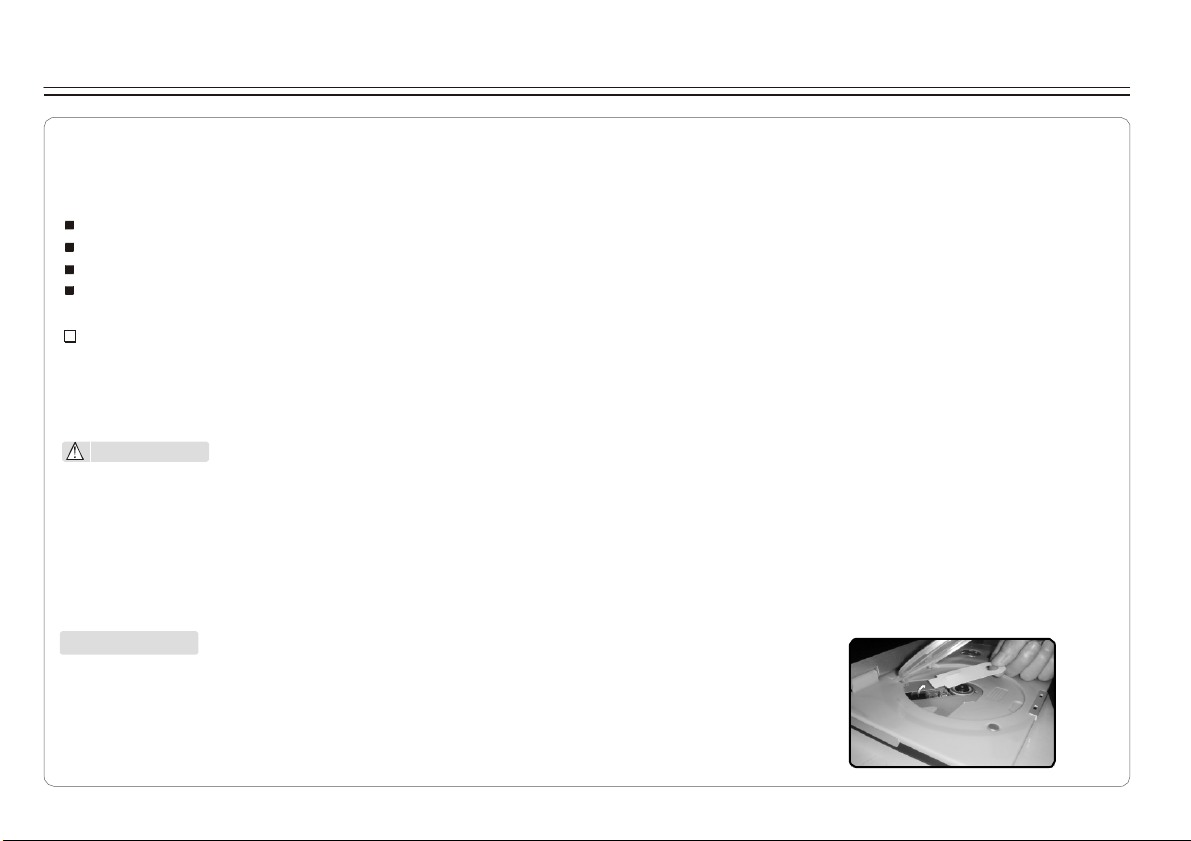
Safety Information
Plea se r e ad a ll of the s afety an d opera t ing ins tru cti ons be f ore op e ratin g thi s Player , foll o w all wa rni n gs p lac ed on t he Pl ayer
and i n th e use r's manual . The s e safet y and o pe rat i ng in str u ct ion s sh oul d be re tai ned f or fut ure re f er ence.
Sa fety Inf ormation
Do no t ex p ose the s y ste m t o exc ess ive moi stu re, rai n, san d, o r he at sourc es.
Plac e the DV D Play er o n a fi r m, fla t sur fac e.
Keep the D VD Playe r away fr om dom estic h e at ing e qu i pme nt and dir ect sun lig ht.
When p lac in g th e DV D Pl ayer in a c abin et, allow ab o ut o ne inc h of s pac e a l l aroun d the DV D Pl aye r for ventilat ion.
SA F ETY WARNING
CLASS 1 LASE R PR ODU CT / K LASSE 1 LA S ER PRO DUK T / LUOKA N 1 LAS E R LAITE / KLASS 1 LA SER APPA RAT / PRO DUCTO
LASE R CL ASE.
IN VISIB LE L ASE R RAD IATIO N WH EN O PEN AN D IN TER L OCKS DEFE ATE D. AVO ID EXPOSU RE TO BEAM.
WAR N ING
1.To pr eve nt f ire or ele ctr ica l sh oc k , do not ex pos e th is Play er to r ai n or mois tur e.
2.To av oi d electr ica l shock , do n ot open th e cabinet, n o us er- s ervi ceabl e pa rts ins ide, ref er s erv icing t o qua lif ied person n el onl y.
3.Ce rta in c o un tries ma y regul ate the d isp osa l of the b atter y used to p ow e r this p r oduct. Ple ase cons ult wit h y o ur local aut hor ity.
4.Liste nin g wi th earp h one s for m any hours at m axim um volu me may dam age your hea rin g.
5.Th e Pl ayer sho uld be c onnecte d to a pow er s upp ly onl y of the ty pe d escr ibed in the ope r at ing i ns t ruc tio ns or as ma rke d on the P lay er.
At t e nti on:
Remo v e th e pr otecti on car d i nsid e th e dis c co mpa rtment b ef ore us ing thi s Pl ayer.
~ 2 ~
Page 5
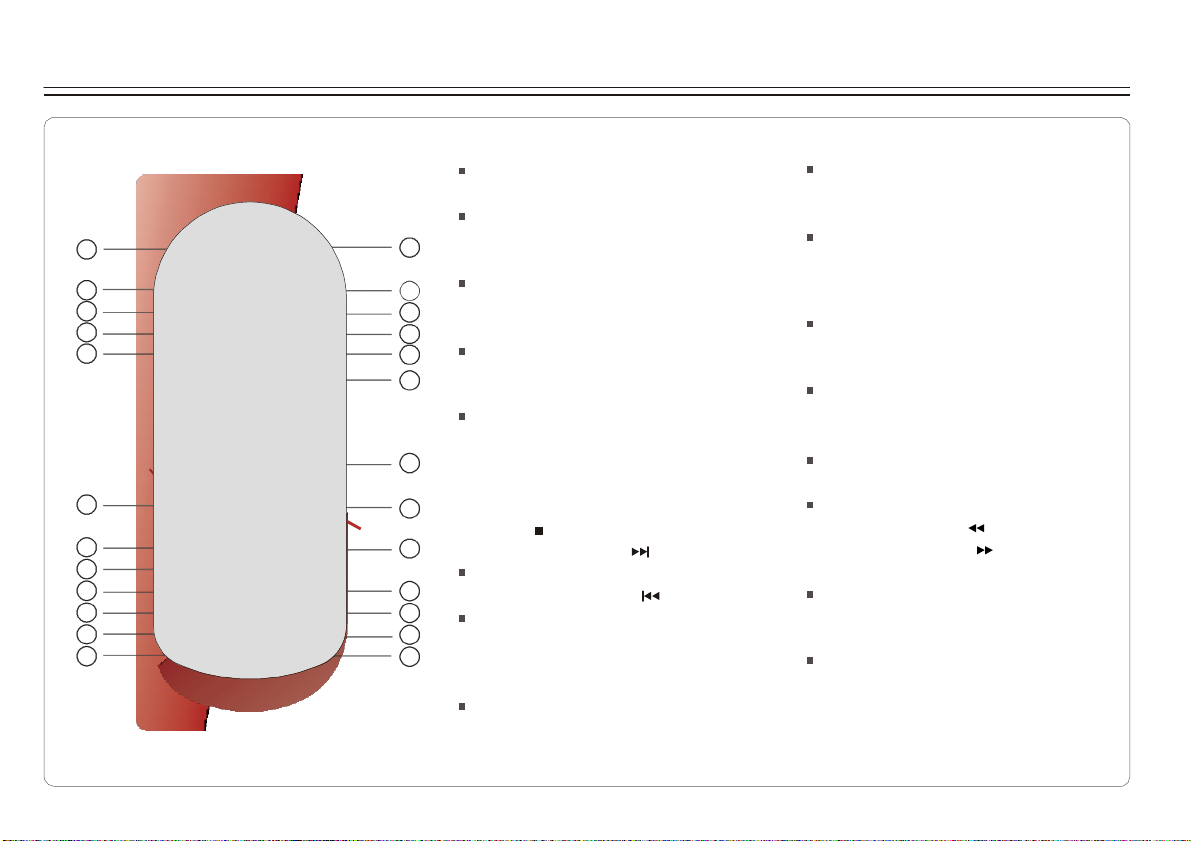
Remote Control
Re m ote Cont ro l
14
15
16
17
18
19
20
21
22
23
24
25
1.ME NU/ PBC B utt on
Br in gs u p the dis c men u.
2.L/ R Bu tto n
Sele cts lef t, r i gh t and s tereo
1
so und tr acks .
3.P/ N Bu tto n
2
Sele cts PAL/N TSC / AUT O TV syst ems .
3
4.TI TLE But ton
4
5.SU BTI TLE B utt on
5
Sele cts the s ub t itle's lan gua ge.
6
6.Nu mber Bu tto n s ( 0 ,1,... ,9)
7.SE TUP But t on
Br in gs u p the set u p ME NU
to set up th e sy s tem's
7
language, au dio , d i spl ay,
passw ord et c.
8 8.(P LAY /EN TER ) /DI REC TIO N But t ons
9.ST OP ( ) B utton
9
10.S KIP FORWARD ( )B utt on
Us e to ski p to nex t title , cha pter or tra ck.
10
11.S KIP BA CKW ARD ( ) B utt on
11
Us e to ski p to pre vio us titl e,
12
ch apter or t r ac k .
13
12.Z OOM B utt on
13.G OTO B ut ton
Us e to enter the sp e cif ic c hap ter, trac k
or ti me to pla yba ck.
14.D VD/ USB B utt on
Sw itc hes be t wee n DV D and USB
mode.
15.D ISP LAY But ton
Display s the cu rrent dis c play b ack
informa tio n.
16.MUTE But t on
17.A NGLE Bu tton
Us e to ac c es s var ious
ca me r a an gl e s on a DVD .
18.L ANG UAGE But ton
Sele cts the v oi ce langua ge i n a DVD .
19.S LOW B utt on
20.V OL- But t on
Us e to dec rease th e vol ume .
21.V OL+ B utton
Us e to inc rease th e vol ume .
22.F AST R EVE RSE ( ) B utton
23.F AST FORWAR D ( ) B utton
24.R EPE A T But t on
Allo ws y ou to repeat p lay
a title, chapter, tr ack , or disc.
25.MARK B utt on
Us e to mark a point whe re th e
play bac k start s eac h tim e w h en
the MARK b ut t on is p res s ed
later on .
~ 3 ~
Page 6
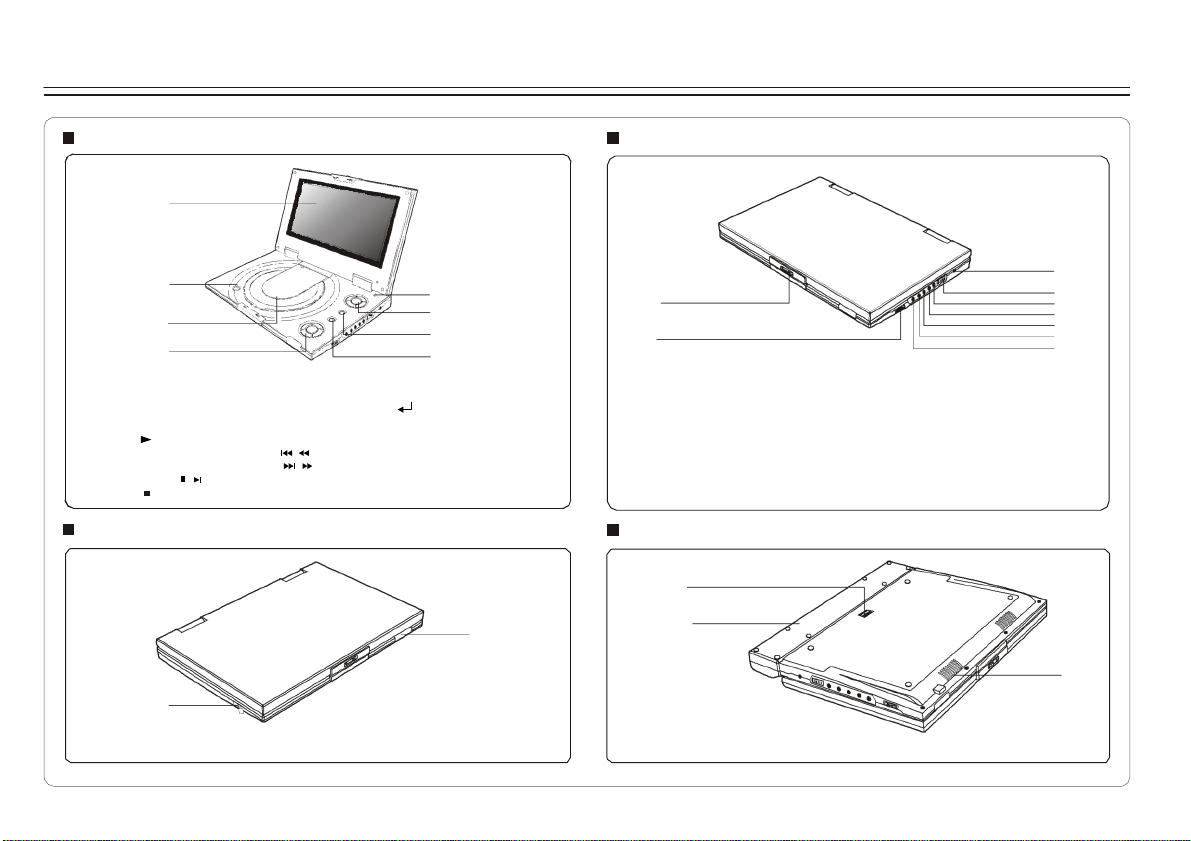
5
Description
Front Vie w
Right Vie w
1
2
3
5
4
3
6
1
6
7
1.L CD
2. OP EN
7
2
8
4
8
9
5.LCD on/off switch
6.CURSOR(UP/DOWN/LE FT/ RIGHT),
3
.D IS C C OVER
4.P LAYBA CK BU TT ONS
PL AY ( )
SKI P- PREV IOU S/F AST
RE VERS E( / ) S KIPFO RWA RD/ FAS T FO RWAR D( / )
PA USE /ST EP( / )
ST OP ( )
ENTER( )
7.MENU/PBC/LCD adj.
8.DVD/USB Button
1. OPE N
2.E ARPH ON E / SP EAKE R VOL UM E
3.D C I N 1 2V
4.P OWER ON/ OFF
5.V ID EO IN
6. AUD IO IN/ OUT
7.V IDE O OU T
8.S PDI F: Di gi tal au dio si gna l
ou tp ut jac k
9.
EA RP HO NE JACK
Left Vie w
Bottom Vie w
1
2
1
2
1. LED LIG HT /R EM OTE
CON TROL SE NS OR
2. U S B S lo t
3
1.R E LE ASE LAT CH (Ba tter y
pack se para ti o n sw it ch)
2.B ATT ER Y PA C K
3.S PEA KE R
~ 4 ~
Page 7
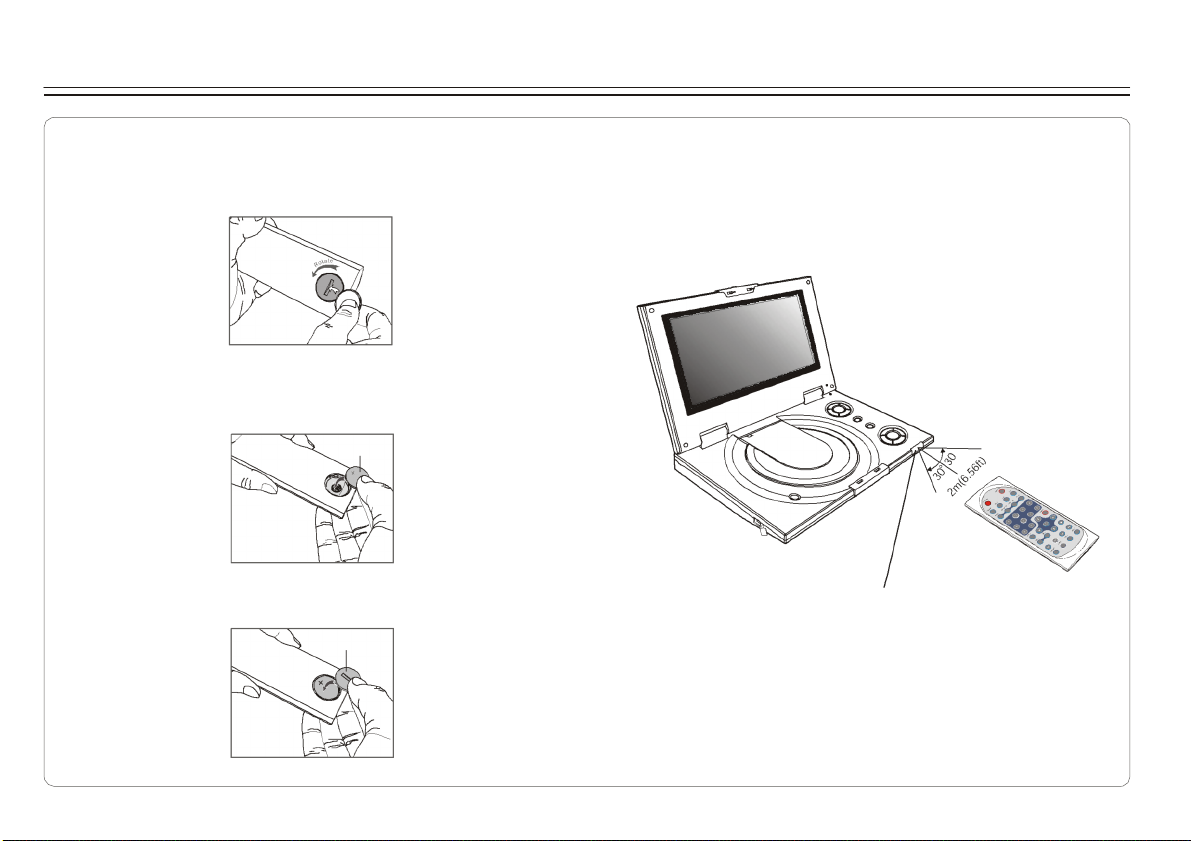
Using the Remote Control
Installi ng the batter y
1. Op e n t he batte ry c o mpart m ent cov er us i ng a co i n.
Us ing the remot e c ontrol
Poin t th e re mot e contro l direc tly at the rem o te sens or
on the fr ont of the DVD Pl aye r.
2. Inser t a 3V l ithium bat t er y int o t h e ba tte ry com p ar tment with
the polarit y ( + ) f aci n g up as m ark e d.
Ba tt er y
3. Re pla ce th e bat t er y compar tme nt c over and tur n cl ock w is e
unti l it stops.
Re m ot e Con t r ol Se n sor
ba tte ry c om p ar tm en t
co ve r
~ 5 ~
Page 8
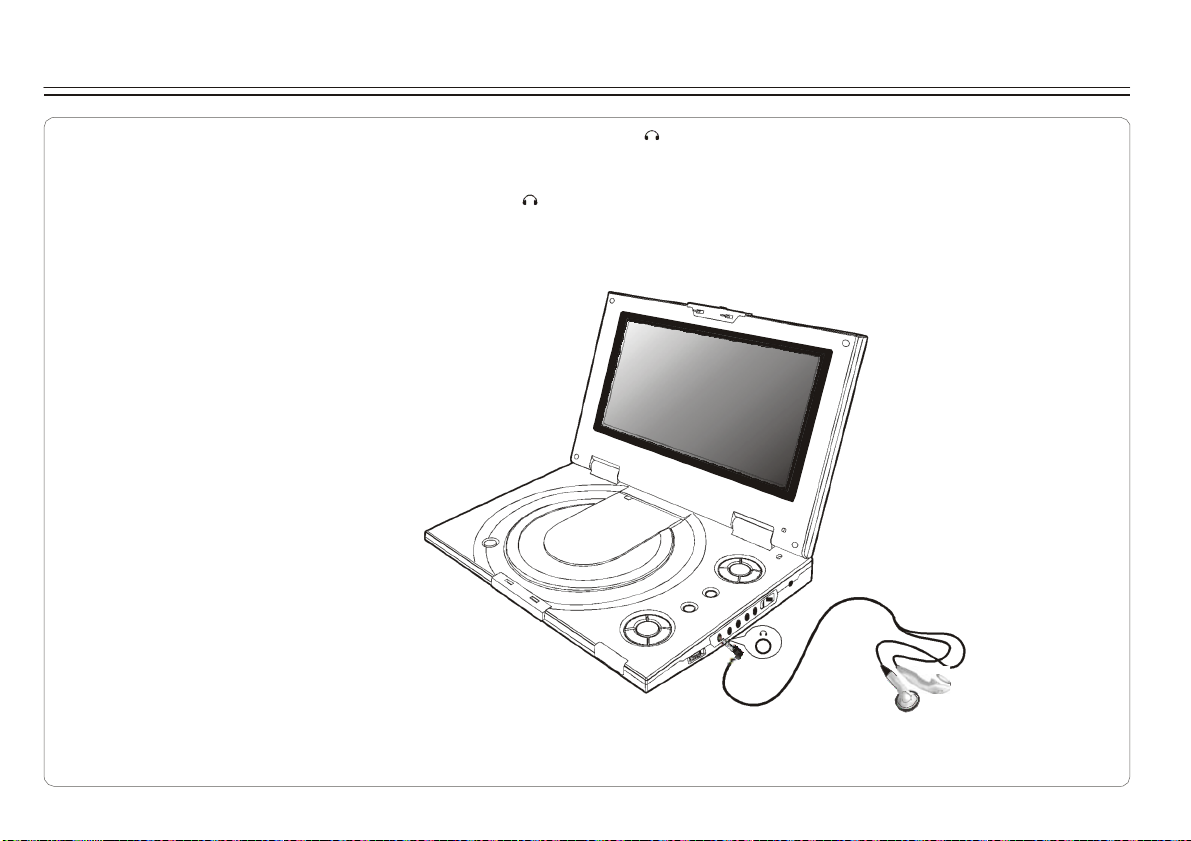
Connecting Earphones (Optional Accessory)
You can att ach a n ear pho ne w ith a stereo mini- j ack plug to t he phone jac k ( ) for privat e liste nin g. Th e vol ume can be adjus ted
us ing VO L + and VOL - on t he rem ote contr o l.
Note : Whe n t h e earph one is co nne cte d to t he P hone Jac k ( ), the spe ake r wi ll be d is c onn ect ed.
*E arphon e is a n opti onal ac c ess ory
~ 6 ~
Page 9
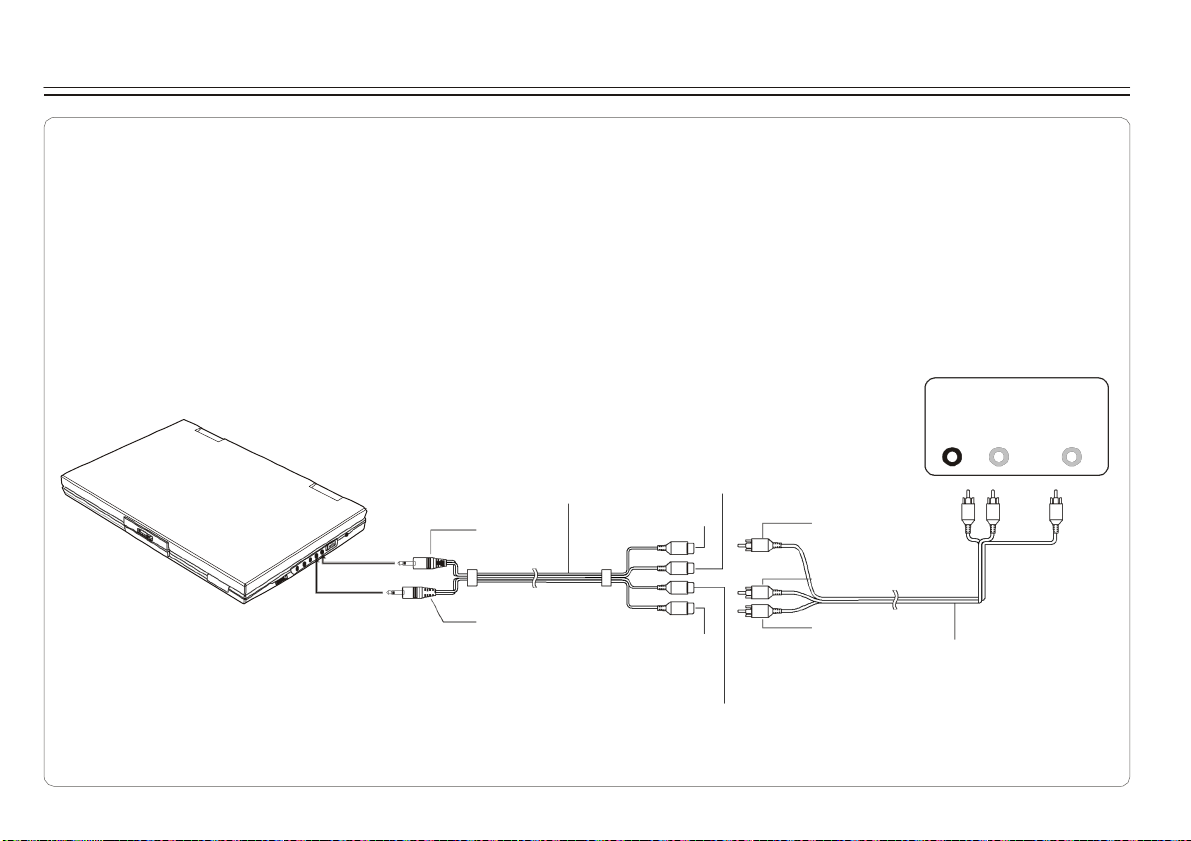
Connecting to an External Component
You can enjoy video f r o m VCR or ca m c order on your D V D play er.
1. Turn off D V D play er , VCR an d other c omp one nts .
2. Co nne ct t he a ud i o a nd vi deo cabl es a s illus tra ted be low .
3.Tu r n o n power.
VC R or ot her com po n ent equipp ed w ith ex ter nal o utp ut c onn ec tors
AUD IO
OUT
VID EO
OUT
AV a da pt or cabl e (p rovid ed)
(Mi ni -j ac k t o R CA )
R L
Vid eo ou t: Yell o w
Vid eo (y ello w)
Vid eo in : G reen
Vid eo ou t: Yell o w
VID EO IN
Aud io (l ef t) :W hi te
AUD IO IN/OU T
Aud io (bla ck )
Aud io (r ig ht ): Red
Aud io (r ig ht ): Red
AV C AB LE (Not p rov id ed)
Aud io (l ef t) :W hi te
~ 7 ~
Page 10
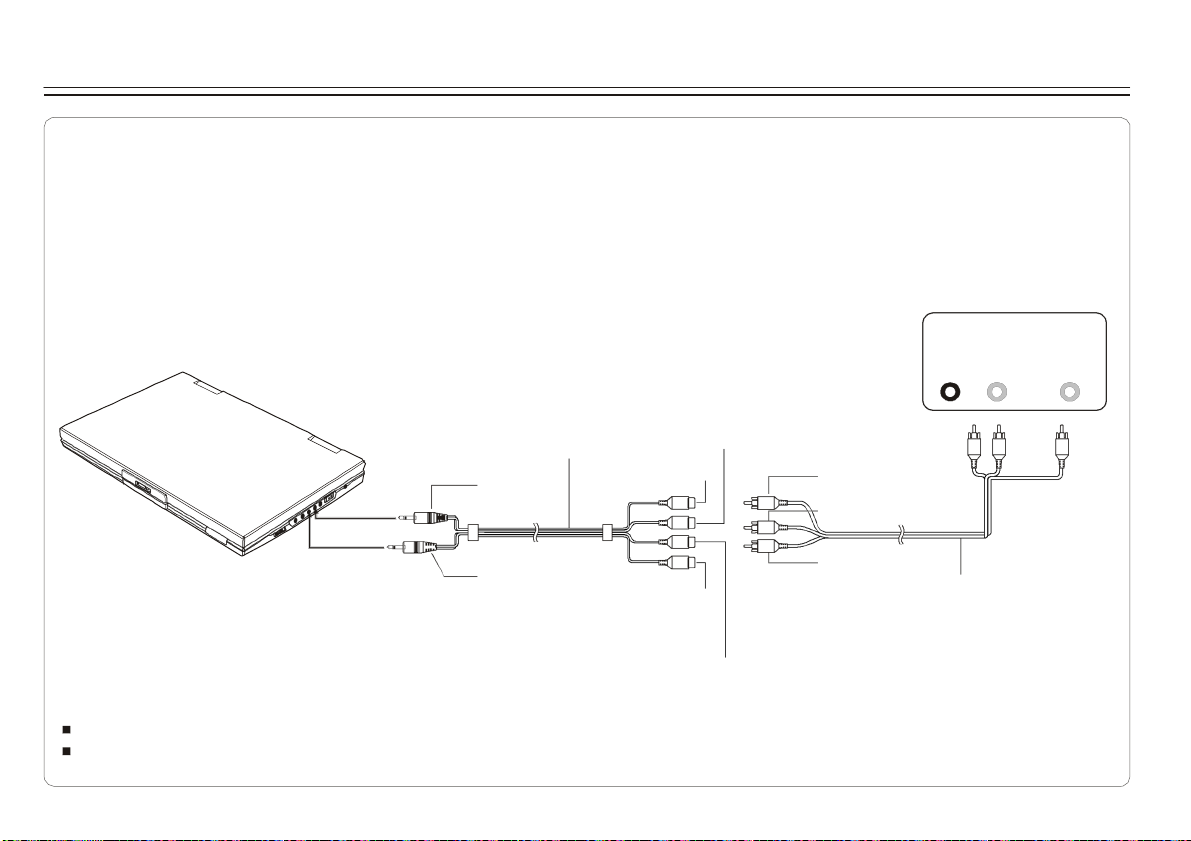
Connecting to a TV
You can enjoy DVD qual ity vi deo on TV screen.
1. Turn off D V D play er a nd o the r comp one nt s .
2. Co nne ct t he a ud i o a nd vi deo cabl es a s illus tra ted be low .
3.Tu r n o n power.
4.Re p ea t ed ly pr es s TV/ V id e o butt o n on y o ur TV to s e lec t the input f r om the DV D pla yer.
Conn ect to a TV e qu i pp e d with ext ern al c onnect i on jac ks
AUD IO
IN
VID EO
IN
R L
AV a da pt or cabl e (p rovid ed)
(Mi ni -j ac k t o R CA )
Aud io (l ef t) :W hi te
Aud io (bla ck )
Aud io (r ig ht ): Red
Aud io (r ig ht ): Red
AUD IO IN/OU T
Aud io (l ef t) :W hi te
VID EO OUT
Vid eo (y ello w)
Vid eo in : G reen
Vid eo in : Yel l ow
AV C AB LE (Not p rov id ed)
Vid eo ou t: Yell o w
TIP S
If you wi sh to v iew vid eo on y our T V o n ly, cl os e th e dis pla y pa nel of you r Pl aye r.
With the dis p lay pan el s h ut , use the rem ote to con trol the Player.
~ 8 ~
Page 11
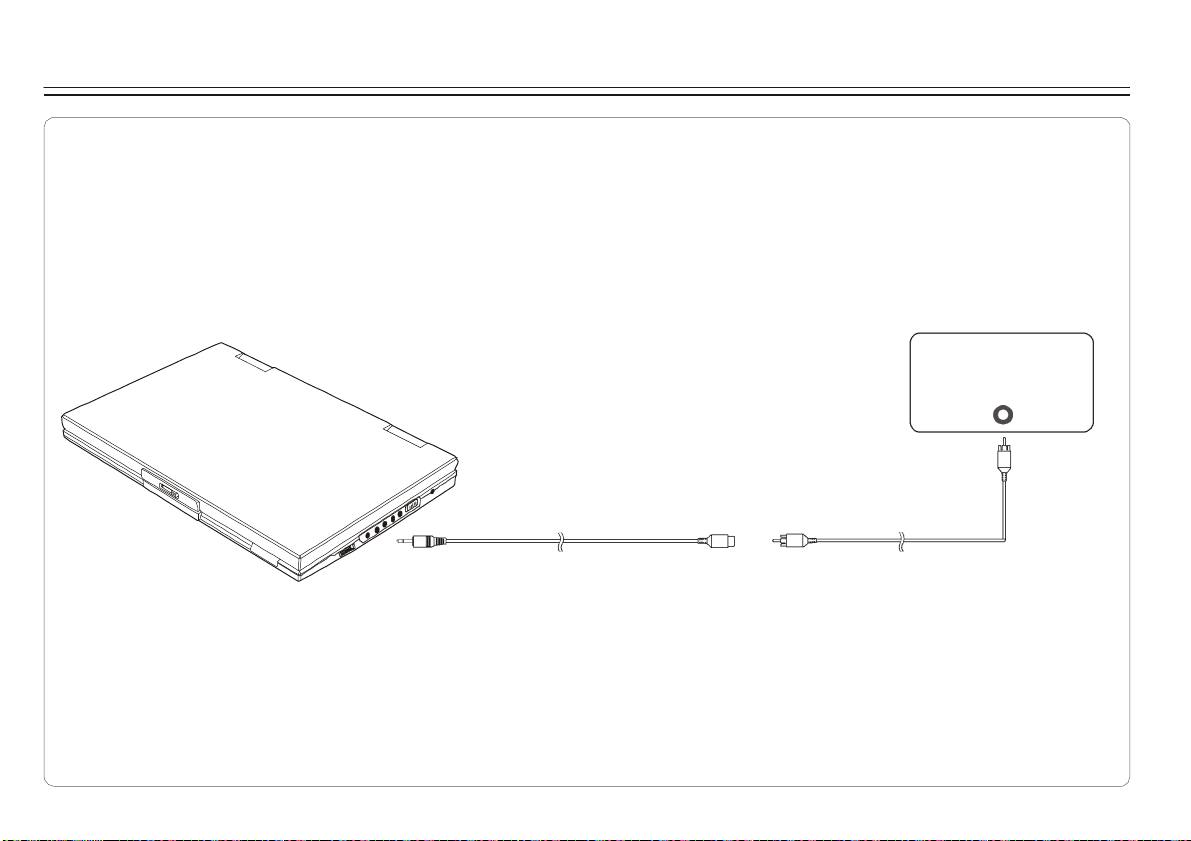
Connecting to a Stereo Component
By connecting the digital output (SPD IF) on the DVD player through a coaxial cabl e (optional accessory)
to a D olby Dig ital/D TS a mplifier or processor, yo u can enjoy f ull 5.1 channe l surround sound. Follow
these steps for making the connection.
1.Tu r n off both DVD p la yer a nd you r s t er e o sy s tem.
2.Co n ne ct t he SPDIF to yo u r st ere o syst em a s il lus tra ted be low .
3.Tu r n on p ower of DV D pl aye r.
Coax ial ter min al c o nne cti ng stere o sys t em
COA XI AL
Coa xi al ca bl e
Coa xi al ca bl e
SPD IF (blac k) COA XI AL (b lack )
Depe ndi ng on your am pli f ie r s y ste m, y ou nee d to mak e the f oll o wing se lec tio n from ME NU:
1.Re fer to C hanging Audi o Outp u t on p age 22.
2.Se lec t SPDI F /RA W if your ampli fie r has 5. 1 -ch ann el d ecoder.
3.Se lec t SPDI F /PC M if y o ur a mpl if i er ha s 2 ch an n els .
4.Se lec t OFF, i f t h er e is no dig ita l sig nal o utp ut fro m the DVD p l ay er.
~ 9 ~
Page 12

Using USB Port
The player a ccepts m ost USB de vice s such as MP3, DSC, U SB- dri ve, Digital C amcorder etc. The USB in this Pla yer support s
ver sion 1 .1/2 .0.
US B sl ot
Pl uging a USB devic e
1.Pl ug i n the USB d ev ice to t he USB port on the pla yer .
2.Re p ea t ed ly pr es s DV D/U SB to s elect USB mode.
Re m oving a USB devic e
You can remove t h e USB dev ice any time eve n it is pla yin g. To remov e the USB d evic e, s im ply gr asp t he end of the USB and rem ove it
from the s lot.
Playing a USB dev ice
1.In ser t th e USB dev ice and rep eatedly p r ess DVD /US B t o s ele c t US B mod e. T he fil e ma nager appears an d the fir st son g fi le o f the
firs t fo lde r pl ays .
2.Us e di r ec t io n key ( and ) to sel ec t the file y ou w a nt to play an d pre ss to pl ay.
Note:
If yo u hav e dif f e r e n t fi le ty pes (p h o t o , mu s i c , vi d e o) in the USB, ma k e s u r e you ha v e s elected to di s p l a y a l l fil e ty p e s
( se e " Displa y i n g an d So r t ing File s " ) ot h erw i s e , s ome fi le t y p e s may no t dis pla y .
~ 10 ~
Page 13

Using the AC Adaptor
This p or tab le D V D p la yer can b e pow ere d by AC thro u gh t he suppli ed s wit chin g power AC ad apt or. It can als o use th e supplie d ba ttery
pack t o p ower.
When the AC a dap tor is connec ted to t he unit an d po wer ed, th e un it w ill be aut oma tic ally and ele ctr ica lly dis c on n ec t ed from the bat ter y
pack and pow e red by th e AC power .
T o DC 1 2V I N o n the DVD p l a yer
T o hom e po w e r ou t l et
Im p ortant !
Alway s turn off th e DVD P lay e r be for e con nec ting or d isc onn ect ing th e AC co rd.
On ly use the AC a dap tor sup p li e d w ith t his Pla yer. Usin g a different ty p e of ad apt or m ay cause m a lf u nc t io n or dam age to t he produc t.
When the AC a dap tor is us ed for pr ol onge d period of t ime , the ada pt o r ma y hea t up ,
th is i s norma l and is n ot a c aus e for co nc ern.
When n ot usi n g the ada ptor, unplug it from the out l et .
~ 11 ~
Page 14

Using the Battery Pack
Installi ng the battery pack Re m oving t he bat t ery pack
<1>. A li g n a nd insert the battery
pack int o th e corres pon din g
sl ots on t he bac k of th e uni t.
<2>. S li d e t he batt e ry pac k to th e
left un t il it c lic k s into p lac e.
<1>. S li d e d own t he latch. <2>. S li d e t h e batt e ry pac k to th e
righ t, a nd r e mov e.
Ch arging t he ba t tery pack
1.At tac h th e batter y pa ck t o the Pla yer .
2.Us e th e AC a dap t er t o charge the b atter y pac k . M ake t he con nec tio n as ill us t rat ed below .
3.Sl ide POW ER to OFF. ( The Pla yer mus t be t urn ed off to c har ge the bat tery).
To DC 12 V IN on t he DV D play er
To ho me pow e r out let
LED Indic at or
Durin g c har g in g , t h e red an d gr een LE D s bl ink alt ern atively.
When the b att ery is f u ll y charg ed, the or ange LED st ays lit .
When the Play er us es ba ttery for pow er , ste ady re d LED li ght s.
If th e batte ry power is l ow, t h e re d LED bli nks .
OPEN
LE D IN DIC ATO R
~ 12 ~
Page 15
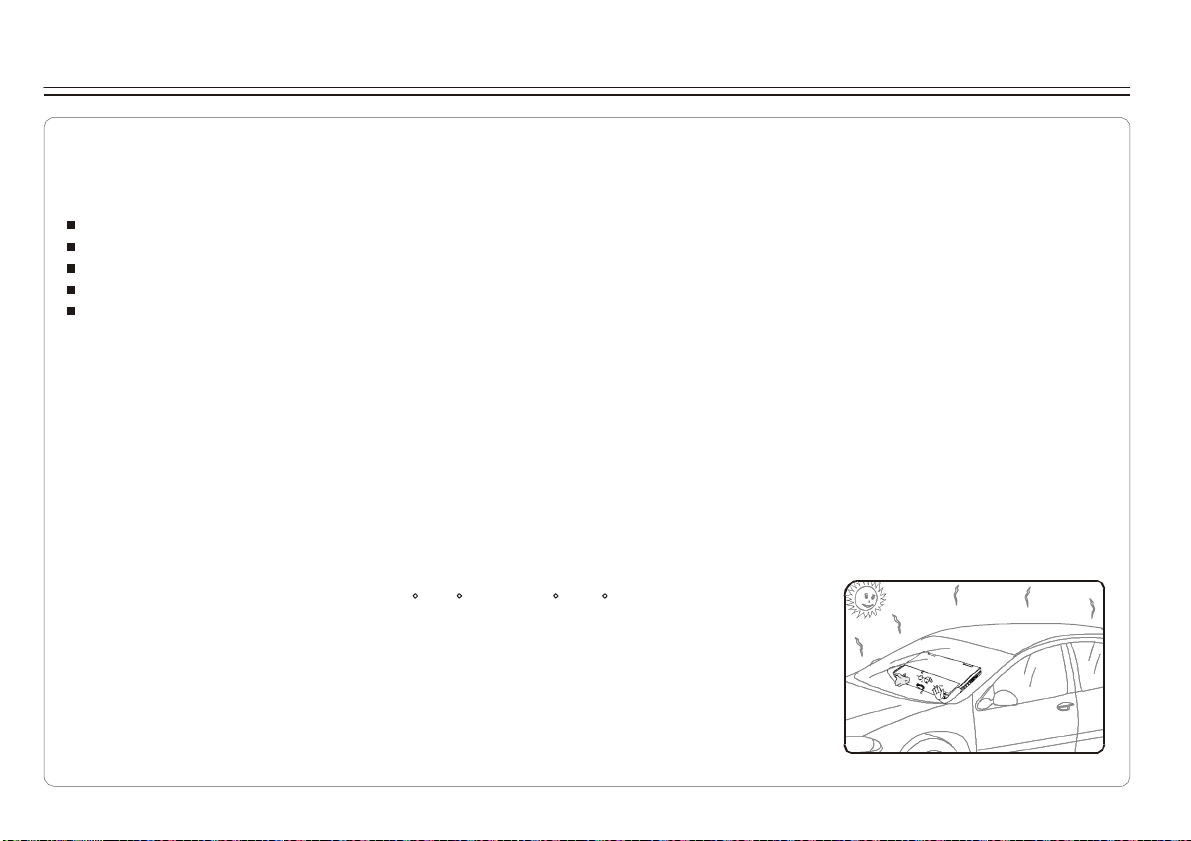
Cautions in Using Battery Pack
Da nger!
Stric tly fo llo w these safet y infor mat ion w he n us in g th e batter y pac k , o therw ise , a short c irc uit, ov erheat ing , smoke , fire,
or da m age to th e pr oduc t ma y resul t .
Never di sas s emb le or modify the bat tery pac k in any way. Do not to uch th e te r mi n al of the batte ry p ack with a met al objec t.
Do no t place th e batte ry p ack in dir ect s unlight, da shb oar d of a vehic le, or h igh te mpe rat ure plac e. It can c au se ex plosio n or f ir e .
Do no t ex p ose the bat t er y pac k to water, fire, or h e at .
Alway s us e the inc lude d AC ad apt or w hen ch ar g ing the bat tery pac k .
This b at ter y pac k is d esigned exc lus ively f or yo ur po r tab le DVD p la y er. D o no t use it w ith ot her dev ice s.
Wa rning!
1. Do not dr op or su b je c t to str ong vibrat i on .
2. Ke ep out of r e ac h of ch ild ren.
3. Th e batt ery pac k may leak fluid t hat is h arm ful to you r ey es.
If th is f lui d gets i n your eyes, w ash eye s imm edi ate ly w ith lar g e amounts of ru nning wat er and ge t medic al attenti on im med iat ely.
If th e fl uid ge ts o n your skin or clothi ng, wash i mmediatel y wit h wat er .
Ca ut ion!
1. Whe n no t using the b atter y pac k , r e mo v e it and s tor e in a coo l pl ace .
2. Ke ep the bat tery pa ck fr ee fr om s m ok e, s team, moi stu re, and dus t.
3. Us ing the ba tte ry p ack under 0 C ( 3 2 F) or ove r 40 C(104 F )
ca n c au s e r e du ced b att er y life.
x
~ 13 ~
Page 16

Playing a Disc
Pre parat i on for Playbac k
1.Mak e s ure th e Pl ayer has the pow er either from t he battery
pack or t h e AC a d ap t or.
2.Lo ad a disc, fol low ing the se ste ps :
Op en t he top co ver .
Pr es s the OPEN bu tto n to open the d is c c ov er.
Plac e a d isc in t o t h e t r ay wi t h t h e l a be l si de f ac ing u p.
Clos e th e dis c cov er.
3.Sl ide PO WER t o ON to tur n on the pow er.
Play
Pr es s (on t h e remot e contr o l) o r (on the playe r) t o s t ar t
play .
Resume
Ther e ar e tw o way s to r esu me yo ur p l ay bac k when int err upt ed.
Meth od 1 : for sh ort time int err upt ion
1.Pr ess S TO P ( ) , t he Pl a yer rem emb ers w he r e you s top ped .
2.To resum e, p res s PL AY, the P la yer wi ll p lay fro m whe r e y ou
st opped.
Meth od 2 : for lon g er tim e in t err upt ion
1.Pr ess O PEN to ope n th e di sc com par tme nt d oor
2.Yo u can t ur n off the powe r, an d ev e n r emo ve the d isc fr om the
desk, whe n yo u tur n o n the pow er a nd r e pla ce the di sc, the
Play er w ill p la y fro m wh ere you st o pp e d.
St o p
1.Pr ess (on the re mot e or on the player) to te mpo rar ily s top
the play b ac k , " " app e ar s on the sc r een .
2.Pr ess aga in t o sto p the playba ck.
Ad j usting v olume
Pr es s V OL+ or VOL- t o ch ang e volume .
Sk ip
You can s kip cha pte rs on DV D-V i d eo , tra c ks o n CD s, and
Vide o CD s .
1.To sk ip for w ard , pre ss du rin g pl ay ,it ski ps t o the nex t
ch apter or t r ac k . Each pres s in c rease s th e n u mbers o f ski ps .
2.To sk ip t o previous c hap ter or tr a ck, pre ss .
Fa st F orward and Rev er se
1.Du ring pl ayb ack, to fa s t f orw ard, pres s and ho ld (on t he
play er) to i ncreas e the fas t fo rwa r d spee d 2 x, t h en re peatedly
pres s t o i nc r e as e to 4x , 8 x, 16x, 3 2x. You c an also sim ply
repe ate dly pre ss on the r emote c ontrol to inc rea se t he
fast for war d spe ed.
2.Du ring pl ayb ack, to fa s t r eve rse, pres s and ho ld (on t he
play er) to i ncreas e the fas t rev er s e spee d 2 x ,t h en re peatedly
pres s t o i nc r e as e to 4x , 8 x, 16x, 3 2x. Yo u can als o sim pl y
repe ate dly pre ss on the r emo te c ontrol to inc reas e t h e
fast rev ers e spe ed.
3.To resum e no r ma l playba c k, pre ss .
~ 14 ~
Page 17

Playing a Disc
Sl ow Motion
1.Du ring pl ayb ack, re pea ted ly p res s SLOW to play at 1/ 2, 1/4,
1/8, 1/1 6, 1/32 sp eed s.
2.To resum e no r ma l play ba c k, pre ss .
You can o nly per for m slo w mo tio n pl ay i n t he f orward direc tion.
Re peat Playbac k
You can p l ay a cha pte r, a track, a title, a file or the en tir e d is c
repe ate dly .
1.Du ring play bac k, re peatedly press R EPE AT t o cho ose a
Repe at option . Depe nd i ng on th e typ e of d isc , the Re pea t
opti ons m ay be different.
2.To cancel r epe at playback , repeatedly p res s REP EAT unti l
“ of f ”appears on the scre en.
Ma rk (Bookmark)
The Mark f unc tio n lets y o u " book mark" points on the dis c for
play bac k at a lat er t ime. Y ou can s tor e up to 20 b ook mar k
locatio ns.
Foll ow t h es e steps to set u p marke r pl a yback:
1.Du ring pl ayb ack, pres s MA R K on th e r e mot e contr ol.
2.Us e to sel ect a bo o kmark lo cat i on .
3.Wh en y o u rea ch the sc ene yo u w a nt t o mar k, p res s to
co nfirm .
4.Re p ea t th e above p roc e dur e for a new sc ene . You can h av e
up to 2 0 bookmark s .
You can p erf or m mar ker playb ack at any time by pressi ng
MARK , and us i ng to sel ec t one of the book marks, the n
pres s ing to s tar t playin g th e bo okm ark ed scene. The
Play bac k conti nues unt il th e en d of the di sc. R ep e at the abo ve
to pl ay t h e other mar ked s c en es.
GO T O
You can g o di rec tly to a des ired ch ap t er a nd p lay, or play at a
desired p oint of tim e. F o ll ow thes e ste ps :
(A )To play a s pec ific chapter
1. Pr ess GOT O, use to sel ect tit le ( T T) and c hapter (CH )
and e nter the des ired nu mber .
2. Pr ess ENTER to confir m and sta rt play.
(B )To play f r o m a sp eci fic poi nt o f tim e.
1. Pr ess GOT O tw i ce t o mov e to t he t ime displ ay a nd i t
ch ang es 00: 00: 0 0.
2. Fi ll i n the tim e ( h our : min ut e : s e con d).
3. Pr ess ENTER to confir m and sta rt play.
ZO O M
ZO OM le ts y ou enlarge th e v i deo i mag e dur in g playback a nd
pan t hro ugh the enlar g ed i mag e.
1.Pr ess ZOO M rep eat edl y during vid eo play b ack t o e nla r ge
the i m ag e to x 2 or x 4 t ime s of the n ormal siz e.
2.Pr ess ZOO M rep eat edl y whi le dis p lay ing JP EG file a nd
Picture CD disc to z oom in the pic tur e at 150% or 200% and
zo om out t he pic tu r e at 25% or 50%.
Us e dire cti on k eys ( a nd ) to m ov e ar o und (p an a nd
sc an) the en l ar g ed vid eo o r pi ctu re.
~ 15 ~
Page 18

Playing a Disc
Mute
Pr es s M UTE t o si l en ce t he a ud io, pres s MUTE ag ai n to r es t or e
it.
Me n u /PBC
Durin g D VD pl ay b ack, pres s MEN U/P BC to ret ur n to the disc' s
Star t Me n u. I f the d isc does not hav e th e Start Menu , or dis cs
that ref use MEN U func tion, ap pears.
For V CD play b ack , press MENU / PBC to tur n on /off P B C
(P la yba ck Cont r ol). If PBC is e n ab l ed, me nu o f s c ene's
thumbnails a pp ear s , y o u can mak e se lec tio n for playbac k.
LA NG UAGE
Repe ate d ly pre ss LANG UAGE duri ng D VD pl ayb ack to cha nge
the l angu age of the voice if the dis c has mul tip le l an g uages .
This func tio n i s only va lid for DV Ds.
Su bt itle
Repe ate d ly pre ss SUBT I TLE d ur i ng D VD p l ay bac k to c hang e
the s u bt itl e's l an g ua g e If the dis c has m ul tipl e s ubt i tle 's
languages.
This func tio n i s only va lid for DV Ds.
An g le
Repe ate d ly pre ss ANGL E d ur i ng D VD p l ay bac k to c hang e th e
ca me r a an gl e if the dis c has different cam era angles.
This func tio n i s only va lid for DV Ds.
TITLE
Pr es s T ITLE, i t t a kes yo u t o the ve ry b eginning of the tit le a nd
play , or t o the MENU if it h as tit le m enu .
DI SPLAY
Repe ate d ly pre ss DISP LAY dur ing pla yback t o dis play var ious
play bac k in for m at i on s uch as cur rent ti tl e , chapter, trac k
elaps ed t im e , l anguages etc .
L/R
This func tio n i s mos tly use d for kar aok e (s ing a lon g) di scs, by
repe ate dly pre ssin g L/R, yo u can sel ect STER EO, MONO
(Lef t), MON O (R ight), MIX MON O et c.
P/N
This i s use d when y ou con ne c t the P lay er to a TV and wa tc h
vi deo o n the TV. R epe ate dly pr ess P/N t o sel ec t N TSC ,
PA L a nd AUTO to m atc h that of your TV.
The LCD s c ree n does no t ha ve NTS C or PAL, so if you w at c h
vi deo on t he Player's s cre en, it is rec o mme nde d to se t to
NT SC w hic h w i ll giv e a b et t er video q ual ity. T he playe r will
play b ot h PAL o r NTS C DV D 's t it l es ev e n w h en t he Pl a yer is
se t to NT SC.
~ 16 ~
Page 19
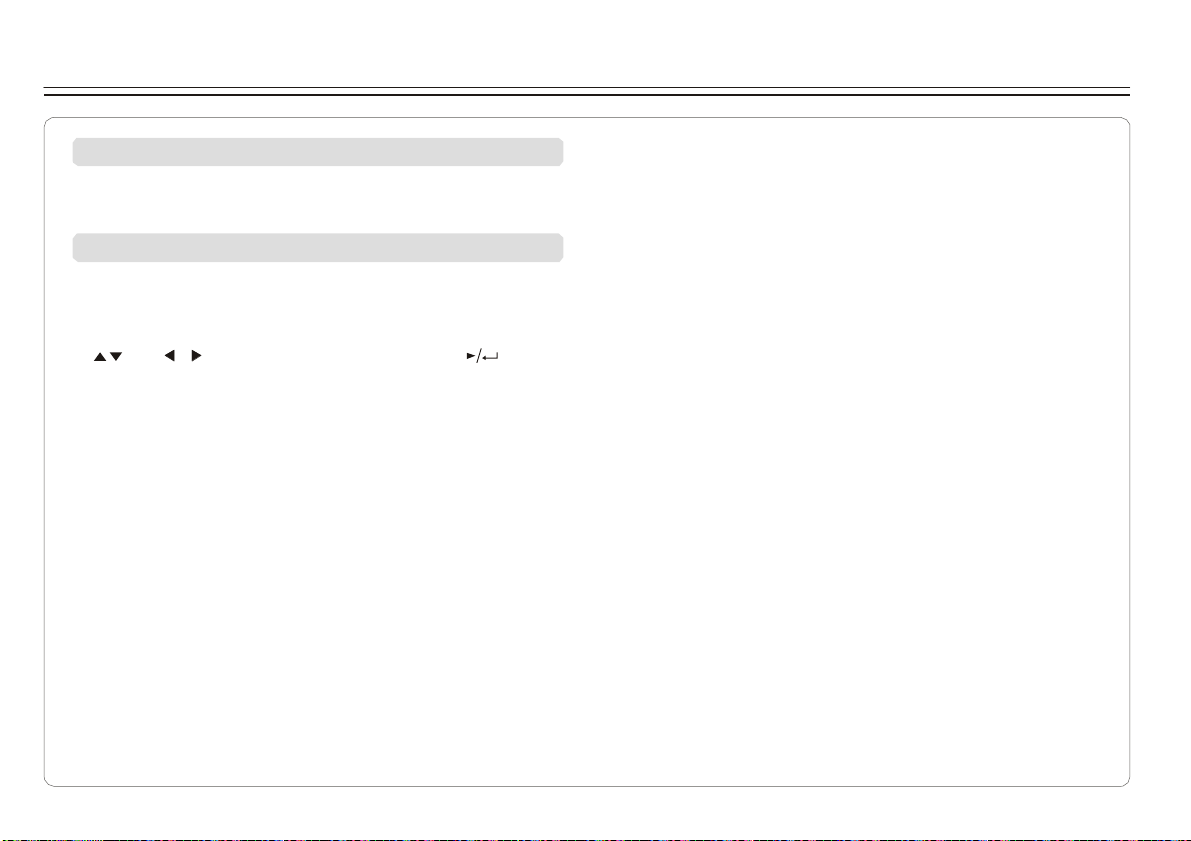
Playing Mp3 and Regular Audio CD
Va lid MP3 C D
Your MP 3 fil es s hou ld be ISO 9 660 or JOLIE T forma t.
Play
In mos t c ases , when a MP 3 or audi o disc is p la ced i nto the
play er, the firs t son g fi l e of th e fir st fo lde r pl ays.
In ot her cas es, th e fi le ma nag er ap pear s. U se d ir e cti on key s
( and ) to select t he song file a nd pr e ss to play.
~ 17 ~
Page 20

Playing Picture CD
Va lid Picture
The pl aye r ca n play bot h Ko dak Pi c tu re CD tha t you o rde r fr om
phot o p r oc essi ng store , an d h ome - ma de CD by b ur n ing JP EG
files onto a CD -R o r CD - RW dis c.
Play
Rotate
The pict ure c an be rot ate d and flipped.
1.Du ring pl ayb ack, use dire cti on k eys ( and ) to
rota t e r igh t 90 de gre es, lef t 90 de gre es, f li p ver ti c al ly and
hori zon tal ly respectively.
In mos t c ases , aft er t he disc is pla ced into the p la yer , the first
file wil l be sh ow n.
In ot her cas es, th e fi le ma nag er ap pear s. U se d ir e cti on key s
( and ) to select t he pi ctu r e a nd pres s PLA Y on t he
Play er o r on th e rem ot e contr o l to s tar t t h e slide s ho w
( plays p h ot os automatically) .
To re tur n to fi le m anager , press M ENU /PB C.
To displ ay t h um bnail, pr ess " " dur ing play bac k of imag es.
To start sli de sho w, p res s " " duri n g playback of i mages.
Pr es s Z OOM to en lar ge t he photo a nd u se and to mo ve
arou nd th e en l ar g ed photo. The slide s how f un c ti o n sto ps w hen
yo u p res s ZO OM.
Rot ate Ri ght 90
O
Or iginal Rota t e r ight 90 de gre es
Fli p V er tica ll y
Fli p H ori zo nta lly
Flip ver tic ally Flip hor izonta lly
Next/Pre v ious
You can m anu all y ski p to t he n ext pic tur e by pr e ssing , an d
to ski p t o the pre vio us p ict ure by pre ssin g .
~ 18 ~
Page 21

Displaying and Sorting Files
Di splaying files
When a disc or U S B dev ice con tai ns mu lti ple f ile types , you
ca n selec t and dis play onl y cer tai n fil e typ es.
1. Press STOP a nd s e lec t FI LE TYPE and pr ess " " to
co nfirm .
2. Select t he f il e type you do n ot w a nt to disp l ay an d rep eat edl y
pres s " " so the ch eck mark di sap pears.
3. Rep eat S TEP 2 t o hide the ot her file ty p e.
4. Select EXI T a n d press " " to ge t out.
Sorting file s
You can lis t the file in t he or der acco rding t o it s ty p e, na me or
date.
1. Pr ess STO P and sel ect SO R T FILE, p r es s " " t o
co nfirm .
2. Se lec t one of t h e s ort i ng crite ria ( by ty pe, by n ame
and b y date) .
3. Se lec t Asc end ing or D esce nd i ng order f or l is t in g the
files, pres s " " to c onf irm.
4. Se lec t EX IT an d pr ess " " to get out.
NO TE: If t he f ile is liste d by name , It wil l first lis t the file
names wit h c a pit al letter in alph abe tic al or de r,
then fil es w ith lo wer cas e.
RO OT OP -0 6NW 1 1
FI LE T YP E:
OP -0 6NW 2 2
RO OT
OP -0 6NW 1 1
MP 3
MOPG
-0 6NW3 3
SO RT F ILE:
OP -0 6NW 2 2
MP 2
OVOPB-0 6NW 4 4
Me tho d: SOePq-u0e6nNcWe:3 3
JP EG
DA T
OAVPI -0 6NW5 5
OWPM-A06 NW6 6
EOxPi-t
06 NW7 7
OP -0 6NW 8 8
By type
By name
By date
OP -A0s6cNeWnd4
i ng
4
OP -D0e6NscWe5
ndi ng 5
OP -0 6NW 6 6
OP -0 6NWE7
xi t
7
Fi le Type
So rt Fi le
OP -0 6NW 8 8
Fi le Ty pe
So rt Fi le
~ 19 ~
Page 22

Setting Language for OSD, Menu, Audio, Subtitle
1. Pr ess SETUP on the remote contr o l.
2. Us e th e dir ection k ey s ( ) to sel ect Language Set u p
and i ts s ub- m enu.
3. Pr ess to co nfi r m y our s electi on.
4. Pr ess SETUP to exit.
Ch anging v o i ce la n g uage
La ng ua ge Se t up
Ch anging OSD langua ge
OSD OS D
Me nu
Au di o
Su bt it le
En gli s h
C hin es e
Ja pa ne se
Fr en ch
Ge rm a n
La ngu age Set up
OSD
OS D
Me nu
Au dio
Su btit le
En glis h
Fr enc h
Ge rma n
Ita lia n
Sp ani sh
:S el ect
Ch anging s u bt itle langua g e
:S elec t
La ng ua ge Se t up
Ch anging menu lan g uage
OSD
OS D
Me nu
Au di o
Su bt it le
En gli s h
C hin es e
Ja pa ne se
Fr en ch
Ge rm a n
La ngu age Set up
OSD
OS D
Me nu
Au dio
Su btit le
En glis h
Ch ine se
Ja pan ese
Fr enc h
Ge rma n
:S el ect
:S elec t
~ 20 ~
Page 23
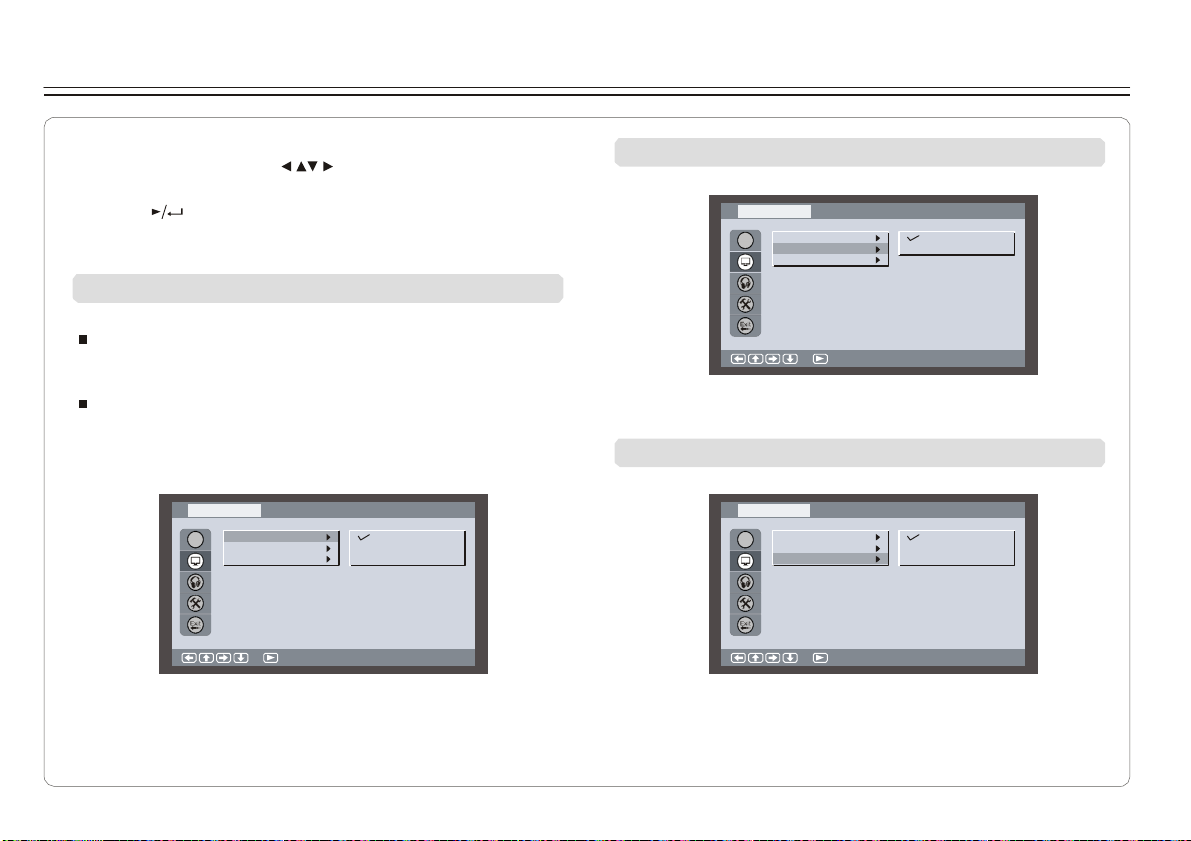
Setting Screen for Display Format, Screen Saver, TV System
1. Pr ess SETUP on the remote contr o l.
2. Us e th e dir ection k ey s ( ) to s elec t Scr een Set u p an d
its su b- m en u .
3. Pr ess to confir m you r se le c ti o n.
4. Pr ess SETUP to exit.
Tu r n ing on/off screen save r
Sc ree n Se tup
Ad j usting t he Asp ect Ratio
OSD
Di spla y F orma t
Sc ree n Sa ver
TV Sys tem
On
Of f
4:3 LB (L ett e r B ox )
Display s the co nte n t of the D VD title i n 1 6 :9 as p ect ratio.
The blac k bars wil l app ear at t h e t o p and botto m of th e scr een.
4:3 P S ( P a n Sca n)
The left and ri ght of the s cre en are c u t of f and d isplay s th e
ce ntral por t io n of th e 16 : 9 s c ree n.
:S elec t
Se lecting T V sy stem
Sc ree n Se tup Sc ree n Se tup
OSD
Di spla y F orma t
Sc ree n Sa ver
TV Sys tem
4: 3 PS
4: 3 LB
16 :9
OSD
Di spla y F orma t
Sc ree n Sa ver
TV Sys tem
NT SC
PAL
Au to
:S elec t :S elec t
~ 21 ~
Page 24

Setting Audio for Downmix
1. Pr ess SETUP on the remote contr o l.
2. Us e th e dir ection k ey s ( ) to s elec t Aud io S etu p and
its su b- m en u .
3. Pr ess to confir m you r se le c ti o n.
Ch anging D ownmix
Au dio Set up
4. Pr ess SETUP to exit.
OSD
Di gita l Ou t
Do wnm ix
Lo /Ro
Lt/ Rt
Ch anging Digital Out
Au dio Set up
:S elec t
OSD
Di gita l Ou t
Do wnm ix
SP DIF /PC M
SP DIF /RA W
Of f
:S elec t
No te:
SP DIF/O FF: s el e ct thi s whe n you do n ot want to h ave dig ita l
audio si g na l output .
SP DIF/R A W:s elec t th is w hen th e di git al a udio out p ut is
co nnect e d t o an ex t er n al a mpl ifi er w ith D o lby
Digi tal or D TS dec ode r whic h giv es 5.1 ch a nn e l
so und.
SP DIF/P CM: select t his whe n the ex t er n a l a mplifi er has no
decod er .
~ 22 ~
Page 25

Setting Parental Control, Password, Camera Angle, Default
1. Pr ess SETUP on the remote contr o l.
2. Us e th e dir ection k ey s ( ) to s elec t Cus tom Set u p and
its su b- m en u .
3. Pr ess to confir m you r se le c ti o n.
4. Pr ess SETUP to exit.
Se tting par e ntal control
Tu r n ing on/off camera angle
When O N is selected, the p lay er wil l d isp lay m ult i-angl e mark
on the sc r ee n if t he disc has mu lti -angle s ho t .
Cu sto m Se tup
Cu sto m Se tup
OSD
Pa ren tal Ctrl
Pa ssw ord
…
On
Of f
OSD
Pa ren tal Ctrl
Pa ssw ord
…
An gle Mar k
De faul t
5
6
7
8
Of f
An gle Mar k
De faul t
:S elec t
:S elec t
Ch anging pa s s w ord
1. Us e direc tio n key s ( ) to se l ec t Pas swo rd and pre ss
EN TER to co nfirm.
2. Ke y in y o ur o ld pass w ord ( 888 8 i f thi s is the fi rst use ).
3. Ke y in new pa sswo rd a nd aga in t o v erif y.
Ret urning t o def ault sett ing
All s ett ing s wi ll rev ert to t he ori gin al f act ory set tings whe n
Reset is s el ect e d.
Cu sto m Se tup
Cu sto m Se tup
OSD
Pa ren tal Ctrl
Pa ssw ord
…
An gle Mar k
Re set
OSD
Pa ren tal Ctrl
Pa ssw ord
…
An gle Mar k
De faul t
De faul t
Ol d:
Ne w:
Ve rify :
:S elec t
:S elec t
~ 23 ~
Page 26
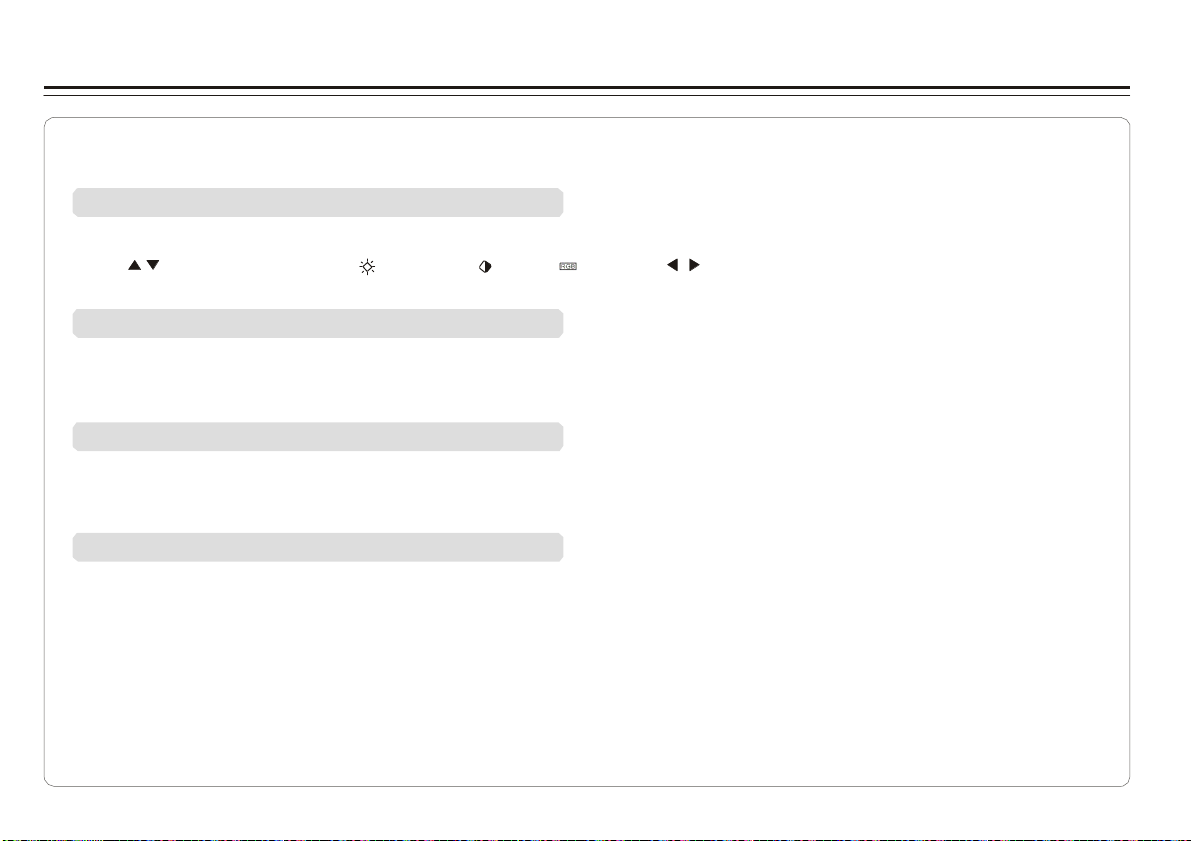
Adjusting LCD Screen
You can a d ju st sc r een"s Brightnes s , Co n tr ast, Color, as w ell as to rev ers e the screen imag e 1 8 0 degre es.
Ad j usting Brig ht ness, Co ntras t and Co l or
1.Pr ess an d ho ld MENU/ P BC/LCD a d j. for a few seconds to d isplay t he adj ust men t m en u.
2.Us e to selec t th e Br igh tnes s ( ), Con tras t ( ) ,Co lo r( ), a n d use to mak e the adj us tment, Press ENT ER t o confirm.
Ch o osing the as p ect ratio
1. Press an d hold MEN U/P BC/LCD ad j. for a f ew s e conds to di spl ay th e Adj us t men t Men u.
2. Select 1 6: 9/4:3 and p r ess ENTER to co nfi r m.
Reversing t he sc r een
1.Pr ess an d ho ld MENU/ P BC/LCD a d j. for a few seconds to d is play t h e adj ust men t m enu.
2.Se lec t R EVE RSE and pres s ENT ER to c o nfirm.
Resetting s creen setting to defa u lt va lu e
1.Pr ess an d ho ld MENU/ P BC/LCD a d j. for a few seconds to d is play t h e adj ust men t m enu.
2.Se lec t R ESE T an d pr e ss EN TER to c onfir m.
No te: I f no ke y is presse d for 3~4 s econds, t he Men u dis app ear s .
~ 24 ~
Page 27
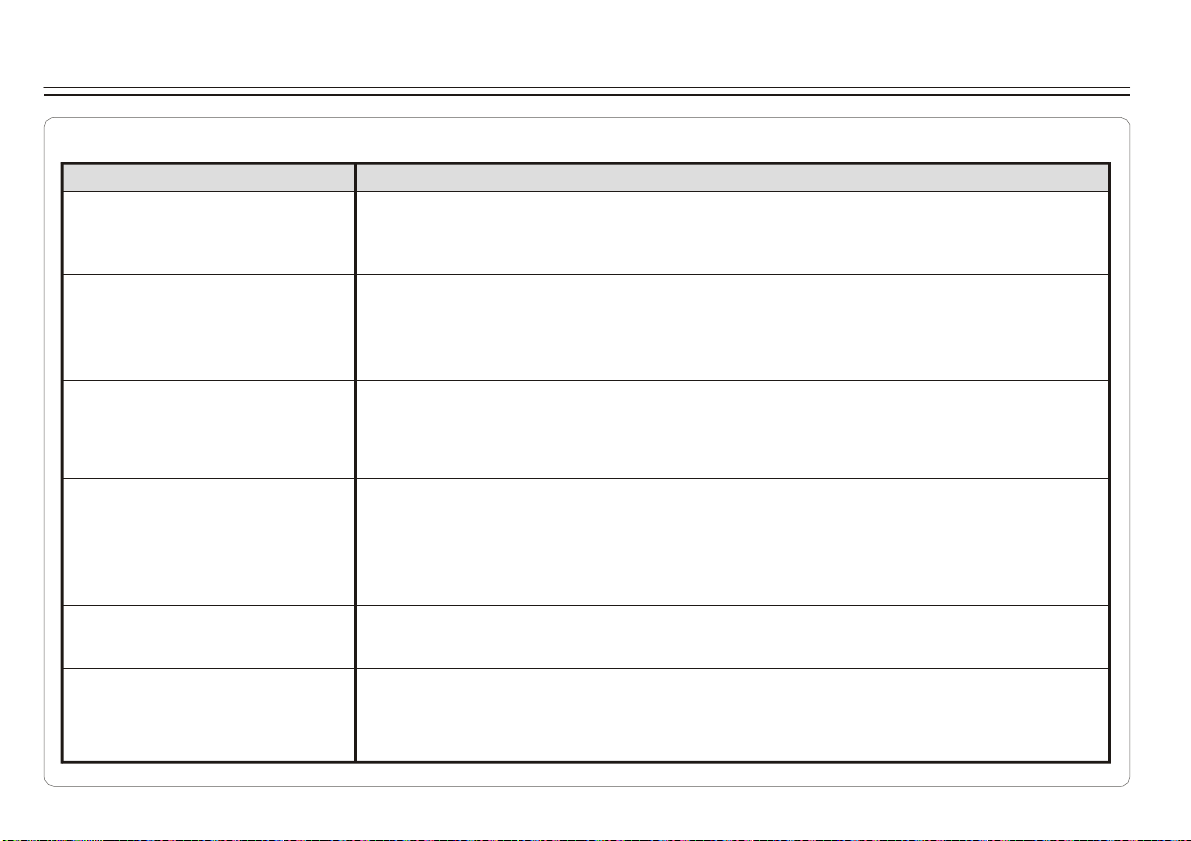
Troubleshooting
If your D VD playe r dos e n ot see m t o be funct i oni ng p rop erly, chec k the items bel ow before you contac t a ser vic e ce n te r.
Sy mptom
Ch eck
Power do e s n o t t urn on
or su ddenly tur n s off
Make sur e th e A C Po w er cor d is s ecu rely plugg ed into a n AC o u tlet.
Turn the po w er off and the n bac k on.
Battery p ac k is in plac e but
the p ower do e s not tur n on
or su ddenly tur n s off
Chec k that th e battery pack is char ged . I f not , rec har ge i t.
Remo t e co ntr ol d oes not w ork Chec k that t he battery is in s er t ed in t he " +" and "-" dir ect ion s proper ly.
The batt eri es may be d ead . Re place the m wi t h n ew bat te ries .
Chec k that th e sig nal tra nsmissi on i s direc ted a t th e rem ote con tro l se nor on the DVD pl ayer.
Di sc d oes no t play Chec k that th e disc is a DVD , D VD-R W, VID EO C D , or AUD IO CD.
Do no t us e a di sc th at ha s scr atc hes or dirt .
Chec k that th e lab el -sid e o f th e disc is facin g up.
The pick - up l en s o f the DVD play er m ay b e dir ty. Con tac t th e se r vic e center fo r le ns cle ani ng.
No pi ctu r e Chec k if the LC D on/off sw itc h is stuck, an d cannot mo ve freely w hen the t op c over is open.
No s ou n d Chec k the vo l ume s ett i ng. If s et to z ero, turn up v olu me leve l.
Chec k that th e hea dp h ones ar e pl ugge d into t he P HON E S and Audio ja ck. S pea ker s
ca nnot b e us e d with the hea d ph one s.
~ 25 ~
Page 28

Troubleshooting
Sy mptom
Ch eck
Whil e in th e inp ut m o de, no pictu r e is
outp ut fro m th e e xterna l co mponent
to th e DV D play er
Battery pack won't charge
Chec k that th e vid eo or aud io cab le i s sec urely c o nnected.
Chec k tha t the DVD play er is t urn e d on .
You c annot ch ar g e the b atter y pac k with the pl ayer tur n ed off.
A h ot bat tery pac k may tak e longer to cha r ge.
Wait un t il t he batt ery pack is suf fic ie n tly cooled dow n.
Ch ar gin g LED in d ica tor do es n ot l igh t C he ck wi th ano t he r ful ly c har ged p ack if the LED li ghts.
Chec k that th e AC ad apt or is s ecu rely pl u gg e d in.
If DV D or battery pack i s ove rhe ate d, y o u w ill not be able to c harge t he b at ter y pac k.
On ch arg i ng the de p let ed b att ery,
the r ed an d green LED c har gin g
indi c at ors q ui c kly light , indicatin g
batt ery is f u ll y cha rged, b u t in fact
it is not
Disconnect the AC a dap tor and r e con nec t to m ak e sur e the co n nec tio n is O K.
Us e another batt er y pac k , if the same sym pto m oc c ur s , the AC adapt or m ay be def ect ive .
If th e sec on d bat ter y pa ck ch ar g es wit ho u t an y pr obl em, y o ur f irst ba ttery pac k m ay b e
defective.
~ 26 ~
Page 29
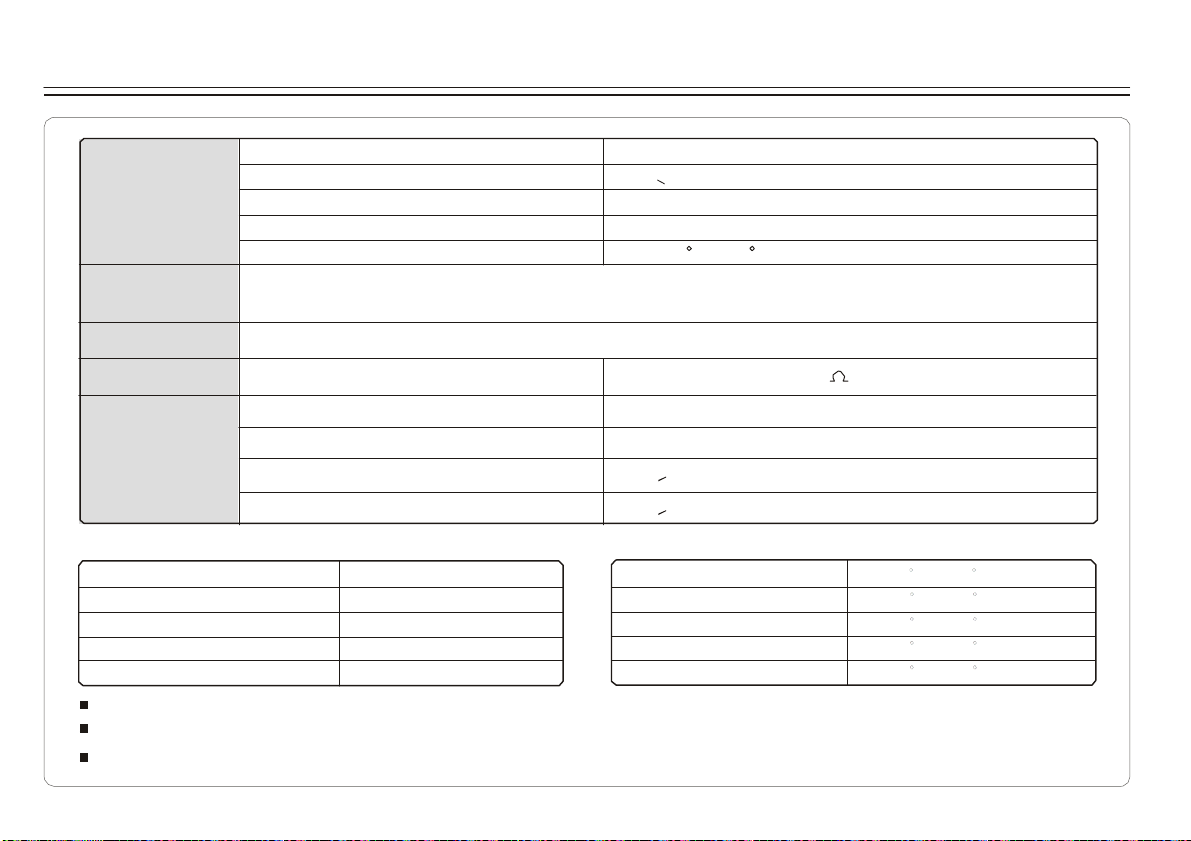
Specifications
General
Power Requirements
Power Consumption
Weight
Dimensions
Operating Temperature Range
Input AC 100V~240V, 50/60 Hz, Output DC 12V
15 W
1041g (without battery pack)
255mm ( W ) x 179mm ( D ) x 32.2mm ( H )
+10 C~ + 40 C
Readable
Di sc
Readable USB
DV D, D VD- R, D VD+ R, DVD -RW ,DV D+R W, VCD , CD, HDC D, P i c tur e C D, CD -R, C D -RW,
MPEG 4, MP 3, W MA .
DS C, C amcor d er , U-d riv e , M P 3 pl ay e r, and other US B st ora ge d evi ces
Video Output
Audio Output
Composite Video
2 Channel
1 channel : 1.0 Vp-p (75 load)
L(1/L), R(2/R)
Frequency Response
S/N Ratio
Dynamic Ran ge
20Hz - 20 kHz
>
85 dB
>
80 dB
-
+
2.5dB
Battery Specifications
Op erating e n v ironme nt
ITEM
Nomi nal Vol t ag e
Max C h arg e Cu rre nt
Us e T ime
Char ging ti m e t o F u ll cap acity
SP ECI FICAT ION
7.4V
1A
~2 .5HR
2.5H R
Char g e 0 C~ +45
C Dis cha rge -20 C ~ +60
C Store les s tha n 1 mo nth -20 C~ +60
C Store les s tha n 3 mo nths -20 C~ +4 5
C Store les s tha n 1 year -20 C~ +25
C
The s p ec i fi c at i on s ar e subjec t to cha nge witho ut notic e.
Weig ht an d dime nsi ons ar e appr ox imate.
Due to c ont inu ed pro duc t improv e men ts, if there is a ny dis cre p an cy in this user manual, the actu al u n it preva i ls .
Page 30
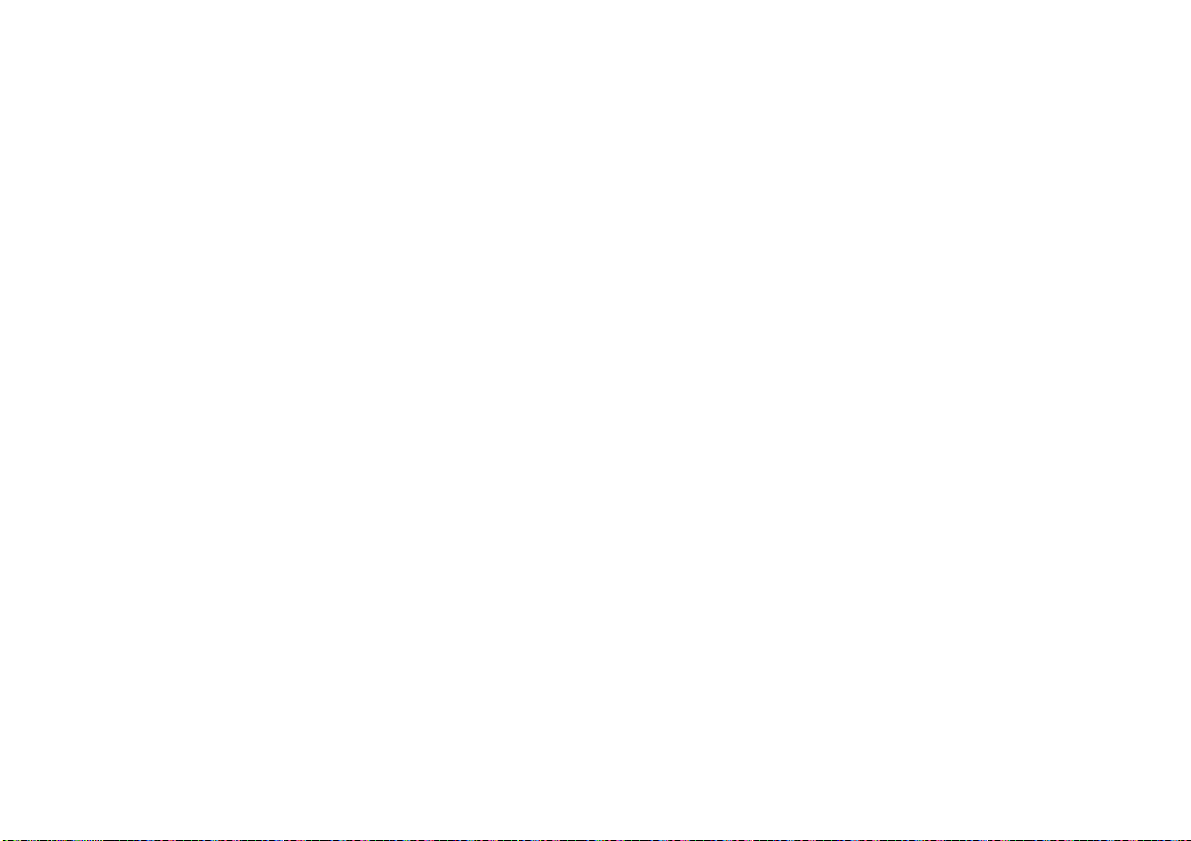
Call Element Electronics Toll Free Tech support # at 1 888-319-9464
LIMITED WARRANTY
The Manufacturer warrants that this product is free of
defects in both workmanship and material. This warranty lasts
for ninety days from purchase of the product. The Manufacturer will replace the
defective product with the same or a model with substantially the
same features and function. In order to be eligible for service,
you must return the defective product to the store where it was purchased.
Proof of purchase is required.
Page 31
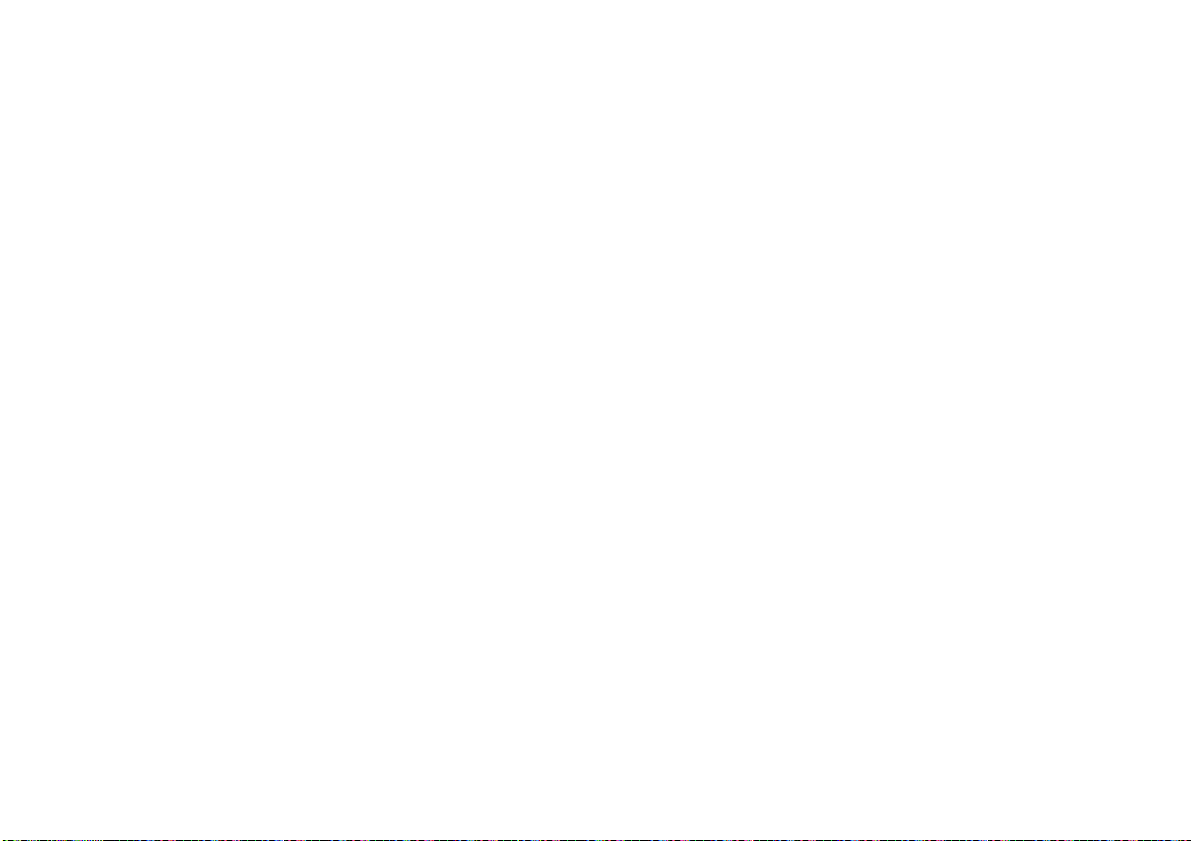
Page 32

If at a ny time in the fu ture y ou shoul d nee d to disp os e of thi s p r oduc t please not e t hat :
Wa ste elec tr ica l prod uc ts s ho uld not be dispose d of with h ouseh ol d wa st e. Pl eas e
re cy c le wher e fac il it ies exis t. C hec k wit h y ou r Lo ca l Aut hor ity or r etailer fo r recyc li ng
ad vice. ( Was te Elect rical and Ele ct ron ic Equi pm e nt Dire ctiv e )
