Page 1

This TV incorporates High-Denition Multimedia Interface (HDMITM) technology.
HDMI, the HDMI logo and High-Denition Multimedia Interface are trademarks or registered
trademarks of HDMI Licensing LLC.
Manufactured under license from Dolby Laboratories.
“Dolby” and the double-D symbol are trademarks of Dolby Laboratories.
Condential unpublished works. © 1992 -1997 Dolby Laboratories, Inc. All rights reserved.
This product contains electrical or electronic materials. The presence of these materials may, if
not disposed of properly, have potential adverse effects on the environment and human health.
Presence of this label on the product means it should not be disposed of as unsorted waste
and must be collected separately. As a consumer, you are responsible for ensuring that this
product is disposed of properly. To nd out how to properly dispose of this product, please go
to www.elementelectronics.com and click on Sustainability.
Page 2

ENGLISHENGLISH
1
FCC
Federal Communications
Commission Statement
This equipment has been tested and found to comply with the limits of a class B digital device,
pursuant to Part 15 of the FCC Rules. These limits are designed to provide reasonable protection
against harmful interference in a residential installation. This equipment generates, uses and can
radiate radio frequency energy and, if not installed and used in accordance with the instructions,
may cause harmful interference to radio communications. However, there is no guarantee that
interference will not occur in a particular installation. If this equipment does cause harmful
interference to radio or television reception, which can be determined by turning the equipment off
and on, the user is encouraged to try to correct the interference by one or more of the following
measures:
1. Reorient/Relocate the receiving antenna.
2. Increase the separation between the equipment and receiver.
3. Connect the equipment into an outlet on a circuit which is different from what the receiver
is connected to.
4. Consult the dealer or an experienced radio/TV technician for help.
Changes or modifications not expressly approved by the manufacturer
responsible for compliance could void the user authority to operate the
equipment.
Page 3

2
Warnings and Precautions
Warnings and Precautions
Important Safety Instructions
To prevent any injuries, the following safety precautions should be observed in the installation, use,
servicing and maintenance of this equipment.
Before operating this equipment, please read this manual completely, and keep it nearby for future
reference.
▪ Do not display a still image (such as those that occur when playing video games or when a
PC is connected to the TV) on this plasm TV for more than 30 minutes as that can cause
screen image retention. This image retention is also known as screen “burn-in”.
▪ Do not place the equipment on uneven or unstable carts, stands, tables, shelves etc. The
equipment may fall, causing serious injury to children or adults and serious damage to the
equipment itself.
Always place the equipment on the oor or on a surface that is sturdy, level, stable and
strong enough to support the weight of the equipment.
▪ Use only a cart or stand recommended by the manufacturer. This equipment and
recommended cart or stand should be handled with care. Quick stops, excessive force, and
uneven surfaces may cause the equipment and cart/stand to overturn.
▪ Do not disable the 3-wire grounding type plug. The grounding pin on the 3-prong plug is an
important feature. Removing the grounding pin will increase the risk of damaging the
equipment.
This symbol indicates caution points.
This symbol indicates actions that should not be done.
This symbol indicates actions that must be performed.
The lightning ash with arrowhead symbol, within an equilateral triangle
is intended to alert the user to the presence of uninsulated dangerous
voltage within the product’s enclosure that may be of sufcient
magnitude to constitute a risk of electric shock.
The exclamation point within an equilateral triangle is intended to alert
the user to the presence of important operating and maintenance
(servicing) instructions in the literature accompanying the appliance.
CAUTION
RISK OF ELECTRIC SHOCK
DO NOT OPEN
TO REDUCE THE RISK OF ELECTRIC SHOCK
DO NOT REMOVE COVER (OR BACK)
NO USER-SERVICEABLE PARTS INSIDE.
REFER SERVICING TO
QUALIFIED SERVICE PERSONNEL.
Page 4

ENGLISHENGLISH
3
Warnings and Precautions
▪ If you can not t the plug into the electrical outlet, contact an electrician to install a
grounding outlet.
▪ Always operate this equipment from the type of power source indicated on the rear of the
serial/model plate.
▪ Never overload wall outlets and extensions.
▪ Use and handle the power cord with care. Do not place any heavy objects on the AC
power cord.
▪ Do not pull the AC power cord. Do not handle the AC power cord with a wet hand.
▪ Do not touch the power cord and antenna cable during lightning.
▪ Remove the plug from the wall outlet, if the equipment will not be used for a long period
of time.
▪ Do not place, use or handle this equipment near water.
▪ Never expose the equipment to liquid, rain, or moisture.
Seek service if any of the above is spilled into the equipment.
▪ Do not expose the equipment to extreme temperature or to direct sunlight, as the
equipment may heat up and suffer damage.
▪ Do not install the equipment near any heat sources such as radiators, heat registers,
stoves, or any other apparatus that might produce heat.
▪ Do not attempt to service the equipment yourself.
▪ Opening and removing the covers may expose you to dangerous voltage or other
hazards and may void your warranty. Refer service to qualied personnel.
▪ Do not place or drop any other objects on top.
▪ Do not insert anything into the ventilation holes of your equipment.
Inserting any metal or ammable objects may result to re or electric shock.
▪ Protect the power cord from being walked on or pinched particularly at plugs ,convenience
receptacles, and the point where they exit from the apparatus.
▪ Do not block any ventilating openings. Leave an open space around the equipment.
Never place the equipment :
on a bed, sofa, rug, or any other similar surfaces; too close to drapes/curtains/walls, in a
bookcase, built-in cabinet, or any other similar places that may cause poor ventilation.
▪ Unplug this apparatus during lightning storms or when unused for long periods of time.
▪ Refer all servicing to qualified service personnel. Servicing is required when the
apparatus has been admaged in any way, such as power-supply cord or plug is
damaged, liquid has been spilled or objects have fallen into the apparatus, the apparatus
has been exposed to rain or moisture, does not operate normally, or has been dropped.
▪ Always remove the power cord from the outlet before cleaning the equipment.
▪ Never use liquid or aerosol cleaners on the equipment.
Clean only with a soft dry cloth.
▪ Only use attachments/accessories specified by the manufacturer.
Page 5

4
Warnings and Precautions
Outdoor Antenna Safety Instructions
Antenna lead-in wire
Antenna discharge unit
(NEC section 810-20)
Grounding conductors
(NEC section 810-20)
Ground clamps
Power service grounding
(NEC Art250 part H)
Ground clamps
Electric service
equipment
NEC : National Electrical code
If an outdoor antenna is connected, follow the precautions below:
EXAMPLE OF OUTDOOR ANTENNA GROUNDING
Section 810 of National Electrical Code (NEC) provides information with respect to proper grounding of the
mast and supporting structure, grounding of the lead-in wire to an antenna discharge unit, size of grounding
conductors, location of antenna discharge unit, connection to grounding electrodes, and requirements for
the grounding electrode.
▪ An outdoor antenna should not be located in any area where it could come in contact with
overhead power lines, or any other electric light or power circuits.
▪ When installing an outdoor antenna system, extreme caution should be taken to prevent
contact with power lines. Direct contact with power lines may be fatal and should be avoided
at all costs.
LISTENING WITH EARPHONES
▪ Listen at moderate Volumes to avoid hearing damage.
▪ If you hear no sound during playback, do not turn the Volume up as the music may suddenly
begin at a high Volume. Excessive sound pressure from earphones and headphones can
cause hearing loss.
▪ To avoid damaging your ears, adjust the Volume to the lowest level before playback, and turn
up to the desired level when playback has started.
Page 6

ENGLISHENGLISH
5
TABLE OF CONTENTS
Federal Communications Commission Statement .......................... 1
Warnings and Precautions
Important Safety Instructions ....................................................................................... 2
Antenna Safety Instructions ......................................................................................... 4
Chapter 1 Introducing the TV
Key Features ............................................................................................................... 6
Package Contents ....................................................................................................... 7
Setting Your TV ............................................................................................................ 8
Your TV ......................................................................................................................11
Your Remote Control ................................................................................................. 13
Chapter 2 Installing the TV
Connecting a TV Cable or an Antenna ...................................................................... 15
Connecting an A/V Device with Composite Connector .............................................. 20
Connecting an A/V Device with Component(YPbPr) Connector................................ 21
Connecting an AV Equipment with HDMI Connector ................................................. 22
Connecting an AV Equipment with DVI Connector .................................................... 23
Connecting a PC........................................................................................................ 24
Connecting an Audio Receiver or a Dolby Digital 5.1 Sound System........................ 25
Chapter 3 USING THE FEATURES
Wide Screen Viewing ......................................................................................26
Using the Program Guide ................................................................................27
Operating the Menu ........................................................................................28
Customizing the VIDEO Settings ......................................................................30
Customizing the AUDIO Settings ......................................................................32
Customizing the TV Settings ............................................................................34
Customizing the SETUP Settings......................................................................36
Using the Program Block Settings .....................................................................39
TroubleShooting ................................................................................................... 44
Specications ........................................................................................................ 45
Page 7

6
Chapter 1 Introducing the TV
Chapter 1
Introducing the TV
Multiple Audio/Video Inputs and Outputs for Easy, User-Friendly Connections
▪ 1 composite VIDEO input terminal
▪ 1 component Video input terminal
▪ 1 VGA and VGA Audio input terminal
▪ 1 HDMI input terminal (with built-in Audio)
▪ 1 Audio(L/R) input terminal for S-VIDEO
▪ 1 COAXIAL output terminal
▪ 1 Earphone terminal
Built-in TV tuner to receive HD ATSC
▪ This function allows the reception of HD broadcasting without the addition of a set top
box.
High Definition Multimedia Interface (HDMI)
▪ High Denition Multimedia Interface (HDMI) is a small, user-friendly interconnect that
can carry up to 5 Gbps of combined video and audio in a single cable. This system
eliminates the cost, complexity and confusion of multiple cables used to connect
current A/V systems.
HDTV Component Video Inputs
▪ Offers the best video quality for DVD(HD1080p,1080i, 720p) and digital set-top-box
(HD1080p,1080i, 720p) connections (19” TV offers 1080i and 720p outputs).
3D Digital Noise Reduction
▪ This function can digitally reduce image noise to provide better picture quality.
Film-Mode Detection (3:2 Reverse Pull Down)
▪ This function can automatically detect content derived from lm and adjust the
interlacer’s frame matching to provide a more natural-looking, clearer image of the
moving picture.
Key Features
Page 8
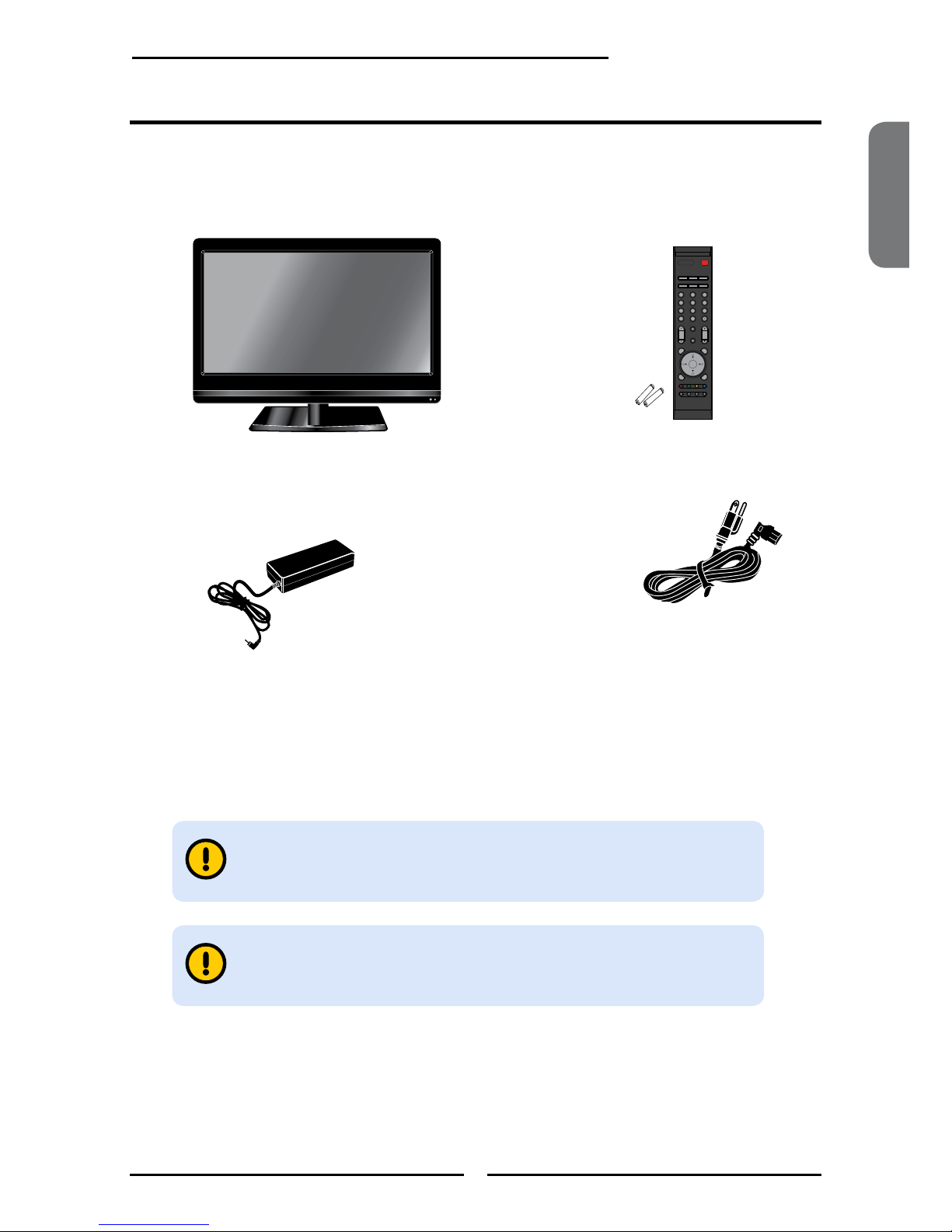
ENGLISH
7
Chapter 1 Introducing the TV
TV
Make sure all of the following contents are included.
Power Cord
Package Contents
Remote Control/
AAA Batteries x 2
User’s Manual Quick Start Guide
Warranty Card
AC-DC Adapter
The photos of the accessories are for reference only, the color of the
remote control, the type of power cord are variable based on the actual
models.
S.MODE
MTS
P. MODE
VOL.
CH.
MUTE
INPUT
GUIDE EXIT
INFO MENU
LIST
FA
V
.CH
TIMER
FREEZE
P.SIZESLEEPCAPTION
These items are all you need to set up and operate the TV in its basic
conguration. If you are missing any items, please return this product to the
original place of purchase.
POWER
P.MODES.MODE
CAPTION
MTS
SLEEP P.SIZE
1 2
3
4
5
6
7
8 9
JUMP
0
VOL.
CH.
MUTE
INPUT
OK
GUIDE
EXIT
INFO
LIST FAV.CH TIMER FREEZE
MENU
Page 9

8
Chapter 1 Introducing the TV
Setting Up Your TV
Follow the instructions below to install the TV stand:
Open the box, and make sure all necessary parts are in the box. The package contains:
How to install the TV Stand
Cover an even and stable surface with a soft cloth. Place the TV unit face-down on the
cloth. Fit the stand onto the bottom of the TV unit as shown, then use a screw driver to
tighten the screw on the bottom of the stand until the screw is rmly xed in place.
This unit is designed to allow you to have a comfortable viewing angle, which can be
adjusted by slightly rotating the TV to the front or rear.
Do not force the TV over its maximum viewing angle settings as stated above.
Attempting this will result in damage to the TV and stand.
TV Stand
20
o
Page 10

If you prefer to mount your new TV on a wall instead of attaching it to the stand, please reference
the instructions included in the wall mounting kit (sold separately).
Afx the VESA standard mount to the back of the TV using the four screws provided in
the wall-mount kit. When installing the TV on the wall, allow some space between the TV
and the wall.
How to remove the TV Stand
To prevent damaging the surface of the TV, place the TV on a soft cloth.
Remove the screw of the table stand and detach the table stand from the TV.
When installing the TV on the wall, allow some space between the TV and
the wall (at least 2.4 inches). Verify your TV’s model and be sure to use the
wall mounting kit specied for your TV model only. Contact a technician
for assistance when installing the wall mounting kit.
ENGLISH
9
Chapter 1 Introducing the TV
2.4 inch
Page 11

10
Chapter 1 Introducing the TV
How to setup the TV
Do not use caustic cleaners (porcelain, stainless steel, toilet, or oven cleaner
etc.) on the remote, as it may cause damage.
Use a supplied antenna cable to connect the VHF/UHF signal to the TV’s ANT.
terminal (refer to page14-18).
Connect the AC power cord to the back of the TV and connect the power cord to the
wall outlet.
Insert the 2 batteries supplied in remote control.
Connect other external AV devices (refer to page19-24).
Step1 Slide the back cover up to open the
battery compartment of the remote
control.
Step2 Insert two AAA size batteries.
Make sure to match the (+) and
( - ) ends of the batteries with
the (+) and ( - ) ends indicated
in the battery compartment.
Slide the cover back into place.
Page 12

ENGLISH
11
Chapter 1 Introducing the TV
Your TV
Front/Left /Right Side View and Controls
MENU
Press once to display the OSD (on screen display), press
again to turn the OSD off.
VOL+-
Adjusts the volume up and down. Selects the main menu item
and change values for items when in the OSD mode.
Turns the TV on and into standby mode.
CH▲▼
Scans up and down through channels. Selects sub-menu item
when in the OSD mode.
INPUT
Chooses from different input signal sources.
IR
Infrared Receiver
LED
The LED light indicates when the
TV is on.
Front View
Left Side ViewRight Side View
Page 13

Rear View and Jacks
CABlE/AIR
12
Chapter 1 Introducing the TV
HDMI IN
Connects the all digital AV
equipment with HDMI
connector.
DC IN
Connect the power cord to
the AC-DC adapter and
wall outlet.
VGA IN/AUDIO IN
Connects the PC, or other AV equipment
with VGA and line in jacks.
VHF/UHF IN
Connects RF input from VHF/UHF antenna or cable to receive high/standard denition television.
DIGITAL COAXIAL
Connects to the audio jack on the digital/standard 5.1 audio system.
EARPHONE
Connects to the external headphone for private listening.
VIDEO/AUDIO(L/R) IN
Connects to the Composite VIDEO and AUDIO(L/
R) output jacks on external video equipment.
YPbPr IN //AUDIO(L/R) IN
Connects to the DVD player, Digital Set-Top-Box, or
other AV equipment with component(YPbPr) video
and audio output jacks.
Page 14

ENGLISH
13
Chapter 1 Introducing the TV
POW ER
P.MODES.MO DE
CAPT ION
MTS
SLEE P P.SIZ E
1 2
3
4
5
6
7
8 9
JUMP
0
VOL.
CH.
MUTE
INPU T
OK
GUID E
EXIT
INFO
LIST FAV.CH TIME R FREE ZE
MENU
Your Remote Control
3
9
2
1
8
12
Turns the TV on and off.
MTS Cycles through the multi-channels TV
sound (MTS) options: SAP/MONO/
STEREO
S.MODE Selects sound effect options: Surround/
Live/Dance/Techno/Classic/Soft/Rock/
Pop/Off.
P.MODE Selects picture mode: Vivid/Hi-Bright/
Cinema/Sport/User
P.SIZE Cycles through Wide mode settings :
NORMAL /FULL/WIDE/ZOOM
CAPTION Cycles through the Closed Caption:
Anlalog Closed Caption:CC1/CC2/
CC3/CC4//Off
Digital Closed Caption:Service1/
Service2/Service3/Service4/Service5/
Service6/Off
SLEEP Cycles through the TV sleep timer: OFF/
10/20/30/40/50/60/90/120 mins
0-9 Select and switch to a channel by using
0-9 buttons.
In HDTV mode, use with 0-9 and
buttons to select a digital channels.
JUMP Returns to previously selected channel.
MUTE Mutes and restores the audio
VOL.+- Increases and decreases volume.
CH.+- Scans up and down the channels
1
2
2
3
4
5
6
7
8
9
10
11
12
4
5
6
7
10
11
3
9
2
1
8
12
4
5
6
7
10
11
Page 15

14
Chapter 2 Installing the TV
Effective range:
The remote can control the TV from up to 197 inch away, if pointed directly at the
receiver.
POW ER
P.MODES.MO DE
CAPT ION
MTS
SLEE P P.SIZ E
1 2
3
4
5
6
7
8 9
JUMP
0
VOL.
CH.
MUTE
INPU T
OK
GUID E
EXIT
INFO
LIST FAV.CH TIME R FREE ZE
MENU
13
14
15
16
17
18
19
20
21
22
23
GUIDE Displays the Program Guide on the
screen. Press again to turn GUIDE off.
EXIT Exits the OSD menu.
▲▼►◄
Cycles through OSD options and
OK selects individual menu items. OK
conrms option settings.
INFO Pressing repeatedly displays a variety of
information such as the current channel
and the input source.
MENU Displays the OSD menu on the screen.
In EPG mode, used in EPG function setup.
LIST Displays the received channel list
INPUT Pressing INPUT will display the source
list, use ▲▼ to select the video
equipment connected to the video inputs
of your TV and press OK to conrm:
Channel List
7-1 KABC-DT
9-1 KQED-HD
9-2 KOED-SD
8 CCT
12
13
15
FAV.CH Pressing FAV.CH display favorite
channels.
TIMER Displays the current time on the screen.
FREEZE In TV mode, pressing FREEZE to
freeze the current picture, press again to
restore the picture.
16
14
13
17
15
18
19
22
23
20
21
Input Source
TV(CABLE/ANTENNA)
VIDEO1 (AV)
VIDEO2 (YPbPr)
VIDEO3 (HDMI)
COMPUTER(VGA)
Page 16

ENGLISH
15
Chapter 2 Installing the TV
Chapter 2
Installing the TV
Refer to the owner’s manual of any external equipment to be connected.
When connecting any external equipment, do not connect any AC power cords to wall outlets
until all other connections are completed.
Antenna Connection
The antenna requirements for good color TV reception are more important than those for a black &
white TV reception. For this reason, a good quality outdoor antenna is strongly recommended.
The following is a brief explanation of the type of connection that is provided with the various antenna
systems.
75-ohm coaxial cable (round)
F-type connector
300-ohm twin-lead cable (flat)
■ A 75-ohm system is generally a round cable (not included) with Ftype connector that can easily be attached to a terminal without
tools.
■ A 300-ohm system is a flat twin-lead cable (not included) that can
be attached to a 75-ohm terminal through a 300-75-ohm adapter
(not included).
Connecting a TV Cable or an Antenna
Page 17

OUT
IN
300-ohm twinlead cable
300-ohm twinlead cable
75-ohm
coaxial cable
UHF
Antenna
VHF
Antenna
Combiner
(not included)
A. Combination VHF/UHF antenna
300-ohm twinlead cable
75-ohm
coaxial cable
VHF/UHF
Antenna
VHF/UHF
Antenna
300/75-ohm adapter
(not included)
B. Separate VHF and/or UHF antennas
Use one of the following two diagrams when connecting an outdoor antenna.
A: Shows how to use a VHF/UHF combination outdoor antenna.
B: Shows how to use a separate VHF and/or UHF outdoor antenna.
16
Chapter 2 Installing the TV
Page 18

ENGLISH
17
Chapter 2 Installing the TV
This reminder is provided to call the CATV system installer’s attention to Article 820-40 of the
National Electrical Code (NEC) that provides guidelines for proper grounding and, in particular,
species that the cable ground shall be connected to the grounding system of the building
accurately, or as close to the point of cable entry as possible. Use of this TV for other than
private viewing of programs broadcasted on UHF, VHF or transmitted by cable companies for
the use of the general public may require authorization from the broadcast/cable company, and/
or program owner.
A
IN
B
OU T
Cable TV Line
2 set signal
splitter
(not included)
RF switch
(not included)
Cable TV converter/
descrambler
(not included)
Cable TV (CATV) Connection
■
The RF switch (not included) is required to provide two inputs (A and B). Setting
the RF switch to position A allows viewing of all unscrambled channels by using
the TV channel keys.
■ Setting the RF switch to position B allows viewing of all scrambled channels via
the converter/descrambler by using the converter channel keys.
■ A 75-ohm coaxial cable connector is built into the set for easy hookup.
When connecting the 75-ohm coaxial cable to the set, connect the 75-
ohm cable into the ANT. terminal.
■ Some cable TV companies offer premium pay channels. Since the
signals of these premium pay channels are scrambled, a cable TV
converter/descrambler is generally provided to the subscriber by the
cable TV company.
This converter/descrambler is necessary for normal viewing of scrambled channels.
(Set your TV to channel 3 or 4, typically one of these channels is used. If this is unknown,
consult your cable TV company.)
For more specic instructions on installing cable TV, consult your cable TV company.
One possible method of connecting the converter/descrambler provided by your cable TV
company is shown in the diagram below.
VHF/UHF IN
Page 19

18
Chapter 2 Installing the TV
Use a supplied antenna cable to connect the TV signal to the TV’s TV CABLE terminal.
Connect the DC plug of the AC-DC adapter to the DC 12V port at the back of the TV.
Connect the AC-DC adapter and its power cord. Connect the power cord to wall outlet.
VHF/UHF IN
Press the button on the remote to turn on the TV.
Always disconnect the TV from the main voltage when the TV will not be used for
a long period of time. The POWER button on the front panel is only used for
switching the TV into standby, it does not disconnect the device from the main
voltage. To completely disconnect the main voltage, please remove the power
plug from the socket.
Press the INPUT button on the remote to display the Input List. Use the ▲▼ buttons to
select TV(CABLE/ANTENNA) and press the OK button.
Input Source
TV(CABLE/ANTENNA)
VIDEO1 (AV)
VIDEO2 (YPbPr)
VIDEO3 (HDMI)
COMPUTER(VGA)
Page 20

ENGLISH
19
Chapter 2 Installing the TV
Press the MENU button on the remote control to display the Main menu, and use the ◄►
buttons to select TV.
The Channel Scan will create a list of receivable channels for the current
input (antenna or cable). You will be required to run a Channel Scan for each
RF input to create a list of available channels from both inputs.
Press the ▼ button to select Channel Scan, and press the OK button.
The Channel Scan automatically creates a list of receivable channels. Press the
MENU button at any time to interrupt the memorization process (The list will not be
created if interrupted.)
TV
Channel Scan
Tuner Mode Cable
Channel Skip
Favorite List
Time Zome Eastern Time
Enter Select
Exit
Press the LIST button to display the received channel list. Then press ▲▼ to select a
channel and press the OK button to display the channel detail.
The digital main channel might include many subchannels (for example 9-1, 9-
2..) that are showing program at the same time
Channel List
5-2 RF5-2
9-1 KQED-HD
9-2 KOED-SD
8 CCT
12
13
15
Channel Detail
Calfornia’s Gold
Or, use the ▪ button) with 0-9 buttons to select digital channel( for example 9.1)
8
Page 21

CABlE/AIR
20
Chapter 2 Installing the TV
Connecting an A/V Device with Composite Connector
Rear of TV
AUDIO Cable
AV Cable
L
R
VIDEO OUT
Use a composite cable to connect the external A/V device’s composite audio/video jacks to
the TV’s VIDEO IN jacks.
Connect all AC power sources, before turning on the power switch of the TV or other
connected equipment.
Press the button on the remote to turn on the TV.
To view the A/V device’s with component input, press the INPUT button on the remote , then
using ▲ or ▼ button to select VIDEO1.
GAME CONSOLE
DV D PL AYE R
Not all A/V devices have the ability to connect to a TV. Please check your A/V devices
user guide for compatibility.
Page 22

CABlE/AIR
ENGLISH
21
Chapter 2 Installing the TV
Rear of TV
GAME CONSOLE
DV D PL AYE R
Connecting an A/V Device with Component(YPbPr) Connector
Pr
Cr
Pb
Cb
COMPONENT
Cable
Use a component cable to connect the external A/V device’s component output jacks to the
TV’s YPbPr IN input jacks.
Use an audio cable to connect the external A/V device’s component audio jacks to the TV’s
audio input jacks.
Connect all AC power sources, before turning on the power switch of the TV or other
connected equipment.
Press the button on the remote to turn on the TV.
To view the A/V device’s with component input, press the INPUT button on the remote , then
using ▲ or ▼ button to select VIDEO2 and press OK button.
Not all A/V device have the ability to connect to a TV. Please check your A/V
device user guide for compatibility.
The component video jacks on your A/V device are sometimes labeled YPbPr,
or YCbCr. For an explanation of component video, see your A/V device’s user
guide.
Pr/Cr
Pb/Pb
L
R
COMPONENT
OUT
Y
Pb
Pr
AUDIO Cable
Page 23

CABlE/AIR
22
Chapter 2 Installing the TV
Rear of TV
Use a HDMI cable to connect the AV equipment’s HDMI output jack to the TV’s HDMI IN jacks.
Connect all AC power sources, before turning on the power switch of the TV or other
connected equipment.
Press the button on the remote to turn on the TV.
Press the Input button on the remote, then using ▲ or ▼ button to select VIDEO3(HDMI)
and press OK button.
Connecting an AV Equipment with HDMI Connector
The HDMI connector provides both video and audio signals, it’s not
necessary to connect the audio cable.
HDMI Cable
AV EQUIPMENT
Page 24

CABlE/AIR
ENGLISH
23
Chapter 2 Installing the TV
Rear of TV
Use a HDMI-to-DVI cable to connect the AV equipment’s DVI output jack to the TV’s HDMI IN
jacks.
Use an audio cable to connect the AV equipment’s audio output jacks to TV’s HDMI
AUDIO jacks.
Connect all AC power sources, before turning on the power switch of the TV or other
connected equipment.
Press the button on the remote to turn on the TV.
Press the Input button on the remote, then using ▲ or ▼ button to select VIDEO3(HDMI)
and press OK button.
Connecting an AV Equipment with DVI Connector
If the TV is connected to AV equipment’s DVI connector, you will need an
HDMI-to-DVI cable or an HDMI adapter(not supplied) and an audio cable.
AV EQUIPMENT
HDMI-to-DVI Cable
AUDIO Cable
DVI IN
AUDIO
L R
Page 25

CABlE/AIR
24
Chapter 2 Installing the TV
Use a VGA cable to connect the PC’s VGA output jack to the TV’s VGA input jack. Use
an audio cable to connect the PC’s audio output jacks to the TV.
Connect all AC power sources, before turning on the power switch of the TV or other
connected equipment.
Press the button on the remote to turn on the TV.
Press the INPUT button on the remote, then using ▲ or ▼ button to select
COMPUTER(VGA) and press OK button.
Rear of TV
Connecting a PC
VGA Cable
AUDIO Cable
PC
Page 26

ENGLISH
25
Chapter 2 Installing the TV
Audio Receiver
Use an audio cable to connect the audio receiver’s audio LINE IN jacks to TV’s
COAXIAL OUT jacks.
Connect all AC power sources, before turning on the power switch of the TV or other
connected equipment.
Press the button on the remote to turn on the TV.
Connecting an Audio Receiver or a Dolby Digital 5.1 Sound System
For better sound quality, you may want to play the TV audio through your stereo system.
AUDIO Cable
CABlE/AIR
Rear of TV
Page 27

26
Chapter 3 Using the TV
Chapter 3
USING THE FEATURES
Wide Screen function allows viewing of 4:3/16:9 images in wide screen mode, cycling through the
following wide screen settings. Press the P-Size button repeatedly to select the screen format you
want.
Wide Screen Viewing
WIDE
Stretches the image vertically and horizontally to ll
the screen at 1:1.85 aspect ratio
NORMAL
Displays at 4:3 aspect ratio
ZOOM
Stretches the image vertically and horizontally to
ll the screen at 1:2.35 aspect ratio
FULL
Stretches the image vertically and horizontally to
keeps the image size consistent in the center of the
screen and stretches the sides
WIDE and ZOOM are not available when you are watching 720p, 1080i,
1080p, VGA, or DVI source.
Page 28

ENGLISH
27
Chapter 3 Using the TV
The Program Guide feature brings all sorts of information to your screen, such as program title,
program duration, time remaining, rating information, closed caption, availability, etc.
With the TV connected to a television programming source, press the INPUT button on the
remote, then using the ▲ or ▼ button to select TV(AIR/CABLE) and press the OK button.
Press the GUIDE button on the remote control, the Program Guide will appear on the
screen:
Using the Program Guide
Press the GUIDE button again on the remote control to exit the Program Guide
Monday 15 January 2007 2:36:26 PM
Monday 15 January 2007 2:36:26 PM
3-1 7-2 KQED-SD 7-2
3-1
7-2 KQED-SD 7-2
5:00 PM - 5:30 PM Mon, 20 Jan.
EYEWITHNESS NEWS
5:00 PM - 5:30 PM Mon, 20 Jan.
EYEWITHNESS NEWS
TV-PG
TV-PG
Today 7:00 PM EYEWITHNESS NEWS 4PM cc
Today 7:30 PM ABC WORLD NEWS cc
Today 9:30 PM ABC’S MONDAY NIGHT FOOTBALL cc
Tomorrow 12:30 AM SPORTSZONE cc
Today 7:00 PM EYEWITHNESS NEWS 4PM cc
Today 7:30 PM ABC WORLD NEWS cc
Today 9:30 PM ABC’S MONDAY NIGHT FOOTBALL cc
Tomorrow 12:30 AM SPORTSZONE cc
Press the ◄► buttons to select the channel.
Press the ▲▼ buttons to select the program from a list, the Program Guide provides
introduction about the current program being shown on each channel.
The program information in the guide is provided by the broadcasters. It may sometimes
include only the channel number, without a program title or description.
Next day
Next day
Page 29

28
Chapter 3 Using the TV
Press the button to turn the TV on.
Press the MENU button on the remote control, the on-screen menu will appear on the
screen. Use the ◄► buttons to select your main menu option.
VIDEO MENU:
AUDIO MENU:
Operating the Menu
▪ If the signal source is VIDEO/YPbPr/HDMI/VGA,
the AUDIO MENU appears as:
▪ If the signal source is TV, the AUDIO MENU
appears as:
▪ If the signal source is TV/VIDEO/YPbPr/HDMI,
the VIDEO MENU appears as:
Allows you to make adjustments to your picture settings.
Allows you to customize the audio options and effects.
▪ If the signal source is VGA, the VIDEO MENU
appears as:
Picture Mode Vivid
Brightness 54
Contrast 50
Saturation 54
Hue 0
Sharpness 5
Color Temperature
Noise Reduction Medium
Video
Enter Select
Exit
Picture Mode Vivid
Contrast 50
Brightness 54
Color Temperature
Noise Reduction Medium
VGA
Video
Enter Select
Exit
Bass 50
Treble 50
Balance 0
Sound Effect Surround
Speaker On
Audio
Enter Select
Exit
Bass 50
Treble 50
Balance 0
Sound Effect Surround
MTS Stereo
SPDIF Type Dolby Digital
Audio Language English
Speaker On
Audio
Enter Select
Exit
Page 30

ENGLISH
29
Chapter 3 Using the TV
Use the ▲▼ buttons to highlight the option of the sub-menu, and press the OK button.
While in adjustment mode, and use the ◄► buttons to change the value of the item.
Press the EXIT button to exit the menu.
SETUP MENU:
Allows you to set up a variety of features: Language, Closed Caption, factory reset, Parental Control, Time
Setup.
TV MENU:
Allows you to edit and label channels.
▪ If the signal source is TV/VIDOE/YPbPr, the
SETUP MENU appears as:
▪ If the signal source is HDMI/VGA, the SETUP
MENU appears as:
TV
Channel Scan
Tuner Mode Cable
Channel Skip
Favorite List
Time Zome Eastern Time
Enter Select
Exit
Setup
OSD Language English
Time Setup
Closed Caption
Parental
Gamma Middle
Back Light
Input Edit
Reset Default
Enter Select
Exit
OSD Language English
Time Setup
Parental
Gamma Middle
Back Light
Input Edit
Reset Default
Setup
Enter Select
Exit
Page 31

30
Chapter 3 Using the TV
Press the button to turn the TV on.
Press the MENU button on the remote control to display the Main menu, and use the
◄► buttons to select VIDEO.
Use the ▲▼buttons to highlight an individual VIDEO option, use the ◄► buttons to
change the setting, and press the MENU button to exit the menu.
The VIDEO menu includes the following options:
Picture Mode Cycles through the display types: Vivid/Hi-Bright/Cinema/Sport
Contrast Controls the difference between the brightest and darkest regions of
the picture
Brightness Controls the overall brightness of the picture
Saturation Controls the color intensity
Hue Controls the difference between the green and red regions of the
picture
Sharpness Increase this setting to see crisp edges in the picture; decrease it for
soft edges
Customizing the VIDEO Settings
▪ If the signal source is TV/VIDEO/SVIDEO/YPbPr/
HDMI, the VIDEO MENU appears as:
▪ If the signal source is VGA, the VIDEO MENU
appears as:
Picture Mode Vivid
Brightness 54
Contrast 50
Saturation 54
Hue 0
Sharpness 5
Color Temperature
Noise Reduction Medium
Video
Enter Select
Exit
Picture Mode Vivid
Contrast 50
Brightness 54
Color Temperature
Noise Reduction Medium
VGA
Video
Enter Select
Exit
Page 32

ENGLISH
31
Chapter 3 Using the TV
Color temperature Adjusts color components independently to achieve a warm or cool
effect: Cool/Natural/Warm/User
▪
Warm: Increases red tint
▪ Nature: Increases green tint
▪ Cool : Increases blue tint
▪ User : Allows the user to adjust red, green and blue color
component levels independently.
Noise Reduction
Select to reduce the noise level of connected equipment: Off/Low/
Medium/Strong.
VGA Press the OK button to enter the VGA Setting:
▪
Auto Setting Press the OK button to automatically adjust the display
settings to optimize performance based on the VGA mode
▪ H. Position Adjusts the position of the picture left and right in the
window
▪ V. Position Adjusts the position of the picture up and down in the
window
▪ Clock Controls the width of the picture based on the VGA mode
▪ Phase Controls the signal phase, which can improve focus clarity
and image stability based on the VGA mode
Color Temperature
Select
Back
Color Temperature User
R Gain 120
G Gain 120
B Gain 120
Video Select Exit
VGA
Auto Adjust
H.Position 72
V. Position 31
Clock 127
Phase 31
Enter Select
Exit
Page 33

32
Chapter 3 Using the TV
Press the button to turn the TV on.
Press the MENU button on the remote control to display the Main menu, and use the
◄► buttons to select AUDIO.
Use the ▲▼buttons to highlight an individual AUDIO option, use the ◄► buttons to
change the setting, and press the MENU button to exit the menu
The AUDIO menu includes the following options:
Bass Controls the relative intensity of lower-pitched sounds
Treble Controls the relative intensity of higher pitched sounds
Balance Adjusts the relative volume of the speakers in a multiple speaker system
Sound Effect Allows selection of an audio-enhancement technique from the following
options: Surround/Live/Dance/Techno/Classic/Soft/Rock/POP/Off
Speaker ▪ On: Select to turn on the TV speakers.
▪ OFF: Select to turn off the TV speakers and listen to the TV’s sound
through the external audio receiver and speakers
Customizing the AUDIO Settings
▪ If the signal source is VIDEO/YPbPr/HDMI/VGA,
the AUDIO MENU appears as:
▪ If the signal source is TV, the AUDIO MENU
appears as:
Bass 50
Treble 50
Balance 0
Sound Effect Surround
Speaker On
Audio
Enter Select
Exit
Bass 50
Treble 50
Balance 0
Sound Effect Surround
MTS Stereo
SPDIF Type Dolby Digital
Audio Language English
Speaker On
Audio
Enter Select
Exit
Page 34

ENGLISH
33
Chapter 3 Using the TV
MTS Allows you to listen to high-delity stereo sound while watching TV
▪
Stereo:
Use separate audio tracks for left and right speakers, if available
▪ SAP:
You can enjoy a second audio program from the speakers while
watching a scene in the original program
▪ Mono:
Allows mono output (useful when stereo is noisy or inconsistent)
SPDIF Type Allows you to select the digital sound format: PCM/OFF/Dolby Digital
▪ PCM:
The external audio system is connected to the AUDIO OUT (L/R)
of the TV
▪ Dolby Digital:
The external audio system is connected to the AUDIO OUT
DIGITAL (OPTICAL or COAXIAL) of the TV
▪ OFF:
Select OFF to turn off the external audio system
Audio Language Allows you to select the audio language:English/Spanish/French.
Speaker ▪ On: Select to turn on the TV speakers.
▪ OFF: Select to turn off the TV speakers and listen to the TV’s
sound through the external audio receiver and speakers
Page 35

34
Chapter 3 Using the TV
Press the button to turn the TV on.
Press the MENU button on the remote control to display the Main menu, and use the
◄► buttons to select TV.
Use the ▲▼buttons to highlight an individual TV option, use the ◄► buttons
changes the setting, and press the MENU button to exit the menu.
The TV menu includes the following options:
Channel Scan Press the OK button, the Channel Scan automatically creates a list of
receivable channels.
Tuner Mode Allows you to select between CATV cable and antenna signal sources:
▪ AIR
Choose this setting if you are receiving TV channels with an antenna
(over the air)
▪ Cable
Choose this setting if you are receiving TV channels with a CATV
(cable TV)
Channel Skip Allows addition/removal of channels on the channel list.
Press the OK button to display the Channel Skip menu:
Customizing the TV Settings
TV
Channel Scan
Tuner Mode Cable
Channel Skip
Favorite List
Time Zome Eastern Time
Enter Select
Exit
Channel Skip
2 ABC Analog
3 DISC Analog
4 Analog
5 Analog
6 Analog
7 Analog
8 Analog
9 Analog
10 Analog
Set Select
Exit
Page 36

ENGLISH
35
Chapter 3 Using the TV
Press the ▼ button to select the desired channel, and press the
OK button repeatedly to select show () or hide()
Favorite List Select Favorite List from the TV options and press the OK
button. The Favorite List menu appears:
Press the ▼ button to select the desired channel, and press
the OK button repeatedly to select (add to the favorite list)
or (clear the favorite list).
Time Zone Allows selection of regional TV systems of USA: Eastern Time/
Indiana/Central time/Mountain Time/Arizona/Pacic Time/Alaska/
Hawaii
Favorite List
2 ABC Analog
3 DISC Analog
4 Analog
5 Analog
6 Analog
7 Analog
8 Analog
9 Analog
10 Analog
Set Select
Exit
Page 37

36
Chapter 3 Using the TV
Press the button to turn the TV on.
Press the MENU button on the remote control to display the Main menu, and use the
◄► buttons to select SETUP.
Use the ▲▼buttons to highlight an individual SETUP option, use the ◄► buttons to
change the setting, and press the MENU button to exit the menu.
Customizing the SETUP Settings
The SETUP menu includes the following options:
OSD Language Select to display all on-screen menus in your language of choice:
English/French/Spanish
Time Setup Allows you to set the current time.
Auto Synchronization
▪ ON :Select to display the TV/Cable system current time
▪ OFF :Select to set the current time.
Press the ▲▼ buttons to select the Date or Time.
Press the ◄► buttons to move each setting, and use 0-9 keys
to set the current time.
▪ If the signal source is TV/VIDOE/S-VIDEO/YPbPr,
the SETUP MENU appears as:
▪ If the signal source is HDMI/VGA, the SETUP
MENU appears as:
Setup
OSD Language English
Time Setup
Closed Caption
Parental
Gamma Middle
Back Light
Input Edit
Reset Default
Enter Select
Exit
OSD Language English
Time Setup
Parental
Gamma Middle
Back Light
Input Edit
Reset Default
Setup
Enter Select
Exit
Time Setup
Select
Back
Auto Synchronization Of f
Date 2006/12/06
Time 13:26:24
Page 38

ENGLISH
37
Chapter 3 Using the TV
Closed Caption Allows you to select from analog or digital closed caption modes and
press the OK button. The Closed Caption list appears:
Analog Closed Caption:
Press the ◄► buttons to select the basic analog closed caption
options:Off/CC1/CC2/CC3/CC4/T1/T2/T3/T4
▪ CC1 /CC2 /CC3 /CC4:
Display a printed version of the dialog and sound effects of the
program being viewed
▪ T1/T2:
Display station information presented using either half or the whole
screen
▪ T3/T4:
Extended Data Services. For example: Network name, program
name, program length, etc.
Digital Closed Caption:
Press the◄►buttons to select the digital closed caption options:
Service1/Service2/Service3/Service4/Service5/Service6/OFF
Note: The setting here will be applied to each DTV channel
Digital Caption Style:
Press OK button to enter the Digital Caption Style menu and press
Broadcaster
Digital Caption Style
Caption Style Custom
Font Size Large
Font Color White
Font Opacity Solid
Background Color Black
Background Opacity Solid
Window Color Black
Window Opacity Translucent
Enter Select
Back
Closed Caption
Analog Cloaed Caption Off
Digital Cloaed Caption Off
Digital Caption Style
Select
Back
Page 39

38
Chapter 3 Using the TV
Input Edit Allows you to assign a label (maximun of 8 characters) to the input
source.
Use the ▼ button to select the Input Edit, and press OK to
display the Input Edit menu
Press the ▲▼◄► buttons to select Input source, and press the
OK button to enter editing mode.
Use the ▲▼ buttons to change the characters and move the
cursor by ◄► buttons. Press the OK button again when nished.
Gamma Allows for the adjustment of the display’s gamma correction, which ne
tunes both brightness and red/green/blue ratios: Bright/Middle/Dark.
Back Light Select to turn on or off the brightness of the screen.
▪ You can cancel the Back Light Off function by pressing any button on
remote control.
Reset Default Press
OK button to restore factory settings
VIDEO1 (AV) [ _ _ _ _ _ _ _ _ ]
VIDEO2(YPbPr)
VIDEO3(HDMI)
CUMPUTER(VGA)
Input Edit
Enter Select
Back
Page 40

ENGLISH
39
Chapter 3 Using the TV
Press the MENU button on the remote control to display the Main menu, and use the
◄► buttons to select SETUP.
Use the ▼ button to highlight Parental, and press the OK button.
Using the Program Block Settings
To use the Parental function, you must enter a four-digit password. The factory
password is 0000.
Use the ▼ button to select Program Block, and press OK to display the Program
Block menu.
SETUP
OSD Language English
Time Setup
Closed Caption
Parental
Gamma Middle
Input Edit
Back Light
Reset Default
Enter Select
Exit
Parental
Back
Password ****
Parental
Program Block
Channel Block
Input Block
Open V-Chip
Change Password
Enter Select
Back
Parental Block
U.S.TV Ratings
U.S. Movie Ratings
Canadian English Ratings
Canadian French Ratings
Block MPAA Unrated NO
Block TV Unrated NO
Enter Select
Back
Page 41

40
Chapter 3 Using the TV
The Parental block menu includes the following options:
U.S. TV Ratings Select to activate the TV Rating programs.
U.S. Movie Ratings Select to activate the MPAA Rating programs
Canadian English Ratings Select to activate the English Rating programs of Canada.
Canadian French Ratings Select to activate the French Rating programs of Canada
Block MPAA Unrated ▪ YES:
Block all movies that are broadcasted without a MPAA rating.
▪ NO:
Allows all movies that are broadcasted without a MPAA rating
Block TV None Rating ▪ YES:
Block all movies that are broadcasted without a TV rating.
▪ NO:
Allows all movies that are broadcasted without a TV rating.
Page 42

ENGLISH
41
Chapter 3 Using the TV
CONTENT-BASED
FV D L S V
AGE-BASED
TV-Y
TV-Y7
TV-G
TV-PG
TV-14
TV-MA
: To block programs by both content and age.
The U.S.TV Rating has 2 rating methods: Content-Based Rating and Age-Based Rating.
The U.S.TV Rating includes the following options:
Use the ◄►▲▼ buttons to select the rating you want and press the OK button repeatedly to
select BLOCK or UNBLOCK .
AGE-BASED
RATING DESCRIPTION
TV-Y All children
TV-Y7 Directed to children age 7 and older
TV-G General Audience
TV-PG Parental Guidance suggested
TV-14 Parents strongly cautioned
TV-MA Mature Audience only
CONTENT-BASED
RATING DESCRIPTION
FV Fantasy violence
D Suggestive dialogue
L Strong language
S Sexual situations
V Violence
ALL All contents are blocked
U.S. TV Ratings
U.S. TV Ratings
TV-Y
TV-Y7
TV-G
TV-PG
TV-14
TV-MA
A D L S V FV
Allowed Rating Blocked Rating
Set Select
Back
Page 43

42
Chapter 3 Using the TV
The Canadian Englsh Ratings includes the following options:
RATING DESCRIPTION
G
All children
C8+
Children 8 years and older
G
General programming
PG
Parental guidance
14+
Viewers 14 and older
18+
Adult programming
Canadian English Ratings
Use the ◄►▲▼ buttons to select the rating you want and press the OK button repeatedly to
select BLOCK or UNBLOCK .
The Canadian French Ratings includes the following options:
RATING DESCRIPTION
G
General programming
8 ans+
Not recommended for ages under 8
13 ans+
Not recommended for ages under 13
16 ans+
Not recommended for ages under 16
18 ans+ Programming restricted to adults.
Canadian French Ratings
Use the ◄►▲▼ buttons to select the rating you want and press the OK button repeatedly to
select BLOCK or UNBLOCK .
Canadian English Ratings
G
C8+
G
PG
14+
18+
Allowed Rating Blocked Rating
Set Select
Back
Canadian French Ratings
G
8 ans+
13 ans+
16 ans+
18 ans+
Allowed Rating Blocked Rating
Set Select
Back
Page 44

ENGLISHENGLISHENGLISH
43
Specifications
The U.S. Movie Ratings is used for original movies rated by the Motion Picture Association of
America(MPAA) as broadcasted on cable TV and not edited for television.
The U.S. Movie Ratings includes the following options:
RATING DESCRIPTION
G General Audiences. Movie is appropriate for all ages
PG Parental Guidance Suggested. May contain material not suited for younger
viewers
PG-13 Contains content that may not be appropriate for viewers under the age of
13
R Restricted. Contains adult content, no one under 17 admitted without
parent
NC-17 No one 17 and under admitted
X No one 17 and under admitted
U.S. Movie Ratings
Use the ◄►▲▼ buttons to select the rating you want and press the OK button repeatedly to
select BLOCK or UNBLOCK .
U.S. Movie Ratings
G
PG
PG-13
R
NC-17
X
Allowed Rating Blocked Rating
Set Select
Back
Page 45

44
Specifications
Before consulting service personnel, check the following chart for a possible
cause of the trouble and for a possible solution.
Poor picture, sound OK
Check the interface cable between TV and antenna/cable TV.
Try another channel, the station may have broadcast difculties.
Adjust the Brightness/Contrast options in the VIDEO Menu.
Audio noise
Move any infrared equipment away from the TV.
TV will not turn on
Make sure the power cord is plugged in, then press the button on the remote.
The batteries in the remote control may have lost their charge.
Replace the batteries.
No picture, no sound
Check the interface cable between TV and antenna/cable TV.
Press the button on the remote.
Press the INPUT button on the remote, then press ▲▼ button to select the
connected video sources and press OK.
Picture OK, poor sound
Sound may be muted. Press the MUTE button on the remote.
Press the VOL+ button to increase the volume.
TROUBLESHOOTING
Page 46

ENGLISHENGLISHENGLISH
45
Specifications
SPECIFICATIONS
MODEL ELETT241
Panel Panel Size 23.6” TFT
Brightness 250
Contrast Ratio 1000:1
Max. Resolution 1920x1080
Input Connector C-VIDEO 1
YPbPr 1
AUDIO IN(L/R) 2
VGA 1
HDMI 1
VGA LINE IN 1
COAXIAL OUT
1
EARPHONE 1
VHF/UHF IN 1
Speakers 3Wx2
AC power adapter 100~240V AC, 50/60HZ
TV Input 12V DC, 5A
Power Consumption Max. 52 W, standby < 1 W
Dimension 22.6*6.7*16.1 mm
Weight 16.4 lbs
Features and Specications are subject to change without notice.
MODEL ELETT191 ELETT221
Panel Panel Size 18.5” TFT 21.5” TFT
Brightness 250 250
Contrast Ratio 1000:1 800:1
Max. Resolution 1366x768 1920 x 1080
Input Connector C-VIDEO 1 1
YPbPr 1 1
AUDIO IN(L/R) 2 2
VGA 1 1
HDMI 1 1
VGA LINE IN 1 1
COAXIAL OUT
1 1
EARPHONE 1 1
VHF/UHF IN 1 1
Speakers 3Wx2 3Wx2
AC power adapter 100~240V AC, 50/60HZ 100~240V AC, 50/60HZ
TV Input 12V DC, 4A 12V DC, 4A
Power Consumption Max. 42 W, standby < 1 W Max. 45 W, standby < 1 W
Dimension 19.2*5.6*13.7 inch 20.8*6.7*15.2 inch
Weight 12.5 lbs 13.8 lbs
Page 47

46
Specifications
DISPLAY MODE
The screen resolution has been optimized during manufacture for the display modes listed below.
If the signal from the system equals the standard signal mode, the screen is adjusted automatically. If the
signal from the system does not equal the standard signal mode, adjusting the screen resolution by
referring to your video card user guide otherwise there may be no video,
Video signal: (VGA Standard)
Resolution (Dot X Line) Vertical Frequency(Hz)
Horizontal
Frequency(kHz)
640 x 350 85 37.9
640 x 400 85 37.9
720 x 400 85 37.9
640 x 480 60 31.5
72 37.9
75 37.5
85 43.3
800 x 600 56 35.1
60 37.9
72 48.1
75 46.9
85 53.7
1024 x 768 60 48.4
70 56.5
75 60.0
85 68.7
1152 x 864 75 67.5
1280 x 960 60 60.0
1280 x 1024 60 64.0
1366 x 768 60 47.7
