Page 1

50
ELEFW505
Page 2
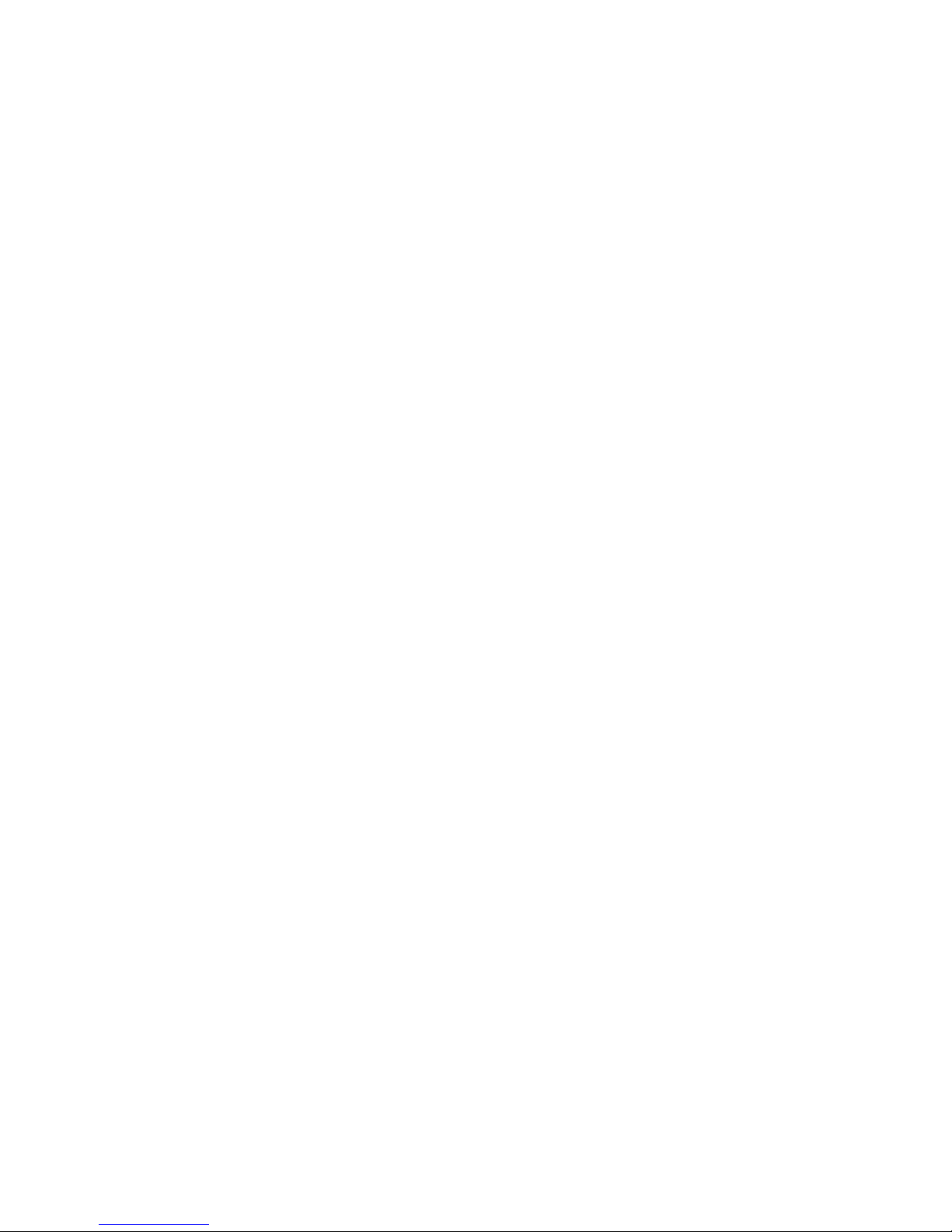
Page 3

1
Important Safety Instructions 2
Additional Safety Information
Preparations
What is Included
Front / Rear View
Wall Mounting
Remote Control
Connecting External Devices
Operating Your TV
Turn On/Off Your TV
Setup Wizard
Selecting the Input Source
Channel Selection
Volume Adjustment
Customizing TV Settings
Navigating the On-screen Display
Picture Settings
Audio Settings
Time Settings
Setup Menu
Lock Settings
Parental Control
Channel Settings
USB Multimedia
Viewing Pictures
FCC Notes
Specifications
CONTENTS
25
4
5
10
11
13
22
22
25
Troubleshooting
Page 4

• Read these instructions – All the safety
and operating instructions should be read
before this product is operated.
• Keep these instructions – The safety and
operating instructions should be retained for
future reference.
• Heed all warnings – All warnings on the
appliance and in the operating instructions
should be adhered to.
• Follow all instructions – All operating and
use instructions should be followed.
• Do not use this apparatus near water
– The appliance should not be used near
water or moisture – for example, in a wet
basement or near a swimming pool, and the
like.
• Clean only with dry cloth.
• Do not block any ventilation openings.
Install in accordance with the manufacturer’
instructions.
• Do not install near any heat sources such
as radiators, heat registers, stoves, or other
apparatus (including amplifiers) that produce
heat.
• Do not defeat the safety purpose of the
polarized or grounding-type plug. A polarized
plug has two blades with one wider than
the other. A grounding-type plug has two
blades and a third grounding prong. The
wide blade or the third prong are provided
for your safety. If the provided plug does not
fit into your outlet, consult an electrician for
replacement of the obsolete outlet.
• Protect the power cord from being walked on
or pinched particularly at plugs, convenience
receptacles, and the point where they exit
from the apparatus.
• Only use attachments/accessories specified
by the manufacturer.
• Use only with the cart, stand, tripod, bracket,
or table specified by the manufacturer, or
sold with the apparatus. When a cart is
used, use caution when moving the cart/
apparatus combination to avoid injury from
tip-over.
• Unplug this apparatus during lightning
storms or when unused for long periods of
time.
• Ref er all serv icing to qualified servi ce
personnel. Servicing is required when the
apparatus has been damaged in any way, such
as the power-supply cord or plug is damaged,
liquid has been spilled or objects have fallen
into the apparatus, the apparatus has been
exposed to rain or moisture, does not operate
normally, or has been dropped.
• Please keep the unit in a well-ventilated
environment.
WARNING:To reduce the risk of fire or electric
shock, do not expose this apparatus to rain or
moisture. The apparatus should not be exposed
to dripping or splashing. Objects filled with
liquids, such as vases should not be placed on
apparatus.
WARNING: The batteries shall not be exposed
to excessive heat such as sunshine, fire or the
like.
WA RN I N G : The ma ins pl ug is used as
disconnect device, the disconnect device shall
remain readily operable.
WARNING: To reduce the risk of electric shock,
do not remove cover (or back) as there are no
user-serviceable parts inside. Refer servicing to
qualified personnel.
This lightning flash with arrowhead symbol
within an equilateral triangle is intended
to alert the user to the presence of noninsulated
enclosure that may be of sufficient magnitude to
constitute a risk of electric shock.
The exclamation point within an equilateral
triangle is intended to alert the user to
the p r esence o f im p o rtant o peratin g
and maintenance instructions in the literature
accompanying the appliance.
This equipment is a Class II or double insulated
electrical appliance. It has been designed in such a
way that it does not require a safety connection to
electrical earth.
This pro duct mee ts ENERG Y S TAR
®
guidelines for energy efficiency. ENERGY
STAR and the ENERGY STAR mark are
registered U.S. marks. ENERGY STAR
is a registered mark owned by the U.S.
government.
s
within the product’
“dangerous voltage”
2
IMPORTANT SAFETY INSTRUCTIONS
s
Page 5

AVERTISSEMENT: Afin de réduire les risques
d’
poser cet appareil à la pluie ou à l’
ne pas exposer l’
éclaboussures. Veuillez ne jamais poser d’
remplis de liquide, tels que des vases, sur l’
AVERTISSEMENT: Veuillez ne jamais exposer
les piles à une chaleur excessive telle que les
rayons de soleil, flammes ou toute autre source de
chaleur similaire.
AV ER TIS SE M EN T: La prise électrique est
utilisée comme dispositif de débranchement et doit
toujours être prête à l’
AVERTI SSEME NT: Afin de réduire le risque
de décharge électrique, veuillez ne jamais retirer
le couvercle(ou panneau arrière). À l’
n’
l’
faire appel à un technicien qualifié.
Le symbole montrant un éclair terminé par
une flèche dans un triangle équilatéral est
destiné à avertir l’
d’
l’
un risque de décharge électrique
Le symbole montrant un point d’
dans un triangle équilatéral est destiné
à l’
instructions d’
fournie avec l’
Cet équipement est de Classe II ou appareil
électrique à double isolation. Il a été conçu de
façon à ne pas requérir une prise de terre de
sécurité.
incendie ou de choc électrique, veuillez ne pas ex-
humidité. Veuillez
appareil au ruissellement ou aux
objets
appareil.
emploi.
intérieur, il
existe aucune pièce qui puisse être vérifiée par
utilisateur. Pour la réparation de l’
appareil veuillez
utilisateur de la présence
une”t ension dang ereu se”
non isolé e dans
appareil et d’
une force suffisante pour constituer
exclamation
utili sateur afin qu’
il se reporte aux
entretien jointes à la documentation
appareil.
3
IMPORTANT SAFETY INSTRUCTIONS
Page 6

4
To ensure reliable and safe operation of this equipment, please read carefully all the
instructions in this user guide, especially the safety information below.
Electrical Safety
•
The TV set should only be connected to a main power supply with voltage that
matches the label at the rear of the product.
• To prevent overload, do not share the same power supply socket with too many other
electronic components.
• Do not place any connecting wires where they may be stepped on or tripped over.
• Do not place heavy items on them, which may damage the leads.
• Hold the main plug, not the wires, when removing from a socket.
• During a thunderstorm, or when not using the television for extended period of time,
turn off the power switch on the back of the television.
• Do not allow water or moisture to enter the TV or power adapter. Do NOT use in wet,
moist areas, such as bathrooms, steamy kitchens or near swimming pools.
• Pull the plug out immediately, and seek professional help if the main plug or cable
is damaged, liquid is spilt onto the set, if accidentally exposed to water or moisture,
if anything accidentally penetrates the ventilation slots or if the set does not work
normally.
• Do not remove the safety covers. There are no user serviceable parts inside. Trying
to service the unit yourself is dangerous and may invalidate the product’
Qualified personnel must only service this apparatus.
• To avoid battery leakage, remove exhausted batteries from the remote control, or
when not using for long period.
• Do not break open or throw exhausted batteries on a fire.
Do not block ventilation slots in the back cover. You may place the TV in a cabinet,
but ensure at least 5cm(2'') clearance all around.
• Do not tap or shake the TV screen, or you may damage the internal circuits. Take
good care of the remote control.
• To clean the TV use a soft dry cloth.Do not use solvents or petroleum based fluids.
• Do not install near any heat sources such as radiators, heat registers, stoves or other
apparatus (including amplifiers) that produce heat.
• Do not defeat the safety purpose of the polarized or grounding-type plug. A polarized
plug has two blades with one wider than the other. A grounding type plug has two
blades and a third grounding prong, the wide blade, or the third prong is provided for
your safety. If the provided plug does not fit into your outlet, consult an electrician for
replacement of the obsolete outlet.
• Protect the power cord from being walked on or pinched particularly at plugs.
• Unplug the apparatus during lightning storms or when unused for long periods.
• Refer all servicing to a qualified service personnel. Servicing is required when the
apparatus has been damaged in any way, such as power-supply cord or plug is
damaged, liquid has been spilled, or objects have fallen into the apparatus, has been
exposed to rain or moisture, does not operate normally, or has been dropped.
• Please always connect your television to a power outlet with protective ground
ADDITIONAL SAFETY INFORMATION
connection.
s warranty.
Physical Safety
•
Page 7

50
ELEFW505
5
PREPARATIONS
Warranty Card
Remote Control Guide
Initial Assembly
1
one
15930 Valley B lvd., Ci ty of Ind ustry, C A 91744
Page 8

6
PREPARATIONS
•
•
•
•
•
Front View
and
Page 9

7
Your new TV is heavy, please consult with professional
wallmount installer to perform this installation.
PREPARATIONS
The TV is provided with mounting holes for a VESA approved wall mounting bracket (Not
Supplied).Remove the screws holding the base to the base bracket and lift the base away (do
not remove the base mounting brackets).Mount the VESA bracket using 4*M6*10 isometric
threaded screws (Not Supplied).Do not use screws longer than 10mm,damage will occur to
the internal parts.
Rear View
Wall Mounting
1. Power Cord
Connect to AC power outlet.
2. Headphone Socket
Connect to the Headphones.
5. HDMI Inputs
Connect to a High-Definition (HD) signal
input device.
6.
VGA Input
Connect to a computer or other devices
with a VGA interface.
7. PC AUDIO Input
Connect to a computer audio output.
8. DTV/TV Input
4. COMPONENT Input
Connect to AV devices with component(Y/
Pb/Pr) video and audio input sockets.
9. USB Port
Connect to a USB storage device to play
photofiles.(USB mode).
3.
Optical Audio Signal Output Socket
Connect a digital sound system to
this jack.
4
2
3 5
5
6
7
8
9
Connect to the antenna (75Ω VHF/UHF)
socket with the DTV/TV coaxial cable.
Page 10

8
PREPARATIONS
• If there is light around the TV, the remote control may fail or work abnormally.
• Please remove the batteries from the remote control when not in use for a long
period time.
• Actual function for remote control keys prevails.
• To prevent battery leakage which may result in bodily injury or damage to the
remote:
1. Install all batteries correctly, and as marked on the remote control.
2. Do not mix old and new batteries and do not mix alkaline,standard (carbon-zinc) or
rechargeable (ni-cad,ni-mh,etc.) batteries.
Remote Control
Mute Button
Power Button
Numeric Buttons
Channel Setup Button
Picture Mode Button
Sound Mode Button
Signal Source Button
Channel Selection Button
CH.LIST Button
FREEZE Button
Up Button
Left Button
TV Setup Menu Button
Stop Button
Play/Pause Button
Next Button
Prev. Button
CC Button
Recall Button
Information Button
Volume Adjust Button
AUTO Button
ASPECT Button
ENTER Button
Right Button
Down Button
Add/Erase Button
EXIT Button
FAV Button
REPEAT Button
USB Button
V-CHIP Button
Sleep Button
MTS Button
Return Button
Page 11

9
USB Operation
Press to pause or resume the playback.
Press to stop the playback and clear the existing memory.
/
Press to skip between chapters.
REPEAT
PREPARATIONS
Press repeatedly to select the repeat mode.
Remote Control
TV Operation
Switch the TV between on and standby mode.
Mute and restore your TV sound.
0~9 Select a program (ATV/DTV mode)
Enter multiple program channel number , such as 2-1.
Return to previous viewing channel.
P.MODE
Select picture mode: Dynamic/Movie/Natural/User/Standard/
Energy
Saving
.
S.MODE Select sound mode: Standard/Music/Movie/User.
MTS Switch among different audio channels: STEREO/MONO/SAP.
SLEEP
Set the
TV sleep timer:off/5/10…/180/240min.
SOURCE
Select among the different input signal sources: TV/AV/Component/
HDMI1/HDMI2/HDMI3/VGA/USB.
INFO
Display the present screen information such as the current channel
and input source.
CH / Select a channel.
VOL+/- Adjust the volume.
FREEZE Freeze the picture.
CH.LIST Display program list.
AUTO Automatically adjust the Horizontal/Vertical position in PC (VGA) mode.
ASPECT Select the aspect ratio settings:Normal/Wide/Zoom/Cinema/Just scan.
Allows you to navigate the OSD menus and adjust the system settings
to your preference.
OK Confirm the selection in the OSD 'on screen display' menus.
MENU Display the OSD 'on screen display' menu.
EXIT Exit the OSD 'on screen display' menu.
ADD/ERASE Add or delete Favorite channels.
FAV Display the favorite channel list.
USB Access into the USB directly.
CC Closed Caption selection: Off/On/CC on Mute.
V-CHIP Set up parental control.
RETURN
Return to previous menu.
Page 12

10
CONNECTING EXTERNAL DEVICES
Page 13

11
OPERATING YOUR TV
• Connect the power cord to the power socket after you have completed all the
physical connections. At this stage, the TV will enter Standby Mode and the red
LED indicator will illuminate.
• In Standby Mode, press the
button on the main unit or on the remote control to
turn the TV on. The red LED indicator will turn blue.
The button on the main unit or on the remote control can only
switch the TV into standby. To completely turn off the TV, please disconnect
the power cord from the power socket.
• If you are turning on your LED TV for the first time, you will see the following
menu below.
• Please select Home Mode or Retail Mode to continue.
•
Home Mode (Energy Saving) is the default as-shipped television configuration and settings.
And Home Mode (Energy Saving) is the setting in which the product qualifies for ENERGY® STAR .
Any changes to default as-shipped television configuration and settings would change
the energy consumption. And enabling certain optional features and functionalities may increase
®
energy consumption beyond the limits required for ENERGY STAR qualification,as applicable.
Retail Mode:Select Retail Mode if you would like your picture to be brighter.At times this mode
may use more energy to operate the Volume/Sound mode and the Picture Mode. In this setting,
the power consumption may possibly exceed the limited requirement of the ENERGY STAR
®
qualification.
®
ENERGY STAR is a joint program of the U.S. Environmental Protection Agency and the U.S.
Department of Energy helping us all save money and protect the environment through energy
efficient products and pratices.
The On-MODE Power under Home Mode should be less than 49.7 W.
The SLEEP-MODE Power should be less than 0.5 W.
Note:If you want change the modes between Home Mode (Energy Saving) and Picture Mode,
you can change the setting in the Setup Menu under Picture Mode.
Setup Wizard
Choose your Picture Mode r
Home Mode optimizes the standard video settings for
ENERGY STAR® qualification.
Home Mode(Energy Saving)
Retail Mode
Move Select
Exit
MENUOK
Setup Wizard
Are you sure you want Home Mode (Energy saving)
?
In this mode ENERGY STAR® saving are realized.
Yes
No
Move Select
Return
MENUOK
Turning On/Off Your TV
Setup Wizard
Press Yes to confirm.
Page 14

12
• Press the buttons to select your desired mode and press OK button to
confirm.
Menu Language
Select your desired language to be displayed on the
menu. The default on-screen menu language is set
as English.
Air/Cable Select antenna between Air and Cable.
Cable System Select Cable system: Auto, STD, IRC, HRC.
Auto Scan
Search and store the available
channels automatically.
• Press the SOURCE button on the
main unit or on the remote control to
display the Input Source list.
• Press the
buttons to select
your desired input source among:
TV/Component&AV/HDMI1/HDMI2/
HDMI3/VGA/USB and then press OK
button to confirm.
• Press the CH /CH buttons on the main unit or on the remote control repeatedly
to select the channel.
• Press the 0-9 buttons on the remote control to select the channel directly.
Press "4", and then press OK button to select channel 4.
Press "4" and "5", and then press OK button to select channel 45.
Press "1", "2" and "3", and then press OK button to select channel 123.
OPERATING YOUR TV
• Press the VOL+/- buttons on the main unit or on the remote control to adjust the
volume.
• If you wish to switch the sound on, press the MUTE button again or the VOL+
button to resume the sound.
INPUT SOURCE
TV
HDMI1
HDMI2
VGA
Component/AV
HDMI3
USB
Selecting the Input Source
Channel Selection
Volume Adjustment
Setup Wizard
Air/Cable
Cable System
Auto Scan
Cable
AUTO
Select
Move
Exit
MENU
English
Menu Language
Page 15

13
CUSTOMIZING TV SETTINGS
• Press the MENU button to display the main menu.
• Press the buttons to navigate and select the available menus.
Navigating the On-screen Display
Picture Mode
Contrast
Brightness
Color
Normal
Select
Move
Exit
Picture
Audio
Time
Setup
Lock
Channel
Tint
Sharpness
Color Temp.
Blue Screen On
50
50
50
50
0
Energy Saving
MENU
Sound Mode
Bass
Treble
Select
Move
Exit
Picture
Audio
Time
Setup
Lock
Channel
Balance
Surround Sound
Auto Volume
SPDIF Type
Off
On
RAW
Standard
50
50
0
Audio Language English
MENU
Sleep Timer
Time Zone
Daylight Saving Time
Select
Move
Exit
Picture
Audio
Time
Setup
Lock
Channel
Off
Pacific
Off
Clock 1980/01/06 10:55AM
MENU
Menu Language
Transparency
Zoom Mode
Noise Reduction
SelectMove Exit
Picture
Audio
Time
Setup
Lock
Channel
Advanced
Closed Caption
DLC
On
English
Off
Wide
Middle
Restore Default
MENU
Enter Password
Select
Move
Exit
Picture
Audio
Time
Setup
Lock
Channel
----
MENU
Air/Cable
Auto Scan
Favorite
Select
Move
Exit
Picture
Audio
Time
Setup
Lock
Channel
Show/Hide
Channel No.
Channle Label
DTV Signal:
Cable
MENU
Page 16

14
CUSTOMIZING TV SETTINGS
• Press the MENU button on the main
unit or on the remote control then
press the buttons to select
Picture menu and then press the
or the OK button to enter.
• Press the buttons to select the
following picture options and then
press the buttons to adjust each
option’
Picture Mode
Cycle among picture modes: Energy Saving/Standard/
Dynamic/Movie/Natural/User.
Alternative: you may press the P.MODE
button to select the picture mode directly.
Contrast
Adjust the difference between light and dark levels in
the pictures. (For User mode)
Brightness
Increase or decrease the amount of white in the
picture.(For User mode)
Color Control the color intensity. (For User mode)
Tint Adjust the balance between red and green levels.
Sharpness
Adjust the level of crispness in the edges between
light and dark areas of the picture. (For User mode)
Color Temperature Cycle among color temperature: Cool/Normal/Warm.
Blue Screen
Allow the blue background to turn On/Off during weak
or no signal conditions.
s setting.
Picture Settings
Picture Mode
Contrast
Brightness
Color
Normal
Select
Move
Exit
Picture
Audio
Time
Setup
Lock
Channel
Tint
Sharpness
Color Temp.
Blue Screen On
50
50
50
50
0
Energy Saving
MENU
Page 17

15
CUSTOMIZING TV SETTINGS
•
Press the MENU button on the main
unit or on the remote control then
press the buttons to select
Audio menu and then press the or
the OK button to enter.
• Press the buttons to select
the following audio options and then
press the
buttons to adjust each
option’
Sound Mode
Allow the selection of an audio-enhancement
technique: Standard/Music/Movie/User.
Alternative: You may press the S.MODE
button to select the sound mode directly.
Bass
Control the relative intensity of lower-pitched sounds.
(For User mode)
Treble
Control the relative intensity of higher-pitched sounds.
(For User mode)
Balance
Adjust the audio output between the left and the right
speakers.
Surround Sound Provide an enhanced listening experience.
Auto Volume Volume levels are automatically controlled.
SPDIF Mode
Select the digital audio output mode between RAW/
PCM.
Audio Language
Select audio language among: English, French,
Spanish.
s setting.
Audio Settings
Sound Mode
Bass
Treble
Select
Move
Exit
Picture
Audio
Time
Setup
Lock
Channel
Balance
Surround Sound
Auto Volume
SPDIF Type
Off
On
RAW
Standard
50
50
0
Audio Language English
MENU
Page 18

16
CUSTOMIZING TV SETTINGS
•
Press the MENU button on the main
unit or on the remote control then
press the
buttons to select
Time menu and then press the or
the OK button to enter.
• Press the buttons to select
the following time options and then
press the button to adjust each
option’
Sleep Timer
Select a period of time a fter which the TV
aut oma t ic a ll y swit c he s to s tan dby mode:
Off/5/10/…/180/240min.
Alternative: You may press the SLEEP
button repeatedly to select the number
of minutes directly.
Time Zone
Select a Time Zone among: Pacific/Alaska/Hawaii/
Daylight Saving Time
Select to turn On/Off daylight saving time.
Clock (DTV mode)
The clock is set automatically when receiving a
digital signal.
s setting.
Time Settings
Eastern/Central/Mountain Atlantic or Newfoundland./
Sleep Timer
Time Zone
Daylight Saving Time
Select
Move
Exit
Picture
Audio
Time
Setup
Lock
Channel
Off
Pacific
Off
Clock 1980/01/06 10:55AM
MENU
Page 19

17
• Press the MENU button on the main
unit or on the remote control then
press the buttons to select
Setup menu and then press the or
the OK button to enter.
• Press the buttons to select
the following setup options and then
press the buttons to adjust each
CUSTOMIZING TV SETTINGS
option’
Menu Language
Select menu language among: English, Français or
Español. The default on-screen menu language is
English.
Transparency Select to turn On/Off transparency function.
Zoom Mode
Select zoom mode among: Normal/Wide/Zoom/Cinema/
Just Scan.
Noise Reduction
Reduce the noise level of the connected device: Off/
Weak/Middle/Strong.
Advanced
Adjust the PC desktop content.
(VGA source mode only)
Closed Caption
Al l ow s yo u to tu r n cl o se d
captioning of audio on or off,
select analog or digital modes, or
personalize the captioning style.
CC Mode
Select CC mode among: On, Off or CC on
Mute.
Basic
Selection
Select analog mode among: CC1, CC2,
CC3, CC4, Text1, Text2, Text3, Text4.
Advanced
Selection
Select digital mode among: Service1~6.
Option
Personalize the captioning style,such as
the size and color of the digital caption.
DLC Select to turn On/Off the dynamic luminance control.
Restore Default
Restore the TV to factory default settings. (Except the lock
settings)
s setting.
Setup Menu
Menu Language
Transparency
Zoom Mode
Noise Reduction
SelectMove Exit
Picture
Audio
Time
Setup
Lock
Channel
Advanced
Closed Caption
DLC
On
English
Off
Wide
Middle
Restore Default
MENU
H-POS
V-POS
Clock
Phase
Adjust
Move Return
Picture
Audio
Time
Setup
Lock
Channel
Auto
50
50
50
50
MENU
Basic Selection
Advanced Selection
Option
Select
Move Return
Picture
Audio
Time
Setup
Lock
Channel
CC1
Service1
MENU
CC Mode Off
Page 20

18
CUSTOMIZING TV SETTINGS
•
Press the MENU button on the main unit or on the remote control and then press
the buttons to select Lock menu.
• Use the 0-9 buttons to input 4-digit password to enter the Lock menu.
• Press the buttons to select the following options and then press the
buttons to adjust each option’
Change Password
Use 0-9 buttons to input the old
password and then input the
new 4-digit password. Re-enter
new password for confirmation.
System Lock
Select to turn On/Off system lock. The following options
(US, Canada, RRT Setting and Reset RRT)wil lonly be
accessible when you turn the system lock on.
US
TV
TV RATING: Press OK button to lock or
unlock TV rating.
MPAA
Select MPAA rating among: N/A,G, PG, PG13, R, NC-17,or X.
Canada
Canada
English
Select MPAA rating for English-speaking
Canada among: E, C, C8+, G, PG, 14+, 18+.
Canada
French
Select MPAA rating for Quebec Canada
among: E, G, 8 ans+, 13 ans+, 16 ans+, 18
ans+.
RRT Setting Set Rating Region Table.
Reset RRT Select to reset the RRT setting.
Clear Lock Clear all lock settings.
The default pass word is"0000".
s setting.
Lock Settings
Input 4-digit
password
Enter Password
SelectMove
Exit
Picture
Audio
Time
Setup
Lock
Channel
----
MENU
System Lock
US
Next
Move Return
Picture
Audio
Time
Setup
Lock
Channel
Canada
RRT Setting
Reset RRT
Clear Lock
Off
MENU
Change Password
Page 21

19
Press the MENU button on the main unit or on the remote control and then press the
buttons to select
Lock
menu. Use the 0-9 buttons to input 4-digit password to enter
the Lock menu. If used, this option feature can "block'' undesirable programming from
appearing on the TV. Parental Control offers the user a wide variety of options and settings
that restrict or "block'' the programming that can appear on the TV. Parental Control allows
the user the capability of defining which program rating they consider acceptable to the
younger more sensitive viewer. It can be preset and turned either on or off by the user
who specifies the secret 4-number code, the password. The number of hours blocked are
specified. General audiences and children blocks should be both programmed into the
TV's memory. Viewer ratings are specified for both TV and the motion picture Industry; both
rating systems should be used, for complete coverage. The ratings are based on the ages
of children.
Overview
To
a rating for MPAA, from the selections below,as well as ratings from the TV Parental
Guidelines Rating Systems below, using the Age Block option for General Audiences, and
for children. In addition to those, you may wish to add additional restrictions from the content
block menu, and submenus examples below.
Things to Consider before Setting up Parental Control
Determine which rating you consider acceptable to the viewer. (For example,if you choose
TV-PG, more restrictive ratings will be automatically blocked; the viewer will not be able to
see:TV-PG,TV-14,orTV-MA rated programming.) Do you want to block the auxiliary video
source entirely? (Blocks the signal sent by the equipment, such as VCR, connected to the
TV Audio/VIdeo Input Jacks) Or leave unblocked, then choose allowable ratings. Block
program "Content" based on individual parameters such as: Strong Dialog, Bad Language,
Sex Scenes, Violence Scenes, or Fantasy. Violent Scenes; in Content Blk option. Selecta
secret password, in the Set Password option, using the numbers keys on the remote control.
Do not forget the password, it is the only way you can access the Parental Control menu
and change rating selections, or turn Parental Control off.Do you want the Parental Control
to be active at all times? If not, you can turn it on or off with the Lock On/Off option.
• You can set different Parental Control viewing restrictions for general audiences and for
children, both can be active at the same time.
• Simply specifying one content block such as Sex Scenes, will not automatically restrict
the programming that appears from the video sources.
• Even If you choose to leave the AUX Inputs unblocked, the ratings you specify will
automatically restrict the programming that appears from the video sources.
• You can not disable Parental Control by disconnecting the TV from power. Block hours will
be automatically reset to the original block time setting specified if power is disconnected.
ensure complete coverage for all TV programs, (movies and regular TV shows) choose
CUSTOMIZING TV SETTINGS
Parental Control
Page 22

20
Motion Picture Association of America (MPAA) Rating System
Grade Meaning
G General Audiences Content not offensive to most viewers.
PG
Parental Guidance
Suggested
Content is such that parents may not want
their children to view the program.
PG-13
Parents Strongly
Cautioned
Program is inappropriate for preteens, with a
greater degree of offensive material suggested
than a PG rated program.
R Restricted
Not for children under 17, strong element of
sex and/or violence.
NC-17
No children under
age 17
No t for chil d re n un d e r 17 u n d e r any
circumstances. Strong sexual content.
X Hard Core Films Same as NC-17 rating.
N/A No Rating MPAA Not Rated
TV Parental Guideline Rating System
Grade Meaning
TV-Y All Children Content not offensive to most viewers.
TV-Y7
Directed to Older
Children
Considered suitable for children over 7, may
contain fantasy violence scenes.
TV-G General Audience
Considered suitable for all audience; children
may watch unattended.
TV-PG
Parental Guidance
Suggested
Suggested unsuitable for younger children,
may contain sugg estiv e language, bad
language, sex and violence scenes.
TV-14
Parents Strongly
Cautioned
unsuitable for children under 14, may contain
strong language, bad language, sex and
violence scenes.
TV-MA
Mature Audience
Only
Adults only, may contain strong language, bad
language, sex and violence scenes.
Canadian Rating:
• Canadian English is used throughout all English-speaking Canada (C, C8+,G, PG,14+, 18+).
•
CUSTOMIZING TV SETTINGS
Canadian French is used in Quebec (G,8 ans+, 13 ans+,16 ans+, 18 ans+).
The V-Chip will automatically block certain categories that are "more
restrictive".If you block TV-Y category,then TV-Y7 will be automatically
blocked. Similarly,if you block TV-G category, then all the categories in the
"young adult"will be blocked (TV-G,
TV-PG,TV-14,andTV-MA).
Page 23

21
Air/Cable
Select antenna between Air and Cable.
Auto Scan
Find and store all available channels automatically.
• Allows you to select cable
system among Auto/STD/IRC/
HRC before going to auto scan
if you choose Cable as input
signal.
• It will go straight to auto scan if
you choose Air as input signal.
Favorite
Set the selected channel as one
of the favorite programs.
Show/Hide Show/Hide the selected channel.
Channel No. Display the current channel number.
Channel Label Display the current channel label.
DTV Signal
Display the quality of current DTV signal.
CUSTOMIZING TV SETTINGS
•
Press the MENU button on the main
unit or on the remote control and
then press the buttons to select
Channel menu.
• Press buttons to select the
following channel options and then
press the buttons to adjust each
option’
s setting.
Channel Settings
Air/Cable
Auto Scan
Favorite
Select
Move
Exit
Picture
Audio
Time
Setup
Lock
Channel
Show/Hide
Channel No.
Channle Label
DTV Signal:
Cable
MENU
NexteR
Return
MENU
Cable System
Start to Scan
Picture
Audio
Time
Setup
Lock
Channel
AUTO
Select
Move Return
MENU
Picture
Audio
Time
Setup
Lock
Channel
RF CH : 50
Found : 0
50-1
50-2
50-3
Picture
Audio
Time
Setup
Lock
Channel
KOCE-HD
Press’OK’Change
Move Return
Channel
Channel Name
Favorite
KOCE-SD
KOCE-LB
MENU
Page 24

22
• Press the SOURCE button on the
main unit or on the remote control
then press the buttons to select
the USB mode and then press OK
button.
• Press the buttons to select
photo and then press OK button.
File format supported: JPEG.
Operation Tips
Press to start or pause the photo playback.
Press to stop photo playback.
Press to view the previous photo.
Press to view the next photo.
REPEAT Press to select different repeat mode.
Viewing Pictures
USB MULTIMEDIA
If your TV does not operate normally or cannot be turned on, please check
the following troubleshooting questions. Remember also to check any other
connected electronic device, such as DVD or blu-ray player to pinpoint the
problem. If the TV still fails to operate normally, please contact technical support
(Refer to Warraty page).
SYMPTOM POSSIBLE CAUSE REMEDY
Dead. No LED lit
No power to the TV.
• Check all connections to the
TV's AC socket.
Dead. No LED lit red Set in standby mode.
• Press either the Power button
or the Standby button on the
remote control.
Blue screen
No signal.
• Press the SOURCE button to
select the correct source.
Incorrect
source selected.
Noisy, snowy, ghosting
picture(TV)
Poor antenna signal.
• If using an indoor antenna, try
adjusting the antenna position.
Check antenna connections.
No sound
Sound "Mute". • Turn sound "Mute" off.
Volume set too low. • Check volume settings.
External leads
not connected "if used".
• Check that all external leads
are connected properly.
Troubleshooting
USB
C:
Phot
C:\PICTURE\
..
2010100.jpg
2010101.jpg
2010102.jpg
2010103.jpg
Play File :0
Select Move Repeat
002/005
Total size:3.8 GB
Unused size:3.7 GB
2010100.jpg
1024 x686 229.0KB
Page 25

23
Before contacting the service technician, perform the following simple checks. If
any problem still persists, unplug the LED TV and call for assistance.
PROBLEM POSSIBLE SOLUTIONS
No sound and picture
• Check that the main plug has been connected to a
wall outlet.
• Check that you have pressed the POWER on the
front of the TV set.
• Check the picture contrast and the brightness
setting.
Red LED indicator lights
• Set in standby mode. Press either the Power button
or the Standby button on the remote control.
Normal picture but no sound
• Check the volume.
• Sound muted? Press the MUTE button.
• Try another channel, the problem may be with the
broadcast.
• Are the audio cables installed properly?
The remote control does not
work
• Check to see if there are any objects between the
TV and remote control causing obstruction.
• Are batteries in stalled with correct polarity (+/-)?
• Correct remote operating mode set: TV, VCR, etc?
• Install new batteries.
Power suddenly turns off
• Is the sleep timer set?
• Check the power conne ction , power may b e
interrupted.
• No broadcast on the station tuned.
Picture appears slowly after
switching on
• This is normal, the image is muted during the product
start up process. Please contact a service provider if
the picture has not appeared after 5 minutes.
Poor color or picture
• Adjust the color in Menu option.
• Keep a sufficient distance between the product and
the VCR.
• Try another channel, the problem may be with the
broadcast.
• Are the VIDEO cables installed properly?
• Activate any function to restore the brightness of the
picture.
Horizontal/vertical bars or
picture shaking
• Check for local interference, such as an electrical
appliance or power tool.
Blue screen • Press the SOURCE button to select correct source.
Poor reception on
some channels
• Station or cable experiencing problems. Tune to
another station.
• Station signal is weak, reorient antenna for better
reception.
• Check for sources of possible interference.
Lines or streaks in pictures
• Check the antenna (change the direction of the
antenna).
No output from one of the
speakers
•
TROUBLESHOOTING
Adjust balance in the Menu option.
Page 26

24
TROUBLESHOOTING
Note:When there is aproblem in VGA
mode(only when VGA
mode is applied).
PROBLEM POSSIBLE SOLUTIONS
The signal is out of range
• A d j ust resolution, h o r izontal or vertical
frequency.
• Check whether the signal cable is connected or
loose.
• Check the input source.
Ve r tical bar or st r i p on the
background, horizontal noise
and incorrect position
•
Set the auto configure or adjust clock,phase,or
H/V position.
Screen color is unstable or is a
single color
• Check the signal cable.
• Reinstall the PC video card.
Maintenance
Early malfunction can be prevented. Careful and regular cleaning can extend
the amount of time you will have with your new TV. Be sure to turn the power off
and unplug the power cord before you begin any cleaning.
Do not use your TV in areas that are too hot or too cold, because the cabinet
may warp or the screen may malfunction. Your TV works best in temperatures
that are comfortable to you.
Storage temperatures are 32°to 122°F(0° to 50°C).
Working temperatures are 32°to 95°F(0° to 35°C).
Do not place your TV in direct sunlight or near a heat source.
Clean the screen
A great tip to dust off your screen: wet a soft cloth in a mixture of lukewarm
water and a little fabric softener or dish washing detergent. Wring the cloth until
it’ almost dry, and then use to wipe the screen.
Make sure the excess water is off the screen, then let air-dry before you turn on
the TV.
Cleaning the cabinet
To remove dirt or dust, wipe the cabinet with a soft, dry, line-free cloth. Please
be sure not to use a wet cloth.
s
Page 27

25
FCC NOTES
SPECIFICATIONS
- “Warning:Changes or modifications to this unit not expressly approved by the party
responsible for compliance could void the user’
- “NOTE: This equipment has been tested and found to comply with the limits for a
Class B digital device, pursuant to Part 15 of the FCC Rules. These limits are designed
to provide reasonable protection against harmful interference in a residential installation.
This equipment generates, uses and can radiate radio frequency energy and, if not
installed and used in accordance with the instructions, may cause harmful interference to
radio communications.
However, there is no guarantee that interference will not occur in a particular installation.
If this equipment does cause harmful interference to radio or television reception, which
can be determined by turning the equipment off and on, the user is encouraged to try to
correct the interference by one or more of the following measures:
• Reorient or relocate the receiving antenna.
• Increase the separation between the equipment and receiver.
• Connect the equipment into an outlet on a circuit different from that to which the
receiver is connected.
• Consult the dealer or an experienced radio/TV technician for help.”
Please send all correspondence to:
Element Electronics Corp. Customer Service
15930 Valley Blvd., City of Industry, CA 91744
customerservice@elementelectronics.com
s authority to operate the equipment.”
Panel Size 49.5 inches diagonally
Display Type LED
Panel Technology TFT
Panel60HzVs.120Hz 60Hz
Display Resolution 1080P
HDMI & Component Support Up to 1080P
Panel Resolution 1920x1080
Aspect Ratio 16:9
Dynamic Contrast Ratio-Panel 2000:1
Brightness(Centre Typ.)Cd/M² 200
ResponseTime(G
To G)
8.5 ms
LampLife(Typ.Hours) 30,000hours
HorizontalViewing Angle(AtCR>20) 178
VerticalViewing Angle(AtCR>20) 178
TV System ATSC/NTSC
Channel Range
Page 28

This product contains electrical or electronic materials. The presence of these materials may, if
not disposed of properly, have potential adverse effects on the environment and human health.
Presence of this label on the product means it should not be disposed of as unsorted waste
and must be collected separately. As a consumer, you are responsible for ensuring that this
product is disposed of properly.
