Page 1

Page 2
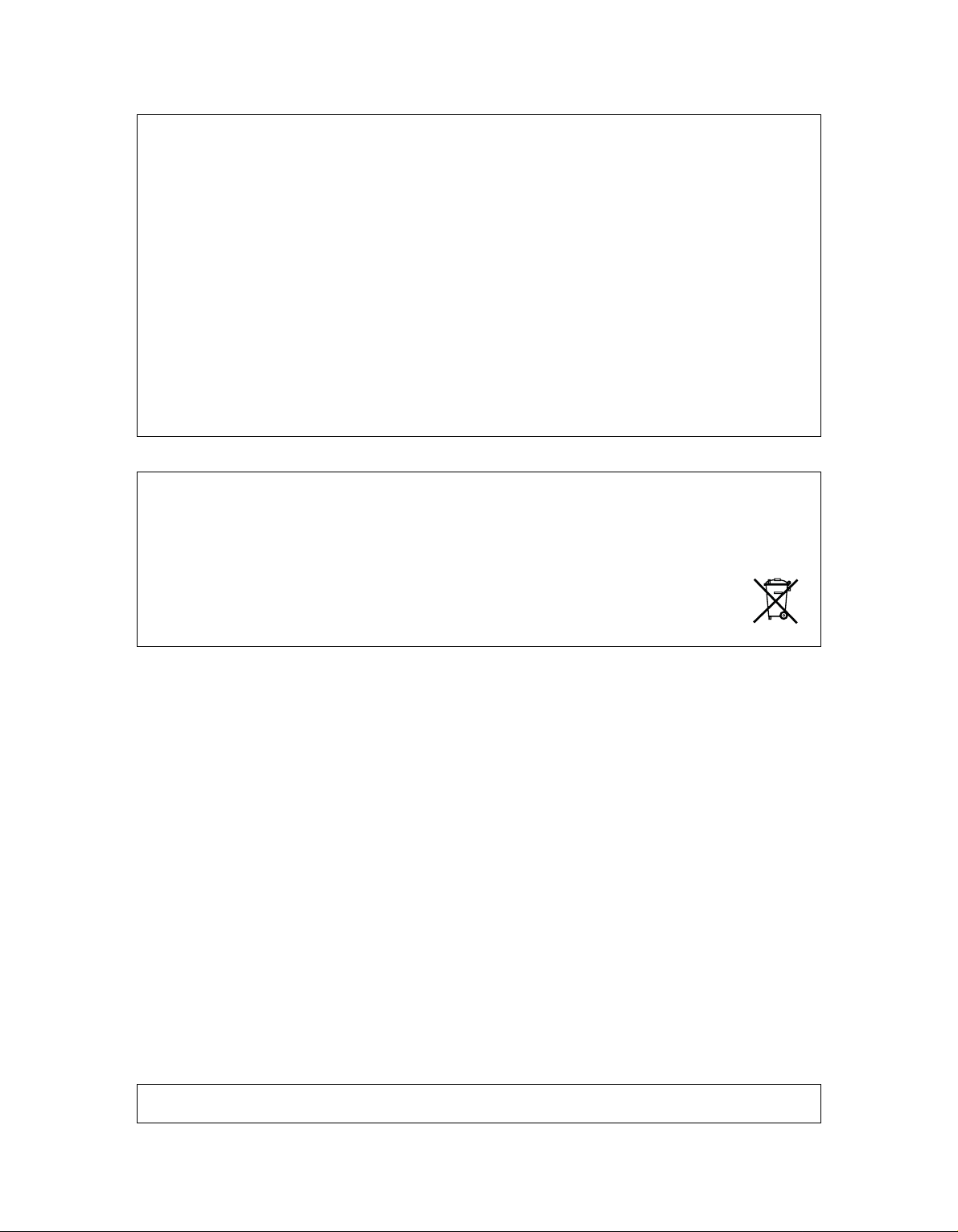
FCC compliance statement
This device complies with part 15 of the FCC rules. Operation is subject to the following two conditions: (1) This device
may not cause harmful interference, and (2) this device must accept any interference received, including interference
that may cause undesired operation.
NOTE: This equipment has been tested and found to comply with the limits for a Class B digital device, pursuant to
Part 15 of the FCC Rules. These limits are designed to provide reasonable protection against harmful interference in
a residential installation. This equipment generates, uses and can radiate radio frequency energy and, if not installed
and used in accordance with the instructions, may cause harmful interference to radio communications. However,
there is no guarantee that interference will not occur in a particular installation. If this equipment does cause harmful
interference to radio or television reception, which can be determined by turning the equipment off and on, the user
is encouraged to try to correct the interference by one or more of the following measures:
• Reorient or relocate the receiving antenna.
• Increase the separation between the equipment and receiver.
• Connect the equipment into an outlet on a circuit different from that to which the receiver is connected.
• Consult the dealer or an experienced radio/TV technician for help.
European Union regulation compliance statement
This product has been tested to comply with the Low Voltage Directive 2006/95/EC and the Electromagnetic Compatibility Directive 2004/108/EC.
This symbol indicates that your product must be disposed of properly according to local laws and regulations.
The included switched-mode power supply is CEC Level V compliant.
Page 3

IMPORTANT SAFETY INSTRUCTIONS
Carefully read these instructions and save them for future reference.
Warning - When using electric products, basic precautions should always be followed, including the following:
Read these instructions.
1.
2. Keep these instructions.
3. Heed all warnings.
4. Follow all instructions.
5. Do not use this apparatus near water.
6. Never use any aggressive cleaners on the casing or the LCD
overlay. Remove dust, dirt and fingerprints with a soft dry
cloth. More persistent dirt can be removed with a slightly
damp cloth using only water.
7. T o avoid scratches or damage, never use sharp objects near
the display. Also avoid applying any pressure to the display
itself.
8. Install in accordance with the manufacturer’s instructions.
Make sure you place the unit on a stable surface before use.
If you mount the unit in a rack, be sure to tighten all four
screws in the rack mount holes.
9. When transporting the unit, preferably use accessories rec-
ommended by the manufacturer or the box and padding the
unit originally shipped with.
10.Do not install near any heat sources such as radiators, heat
registers, stoves, or any other apparatus (including amplifiers) that produce heat.
11. Do not block the ventilation holes located on the side and the
bottom of the enclosure of the unit. Attaching rack ears is still
possible because of increased general ventilation when the
unit is rack mounted.
12.Do not put the PL-1 Protective Cover (Analog Four acces-
sory) on the unit while the unit is powered on.
13.This product, either alone or in combination with an amplifier
and headphones or speakers, may be capable of producing
sound levels that could cause permanent hearing loss. Do
not operate for a long period of time at a high volume level or
at a level that is uncomfortable.
14.Protect the power cord from being walked on or pinched par-
ticularly at plugs, convenience receptacles, and the point
where they exit from the apparatus.
15.Only use attachments/accessories specified by the manufac-
turer.
16.Unplug this apparatus during lightning storms or when
unused for long periods of time.
17.Refer all servicing to qualified service personnel. Servicing is
required when the apparatus has been damaged in any way,
such as power supply cord or plug is damaged, liquid has
been spilled or objects have fallen into the apparatus, the
apparatus has been exposed to rain or moisture, does not
operate normally, or has been dropped.
WARNING
To reduce the risk of fire, electrical shock or product damage:
• Do not expose the apparatus to rain, moisture, dripping or splashing and also avoid placing objects filled with liquid, such as vases,
on the apparatus.
• Do not expose the apparatus to direct sunlight, nor use it in ambient temperatures exceeding 35°C.
• Only use accessories recommended by the manufacturer.
• Do not unmount the enclosure. There are no user repairable or adjustable parts inside. Leave service and repairs to trained service
personnel only.
ADDITIONAL INSTRUCTIONS FOR THE POWER ADAPTER ELEKTRON PSU-3
WARNING
• The adapter is not safety grounded and may only be used indoors.
• To ensure good ventilation for the adapter, do not place it in tight spaces. To prevent risk of electric shock and fire because of over-
heating, ensure that curtains and other objects do not prevent adapter ventilation.
• Do not expose the power adapter to direct sunlight, nor use it in ambient temperatures exceeding 40°C.
• Connect the adapter to an easily accessible electrical outlet close to the apparatus.
The adapter is in standby mode when the power cord is connected, the primary circuit is always active as long as the cord is connected to the power outlet. Pull out the power cord to completely disconnect the adapter.
In EU, only use CE approved power cords.
Page 4
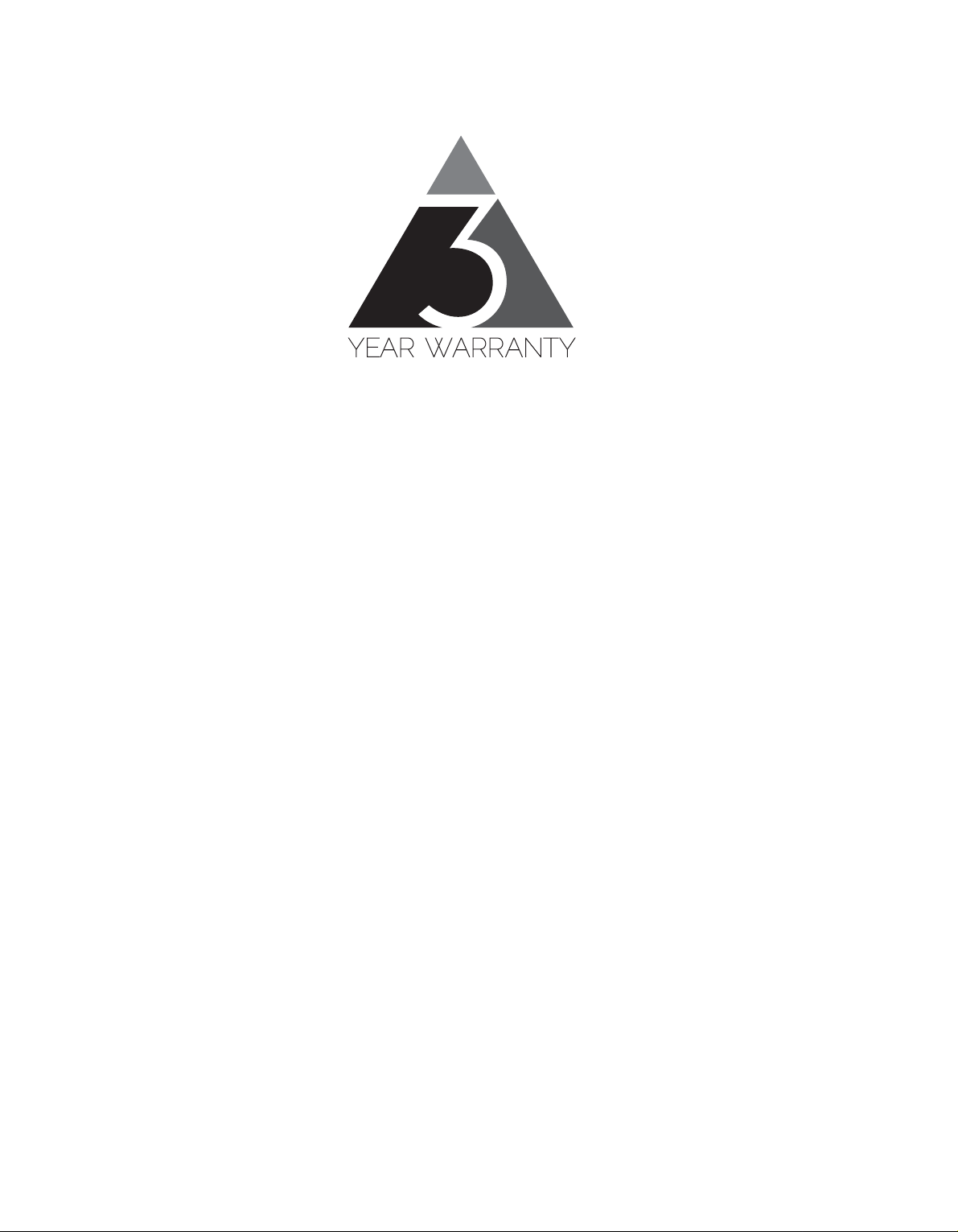
Elektron machines are sold with a three year limited warranty, starting from the date of the original
purchase. Being able to prove the date of the original purchase with an invoice or a receipt is necessary if you require warranty service. If the machine should need a repair during the warranty period
no charges will be applied for parts or labor. This warranty is transferable to other owners should the
Elektron machine be resold during the warranty period. Items belonging to the Elektron Style range of
products (t-shirts, stickers, posters etc.) are not covered by this warranty.
This warranty does not cover (a) damage, deterioration or malfunction resulting from accident, negligence, misuse, abuse, improper installation or operation or failure to follow instructions according to
either the Getting Started manual or the full Reference manual for this product; any shipment of the
product (claims must be presented to the carrier); repair or attempted repair by anyone other than
Elektron or a certified Elektron repair center (b) any unit which has been altered or on which the serial
number has been defaced, modified or removed; (c) normal wear and any periodic maintenance; (d)
deterioration due to perspiration, corrosive atmosphere or other external causes such as extremes in
temperature or humidity; (e) damages attributable to power line surge or related electrical abnormalities, lightning damage or acts of God; or (f) RFI/EMI (interference/noise) caused by improper grounding or the improper use of either certified or uncertified equipment, if applicable.
Warranty service procedure for machines bought from a retailer
Please contact their support if you need warranty service. You will then be guided how to proceed
with your errand. Note that the Elektron three year limited warranty is in addition to any warranty your
retailer may offer.
Warranty service procedure for machines bought from the Elektron Online Shop
Contact the Elektron Support at www.elektron.se if you need warranty service. You cannot send a
unit to a certified Elektron repair center unless agreed to by Elektron. The customer is responsible for
shipping charges if the machine needs to be shipped to a certified Elektron repair center for warranty
service. Elektron covers the shipping back to the customer during the warranty period. Should the
unit be dead on arrival, or if the hardware malfunctions within 2 weeks of the original purchase date,
Elektron will cover the shipping to a certified Elektron repair center.
Page 5
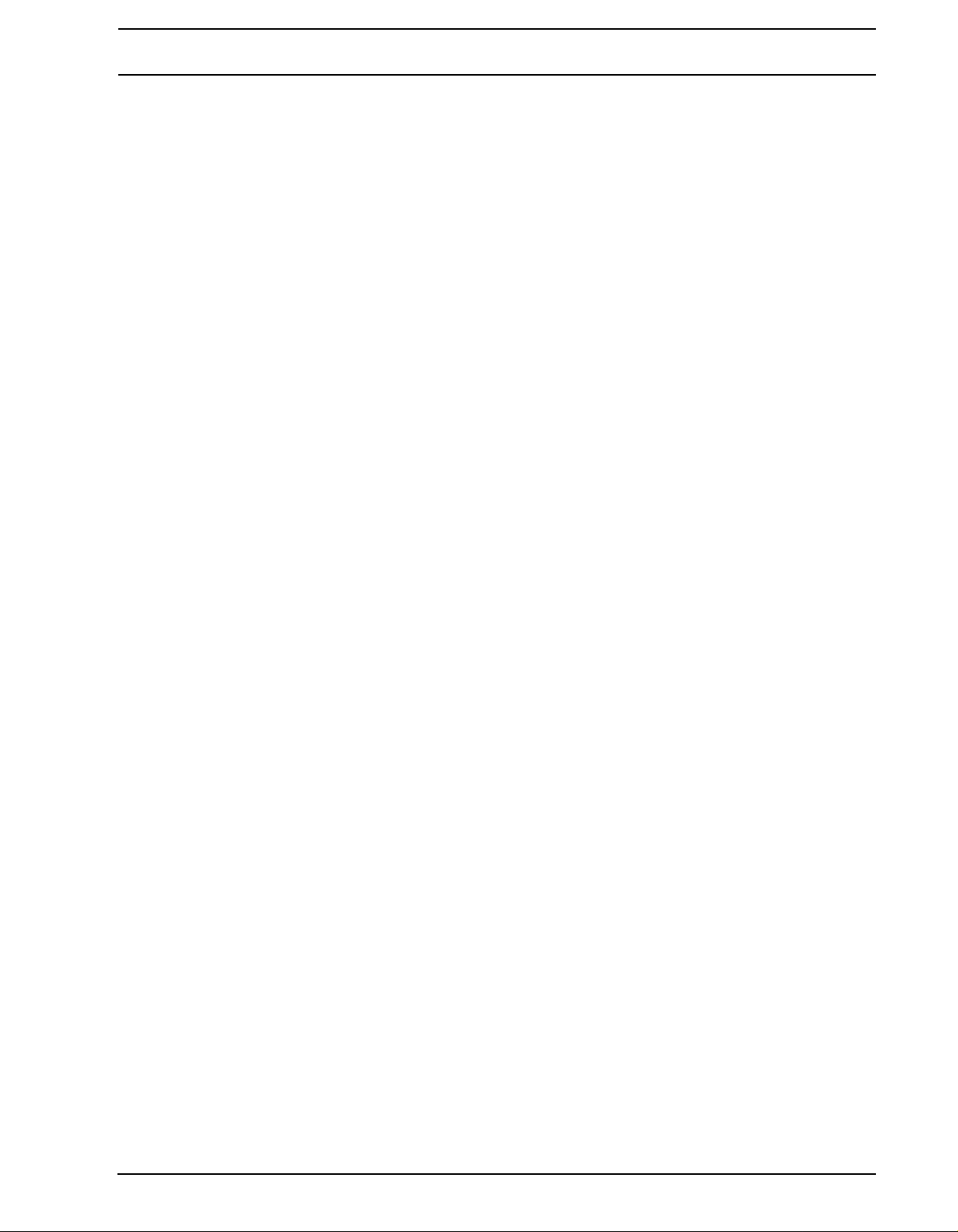
INTRODUCTION..............................................................................................................1
CONVENTIONS IN THIS MANUAL........................................................................................................ 1
THE BACKGROUND OF THE ANALOG FOUR.............................................................2
PANEL LAYOUT AND CONNECTORS...........................................................................3
FRONT PANEL....................................................................................................................................... 3
REAR CONNECTORS ........................................................................................................................... 4
ANALOG FOUR ACCESSORIES........................................................................................................... 5
RACK MOUNT KIT................................................ ... .......................................... ... ............................ 5
ECC-2 CARRYING BAG AND PL-1 PROTECTIVE LID.................................................................... 5
CONNECTING THE UNIT...................................................................................................................... 5
ANALOG FOUR SIGNAL PATH......................................................................................6
ABOUT THE COMPONENTS........................ ... ... .... ... ... ... .... ... ... ... .... ......................................... .... ........ 6
COMMENTS ON THE SIGNAL PATH...... ... ... .......................................... .... ... ... ... .... ... ... ... ... .... ... ... .. 6
ABOUT THE OSCILLATORS AND FILTERS. .......................................... .... ... ... ... .... ... ... ... ... .... ... ..... 6
OVERVIEW OF THE ANALOG FOUR STRUCTURE.....................................................7
ABOUT THE DATA STRUCTURE.......................................................................................................... 7
KIT..................................................................................................................................................... 7
SOUND.............................................................................................................................................. 7
BANK................................................................................................................................................. 7
PATTERN........................................................................................................................................... 7
SONG................................................................................................................................................ 7
CHAINS............................................................................................................................................. 8
GLOBAL ............................................................................................................................................ 8
ABOUT THE TRACK TYPES ................................................................................................................. 8
THE SYNTH TRACKS....................................................................................................................... 8
THE FX TRACK................................................................................................................................. 8
THE CV TRACK ................................................................................................................................ 8
EDITING THE TRACKS ........................ ... ... ... .... ... ... ... .... ... ... .......................................... ... ... .... ........ 8
THE USER INTERFACE..................................................................................................9
PARAMETER EDITING .......................................................................................................................... 9
QUICK PARAMETER EDITING.........................................................................................................9
PARAMETER VALUE SKIP............................................................................................................... 9
QUICK SCROLLING............................................................................................................................. 10
COPY, CLEAR AND PASTE................................................................................................................. 10
THE NAMING MENU............................................................................................................................ 10
POP-UP MENU NAMING............................................ .......................................... .... ...................... 10
QUICK START...............................................................................................................11
PLAYING THE FACTORY PRESETS....................................................................................................11
PERFORMANCE MODE.................................................................................... ... .... ... ....................11
ADJUSTING PARAMETERS............................................................................................................11
KITS AND SOUNDS......................................................................................................12
KIT MENU............................................................................................................................................. 12
PERFORMANCE MODE...................................................................................................................... 13
PERFORMANCE SETUP...................... ... ... ... .... ... ... ... .... ... ... .......................................... ... ... .... ...... 13
SOUND MENU ..................................................................................................................................... 15
PLAYING A SOUND ............................................................................................................................. 16
PLAYING A SOUND WITH A MIDI KEYBOARD............................................................................. 17
EDITING A SOUND.............................................................................................................................. 17
EDITING THE FX AND CV TRACKS ................................................................................................... 17
THE FX TRACK............................................................................................................................... 17
1 of 4
Page 6
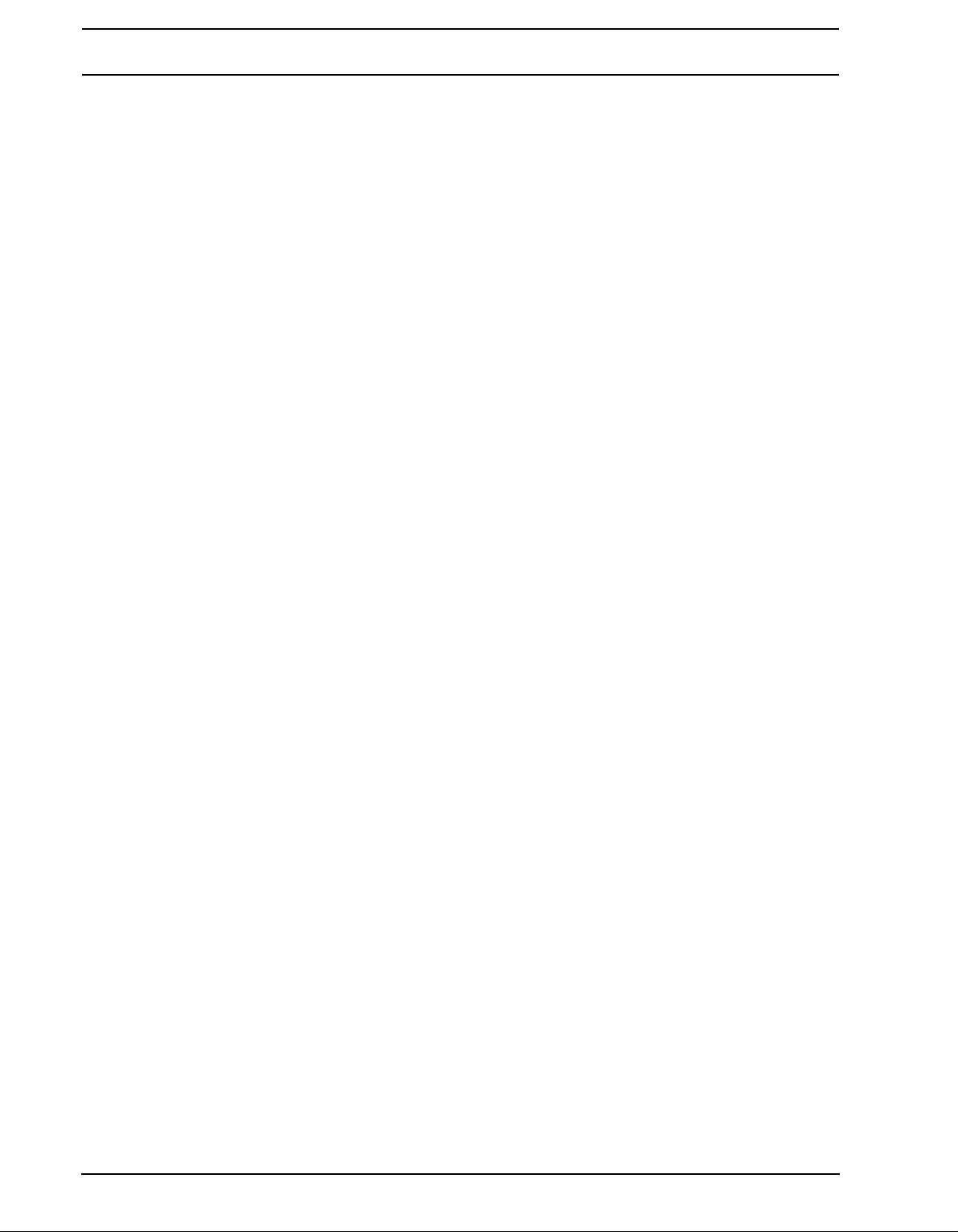
THE CV TRACK............................................................................................................................... 18
TRACK MUTING................................................................................................................................... 18
THE SEQUENCER ........................................................................................................19
BASIC PATTERN OPERATIONS..................................... ... ... .......................................... ... .... ... ... ........19
SELECTING A PATTERN................................................................................................................ 19
PATTERN CONTROL....................................... ... ... .... ... ... ... .... ... .......................................... ... ........ 19
TEMPO............................................................................................................................................ 20
PATTERN MODES....................................................... .... .......................................... ... ........................ 20
PATTERN RECORDING MODES....... ... ... ... .... ... ... ... ... .... ... ... .......................................... ... .... ... ... ... ... ..20
TRIG TYPES....................................................................................................................................20
GRID RECORDING MODE .............................................................................................................21
LIVE RECORDING MODE ..............................................................................................................21
PATTERN MENU................... ... ... ... .... ... ... .......................................... ... ............................................... 21
ARPEGGIATOR.................................................................................................................................... 22
ARPEGGIATO R SETUP................................... ... ... .... ... ... ... .... ... .......................................... ... ... ..... 23
NOTE MENU ........................................................................................................................................ 23
NOTES SETUP................................................................................................................................ 24
SEQUENCER FEATURES................................................................................................................... 24
PARAMETER LOCKS...................................................................................................................... 24
SOUND LOCKS...............................................................................................................................25
TRIG MUTE..................................................................................................................................... 25
ACCENT.......................................................................................................................................... 26
NOTE SLIDE..................... ... ... ... ...................................................................................................... 26
PARAMETER SLIDE .......................................................................................................................27
SWING............................................................................................................................................. 27
TRACK TRANSPOSE......................................................................................................................27
DESTRUCTIVE TRANSPOSE ........................................................................................................ 28
COPY, PASTE AND CLEAR OPERATIONS.................................................................................... 28
QUICK SAVE AND RELOAD COMMANDS .................................................................................... 28
TRACK MENU ...................................................................................................................................... 29
CLICK TRACK ......................................................................................................................................30
SCALE MENU....................................................................................................................................... 30
NORMAL MODE............................ ... ... ... .... ... ... ... .......................................... ... ............................... 30
ADVANCED MODE .........................................................................................................................31
CHAINS AND SONGS...................................................................................................32
CHAINS ................................................................................................................................................32
SONGS................................................................................................................................................. 32
SONG EDIT MENU.................................................................. ... ... ... .... ........................................... 33
ADDING SONG ROWS AND ASSIGNING PATTERNS AND CHAINS...........................................33
ADDING REPEATS, MUTES AND TRANSPOSE INFORMATION................................................. 33
SONG MENU................................. ... ... .............................................................................. ..............34
GLOBAL MENU ............................................................................................................35
GLOBAL SLOT ..................................................................................................................................... 35
SYNTH CONFIG................................................................................................................................... 35
MIDI CONFIG ....................................................................................................................................... 35
MIDI SYNC .................................... ... ... ... .... ..................................................................................... 36
MIDI PORT CONFIG .............................. .......................................... .... ........................................... 36
MIDI CHANNELS.............................. ... ... .... .......................................... ... ........................................ 37
CV CONFIG..........................................................................................................................................38
CV A-D CONFIG..............................................................................................................................38
SYSEX DUMP ......................................................................................................................................39
SYSEX SEND................................ .................................................................................................. 39
2 of 4
Page 7
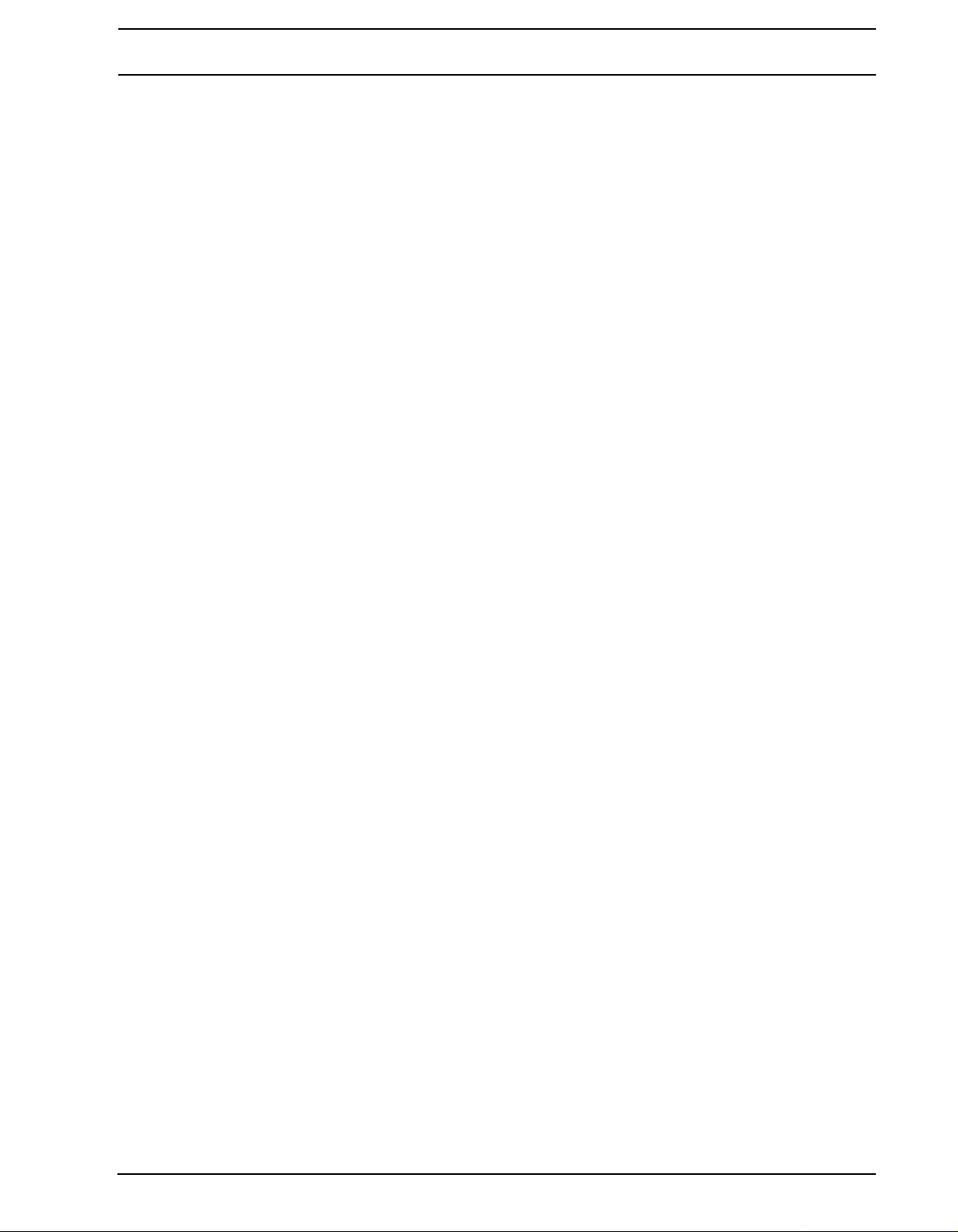
SYSEX RECEIVE............................................................................................................................ 40
OS UPGRADE...................................................................................................................................... 41
EARLY STARTUP MENU..............................................................................................42
TEST MODE......................................................................................................................................... 42
EMPTY RESET .................................................................................................................................... 42
FACT ORY RESET................................................................................................................................ 42
OS UPGRADE...................................................................................................................................... 42
TECHNICAL INFORMATION.........................................................................................43
SPECIFICATIONS................................................................................................................................ 43
CREDITS AND CONTACT INFORMATION ..................................................................44
CREDITS.............................................................................................................................................. 44
PRODUCT DESIGN AND DEVELOPMENT ................................................................................... 44
ADDITIONAL DESIGN ................... .... ... ... ... .......................................... ... ....................................... 44
FACT ORY DEFAULT SOUND DESIGN .......................................................................................... 44
USER’S MANUAL..................... ... ... .... ... ... .......................................... ... ... .... ... ................................ 44
CONTACT INFORMATION................................................................................................................... 44
ELEKTRON WEBSITE .................................................................................................................... 44
DELIVERY ADDRESS..................................................................................................................... 44
TELEPHONE................................................................................................................................... 44
APPENDIX A: SYNTH TRACK PARAMETERS
OSCILLATOR 1 ............................. ... ... .... ... .......................................... ... ............................................... 1
OSCILLATOR 2 ............................. ... ... .... ... .......................................... ... ............................................... 2
FILTERS ................................................................................................................................................. 3
AMPLITUDE ........................................................................................................................................... 4
ENVELOPES.......................................................................................................................................... 5
LFO......................................................................................................................................................... 6
APPENDIX B: FX TRACK PARAMETERS
EXTERNAL IN ........................................................................................................................................ 1
WIDESHIFT CHORUS............................................................................................................................ 2
SATURATOR DELAY.............................................................................................................................. 3
SUPERVOID REVERB........................................................................................................................... 4
FX LFO .......... ... ... ... ... .... ... .......................................... ... .......................................... ... ............................ 5
APPENDIX C: CV TRACK PARAMETERS
CV A-D.................................................................................................................................................... 1
CV ENVELOPES.................................................................................................................................... 2
CV LFO................................................................................................................................................... 3
APPENDIX D: MIDI
INDEX
3 of 4
Page 8
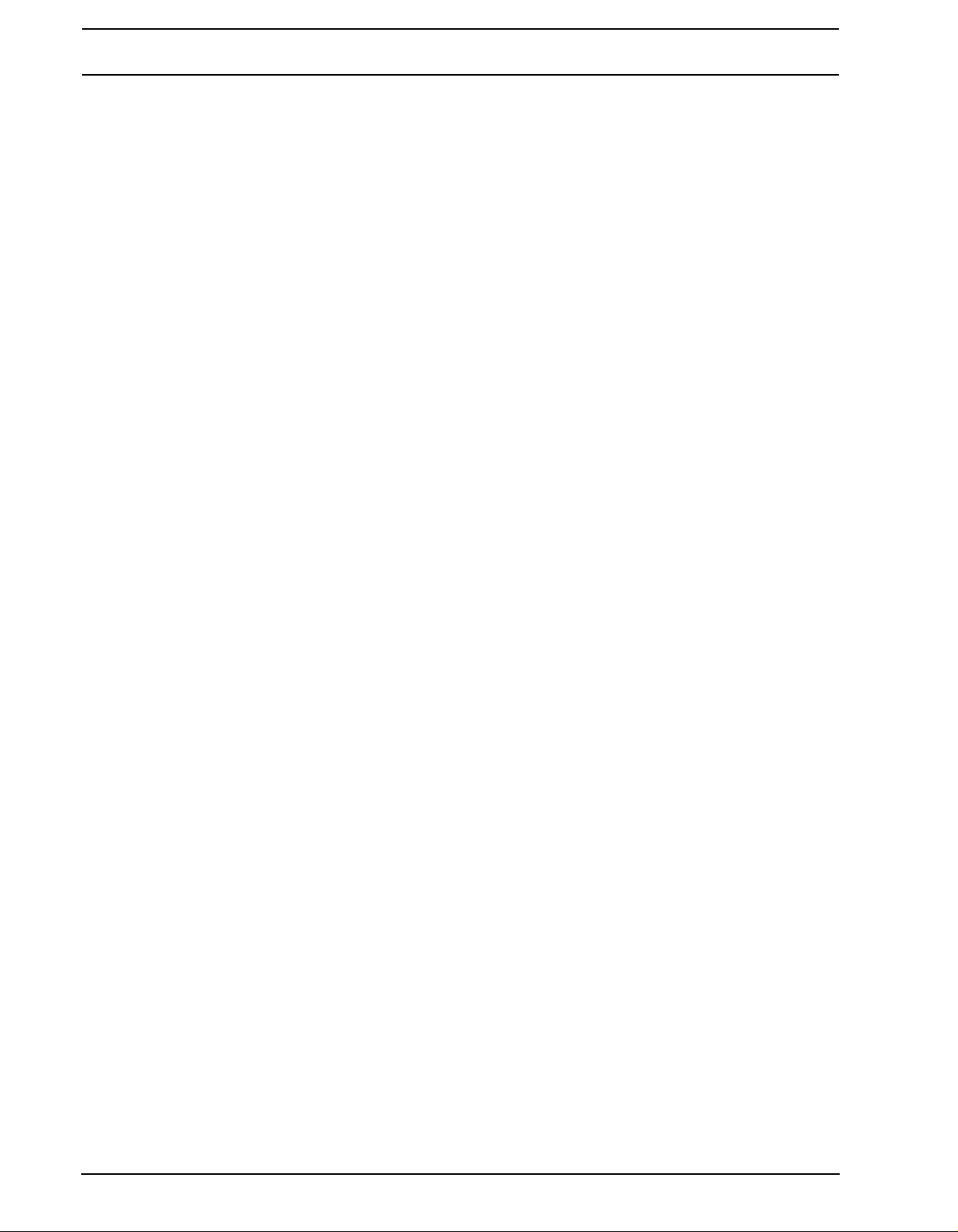
4 of 4
Page 9

INTRODUCTION
INTRODUCTION
Thank you for choosing the Analog Four. It is a digitally controlled analog synthesizer, featuring among many
things the renowned Elektron step sequencer. The innovative combination of modern technology and tried and
trusted ways of sound generation will let you experience the analog realm to its fullest. To make the most of the
machine, we recommend you to carefully read this manual. Tutorial videos, found on the Elektron website, are
also available. They cover the basics of the Analog Four and are a great complement to this document.
CONVENTIONS IN THIS MANUAL
In this manual we have used certain conventions. They are listed below:
Buttons are written in upper case, bold style, enclosed in brackets. For instance, the button labeled “function” on
the main panel is written [FUNCTION].
Menu names are written in upper case. The OSC 1 menu is an example of that.
Parameter names and certain menu options where settings can be made or actions performed are written in
bold, upper case, style. VOL for example.
Upper case style is used for parameter setting alternatives, for example OFF, and for certain menu settings, like
LEGATO.
Messages visible on the screen are written in upper case with quotation marks. Like this, “BANK A CHOOSE
PTN”.
Knobs are written in upper case, bold, italic style. For instance, the knob “level” is written LEVEL.
LED indicators like the record LED are written <RECORD>.
The following symbols are used throughout the manual:
This symbol indicates information that you need to pay attention to.
This indicates a tip that might make it easier interacting with the Analog Four.
This symbol is not used, but it shows a nice ear.
1
Page 10
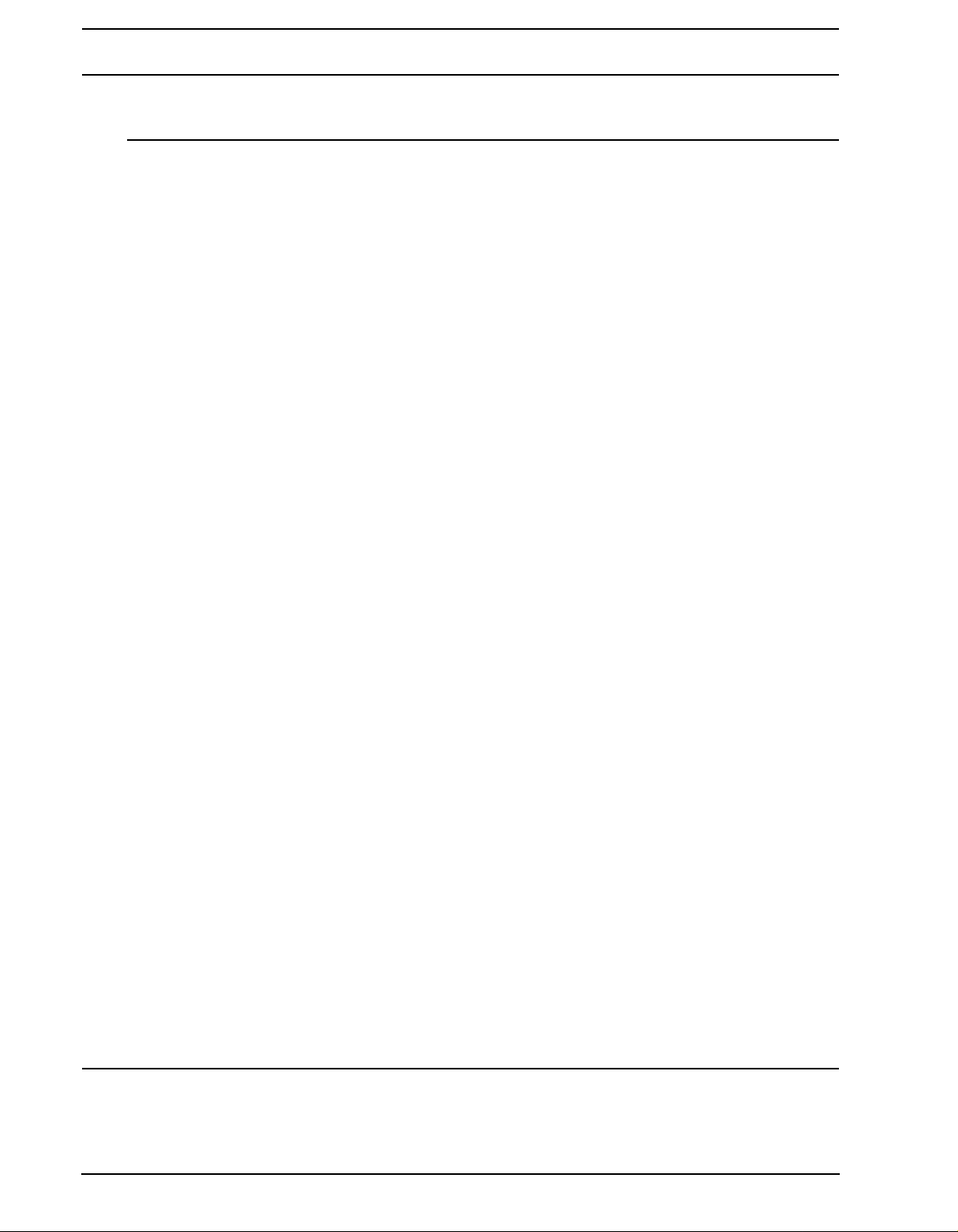
THE BACKGROUND OF THE ANALOG FOUR
THE BACKGROUND OF THE ANALOG FOUR
Some things never go out of style. They seem to possess an inner timeless quality, an objective trait that sets
them apart and makes them stand out. Examples are found throughout history in almost all areas of human
activity. From science to art, literature to architecture, photography to theatre - everywhere works of art embody-
ing the essence of the various expressions are found. This is of course also valid for the domain of sound.
Analog circuits as a mean of producing and shaping sound have a long history. They were used in compositions
dating from the first decades of the 20th century, popularized in the 1960s thanks to artists such as Wendy Car-
los and in recent times emulated by both hardware and software. The legacy is impressive and the analog tone
has today become somewhat of a reference for a pleasing sound. Rightly so. Its depth, fullness and slightly
skewed characteristics speak directly to us. As the French poet Baudelaire noted: “Irregularity, in other words
the unexpected, the surprising, the astonishing, are essential to and characteristic of beauty.” (Intimate Jour-
nals).
We at Elektron owe a lot to analog technology. In fact, it is in our blood. The Sidstation, our first product, featured
an analog filter which was decisive to the unique sound of the synth. With the Analog Four we return, in a sense,
back to where we started. But this time we bring the knowledge and experience gained from the development of
instruments like the Machinedrum, Monomachine and Octatrack. The result is the best of two worlds. Rich and
warm analog sound with the precision only state of the art digital control can offer. This makes the Analog Four
not only a perfect match for our existing product lines, it also means it is ideal for any modern studio or live setup
needing that inimitable analog sound.
With the Analog Four, we hope to leave an appreciated contribution to the proud history of analog instruments.
Enjoy the power of true hardware,
The Elektron Team
ANALOG FOUR REFERENCE MANUAL for operating system version 1.0 (rev B). This manual is copyright © 2012-2013 El ektron Music
Machines MAV AB . All reproduct ion without writte n authorization is strictly prohibit ed. The information in t his manual may change without no tice.
Elektron’s product names, logotypes, titles, words or phrase s may be registered and prot ected by Swedish an d inter national law. All other brand
or product names are trademarks or registered trademarks of their respective holders.
2
Page 11
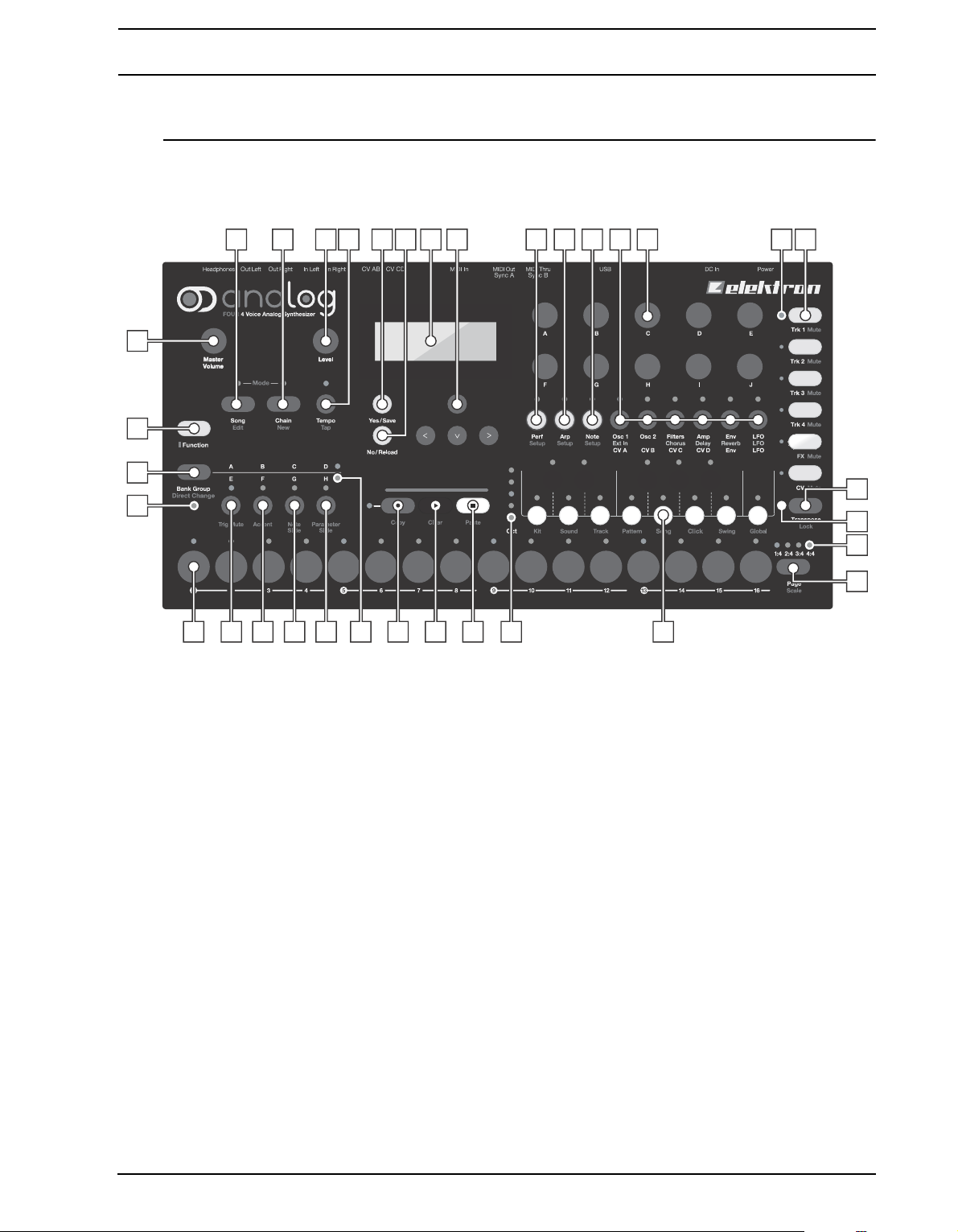
PANEL LAYOUT AND CONNECTORS
1
32
33
34
2
3 4 8 9 1410 11 12
21222324252728293031
65 7 15 16
18
17
20
13
19
26
PANEL LAYOUT AND CONNECTORS
FRONT PANEL
The Analog Four front panel.
1. MASTER VOLUME sets the volume for the main outputs and the headphones output.
2. [SONG] activates SONG mode.
3. [CHAIN] activates CHAIN mode.
4. LEVEL sets the overall volume level of the active track. Also used for scrolling in menus and setting various
parameter values.
5. [TEMPO] opens the TEMPO menu. [FUNCTION] + [TEMPO] makes it possible to tap the tempo.
6. [YES/SAVE] key. Used for entering sub-menus and for confirming choices.
7. [NO/RELOAD] key. Used for exiting an active menu and for deselecting options.
8. The LCD window .
9. The [ARROW] keys. Used for menu navigation. They are called [UP], [DOWN], [LEFT] and [RIGHT].
10. [PERFORMANCE] opens a menu where parameter macros can be set up.
11. [ARP] key. Controls for the arpeggiator is found here.
12. [NOTE] key. Settings relating to notes are made here.
13. [PARAMETER] keys switch between the PARAMETER pages of the active track. The upper white text leg-
end indicates the pages for the four synth tracks. The gray text is for the FX track pages and the white text
line beneath indicates the CV track pages. Double pressing a [PARAMETER] key will in certain cases open
a secondary PARAMETER page.
14. DATA ENTRY knobs. Used for adjusting parameters.
15. <TRACK> LEDs indicating the active track and muted tracks.
16. The [TRACK] keys selects the active track. Four synth tracks, one FX track and one CV track are at hand.
[FUNCTION] + [TRACK] mutes a track.
17. [TRANSPOSE] transposes the octave for the mini-keyboard and the note trigs.
18. The <TRANSPOSE> LED indicates if the transpose lock functionality is activated or not.
3
Page 12
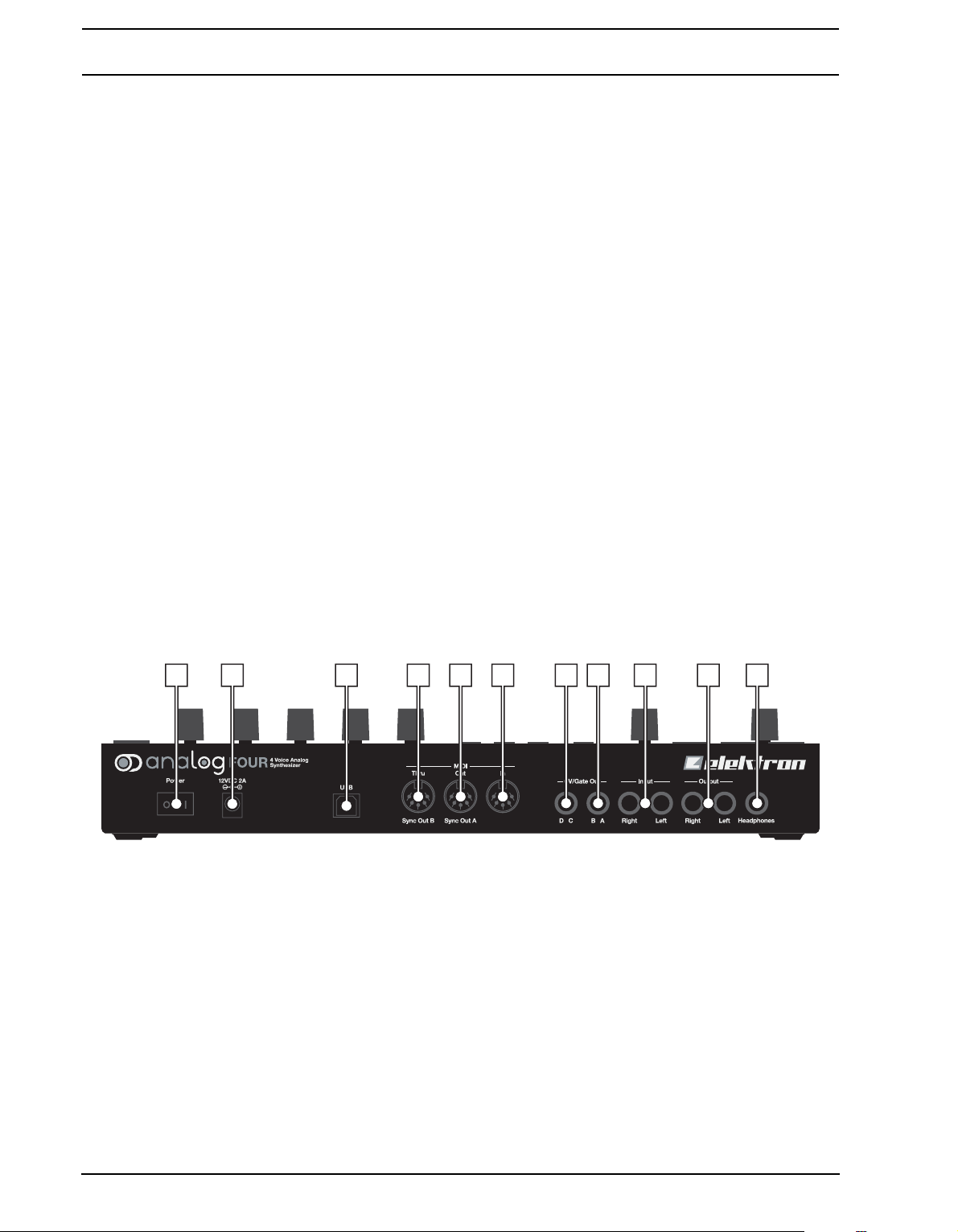
PANEL LAYOUT AND CONNECTORS
21 3 4 5 6 7 8 9 10 11
19. <PATTERN PAGE> LEDs indicate how many pattern p ages the active pattern consists of and which pattern
page is currently active.
20. [PAGE] selects the active pattern page. The active pattern page is indicated by the four LEDs above the
key. The secondary function gives access to the SCALE menu.
21. [KEYBOARD] buttons are used for playing sounds and assigning note values to note trigs. The first key is
called [KEYBOARD C1]. The secondary functions of the [KEYBOARD] keys access for example the KIT
and SOUND menus.
22. <OCTAVE> LEDs shows the octave range for the [KEYBOARD] keys.
23. [STOP] stops playback. The secondary function is a paste operation.
24. [PLAY] starts the playback of the sequencer. The secondary function is a clear operation.
25. [RECORD] key. Toggles GRID RECORDING mode on/off. Starts LIVE RECORDING if held while pressing
[PLAY]. The secondary function is a copy operation.
26. <BANK GROUP> LED indicating if bank group A-D or E-H is active.
27. [BANK D/H] key. Depending on the selected bank group, this button selects a pattern in either bank D or H.
The secondary function opens the PARAMETER SLIDE menu.
28. [BANK C/G] selects a pattern in either bank C or G. The secondary function opens the NOTE SLIDE menu.
29. [BANK B/F] selects a pattern in either bank B or F. The secondary function opens the ACCENT menu.
30. [BANK A/E] selects a pattern in either bank C or G. Depending on the selected bank group, this button
selects a pattern in either bank A or E. The secondary function opens the TRIG MUTE menu.
31. [TRIG] keys are used for entering trigs to the sequencer. Also used for choosing patterns.
32. <PATTERN MODE> LED. Indicates the selected PATTERN mode.
33. [BANK GROUP] key. Selects the active bank group. The secondary function toggles between different
PATTERN modes.
34. [FUNCTION] key . Press and hold for accessing secondary functions for some of the other keys. Secondary
functions are where possible written in red text on the panel.
REAR CONNECTORS
The Analog Four rear connectors:
1. Power on/off switch.
2. 12 V DC power in.
3. Hi Speed USB 2.0 connecti on.
4. MIDI thru.
5. MIDI out.
6. MIDI in.
7. CV CD outputs.
8. CV AB outputs.
9. Input L/R.
10. Main out L/R.
11. Headphones output.
4
Page 13
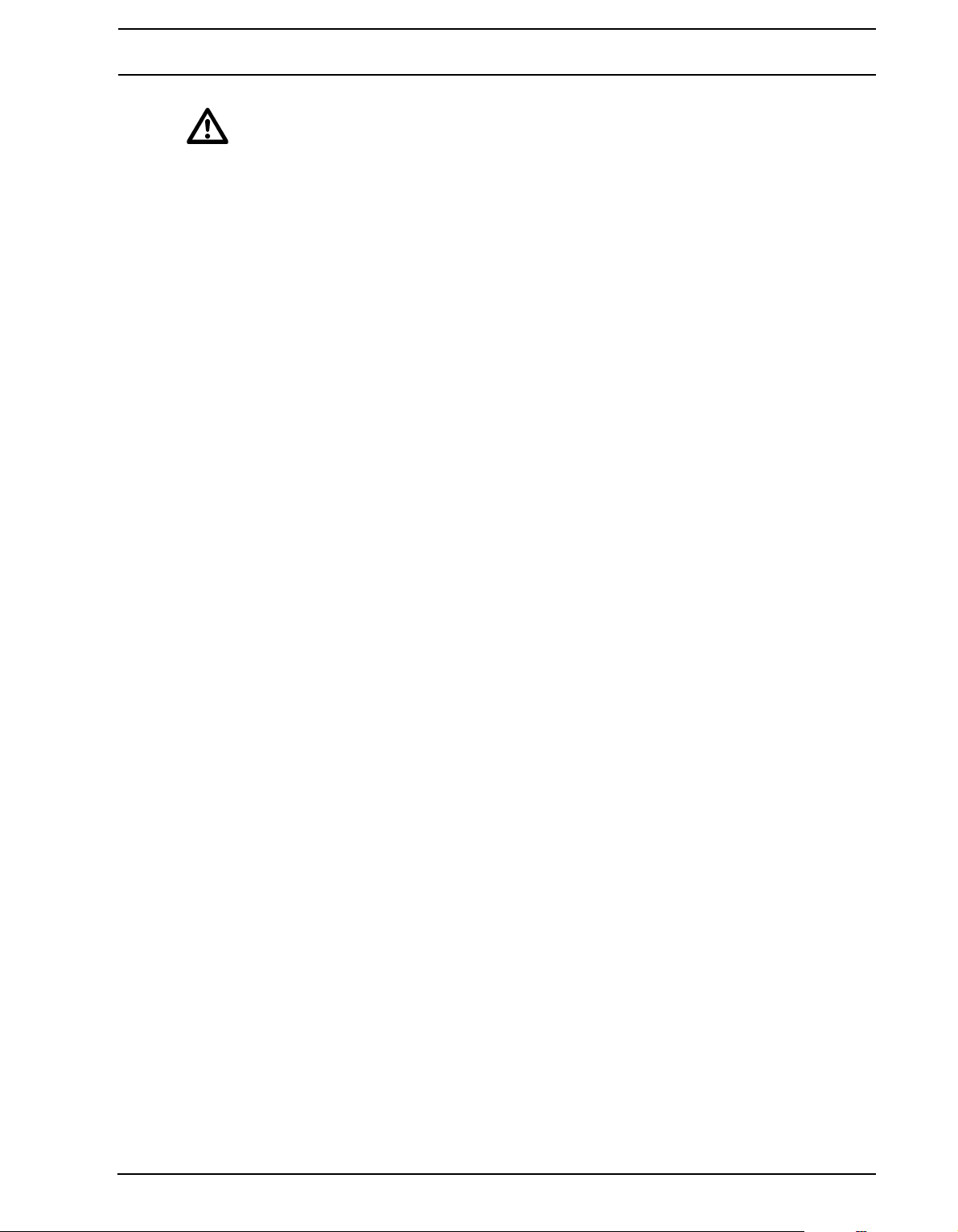
PANEL LAYOUT AND CONNECTORS
• Caution! Use only the bundled PSU-3 with your Analog Four. It can, using an appropriate power
cord, be used all over the globe without the need of voltage converters. Using the wrong type of
adapter may damage your unit. Damage caused by the use of incorrect power supply is not covered by warranty. Please see “TECHNICAL INFORMATION” on page 43 for details about the
Analog Four power supply.
ANALOG FOUR ACCESSORIES
RACK MOUNT KIT
When rack mounted, the Analog Four occupies four standard height units plus additional space, usually about 1
U, which is needed to accommodate cables plugged into the unit. A 1 U empty rack space below the Analog
Four is recommended for ventilation purposes.
When assembling the rack mount kit, make sure that you have a Phillips screwdriver of the right size. Use the
included M3x6 mm size screws to secure the rack mount consoles on each side of the Analog Four.
ECC-2 CARRYING BAG AND PL-1 PROTECTIVE LID
The carrying bag accommodates one Analog Four. The protective plastic lid is put on top of the Analog Four
panel and protects the LCD and the knobs. The protective lid is by default included with the bag.
CONNECTING THE UNIT
Before you start connecting the Analog Four to other units, make sure all units are switched off.
1. Plug the supplied DC adapter to a power outlet and connect the small plug to the 12 V DC connector of the
Analog Four unit.
2. Connect the main out L/R from the Analog Four to your mixer or amplifier.
3. If MIDI control of the Analog Four is desired, connect the MIDI OUT port of the device you wish send data
from to the MIDI IN port of the Analog Four. The MIDI THRU port “echoes” the data arriving at the MIDI IN
port, so it can be used for chaining MIDI units together.
4. Switch on all units.
5
Page 14
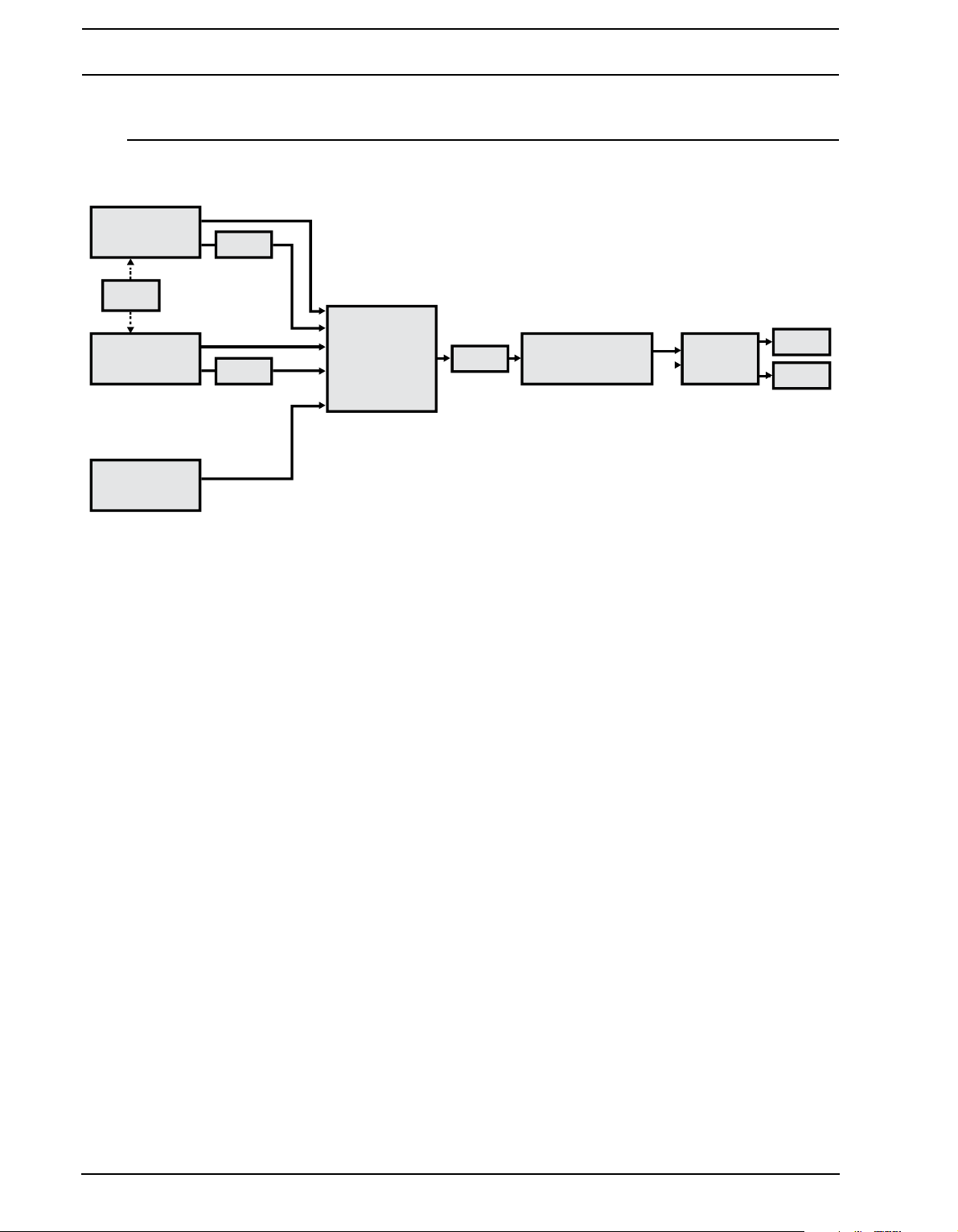
ANALOG FOUR SIGNAL PATH
OSCILLATOR 1
SUB OSC
OSCILLATOR 2 LADDER FILTER MULTIMODE FILTER VCA/PAN
SUB OSC
RIGHT
LEFT
OVERDRIVE
NOISE GENERATOR
AM AND
SYNC MODES
ANALOG FOUR SIGNAL PATH
Below is an image outlining the signal path of the Analog Four.
ABOUT THE COMPONENTS
Both oscillators of each voice are analog, with all their elaborate waveshaping completely analog, and with their
pitches controlled digitally. The noise generator is digital. The two filters, and the overdrive circuit between them,
of each voice are fully analog. The amplifiers are analog. The envelopes and LFOs are digital. Their design
allow them to go well into audio range.
COMMENTS ON THE SIGNAL PATH
The signal path from the oscillators to the audio outputs is completely analog. The signal path from the external
inputs to the audio outputs is also fully analog. The digital send effects are parallel to the main audio path, and
the wet signals from the digital send effects are mixed with the dry analog signal before the main output stage.
ABOUT THE OSCILLATORS AND FILTERS
The oscillators are constructed from the ground up, in order to obtain a richer sound and provide more features.
The ladder filter is based upon discrete low-noise transistors, the multimode filter uses high-quality VCAs. The
combination of tradition and innovation gives a unique sound with many possibilities not found in other analog or
digital synthesizers.
6
Page 15
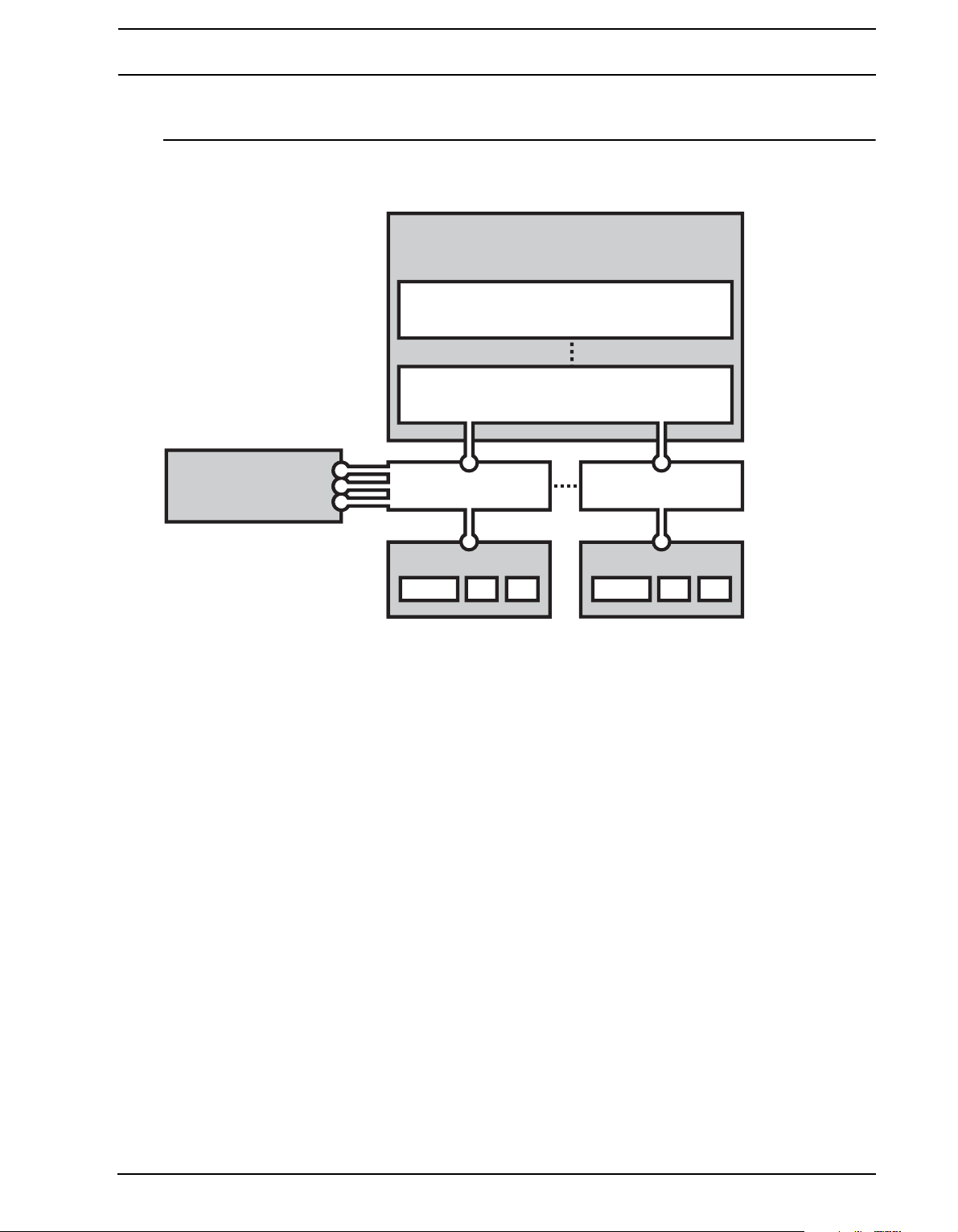
OVERVIEW OF THE ANALOG FOUR STRUCTURE
SOUND × 4
CV
FX
KIT
PATTERN
CHAIN
SONG
SOUND BANK
SOUND × 4
CV
FX
KIT
PATTERN
SOUND × 4
CV
FX
KIT
PATTERN
CHAIN
OVERVIEW OF THE ANALOG FOUR STRUCTURE
The image below outlines the data structure of the Analog Four.
ABOUT THE DATA STRUCTURE
KIT
Kits contain up to four Sounds, one for each synth track, as well as settings for the FX and CV tracks. The
Analog Four can host 128 kits. A kit is always linked to a pattern. Read more in section “KITS AND SOUNDS” on
page 12.
SOUND
A Sound consists of stored synth track parameter settings. A maximum of 128 Sounds can be stored. Each
synth track can host one Sound. Read more in section “KITS AND SOUNDS” on page 12.
BANK
Eight banks exist and each bank can host 16 patterns. Read more in section “THE SEQUENCER” on page 19.
PATTERN
For each of the 8 banks 16 patterns are available, meaning 128 patterns are always at hand. A pattern consists
of sequencer data like trigs, parameter locks and individual track lengths and time signatures for the synth tracks
and the FX and CV tracks. They also contain the BPM setting as well as ARP and NOTE page settings. Read
more in section “THE SEQUENCER” on page 19.
SONG
16 songs are available. They are used to structure the playback of patterns. Read more about songs in the section “SONGS” on page 32.
7
Page 16
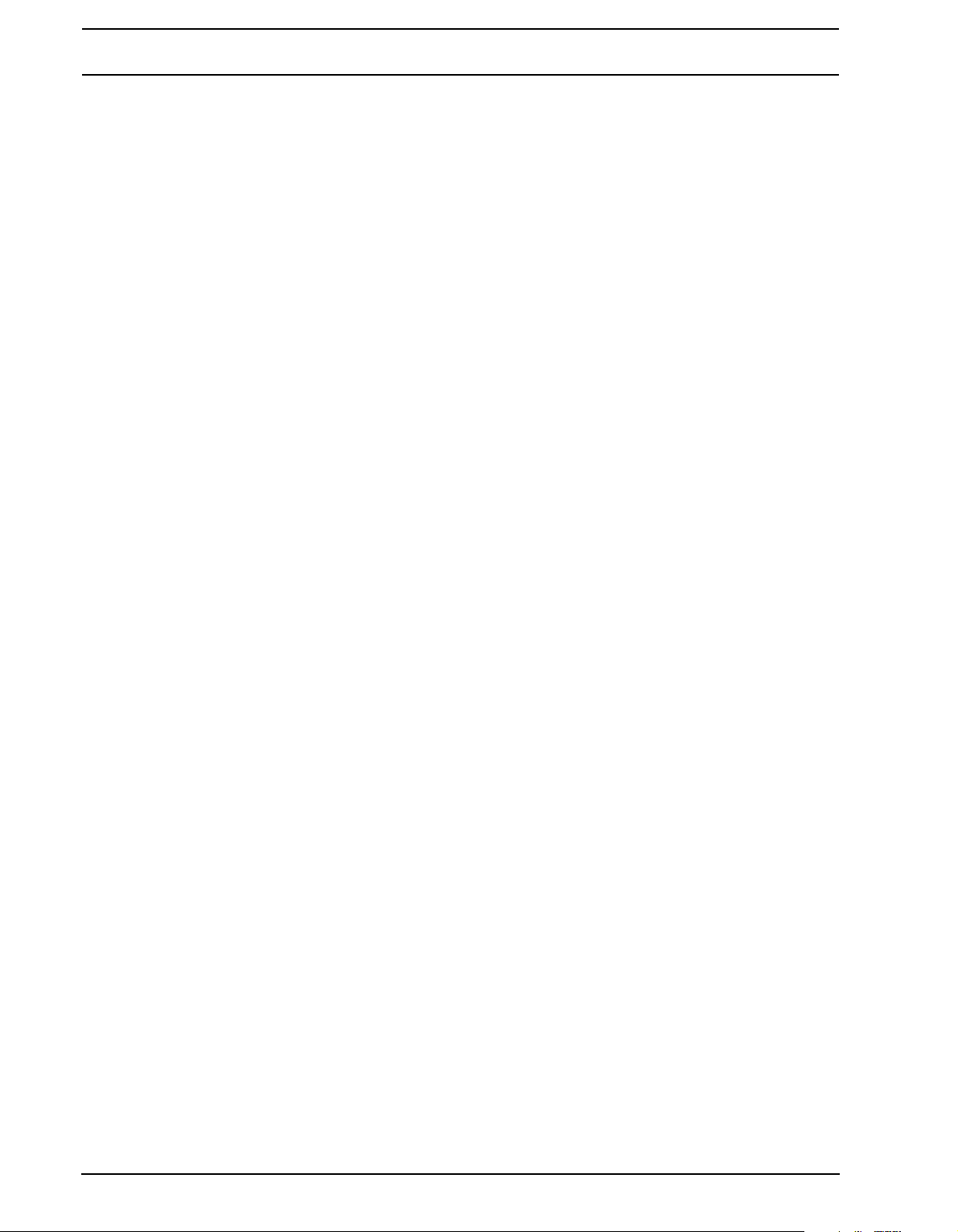
OVERVIEW OF THE ANALOG FOUR STRUCTURE
CHAINS
A chain is a sequence of patterns. Up to 256 pattern slots are possible to allocate between 64 chains. Chains
are covered in detail on page 32.
GLOBAL
The GLOBAL menu contains settings relating mostly to how the Analog Four should handle MIDI and CV. Four
global slots are available and each slot can have its own specific settings. Read more about the global settings
in the section “GLOBAL MENU” on page 35.
ABOUT THE TRACK TYPES
THE SYNTH TRACKS
The synth tracks consist of track 1-4. To edit one of them, press [TRACK] key 1-4. Sounds are loaded to the
synth tracks.
THE FX TRACK The FX track controls the Analog Four internal send effects. To edit the FX track, press the [TRACK 5] key.
THE CV TRACK
The CV track is used for controlling external equipment capable of receiving analog CV and Gate signals. To
edit the CV track, press [TRACK 6].
EDITING THE TRACKS
The six [PARAMETER] keys open pages that are used for editing the tracks. They contain different parameters
depending on the track type. Edit parameters using the DATA ENTRY knobs. Press and turn a knob to adjust
parameters in larger increments.
8
Page 17
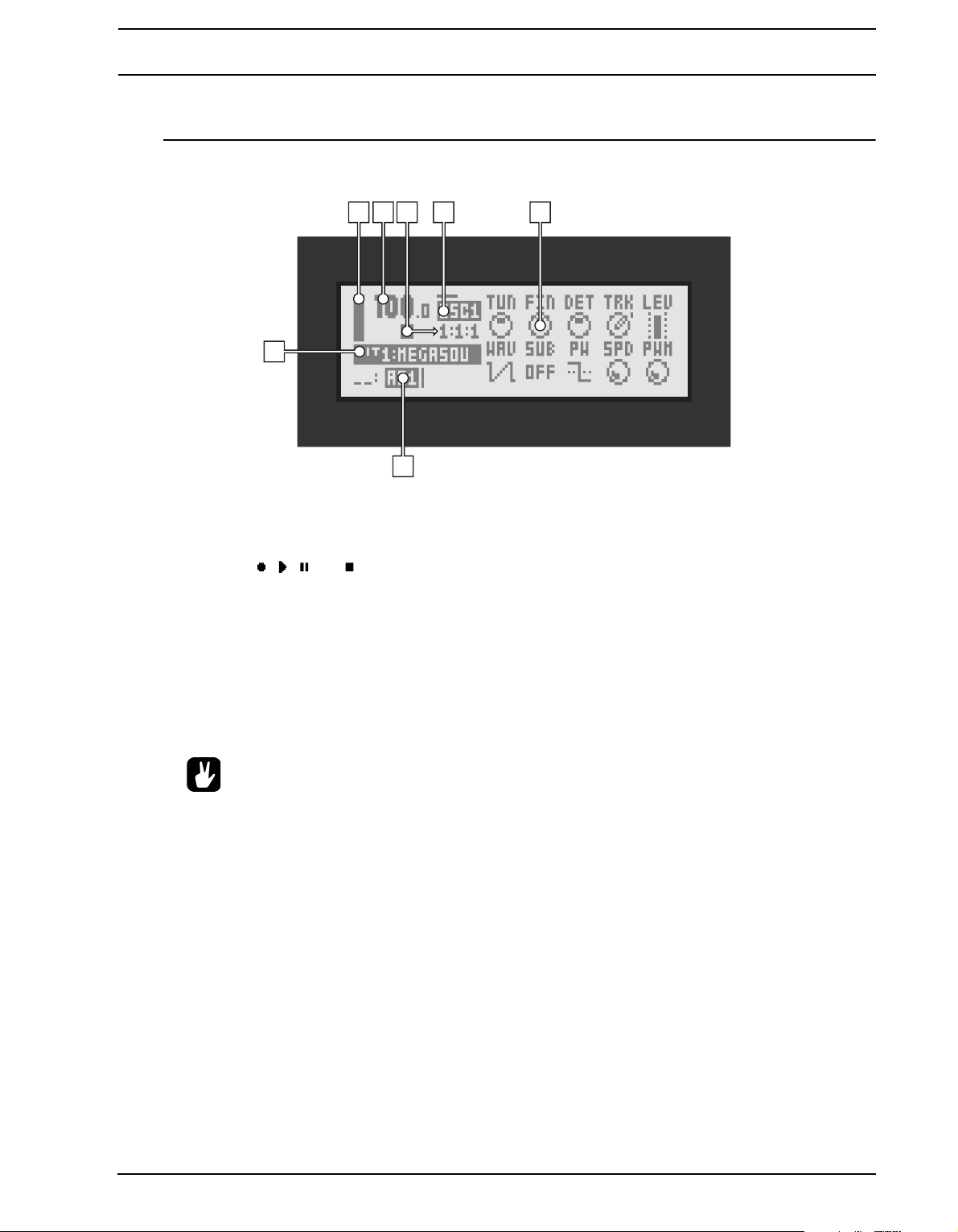
THE USER INTERFACE
1 2 4 5
7
6
3
THE USER INTERFACE
The center of Analog Four editing is the LCD display. The main interface screen is shown below:
1. Bar indicating the overall volume level of the active track.
2. The current tempo displayed with one decimal.
3. The playback/recording status of the sequencer shown by the standard “record”, “play”, “pause” and “stop”
symbols; , , and . To the right a counter displaying how many bars, beats and steps the sequencer
has played is located.
4. Information about which P ARAMETER pa ge is active. The line above the text indicates the active sub page
of the PARAMETER page. A fully drawn line means no sub page is available.
5. Up to ten track parameters. They show what the DATA ENTRY knobs control and also indicate the current
parameter values.
6. The currently active pattern. To the left the active song row is visible. A “_ _:” representation indicates the
scratch pad row is active.
7. The currently ac tive kit. When turning a DATA ENTRY knob, the full name of the parameter being adjusted
is shown here.
• All windows can be closed using the [NO/RELOAD] key.
• Buttons or knobs not used by an active menu retain their original function. For example, the
TEMPO menu makes use of the LEVEL knob, but you can still use the DATA ENTRY knobs to con-
trol the parameters of the track in focus.
PARAMETER EDITING
The DATA ENTRY knobs are used to change the value of the track parameters. The physical location of the
knobs on the front panel correspond to the layout of the parameters on the screen.
QUICK PARAMETER EDITING
If the DATA ENTRY knob is pressed down while being turned parameters will be adjusted in larger increments.
This makes it much quicker to sweep through a whole parameter range.
PARAMETER VALUE SKIP
Keeping [FUNCTION] pressed while editing certain parameters will make the parameter values jump to relevant
positions. For instance the delay time of Saturator Delay, which will jump between 16, 32, 64 and 128, or the
oscillator tuning, which will jump in octaves.
9
Page 18
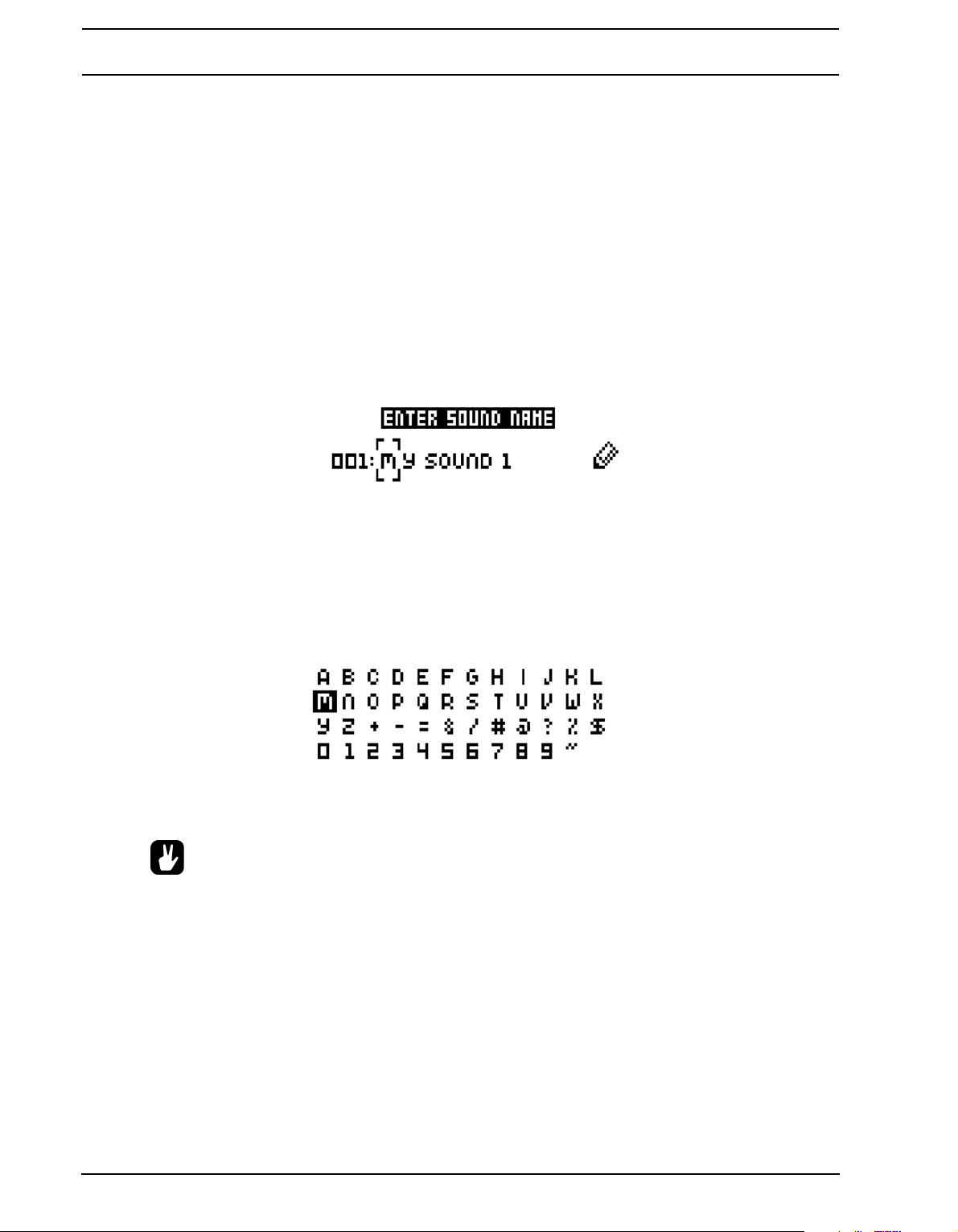
THE USER INTERFACE
QUICK SCROLLING
In most menus quick scrolling is available. Press [FUNCTION] + the [UP] or [DOWN] arrow keys to move the
cursor one menu page at a time.
COPY, CLEAR AND PASTE
Copy, clear and paste commands are available in a lot of contexts. A copy operation is performed by pressing
[FUNCTION] + [REC]. A paste operation is performed by pressing [FUNCTION] + [STOP]. A clear operation is
performed by pressing [FUNCTION] + [PLAY]. Paste and clear operations can be undone by repeating the but-
ton press combination. See the different sections in the manual for more information about where these commands are available.
THE NAMING MENU
The naming procedure is identical for the various naming menus that exist.
The [LEFT] and [RIGHT] arrow keys are used to navigate between the letters. Turning the LEVEL knob or
pressing the [UP] or [DOWN] arrow keys select the letter. [FUNCTION] + [NO/RELOAD] will erase letters.
POP-UP MENU NAMING
While in a NAMING menu it is possible to open a pop up-menu displaying all available letters, symbols and digits. Entering characters in the pop up-menu is often a considerably faster naming method. When a NAMING
menu is open, press the [FUNCTION] key to access the pop up-menu.
While keeping [FUNCTION] pressed use the [ARROW] keys to navigate to the character you want to insert.
Once there, release [FUNCTION] to insert the character.
• Copy, paste and clear commands are available in the naming menus.
10
Page 19
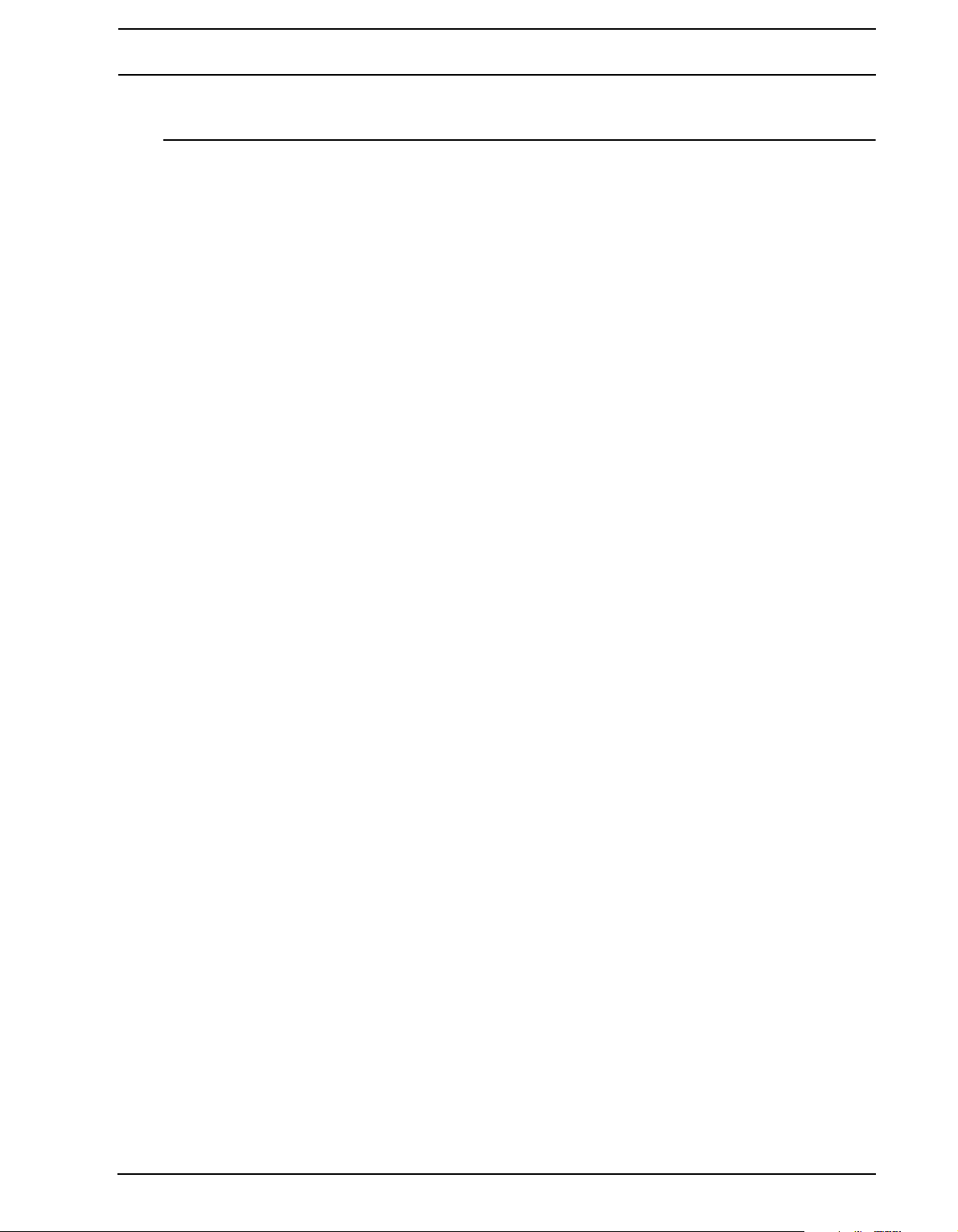
QUICK START
QUICK START
This quick start will guide you through some of the basic operations to allow you to start using the Analog Four
right away. First connect it as described in section “CONNECTING THE UNIT”, on page 5.
PLAYING THE FACTORY PRESETS
The Analog Four is shipped with several preset patterns, kits and Sounds. To immediately start experimenting
with the Analog Four, just follow the instructions below.
1. Switch on the Analog Four.
2. Press [PLAY] to listen to pattern A01.
3. Select pattern A02, which is the second demo pattern, by first making sure bank group A-D is selected. The
<BANK GROUP> indicates the selected bank group. If A-D is not selected, press the [BANK GROUP] key.
4. Pressing [BANK A/E] + [TRIG] key 2 will make pattern A02 play once the currently playing pattern finishes.
Pattern A03 is selected by pressing [BANK A/E] + [TRIG] key 3 and so on.
5. Mute tracks by pressing [FUNCTION] + the [TRACK] key of the track you want to mute. Unmute by repeat-
ing the procedure.
6. Press [STOP] to stop playback.
PERFORMANCE MODE
The PERFORMANCE mode makes it possible for the DATA ENTRY knobs to control several PARAMETER
page parameters at once. These parameter mappings are called a parameter macro.
1. Make sure a pattern is playing.
2. Press the [PERFORMANCE] key to access PERFORMANCE mode.
3. Turn the DATA ENTRY knobs and listen how the sound of pattern changes.
ADJUSTING PARAMETERS
Each track contains six PARAMETER pages. There parameters affecting the sound of track are found.
1. Make sure a pattern is playing.
2. Press the [TRACK] key of one of the four synth tracks.
3. To change the cutoff of the ladder filter, press the [FILTERS] key. The FILTERS page will open. The param-
eter labelled FRQ changes the cutoff of the ladder filter. Turn DATA ENTRY knob A to change the parame-
ter value.
4. Tr y out the rest of the PARAMETER page parameters to experiment with the sound shaping possibilities.
5. To reload the Sound to its original state, press [NO/RELOAD] + [KEYBOARD D1].
6. To reload the whole kit to its original state, press [NO/RELOAD] + [KEYBOARD C1].
11
Page 20
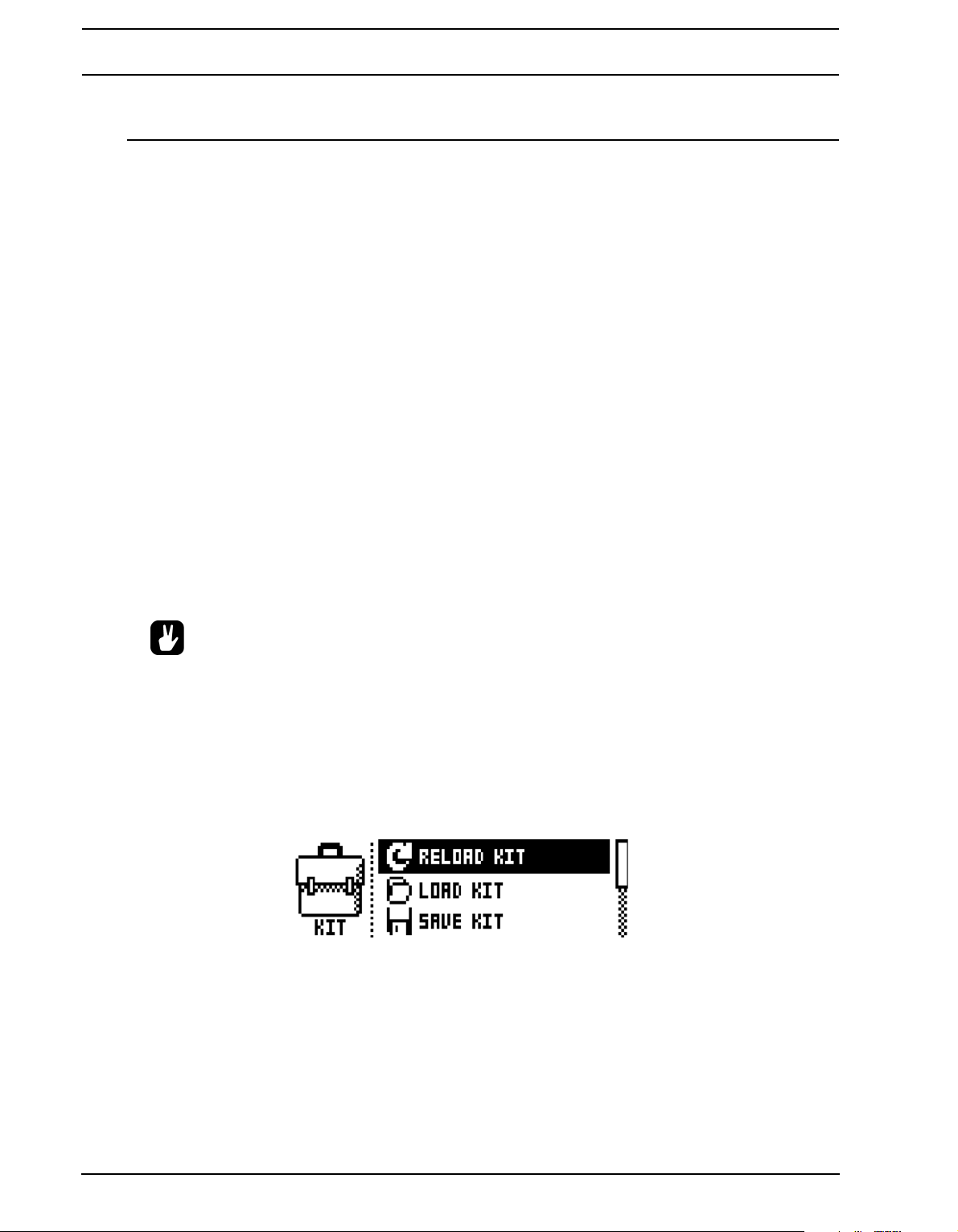
KITS AND SOUNDS
KITS AND SOUNDS
Kits and Sounds are the basic building blocks of the Analog Four. They contain information about the parameter
settings of the tracks. Kits can be regarded as a collection of Sounds as well as other settings. A Sound is
essentially a synth track patch. Sounds can be loaded to the synth tracks.
Kits and Sounds are separated, meaning kits does not necessarily have to use any saved Sounds. When saving
a kit, the PARAMETER page settings of the synth tracks, i.e. the settings that constitute a Sound, will be saved
together with the kit. The synth track PARAMETER page settings of a kit can of course be saved as individual
Sounds as well. When loading a Sound, it will become a part of the kit. Any changes made to the Sound will thus
not affect the loaded sound per se, but rather the kit.
A pattern, controlling the playback of the kit, is always linked to a kit. Changing patterns therefore means the kit
might be changed as well.
A Kit contains:
• Sounds loaded to the 4 synth tracks.
• FX track parameter settings.
• CV track parameter settings.
• LEVEL settings for the Synth and FX tracks.
• PERFORMANCE mode parameter settings.
A Sound contains:
• Settings for the PARAMETER pages of a synth track.
• The LCD graphics in the right part of the screen shows the currently active kit. When the [TRACK]
keys are pressed, this information will briefly change to reflect the name of the track. In the case
of the synth tracks, the name of the loaded Sound will be displayed.
KIT MENU
In the KIT menu commands relating to kits are found, most importantly kit save and load. Open the menu by
pressing [FUNCTION] + [KEYBOARD C1]. Use the [UP] and [DOWN] arrow keys to move between the commands. Press [YES/SAVE] to confirm your selection. Exit the menu by pressing [NO/RELOAD].
RELOAD KIT will reload the kit, reverting it to its saved status.
LOAD KIT opens a menu where one of the up to 128 saved kits can be loaded. When this menu is opened the
kit list will appear. Select the kit to be loaded using the [ARROW] keys or the LEVEL knob. [LEFT]/[RIGHT] will
12
Page 21
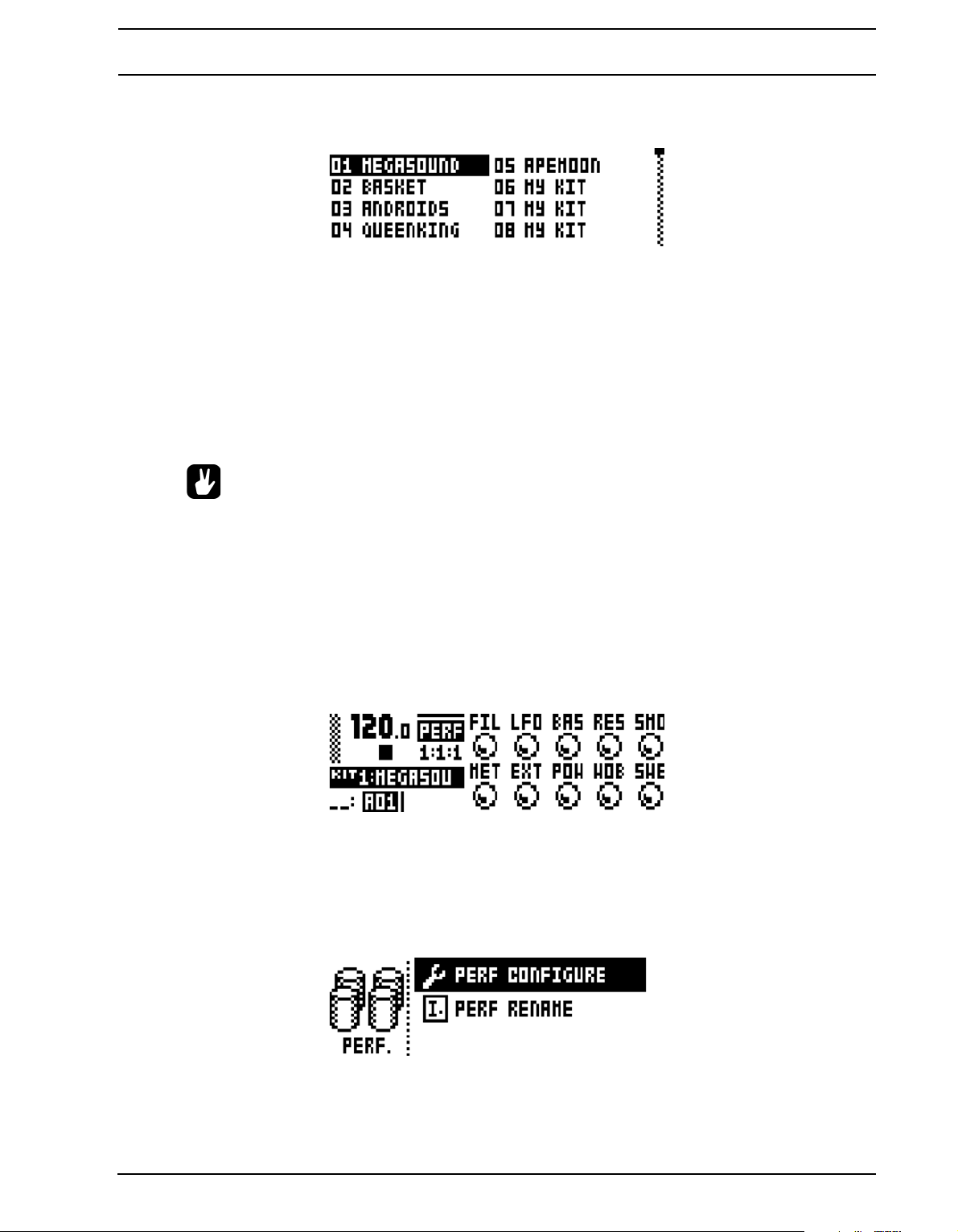
KITS AND SOUNDS
quickly scroll between the menu pages. Once a kit has been selected, press [YES/SAVE] to load it. The loaded
kit will be linked to the active pattern.
SAVE KIT is where all the current, kit related, settings can be saved as a kit. The saved kit will be linked to the
active pattern.
When this menu is opened the kit list will appear. Select the slot to which the kit should be saved by using the
[ARROW] keys or the LEVEL knob. Press [YES/SAVE] to save to the selected slot. The NAMING menu, covered on page 10, will appear.
CLEAR KIT will clear the content of the currently loaded kit, basically initializing it. When selecting this option a
prompt will appear. Press [YES/SAVE] to clear the kit or [NO/RELOAD] to cancel the operation. Note that no kit
information will be permanently lost until the kit is saved to the same kit slot it was loaded from.
• Copy, clear and paste operations are available in the LOAD KIT, SAVE KIT and PERFORMANCE
SETUP menus.
• Press and turn the LEVEL knob to increase scrolling speed in the LOAD KIT and SAVE KIT menus.
• Once you have assembled a kit you like, you should preferably save it.
PERFORMANCE MODE
The PERFORMANCE mode makes it possible to control several track parameters, which can be derived from
any track, at once by turning a single DATA ENTRY knob. PERFORMANCE mode settings are saved as a part
of a kit. Access the mode by pressing the [PERFORMANCE] key.
The ten available performance macros are seen in the PERFORMANCE menu. Turn the DAT A ENTRY knobs to
adjust the parameter macro settings.
PERFORMANCE SETUP
The ten performance macros available in the PERFORMANCE mode are set up in the PERFORMANCE
SETUP menu. Access this menu by pressing [FUNCTION] + [PERFORMANCE].
13
Page 22
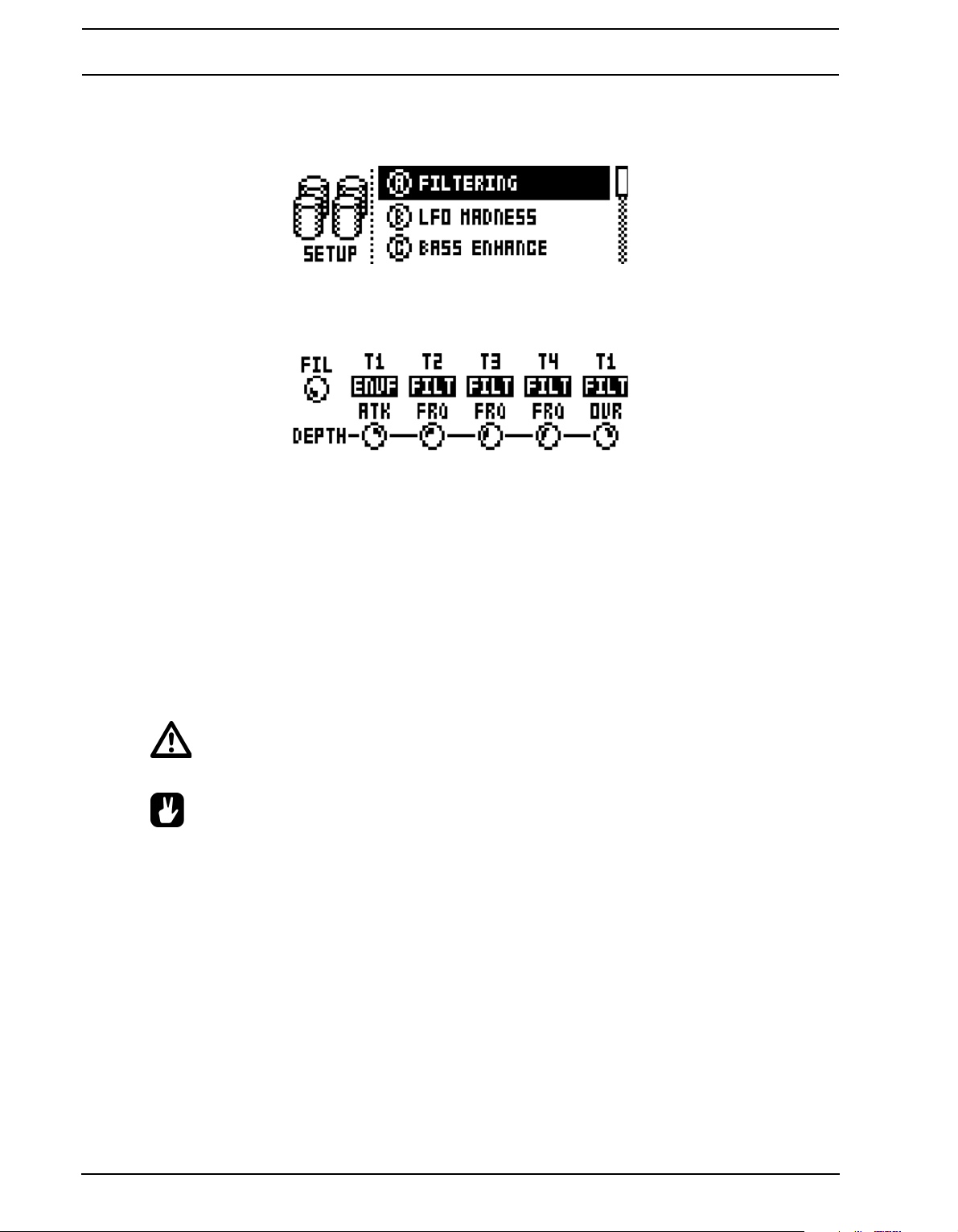
KITS AND SOUNDS
PERFORMANCE CONFIGURE is where parameters are assigned to the performance mac-
ros. After selecting this option, the list of performance macros and the knobs they are
assigned to will show up.
Use the [UP] and [DOWN] arrow keys to select the DATA ENTRY knob corresponding to the
performance macro that should be edited. Press [YES/SAVE] to confirm the selection. The
menu where track parameters are assigned to the selected performance macro will appear.
Up to five track parameters can be assigned to a performance macro. Parameters can be
derived from all six tracks. Select from which tracks parameters should be assigned by clickpressing DATA ENTRY knobs A-E. Select the track parameters that should be assigned by
turning DATA ENTRY knobs A-E. DA TA ENTRY knobs F-J are used to set the depth of the
five track parameters. The depth is an offset to the original track pa rameter value.
By default the parameter macro knob span a parameter value range of 0-127. A parameter
macro value of 0 will not introduce any changes to the sound. Press the LEVEL knob to make
the performance macro knob work in a bipolar fashion, meaning the parameter macro value
range will go from -64 to +63.
While a pattern or Sound is playing, turn the LEVEL knob to preview how the performance
macro affects the sound.
• PERFORMANCE mode parameters are not possible to parameter lock.
• If for example the depth of the OSC1 PITCH of track 1 is set to 63 and the parameter macro is set
to a non-bipolar mode, turning the parameter macro knob to 127 will introduce a parameter value
offset of +63 to the OSC1 PITCH parameter. If the macro knob is set to a bipolar mode, turning the
parameter macro value to +63 will introduce a parameter value offset of +63 to the OSC1 PITCH
parameter. Conversely, turning the parameter macro knob to -64 will introduce a parameter value
offset of -64 to the OSC1 PITCH parameter.
• Use parameter macros to affect the most relevant parameters when playing live. By carefully set-
ting up parameter macros you might find that you don't have to leave this mode at all during your
live set.
PERFORMANCE RENAME allows performance macro knobs to be named. Use the [UP] and [DOWN] arrow
keys to select the DATA ENTRY knob corresponding to the performance macro that should be named. Press
[YES/SAVE] to confirm the selection. The NAMING menu will appear.
14
Page 23

KITS AND SOUNDS
SOUND MENU
In this menu individual Sounds are managed. Open th e menu by pressing [FUNCTION] + [KEYBOARD D1].
Use the [UP] and [DOWN] arrow keys to move between the commands. Press [YES/SAVE] to confirm your
selection. Exit the menu by pressing [NO/RELOAD].
LOAD TRACK SOUND opens a menu where one of the up to 128 saved Sounds can be loaded. The Sound will
be loaded to the active synth track and become a part of the active kit. When the menu is opened the Sound list
will appear.
Select the Sound to be loaded using the [ARROW] keys or the LEVEL knob. [LEFT]/[RIGHT] will quickly scroll
between the menu pages. Once a Sound has been selected, press [YES/SAVE] to load it. Preview a sound by
highlighting it and pressing the [KEYBOARD] keys. The Sound will be played through the active tra ck. Please
note that if the previewed Sound is routed through the effects, the current effects settings will affect it.
SAVE TRACK SOUND is where the PARAMETER page settings of the active synth track can be saved as a
Sound.
CLEAR TRACK SOUND will initialize the currently loaded So und. When selecting this option a prompt will
appear. Press [YES/SAVE] to clear the Sound or [NO/RELOAD] to cancel the operation. Note that no Sound
information will be permanently lost until the Sound is saved to the same slot it was loaded from.
RENAME SOUND opens a NAMING menu where the Sound of the active track can be renamed.
SOUND SETTINGS opens a menu where various Sound related settings are found. Use the [UP]/[DOWN]
arrow keys or the LEVEL knob to scroll in the menu. Use the [LEFT]/[RIGHT] arrow keys to change the settings.
OSCILLAT OR DRIFT will when activated introduce a very subtle pitch drift to the oscillators,
which can increase their perceived “warmth”.
LEGATO MODE can turned either off or on. When the mode is activated, envelopes will not
be retrigged for overlapping notes played manually on the [KEYBOARD] keys or incoming
MIDI notes trigging Sounds. Note that notes on the sequencer are not affected.
PORTAMENTO will when active make the pitch slide between notes. The settings only affect
notes played manually on the [KEYBOARD] keys or incoming MIDI notes trigging Sounds.
Notes on the sequencer will not be affected. For sliding sequencer notes, the NOTE SLIDE
menu, covered on page 26, is used.
15
Page 24
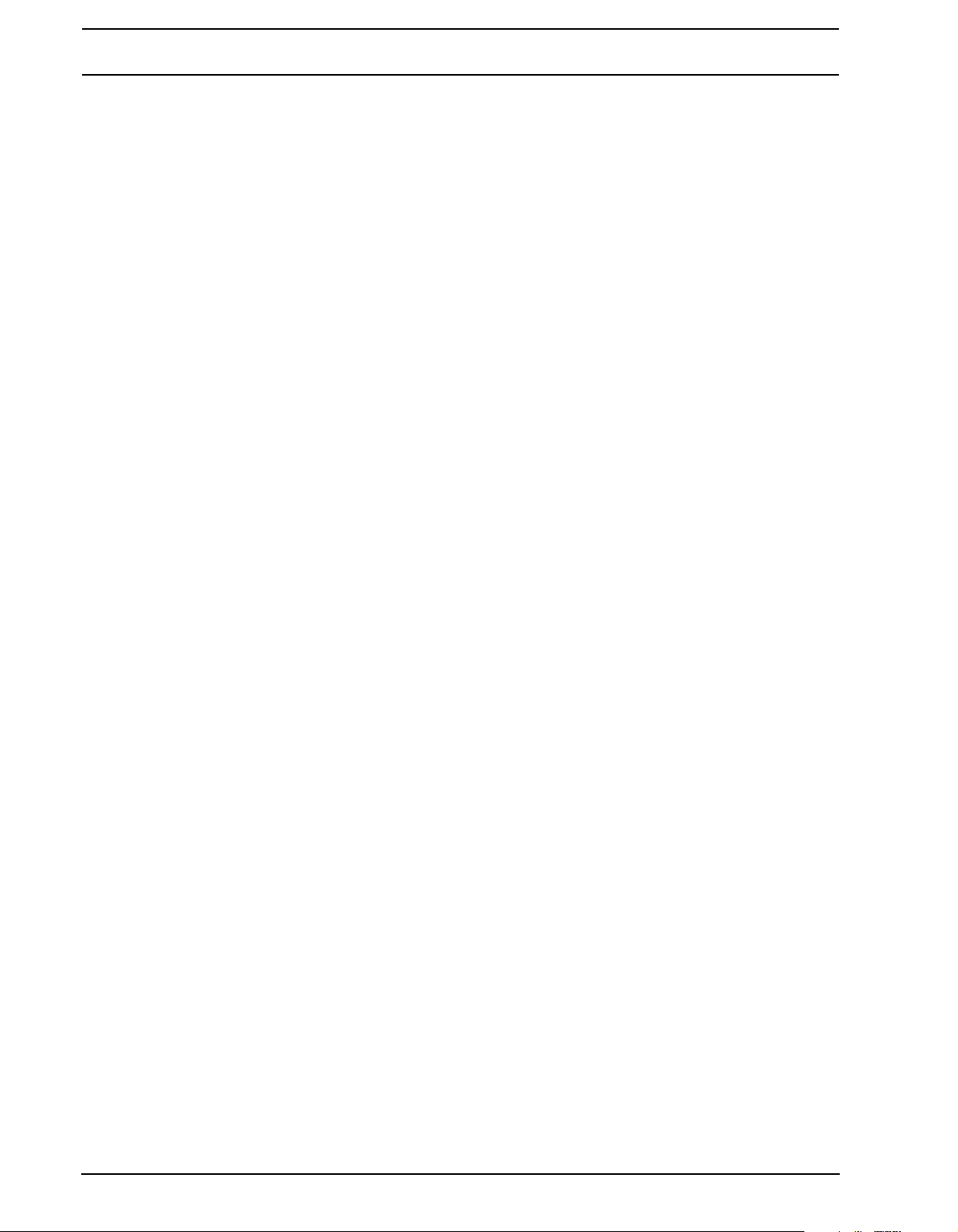
KITS AND SOUNDS
• OFF turns portamento off. No played notes will be affected.
• ON turns portamento on. All played notes will be affected.
• LEGAT O activates portamento for overlapping notes only. LEGATO MODE needs to
be activated for this setting to fu nction.
VELOCITY TO VOL selects how MIDI velocity should affect volume when playing the Sound
from a MIDI keyboard.
• OFF means velocity will not affect the volume of the Sound.
• LOG will apply a logarithmic velocity curve. The volume difference will be greater
between softer keyboard presses than between harder.
• LIN will apply a linear velocity curve. The volume difference between keyboard
presses will correspond linearly to the force applied.
• EXP will apply a exponential velocity curve. The volume difference will be greater
between harder keyboard presses than between softer.
VELOCITY MOD gives access to a menu where up to 5 PARAMETER page parameters can
be assigned to the velocity parameter. Both the VEL parameter of the NOTE menu and the
velocity of incoming MIDI notes sent to the Analog Four from external devices will affect the
assigned parameters. Open the menu by pressing [YES/SAVE]. Setting up the parameters
work in the same way as setting up performance macros, covered on page 13.
PITCH BEND gives access to a menu where up to 5 PARAMETER page parameters can be
assigned to the MIDI pitch bend command. If MIDI pitch bend messages are sent to the
Analog Four from an external device, these messages will affect the parameters assigned in
this menu. Open the menu by pressing [YES/SAVE]. Setting up the parameters work in the
same way as setting up performance macros, covered on page 13.
MODULATION WHEEL gives acc ess to a menu where up to 5 PARAMETER page parameters can be assigned to the MIDI mod wheel command (CC #1). Open the menu by pressing
[YES/SAVE]. Setting up the parameters work in the same way as setting up performance
macros, covered on page 13.
BREATH CONTROLLER gives access to a menu where up to 5 PARAMETER page parameters can be assigned to the MIDI breath controller command (CC #2). Open the menu by
pressing [YES/SAVE]. Setting up the parameters work in the same way as setting up perfor-
mance macros, covered on page 13.
AFTERTOUCH gives access to a menu where up to 5 PARAMETER page parameters can be
assigned to the MIDI after touch command. Open the menu by pressing [YES/SAVE]. Setting
up the parameters work in the same way as setting up performance macros, covered on
page 13.
PLAYING A SOUND
Playing a Sound is done by using the [KEYBOARD] keys. Select the Sound that should be played by pressing
[TRACK] keys 1-4. The information in the LCD showing which kit is loaded will briefly change to reflect the
name of the loaded Sound.
The [KEYBOARD] key range spans one octave and one note. The first and last [KEYBOARD] keys play by
default a C note. To change octaves, press the [UP] and [DOWN] arrow keys. The <OCTAVE> LEDs indicate
which octave is selected. Please note it is not possible to change octaves if a menu utilizing the [ARROW] keys
is open.
16
Page 25
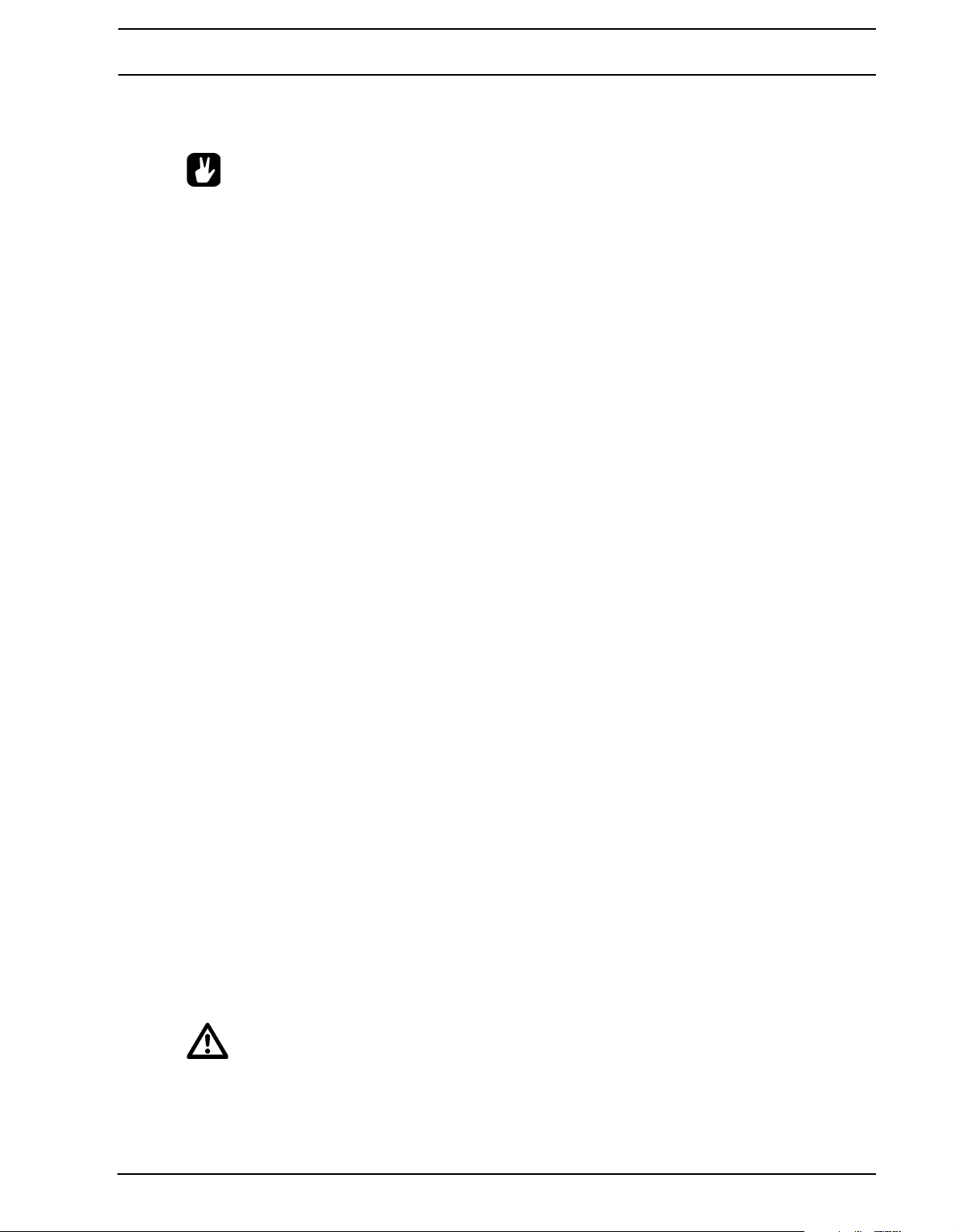
KITS AND SOUNDS
Sounds can be played back in portamento or legato modes. Settings controlling this are found in the SOUND
menu, covered on page 15.
• When selecting the FX track, the <TRACK LED> of previously active track will become half-bright.
This indicates that the [KEYBOARD] keys still trig notes on this track. This allows hearing how
effect parameter changes will affect the previously active track. Press [TRACK 5] again to make
the FX track fully active. The [KEYBOARD] keys will then control the FX track.
PLAYING A SOUND WITH A MIDI KEYBOARD
The synth voices are also possible to play with an external MIDI keyboard connected to the Analog Four. Which
MIDI tracks the voices respond are set up in the MIDI CHANNELS menu, covered on page 37.
EDITING A SOUND
To edit a Sound, first select one of the synth tracks by pressing [TRACK] keys 1-4. The Sound of the active
synth track is the one that will be edited.
The overall volume level of the active track is adjusted with the LEVEL knob.
Sounds are edited by adjusting the parameters found on the synth track PARAMETER pages. Access these
pages by pressing the [PARAMETER] page keys. If a page contains a subpage, press the [PARAMETER] page
key again to access it. Use the DATA ENTRY knobs to change the parameters.
Six different PARAMETER pages exist. For a full description of the functions of the parameters, please see
“Appendix A: SYNTH TRACK PARAMETERS“.
OSC1 controls oscillator 1. Contains one sub page for the noise generator.
OSC2 controls oscillator 2. The sub page hosts parameters relevant for both oscillators.
FILTERS controls the two filters and the overdrive. One 24 dB/octave 4-pole lowpass ladder
filter and one 2-pole multimode filter are at hand, connected in series with the overdrive
between them.
AMP contains parameters for the amplitude envelope. Effect sends are found here as well.
ENV offers two freely assignable envelopes. The first one also controls the filters. The second
envelope is located in a subpage.
LFO is where parameters for the two freely assignable LFOs are found. Contains one sub-
page.
EDITING THE FX AND CV TRACKS
Editing the FX and CV tracks is very similar to editing the Sounds of the synth tracks. The PARAMETER pages
contain parameters relevant for the two types of tracks. For full explanations of the parameters for the FX and
CV tracks, please see “Appendix B: FX TRACK PARAMETERS“ and “Appendix C: CV TRACK PARAMETERS“ respectively.
• FX and CV track parameter settings are only saved as part of a kit.
17
Page 26
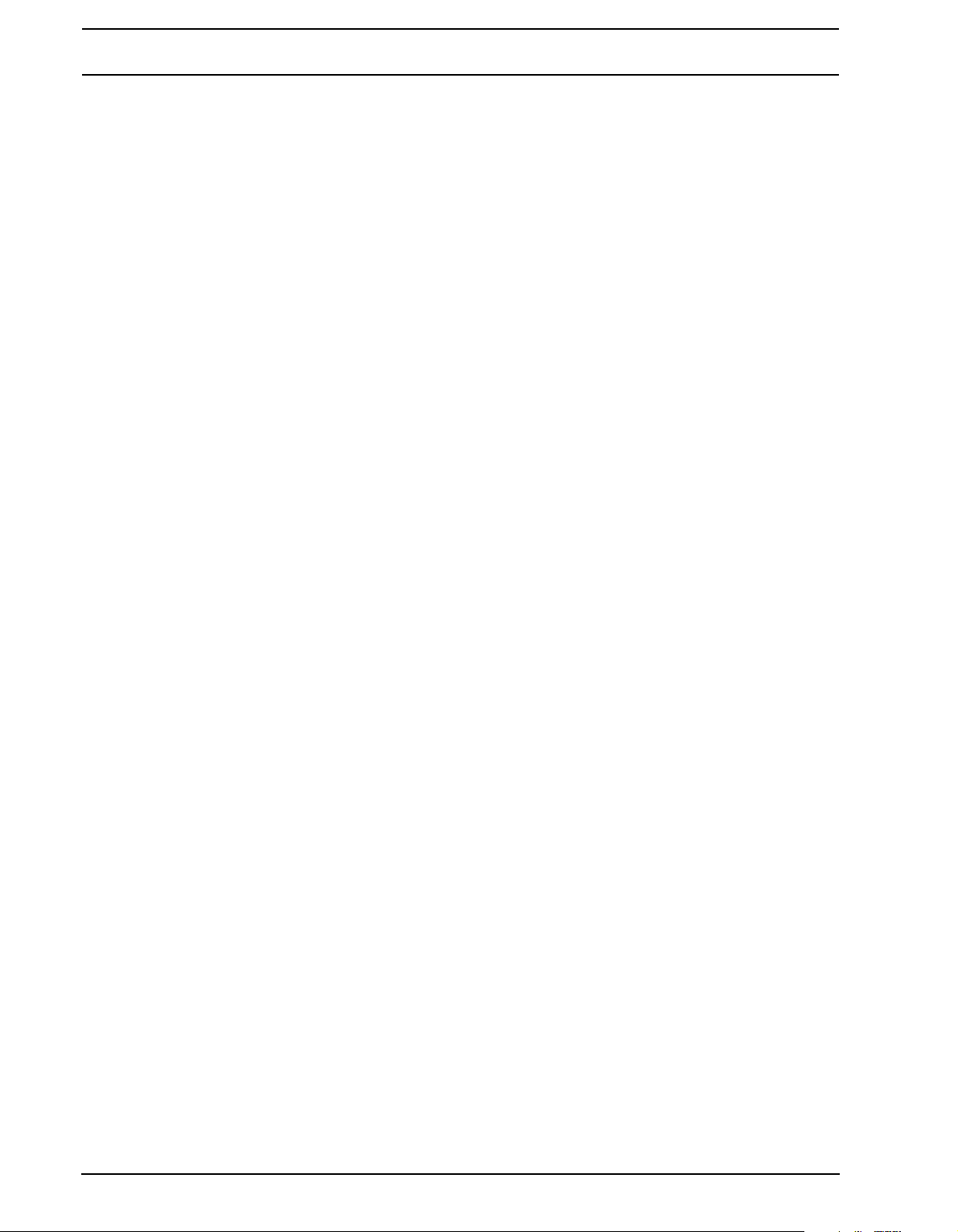
KITS AND SOUNDS
THE FX TRACK
The FX track controls the Analog Four internal send effects. To edit the FX track, press the [TRACK FX] key.
Five PARAMETER pages exist for the FX track:
EXT IN contains parameters relating to the external inputs.
CHORUS controls the Wideshift chorus effect.
DELAY controls the Saturator Delay effect.
REVERB controls the Supervoid Reverb effect.
LFO contains parameters for the two LFOs that can modulate the FX track parameters.
THE CV TRACK
The CV track is used for controlling external equipment capable of receiving CV/Gate signals. To edit the CV
track, press [TRACK CV]. A CV track contains six PARAMETER pages:
CV A controls the signal sent from the CV A output.
CV B controls the signal sent from the CV B output.
CV C controls the signal sent from the CV C output.
CV D controls the signal sent from the CV D output.
ENV offers two freely assignable envelopes which can be used to control the CV track param-
eters.
LFO offers two freely assignable LFOs which can be used to control the CV track parameters.
TRACK MUTING
Muting tracks is done by pressing [FUNCTION] + the [TRACK] key of the track that should be muted. Only the
note trigs of the sequencer are muted, meaning it is still possible to play a muted track manually using the [KEY-
BOARD] keys.
The <TRACK> LEDs indicate the mute status. Unlit <TRACK> LEDs indicate the muted tracks. Green
<TRACK> LEDs indicate audible tracks. A red <TRACK> LED indicates the active, audible track. A yellow
<TRACK> LED indicates an active, muted track.
18
Page 27
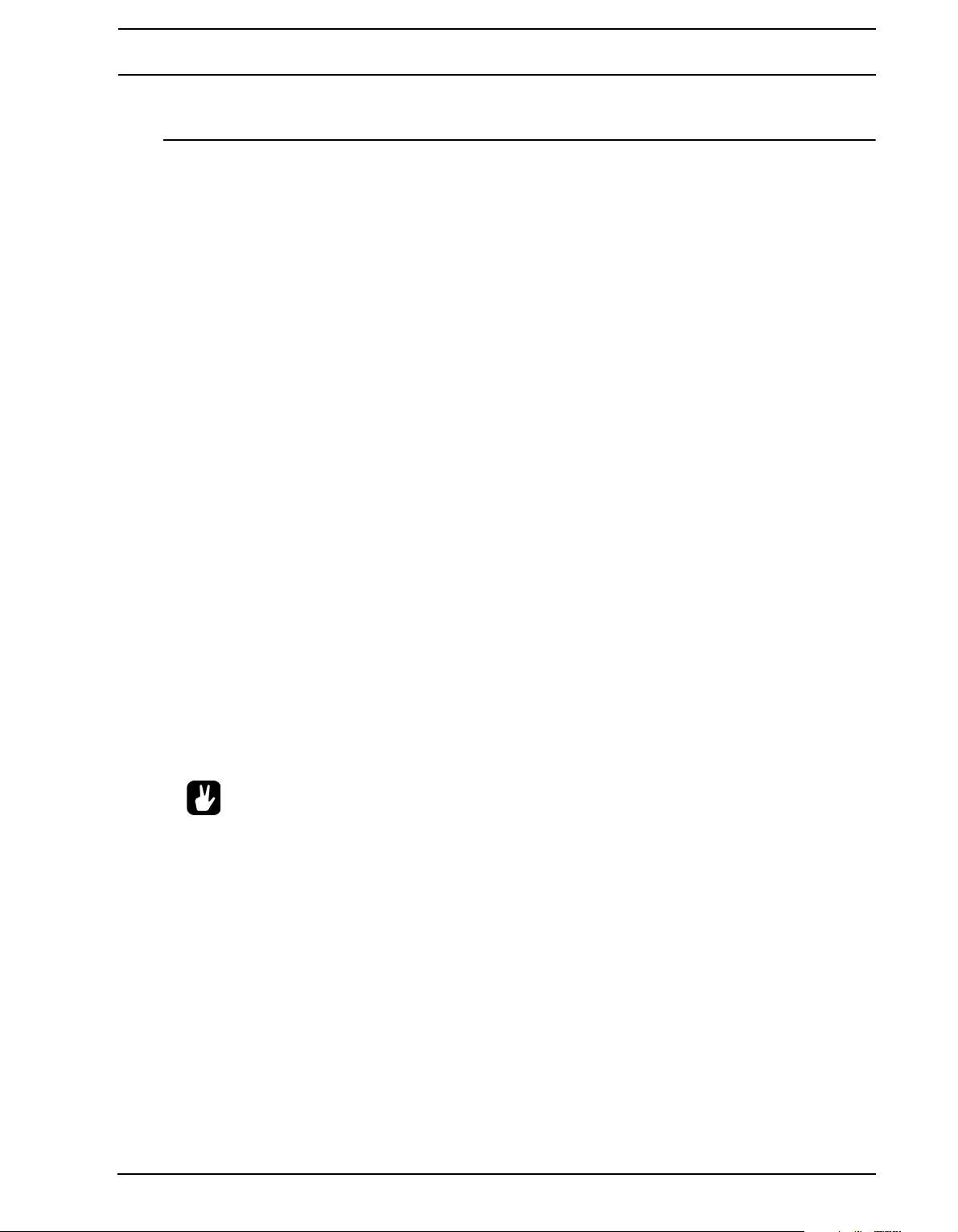
THE SEQUENCER
THE SEQUENCER
The sequencer of the Analog Four stores information in patterns. A pattern controls the playback of the synth,
FX and CV tracks and various aspects of these tracks. Each of the 8 banks, ranging from A to H, can host 16
patterns, meaning 128 patterns are available. All adjustments made to the patterns are automatically saved.
Changes made to the active pattern can however be reverted. Read more in “PATTERN MENU” on page 21. A
pattern contains:
• Note trigs for all tracks.
• Trigless locks for all tracks.
• Parameter locks.
• Trig mutes.
• Accent trigs.
• Note and parameter slide trigs.
• Swing trigs.
• ARP and NOTE menu parameter settings.
• Information about which kit is linked to the pattern.
• Length and time signature for the tracks.
BASIC PATTERN OPERATIONS
The Analog Four can seamlessly switch between patterns. This, plus the ability to chain patterns, are handy features when for example making live improvisations.
SELECTING A PATTERN
Press the [BANK GROUP] key to choose the bank group from which a pattern will be selected. If for example
bank group A-D is chosen, patterns in banks A, B, C and D can be selected. Next, press a [BANK] key followed
by a [TRIG] key to select a pattern within the selected bank. To select for example pattern B05, select bank
group A-D using the [BANK GROUP] key. Then press and hold [BANK B/F] and press [TRIG 5].
Patterns containing data are indicated by half-bright red <TRIG> LEDs. The currently active pattern is indicated
by a full-bright red <TRIG> LED.
• Pattern selection can be made using only one hand. After a [BANK] key has been pressed, a win-
dow will appear for a short while, stating “CHOOSE PTN”. If a [TRIG] key is pressed while this window is visible, a pattern will be selected.
• Patterns can be changed while the sequencer is running.
P ATTERN CONTROL
Pressing [PLAY] will start the playback of a pattern. Pressing [STOP] will stop the playback of all tracks. The
sound will be cut off, but effects like the Saturator Delay will continue to be audible until the delay repeats have
faded out. When the sequencer is stopped, quickly pressing [STOP] + [STOP] will stop playback of all tracks
and fade out the send effects.
When a pattern is playing and [PLAY] is pressed the playback will be paused. Press [PLAY] again to resume
the playback.
If a pattern contains more than 16 sequencer steps, the <PATTERN PAGE> LEDs will indicate this. When a pattern is playing, the currently active pattern page is indicated by a blinking, full-bright, <PATTERN PAGE> LED.
19
Page 28

THE SEQUENCER
TEMPO
Pattern tempo is global and will affect all patterns. Pattern tempo is set in the TEMPO menu. Press [TEMPO] to
open it.
Use the LEVEL knob to change the tempo setting. The [UP] and [DOWN] key changes the decimal part of the
tempo. To tap a tempo setting, hold the [FUNCTION] key and tap the [TEMPO] key in a steady rhythm. After
four consecutive taps the average tempo of the taps will be calculated. By continuing tapping, the average
tempo will keep on updating.
The tempo can temporarily be shifted up or down by 10% by pressing the [LEFT] or [RIGHT] arrow keys. When
the key is released the BPM will revert back to the original setting.
When in the TEMPO menu, holding [FUNCTION] while turning the LEVEL knob will not change the tempo to the
selected value until the [FUNCTION] key is released.
• Tempo shift is very handy when manually syncing the Analog Four to a turntable or an external
sound source. Note that you do not need to be in the TEMPO menu to perform tempo shifting.
PATTERN MODES
When changing patterns, different modes affecting the way the active pattern will be changed exist. Toggle
between the PATTERN modes by pressing [FUNCTION] + [BANK GROUP]. The <P ATTERN MODE> LED indicates which mode is selected. Three PATTERN modes exist.
DIRECT START will immediately change patterns. The new pattern will start playing from the beginning. This
mode is indicated by a red <PATTERN MODE> LED.
DIRECT JUMP will immediately change patterns. The new pattern will start playing from the position where the
previous pattern left off. This mode is indicated by a yellow <PA TTERN MODE> LED.
SEQUENTIAL will change patterns after the currently playing pattern reaches its end. This mode is the default
mode. It indicated by an unlit <PATTERN MODE> LED.
PATTERN RECORDING MODES
The Analog Four offers two main modes of inputting trigs when creating a pattern, GRID RECORDING mode
and LIVE RECORDING mode. In these modes, two types of trigs can be entered: note trigs and trigless locks.
TRIG TYPES
Two types of trigs exist, note trigs and trigless locks. Note trigs trig notes while trigless locks can be used to
apply parameter locks without trigging notes. Note trigs are indicated by full-bright <TRIG> LEDs and trigless
locks are indicated by half-bright <TRIG> LEDs. Read more about parameter locks in section “PARAMETE R
LOCKS” on page 24. The two types of trigs are entered differently de pending on whether GRID or LIVE recording mode is active.
GRID RECORDING MODE GRID RECORDING is a method of composing where trigs are added by using the [TRIG] keys.
20
Page 29

THE SEQUENCER
Enter GRID RECORDING mode by pressing the [REC] key. A lit red <REC> LED indicates GRID RECORDING
mode is active. Select the track to which you want to add trigs by pressing the relevant [TRACK] button. Place
note trigs on the sequencer by pressing the [TRIG] keys. To add note values to trigs of the synth tracks, press
and hold a [TRIG] key while pressing a [KEYBOARD] key. To add a trigless lock, press [FUNCTION] and
[TRIG].
If the pattern contains more than 16 steps, switch to the pattern page you want to edit by pressing the [PAGE]
key. The active pattern page is being indicated by a fully lit <PATTERN PAGE> LED.
Press [PLAY] to listen to the seque nce.
• All trigs of a track can be shifted forwards or backwards on the sequencer. While in GRID
RECORDING mode, hold down [FUNCTION] while pressing the [LEFT] or [RIGHT] arrow keys to
perform the trig shift.
LIVE RECORDING MODE LIVE RECORDING mode is the second method of adding trigs to the tracks. In this recording mode, the [KEY-
BOARD] keys, or an external MIDI keyboard connected to the Analog Four, can be played in real time to input
trigs to the tracks. It is also possible to enter parameter locks in real time. Trigs input in LIVE RECORDING
mode will be placed on the sequencer in a micro timed fashion, meaning the µTM parameter in the NOTES
SETUP menu will be locked accordingly to more accurately reflect the input timing of the trigs. This makes LIVE
RECORDING mode record note inputs in a more expressive and un-quantized way. Micro timed trigs can be
quantized, which is done in the NOTES SETUP menu. Read more about the µTM parameter on page 23. Quantizing is covered on page 24.
Hold [RECORD] while pressing [PLAY] to enter LIVE RECORDING mode. The sequencer will start to play and
the <RECORD> LED will start to flash. You can now enter trigs to the active track in real time by pressing the
[KEYBOARD] keys. For the synth and CV tracks, note values according to the [KEYBOARD] key presses will
be recorded.
To real time erase all trigs from a track, press and hold [TRACK] + [NO/RELOAD]. All trigs hit by the running
LED of the sequencer will be erased from the active track. The trigs of more than one track can be removed by
pressing several [TRACK] keys simultaneously.
To stop both the recording and the playback of the sequencer, press [STOP]. To exit LIVE RECORDING mode
while keeping the sequencer playing, press [PLAY]. If LIVE RECORDING mode is active and [REC] is pressed,
GRID RECORDING mode will be entered.
PATTERN MENU
In the PATTERN menu patterns can be saved and reloaded. Open the menu by pressing [FUNCTION] + [KEYBOARD F1]. Select between the available commands by using the [UP]/[DOWN] arrow keys. Confirm selec-
tions with [YES/SAVE].
RELOAD PATTERN will reload the active pattern. It will either be reloaded to its original auto-
saved state or to a specific saved state which can be determined by utilizing the SAVE PATTERN command. Press [NO/RELOAD] + [KEYBOARD F1] for a short cut to the RELOAD
PATTERN command.
21
Page 30

THE SEQUENCER
SA VE PATTERN will save changes made to the active pattern. This is a special feature avail-
able in addition to the general, automatic, saving of patterns which occurs when patterns are
changed. The feature is useful in situations where a pattern is being worked on, the results are
favorable and you want to keep on working with the pattern while having the ability to revert to
a specific saved state. The SAVE P ATTERN command makes this possible. When reloading
the pattern, it will not be reloaded to its original, auto-saved, state, but to the manually saved
state. Press [YES/SAVE] + [KEYBOARD F1] for a short cut to the SAVE PATTERN com-
mand.
• The RELOAD PATTERN command is great when improvising live. Any changes made to the active
pattern, like adding bass line notes or similar, can immediately be undone.
ARPEGGIATOR
The ARPEGGIATOR menu controls the six arpeggiators, one for each track. Arpeggiator settings are a part of
the pattern, they are not stored together with kits. Select the track whose arpeggiator should be edited by pressing the relevant [TRACK] key. Open the ARPEGGIATOR menu by pressing [ARP].
MOD activates the arpeggiator and controls how the arpeggiated notes will be sorted.
• OFF will deactivate the arpeggiator.
• TRU will play the notes in the same order as they were inserted.
• UP will play the notes in an ascending order, from the lowest note to the highest, on a
per octave basis.
• DWN will play the notes in a descending order, from the highest note to the lowest, on
a per octave basis.
• CYC will play the notes first in an ascending order, then in an descending order.
• SHF will play the notes randomly on an octave range basis. If the arpeggio for example has a RNG setting of 2, the notes of the first octave range will be played randomly
and once all notes have been played, all the notes of the second octave will be played
in a new random order.
• RND will randomize the playback of the arpeggiated notes.
SPD sets the speed of the arpeggiator. It is synchronized to the BPM of the project. A setting
of 6 equals 16th notes, a setting of 12 equals 8th notes and so on.
RNG sets the octave range of the arpeggiator. Af ter each finished arpeggiator cycle the arpeg-
giated notes will be transposed one octave up. When the notes has reached the octave offset
specified by the RNG setting the notes will be reset to their inital values. From there the octave
transpose will be started all over again.
22
LEG controls the legato of the arpeggiator. This setting will affect the note trigs of the track
even if the MOD setting is set to OFF.
Page 31

THE SEQUENCER
• ON will play overlapping notes legato, releasing the old note after the new one. The
NLEN setting adjusts the length of the notes when the arpeggiator is activated. If not
activated the LEN setting will adjust the length of the notes.
• OFF will send out a MIDI note off message before the start of each arpeggiated note.
LEN controls the length of the arpeggiated notes.
NO2-NO4 selects the offset in semi-tones for three additional arpeggio notes. The offset is
made from the original note trig. The TRK KEY SCALE and TRK KEY NOTE settings found in
the NOTES SETUP menu will affect the note values of the arpeggiated notes.
ARPEGGIATOR SETUP
Pressing [FUNCTION] + [ARP] opens the ARPEGGIA T OR SETUP menu. Here the arpeggiator length and note
offsets are set.
Select the length of the arpeggio by turning the E knob. The max length is 16 sequencer steps.
Arpeggio note offsets can be inserted by pressing a [TRIG] key and turning the LEVEL knob. By pressing sev-
eral [TRIG] keys simultaneously it is possible to adjust the note offsets of more than one step.
NOTE MENU
The NOTE menu controls general note settings for the active track. Open by pressing [NOTE]. NOTE menu settings are a part of the pattern, they are not stored together with kits.
The parameter settings seen in the NOTE menu settings are the default settings when placing trigs on the
sequencer. Entering three note trigs, changing for example the note length parameter and then entering three
more note trigs will thus make the last three note trigs share a different note length compared to the first three.
To add individual settings per note, utilize parameter locks. Read more about this feature “PARAMETER
LOCKS” on page 24.
NOT is the default note value.
VEL sets the velocity value. Please note that this value will affect any VELOCITY MOD menu
assignments. This menu is covered on page 16.
LEN sets the note length.
µTM controls the micro timing offset. A negative value will nudge the trig to a position before
the quantized sequencer step, a positive after. Each micro timing value step is equal to one 1/
384th of a 1/16 sequencer step. When entering note trigs in the LIVE RECORDING mode,
they will automatically be micro timed. Read more about this recording mode on page 21.
23
Page 32

THE SEQUENCER
ENV controls whether the ENVF should be retrigged or not when a note trig or trigless lock is
activated by the sequencer.
ENV controls whether the ENV2 should be retrigged or not when a note trig or trigless lock is
activated by the sequencer.
LFO controls whether the LFO1 should be retrigged or not when a note trig or trigless lock is
activated by the sequencer.
LFO controls whether the LFO2 should be retrigged or not when a note trig or trigless lock is
activated by the sequencer.
NOTES SETUP
In the NOTES SETUP menu, more setting relating to notes of the active track are found. Access the menu by
pressing [FUNCTION] + [NOTE]. Navigate in the menu using the [UP]/[DOWN] arrow keys or the LEVEL knob.
Change settings with the [LEFT]/[RIGHT] arrow keys.
GLOBAL QUANTIZE will affect all micro timed trigs of all tracks. The higher the quantize
value, the more all micro timed trigs will be quantized.
TRK QUANTIZE will affect all micro timed trigs of the active track. The higher the quantize
value, the more all micro timed trigs will be quantized.
TRK KEY SCALE sets the key scale of the track. All notes on the sequencer track will be
auto-adjusted to the selected scale. The setting is non-destructive, meaning if the setting is
changed from for example MIN to OFF, the notes will start playing according to their original
note values. This setting also affects how the track will be transposed when performing a
transpose function. If for example MAJ is set, all notes of the track will be transposed according to a major scale. Read more about the transpose functionality on page 27.
TRK KEY NOTE sets the key note of the track. This setting affects how the track will be transposed when performing a transpose function. The transpose will be an offset from the key
note.
TRK TRANSPOSABLE will when activated make the track transposable. If deactivated, the
track can not be transposed, which can be a relevant setting for tracks containing drum
sounds. A quick command for this setting exists. Press [TRANSPOSE] + [TRACK] to activate/deactivate the transpose functionality for a track. Read more about track transpose on
page 27.
SEQUENCER FEATURES
PARAMETER LOCKS
Parameter locks is a powerful feature that allows trigs to have their own unique parameter values. The note trigs
of a synth track could for example have different pitch or filter settings. All parameters found in the P ARAMETER
pages and the ARP and NOTE menus are possible to parameter lock and parameter locks can be applied to all
types of tracks. Parameter locks can be removed by either performing a clear locks command, covered in section “COPY, PASTE AND CLEAR OPERATIONS” on page 28, or by simply removing the trig and entering it
again.
24
Page 33

THE SEQUENCER
To apply parameter locks in GRID RECORDING mode, press and hold the [TRIG] key of a trig. Adjust the
parameters you want to lock using the DATA ENTRY knobs. The graphics in LCD will become inverted for the
locked parameter and the locked parameter value will be displayed. Th e <TRIG> LED of the locked trig will
begin to flash rapidly, indicating the trig now contains a parameter lock. Remove a single parameter lock by
holding [TRIG] + pressing the DA TA ENTRY knob of the locked parameter. By removing a note trig and entering
it again, all parameter locks will be erased from the trig.
In LIVE RECORDING mode, turning a DATA ENTRY knob will input parameter locks to the active track. Note
trigs will be locked accordingly and trigless locks containing the locks will be placed on the sequencer steps not
containing note trigs.
To remove the parameter locks of all tracks while LIVE RECORDING mode is active, press and hold [FUNC-
TION] + [NO/RELOAD]. Sound locks will however not be erased. Remove specific parameter locks in real time
by pressing [NO/RELOAD] while pressing the DATA ENTRY knob corresponding to the parameter that should
be removed.
• Up to 128 different parameters can be locked in a pattern. A parameter counts as one (1) locked
parameter no matter how many trigs that lock it. If for example the cutoff parameter of the ladder
filter of synth track 1 is locked on every sequencer step, there are still 127 other parameters that
can be locked.
SOUND LOCKS
Sounds can be changed per sequencer step, which is an immensely useful feature for adding variations to a
track. Press and hold a note trig and turn the LEVEL knob. The list of saved Sounds will appear. Scroll the list
using the LEVEL knob, select the Sound you want to assign to the note trig and then release the [TRIG] key.
The <TRIG> LED will start to flash. Pressing and holding the [TRIG] key of the note trig will show the assigned
Sound.
TRIG MUTE
The TRIG MUTE menu makes it possible to add mute masks on a per trig basis. Each track can have its own
trig mute trigs. Open the menu by pressing [FUNCTION] + [BANK A/E].
Select the track to which you want to add trig mute trigs by pressing the corresponding [TRACK] key. While in
the TRIG MUTE menu, entered trigs will mute any trigs placed of the active track, given the trigs are located on
the same sequencer steps.
• Trig mutes can be quickly added to note trigs or trigless locks. Keep the note trig or trigless lock
pressed and press [BANK A/E]. A trig mute trig will automatically be placed on the same
sequencer step as the note trig/trigless lock.
• Press a note trig/trigless lock to quickly see if a trig mute trig is placed on the same sequencer
step as the trig. If that is the case, the <BANK A/E> LED will light up.
• Trig mutes are good for experimenting with the feel of tracks when playing live. The last eight
steps of a bass line track could for example be muted to build suspense.
25
Page 34

THE SEQUENCER
ACCENT
Adding accent trigs is useful for quickly changing the volume and filter envelope behavior, or accentuation, for
chosen steps of a track. Open the ACCENT menu by pressing [FUNCTION] + [BANK B/F].
Select the track that should be affected by pressing the corresponding [TRACK] key. Select the accent value by
turning the LEVEL knob. The higher the value, the more accentuation will be added to accent trigs.
While the ACCENT menu is open, the sequencer will display accent trigs. Place or remove accent trigs by
pressing the [TRIG] keys. If an accent trig is placed on the same sequencer step as a note trig, the note trig will
be accentuated.
• A note trig can be quickly accented. Keep the note trig pressed and press [BANK B/F]. An accent
trig will automatically be placed on the same sequencer step as the note trig.
• Press a note trig/trigless lock to quickly see if an accent trig is placed on the same sequencer step
as the trig. If that is the case, the <BANK B/F> LED will light up.
NOTE SLIDE
The NOTE SLIDE menu makes it possible for the pitch of two separate note trigs to slide between each other.
Open the menu by pressing [FUNCTION] + [BANK C/G]. When this menu is active and [TRIG] keys are
pressed, note slide trigs will be placed on the sequencer.
If a note slide trig is placed on the same step as a note trig, the pitch of the previous note trig will slide. For
instance, if a track contains two note trigs and a note slide trig is placed on the same step as the second note
trig, the pitch of the first note trig will slide to the pitch of the second note trig. The speed of the pitch slide is
determined by the SLI parameter, found in the second page of the OSC2 menu. Read more about this parameter in “Appendix A: SYNTH TRACK PARAMETERS“.
• Note slides can be quickly added to note trigs. Keep the note trig pressed and press [BANK C/G].
A note slide trig will automatically be placed on the same sequencer step as the note trig.
• Press a note trig lock to quickly see if a note slide trig is placed on the same sequencer step as
the trig. If that is the case, the <BANK C/G> LED will light up.
26
Page 35

THE SEQUENCER
PARAMETER SLIDE
The PARAMETER SLIDE menu makes it possible for the parameter values of two sep ara te note trigs or trigless
locks of a track to slide between each other. Open the menu by pressing [FUNCTION] + [BANK D/H]. When
this menu is active and [TRIG] keys are pressed, slide trigs will be placed on the sequencer.
For a parameter value to slide between two trigs, it needs to be locked on one of the trigs. A locked parameter
value will slide to the unlocked value and vice versa. To make the p arameter value slide, place a slide trig on the
same sequencer step as the trig whose parameters you want to slide. The speed of the slide is relative to the
current tempo and the slide is completed when the next trig is reached. Several parameter values can slide at
the same time.
• Parameter slides can be quickly added to note trigs or trigless locks. Keep the note trig or trigless
lock pressed and press [BANK D/H]. A parameter slide trig will automatically be placed on the
same sequencer step as the note trig/trigless lock.
• Press a note trig/trigless lock to quickly see if a parameter slide trig is placed on the same
sequencer step as the trig. If that is the case, the <BANK D/H> LED will light up.
SWING Sets the swing of the pattern, allowing for a different rhythmic groove. Access this menu by pressing [FUNCTION] + [KEYBOARD B1].
TRACK TRANSPOSE
Tracks can be transposed up or down and the transpose function can be locked for one handed operation. The
tracks that will be affected by the transpose functionality are set in the NOTES SETUP menu. Read more in section “NOTES SETUP” on page 24. A quick command for this also exists. Press [TRANSPOSE] + [TRACK] to
activate or deactivate the transpose functionality for the tracks. When pressing and holding the [TRANSPOSE]
key, lit <TRACK> LEDs indicate which tracks are transpose activated.
To transpose, press and hold [TRANSPOSE] and press a [KEYBOARD] key. Select a different octave range to
transpose to by pressing [UP] or [DOWN]. After having performed a transpose, a little pop-up window will show
how many semitones the transpose consists of.
The notes of the tracks are transposed according the TRK KEY NOTE and TRK KEY SCALE settings, found in
the NOTES SETUP menu covered on page 24. The transpose is an offset to the set key note, meaning all note
trigs retain their original note values after having been transposed. If for example the key note is set to a C and
[KEYBOARD F1] is pressed, the transpose activated tracks will be transposed +5 semitones.
The transpose offset can be applied permanently as well. After performing a transpose, press [TRANSPOSE] +
[YES/SAVE]. The value of the transposed note trigs will be permanently altered.
27
Page 36

THE SEQUENCER
If [FUNCTION] + [TRANSPOSE] are pressed, the transpose lock functionality will be activated. Transpose lock
is indicated by a full-bright <TRANSPOSE> LED. When this function is activated, the [TRANSPOSE] key will
act as if constantly pressed, enabling one-handed transpositions when pressing the [KEYBOARD] keys.
• Please note that when transpose lock is activated, the [KEYBOARD] keys will not be able to play
Sounds or set the note value of note trigs. They will only be used for transpose duties. The secondary functions of the [KEYBOARD] keys, for instance accessing the KIT and SOUND menus,
are still possible to access.
DESTRUCTIVE TRANSPOSE
Tracks can be transposed destructively , altering the note values of the note trigs permanently . Do so by pressing
[TRACK] + [UP]/[DOWN]. The value of the note trigs will be changed up or down in the selected amount of
semitones. The tracks do not have to be transpose activated for this to work.
COPY, PASTE AND CLEAR OPERATIONS
Patterns, track pages, tracks and trigs can be copied, pasted and cleared.
The active pattern can be copied to either another location in the same bank or to a location in another bank. To
perform a pattern copy operation, GRID RECORDING mode must not be active. Copy the pattern by pressing
[FUNCTION] + [REC]. Select another pattern and paste the copied pattern to this location by pressing [FUNCTION] + [STOP]. The operation can be undone by pressing [FUNCTION] + [STOP] again. Clear a pattern by
pressing [FUNCTION] + [PLAY]. Undo the operation by repeating the button presses.
Individual tracks can be copied, pasted and cleared in the same way as patterns. To do so, GRID RECORDING
mode needs to be active.
A track page is one of the up to four pages of sequencer steps a pattern can consist of. It is similar to copy/
paste/clear a track, but will only affect the active track page. GRID RECORDING mode needs to be active here
as well. Select the track page that should be affected by pressing the [PAGE] key. Copy by pressing [PAGE] +
[REC]. Select a new track page and press [PAGE] + [STOP] to paste. Undo by pressing [PAGE] + [STOP]
again. Press [PAGE] + [PLAY] to clear the active track page. Undo the operation by repeating the button
presses.
Trigs, complete with all parameter lock settings, can be copied, pasted and cleared as well. GRID RECORDING
mode needs to be active to access this functionality. Press and hold a trig and press [REC] to perform the copy
operation. Paste by holding another [TRIG] key and pressing [STOP]. It is also possible to copy more than one
trig. Hold several trigs and press [REC]. The trig first pressed will act as the starting point. When pasting, the
other copied trigs will be placed in relation to this trig. Paste the copied sequence of trigs by holding another
[TRIG] key and pressing [STOP]. Clear trig locks by holding one or more trigs and press [PLAY].
QUICK SAVE AND RELOAD COMMANDS
Kits, Sounds, tracks, patterns and songs can instantly be saved and reloaded. When reloading, settings will
revert to their saved state.
To quick save a kit, press [YES/SAVE] + [KEYBOARD C1]
mand found in the KIT menu, covered on page 12.
To quick save a Sound, press [YES/SAVE] + [KEYBOARD D1]. The PARAMETER page settings of the active
track will be reverted to their saved state. This command is the same as the SAVE TRACK SOUND command
found in the KIT menu, covered on page 15.
. This command is the same as the SAVE KIT com-
To quick save a track, press [YES/SAVE] + [KEYBOARD E1]. The operation is the same as the SAVE TRACK
command, covered on page 29.
To quick save a pattern, press [YES/SAVE] + [KEYBOARD F1] will reload the active pattern. The operation is
the same as the SAVE PATTERN command, covered on page 21.
28
Page 37

THE SEQUENCER
To quick save a song, press [YES/SAVE] + [KEYBOARD G1]. The command is the same as the SAVE com-
mand found in the SONG menu, covered on page 34.
To quick reload a kit, press [NO/RELOAD] + [KEYBOARD C1]. This command is the same as the RELOAD
KIT command found in the KIT menu, covered on page 12.
To quick reload a Sound, press [NO/RELOAD] + [KEYBOARD D1] . The PARAMETER page settings of the
active track will be reverted to their saved state. It is essentially the same as loading the Sound anew. The
LOAD TRACK SOUND command found in the SOUND menu, covered on page 15.
To quick reload a track, press [NO/RELOAD] + [KEYBOARD E1]. The operation is the same as the RELOAD
TRACK command, covered on page 29.
To quick reload a pattern, press [NO/RELOAD] + [KEYBOARD F1] will reload the active pattern. The operation
is the same as the RELOAD PATTERN command, covered on page 21.
To quick reload a song, press [NO/RELOAD] + [KEYBOARD G1]. The command is the same as the RELOAD
command found in the SONG menu, covered on page 34.
TRACK MENU
In this menu settings and options related to the active track are found. Open the menu by pressing [FUNCTION]
+ [KEYBOARD E1]. Navigate in the list using the [UP]/[DOWN] arrow keys or the LEVEL knob. Select options
by pressing [YES]. Change the track the menu should affect by pressing the [TRACK] keys.
NOTES SETUP contains settings mainly relating to track quantization and scale. It is the
same menu as accessed by pressing [FUNCTION] + [NOTE]. The NOTES SETUP menu is
covered in section “NOTES SETUP” on page 24.
ARP SETUP contains settings for the track arpeggiators. It is the same menu as accessed by
pressing [FUNCTION] + [ARP]. The ARPEGGIATOR SETUP menu is covered on page 23.
RELOAD TRACK will reload the active track. Since tracks are a part of patterns which are
automatically saved, it will either be reloaded to its original auto-saved state or to a specific
saved state which can be determined by utilizing the SAVE TRACK command. Press [NO/
RELOAD] + [KEYBOARD E1] for a short cut to the RELOAD TRACK command.
SA VE TRACK will save changes made to the active track. This is a special feature available
in addition to the general, automatic, saving of patterns which occurs when patterns are
changed. The feature is useful in situations wher e an individual track is being worked on, the
results are favorable and you want to keep on working with the track while having the ability to
revert it to a specific saved state. The SAVE TRACK command makes this possible. When
reloading the track, it will not be reloaded to its original, pattern auto-saved, state, but to the
manually saved state. Press [YES/SAVE] + [KEYBOARD E1] for a short cut to the SAVE
TRACK command.
29
Page 38

THE SEQUENCER
CLICK TRACK
The CLICK TRACK menu controls the internal metronome of the Analog Four. Open the menu by pressing
[FUNCTION] + [KEYBOARD A1]. Use the [UP]/[DOWN] arrow keys or the LEVEL knob to select in the list of
settings. Press [LEFT]/[RIGHT] to change the highlighted setting.
ACTIVE activates/deactivates the metronome.
TIME SIG. NUM controls the note measure of the metronome time signature.
TIME SIG. DENOM controls the beat measure of the metronome time signature.
PREROLL controls for how many bars the metronome will sound before the sequencer starts
playing. This setting is only relevant when LIVE RECORDING mode is initiated.
VOLUME controls the volume of the click.
SCALE MENU
Here the general length and timing of the active pattern is set. Two modes exist in the SCALE menu. In NORMAL mode all tracks share the same length. In ADVANCED mode each track can have different lengths. Access
the SCALE SETUP menu by pressing [FUNCTION] + [PAGE]. Use the [LEFT] and [RIGHT] arrow keys to
select between the available settings. Use the [UP] and [DOWN] keys to adjust the different settings and to
select between the two modes. The LEVEL knob can be used to adjust settings as well.
NORMAL MODE
This is the default mode. In this mode all tracks of the pattern share the same length and time signature. This
screen will appear when the NORMAL setting is active. Two columns exist, SCALE and PATTERN.
In the PATTERN column the length and time signature of the pattern is set. The leftmost number selects the
number of steps in the pattern. The maximum number of steps available to the pattern is determined by the total
length, set by parameter to the right. This can be either 16, 32, 48 or 64 steps. If 17 steps or more are used in a
pattern, the [PAGE] key is while in GRID RECORDING mode used to toggle the focus between the different pattern pages.
The rightmost parameter controls the time signature of the pattern. It offers seven possible settings, 1/8X, 1/4X,
1/2X, 3/4X, 1X, 3/2X and 2X. A setting of 1/8X will play back the pattern at one eighth of the set tempo. 3/4X
plays the pattern back at three quarters of the tempo. 3/2X will play back the pattern twice as fast as the 3/4X
setting. 2X will make the pattern play at twice the BPM.
30
• Trigs are automatically copied when extending the length of a pattern. If a pattern consists of for
example two pages and the pattern length is increased to four pages, the two added pattern pages
will be copies of the first two pattern pages.
Page 39

THE SEQUENCER
• Press the [PAGE] key for quickly changing the total length of the pattern. Press the [TRIG] keys to
quickly change the number of steps of the pattern.
• A 2X time signature setting is useful for increasing the base resolution of the step sequencer to
32nd notes. A 3/4X setting is useful when the Analog Four is playing alongside other instruments
set to the same BPM and you want the Analog Four to play triplets.
ADVANCED MODE
In this mode the tracks of the pattern can be assigned individual lengths. Select this mode by navigating to the
SCALE column using the [LEFT] arrow key. Select ADVANCED by using the [DOWN] arrow. In ADVANCED
mode, three columns exist, SCALE, TRACK and MASTER.
The scale settings made while this mode is activated will only affect the active track. Press the [TRACK] keys to
select the track whose scale settings should be edited.
The TRACK column works just like the PATTERN column in NORMAL mode, but on a per track basis.
The MASTER column is only available in ADVANCED mode. Here the amount of steps the pattern will play
before all tracks are restarted, plus the general time signature of the pattern, is set. The leftmost setting controls
the amount of steps the pattern will play before all tracks are restarted. An INF setting will make the tracks of the
pattern loop infinitely, without being restarted. Note that this setting also affects for how long the active pattern
will play before a chained pattern will start playing. The rightmost setting sets the general time signature of the
pattern.
• If INF is selected the active pattern will play infinitely, making it impossible to change to another
pattern.
• Press [FUNCTION] + [UP]/[DOWN] to set the MASTER LENGTH in increments of 16.
31
Page 40

CHAINS AND SONGS
CHAINS AND SONGS
Chains are sequences consisting of several patterns. Chains and patterns can be used to form songs.
256 pattern entries are available to the 64 chains, meaning for example one chain can consist of 256 patterns or
two chains can consist of 128 patterns each. In most scenarios however, using 2-8 patterns in a chain should be
enough.
In essence, one song is always active and being worked on. Songs contain two main forms of entries, song
rows and one scratch pad row. The active song row is visible on the graphics located in the lower left part of the
LCD. If a scratch pad row is active, the graphics will show “_ _:”. The scratch pad row is by default placed in the
beginning of the song, before any actual song rows.
Each song row can contain a chain or a pattern. These entries are saved together with the song. The scratch
pad row can also contain a chain or a pattern, but is not saved as a part of the song. Its intended use is for
quickly experimenting with chains and patterns with out affecting alrea dy programmed song rows.
CHAINS
If the active song row or scratch pad row contains a chain, all patterns in the chain will be played when activating
the CHAIN mode by pressing [CHAIN]. When deactivating the mode, and SONG mode is not active, the currently active pattern will be played over and over. The currently active pattern, and any other patterns in the
chain, are visible in the lower left corner of the LCD screen.
Chains can be created even if CHAIN mode is deactivated. Press [CHAIN] + [LEFT]/[RIGHT] to move the chain
cursor. It can either be placed before a pattern, on a pattern, or after a pattern. If the cursor is placed before a
pattern and a new pattern is selected by pressing [BANK X/X] + [TRIG], the selected pattern will be inserted
before the pattern located after the cursor. If the cursor is highlighting a pattern and a new pattern is selected,
the highlighted pattern will be replaced. When activating CHAIN mode, the patterns in the chain will be played in
sequence. The chain will be looped once the final pattern of the chain has played.
Pressing [CHAIN] + [NO/RELOAD] will, depending on the location of the chain cursor, either erase the pattern
located before the cursor or the one hi g h li g ht ed by it.
Pressing [FUNCTION] + [CHAIN] will create a new, blank, scratch pad row. The scratch pad row will at the
same time be moved down one step in the song row list, which can be seen when opening the SONG EDIT
menu. The content of the previous scratch pad row will be added as song row 00.
• CHAIN mode is ideal when improvising live. When CHAIN mode is deactivated and only the cur-
rently active pattern is looping, create a chain and then activate CHAIN mode. At any time, exit
CHAIN mode to loop one pattern only. Add and remove patterns to create a completely new chain
and activate CHAIN mode again. By creating new chains through pressing [FUNCTION] + [CHAIN],
improvised songs can quickly be created.
SONGS
Songs are essentially patterns and chains structured to form a long sequence. To enter SONG mode, press the
[SONG] key. The <SONG> LED will light up, indicating SONG mode is active. The active song will start to play,
row by row. If the active song row is the scratch pad row, song row 00 will be played afterwards, given the
scratch pad row has not been moved within the song. The currently playing song row is indicated in the lower
left corner of the LCD screen.
32
Page 41

CHAINS AND SONGS
SONG EDIT MENU
Songs are created in the SONG EDIT menu, which is accessed by pressing [FUNCTION] + [SONG].
Songs are played row by row, starting from the top and moving towards the bottom. If a song row contains a
chain, all patterns in the chain will play before the song play position moves to the next row. The song play position is indicated by inverted pattern number graphics. In the top right corner of the LCD screen the BPM and the
amount of played bars and beats is shown.
To navigate between song rows as well as patterns assigned to the song rows, use the [ARROW] keys. When
the song cursor highlights a pattern position, the pattern number becomes enclosed by a square. When the
song cursor is placed before or after a pattern, it will form a thin line.
To start playing a Song from the beginning, double-press [STOP]. The song play position will automatically be
moved to the first pattern of the first song row, which normally is the scratch pad row. Songs can however start
playing from any pattern position. Highlight a pattern position by moving the song cursor using the [ARROW]
keys. Press [YES/SAVE] to select this position. The graphics will become inverted, indicating this is the song
play position. Press [PLAY] to start playi ng the Song from this position.
ADDING SONG ROWS AND ASSIGNING PATTERNS AND CHAINS
Press [FUNCTION] + [YES/SAVE] to add a song row. The pattern of the previous song row will automatically be
assigned to the new row. To assign another pattern to the song row, use the [ARROW] keys to move the song
cursor so the pattern assigned to the row becomes highlighted and then press a [BANK X/X] key + a [TRIG]
key. In general, the pattern assigning procedure is the same as when selecting a pattern, covered in the section
“SELECTING A PATTERN” on page 19.
To add a chain to a song row, select a song row and press the [RIGHT] arrow key. The song cursor will move
from the pattern position and form a thin, standing line. Press a [BANK X/X] key + a [TRIG] key to select the
pattern that should be added to the chain.
Remove a pattern in a chain by highlighting it with the song cursor and pressing [FUNCTION] + [NO/RELOAD].
If a song row contains a chain, individual patterns can be rearranged in the chain. Select the pattern by highlight-
ing it with the song cursor and press [FUNCTION] + [LEFT]/[RIGHT].
Move a song row up or down in the song by moving the song cursor to the song row and pressing [FUNCTION]
+ [UP]/[DOWN].
Erase a song row by pressing [FUNCTION] + [NO/RELOAD].
ADDING REPEATS, MUTES AND TRANSPOSE INFORMATION
Various extra information can be entered for song rows and pattern or patterns assigned to the song rows.
Repeat a song row with a chosen factor by moving to the rightmost position of the song row. Turn DATA ENTRY
knob A to select how many times the song row should be repeated.
Add mutes to a pattern by highlighting it and pressing [FUNCTION] + [TRACK]. The mute graphics to the right
in the LCD screen shows which tracks have been muted.
Transpose a pattern by highlighting it with the song cursor and pressing [TRANSPOSE] + the [KEYBOARD]
keys. A song transpose works like a track transpose, albeit automated. The track transpose functionality is covered on page 27.
33
Page 42

CHAINS AND SONGS
SONG MENU
In the SONG menu, songs can be saved, loaded renamed et cetera. Access the menu by pressing [FUNCTION]
+ [KEYBOARD G1].
RELOAD will reload the active song. It will be restored to its saved version. Press [NO/
RELOAD] + [KEYBOARD G1] for a short cut to this command.
LOAD will open a menu where saved songs can be loaded.
SAVE will save the active song to one of the 16 song save locations. Press [YES/SAVE] +
[KEYBOARD G1] for a short cut to this command.
CLEAR will clear the active song from all content.
EDIT will open the EDIT menu. It is the same menu as accessed by pressing [FUNCTION] +
[SONG]. See page page 32 fo r more info about this menu.
RENAME will open a menu where the active song can be renamed.
34
Page 43

GLOBAL MENU
GLOBAL MENU
The GLOBAL menu offers settings that affect the Analog Four on a global level. Global tune, MIDI and CV settings are made here. Up to four Global slots, where each can have individual settings, are available.
Access the menu by pressing [FUNCTION] + [KEYBOARD C2]. Scroll the list by using [UP]/[DOWN] or the
LEVEL knob. Open a highlighted menu by pressing [YES/SAVE].
GLOBAL SLOT
Selects which of the four Global slots that should be used. Select the active slot by using the [LEFT]/[RIGHT]
arrow keys. All changes made to a Global slots are automatically saved.
SYNTH CONFIG
Here the Analog Four master tune and calibration settings are found.
MASTER TUNE sets the master tune for the analog oscillators. The default setting is 440.0 Hz.
CALIBRATION will start the calibration routine for the oscillators, pulse widths and filters. After selecting this
option, a popup window asking to confirm the calibration will appear. Press [YES/SAVE] to proceed with the cali-
bration. Please note the calibration routine takes a while to complete.
• The Analog Four is factory calibra te d. It should not be re-calibrated unless specifically stated by
Elektron Support.
MIDI CONFIG
In this menu various sub-menus dealing with the MIDI functionality of the Analog Four are found.
35
Page 44

GLOBAL MENU
MIDI SYNC
Controls how the Analog Four receives and sends MIDI clock and transport commands. Change settings by
using the [LEFT]/[RIGHT] arrow keys.
CLOCK RECEIVE will when active make the Analog Four respond to MIDI clock sent from
external devices.
CLOCK SEND will when active make the Analog Four transmit MIDI clock.
TRANSPORT RECEIVE will when active make the Analog Four respond to system realtime
messages like play, stop, continue and song position pointer.
TRANSPORT SEND will when active make the Analog Four send out system realtime mes-
sages like play, stop, continue and song position pointer.
MIDI PORT CONFIG MIDI port related settings are found in this menu. Change settings by using the [LEFT]/[RIGHT] arrow keys.
TURBO SPEED selects the multiplier of the MIDI transfer rate that should be used when the
Analog Four MIDI IN/OUT ports are connected to the MIDI OUT/IN ports of a turbo protocol
compatible device. The [LEFT]/[RIGHT] arrow keys are used to select the multiplier. If AUTO
is chosen, press [YES/SAVE] to start the turbo speed negotiation.
OUT PORT FUNCTIONALITY selects what type of signal the MIDI OUT port should send.
• MIDI makes it possible for the port to send out MIDI data.
• DIN 24 will make the port send DIN 24 sync messages. No MIDI data can be sent
when this option is selected.
• DIN 48 will make the port send DIN 48 sync messages. No MIDI data can be sent
when this option is selected.
THRU PORT FUNCTIONALITY selects what type of signal the MIDI THRU port should send.
The same settings as for OUT PORT FUNCTIONALITY exist.
INPUT FROM selects the source the Analog Four should receive MIDI data from.
• DISABLED will make the Analog Four disregard any incoming MIDI data.
• MIDI will make the Analog Four listen only to MIDI data sent to the MIDI IN port.
• USB will make the Analog Four listen only to MIDI data sent to the USB port.
36
Page 45

GLOBAL MENU
• MIDI+USB will make the Analog Four listen to MIDI data sent to both the MIDI IN and
USB ports.
OUTPUT TO selects the destination to which the Analog Four will send MIDI data.
• DISABLED will stop the Analog Four from sending out any MIDI data.
• MIDI will make the Analog Four send MIDI data to the MIDI OUT port only.
• USB will make the Analog Four send MIDI data to the USB port only.
• MIDI+USB will make the Analog Four send MIDI data to both the MIDI OUT and USB
ports.
• If MIDI+USB is selected in the INPUT FROM and/or OUTPUT TO settings, MIDI data transfers might
limit the USB speed.
PARAM OUTPUT select s what type of MIDI messages the DATA ENTRY knobs should send.
For information about which CC/NRPN parameters that will be sent, please see “Appendix D:
MIDI“.
• OFF will stop the knobs from sending out any MIDI messages.
• NRPN will make the knobs send out NRPN MIDI messages.
• CC will make the knobs send out CC MIDI messages.
ENCODER CFG controls whether the DATA ENTRY and LEVEL knobs should send MIDI
data or not. When set to INT, no MIDI data will be sent.
KEYBOARD CFG controls whether the [KEYBOARD] keys should send MIDI note data or
not. When set to INT, no MIDI data will be sent.
RECEIVE NOTES will when active make it possible to play the Analog Four using an external
MIDI keyboard.
RECEIVE CC/NRPN will when active make it possible to control Analog Four parameters from
an external MIDI device sending CC/NRPN data.
MIDI CHANNELS
This menu handles the MIDI channel configuration.
AUTO CHANNEL selects the MIDI channel that should give access to the currently active
track. If an external MIDI keyboard connected to the Analog Four sends MIDI data on this
channel, the keyboard will control the active track. This is useful when for example quickly
changing between the active synth tracks to play different Sounds.
TRACK 1-4, FX, CV selects dedicated MIDI tracks that should control the synth, FX and CV
tracks. An OFF setting will make the track disregard any incoming MIDI messages.
37
Page 46

GLOBAL MENU
CV CONFIG
Here the CV/Gate output signals are controlled.
CV A-D CONFIG
Each of the subpages are identical and one for each CV/Gate output exists. The list of available parameters in
this menu will depend on the menu settings. By pressing [FUNCTION] + [CV A-D] this menu will be opened for
the corresponding CV/Gate output.
TYPE selects the type of signal that should be sent from the output. PITCH V/OCT, PITCH
HZ/V, VALUE LIN, TRIG GATE and CLOCK setti ngs can be made.
• GROUNDED turns the CV output off.
• PITCH V/OCT should be chosen for controlling the pitch of equipment using the volt
per octave standard, which applies to most analog synthesizers.
• PITCH HZ/V should be chosen for controllin g the pitch of equipment using the herz
per volt standard, which applies to for example older Korg and Yamaha synths.
• VALUE LIN is used to send out arbitrary control voltages, useful when for instance
sequencing or parameter locking any voltage-controlled parameters on analog equipment.
• TRIG is used to send out short trig pulses at the start of note events.
• GATE gives a longer pulse, with a duration of the whole note length.
MIDDLE C is only visible when PITCH V/OCT is selected for the TYPE parameter. It sets the
overall tuning of the pitch CV.
TUNING is visible when the TYPE parameter has been set to anything but PITCH V/OCT. It
sets the overall tuning of the pitch CV.
V/OCT is only visible when PITCH V/OCT is selected for the TYPE parameter. It sets the pitch
width of the signal.
OCTAVE WIDTH is visible when the TYPE parameter has been set to anything but PITCH V/
OCT. It sets the pitch width of the signal.
38
TRIG POLARITY selects the polarity of trig signals sent. V-TRIG and S-TRIG options exist. V-
trig (voltage trigger) is a trig pulse going from 0 V to a user-defined voltage level. S-TRIG
(short circuit trigger) goes the other way, from a user-defined voltage level to 0 V. V-TRIG is
the most common trig polarity. S-TRIG is primarily used by older Moog, Korg and Yamaha
synths.
Page 47

GLOBAL MENU
TRIG LEVEL selects the level of trigs sent, measured in volts. The standard logic level of +5 V
is enough to trig most equipment, but some might need higher voltages to react.
TRIG LENGTH selects the length of trig signals sent. Some equipment might not trig correctly
on the shortest pulses, so try different lengths if you experience problems when trying to trig.
VALUE MIN sets the lowest allowed voltage level that can be sent from the CV/Gate output.
VALUE MAX sets the highest allowed voltage level that can be sent from the CV/Gate output.
Normally it is not dangerous to connect voltages within +/- 15 V to analog equipment, but use
these limitations if you are unsure.
SYSEX DUMP
In the SYSEX DUMP menu, kits, Sounds, patterns, songs and global slots can be sent and received. Select a
menu option using [UP]/[DOWN] or the LEVEL knob. Press [YES/SAVE] to open the highlighted menu selection.
When receiving or sending SysEx data, the MIDI ports or the USB port of the Analog Four should be connected
to the external sending/receiving device. If the external device is a computer, we recommend using our free
SysEx utility C6, which can be downloaded from the Elektron website.
• If the Analog Four is sending or receiving SysEx data through the MIDI ports, use the Elektron TM-
1 USB MIDI interface for up to 10x transfer speeds.
SYSEX SEND
Here kits, Sounds, patterns, songs and global slots can be sent to an external device via the MIDI OUT port or
the USB port of the Analog Four.
The column to the left selects what should be backed up. Select the column using the [LEFT] arrow key . Use the
[UP]/[DOWN] keys or the LEVEL knob to navigate in the column. The SysEx data send alternatives located in
the column to the right will change depending on the selection made in the left column. Press the [RIGHT] arrrow key to access this column. Use the [UP]/[DOWN] keys or the LEVEL knob to select what should be sent.
Press [YES/SAVE] to initiate the SysEx send procedure.
ALL offers the possibility to do complete backups of various data.
• FULL BACKUP will send all kits, Sounds, patterns, songs and global slots to the
receiving device.
• ALL KITS will send all kits to the receiving device.
• ALL PATTERNS will send all patterns to the receiving device.
39
Page 48

GLOBAL MENU
• ALL SONGS will send all songs to the receiving device.
• ALL SETTINGS will send all global slots to the receiving device.
KIT
• ACTIVE KIT will send only the currently active kit to the receiving device.
• KIT 01-128 will send the selected kit to the receiving device.
SOUND will send the selected Sound to the receiving device.
PATTERN will send the selected Pattern to the receiving device.
SONG will send the selected Song to the receiving device.
GLOBAL will send the selected Global slot to the receiving device.
• Backing up your data regularly is important!
• Before initiating a SysEx send, first make sure the receiving device is listening for data to be sent.
SYSEX RECEIVE
Here kits, Sounds, patterns, songs and global slots can be received from an external device via the MIDI IN port
or the USB port of the Analog Four.
The column to the left selects what should be received. Select the column using the [LEFT] arrow key. Use the
[UP]/[DOWN] keys or the LEVEL knob to navigate in the column. The SysEx data receive alternatives located
in the column to the right will change depending on the selection made in the left column. Press the [RIGHT] arrrow key to access this column. Use the [UP]/[DOWN] keys or the LEVEL knob to select what should be
received. Press [YES/SAVE] to initiate the SysEx receive procedure. The Analog Four will start listening to
incoming data. Press [NO/RELOAD] to stop listening.
KIT
• ACTIVE KIT will when receiving kit SysEx data replace currently active kit with the
received kit.
• KIT 01-128 will store a received kit to the selected kit slot
SOUND will store a received Sound to the selected Sound slot.
40
PATTERN will store a received pattern to the selected pattern slot.
SONG will store a received song to the selected song slot.
GLOBAL will store a received global to the selected global slot.
Page 49

GLOBAL MENU
• Initiate the SysEx send from the sending device after the Analog Four has started listening to
incoming data.
OS UPGRADE
This menu option is used when upgrading the Analog Four OS.
Press [YES/SAVE] to make the Analog Four start listening for incoming OS SysEx data.
For the transfer to be possible, the device sending the OS syx-file should be connected to the either the MIDI IN
or USB port of the Analog Four. Cancel the waiting state by pressing [NO/RELOAD].
When receiving the OS a progress bar will be visible. Once the bar has been filled, the texts “ERASING FLASH”
and “WRITING FLASH” will appear. When successful the machine will automatically reboot.
• When performing the sending of the OS syx file, we recommend using our free SysEx utility C6. It
can be downloaded from the Elektron website.
• If the Analog Four is receiving the OS upgrade through the MIDI ports, use the Elektron TM-1 USB
MIDI interface for up to 10x transfer speeds.
41
Page 50

EARLY STARTUP MENU
EARLY STARTUP MENU
To access this menu, hold down the [FUNCTION] key while powering up the Analo g Fou r. From here you can
perform a variety of tasks. To choose the different alternatives, press the corresponding [TRIG] key.
TEST MODE
To enter this mode, press the first [TRIG] key. If you have any trouble with your Analog Four and suspect it may
be due to a hardware problem, perform this self test. No errors should be reported as shown below. If that is not
the case, contact Elektron support or the retailer you bought the Analog Four from.
EMPTY RESET
To perform this operation, press the second [TRIG] key. All kits, patterns, Sounds and songs will be erased.
FACTORY RESET
Pressing [TRIG 3] will factory reset the Analog Four. A factory reset will erase all saved data and restore all factory kits, patterns, Sounds and songs.
OS UPGRADE
Choose this option by pressing the fourth [TRIG] key. The Analog Four will enter a waiting stage, listening for
incoming OS data. For the transfer to be possible, the device sending the OS syx-file should be connected to
the MIDI IN port of the Analog Four. USB MIDI transfers is not possible when in the EARLY START UP menu.
As the Analog Four receives the OS a progress bar will indicate the how much of the OS that has been received.
When upgrading, the <TRIG> LEDs will light up one after another. Please note that this procedure takes a while.
When the transfer is finished the message “PREPARING FLASH” appears. “PREPARING FLASH” is shortly followed by “UPDATING FLASH”. When this process is finished the OS is updated.
• When performing the sending of the OS syx file, we recommend using our free SysEx utility C6. It
can be downloaded from the Elektron website.
• If the Analog Four is receiving the OS upgrade through the MIDI ports, use the Elektron TM-1 USB
MIDI interface for up to 10x transfer speeds.
42
Page 51

TECHNICAL INFORMA TION
TECHNICAL INFORMATION
SPECIFICATIONS
THE SEQUENCER
4 synth tracks
1 FX track
1 CV/Gate track
128 patterns
Up to 64 steps per pattern
128 Sounds
128 Kits
16 Songs
6× arpeggiators
Individual track lengths
Swing, slide and accent functions
Track transpose
Micro timing
Parameter locks
Live friendly Performance mode
Sound-per-step change
Instant kit, pattern, track and Sound reload
Full real-time control
Full MIDI support
SEND EFFECTS
Wideshift Chorus
Saturator Delay
Supervoid Reverb
SYNTH VOICE (x4)
Fully analog signal path
2× analog oscillators
Variable waveshape on all waveforms
Oscillator AM and Sync modes
2× sub-oscillators
1× noise generator
1× 4-pole analog lowpass ladder filter
1× 2-pole analog multi-mode filter
1× analog overdrive circuit
Filter feedback
2× assignable LFOs
1× dedicated vibrato LFO
2× dedicated waveshape LFOs
1× amp envelope
2× assignable envelopes
2× dedicated LFO fade envelopes
1× dedicated noise fade envelope
1× dedicated vibrato envelope
1× dedicated autobend envelope
3x individual effect sends
ELECTRICAL SPECIFICATIONS
Impedance balanced audio outputs:
Headphones out level: +19 dBu (55
Main outputs level: +19 dBu
Output impedance: 440unbalanced
Unbalanced audio inputs:
Input level: +19 dBu maximum
Audio input impedance: 9 k
Digital S/N ratio: 102 dBFS (20-20.000 Hz)
Unit power consumption: 8 W typical, 18 W maximum.
Recommended power supply: 6 V DC, 3 A
HARDWARE
122x32 pixel backlit LCD
MIDI In/Out/Thru with DIN Sync out
2 x 1/4” impedance balanced audio out jacks
2 x 1/4” audio in jacks
1 x 1/4” stereo headphone jack
2 x 1/4” dual CV/Gate outputs
48 kHz, 24-bit D/A and A/D converters
Flash-EEPROM upgradable OS
Electrically isolated USB 2.0 port
PHYSICAL SPECIFICATIONS
Steel casing
Dimensions: W340xD176xH63mm
(including knobs, jacks and rubber feet)
Weight: approximately 2.4 kg
POWER SUPPLY (PSU-3) ELECTRICAL SPECIFICATIONS
Input voltage range: 100-240V (43-60Hz)
Input connector: IEC320-C8 (2 prong)
In-rush current: 40-60 A maximum
Output voltage: 12 V DC
Output current: 2.5 A maximum
Output connector: 5.5x2.5mm DC plug, power at center
43
Page 52

CREDITS AND CONTACT INFORMATION
CREDITS AND CONTACT INFORMATION
CREDITS
PRODUCT DESIGN AND DEVELOPMENT
Oscar Albinsson
Magnus Forsell
Anders Gärder
Jimmy Myhrman
Jon Mårtensson
David Revelj
Mattias Rickardsson
Daniel Troberg
ADDITIONAL DESIGN
Thomas Ekelund
FACTORY DEFAULT SOUND DESIGN
Jimmy Myhrman
Jon Mårtensson
Daniel Troberg
Cenk Sayinli
USER’S MANUAL
Thomas Ekelund
Jon Mårtensson
CONTACT INFORMATION
ELEKTRON WEBSITE
http://www.elektron.se
DELIVERY ADDRESS
Elektron Music Machines MAV AB
Sockerbruket 9
SE-414 51 Gothenburg
Sweden
TELEPHONE
+46 (0)31 743 744 0
44
Page 53

Appendix A: SYNTH TRACK PARAMETERS
In this appendix, the parameters of the synth tracks are explained.
OSCILLATOR 1
The OSC1 pages control the first oscillator, its suboscillator, plus the noise generator.
OSC 1 (page 1)
TUN (OSC1 Coarse Tune) sets the pitch of the oscillator in semi-
tones. To jump a whole octave, press the knob while turning it.
FIN (OSC1 Fine Tune) fine tunes the pitch of the oscillator. This
knob can be continuously tweaked several turns. TUN is
increased or decreased one semitone for every turn on FIN.
DET (OSC1 Linear Detune) offsets the frequency of the oscillator
by a certain number of hertz (unlike FIN, which adjusts the pitch
in cents). This unique feature gives more detune in the bass
notes, and allows for a different kind of chorus-like detune that
reminds of very old and big analog synthesizers.
TRK (OSC1 Keytrack) decides whether the oscillator pitch
should follow the notes you play. When off, the pitch is constant,
which can come in handy for some drum or effect sounds.
LEV (OSC1 Level) controls the level of the oscillator. Normal
level is 100. The sound can get dirtier at higher levels; lower levels gives a cleaner signal through the filters and also makes filter
resonances more pronounced. Try different levels for different
kinds of sounds.
WAV (OSC1 Waveform) sets the oscillator waveform to Sawtooth, Transistor Pulse, Pulse, or Triangle. It is also possible to
choose one of the two External Inputs (to send external sounds
through the filters) or to activate Filter Feedback. Note that
selecting a waveform does not change the PW parameter, which
affects the waveshape of the chosen waveform.
SUB (OSC1 Sub Oscillator) sets the oscillator's Sub Oscillator
waveform, or turns it off. The Sub oscillator pitch is fixed at one
or two octaves below the oscillator.
PW (OSC1 Pulsewidth) sets the oscillator waveshape. The mid
position (64) gives the default waveshape. Unlike on most
synths, all four waveforms, selected by WAV, have variable
waveshapes.
SPD (OSC1 PWM Speed) sets the speed of the oscillator's PWM
LFO, which can be used to modulate the waveshape back and
forth around the set PW parameter.
PWM (OSC1 PWM Depth) controls the amount of the oscillator's
Pulsewidth Modulation around the set PW parameter. Use this to
add subtle or drastic motion to the sound.
NOISE (page 2)
TUN (Noise Tune) sets the tuning of the noise spectrum.
FAD (Noise Fade) controls the fade-in or fade-out of the noise.
The mid position (0) gives a constant noise output. Positive values give a fade-out, negative values give a fade-in.
LEV (Noise Level) sets the level of the noise.
Appendix A: SYNTH TRACK PARAMETERS A-1
Page 54

OSCILLATOR 2
The OSC2 pages control the second oscillator and the accompanying suboscillator. Settings that will affect
both oscillators are found here as well.
OSC 2 (page 1)
TUN (OSC2 Coarse Tune) sets the pitch of the oscillator in semi-
tones. To jump a whole octave, press the knob while turning it.
FIN (OSC2 Fine Tune) fine tunes the pitch of the oscillator. This
knob can be continuously tweaked several turns. TUN is
increased or decreased one semitone for every turn on FIN.
DET (OSC2 Linear Detune) offsets the frequency of the oscillator
by a certain number of hertz (unlike FIN, which adjusts the pitch
in cents). This unique feature gives more detune in the bass
notes, and allows for a different kind of chorus-like detune that
reminds of very old and big analog synthesizers.
TRK (OSC2 Keytrack) decides whether the oscillator pitch
should follow the notes you play. When off, the pitch is constant,
which can come in handy for some drum or effect sounds.
LEV (OSC2 Level) controls the level of the oscillator. Normal
level is 100. The sound can get dirtier at higher levels; lower levels gives a cleaner signal through the filters and also makes filter
resonances more pronounced. Try different levels for different
kinds of sounds.
WAV (OSC2 Waveform) sets the oscillator waveform to Sawtooth, Transistor Pulse, Pulse, or Triangle. It is also possible to
choose one of the two External Inputs (to send external sounds
through the filters) or to activate Neighbor, which will route the
audio of the previous track to the currently active track. Note that
selecting a waveform does not change the PW parameter, which
affects the waveshape of the chosen waveform.
SUB (OSC2 Sub Oscillator) sets the oscillator's Sub Oscillator
waveform, or turns it off. The Sub oscillator pitch is fixed at one
or two octaves below the oscillator.
PW (OSC2 Pulsewidth) sets the oscillator waveshape. The mid
position (64) gives the default waveshape. Unlike on most
synths, all four waveforms, selected by WAV, have variable
waveshapes.
SPD (OSC2 PWM Speed) sets the speed of the oscillator's PWM
LFO, which can be used to modulate the waveshape back and
forth around the set PW parameter.
PWM (OSC2 PWM Depth) controls the amount of the oscillator's
Pulsewidth Modulation around the set PW parameter . Use this to
add subtle or drastic motion to the sound.
OSC (page 2)
AM1 (Osc1 AM) engages Amplitude Modulation on Oscillator 1,
which means that its signal is switched on/off (multiplied) by the
pulse wave of Oscillator 2. This introduces new harmonics with
frequencies being the sum and difference frequencies of the harmonics of the two oscillators. The result is related to ring modulation and can give metallic, hollow, or disharmonic sound
qualities. Note that the waveform and pulse width of Oscillator 2
also affects the result, even if that oscillator is not heard.
SMD (Sync Mode) enables oscillator sync between the two oscillators, either Osc2 synchronized to Osc1, Osc1 to Osc2, or Metal
Sync where both oscillators reset each other in a special manner.
SNC (Sync Amount) sets the amount or "hardness" of the oscillator sync, meaning how hard the synced oscillator will lock to
the syncing oscillator's frequency. Maximum value gives socalled "hard sync" with the strongest sync sound. Lower values
gives "soft sync" where the synced oscillator can lock also to
subharmonics of the syncing oscillator. The value zero gives no
sync at all.
BND (Bend Depth) controls the amount of the auto-bend feature.
The higher the setting, the more the pitch of a trigged note will be
offset. The sound will then glide towards its right pitch. This
parameter is particularly useful in drum sounds or sync sweeps;
if oscillator sync is engaged (SMD) then only the synced oscillator will bend.
SLI (Note Slide time) controls the slide time of note slides, set in
the NOTE SLIDE menu, and also the auto-bend time (BND).
AM2 (Osc2 AM) engages Amplitude Modulation on Oscillator 2,
which means that its signal is switched on/off (multiplied) by the
pulse wave of Oscillator 1. See AM1 above.
TRG (Oscillator Retrig) lets the two oscillators start each note in
phase with each other. This can give a stronger and more consistent bass punch thanks to constructive interference, and can
also change the sound character in other ways.
FAD (Vibrato Fade) controls the fade-in or fade-out of the
vibrato. The mid position (0) gives a constant vibrato. Positive
values give a fade-out, negative values give a fade-in.
SPD (Vibrato Speed) controls the frequency of the vibrato LFO
affecting both oscillators.
VIB (Vibrato Depth) sets the amount of vibrato, ranging from
subtle variations to wild sweeps.
A-2 Appendix A: SYNTH TRACK PARAMETERS
Page 55

FILTERS
In the FILTERS page, settings that will affect the two track filters are found.
FILTERS
FRQ (Filter1 Frequency) controls the cutoff frequency of Filter 1,
the 4-pole lowpass transistor ladder filter. Frequencies above the
cutoff get damped while frequencies below pass through the filter.
RES (Filter1 Resonance) controls the resonance of Filter 1.
Increased resonance introduces a peak in the spectrum at the
cutoff frequency. By design, Filter 1 has a stronger resonance in
the higher frequencies, which gives a characteristic electronic filter sound when the resonance starts sharp and then falls during
a falling filter envelope.
OVR (Filter1 Overdrive) introduces distortion in the signal path.
In mid position (0) the signal is kept clean. Increasing positive
values gives a clipping distortion after Filter 1. Increasing negative values also distorts the signal, but with a softer overdrive
inside the filter.
TRK (Filter1 Keytrack) lets the cutoff frequency follow the pitch of
the sound played.
ENV (Filter1 EnvF Depth) controls the amount of cutoff frequency modulation from the filter envelope EnvF. The knob is
bipolar, meaning that both negative and positive modulation
depth is available.
FRQ (Filter2 Frequency) controls the cutoff frequency of Filter 2,
which is the 2-pole multimode filter located after Filter 1 and
Overdrive.
RES (Filter2 Resonance) controls the resonance of Filter 2.
Increased resonance introduces a peak in the spectrum at the
cutoff frequency. (Except for the Bandstop filter type, which has a
notch instead of a peak. This notch is widest at the lowest Resonance setting.) Compared to Filter 1, Filter 2 has a more uniform
resonance behavior over the whole audio spectrum.
TYP (Filter2 Type) selects the filter type of Filter 2. Seven types
are available: 2-pole Lowpass, 1-pole Lowpass, Bandpass, 1pole Highpass, 2-pole Highpass, Bandstop, and Peak. Technically all of them are 2-pole filters with resonance, but the "1-pole"
types have a flatter spectrum like simple 1-pole filters and can be
very useful also for equalizer duties.
TRK (Filter2 Keytrack) lets the cutoff frequency follow the pitch of
the sound played.
ENV (Filter2 EnvF Depth) controls the amount of cutoff frequency modulation from the filter envelope EnvF. The knob is
bipolar, meaning that both negative and positive modulation
depth is available.
Appendix A: SYNTH TRACK PARAMETERS A-3
Page 56

AMPLITUDE
The AMP page contains setting s for the amplitude envelope and the effect s sends, as well as panning and
volume of the sound.
AMP
ATK (EnvA Attack) controls the attack time of the EnvA enve-
lope, which controls the amplitude of the track.
DEC (EnvA Decay) controls the decay time of the EnvA enve-
lope.
SUS (EnvA Sustain) controls the sustain level of the EnvA enve-
lope.
REL (EnvA Release) controls the release time of the EnvA enve-
lope.
SHP (EnvA Shape) controls the general shape of the EnvA
envelope. Several linear and exponential shapes are available. A
dot to the left of the visual representation of the envelope indicates that the envelope will restart from level zero. In other cases
it will start from the level it had when being trigged.
CHO (Chorus Send) controls how much of the synth track signal
that should be sent to the Wideshift Chorus effect.
DEL (Delay Send) controls how much of the synth track signal
that should be sent to the Saturator Delay effect.
REV (Reverb Send) controls how much of the synth track signal
that should be sent to the Supervoid Reverb effect.
PAN (Pan) positions the Sound of the synth track in the stereo
field.
VOL (Volume) controls the volume of the Sound. This parameter
is separate from the overall LEV overall gain control.
A-4 Appendix A: SYNTH TRACK PARAMETERS
Page 57

ENVELOPES
Here parameters controlling the two assignable envelopes are found. The first envelope, ENVF, is hardlinked to the cutoff parameters of the two filters but can also modulate two user-selectable destinations.
ENVF (page 1)
ATK (EnvF Attack) controls the attack time of the EnvF enve-
lope.
DEC (EnvF Decay) controls the decay time of the EnvF enve-
lope.
SUS (EnvF Sustain) controls the sustain level of the EnvF enve-
lope.
REL (EnvF Release) controls the release time of the EnvF enve-
lope.
SHP (EnvF Shape) controls the general shape of the EnvF enve-
lope. Several linear and exponential shapes are available. A dot
to the left of the visual representation of the envelope indicates
that the envelope will restart from level zero. In other cases it will
start from the level it had when being trigged.
LEN (EnvF Gate length) makes it possible to choose another
gate length than whatever trigged the envelope.
DST (EnvF Destination A) selects the first of the two assignable
destinations for the EnvF envelope.
DEP (EnvF Depth A) controls how much the envelope will modulate the destination chosen by the first DST parameter. The knob
is bipolar, meaning that both negative and positive modulation
depth is available.
DST (EnvF Destination B) selects the second of the two assignable destinations for the EnvF envelope.
DEP (EnvF Depth B) controls how much the envelope will modulate the destination chosen by the second DST parameter. The
knob is bipolar, meaning that both negative and positive modulation depth is available.
ENV2 (page 2)
ATK (Env2 Attack) controls the attack time of the Env2 envelope.
DEC (Env2 Decay) controls the decay time of the Env2 enve-
lope.
SUS (Env2 Sustain) controls the sustain level of the Env2 enve-
lope.
REL (Env2 Release) controls the release time of the Env2 enve-
lope.
SHP (Env2 Shape) controls the general shape of the Env2 enve-
lope. Several shapes are available.
LEN (Env2 Gate length) makes it possible to choose another
gate length than whatever trigged the envelope.
DST (Env2 Destination A) selects the first of the two available
destinations for the Env2 envelope.
DEP (Env2 Depth A) controls how much the envelope will modu-
late the destination chosen by the first DST parameter. The knob
is bipolar, meaning that both negative and positive modulation
depth is available
DST (Env2 Destination B) selects the second of the two available destinations for the Env2 envelope.
DEP (Env2 Depth B) controls how much the envelope will modulate the destination chosen by the second DST parameter. The
knob is bipolar, meaning that both negative and positive modulation depth is available.
Appendix A: SYNTH TRACK PARAMETERS A-5
Page 58

LFO
The two track LFOs can be used to modulate the other synth track parameters.
LFO1 (page 1)
SPD (LFO1 Speed) controls the speed of LFO1. It is synced to
the BPM. For LFO1 to be synced to straight beats, try settings of
16, 32 or 64. The value is bi-polar, meaning the LFO shape can
be played backwards by using negative values.
MUL (LFO1 Multiplier) multiplies the SPD parameter by the set
factor.
FAD (LFO1 Fade In/Out) offers the possibility to fade in/out the
LFO modulation. Positive values give a fade-out, negative values
give a fade-in. A mid position (0) will result in no fade in/out.
SPH (LFO1 Start Phase) controls where in the waveform the
LFO1 should start when being trigged.
MOD (LFO1 Trig Mode) controls how the LFO1 should react
when a note is played. Five settings exist.
• FRE is the default free-running mode. It makes LFO1 run
continuously, never restarting or stopping.
• TRG makes LFO1 restart when a note is played.
• HLD makes LFO1 run free in the background, but when a
note is played the output LFO1 level is latched and held still
until the next note is played.
• ONE will make LFO1 start from the beginning when a note
is played, run for one cycle and then stop. This makes it
function similarly to an envelope.
• HLF will make LFO1 start from the beginning when a note
is played, run for half a cycle and then stop.
WAV (LFO1 Waveform) controls the LFO1 waveform.
DST (LFO1 Destination A) selects the first of the two available
destinations for LFO1.
DEP (LFO1 Depth A) controls how much LFO1 will modulate the
destination chosen by the first DST parameter. The knob is bipo-
lar, meaning that both negative and positive modulation depth is
available.
DST (LFO1 Destination B) selects the second of the two available destinations for LFO1.
DEP (LFO1 Depth B) controls how much the LFO1 will modulate
the destination chosen by the second DST parameter. The knob
is bipolar, meaning that both negative and positive modulation
depth is available.
LFO2 (page 2)
SPD (LFO2 Speed) controls the speed of LFO2. It is synced to
the BPM. For LFO2 to be synced to straight beats, try settings of
16, 32 or 64. The value is bi-polar, meaning the LFO shape can
be played backwards by using negative values.
MUL (LFO2 Multiplier) multiplies the SPD parameter by the set
factor.
FAD (LFO2 Fade In/Out) offers the possibility to fade in/out the
LFO modulation. Positive values give a fade-out, negative values
give a fade-in. A mid position (0) will result in no fade in/out.
SPH (LFO2 Start Phase) controls where in the waveform the
LFO2 should start when being trigged.
MOD (LFO2 Trig Mode) controls how the LFO2 should react
when a note is played. Five settings exist.
• FRE is the default free-running mode. It makes LFO2 run
continuously, never restarting or stopping.
• TRG makes LFO2 restart when a note is played.
• HLD makes LFO2 run free in the background, but when a
note is played the output LFO2 level is latched and held still
until the next note is played.
• ONE will make LFO2 start from the beginning when a note
is played, run for one cycle and then stop. This makes it
function similarly to an envelope.
• HLF will make LFO2 start from the beginning when a note
is played, run for half a cycle and then stop.
WAV (LFO2 Waveform) controls the LFO2 waveform.
DST (LFO1 Destination A) selects the first of the two available
destinations for LFO2.
DEP (LFO2 Depth A) controls how much LFO2 will modulate the
destination chosen by the first DST parameter. The knob is bipolar, meaning that both negative and positive modulation depth is
available.
DST (LFO2 Destination B) selects the second of the two available destinations for LFO2.
DEP (LFO2 Depth B) controls how much the LFO2 will modulate
the destination chosen by the second DST parameter. The knob
is bipolar, meaning that both negative and positive modulation
depth is available.
A-6 Appendix A: SYNTH TRACK PARAMETERS
Page 59

Appendix B: FX TRACK PARAMETERS
In this appendix, the parameters of the external input page and the three send effects are explained.
EXTERNAL IN
The EXT IN page controls the signal path from the two audio inputs to the main mixer. These external signals can be
routed to the effects and panned just like the four synth tracks.
EXT
CHO (Ext. L Chorus) controls how much of the signal coming
from the left external input that should be sent to the Wideshift
Chorus effect.
DEL (Ext. L Delay) controls how much of the signal coming from
the left external input that should be sent to the Saturator Delay
effect.
REV (Ext. L Reverb) controls how much of the signal coming
from the left external input that should be sent to the Supervoid
reverb effect.
PAN (Ext. L Pan) positions the signal coming from the left external input in the stereo field. When using the audio inputs as a
stereo pair, it would be normal to pan this signal hard left.
VOL (Ext. L Volume) adjusts the volume of the signal coming
from the left external input.
CHO (Ext. R Chorus) controls how much of the signal coming
from the right external input that should be sent to the Wideshift
Chorus effect.
DEL (Ext. R Delay) controls how much of the signal coming from
the right external input that should be sent to the Saturator Delay
effect.
REV (Ext. R Reverb) controls how much of the signal coming
from the right external input that should be sent to the Supervoid
reverb effect.
PAN (Ext. R Pan) positions the signal coming from the right
external input in the stereo field. When using the audio inputs as
a stereo pair, it would be normal to pan this signal hard right.
VOL (Ext. R Volume) adjusts the volume of the signal coming
from the right external input.
Appendix B: FX TRACK PARAMETERS B-1
Page 60

WIDESHIFT CHORUS
The Wideshift Chorus can be used to widen sounds, enhance the stereo image or add subtle movement to sounds.
CHORUS
PRE (Predelay) controls the predelay time of the Wideshift Cho-
rus.
SPD (Speed) sets the low frequency modulation speed of the
chorus taps.
DEP (Depth) controls the depth of the modulation of the chorus
taps.
WID (Width) controls the stereo width of the Wideshift Chorus.
FDB (Feedback) controls the feedback of the chorus taps.
HPF (HP Filter) controls the highpass filtering of the input signal.
LPF (LP Filter) controls the lowpass filtering of the delay taps.
DEL (Delay Send) controls how much of the wet Wideshift Cho-
rus signal that should be sent to the Saturator Delay.
REV (Reverb Send) controls how much of the Wideshift Chorus
signal that should be sent to the Supervoid Reverb.
VOL (Mix Volume) adjusts the volume of the Wideshift Chorus
signal.
B-2 Appendix B: FX TRACK PARAMETERS
Page 61

SATURATOR DELAY
The Saturator Delay adds an echo-like effect to the audio. Thanks to the special features of this effect, it can also be
used to subtly warm or severely distort the delay signal.
DELAY
TIM (Time) sets the delay time. It is relative to the current BPM
and is measured in 128th notes. For instance, a setting of 32
equals a one beat delay (four 1/16th notes).
X (Pingpong) controls how the delay signal should act in the stereo field.
• 0 makes it possible to manually situate the delay signal in
the stereo field. The WID parameter controls the placement.
• 1 will make the delay signal alternate between left and
right pan positions. The WID parameter controls the amount
of panning.
WID (Width) controls the stereo width or placement of the delay
signal.
FDB (Feedback) controls how much of the delay output that will
be fed back into the input of the delay. With higher parameter
settings, infinite and/or swelling delays are possible to achieve.
Please be aware that high feedback can lead to a very loud signal, and that the OVR parameter can further increase the feed-
back.
HPF (HP Filter) controls the highpass filtering of the delay taps.
LPF (LP Filter) controls the lowpass filtering of the delay taps.
OVR (Overdrive) controls how much the delay signal should be
overdriven. Please note that higher settings will affect the feedback of the delay.
REV (Reverb Send) controls how much of the Saturator Delay
signal that should be sent to the Supervoid Reverb.
VOL (Mix Volume) adjust s the volume of the Saturator Delay signal.
Appendix B: FX TRACK PARAMETERS B-3
Page 62

SUPERVOID REVERB
The Supervoid Reverb is perfect for positioning sounds in the mix.It can simulate everything from vast locations to small
spaces.
REVERB
PRE (Predelay) controls the predelay time of the Supervoid
Reverb.
DEC (Decay Time) sets the decay time of the reverberated sig-
nal, essentially setting the size of the room.
FRQ (Shelving Frequency) controls the frequency of a shelving
filter. Together with the GAI parameter it can be used to dampen
the reverberated signal above a chosen frequency, making the
reverberation sound darker.
GAI (Shelving Gain) affects the damping of the reverberated signal above the shelving frequency set by the FRQ parameter. At
max value the treble is included in the reverberations; lowering
the value gradually dampens it.
HPF (HP Filter) controls the highpass filtering of the input to the
reverb.
LPF (LP Filter) controls the lowpass filtering of the input to the
reverb.
VOL (Mix Volume) adjusts the volume of the Supervoid Reverb
signal.
B-4 Appendix B: FX TRACK PARAMETERS
Page 63

FX LFO
The FX LFO menu consists of two LFOs dedicated to modulating FX track parameters.
LFO1 (page 1)
SPD (LFO1 Speed) controls the speed of LFO1. It is synced to
the BPM. For LFO1 to be synced to straight beats, try settings of
16, 32 or 64. The value is bi-polar, meaning the LFO shape can
be played backwards by using negative values.
MUL (LFO1 Multiplier) multiplies the SPD parameter by the set
factor.
FAD (LFO1 Fade In/Out) offers the possibility to fade in/out the
LFO modulation. Positive values give a fade-out, negative values
give a fade-in. A mid position (0) will result in no fade in/out.
SPH (LFO1 Start Phase) controls where in the waveform the
LFO1 should start when being trigged.
MOD (LFO1 Trig Mode) controls how the LFO1 should react
when a note is played. Five settings exist.
• FRE is the default free-running mode. It makes LFO1 run
continuously, never restar ting or stopping.
• TRG makes LFO1 restart when a note is played.
• HLD makes LFO1 run free in the background, but when a
note is played the output LFO1 level is latched and held still
until the next note is played.
• ONE will make LFO1 start from the beginning when a note
is played, run for one cycle and then stop. This makes it
function similarly to an envelope.
• HLF will make LFO1 start from the beginning when a note
is played, run for half a cycle and then stop.
WAV (LFO1 Waveform) controls the LFO1 waveform.
DST (LFO1 Destination A) selects the first of the two available
destinations for LFO1.
DEP (LFO1 Depth A) controls how much LFO1 will modulate the
destination chosen by the first DST parameter. The knob is bipolar, meaning that both negative and positive modulation depth is
available.
DST (LFO1 Destination B) selects the second of the two available destinations for LFO1.
DEP (LFO1 Depth B) controls how much the LFO1 will modulate
the destination chosen by the second DST parameter. The knob
is bipolar, meaning that both negative and positive modulation
depth is available.
LFO2 (page 2)
SPD (LFO2 Speed) controls the speed of LFO2. It is synced to
the BPM. For LFO2 to be synced to straight beats, try settings of
16, 32 or 64. The value is bi-polar, meaning the LFO shape can
be played backwards by using negative values.
MUL (LFO2 Multiplier) multiplies the SPD parameter by the set
factor.
FAD (LFO2 Fade In/Out) offers the possibility to fade in/out the
LFO modulation. Positive values give a fade-out, negative values
give a fade-in. A mid position (0) will result in no fade in/out.
SPH (LFO2 Start Phase) controls where in the waveform the
LFO2 should start when being trigged.
MOD (LFO2 Trig Mode) controls how the LFO2 should react
when a note is played. Five settings exist.
• FRE is the default free-running mode. It makes LFO2 run
continuously, never restarting or stopping.
• TRG makes LFO2 restart when a note is played.
• HLD makes LFO2 run free in the background, but when a
note is played the output LFO2 level is latched and held still
until the next note is played.
• ONE will make LFO2 start from the beginning when a note
is played, run for one cycle and then stop. This makes it
function similarly to an envelope.
• HLF will make LFO2 start from the beginning when a note
is played, run for half a cycle and then stop.
WAV (LFO2 Waveform) controls the LFO2 waveform.
DST (LFO1 Destination A) selects the first of the two available
destinations for LFO2.
DEP (LFO2 Depth A) controls how much LFO2 will modulate the
destination chosen by the first DST parameter. The knob is bipo-
lar, meaning that both negative and positive modulation depth is
available.
DST (LFO2 Destination B) selects the second of the two available destinations for LFO2.
DEP (LFO2 Depth B) controls how much the LFO2 will modulate
the destination chosen by the second DST parameter. The knob
is bipolar, meaning that both negative and positive modulation
depth is available.
Appendix B: FX TRACK PARAMETERS B-5
Page 64

Appendix B: FX TRACK PARAMETERS
Page 65

Appendix C: CV TRACK PARAMETERS
In this appendix, the CV/Gate track parameters are explained.
CV A-D
The CV A-D pages control the signals sent from the 2 dual CV/Gate outputs. Depending on the CV type chosen in the
CV CONFIG menu, the available parameters will change.
CV
TUN (Coarse Tune) sets the coarse tuning of the CV in semi-
tones. Applicable when the chosen CV type is PITCH V/OCT or
PITCH HZ/V.
FIN (Fine Tune) sets the fine tuning of the CV. Applicable when
the chosen CV type is PITCH V/OCT or PITCH HZ/V.
VAL (Value) sets the voltage level of the CV . Applicable when the
chosen CV type is VALUE LIN.
SRC (Source Track) selects the track whose notes should be
used for sending CV signals. The CV track, FX track and synth
tracks 1-4 can be used as source. Applicable when the chosen
CV type is PITCH V/OCT PITCH HZ/V, TRIG or GATE.
A note about the LCD graphics: The audio plug graphics in the
CV A-D PARAMETER pages flashes, indicating whether tip or
ring of the audio cable plug is used for sending the CV/Gate signals the active PARAMETER page controls.
Appendix C: CV TRACK PARAMETERS C-1
Page 66

CV ENVELOPES
Here parameters controlling the two assignable CV envelopes are found. The CV envelopes can modulate parameters
found on the CV track. They can also be sent to the CV/Gate outputs, by setting up a CV channel's type as VALUE LIN.
ENV1 (page 1)
ATK (Env1 Attack) controls the attack time of the Env1 envelope.
DEC (Env1 Decay) controls the decay time of the EnvF enve-
lope.
SUS (Env1 Sustain) controls the sustain level of the EnvF enve-
lope.
REL (Env1 Release) controls the release time of the EnvF enve-
lope.
SHP (Env1 Shape) controls the general shape of the Env1 enve-
lope. Several linear and exponential shapes are available. A dot
to the left of the visual representation of the envelope indicates
that the envelope will restart from level zero. In other cases it will
start from the level it had when being trigged.
LEN (Env1 Gate length) makes it possible to choose another
gate length than whatever trigged the envelope.
DST (Env1 Destination A) selects the first of the two available
destinations for the EnvF envelope.
DEP (Env1 Depth A) controls how much the envelope will modulate the destination chosen by the first DST parameter. The knob
is bipolar, meaning that both negative and positive modulation
depth is available.
DST (Env1 Destination B) selects the second of the two available destinations for the EnvF envelope.
DEP (Env1 Depth B) controls how much the envelope will modulate the destination chosen by the second DST parameter. The
knob is bipolar, meaning that both negative and positive modulation depth is available.
ENV2 (page 2)
ATK (Env2 Attack) controls the attack time of the Env2 envelope.
DEC (Env2 Decay) controls the decay time of the Env2 enve-
lope.
SUS (Env2 Sustain) controls the sustain level of the Env2 enve-
lope.
REL (Env2 Release) controls the release time of the Env2 enve-
lope.
SHP (Env2 Shape) controls the general shape of the Env2 enve-
lope. Several shapes are available.
LEN (Env2 Gate length) makes it possible to choose another
gate length than whatever trigged the envelope.
DST (Env2 Destination A) selects the first of the two available
destinations for the Env2 envelope.
DEP (Env2 Depth A) controls how much the envelope will modu-
late the destination chosen by the first DST parameter. The knob
is bipolar, meaning that both negative and positive modulation
depth is available
DST (Env2 Destination B) selects the second of the two available destinations for the Env2 envelope.
DEP (Env2 Depth B) controls how much the envelope will modulate the destination chosen by the second DST parameter. The
knob is bipolar, meaning that both negative and positive modulation depth is available.
C-2 Appendix C: CV TRACK PARAMETERS
Page 67

CV LFO
The two CV LFOs can be used to modulate other CV track parameters. They can also be sent to the CV/Gate outputs,
by setting up a CV channel's type as VALUE LIN and then letting the LFO modulate its VAL parameter.
LFO1 (page 1)
SPD (LFO1 Speed) controls the speed of LFO1. It is synced to
the BPM. For LFO1 to be synced to straight beats, try settings of
16, 32 or 64. The value is bi-polar, meaning the LFO shape can
be played backwards by using negative values.
MUL (LFO1 Multiplier) multiplies the SPD parameter by the set
factor.
FAD (LFO1 Fade In/Out) offers the possibility to fade in/out the
LFO modulation. Positive values give a fade-out, negative values
give a fade-in. A mid position (0) will result in no fade in/out.
SPH (LFO1 Start Phase) controls where in the waveform the
LFO1 should start when being trigged.
MOD (LFO1 Trig Mode) controls how the LFO1 should react
when a note is played. Five settings exist.
• FRE is the default free-running mode. It makes LFO1 run
continuously, never restar ting or stopping.
• TRG makes LFO1 restart when a note is played.
• HLD makes LFO1 run free in the background, but when a
note is played the output LFO1 level is latched and held still
until the next note is played.
• ONE will make LFO1 start from the beginning when a note
is played, run for one cycle and then stop. This makes it
function similarly to an envelope.
• HLF will make LFO1 start from the beginning when a note
is played, run for half a cycle and then stop.
WAV (LFO1 Waveform) controls the LFO1 waveform.
DST (LFO1 Destination A) selects the first of the two available
destinations for LFO1.
DEP (LFO1 Depth A) controls how much LFO1 will modulate the
destination chosen by the first DST parameter. The knob is bipolar, meaning that both negative and positive modulation depth is
available.
DST (LFO1 Destination B) selects the second of the two available destinations for LFO1.
DEP (LFO1 Depth B) controls how much the LFO1 will modulate
the destination chosen by the second DST parameter. The knob
is bipolar, meaning that both negative and positive modulation
depth is available.
LFO2 (page 2)
SPD (LFO2 Speed) controls the speed of LFO2. It is synced to
the BPM. For LFO2 to be synced to straight beats, try settings of
16, 32 or 64. The value is bi-polar, meaning the LFO shape can
be played backwards by using negative values.
MUL (LFO2 Multiplier) multiplies the SPD parameter by the set
factor.
FAD (LFO2 Fade In/Out) offers the possibility to fade in/out the
LFO modulation. Positive values give a fade-out, negative values
give a fade-in. A mid position (0) will result in no fade in/out.
SPH (LFO2 Start Phase) controls where in the waveform the
LFO2 should start when being trigged.
MOD (LFO2 Trig Mode) controls how the LFO2 should react
when a note is played. Five settings exist.
• FRE is the default free-running mode. It makes LFO2 run
continuously, never restarting or stopping.
• TRG makes LFO2 restart when a note is played.
• HLD makes LFO2 run free in the background, but when a
note is played the output LFO2 level is latched and held still
until the next note is played.
• ONE will make LFO2 start from the beginning when a note
is played, run for one cycle and then stop. This makes it
function similarly to an envelope.
• HLF will make LFO2 start from the beginning when a note
is played, run for half a cycle and then stop.
WAV (LFO2 Waveform) controls the LFO2 waveform.
DST (LFO1 Destination A) selects the first of the two available
destinations for LFO2.
DEP (LFO2 Depth A) controls how much LFO2 will modulate the
destination chosen by the first DST parameter. The knob is bipo-
lar, meaning that both negative and positive modulation depth is
available.
DST (LFO2 Destination B) selects the second of the two available destinations for LFO2.
DEP (LFO2 Depth B) controls how much the LFO2 will modulate
the destination chosen by the second DST parameter. The knob
is bipolar, meaning that both negative and positive modulation
depth is available.
Appendix C: CV TRACK PARAMETERS C-3
Page 68

Appendix C: CV TRACK PARAMETERS
Page 69

Appendix D: MIDI
In this appendix, the MIDI CC and NRPN implementation is covered.
PERFORMANCE PARAMETERS
The following messages affect the performance parameters on all tracks. They are also sent when adjusting the knobs
controlling the parameters.
PERFORMANCE NRPN
Parameter Encoder NRPN MSB NRPN LSB Data Range MSB Data Range LSB
Performance Parameter A A 0 0 0-127 Performance Parameter B B 0 1 0-127 Performance Parameter C C 0 2 0-127 Performance Parameter D D 0 3 0-127 Performance Parameter E E 0 4 0-127 Performance Parameter F F 0 5 0-127 Performance Parameter G G 0 6 0-127 Performance Parameter H H 0 7 0-127 Performance Parameter I I 0 8 0-127 Performance Parameter J J 0 9 0-127 -
PERFORMANCE CC
Parameter Encoder CC MSB CC LSB Data Range MSB Data Range LSB
Performance Parameter A A 3 - 0-127 Performance Parameter B B 4 - 0-127 Performance Parameter C C 8 - 0-127 Performance Parameter D D 9 - 0-127 Performance Parameter E E 11 - 0-127 Performance Parameter F F 64 - 0-127 Performance Parameter G G 65 - 0-127 Performance Parameter H H 66 - 0-127 Performance Parameter I I 67 - 0-127 Performance Parameter J J 68 - 0-127 -
D-1
Page 70

SYNTH TRACK PARAMETERS
The following messages affect the synth track parameters. They are also sent when adjusting the knobs controlling the
parameters.
OSC 1 NRPN
Parameter Encoder NRPN MSB NRPN LSB Data Range MSB Data Range LSB
Pitch A 1 0 0-127 0-127
B 1 0-127 Detune C 1 2 0-127 Keytracking D 1 3 0-127 Level E 1 4 0-127 Waveform F 1 5 0-127 Sub Oscillator G 1 6 0-127 Pulsewidth H 1 7 0-127 PWM Speed I 1 0-127 PWM Depth J 1 9 0-127 -
OSC 1 CC
Parameter Encoder CC MSB CC LSB Data Range MSB Data Range LSB
Pitch A 16 48 0-127 0-127
B - - 0-127 Detune C - - 0-127 Keytracking D - - 0-127 Level E 69 - 0-127 Waveform F 70 - 0-127 Sub Oscillator G 71 - 0-127 Pulsewidth H 72 - 0-127 PWM Speed I 73 - 0-127 PWM Depth J 74 - 0-127 -
NOISE NRPN
Parameter Encoder NRPN MSB NRPN LSB Data Range MSB Data Range LSB
Noise S&H A 1 10 0-127 -
B 1 0-127 Noise Fade C 1 12 0-127 -
D 1 0-127 Noise Level E 1 14 0-127 -
F 1 0-127 -
G 1 0-127 -
H 1 0-127 -
I 1 0-127 -
J 1 0-127 -
D-2 Appendix D: MIDI
Page 71

NOISE CC
Parameter Encoder CC MSB CC LSB Data Range MSB Data Range LSB
Noise S&H A 75 - 0-127 -
B - - 0-127 -
Noise Fade C 76 - 0-127 -
D - - 0-127 -
Noise Level E 77 - 0-127 -
F - - 0-127 G - - 0-127 H - - 0-127 I - - 0-127 J - - 0-127 -
OSC 2 NRPN
Parameter Encoder NRPN MSB NRPN LSB Data Range MSB Data Range LSB
Pitch A 1 20 0-127 0-127
B 1 0-127 Detune C 1 22 0-127 Keytracking D 1 23 0-127 Level E 1 24 0-127 Waveform F 1 25 0-127 Sub Oscillator G 1 26 0-127 Pulsewidth H 1 27 0-127 PWM Speed I 1 0-127 PWM Depth J 1 29 0-127 -
OSC 2 CC
Parameter Encoder CC MSB CC LSB Data Range MSB Data Range LSB
Pitch A 17 49 0-127 0-127
B - - 0-127 Detune C - - 0-127 Keytracking D - - 0-127 Level E 78 - 0-127 Waveform F 79 - 0-127 Sub Oscillator G 80 - 0-127 Pulsewidth H 81 - 0-127 PWM Speed I 82 - 0-127 PWM Depth J 83 - 0-127 -
Appendix D: MIDI D-3
Page 72

OSC COMMON NRPN
Parameter Encoder NRPN MSB NRPN LSB Data Range MSB Data Range LSB
OSC1 AM A 1 30 0-127 Sync Mode B 1 31 0-127 Sync Amount C 1 32 0-127 Bend Amount D 1 33 0-127 Slide Time E 1 34 0-127 OSC2 AM F 1 35 0-127 Note Sync G 1 36 0-127 Vibrato Fade H 1 37 0-127 Vibrato Speed I 1 38 0-127 Vibrato Depth J 1 39 0-127 -
OSC COMMON CC
Parameter Encoder CC MSB CC LSB Data Range MSB Data Range LSB
OSC1 AM A - - 0-127 Sync Mode B - - 0-127 Sync Amount C 84 - 0-127 Bend Amount D 85 - 0-127 Slide Time E 5 - 0-127 OSC2 AM F - - 0-127 Note Sync G - - 0-127 Vibrato Fade H - - 0-127 Vibrato Speed I 87 - 0-127 Vibrato Depth J 88 - 0-127 -
FILTERS NRPN
Parameter Encoder NRPN MSB NRPN LSB Data Range MSB Data Range LSB
Filter1 Frequency A 1 40 0-127 0-127
Filter1 Resonance B 1 41 0-127 Filter Overdrive C 1 42 0-127 Filter1 Keytracking D 1 43 0-127 Filter1 Envelope Amount E 1 44 0-127 Filter2 Frequency F 1 45 0-127 0-127
Filter2 Resonance G 1 46 0-127 Filter2 Type H 1 47 0-127 Filter2 Keytracking I 1 48 0-127 Filter2 Envelope Amount J 1 49 0-127 -
D-4 Appendix D: MIDI
Page 73

FILTERS CC
Parameter Encoder CC MSB CC LSB Data Range MSB Data Range LSB
Filter1 Frequency A 18 50 0-127 0-127
Filter1 Resonance B 89 - 0-127 Filter Overdrive C - - 0-127 Filter1 Keytracking D - - 0-127 Filter1 Envelope Amount E 102 - 0-127 Filter2 Frequency F 19 51 0-127 0-127
Filter2 Resonance G 90 - 0-127 Filter2 Type H - - 0-127 Filter2 Keytracking I - - 0-127 Filter2 Envelope Amount J 103 - 0-127 -
AMP NRPN
Parameter Encoder NRPN MSB NRPN LSB Data Range MSB Data Range LSB
EnvA Attack Time A 1 50 0-127 EnvA Decay Time B 1 51 0-127 EnvA Sustain Level C 1 52 0-127 EnvA Release Time D 1 53 0-127 EnvA Env Shape E 1 54 0-127 Chorus Send Level F 1 55 0-127 Delay Send Level G 1 56 0-127 Reverb Send Level H 1 57 0-127 Pan I 1 58 0-127 Volume J 1 59 0-127 -
AMP CC
Parameter Encoder CC MSB CC LSB Data Range MSB Data Range LSB
EnvA Attack Time A 104 - 0-127 EnvA Decay Time B 105 - 0-127 EnvA Sustain Level C 106 - 0-127 EnvA Release Time D 107 - 0-127 EnvA Env Shape E - - 0-127 Chorus Send Level F 91 - 0-127 Delay Send Level G 92 - 0-127 Reverb Send Level H 93 - 0-127 Pan I 10 - 0-127 Volume J 7 - 0-127 -
Appendix D: MIDI D-5
Page 74

ENVF NRPN
Parameter Encoder NRPN MSB NRPN LSB Data Range MSB Data Range LSB
EnvF Attack Time A 1 60 0-127 EnvF Decay Time B 1 61 0-127 EnvF Sustain Level C 1 62 0-127 EnvF Release Time D 1 63 0-127 EnvF Env Shape E 1 64 0-127 EnvF Gate Length F 1 65 0-127 EnvF Destination A G 1 66 0-127 EnvF Depth A H 1 67 0-127 0-127
EnvF Destination B I 1 68 0-127 EnvF Depth B J 1 69 0-127 0-127
ENVF CC
Parameter Encoder CC MSB CC LSB Data Range MSB Data Range LSB
EnvF Attack Time A 108 - 0-127 EnvF Decay Time B 109 - 0-127 EnvF Sustain Level C 110 - 0-127 EnvF Release Time D 111 - 0-127 EnvF Env Shape E - - 0-127 EnvF Gate Length F - - 0-127 EnvF Destination A G - - 0-127 EnvF Depth A H 20 52 0-127 0-127
EnvF Destination B I - - 0-127 EnvF Depth B J 21 53 0-127 0-127
ENV2 NRPN
Parameter Encoder NRPN MSB NRPN LSB Data Range MSB Data Range LSB
Env2 Attack Time A 1 70 0-127 Env2 Decay Time B 1 71 0-127 Env2 Sustain Level C 1 72 0-127 Env2 Release Time D 1 73 0-127 Env2 Env Shape E 1 74 0-127 Env2 Gate Length F 1 75 0-127 Env2 Destination A G 1 76 0-127 Env2 Depth A H 1 77 0-127 0-127
Env2 Destination B I 1 78 0-127 Env2 Depth B J 1 79 0-127 0-127
D-6 Appendix D: MIDI
Page 75

ENV2 CC
Parameter Encoder CC MSB CC LSB Data Range MSB Data Range LSB
Env2 Attack Time A 112 - 0-127 Env2 Decay Time B 113 - 0-127 Env2 Sustain Level C 114 - 0-127 Env2 Release Time D 115 - 0-127 Env2 Env Shape E - - 0-127 Env2 Gate Length F - - 0-127 Env2 Destination A G - - 0-127 Env2 Depth A H 22 54 0-127 0-127
Env2 Destination B I - - 0-127 Env2 Depth B J 23 55 0-127 0-127
LFO1 NRPN
Parameter Encoder NRPN MSB NRPN LSB Data Range MSB Data Range LSB
LFO1 Speed A 1 80 0-127 LFO1 Speed Multiplier B 1 81 0-127 LFO1 Fade C 1 82 0-127 LFO1 Start Phase D 1 83 0-127 LFO1 Mode E 1 84 0-127 LFO1 Waveform F 1 85 0-127 LFO1 Destination A G 1 86 0-127 LFO1 Depth A H 1 87 0-127 0-127
LFO1 Destination B I 1 88 0-127 LFO1 Depth B J 1 89 0-127 0-127
LFO1 CC
Parameter Encoder CC MSB CC LSB Data Range MSB Data Range LSB
LFO1 Speed A 116 - 0-127 LFO1 Speed Multiplier B 117 - 0-127 LFO1 Fade C - - 0-127 LFO1 Start Phase D - - 0-127 LFO1 Mode E - - 0-127 LFO1 Waveform F - - 0-127 LFO1 Destination A G - - 0-127 LFO1 Depth A H 24 56 0-127 0-127
LFO1 Destination B I - - 0-127 LFO1 Depth B J 25 57 0-127 0-127
Appendix D: MIDI D-7
Page 76

LFO2 NRPN
Parameter Encoder NRPN MSB NRPN LSB Data Range MSB Data Range LSB
LFO2 Speed A 1 90 0-127 LFO2 Speed Multiplier B 1 91 0-127 LFO2 Fade C 1 92 0-127 LFO2 Start Phase D 1 93 0-127 LFO2 Mode E 1 94 0-127 LFO2 Waveform F 1 95 0-127 LFO2 Destination A G 1 96 0-127 LFO2 Depth A H 1 97 0-127 0-127
LFO2 Destination B I 1 98 0-127 LFO2 Depth B J 1 99 0-127 0-127
LFO2 CC
Parameter Encoder CC MSB CC LSB Data Range MSB Data Range LSB
LFO2 Speed A 118 - 0-127 LFO2 Speed Multiplier B 119 - 0-127 LFO2 Fade C - - 0-127 LFO2 Start Phase D - - 0-127 LFO2 Mode E - - 0-127 LFO2 Waveform F - - 0-127 LFO2 Destination A G - - 0-127 LFO2 Depth A H 26 58 0-127 0-127
LFO2 Destination B I - - 0-127 LFO2 Depth B J 27 59 0-127 0-127
D-8 Appendix D: MIDI
Page 77

FX TRACK P ARAMETERS
The following messages affect the FX track parameters. They are also sent when adjusting the knobs controlling the
parameters.
EXT IN
Parameter Encoder NRPN MSB NRPN LSB Data Range MSB Data Range LSB
Ch1 Chorus Send A 2 0 0-127 0-127
Ch1 Delay Send B 2 1 0-127 Ch1 Reverb Send C 2 2 0-127 Ch1 Pan D 2 3 0-127 Ch1 Level E 2 4 0-127 Ch2 Chorus Send F 2 5 0-127 Ch2 Delay Send G 2 6 0-127 Ch2 Reverb Send H 2 7 0-127 Ch2 Pan I 2 8 0-127 Ch2 Level J 2 9 0-127 -
CHORUS
Parameter Encoder NRPN MSB NRPN LSB Data Range MSB Data Range LSB
Predelay A 2 40 0-127 0-127
Speed B 2 41 0-127 Depth C 2 42 0-127 Width D 2 43 0-127 Feedback E 2 44 0-127 HP Filter F 2 45 0-127 LP Filter G 2 46 0-127 Delay Send H 2 47 0-127 Reverb Send I 2 48 0-127 Send Level J 2 49 0-127 -
DELAY
Parameter Encoder NRPN MSB NRPN LSB Data Range MSB Data Range LSB
Time A 2 50 0-127 0-127
Mode B 2 51 0-127 -
C 2 52 0-127 Width D 2 53 0-127 Feedback E 2 54 0-127 HP Filter F 2 55 0-127 LP Filter G 2 56 0-127 Overdrive H 2 57 0-127 Reverb Send I 2 58 0-127 Send Level J 2 59 0-127 -
Appendix D: MIDI D-9
Page 78

REVERB
Parameter Encoder NRPN MSB NRPN LSB Data Range MSB Data Range LSB
Predelay A 2 60 0-127 0-127
Decay Time B 2 61 0-127 Shelving Freq C 2 62 0-127 Shelving Gain D 2 63 0-127 -
E 2 64 0-127 HP Filter F 2 65 0-127 LP Filter G 2 66 0-127 -
H 2 67 0-127 -
I 2 68 0-127 Send Level J 2 69 0-127 -
LFO1
Parameter Encoder NRPN MSB NRPN LSB Data Range MSB Data Range LSB
LFO1 Speed A 2 80 0-127 LFO1 Speed Multiplier B 2 81 0-127 LFO1 Fade C 2 82 0-127 LFO1 Start Phase D 2 83 0-127 LFO1 Mode E 2 84 0-127 LFO1 Waveform F 2 85 0-127 LFO1 Destination 1 G 2 86 0-127 LFO1 Depth 1 H 2 87 0-127 LFO1 Destination 2 I 2 88 0-127 LFO1 Depth 2 J 2 89 0-127 -
LFO2
Parameter Encoder NRPN MSB NRPN LSB Data Range MSB Data Range LSB
LFO2 Speed A 2 90 0-127 LFO2 Speed Multiplier B 2 91 0-127 LFO2 Fade C 2 92 0-127 LFO2 Start Phase D 2 93 0-127 LFO2 Mode E 2 94 0-127 LFO2 Waveform F 2 95 0-127 LFO2 Destination 1 G 2 96 0-127 LFO2 Depth 1 H 2 97 0-127 LFO2 Destination 2 I 2 98 0-127 LFO2 Depth 2 J 2 99 0-127 -
D-10 Appendix D: MIDI
Page 79

CV TRACK PARAMETERS
The following messages affect the CV track parameters. They are also sent when adjusting the knobs controlling the
parameters.
CV A
Parameter Encoder NRPN MSB NRPN LSB Data Range MSB Data Range LSB
CV A Tune A 3 0 0-127 0-127
B 3 0-127 CV A Value C 3 2 0-127 CV A Clock D 3 3 0-127 CV A Source E 3 4 0-127 -
F 3 0-127 -
G 3 0-127 -
H 3 0-127 -
I 3 0-127 -
J 3 0-127 -
CV B
Parameter Encoder NRPN MSB NRPN LSB Data Range MSB Data Range LSB
CV B Tune A 3 20 0-127 0-127
B 3 0-127 CV B Value C 3 22 0-127 CV B Clock D 3 23 0-127 CV B Source E 3 24 0-127 -
F 3 0-127 -
G 3 0-127 -
H 3 0-127 -
I 3 0-127 -
J 3 0-127 -
CV C
Parameter Encoder NRPN MSB NRPN LSB Data Range MSB Data Range LSB
CV C Tune A 3 40 0-127 0-127
B 3 0-127 CV C Value C 3 42 0-127 CV C Clock D 3 43 0-127 CV C Source E 3 44 0-127 -
F 3 0-127 -
G 3 0-127 -
H 3 0-127 -
I 3 0-127 -
J 3 0-127 -
Appendix D: MIDI D-11
Page 80

CV D
Parameter Encoder NRPN MSB NRPN LSB Data Range MSB Data Range LSB
CV D Tune A 3 50 0-127 0-127
B 3 0-127 CV D Value C 3 52 0-127 CV D Clock D 3 53 0-127 CV D Source E 3 54 0-127 -
F 3 0-127 -
G 3 0-127 -
H 3 0-127 -
I 3 0-127 -
J 3 0-127 -
ENV1
Parameter Encoder NRPN MSB NRPN LSB Data Range MSB Data Range LSB
Env1 Attack Time A 3 60 0-127 Env1 Decay Time B 3 61 0-127 Env1 Sustain Level C 3 62 0-127 Env1 Release Time D 3 63 0-127 Env1 Env Shape E 3 64 0-127 Env1 Gate Length F 3 65 0-127 Env1 Destination 1 G 3 66 0-127 Env1 Depth 1 H 3 67 0-127 Env1 Destination 2 I 3 68 0-127 Env1 Depth 2 J 3 69 0-127 -
ENV2
Parameter Encoder NRPN MSB NRPN LSB Data Range MSB Data Range LSB
Env2 Attack Time A 3 70 0-127 Env2 Decay Time B 3 71 0-127 Env2 Sustain Level C 3 72 0-127 Env2 Release Time D 3 73 0-127 Env2 Env Shape E 3 74 0-127 Env2 Gate Length F 3 75 0-127 Env2 Destination 1 G 3 76 0-127 Env2 Depth 1 H 3 77 0-127 Env2 Destination 2 I 3 78 0-127 Env2 Depth 2 J 3 79 0-127 -
D-12 Appendix D: MIDI
Page 81

LFO1
Parameter Encoder NRPN MSB NRPN LSB Data Range MSB Data Range LSB
LFO1 Speed A 3 80 0-127 LFO1 Speed Multiplier B 3 81 0-127 LFO1 Fade C 3 82 0-127 LFO1 Start Phase D 3 83 0-127 LFO1 Mode E 3 84 0-127 LFO1 Waveform F 3 85 0-127 LFO1 Destination 1 G 3 86 0-127 LFO1 Depth 1 H 3 87 0-127 LFO1 Destination 2 I 3 88 0-127 LFO1 Depth 2 J 3 89 0-127 -
LFO2
Parameter Encoder NRPN MSB NRPN LSB Data Range MSB Data Range LSB
LFO2 Speed A 3 90 0-127 LFO2 Speed Multiplier B 3 91 0-127 LFO2 Fade C 3 92 0-127 LFO2 Start Phase D 3 93 0-127 LFO2 Mode E 3 94 0-127 LFO2 Waveform F 3 95 0-127 LFO2 Destination 1 G 3 96 0-127 LFO2 Depth 1 H 3 97 0-127 LFO2 Destination 2 I 3 98 0-127 LFO2 Depth 2 J 3 99 0-127 -
Appendix D: MIDI D-13
Page 82

Appendix D: MIDI
Page 83

INDEX
Synth config 35
SysEx dump 39
GRID RECORDING MODE
21
A
ACCENT 26
ACCESSORIES
Carrying bag and protective lid 5
Rack mount kit 5
ARPEGGIATORS
Arpeggiator setup 23
22
C
CALIBRATION 35
CHAINS
CLICK TRACK
CONNECTING THE UNIT
COPY, PASTE AND CLEAR
CV TRACK
32
30
5
Kit 13
Pattern 28
Track 28
Track page 28
Trig 28
17
D
DATA STRUCTURE 7
E
EARLY START UP MENU 42
EDIT
CV track 17
FX track 17
Sound 17
ELECTRICAL SPECIFICATIONS
EMPTY RESET
42
F
FX TRACK 17
G
GLOBAL MENU 35
CV config 38
Global slot 35
MIDI config 35
OS upgrade 41
43
K
KITS 12
Clear kit 13
Load kit 12
Performance mode 13
Reload kit 12
Save kit 13
L
LCD SCREEN 9
LEGATO MODE
LIVE RECORDING MODE
LOADING
Kits 12
Song 34
Sounds 15
15
M
MASTER TUNE 35
METRONOME
MIDI
Auto channel 37
MIDI channels 37
MIDI port config 36
MIDI sync 36
MUTE
Track 18
30
N
NAMING MENU 10
Pop up naming menu 10
NOTE MENU
NOTE SLIDE
23
26
O
OS UPGRADE 41
P
PARAMETER EDITING 9
Parameter value skip 9
Quick parameter editing 9
21
INDEX 1
Page 84

PARAMETER LOCKS 24
PARAMETER SLIDE
PATTERN MODES
Direct jump 20
Direct start 20
Sequential 20
PATTERNS
Copy 28
Copy track 28
Copy track page 28
Copy trig 28
Grid recording mode 21
Live recording mode 21
Parameter locks 24
Pattern mode 20
Recording modes 20
Selecting a pattern 19
Tempo 20
Trig types 20
19
PERFORMANCE MODE
Performance setup 13
PORTAMENTO
27
20
13
15
POWER SUPPLY SPECIFICATIONS
Q
QUICK RELOAD 28
Kit 29
Pattern 29
Song 29
Sound 29
Track 29
QUICK SAVE
Kit 28
Pattern 28
Song 29
Sound 28
Track 28
QUICK SCROLLING
QUICK START
28
10
11
R
RACK MOUNT KIT 5
RECORDING MODES
20
5
Grid recording mode 21
Live recording mode 21
S
SAVING
Kits 13
Patterns 22
Songs 34
Sounds 15
Track 29
SCALE SETUP
Advanced 31
Normal 30
SONGS
SOUND LOCKS
SOUNDS
SWING
SYSEX DUMP
32
Transpose 33
25
15
Clear Sound 15
Editing a Sound 17
Legato mode 15
Load Sound 15
Playing a Sound 16
Portamento 15
Rename Sound 15
Save Sound 15
27
39
SysEx receive 40
SysEx send 39
T
TAP TEMPO 20
TECHNICAL INFORMATION
TEMPO
TRANSPOSE
TRIG MUTE
TRIGS
20
Tap tempo 20
Tempo Nudge 20
Destructive transpose 28
Song 33
Track 27
25
Accent 26
Note 20
43
2 INDEX
Page 85

Note slide 26
Parameter lock 24
Parameter slide 27
Sound lock 25
Trig mute 25
Trigless lock 21
U
USER INTERFACE 9
INDEX 3
Page 86

4 INDEX
Page 87

Page 88

