elektraLite CP1 User Manual
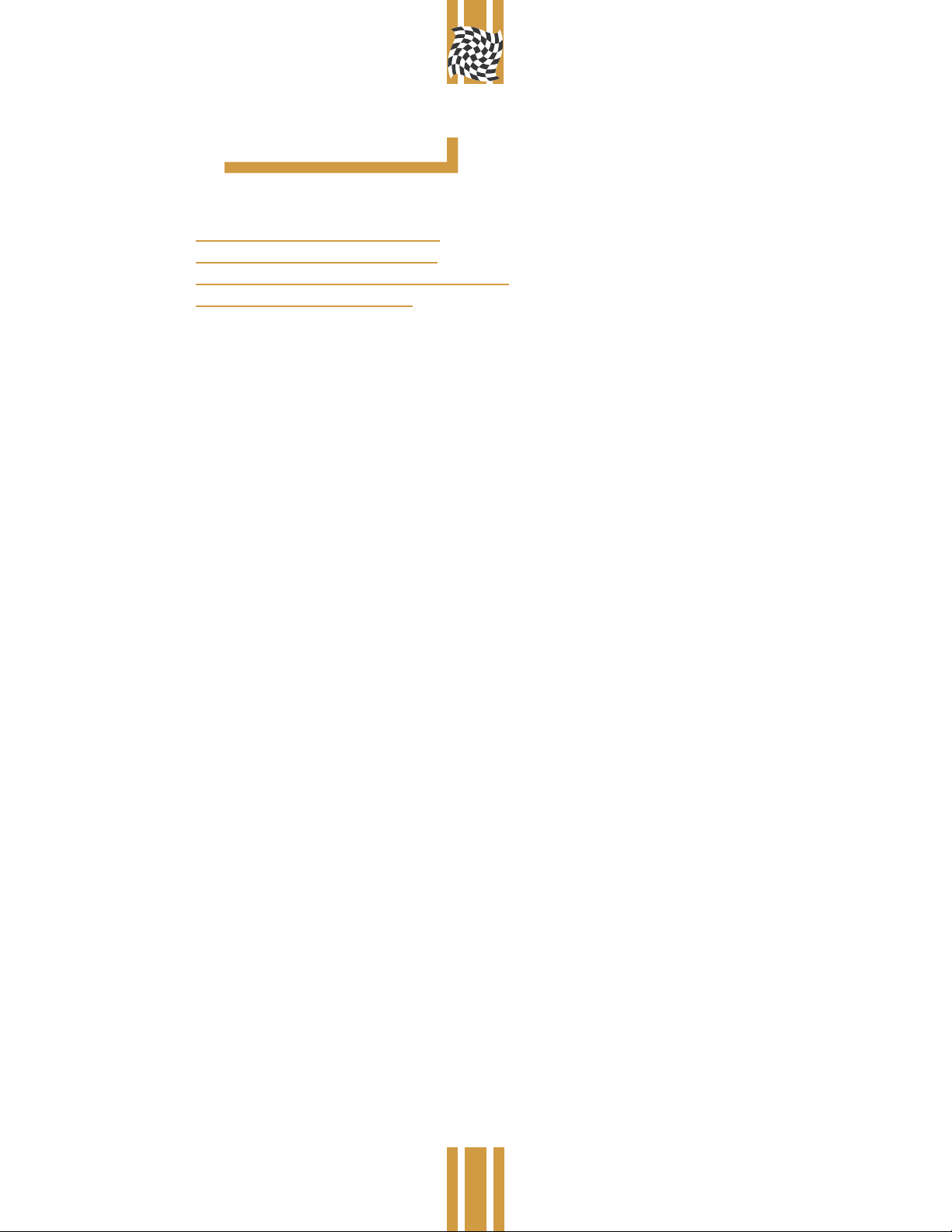
product manual
# E_10051a
CP1 Operational Manual
CP1 Quick F o r m M a n u a l
CP1 Software Rev 1.1 Software
CP1 Software Rev 1.2
ELEKTRALITE
division of group one
model nº c p 1
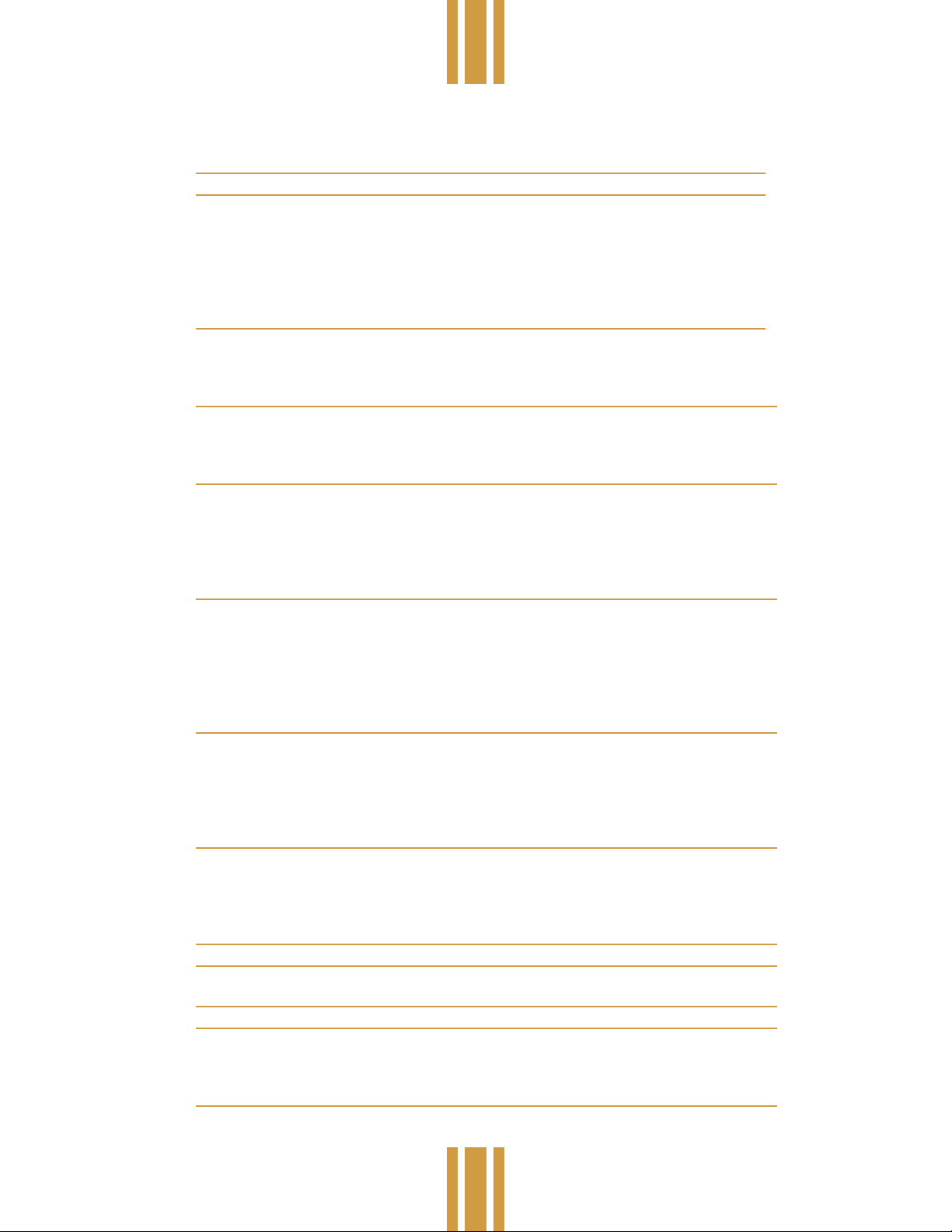
product manual
# E_10051a
Contents
model nº c p 1
INTRO D U C T I O N 3
SYSTEM SETUP 4
DMX5124 _ __ __ __ __ __ __ __ __ __ __ __ __ __ __ __ __ _ 4
MIDI IN/OUT _ __ __ __ __ __ __ __ __ __ __ __ __ __ __ __ _ 4
SCENES _ __ __ __ __ __ __ __ __ __ __ __ __ __ __ __ __ __ _ 5
Programming Scenes _ __ __ __ __ __ __ __ __ __ __ __ __ __ _ 5
Recalling Scenes _ __ __ __ __ __ __ __ __ __ __ __ __ __ __ _ 5
Editing Scenes _ __ __ __ __ __ __ __ __ __ __ __ __ __ __ __ _ 6
CHASES 7
Programming Chases _ __ __ __ __ __ __ __ __ __ __ __ __ __ _ 7
Audio Sync _ __ __ __ __ __ __ __ __ __ __ __ __ __ __ __ __ _ 8
Editing Chases _ __ __ __ __ __ __ __ __ __ __ __ __ __ __ __ _ 8
MACROS 10
Programming Macros _ __ __ __ __ __ __ __ __ __ __ __ __ __ _ 10
Recalling Macros _ __ __ __ __ __ __ __ __ __ __ __ __ __ __ _ 10
Editing Macros _ __ __ __ __ __ __ __ __ __ __ __ __ __ __ __ _ 11
PERFORMANCE 13
Direct Control of Instruments _ __ __ __ __ __ __ __ __ __ __ _ 13
Black _ __ __ __ __ __ __ __ __ __ __ __ __ __ __ __ __ __ __ _ 13
Xfade Speed _ __ __ __ __ __ __ __ __ __ __ __ __ __ __ __ _ 13
Chase Speed _ __ __ __ __ __ __ __ __ __ __ __ __ __ __ __ _ 13
Latch _ __ __ __ __ __ __ __ __ __ __ __ __ __ __ __ __ __ __ _ 14
SYSTEM PRO G R A M M I N G 15
Memory Lock _ __ __ __ __ __ __ __ __ __ __ __ __ __ __ __ _ 15
Save Memory Via MIDI _ __ __ __ __ __ __ __ __ __ __ __ __ _ 15
Erase All Memory _ __ __ __ __ __ __ __ __ __ __ __ __ __ __ _ 15
Set MIDI Channel _ __ __ __ __ __ __ __ __ __ __ __ __ __ __ _ 15
Set Instrument Type _ __ __ __ __ __ __ __ __ __ __ __ __ __ _ 15
Set Audio Sensitivity _ __ __ __ __ __ __ __ __ __ __ __ __ __ _ 16
MIDI 17
MIDI Channel _ __ __ __ __ __ __ __ __ __ __ __ __ __ __ __ _ 17
Continuous Controllers _ __ __ __ __ __ __ __ __ __ __ __ __ _ 17
Program Changes _ __ __ __ __ __ __ __ __ __ __ __ __ __ __ _ 17
System Exclusive (Memory Backup) _ __ __ __ __ __ __ __ __ _ 17
MIDI Implementation Chart _ __ __ __ __ __ __ __ __ __ __ __ _ 18
TRO U B L E S H O OTING & SERVICE 19
Cleaning and Maintenance _ __ __ __ __ __ __ __ __ __ __ __ _ 19
Power Supply _ __ __ __ __ __ __ __ __ __ __ __ __ __ __ __ _ 19
Battery _ __ __ __ __ __ __ __ __ __ __ __ __ __ __ __ __ __ _ 19
DMX512 _ __ __ __ __ __ __ __ __ __ __ __ __ __ __ __ __ __ _ 19
ELEKTRALITE WARRANTY 20
CP-l Quick F o r m M a n u a l 21
Moving Light Controller _ __ __ __ __ __ __ __ __ __ __ __ __ _ 21
ELEKTRALITE CP-1 QUICK INSTRU C T I O N S 22
CP-1 SOFTWARE REVISION 1.1 24
Crossfades _ __ __ __ __ __ __ __ __ __ __ __ __ __ __ __ __ _ 24
Chases _ __ __ __ __ __ __ __ __ __ __ __ __ __ __ __ __ __ _ 24
Joystick _ __ __ __ __ __ __ __ __ __ __ __ __ __ __ __ __ __ _ 24
CP-1 SOFTWARE REVISION 1.2 25
Chase Speed _ __ __ __ __ __ __ __ __ __ __ __ __ __ __ __ _ 25
Macro Hold _ __ __ __ __ __ __ __ __ __ __ __ __ __ __ __ __ _ 25
Elektralite
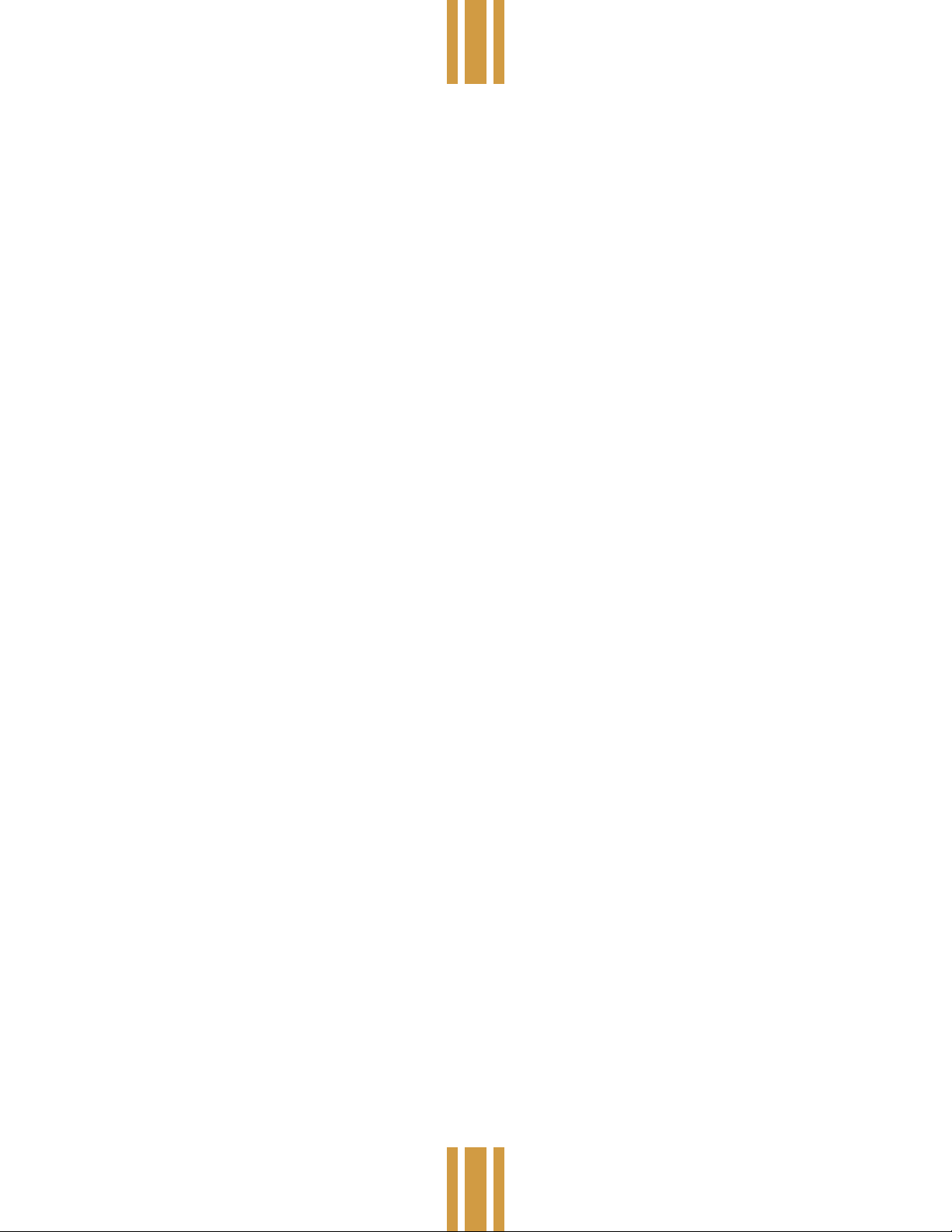
product manual
# E_10051a
model nº c p 1
INTRODU CTION
The Elektralite CP-1 is a small but powerful moving light controller designed to control up to 8 Clay Paky instruments.
It is quick and easy to program and will do many of the things that up until now could only have been done with much
more expensive lighting consoles. Features include:
• Rack mount 19” X 2 space chassis.
• Battery backed RAM for 200 scenes, 50 chases, and 50 macros.
• 32 character LCD display for ease of programming.
• Simple panel layout with dedicated switches for ease of use.
• High quality 60mm faders for instrument control.
• Separate faders for crossfade and chase speed control.
• High quality joystick for pan and tilt control.
• 12 digit keypad for data entry.
• “Latch” feature to allow pile on of scenes and chases.
• Audio input for chase speed control.
• Midi in and out for automation and memory backup.
• Controls 8 Golden Scans, Mini Scans or Silverados in any combination.
Elektralite
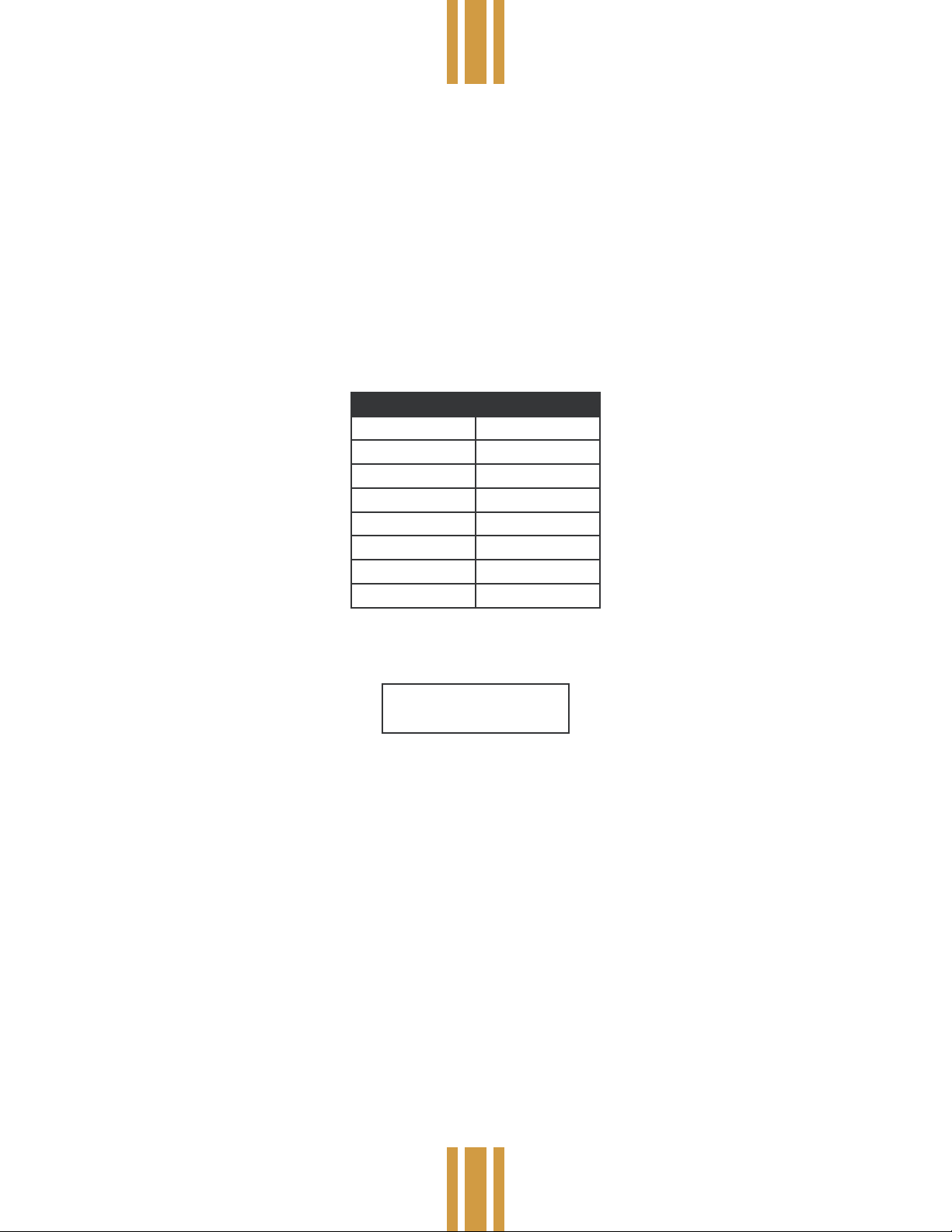
product manual
# E_10051a
model nº c p 1
SYSTEM SETUP
After unpacking the CP-1, plug in the external power supply and turn on the power switch on the front panel. The display
should light up and display the product name along with the current software revision. If the display does not light up
consult the troubleshooting chapter in this manual.
DMX512
The Clay Paky instruments are connected to the CP-1 via the DMX512 jack on the rear panel. You can attach any of the
Clay Paky products including both the 6 channel Golden Scans and the 4 channel Miniscans or Silverados. The CP-1
can control up to 8 instruments using 48 DMX512 channels. If you are connecting more than 8 instruments, some will
have to share channels and will operate in unison. You must set the address switches on the instruments regardless
of the instrument type to the following addresses: (consult your particular instrument’s instructions on how to set the
channel addresses using the dipswitches).
Instrument Start Address
1 1
2 7
3 13
4 19
5 25
6 31
7 37
8 43
You must next program the CP-1 to tell it which type of instrument is connected at the particular address. To do this
press “Enter”, “Scene”, “998”, “Enter”. The display will read:
IN S TR UM EN T TY PE
IN S T 1 GO LD S CA N
To program the instrument type for each of the 8 instruments, rst select the instrument number “1-8” using the
numbered keyswitches. Next use the “ + “ or”-” key to select the instrument type, either Golden or Mini Scan, (Silverados
are the same as Mini Scans). You must do this for all 8 instruments. The selections will be stored in battery backed
memory so you won’t have to set them again until you change your system. To exit this display, press any other control
switch.
AUDIO IN
Connect the audio input to a line level output from a mixing console or an audio preamp. Do not connect this to a power
amp or any speaker level source. The input is ground isolated so you should not create any hum in your audio system
when this is connected. Consult the chapter on chases as to how this input is used.
MIDI IN/OUT
If you are using MIDI with the CP-1, connect the MIDI out on the CP-1 to the MIDI in on your computer interface,
sequencer, or data storage device. Connect the MIDI out on the CP-1 to the MIDI in on the other device. Read the
chapter on MIDI for more information.
Elektralite
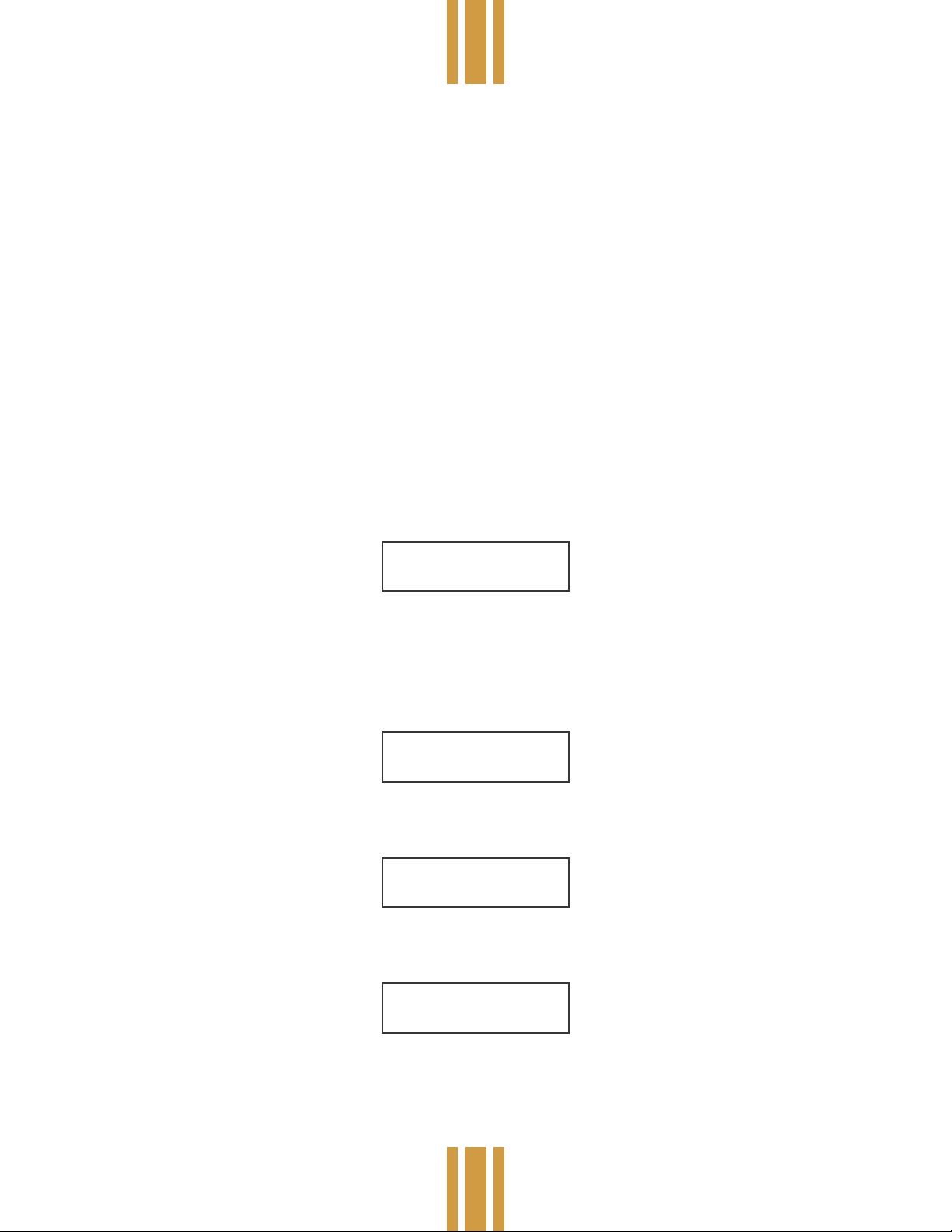
product manual
# E_10051a
model nº c p 1
SCENES
The CP-1 allows you to store up to 200 scenes in memory which can later be recalled directly using the numbered
keyswitches and Go switch or recalled in automatic sequences using chases and macros.
Pro g r a m m i n g S c e n e s
To program a scene you must rst create a “look” on stage. This is done by setting the control levels for each instrument.
You can do this one instrument at a time or in any group combination. To select the instrument(s) you want to control,
press “Instrument” then press the corresponding numbered keyswitch. You can select any combination of instruments
by pressing more keyswitches. Pressing the keyswitch of an instrument that is already selected will deselect that
instrument. Pressing “0” will deselect all instruments. Once an instrument is selected you can control its tilt and pan with
the joystick or control its iris, color, gobos, and strobe settings with the 4 faders on the far left side of the panel.
NOTE: 4 channel instruments such as the Miniscan or Silverado do not have iris control, in addition gobos and strobe
share the same channel and therefore cannot be used simultaneously. If a gobo is selected it will disable the strobe
setting and if a strobe setting is used it will disable the gobos setting.
When creating a new scene from scratch always start by pressing “Black”. This will zero all instruments at the start
of the programming process. Next select instruments as described in the preceding paragraphs. Use the joystick and
control faders to set up the instruments that are to be used in the scene. Once the look has been established, store the
scene in memory by pressing “Enter”, then “Scene”, the following message will be displayed:
EN T ER S CE NE _
XF A DE 0 0. 0 SE C
Next use the “Xfade Speed” fader to set the crossfade time for this scene. This will establish the speed at which the
lights will move to this new scene when called. Set this to 0 for the fastest possible movement. Next use the numbered
keyswitches to select a scene number from 1 - 200 to store this scene to. It is not necessary to enter 3 digits. If for
example you are saving scene 1, you only need to press keyswitch 1. Finally press “Enter” to store the scene. If a scene
has already been saved at this location you will be prompted with the following display:
SC N 0 01 E XI ST S,
EN T ER O R CH AN GE
Press “Enter” to write over the old scene or you can select a new number and then press “Enter” to save it at a different
location. Once the scene has been saved the display wilt read:
SC E NE 0 01 S AV ED
Recalling Scenes
Once scenes have been stored in memory they can be directly recalled by pressing “Scene”. The display will read:
NE X T SC EN E _
Select the desired scene number (1 - 200) using the keyswitches. Press “Go” to call the scene. A bar graph will appear
in the lower half of the display if there is a crossfade and will show the progress of the fade. Also the next consecutive
scene number will automatically be displayed. This will allow you to press “Go” again without having to select the next
scene number in sequence. You can also use the”+” or”-” key to increment or decrement the next scene number.
Elektralite
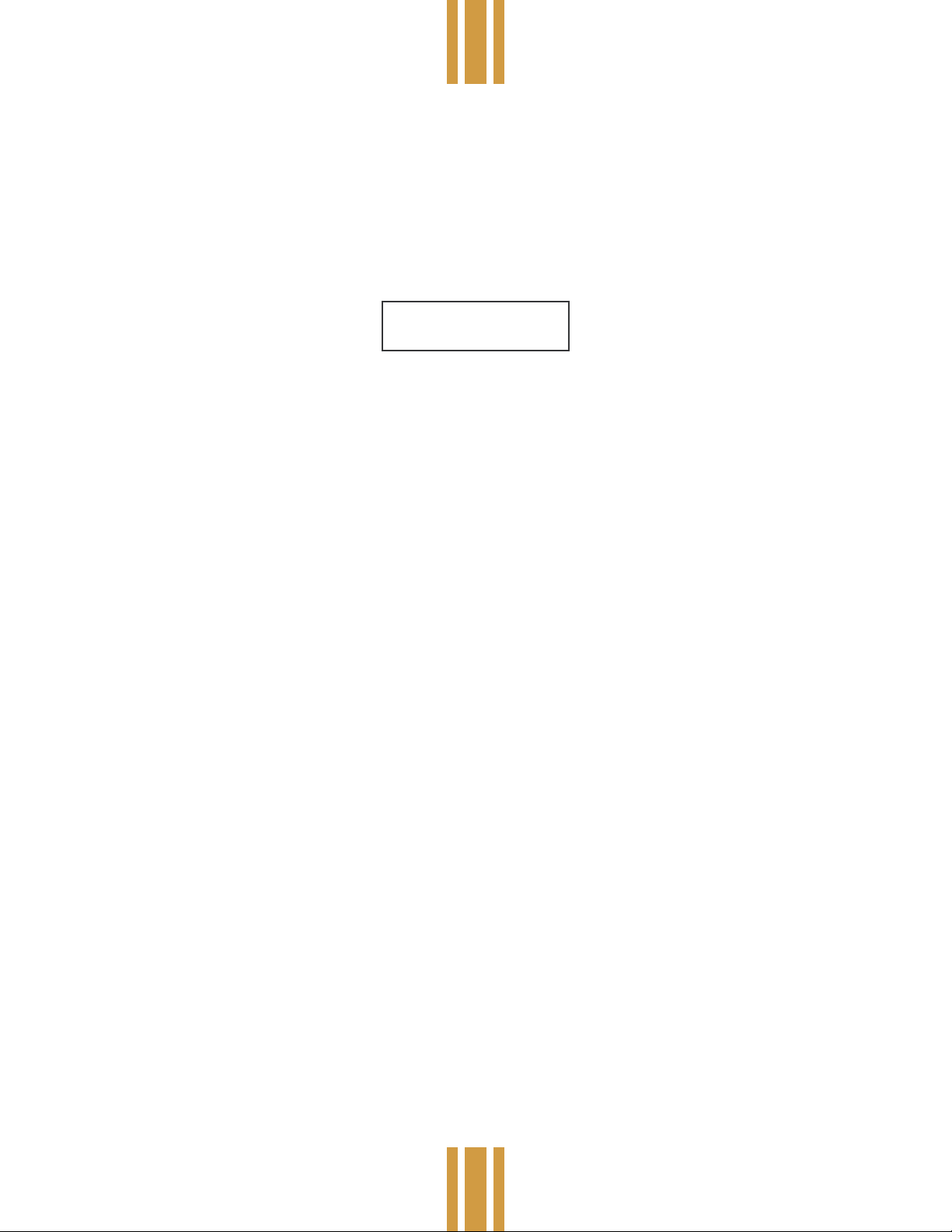
product manual
# E_10051a
NOTE: When a scene crossfades, only pan, tilt and iris actually fade as these are the only continuous type controls. All
other non-continuous type settings; color, gobos and strobe, snap to position at the end of the crossfade.
model nº c p 1
Editing Scenes
To edit an existing scene, rst recall the scene as described in the previous paragraphs. Make any changes as
needed.using the control faders and joystick. Press “Enter”, “Scene”, then adjust the “Xfade” if desired. Select the scene
number using the keyswitches. You can write over the same scene number or you can select a different one if you are
copying this scene to another location. Finally press “Enter” to store the edited scene. If you are writing over the original
scene press “Enter” again when the display reads:
SC N 0 01 E XI ST S,
EN T ER O R CH AN GE
Elektralite
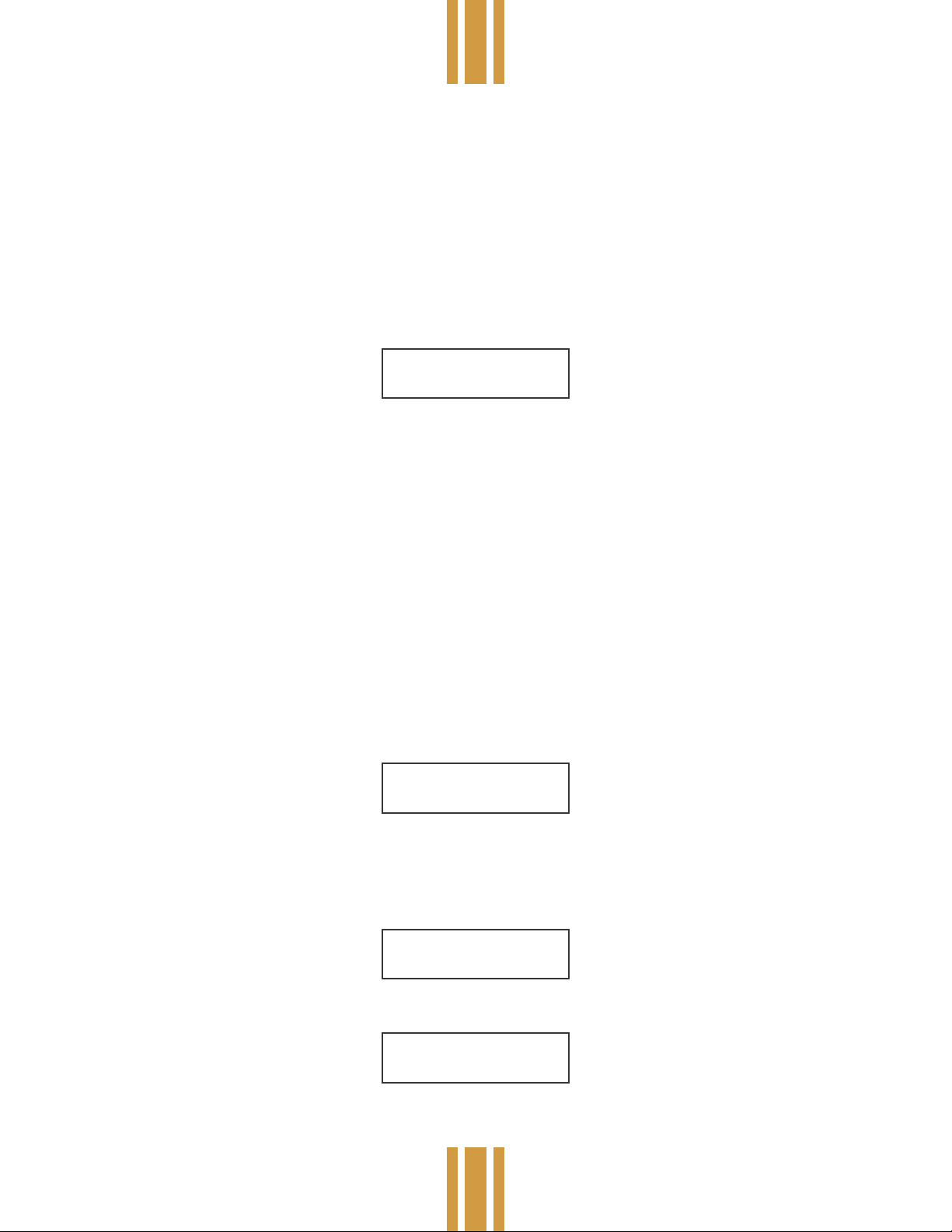
product manual
# E_10051a
model nº c p 1
CHASES
The CP-1 can store up to 50 chases each with up to 99 steps. A chase is a series of scenes which are called one at a
time in order. Each scene in the chase is referred to as a step. The chase will loop continuously as it steps through each
scene at a pre-programmed speed. In addition you can set the crossfade speed from one step to the next. If there is an
audio signal present at the audio input on the CP-1, the chase will try to sync to the beat of the audio.
Pro g r a m m i n g C h a s e s
The scenes in the chase are accessed from the scene memory so you must rst create and store some scenes as
described in the previous chapter. Once you have done so you can then program a chase. To begin, press “Enter” then
“Chase”. The display will read:
CH A SE _
ST E P 01
Use the cursor keyswitches “< >” to move the underline cursor on the display to the lower right corner of the display next
to the word “SCN”. Select the number for the rst scene of the chase using the number keyswitches. Press “Enter”. The
display will automatically increment to the next step and the number next to “SCN” will go blank allowing you to enter the
scene for the next step of the chase. Repeat this process until you have entered all of the scenes for this chase.
After entering the scenes, adjust the “Chase Speed” fader until the display shows the desired BPM (beats per minute).
Next adjust the “Xfade Speed” fader to the desired crossfade time. The display will switch from “BPM” to “XF” and show
the selected crossfade time in seconds. If you want your chase to snap to each scene, set the crossfade to 0. There is
only one crossfade speed for the entire chase, the crossfades that are stored with the scenes are not used.
NOTE: if the crossfade time is set too long (longer than the time between steps), the chase steps will be unable to reach
their destinations before the following steps are called. This will prevent color and gobo changes from happening as
these take place only after a scene has reached its destination.
Once everything has been set, press “Enter” again until the underline cursor moves back to the top line of the display
next to the word “Chase”. Select a number to assign the chase from 1-50 using the keyswitches. Press “Enter” again to
store the chase at that location. As when storing a scene, if there is already a chase at that location the display will read:
BP M 0 80
SC N
CH A SE 0 1 EX IS TS ,
EN T ER O R CH AN GE
Press “Enter” to write over that location or select a new location and press “Enter”.
Recalling Chases
Once a chase has been stored in memory it can be recalled by pressing “Chase”. The display will read:
SE L EC T CH AS E _
Select the desired chase number with the keyswitches then press “Go”. The display will read:
CH A SE
ST E P 01
As the chase runs, the display will increment with each step of the chase showing the current step and scene number.
You can adjust the speed and crossfade rate while the chase is running.
BP M 0 80
SC N 0 01
Elektralite
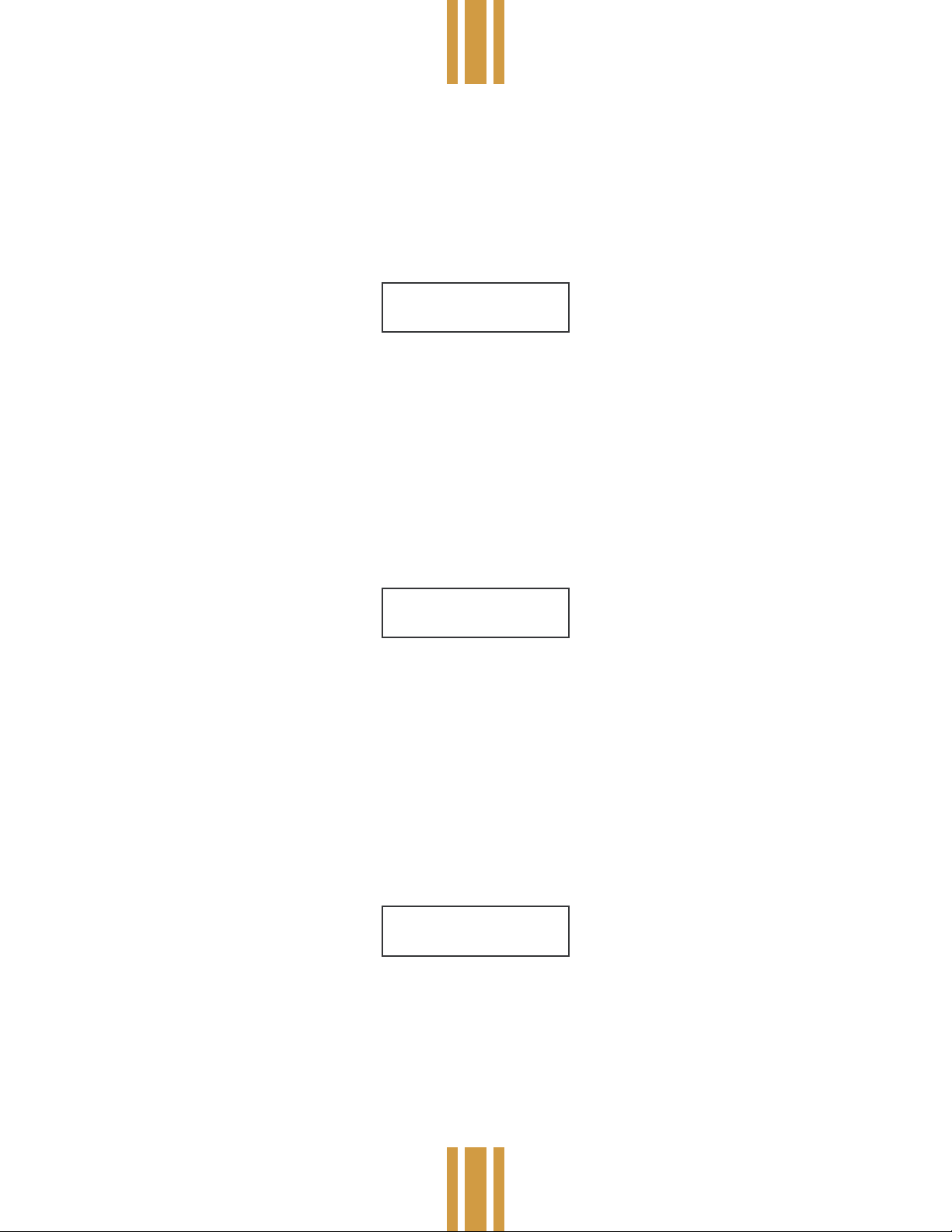
product manual
# E_10051a
model nº c p 1
Au d i o S y n c
If there is an audio signal present at the audio input jack on the rear panel, any currently running chase will attempt to
sync to it. The chase will try to derive a beat from the bass frequencies and trigger the steps from it. If at any time the
beat stops or is intermittent the speed will revert back to the programmed speed. When the chase is using the audio
signal for its speed, the display will show the message “AUD” next to BPM instead of a number.
The sensitivity of the audio input to the signal level can be adjusted by pressing “Enter”, “Scene”, “999”, “Enter”. The
display will read:
AU D IO I N SE NS E 1
0- L EA ST , 9- MO ST
Use the keyswitches to select the desired sensitivity from 0-9 with 9 being the most sensitive (for the weakest audio
signal). The value will be saved in battery backed memory.
Editing Chases
Once a chase is programmed and stored in memory it can be edited and re-stored at any time. You can change the
scene number at a step, you can remove steps, you can add or insert steps, you can change the speed and you can
change the crossfade rate. You can also modify a chase and copy it to a different location, keeping the original while
creating a new one.
NOTE: Whenever you edit a chase you must always store it again, either at the same location or at a new one.
To edit a chase, press “Enter” then “Chase”. The display will read:
CH A SE _
ST E P 01
Use the keyswitches to select the number of the chase you want to edit. That chase will be copied into an edit buffer
where you can make changes to it without affecting the original which will still be stored in battery backed memory.
After the chase has been selected, use the cursor keys to move the underline cursor until it is underneath the step
number. Select the step that you want to edit using the keyswitches.
After a step is selected the display will show the scene that is stored at that step. If you want to change the scene
number at that step, move the cursor until it is underneath the scene number then use the keyswitches to enter a new
scene. Press “Enter”. The step number will automatically increment to the next step. If you don’t need to edit that step
press “Enter” again and the cursor will return to the chase number on the top line. To store the edited chase at the same
location press “Enter” again. If you are copying the chase to another location, select a different chase number before
pressing “Enter”. If you are storing to the same location the display will read:
BP M 0 80
SC N
CH A SE 0 1 EX IS TS ,
EN T ER O R CH AN GE
Press “Enter” to store the new edited chase over the old one.
To add more scenes to the end of a chase, rst load the chase into the edit buffer as explained earlier. Move the cursor
to the step number on the display and select the step number that is one higher than the last step in the chase. The
scene number will be blank for that step. Move the cursor to the blank scene eld and select a scene number. Press
“Enter”. The display will automatically increment allowing you to enter more steps to the end of the chase. When you are
nished press “Enter” and the cursor will return to the chase number. Press “Enter” again to overwrite the old chase or
select a new location then press “Enter”.
Elektralite
