Elekitsorparts FAA-450 Operation Manual

Elekitsorparts Store Item Name: FAA-450_EU1KY_Antenna Analyzer Item No.: H10010 Document Type: Manual
1
FAA-450 EU1KY Antenna
Analyzer
Operation Guide
Rev 1.01
Elekitsorparts Store
www.elekitsorparts.com

Elekitsorparts Store Item Name: FAA-450_EU1KY_Antenna Analyzer Item No.: H10010 Document Type: Manual
2
1. Description
The FAA-450 Antenna Analyzer is an open source project built from STM32-F7 Discovery board. This project originated from
“EU1KY Antenna Analyzer V3”, which features with BIG COLOR TFT LCD, CAPACITIVE TOUCHSCREEN,
HF/VHF(UHF) frequency coverage, built-in TDR function, and multiple scanning plots besides with SWR. These features may
outperform many expensive antenna analyzers present on the market.The analyzer utilizes the DSP technology to analyze the
sampled and lower converted (10KHz) V & I signal and derive the their magnitude ratio and phase difference. The calibrated
measured results could be very accurate for amateur radio purpose. However, an Open-Short-Load calibration is required to
compensate transmission line influence on measured parameters before the final usage.
Moreover, the device is able to work up to 450 MHz for some less accurate measurements.(Using 3rd harmonics of both signal
and LO above 150 MHz, or above 200 MHz if properly configurated).
The FAA-450 comes with an aluminium enclosure which consists of 6 sheets of 3mm aluminium plates, all are in silvery
anodic oxidation. A cell of 18650 Li-ion battery is needed to power up the analyzer, and you can switch the analyzer to the
charging mode if a USB power source is connected. It will stop the charging process if the battery cell is fully charged.
Also, the analyzer comes with a 16G TF card for storing the calibrated files and saved measurement results, and this could be a
creative feature of this analyzer.
Weighing just over 1.2 pounds, the FAA-450 is ideal for convenient bench work or the field testing, which could be a nice
partner for Radio Amateurs, and RF engineers.
2. Features
Silvery Anodic Oxidation aluminium case
Built-in Li-ion charging circuitry and DC-DC booster
Comes with a N-type to SMA port adapter
Comes with a set of Open-Short-Load calibration kit
Comes with a cloth bag for storing the analyzer
All capacitive touchscreen on the display – no buttons are needed

Elekitsorparts Store Item Name: FAA-450_EU1KY_Antenna Analyzer Item No.: H10010 Document Type: Manual
3
Settings and calibration files could be saved on the TF card
HF/VHF(UHF) contiunous coverage
Big and fast 480×272 4.3″ TFT LCD display
PC USB connection is supported for remotely measurement
3. Specification
Frequency Range: 1-150MHz
In/Out Impedance: 50
RF OUT Level: -20 dBm Square Wave Out
Measurement Parameters: SWR, R, +Jx, -Jx, |Z|, Returnloss
Measurement Mode: Single point measurement, Scanning (Frequency Sweep), and TDR Mode
SWR Measurement Range: 1.0-1999(Single Point Mode), 1.0-20.0 (Scan Mode)
Display Modes: Numerical Display, Scan Plots, Smith chart
Connector Type: UHF N-type Connector
LCD size: TFT 4.3″
Touch Screen Type: Capacitive
Power Source: USB or Internal 18650 Li-ion
External Storage Method: TF card
Dimensions: 163·92·37.5 mm (6.42″·3.62″·1.48″)
Weight: 535g (1.18 lbs)
4. Powering it up
The FAA-450 could be powered up by 1 cell of 18650 Li-ion battery or by your PC with a mini-USB cable connected to the
ST-LINK port. A power switch is located at the left side edge of the unit. Sliding the switch to ON for powering the unit on, and
to CHG for charging the internal battery. Don't forget to insert 1 18650 battery before charging up! By sliding the PWR switch
to OFF location, the unit will be powered OFF. The power switch is illustrated as the following pictures:
Picture 1: Power switch
Even if there is no battery installed, you can still power the unit up by your PC with a mini-USB cable connected to the unit’s
ST-LINK port. Due to the ST-LINK circuitry regulations on STM32F7-Disco board, connecting this port to a cell phone charger
or other power supply except a PC may not power up the unit or charge the internal 18650 battery. There is no this problem on
some earlier versions of STM32F7-Disco boards.

Elekitsorparts Store Item Name: FAA-450_EU1KY_Antenna Analyzer Item No.: H10010 Document Type: Manual
4
Picture 2: Powering the Unit Up from ST-LINK Port
5. Battery Installation
The FAA-450 uses 1 cell of 18650 LI-ion battery as the internal power source, and there is an battery holder inside its metal
case. For installing a 18650 battery, you need to open its back cover by screwing out the 4 socket head cap screws with the
supplied hex keys.
Picture 3: Screw out the 4 socket head cap screws
Then, open the back cover carefully and slowly, if it's tight, use a rubber hammer or wooden hammer or a screw driver's handle
to knock the back cover out slightly. Do not use to much strength, as this may make the aluminium sheet deformed.

Elekitsorparts Store Item Name: FAA-450_EU1KY_Antenna Analyzer Item No.: H10010 Document Type: Manual
5
Picture 4: Knocking out the back cover by the rubber handle
Picture 5: Installing the 18650 battery
Also follow the instructions below to activate the battery holder:
1. Insert the battery to the battery holder, pay attention to the Positive and Negative polarity when doing this.
2. Connect the analyzer to your PC with a mini-USB cable (ST-LINK).
3. Slide the switch to CHG to activate the battery holder. When it is in CHG, the ORANGE led will be light. That says the
battery is being charged.
4. To test battery, dis-connect the mini-USB cable and slide the switch to ON, and this will power the analyzer on.
6. Main Screen
The EU1KY FAA-450 analyzer is very different from other antenna analyzers, there is no buttons, switches, tuning pots on the
unit, and all of the operations are through the touch screen When the unit is switched ON, the main screen displays ‘EU1KY
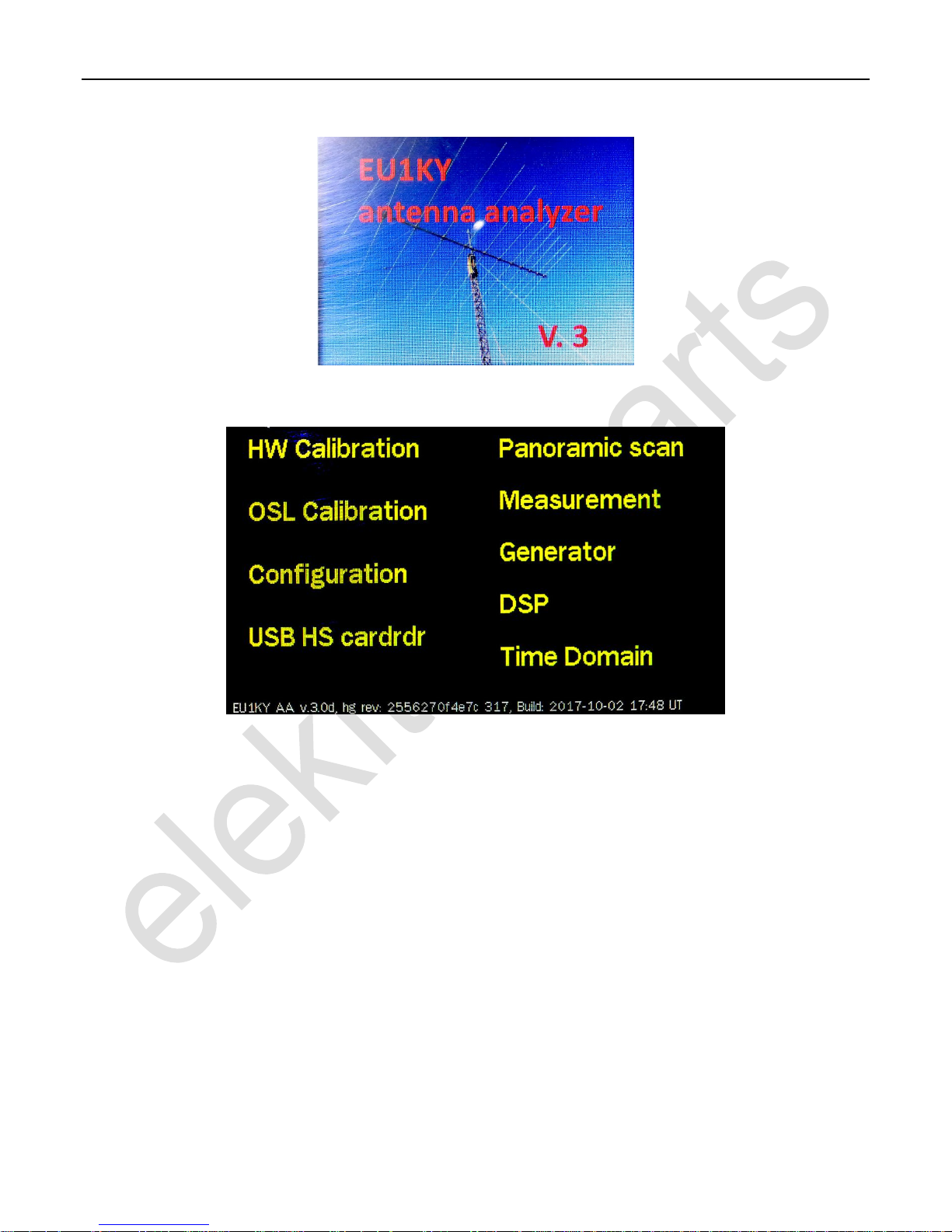
Elekitsorparts Store Item Name: FAA-450_EU1KY_Antenna Analyzer Item No.: H10010 Document Type: Manual
6
antenna analyzer V.3’ shortly, then goes to the main menu, where we can access all of the functions of this analyzer. See the
picture below:
Picture 6: EU1KY antenna analyzer v.3
Picture 7: Main screen of FAA-450
There are 9 items on the main screen, click one of them will enter into them or the sub-item. The short description of each item
is as the following:
1. HW Calibration: This is for Hardware Calibration Process, the jumper on the RF board should be set to ‘HWCal’ before
this operation. The HWCal is used when the unit is initially assembled and for testing the RF front end only.
2. OSL Calibration: This is for Open-Short-Load calibration. It is really important, and the jumper on RF board should be
set to ‘Work’. The calibrated file is stored on the SD card for the measurement correction. The calibrated value will be
used in the real work.
3. Configuration: This sub-menu is used for configuring some physical and operational parameters of this analyzer, all of
the parameters set here will be stored in the TF card as file AA/CONFIG/CONFIG.BIN. Please keep in mind that the
configurations in this sub-menu is really important, make sure you know what to do here before changing any of the
parameters.
4. USB HS cardrdr: USB storage access via USB HS port. You can access the on board TF card via this sub-menu by
connecting a micro-USB cable to STM32F746G-Disco board’s USB-HS port. This item is really useful for access the
screen snap file, configuration file, and the calibration file, as you don’t need an additional USB card reader to do this.
5. Panoramic scan: A panoramic scan can make a measurement really intuitive, especially when measuring an antenna’s
lowest SWR points, it’s really straight-forward, and useful. You can set the scan beginning frequency and the span, and all
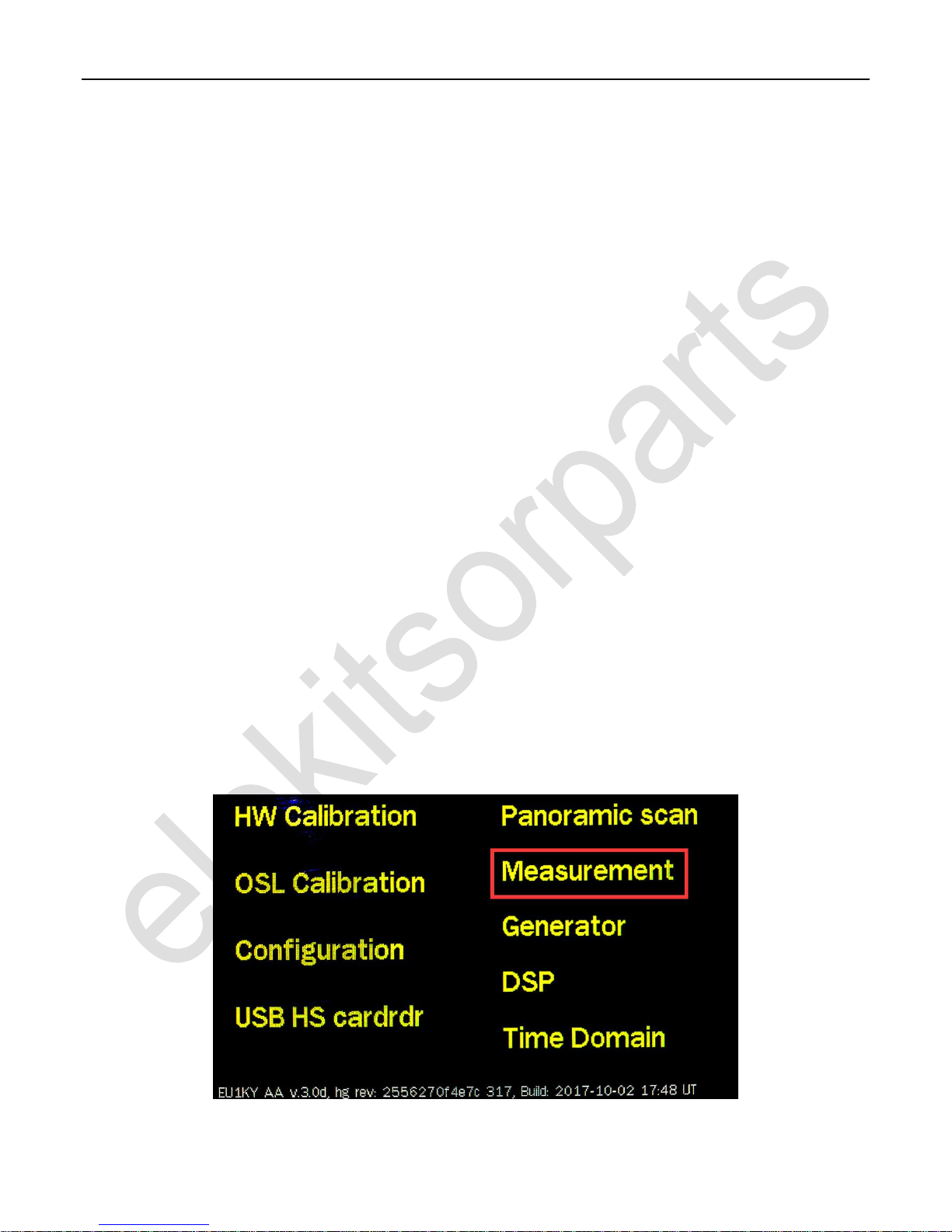
Elekitsorparts Store Item Name: FAA-450_EU1KY_Antenna Analyzer Item No.: H10010 Document Type: Manual
7
of the measurement results will be kept in plot on the screen.
6. Measurement: Unlike the panoramic scan, which scans the frequency point from one to another, this item takes a single
point measurement, but it keeps several measured results in one screen, VSWR, R, X, Z, MCL and Mag Difference etc.
7. Generator: In generator, you can view some basic raw values of the DSPed value, such as Vi, Vv, Mag Ratio, Phase
Difference, and all of them are RAW value, that says they are not corrected by the calibrated values. These values are
useful for diagnostic purpose. You set the frequency point in this mode, and there is a RF square wave output from the
antenna port.
8. DSP: This is for monitoring the magnitude of the 2-channel 10KHz signals coming from the RF front end, also for the
diagnostic only.
9. Time Domain: A time domain measurement is a higher-level usage of this instrument. It detects the reflected signal in the
cable and measures the distance from the RF feeding point to the reflection point. This is useful as you can determine the
broken point of your coax cable, or the length of your coax if there is no broken point. Please keep in mind that all of the
measurement results are based on the preset TDR Velocity Factor (0.66 by default), which you can access from the
configuration sub-menu.
7. Operation
For a better understanding of this analyzer, this operation section will be divided into 3 parts, according to the different usage
levels and instrument functions. They are basic operations, configurations and calibrations, system monitoring.
In Basic Operation, the menu item ‘Measurement, Panoramic Scan, and USB HS cardrdr and Time Domain’ will be covered. In
Configuration and Calibrations, ‘HW Calibration, OSL Calibration, Configuration’ will be included, and in System Monitoring,
the menu item ‘DSP and Generator’ will be covered.
7.1 Basic Operation
In this part, we will introduce the menu item ‘Measurement, Panoramic Scan, and USB HS cardrdr and Time Domain’, most of
which will be accessed when doing the real antenna measurements.
7.11 Measurement
In the main screen, touching ‘Measurement’ will get into the single frequency point measurement mode. See the pictures below:
Picture 8: Touching ‘Measurement’ to get into measurement mode
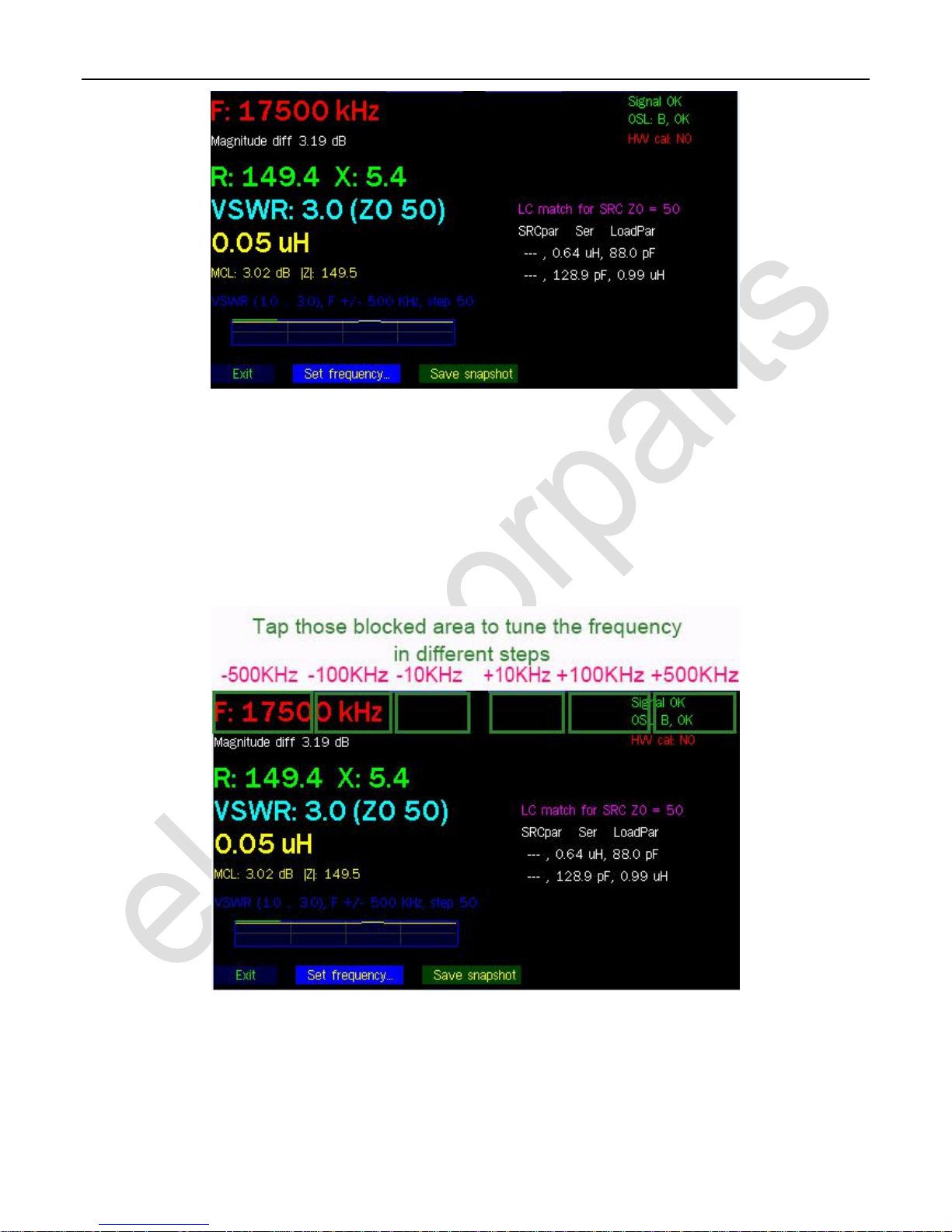
Elekitsorparts Store Item Name: FAA-450_EU1KY_Antenna Analyzer Item No.: H10010 Document Type: Manual
8
Picture 9: Main display in measurement mode
In the main screen of Measurement mode, the unit measures the connected antenna, and returns several measured values: R, X,
VSWR, MCL, |Z|, Equivalent L or C, LC Match Parameters, and Smith Chart.
A. Frequency Tuning:
There are 2 ways to change the frequency in this mode, one is to tap the upper part of the screen for tuning the frequency in
10KHz, 100KHz and 500KHz steps, and the other one is to ‘click Set Frequency’ button located on the lower part of the screen
for directly inputting the desired frequency. See the following pictures:
Picture 9: Frequency tuning in measurement mode
If we click the ‘Set frequency..’ button, the unit will show the direct frequency input screen.Tap the numbers on the screen to
input the frequency in KHz, click ‘OK’ to confirm. Click ‘<-’ to delete the last input. Clicking ‘Cancel’ will cancel the input and
return to the measurement screen.
