Electrorad 4 Zones RF Programmer Installation & Operation Manual

4 Zones RF Programmer
1
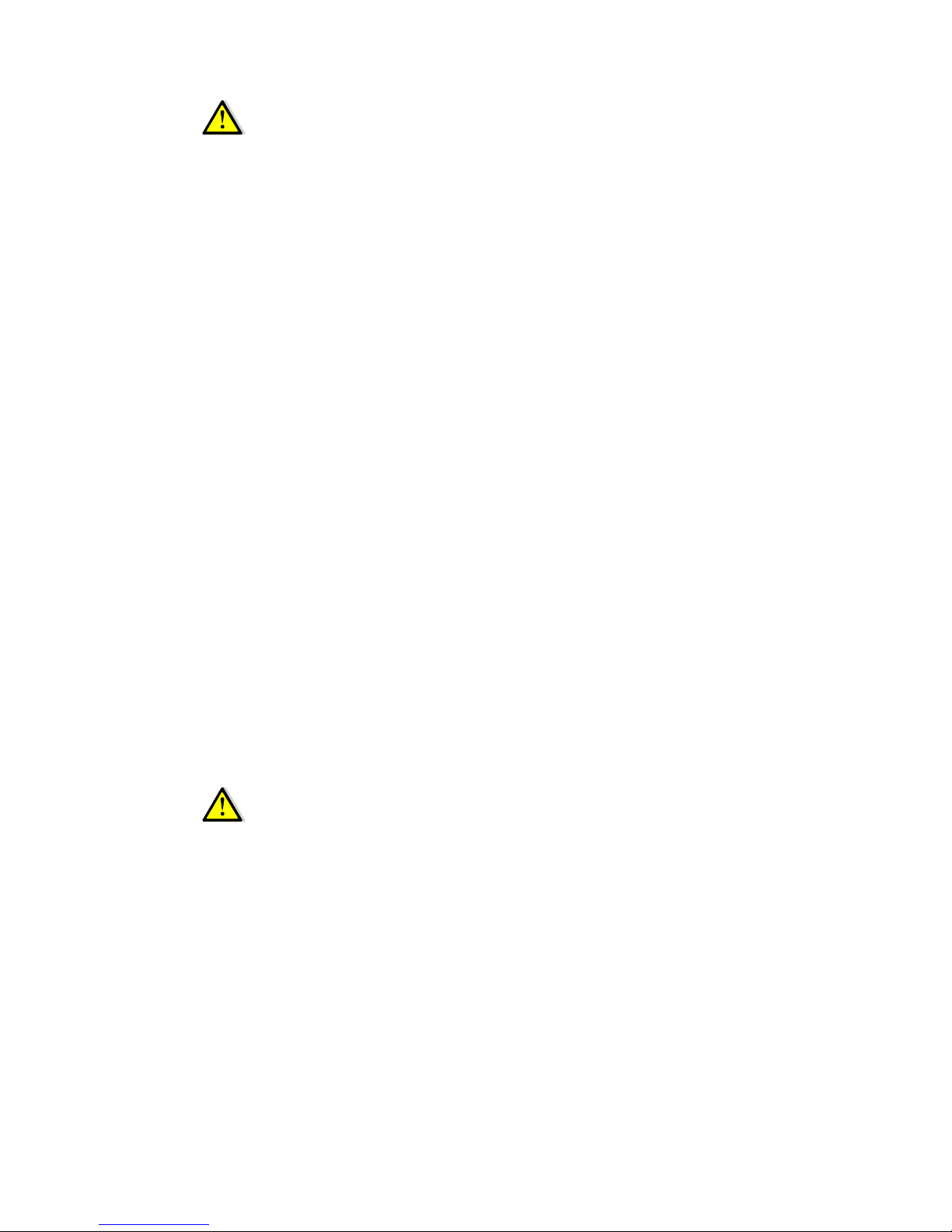
IMPORTANT!
Before starting work, the installer should carefully read this
Installation & Operation Manual, and make sure all instructions
contained therein are understood and observed.
- The programmer should be mounted, operated and maintained by
specially trained personnel only. Personnel in the course of training
are only allowed to handle the product under the supervision of an
experienced fitter. Subject to observation of the above terms, the
manufacture shall assume the liability for the equipment as provided
by legal stipulations.
- All instructions in this Installation & Operation manual should be
observed when working with the programmer. Any other application
shall not comply with the regulations. The manufacturer shall not be
liable in case of incompetent use of the programmer. Any
modifications and amendments are not allowed for safety reasons.
The maintenance may be performed by service installers approved
by the manufacturer only.
- The functionality of the programmer depends on the model and
equipment. This installation leaflet is part of the product and has to
be obtained.
APPLICATION
- The RF programmer is developed to control and manage by
program function the working mode of electric radiators.
- The programmers have been designed for use in residential rooms,
office spaces and industrial facilities.
Verify that the installation complies with existing regulations before
operation to ensure proper use of the installation.
SAFETY INSTRUCTIONS
Before starting work disconnect power supply!
- All installation and wiring work related to the thermostat must be
carried out only when de-energized. The programmer should be
connected and commissioned by qualified personnel only. Make sure
to adhere to valid safety regulations.
- The programmers are neither splash - nor drip-proof. Therefore,
they must be mounted at a dry place.
- Do not interchange the connections of the sensors and the 230V
connections under any circumstances! Interchanging these
connections may result in life endangering electrical hazards or the
destruction of the programmer, connected sensors and other
appliances.
2
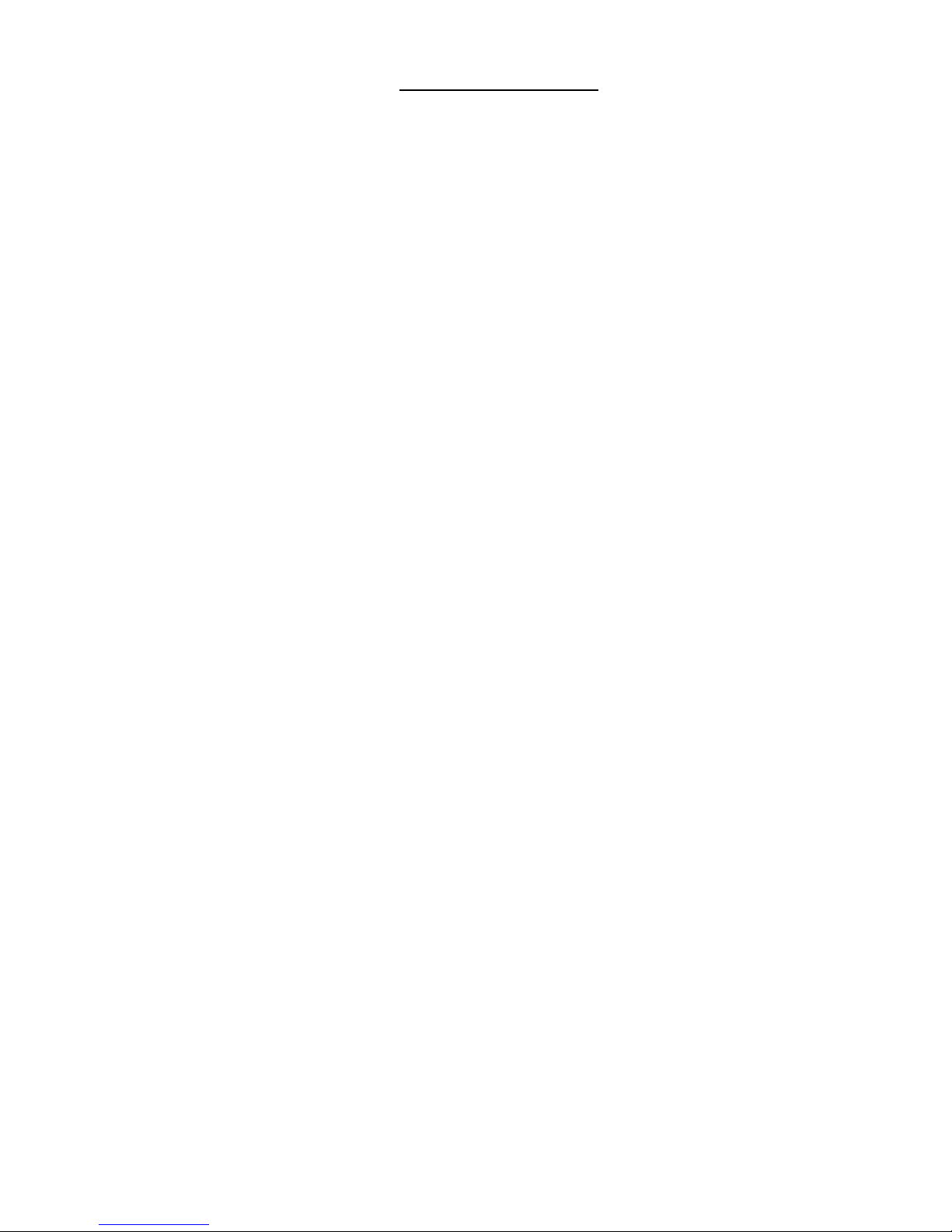
Table of content
1 Presentation................................................................... 4
1.1 Keyboard.................................................................... 5
1.2 Display........................................................................ 6
2 First Installation.............................................................. 7
2.1 Battery installation....................................................... 7
2.2 Time and Date adjustment.......................................... 7
2.3 RF installation............................................................. 8
2.3.1 RF Installation with thermostat receiver...................8
2.3.2 RF Installation with thermostat receiver (Digital Control).........10
e) On the programmer, press () button 3 times to return to the home
screen. 11
2.3.3 RF Installation with Control conductor receiver....12
2.3.4 RF installation check.............................................. 14
2.4 Getting Started.......................................................... 16
3 Working mode definition............................................... 17
3.1 Manual mode Comfort ..............................................17
3.2 Manual mode, Reduced .......................................... 17
3.3 Standby mode .......................................................... 17
3.4 Automatic mode........................................................ 18
3.5 Zone Program .......................................................... 18
3.6 Program Mode ......................................................... 19
3.7 Holiday mode ........................................................... 24
3.8 Timer mode .............................................................. 25
4 Special function........................................................... 25
4.1 Keyboard lock Function ............................................25
4.2 Optional Input........................................................... 26
5 Parameter’s menu........................................................ 26
6 Technical characteristics .............................................29
7 Troubleshooting & Solution .........................................30
8 Annexes (Built-in Program description) .......................31
3

1 Presentation
4-zone digital programmer with LCD display specifically
designed to supervise the working mode of the electrical
radiators installation.
It will optimise energy consumption and increase comfort
levels.
- Wiring & easy Installation.
- “Easy program creation” function.
- Weekly programmable by steps of 30min.
- Temporary override function.
- Anti freeze function.
- Holiday mode function.
- EEPROM non-volatile memory.
- 2 AA batteries for 2 years operating life.
- 1 parameter menu, (User and Installer)
*In option
1 input for GSM control (secondary house…)
In order for the programmer to control the installed
electrical radiators, they must be in “Auto Mode” and the
Control conductor must not be connected but isolated.
4
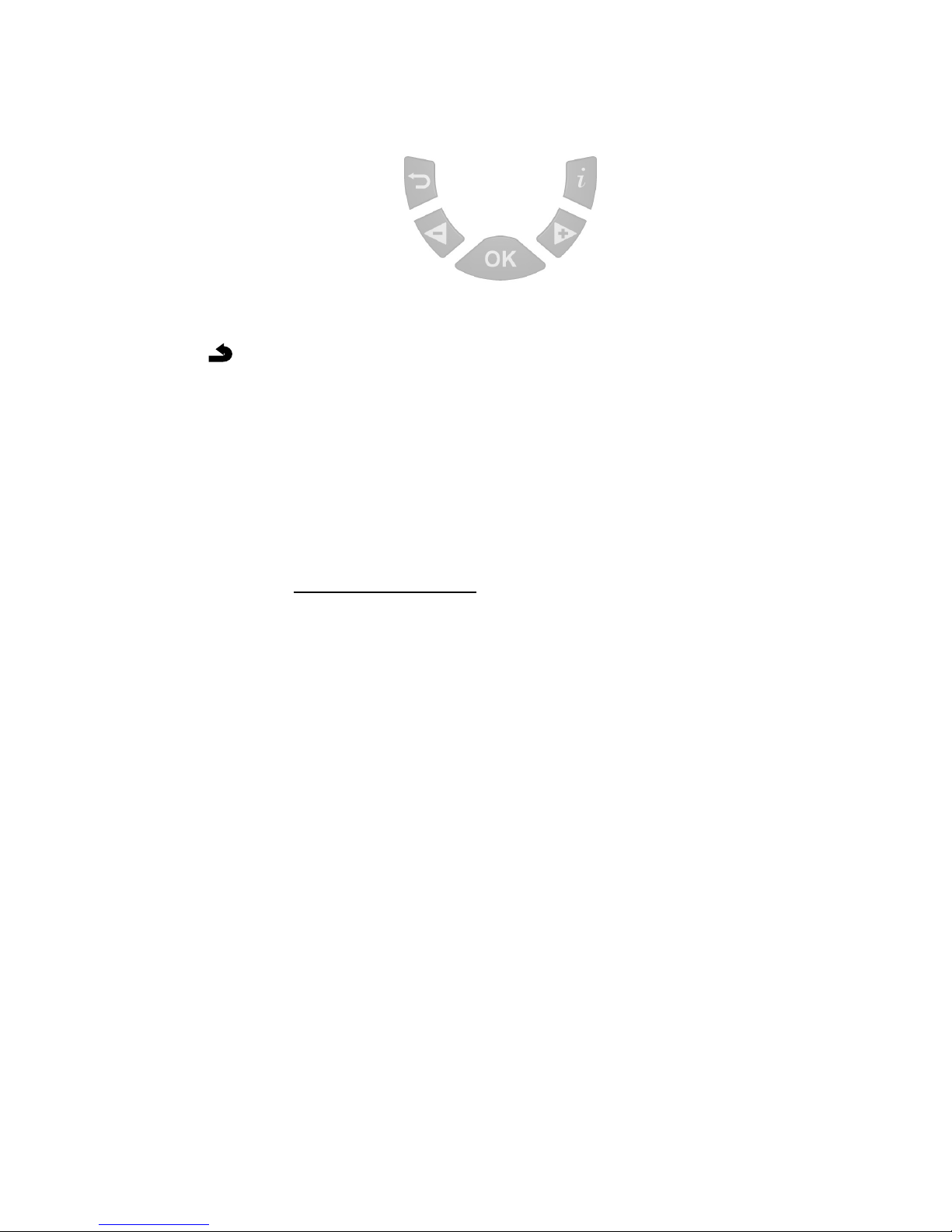
1.1 Keyboard
( ) Back button to return to the previous menu.
(►+) Navigation button “right” in menu selection or plus
button for value edition.
(◄-) Navigation button “left” in menu selection or minus
button for value edition.
(OK) Validation button.
Backlight function:
Press this button (OK) to light up the backlight for
60 seconds.
(i) Main menu button.
5
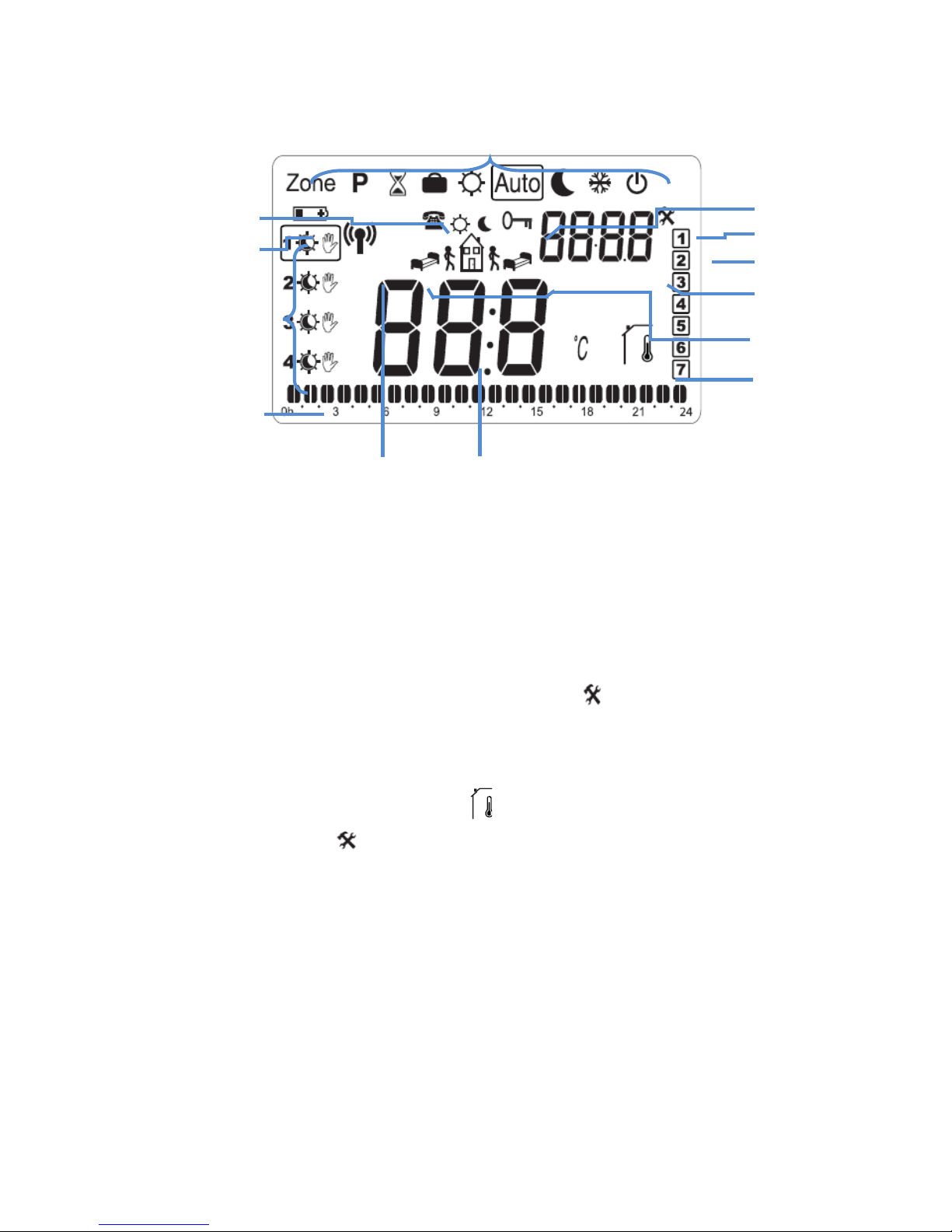
1.2 Display
1. Operating mode menu (active mode is framed).
2. Key lock indicator
3. Installation Parameter menu.
4. Current day of the week (1 = Monday)
5. Current time or parameter title if “ ” is displayed.
6. Icon for program creation.
7. Room Temperature indicator.
8. Room temperature if “ ” is displayed. Parameter
value if “ ” is displayed.
9. RF transmission icon.
10. Program of the current day
(the current time bar flashes)
11. Zone status (Comfort, Reduced or Temporary override
function).
12. “Low Battery” indicator.
13. External option is activate.
6
2
3
4
5
6
7
11
10
13
8
9
12
1
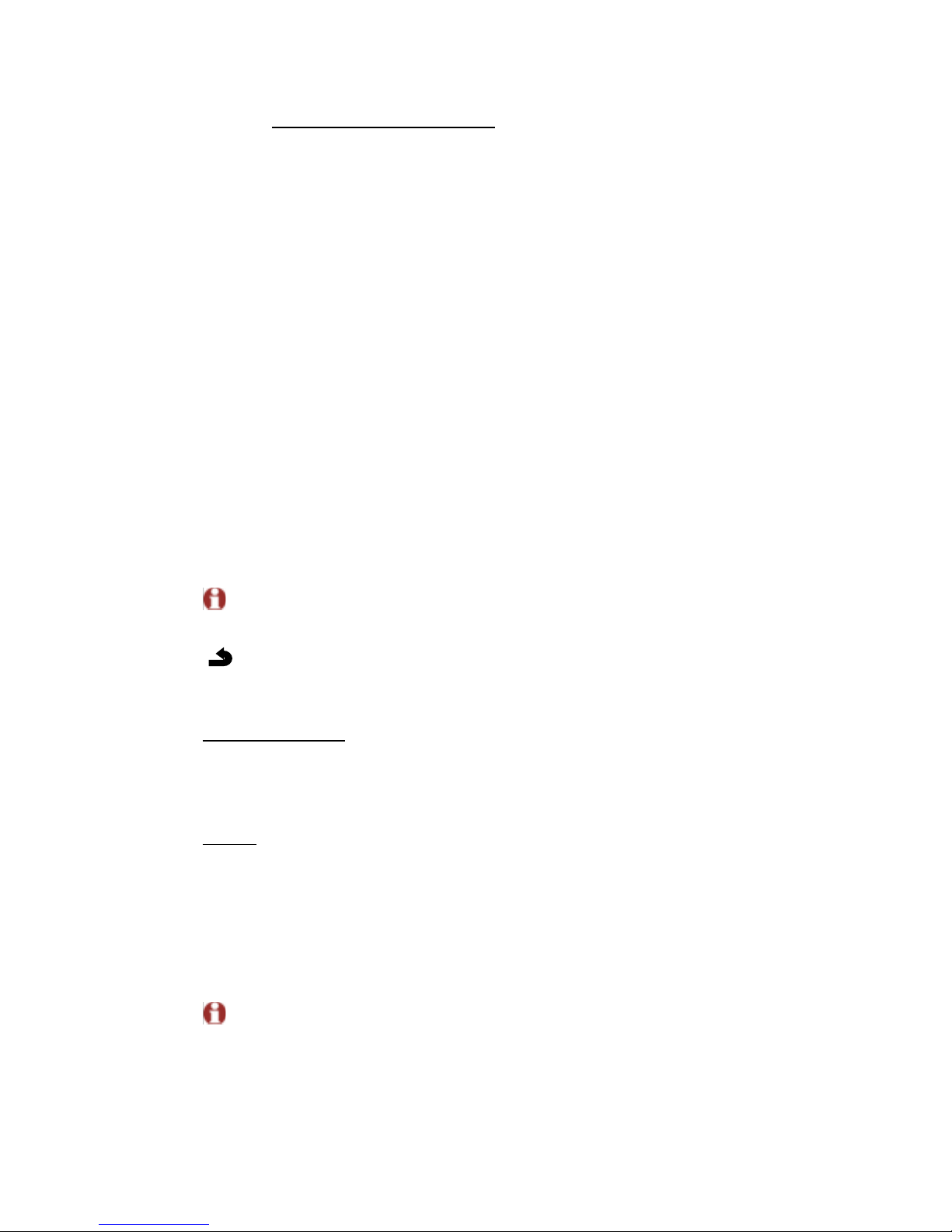
2 First Installation
This section is a guide to set up the programmer for the
first time.
2.1 Battery installation
- Open the backside cover and insert the 2 AA Alkaline
supplied batteries (or remove the small protection sticker if
the batteries are already installed in the compartment)
- Close the cover.
- Now adjust and configure the necessaries parameters.
2.2 Time and Date adjustment
Each time a value flashes, adjust it with the (◄-) and (►+)
buttons, once the value is chosen, validate it by pressing
the (OK) button. The programmer will jump automatically to
the next value.
To come back to the previous value, press the back button
( ).
List order of the time and date adjustments:
Time and day:
Adjustment of the hours
Adjustment of the minutes
Adjustment of the day (1 = Monday)
Date:
Adjustment of the day number (0 to 31).
Adjustment of the month number (01 to 12).
Adjustment of the year (Century).
Adjustment of the year
Press (OK) to valid the adjustments.
To access the time and date section while in normal
working mode, at any time, press and hold the (OK) button
for 2 seconds.
7
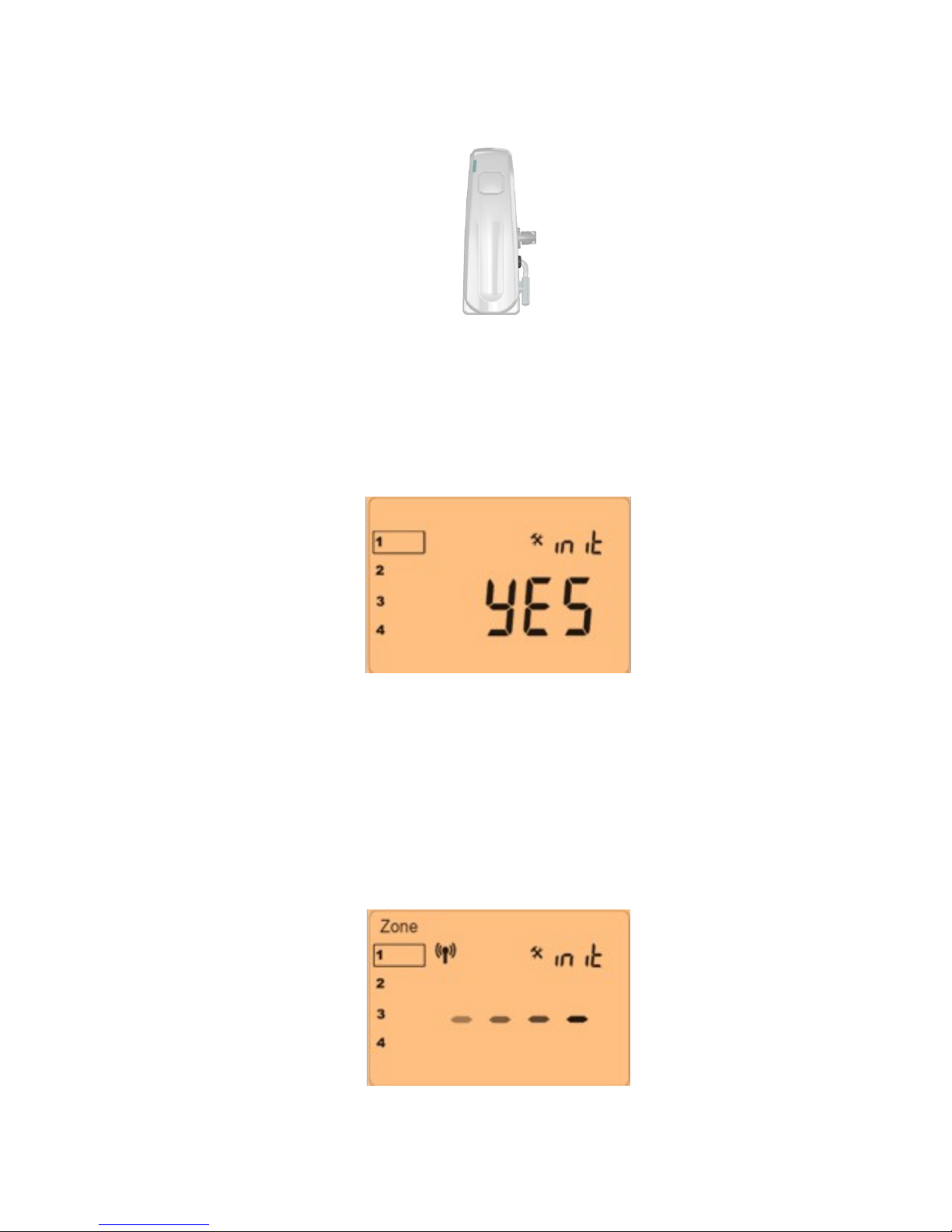
2.3 RF installation
2.3.1 RF Installation with thermostat receiver
a) Press the (OK) button to enter in the “init” (initialize)
mode on the programmer, then choose the zone which
needs to be configured by moving the frame cursor
(around number 1) with (◄-) and (►+) buttons on the
desired zone number, 1 to 4.
b) Once the zone is selected, press the (OK) button and
choose to use it with (◄-) and (►+) “Yes” or “no”,
- By choosing “no” the zone will be not displayed on
the main screen, then choose another one.
- By choosing “Yes” the following screen will be
displayed and the programmer will start to send the
radio configuration signal to the radiator controller.
8

c) On the radiator controller, press and hold the main
button for a few seconds until the green LED flashes.
Then release the button.
d) The radiator controller is now linked and ready to work
with the programmer.
- Once the configuration between the radiator
controller and the programmer is made, repeat step (c)
to link all the radiator controllers, which are to be
connected to the same zone.
- Repeat the step (b) to (d) to include more zones on
the installation.
e) On the programmer, select “End” with the button (►+)
and press (OK) to exit the parameter menu.
9
…
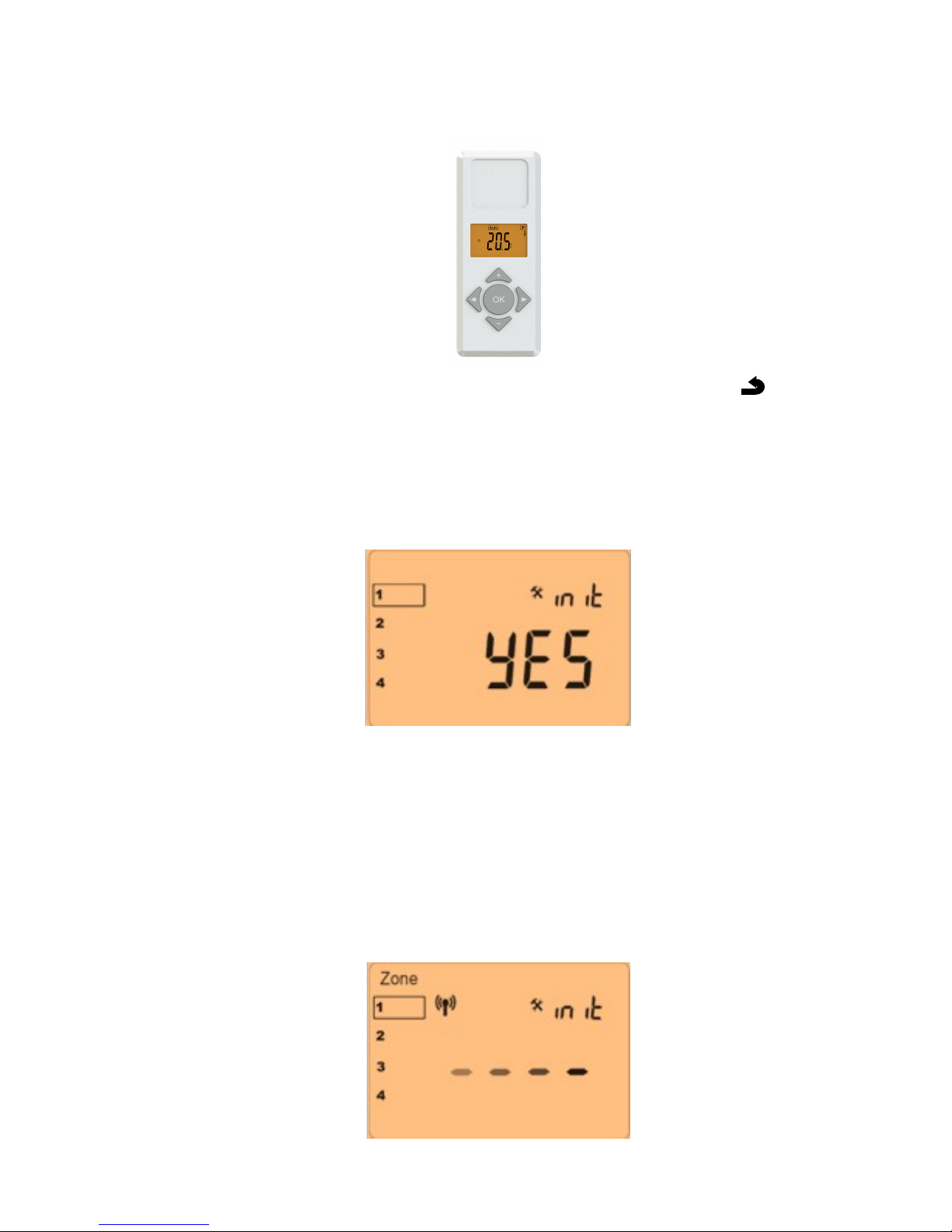
2.3.2 RF Installation with thermostat receiver
(Digital Control)
a) On the programmer, press and hold (8 secs) the ( )
button to enter in the “init” (initialize) mode, then press
the (OK) button twice to confirm the “init” mode. Now
choose the zone which needs to be configured by
moving the frame cursor (around number 1) with (◄-)
and (►+) buttons on the desired zone number, 1 to 4.
b) Once the zone is selected, press on the (OK) button
and choose it with (◄-) and (►+) “Yes” or “no”.
- By choosing “no” the zone will be not displayed on
the main screen, then choose another one.
- By choosing “Yes” the following screen will be
displayed and the programmer will start to send the
radio configuration signal to the radiator controller.
10
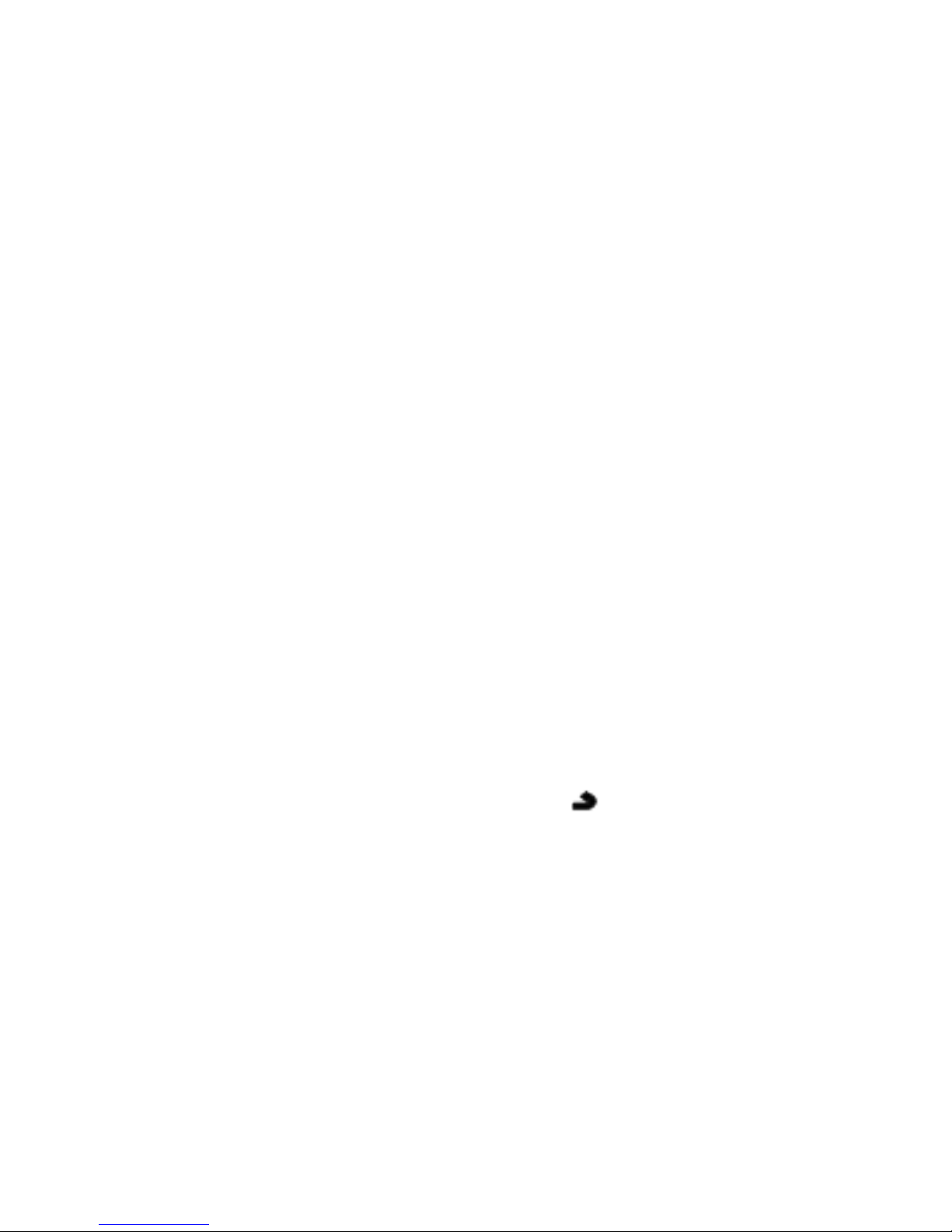
c) On the radiator controller, press and hold the “OK”
button for 5 seconds to enter the Set-Up menu. “rfi”
will be displayed, then press “OK” again to enter the
radio frequency initialization (rfi). The screen will flash
“rf.un”, select this option by pressing “OK”
PLEASE NOTE: The above process is quick. It will
briefly display “-“ on the screen then will quickly revert
back to the home screen.
The radiator controller is now paired with the
programmer.
d) The radiator controller is now linked and ready to work
with the programmer.
- Once the configuration between the radiator
controller and the programmer is made, repeat step (c)
to link all the radiator controllers, which are to be
connected to the same zone.
- Repeat the step (b) to (d) to include more zones on
the installation.
e) On the programmer, press ( ) button 3 times to
return to the home screen.
11
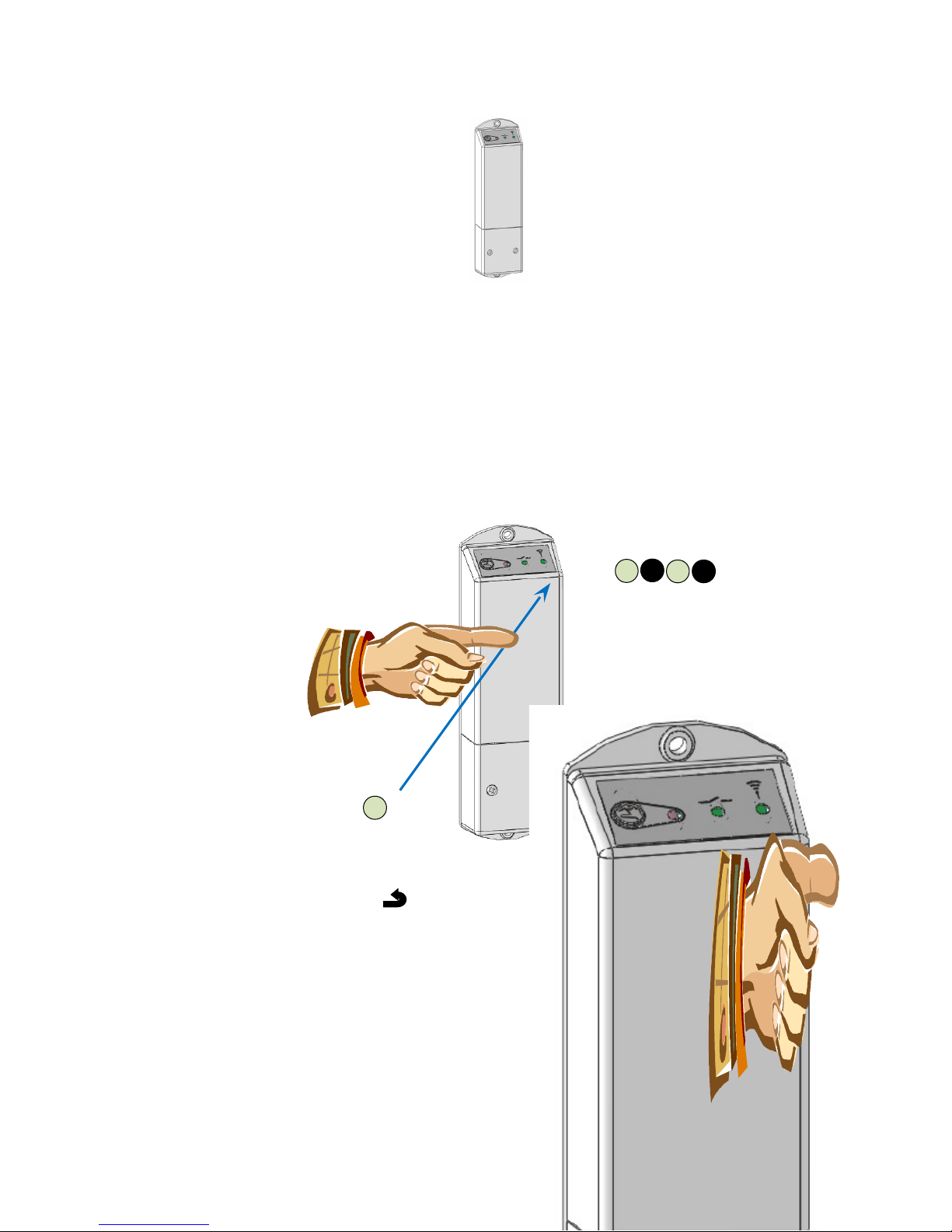
2.3.3 RF Installation with Control conductor
receiver
a) Firstly, program all the Control Conductor receivers
which are required to work in the same zone in “RF
init” mode.
For this, press the Receiver button for 5 seconds, the
Green RF LED should light up (fixed) indicating that
the Receiver is now in radio configuration mode
waiting for the programmer configuration address.
b) Now on the programmer, enter the installer menu by
pressing the ( ) button for 8 seconds, where the
following screen will be display.
12
…
5s
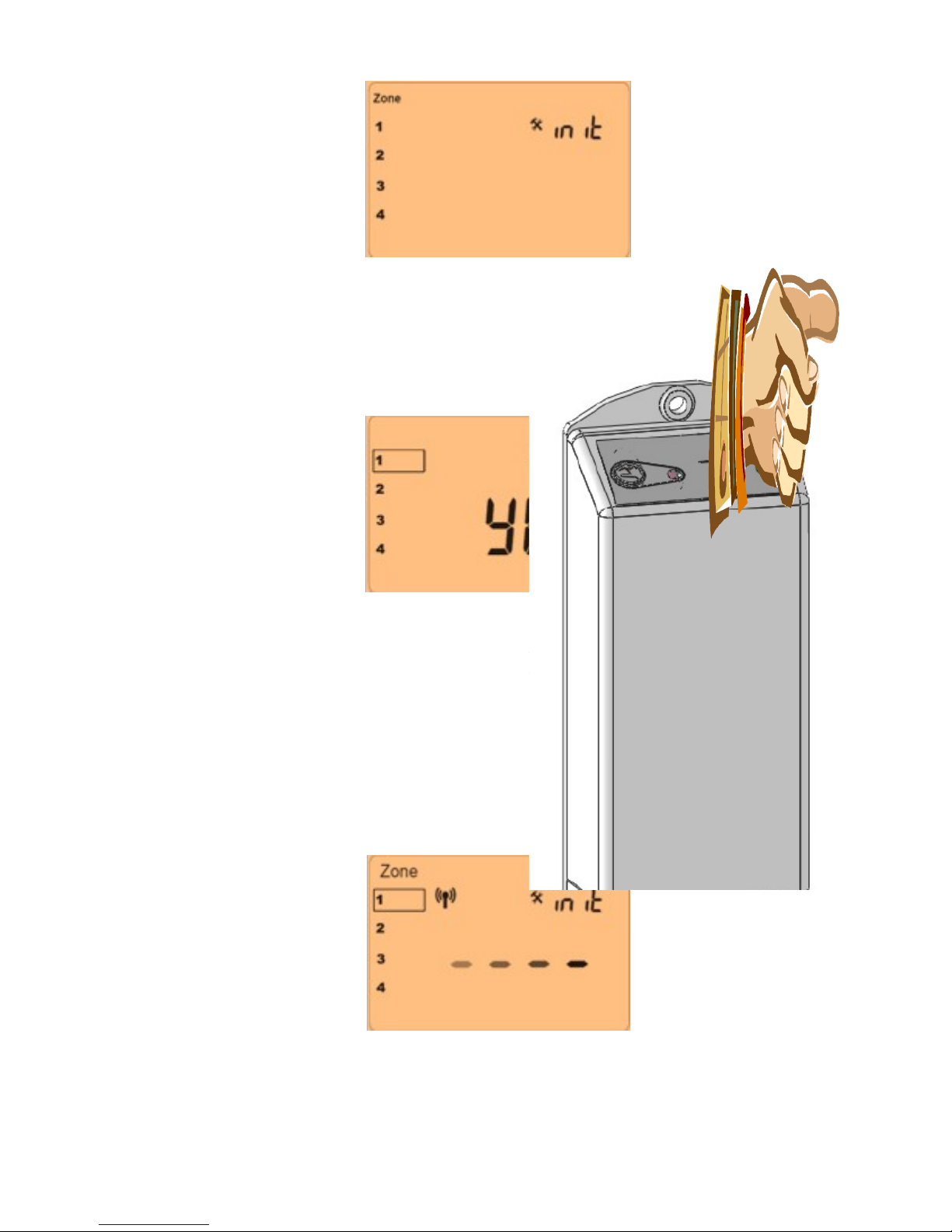
c) Press the (OK) button to enter in the “RF init” mode,
and choose the zone which needs to be configured by
moving the frame cursor with (◄-) and (►+) buttons
on the desired zone number (1 to 4).
d) Once the zone is selected, press the (OK) button and
choose it with (◄-) and (►+) “Yes” or “no”.
- By choosing “no” the zone will be not displayed on
the main screen, then choose another one.
- By choosing “Yes” the following screen will be
displayed and the programmer will start to send the
radio configuration signal to the Control Conductor
receiver.
e) Check the reception signal on the Control Conductor
receivers, showed by a green flashing RF LED.
13
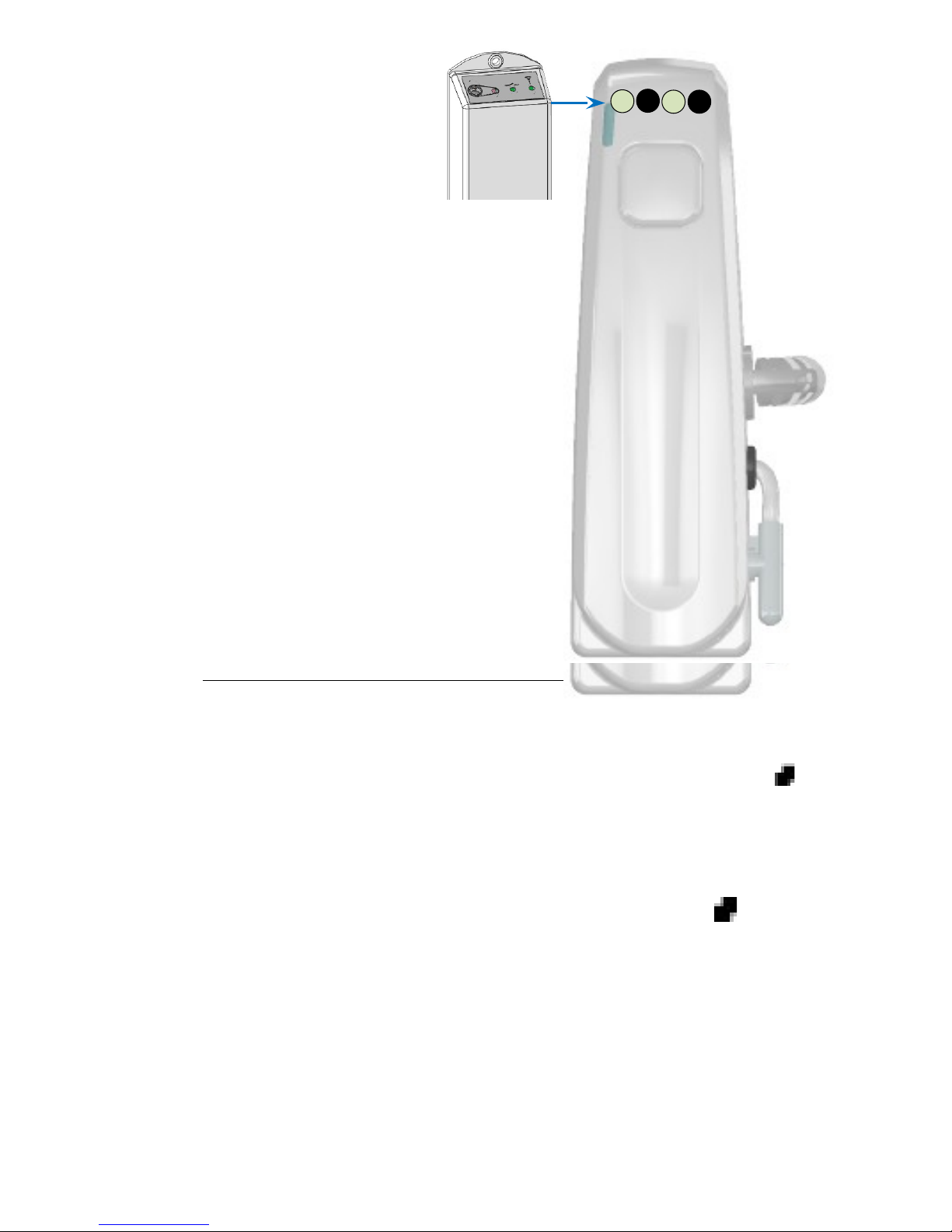
The Control Controller receiver is now linked and ready to
work with the programmer.
- Repeat step (b) to (e) to include more zones on the
installation.
f) Go to the parameter “End” with the button (►+) and
press (OK) to exit the parameter menu.
2.3.4 RF installation check
Exit the installer menu on the programmer and return to the
main screen. To do this, go to the parameter “End” with the
button (►+) and press (OK).
Checking the Radiator Controller Install Works
To check the installation, perform a RF distance test.
- First of all, from the main screen on the programmer,
press the menu button (i) and choose the Comfort menu
with (◄-) and (►+).
- Now, put all the radiator controllers in AUTO mode (green
fixed LED or red fixed if the receiver is in heating demand).
- Then on the programmer, from the main screen press on
the menu button (i) and choose the reduced menu with
(◄-) and (►+).
- Now check the zones (rooms) which are controlled by the
programmer and that all radiators have received the
changes (Reduced mode, green LED flashing or alternate
red/green flashing if heating demand).
Now the installation is connected and ready to work.
14
…
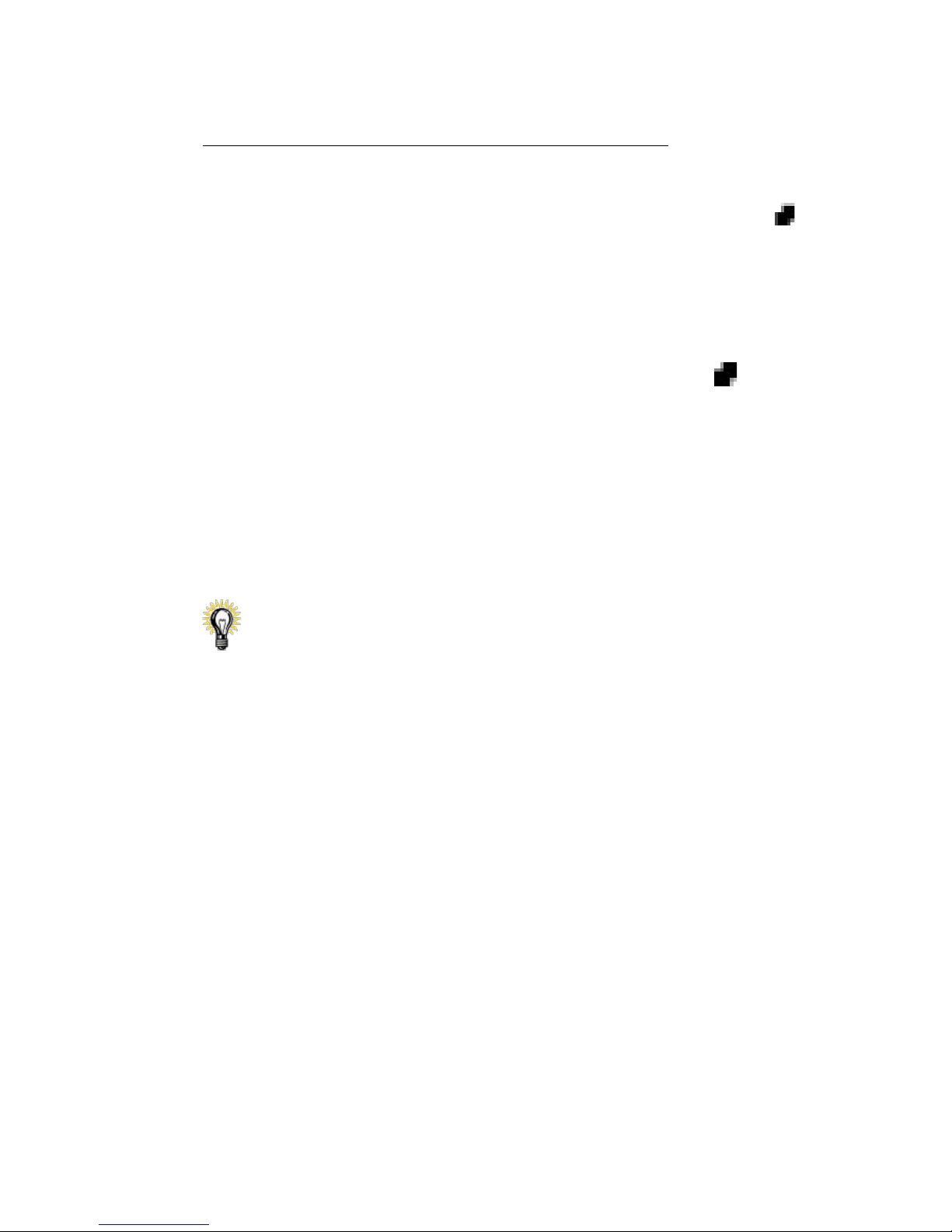
Checking rules for Control Conductor Receiver
- First of all, from the main screen on the programmer,
press the menu button (i) and choose the Comfort menu
with (◄-) and (►+).
- Now, put all the radiators in AUTO mode and check the
LED of the control conductor receiver (green fixed LED to
indicate Comfort)
- Then on the programmer, from the main screen press on
the menu button (i) and choose the reduced menu with
(◄-) and (►+).
- Now check the zones (rooms) which are controlled by the
programmer and that all control conductor receivers have
received the changes (Reduced mode, green LED
flashing).
Now the installation is connected and ready to work.
To make the installation easier, it will be better to have the
programmer near to the receiver during the configuration
mode.
(A minimal distance of > 50cm must be respected to avoid
bad RF reception)
15
