Electron Microscopy Sciences Pathscan Enabler IV Slide Scanner Instruction Manual

1
Electron
Microscopy
Sciences
INSTRUCTION MANUAL
CAT. 89010
Pathscan Enabler IV Slide Scanner
Electron Microscopy Sciences
1560 Industry Road Hatfield, PA 19440
P.O. Box 550
TEL: 215-412-8400 TOLL FREE: 1-800-523-5874
FAX: 215-412-8450
EMAIL: sgkcck@aol.com WEB: www.emsdiasum.com
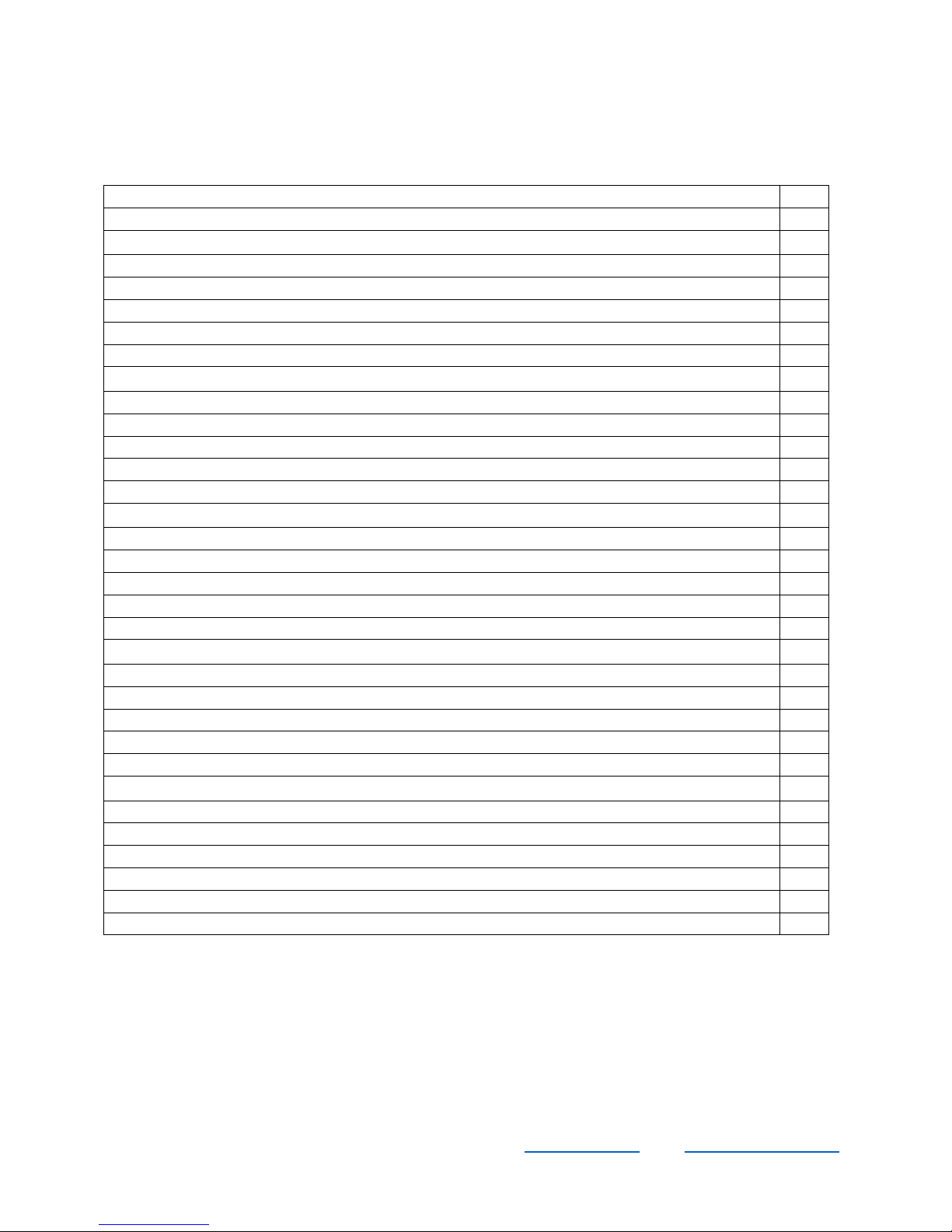
2
Introduction
3
How to use this guide
3
Important symbols to recognize
3
System requirements
4
Box contents
4
Product information
4
Installing the Pathscan Enabler IV
5
Software installation requirements
5
Hardware requirements
5
Installing and setting up the Pathscan Enabler IV
5
Connecting the Pathscan Enabler IV to your computer
5
Installing the software
6
Software setup troubleshooting
7
Installing additional software
8
Usage and Maintenance
8
Operating the Pathscan Enabler IV
8
Tissue slide holder
9
Using the tissue slide holder
9
Insert the tissue slide holder
10
Using the SilverFast button
10
Using the QuickScan button
11
QuickScan settings and Preview Windows features
13
Status indicator
15
Pathscan Enabler IV connection
15
Maintenance
16
Appendix A: Troubleshooting
16
Scanning problems
16
Common how-to questions
19
Appendix B: Specifications
20
Appendix C: Customer service and warranty
21
Statement of limited warranty
21
FCC radio frequency statement
22
Contacting Electron Microscopy Sciences
23
Table of Contents
Electron Microscopy Sciences
1560 Industry Road Hatfield, PA 19440
P.O. Box 550
TEL: 215-412-8400 TOLL FREE: 1-800-523-5874
FAX: 215-412-8450
EMAIL: sgkcck@aol.com WEB: www.emsdiasum.com
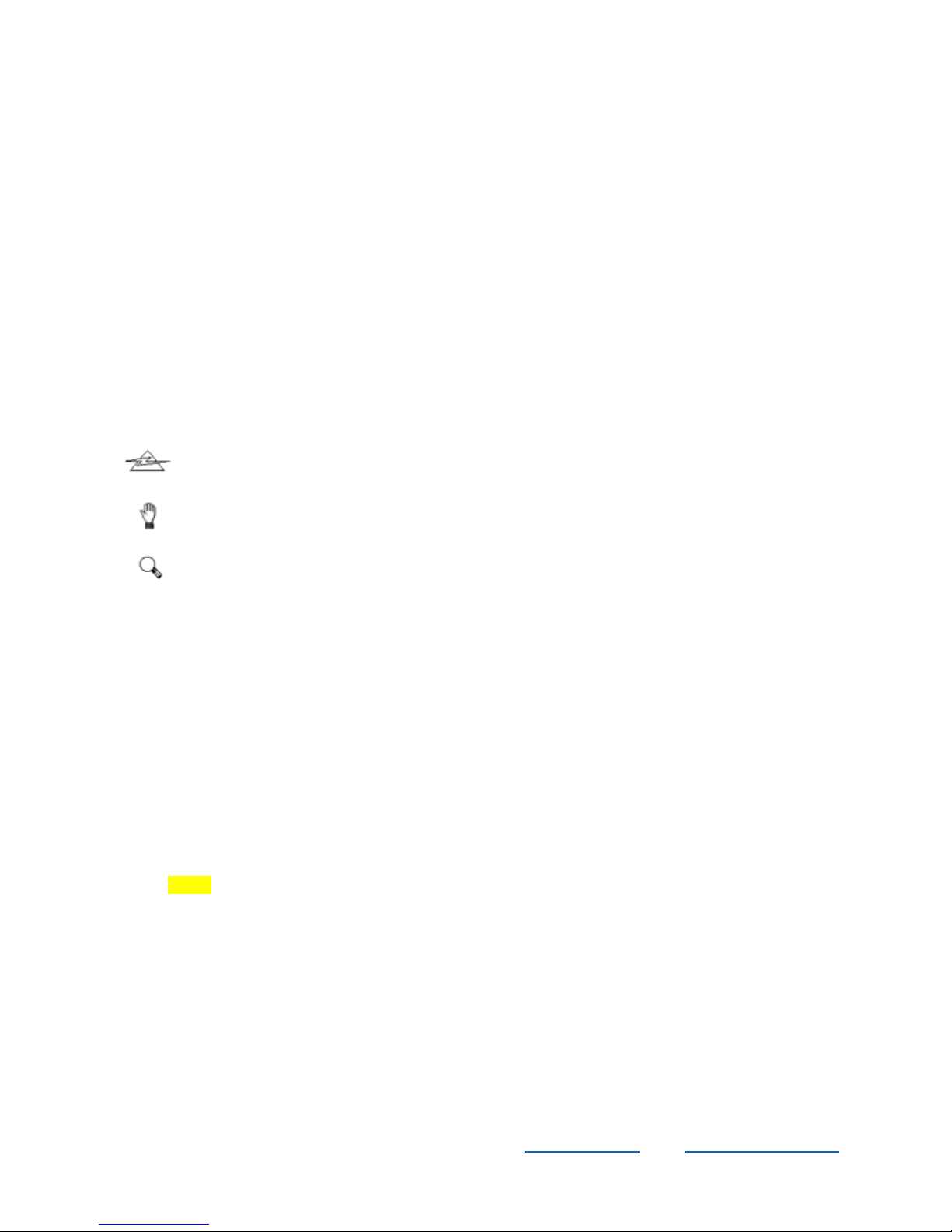
Introduction
Thank you for purchasing the Pathscan Enabler IV Slide Scanner from Electron Microscopy Sciences!
Your new Pathscan is guaranteed to improve your computing tasks by allowing you to input images of
your tissue samples into your computer system.
How to use this guide
This instruction manual provides instructions and illustrations on how to install and operate your Pathscan
Enabler IV Slide Scanner. Before you start installing your Pathscan Enabler IV Slide Scanner, check the
box contents to make sure all parts are included. If any items are damaged or missing, please contact
customer service at 1-800-523-5874.
Important symbols to recognize
DANGER A procedure that must be followed carefully to prevent injury or accident.
CAUTION Information that, if not followed, may result in data loss or damage of the
product.
ATTENTION Instructions that are important to remember and may prevent mistakes.
3
System requirements
- Windows/Intel Compatible Personal Computer
- Pentium III CPU or above
- CD-ROM Drive
- 512 MB RAM
- Minimum 500 MB Free Hard Disk Space
- USB Port
- Microsoft Windows 2000 Professional/XP/Vista compatible
NOTE: Windows NT 4.0 does not support USB connectivity
- Video card that supports 16-bit color or greater
EMAIL: sgkcck@aol.com WEB: www.emsdiasum.com
Electron Microscopy Sciences
1560 Industry Road Hatfield, PA 19440
P.O. Box 550
TEL: 215-412-8400 TOLL FREE: 1-800-523-5874
FAX: 215-412-8450
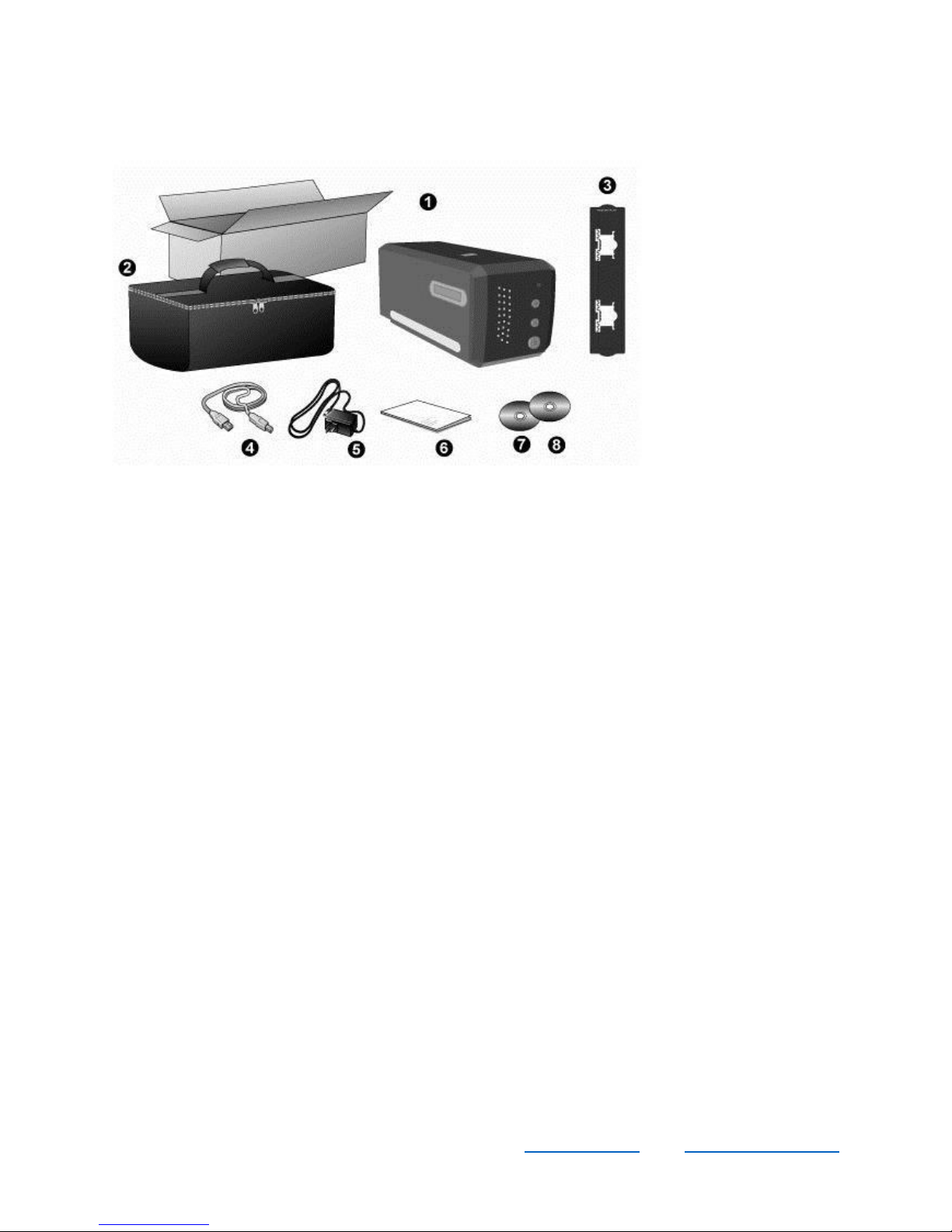
Box contents
1. Pathscan Enabler IV
4
2. Padded carrying bag
3. Tissue slide holder
4. USB cable
5. Power adapter
6. Quick guide
7. Setup/Application CD-ROM
8. LaserSoft SIlverFast CD ROM (optional)
Product information
For future reference as well as for customer service if needed, please record below your serial number
and date of purchase:
Serial number: ___ ___ ___ ___ ___ ___ ___ ___ ___ ___ ___ ___
Purchase date: ___ ___ - ___ ___ - ___ ___ ___ ___
Electron Microscopy Sciences
1560 Industry Road Hatfield, PA 19440
P.O. Box 550
TEL: 215-412-8400 TOLL FREE: 1-800-523-5874
FAX: 215-412-8450
EMAIL: sgkcck@aol.com WEB: www.emsdiasum.com
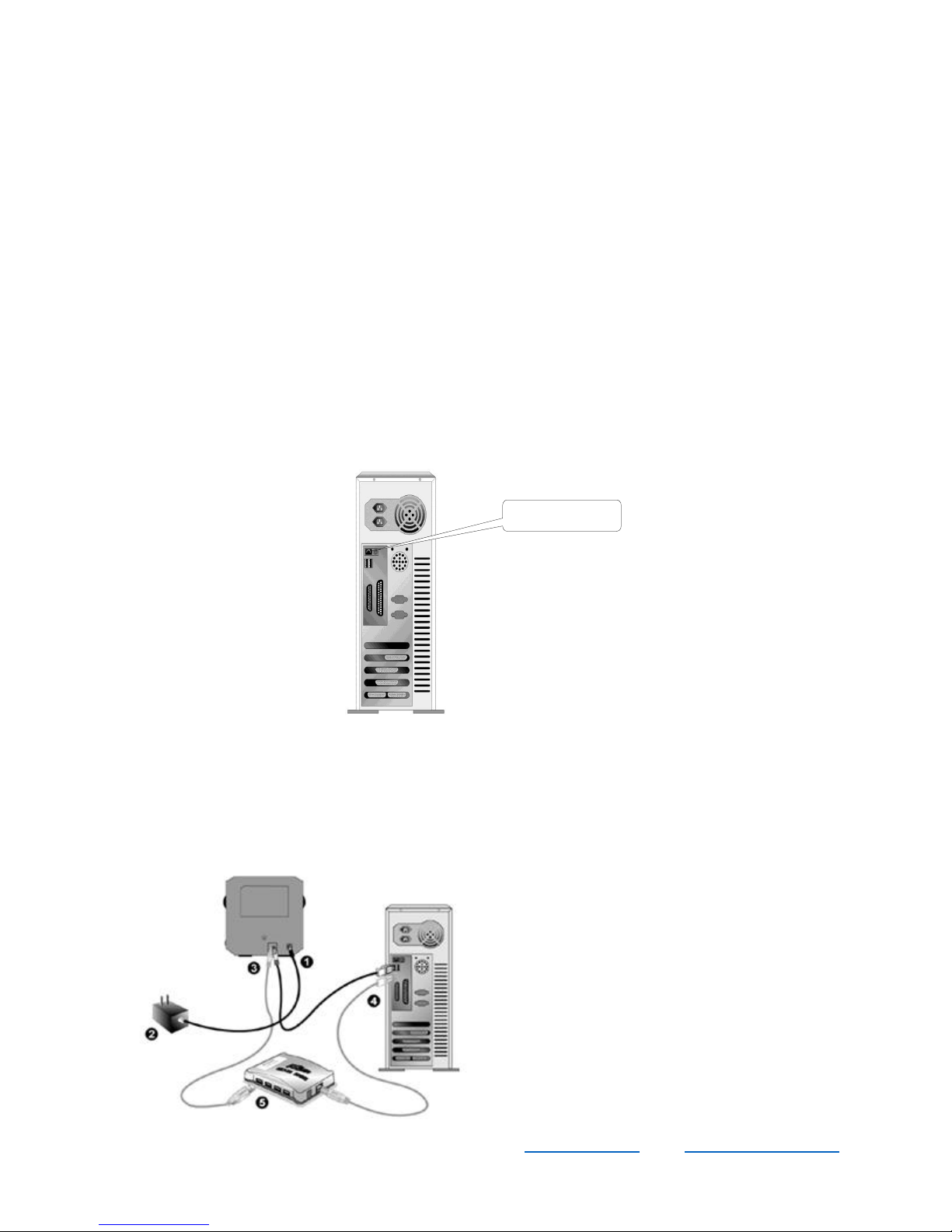
USB
Installing the PathScan Enabler IV
Software installation requirements
Your Pathscan Enabler IV comes with the image-editing software (Presto! ImageFolio), document
management software (Presto! PageManager), the Pathscan Enabler IV’s driver, QuickScan Setting and
LaserSoft SilverFast software. All of these software applications use approximately 160 megabytes of
hard disk space once installed onto your computer. To ensure room for installation, a minimum of 260 MB
of hard disk space is recommended. The USB Pathscan Enabler IV can only operate under the Microsoft
Windows Vista, 2000 Professional or XP operating system.
Hardware requirements
This Pathscan Enabler IV connects to your computer through USB, which supports hot Plug and Play. To
determine whether your computer is USB-capable, you must check the rear of your PC to locate a USB
jack that looks the same as the one pictured below.
5
Installing and setting up the Pathscan Enabler IV
Step 1: Connecting the Pathscan Enabler IV to your computer
Electron Microscopy Sciences
1560 Industry Road Hatfield, PA 19440
P.O. Box 550
TEL: 215-412-8400 TOLL FREE: 1-800-523-5874
FAX: 215-412-8450
EMAIL: sgkcck@aol.com WEB: www.emsdiasum.com
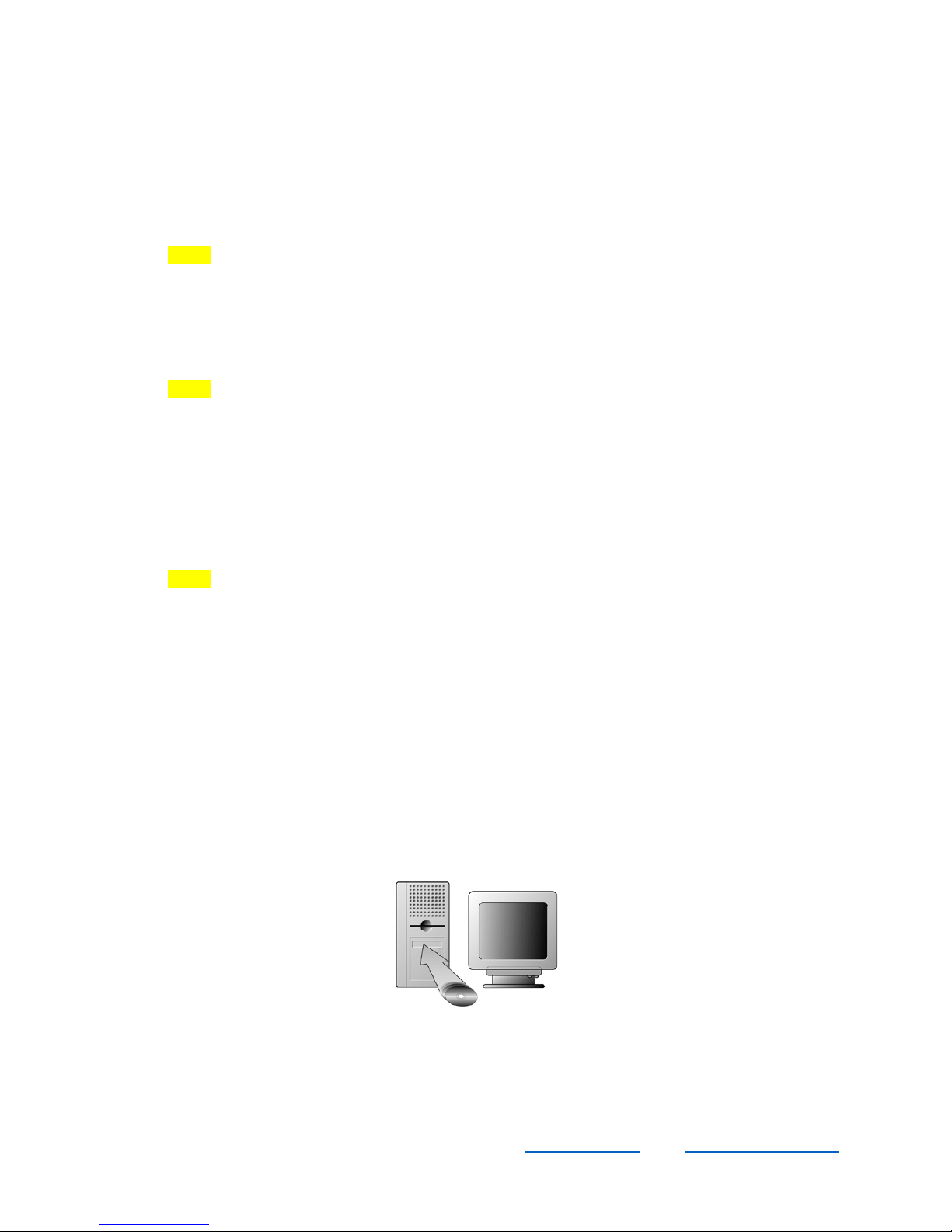
1. Plug the power adapter into the Pathscan Enabler IV’s power receptor.
2. Plug the other end of the power adapter into a standard AC power outlet.
3. Plug the square end of the included USB cable to the USB port at the rear of the Pathscan
Enabler IV.
4. Plug the rectangular end of the USB cable to the USB port on the back of your computer.
NOTE: If there is another USB device connected to the computer, connect the Pathscan Enabler
IV to an available USB port.
5. If you plan to connect your Pathscan Enabler IV to a USB hub, make sure that the hub is
connected to the USB port in your computer. Next, connect the Pathscan Enabler IV to the USB
hub.
NOTE: If you do not have a USB port available, you might need to purchase one.
Step 2: Installing the software
1. If the USB components on your computer are functioning correctly, they will automatically detect
6
the Pathscan Enabler IV, causing the “Add New Hardware Wizard” or “Found New Hardware
Wizard” to be launched.
NOTE: If your computer was off when your connected the Pathscan Enabler IV, the “Add New
Hardware Wizard” message will be displayed when your turn on the computer and when
Windows starts.
2. For Windows 2000
a. Click on the “Next” button when the “Add New Hardware Wizard” window displays.
b. Select “SEARCH FOR THE BEST DRIVER FOR YOUR DEVICE [RECOMMENDED]”
and click on NEXT.
c. The next window will ask you where to search to find the drive. Select “CD-ROM drive”
and deselect “Floppy sick drives” if it is checked.
d. Insert the Setup/Application CD-ROM included with your Pathscan Enabler IV, into your
CD-ROM drive and then click NEXT.
Electron Microscopy Sciences
1560 Industry Road Hatfield, PA 19440
P.O. Box 550
TEL: 215-412-8400 TOLL FREE: 1-800-523-5874
FAX: 215-412-8450
EMAIL: sgkcck@aol.com WEB: www.emsdiasum.com
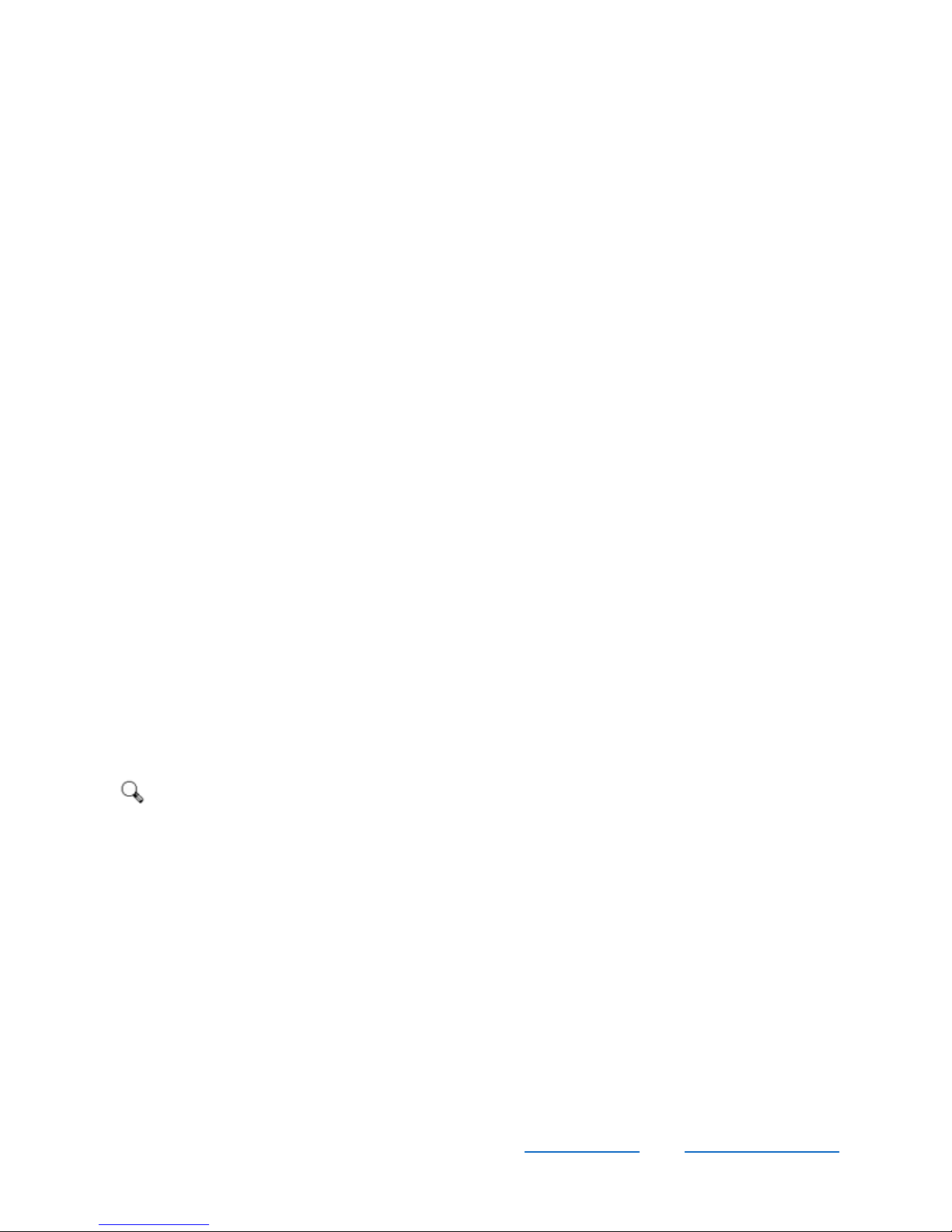
e. Click NEXT in the window that appears.
f. During the installation process, a message “Digital Signature required” may be prompted
– disregard this message and click YES to continue. Afterwards, skip to Step 5.
3. For Windows XP
a. Insert the Setup/Application CD-ROM, included with your Pathscan Enabler IV, into your
CD-ROM drive.
b. Select “INSTALL THE SOFTWARE AUTOMATICALLY [RECOMMENDED]” and click
NEXT.
c. Click NEXT in the window that appears. Afterwards, please skip to Step 5.
4. For Windows Vista
a. Select “Locate and install driver software (recommended)” when the “Found New
Hardware” window displays.
b. Click CONTINUE when the “User Account Control” dialog pops up.
c. Insert the Setup/Application CD-ROM, included with your Pathscan Enabler IV, into your
CD-ROM drive when the system prompts you “Insert the disc that came with your
7
Pathscan Enabler IV” and click NEXT.
d. During the installation process, a message “Windows can’t verify the publisher of this
driver software” may be prompted – disregard it, and click INSTALL THIS DRIVER
SOFTWARE ANYWAY to continue.
5. When the system completes installation, click on FINISH.
6. Follow the on-screen instructions to install all software that your new USB Pathscan Enabler IV
requires.
7. After the software is installed, close all open applications and click FINISH to restart your
computer.
ATTENTION: If the Pathscan Enabler IV installation is not started and displayed automatically
on the screen, click START, select RUN, and type in [d:\setup] (where d: is the
drive letter assigned to the CD-ROM drive of your computer).
Software setup troubleshooting
Carefully review the steps outlined in this guide and the Quick Installation Guide that came with your
Pathscan Enabler IV.
If you are still having problems, check that:
Electron Microscopy Sciences
1560 Industry Road Hatfield, PA 19440
P.O. Box 550
TEL: 215-412-8400 TOLL FREE: 1-800-523-5874
FAX: 215-412-8450
EMAIL: sgkcck@aol.com WEB: www.emsdiasum.com
