Page 1
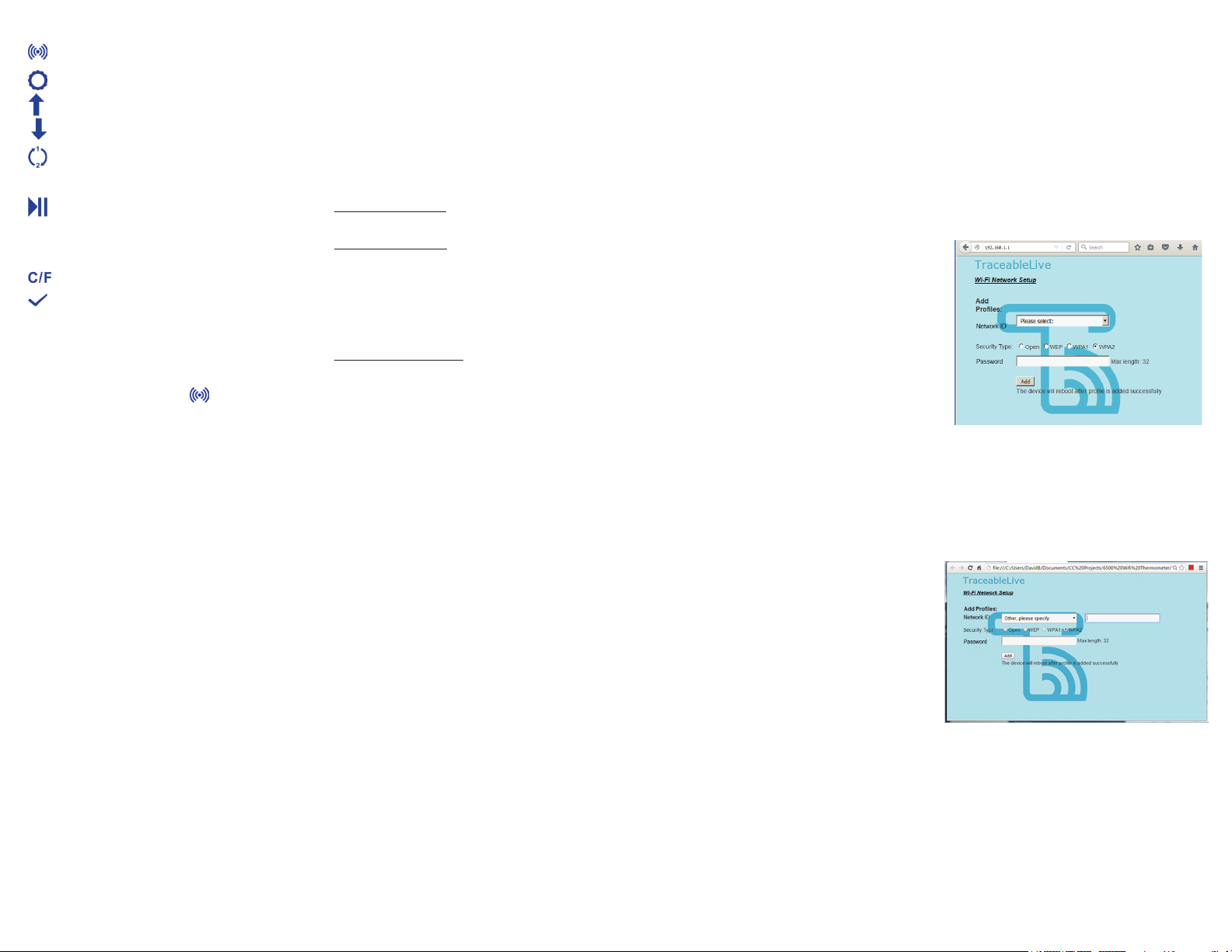
CONTROLS
WiFi: Enables or disables WiFi capabilities.
SET: Use to set: date/time, alarm settings
(if WiFi is disabled).
UP: Adjusts setting up in SET menu.
DOWN: Adjusts setting down in SET menu
CHANNEL SELECT: Selects which channel to
display or select dual channel view mode to view
both channels.
PLAY/PAUSE: In single channel view mode,
select second line display: current time, current
minimum, current maximum, alarm setting lower
limit, alarm setting higher limit.
C/F: Selects temperature unit
CLEAR: Press to clear current min/max values.
Note: “WiFi enabled” is indicated by the ashing WiFi
symbol. It also indicates that WiFi network needs to
be congured. If WiFi network has been congured,
and WiFi symbol ashes and buzzer beeps every 15
seconds, it indicates an alarm of unsuccessful data
transmission to cloud server. Press
button to
clear alarm, or alarm will clear automatically upon next
successful transmission.
DEVICE SPECIFICATIONS:
• Temperature Range: –50 to 60°C (–58 to 140°F)
• Temperature sample rate: 12 seconds
• Default WiFi Transmission Frequency: 15 minutes
• Maximum number of Stored Records: 672 (7 days if set
to 15 minutes interval)
• Max. Stored Alarms: 100
• Battery: 4 AAA Alkaline battery
DISPLAY MODES
SINGLE CHANNEL MODE
• LCD displays information on channel 1 or 2. Scroll
through: current time -> current minimum -> current
maximum -> alarm setting minimum -> alarm setting
maximum -> current time.
• Scrolling interval: 3 seconds.
• Press CHANNEL SELECT button to select the desired
channel, or dual channels.
• To pause scrolling, press PLAY/PAUSE. To resume
scrolling, press PLAY/PAUSE again. To fast forward,
press PLAY/PAUSE to move to next item.
• Once desired information is displayed, press Play/
Pause button again to pause scrolling, otherwise
second line resumes scrolling.
DUAL CHANNEL MODE
• To view both Channel 1 and 2, Press CHANNEL
SELECT button to select dual channels.
• CH12 symbol will appear on display.
SELECTING CHANNEL (PROBE)
• While the device is not in SETUP Mode, press
Channel/Select button to select channel.
• If Channel 1 (Probe 1) is selected, CH1 symbol will
appear on display.
• If Channel 2 (Probe 2) is selected, CH2 symbol will
appear on display.
• If in dual channel view mode, the rst line displays
Channel 1, and second line Channel 2. CH12 symbol
will appear on display.
PROBES
6501/6502 Bullet Probe: A detachable probe sensor and
10 feet of cable are supplied with the unit.
6500/6501 Bottle Probe: Probe is sealed in a miniature
bottle (1 x 2½ inches) lled with a patented nontoxic
glycol. Solution is GRAS (generally recognized as safe)
by the FDA (Food and Drug Administration). It eliminates
concerns about incidental contact with food or drinking
water. The solution lled bottle simulates the temperature
of other stored liquids.
6503 Stainless-steel Probe: A detachable probe sensor
and 10 feet of cable are supplied with the unit.
®
Velcro
and magnetic strip are supplied to mount the
bottle to the inside of a refrigerator/ freezer and to mount
the display unit to the outside. Micro-cable permits refrigerator doors to close on it.
NOTE: Plug probe sensor into the USB jacks on top of
unit. Updated temperatures will be displayed.
With probe sensor attached the unit displays current
probe temperature and probe minimum/maximum
temperatures. With the probe sensor removed the unit
simultaneously displays minimum/maximum temperatures
since the memory has been cleared.
CLEAR CURRENT MINIMUM/MAXIMUM MEMORY
1. Press CHANNEL SELECT to select the temperature
probe channel to be cleared.
2. CH1 will clear Channel 1 (Probe 1); CH2 will clear
Channel 2 (Probe 2) and in dual channel mode CH12
will clear Channels 1 and 2 (Probe 1 and 2).
3. Press the CLEAR button to clear the current minimum
and maximum temperature readings.
DEVICE SETUP
SCENARIO 1: WiFi is disabled. All settings are
congurable.
1. Press and hold the SET button for 3s to enter setup
menu.
2. The rst ashing number is the year date setting.
Press the UP or DOWN arrow to set to the current
year. Press the PLAY/PAUSE button to save and
proceed to the next setting.
3. Continue to set the remaining parameters (Month-
>Day->Hour->Minute->Time Format (12H/24H)>Channel 1 Minimum Alarm->Channel 1 Maximum
Alarm->Channel 2 Minimum Alarm->Channel 2
Maximum Alarm. Press PLAY/PAUSE to proceed to
the next parameter. Pressing PLAY/PAUSE after the
last parameter is set will exit setup mode.
SCENARIO 2: WiFi is enabled. Alarm settings are not
congurable on the device and can only be set through
the TraceableLIVE cloud service interface.
1. Press and hold the SET button for 3 seconds to enter
setup menu.
2. The rst ashing number is the year date setting.
Press the UP or DOWN arrow to set to the current
year. Press the PLAY/PAUSE button to save and
proceed to the next setting.
3. Continue to set the remaining parameters (Month-
>Day->Hour->Minute->Time Format (12H/24H). Press
PLAY/PAUSE to proceed to the next parameter.
Pressing PLAY/PAUSE after the last parameter is set
will exit setup mode.
NOTE: Setting the time while WiFi is enabled is only
intended for initial device setup. Once connected
to the TraceableLIVE service, the device time will
be synchronized daily for selected time zone in
TraceableLIVE.
ALARM
1. If an alarm triggers, the LCD will automatically display
the alarming channel, and the temperature reading,
ALM, and MIN or MAX symbols ash. If temperature
is below low alarm setting, MIN symbol ashes; if
temperature is above high alarm setting, MAX symbol
ashes. Audible alarm will continue beeping for 30
seconds and will beep once every 15 seconds until
alarm is acknowledged by pressing the CLEAR button.
2. If alarms trigger on both channels, the LCD will display
Channel 1.
3. Use CHANNEL SELECT to select which channel to
display. If the displayed channel is not alarming, the
LCD will not ash, but the buzzer will remain active.
4. If an alarm is triggered, the second line of the LCD will
no longer scroll, and if the device is in single channel
display mode, the alarming set point will display on the
second line.
5. To clear an alarm, press the CLEAR button. The LCD
will stop ashing, buzzer will stop beeping, and LCD
second line will resume scrolling.
6. Once an alarm is triggered, the device will post the
alert to the TraceableLIVE service immediately. If
connectivity is currently lost, the device will store the
alarm until it reconnects. Devices can store up to 100
alarm events in internal memory.
DISPLAYING °F OR °C
• To display the temperature readings in Fahrenheit (°F)
or Celsius (°C)
on device, press the C/F button.
• Note: Changing from °C to °F in the TraceableLIVE™
Cloud, will not change readings on device (see
TraceableLIVE Cloud instructions).
• Note: Changing from °C to °F on device, will not
change the readings in the TraceableLIVE™ cloud.
CONFIGURE WiFi NETWORK: AP PROVISIONING
• If WiFi is disabled, press WiFi button to enable WiFi
function. If it is rst time enabled, WiFi symbol ashes.
• Press and hold WiFi button for 3 secs until device
displays “AP”. To abort, press and hold WiFi button.
• Press WiFi button again, the device will display “AP
UAIT” (AP WAIT).
• After 5 to 10 seconds, “AP rEAdy” (AP ready) will
appear on display. To abort, press and hold CLEAR
button until the device restarts.
NOTE: WiFi conguration will be cleared if aborted at
this stage.
• Use a mobile phone or wireless capable laptop,
connect to Network ID “CC6500-XXXX”, where xxx is
last 4-digit of the device’s serial number (S/N).
• Open a web browser, type 192.168.1.1, the setup
webpage will appear:
• From Add Proles section, from the drop-down
list, select the intended Network ID, and then input
security type, password. Please double check these
information are correct. Security type is default to
WPA2.
• Or if the intended Network ID is not shown in the list,
scroll to the last item of the list “Other, please specify:”
and select. A new input box is shown:
• Type Network ID in the box, and then select security
type and type password;
• Click Add button.
• If network is congured successfully, the device
reboots, and is ready to use.
• If network conguration fails, the device displays “Err”,
and then press CLEAR button, the device reboots.
Make sure Network ID, password, and security type
are selected right, and try to congure the network
again.
NOTE: The device date/time is automatically
synchronized to the mobile phone or laptop once the
Page 2
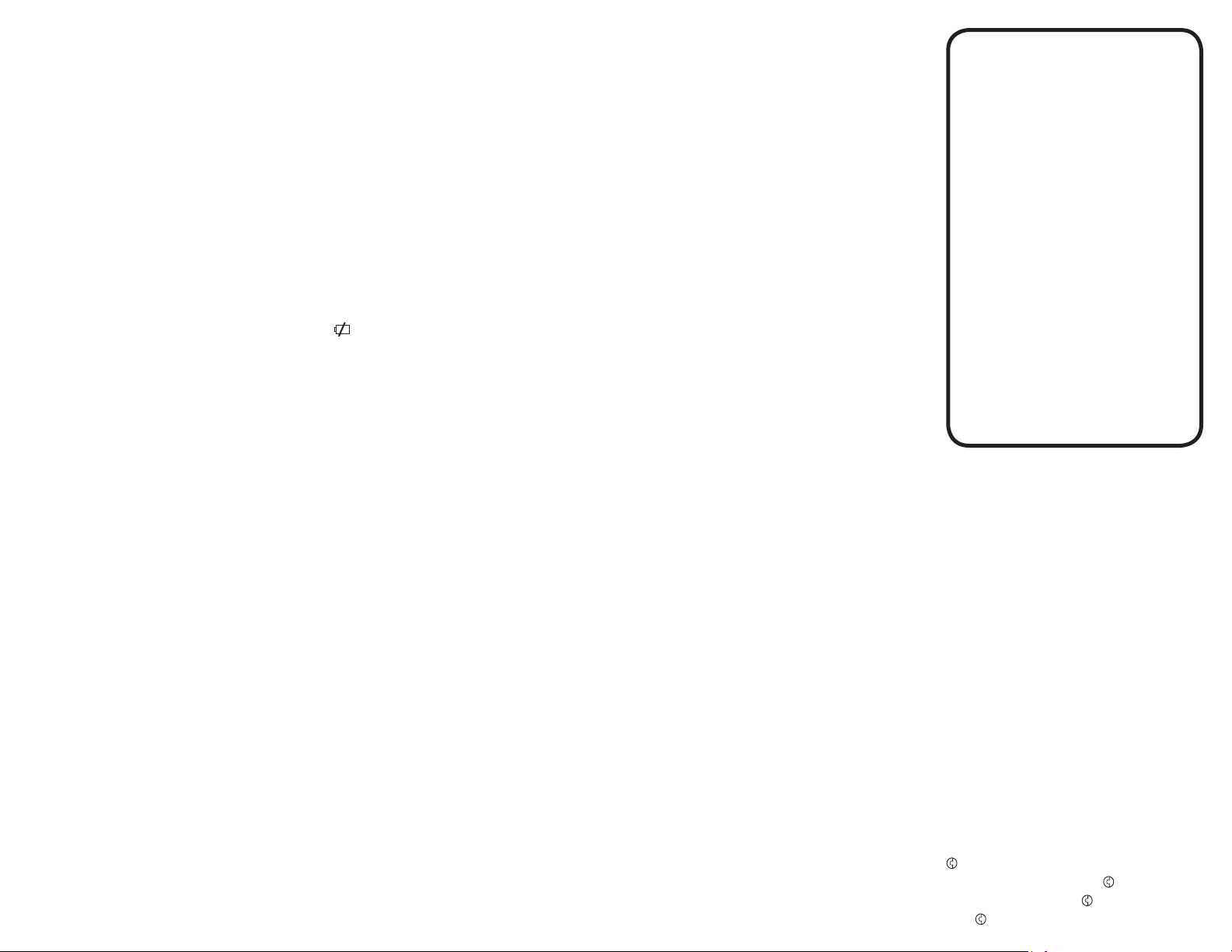
setup webpage is shown.
NOTE: Make sure Network ID and password are correct;
otherwise the device will wait to connect to the router
until timeout, and then “Err” is shown on LCD.
CONFIGURE WiFi NETWORK: WPS PROVISIONING
• If WiFi is disabled, press WiFi button to enable
WiFi function. If it is rst time enabled, WiFi symbol
ashes.
• Press and hold WiFi button for 3s till the device
displays “AP”;
• Press UP or DOWN button to scroll to WPS. “UPS” is
displayed on LCD.
• Press and release WiFi button, the device displays
“AP UAIT”.
• Wait until LCD displays “UPS rEAdy” (WPS ready).
• Press WPS button on the router that the device
is intended to connect to. Please refer to router’s
manual for WPS function.
• If network is congured successfully, the device
reboots, and ready to use.
NOTE: The router has to support WPS, and WPS
function has to be enabled. The device supports only
PUSH BUTTON Method. Pin Code Method is NOT
supported.
NOTE: Using WPS provisioning will not update the
device’s date/time.
HOW TO CONFIGURE WiFi NETWORK:
SMARTCONFIG PROVISIONING
• If WiFi is disabled, press WiFi button to enable
WiFi function. If it is rst time enabled, WiFi symbol
ashes;
• Press and hold WiFi button for 3s till the device
displays “AP”;
• Press UP or DOWN button to scroll to SmartCong.
“SnArT” is displayed on LCD;
• Press and release WiFi button, the device displays
“AP UAIT”;
• Wait till LCD displays “SnArT rEAdy” (SMART ready);
• On TI’s WiFi Starter App, enter Network ID and
password, and press Start button.
• If network is congured successfully, the device
reboots, and ready to use.
NOTE: this method requires user to install TI WiFi
Starter app for iOS or Android on mobile devices.
NOTE: Using SmartCong provisioning will not update
the device’s date/time.
DATA MEMORY
1. Device is capable of storing 7 days of data if 15
minute logging interval is set.
2. If data transmission fails, data will be stored in data
memory. Stored data will be transmitted automatically
on next successful transmission.
3. If WiFi network has been congured, and WiFi is
disabled, data will be stored in data memory at user-
dened logging interval.
4. If WiFi network has not been congured, data will not
be stored in data memory.
5. Stored data in data memory cannot be cleared by
user. It can only be cleared by a successful data
transmission.
DISPLAY MESSAGES
If no buttons are pressed and - - -.- - appears on the
display, this indicates that the temperature being measured is outside of the temperature range of the unit, or
that the probe is disconnected or damaged.
BENCH STAND
The unit is supplied with a bench stand located on the
back. To use the bench stand, locate the small opening
at the bottom back of the unit. Place your ngernail into
the opening and ip the stand out. To close the stand,
simply snap it shut.
LOW BATTERY POWER INDICATOR
Unit is supplied with 4 AAA alkaline batteries. If the battery power drops to 10% or lower a low battery symbol
will appear on device display, and an alert will be
sent via TraceableLIVE.
ALL OPERATIONAL DIFFICULTIES
If this thermometer does not function properly for any
reason, please replace the battery with a new high-quality
battery (see “Battery Replacement” section). Low battery
power can occasionally cause any number of “apparent”
operational difculties. Replacing the battery with a new
fresh battery will solve most difculties. If the voltage of
the battery becomes low °C and °F symbols will ash.
BATTERY REPLACEMENT
Erratic readings, a faint display, or no display are all
indications that the battery must be replaced. Slide the
battery cover toward the end of the unit. Remove the
exhausted battery and replace with AAA alkaline battery.
Replace the battery cover.
REGULATORY INFORMATION
This equipment has been tested and found to comply
with the limits for a Class B digital device, pursuant to
Part 15 of the FCC Rules. These limits are designed
to provide reasonable protection against harmful
interference in a residential installation. This equipment
generates, uses and can radiate radio frequency energy
and, if not installed and used in accordance with the
instructions, may cause harmful interference to radio
communications.
However, there is no guarantee that interference will
not occur in a particular installation. If this equipment
does cause harmful interference to radio or television
reception, which can be determined by turning the
equipment off and on, the user is encouraged to try to
correct the interference by one or more of the following
measures:
• Reorient or relocate the receiving antenna.
• Increase the separation between the equipment and
receiver.
• Connect the equipment into an outlet on a circuit
different from that to which the receiver is connected.
• Consult the dealer or an experienced radio/TV
technician for help.
This device complies with Part 15 of the FCC Rules.
Operation is subject to the following two conditions: (1)
this device may not cause harmful interference, and
(2) this device must accept any interference received,
including interference that may cause undesired
operation.
Hereby, Control Company, declares that this digital
thermometer is in compliance with the essential
requirements and other relevant provisions of Directive
1999/5/EC.
This device complies with Industry Canada licenceexempt RSS standard(s). Operation is subject to the
following two conditions: (1) this device may not cause
interference, and (2) this device must accept any
interference, including interference that may cause
undesired operation of the device.
Le présent appareil est conforme aux CNR d’Industrie
Canada applicables aux appareils radio exempts de
licence. L’exploitation est autorisée aux deux conditions
suivantes : (1) l’appareil ne doit pas produire de
brouillage, et (2) l’utilisateur de l’appareil doit accepter
tout brouillage radioélectrique subi, même si le brouillage
est susceptible d’en compromettre le fonctionnement.
NOTE: THE GRANTEE IS NOT RESPONSIBLE
FOR ANY CHANGES OR MODIFICATIONS
NOT EXPRESSLY APPROVED BY THE PARTY
RESPONSIBLE FOR COMPLIANCE. SUCH
MODIFICATIONS COULD VOID THE USER’S
AUTHORITY TO OPERATE THE EQUIPMENT.
TraceableLIVE
WiFi
DATALOGGING
REFRIGERATOR/
FREEZER
THERMOMETER
WITH REMOTE
NOTIFICATION
INSTRUCTIONS
WARRANTY, SERVICE, OR RECALIBRATION
For warranty, service, or recalibration, contact:
CONTROL COMPANY
Ph. 281 482-1714 • Fax 281 482-9448
E-mail sales@control3.com • www.control3.com
Control Company is ISO 9001 Quality-Certied by DNV
and ISO 17025 accredited as a Calibration Laboratory
Control Company Cat. No. 6500 / 6501 / 6502 / 6503
®
Traceable
is a registered trademark of Control Company.
TraceableLIVE
©2015
Control Company. 92-6500-00 Rev. 0 121515
4455 Rex Road
Friendswood, Texas 77546 USA
by A2LA.
™
is a trademark of Control Company.
™
