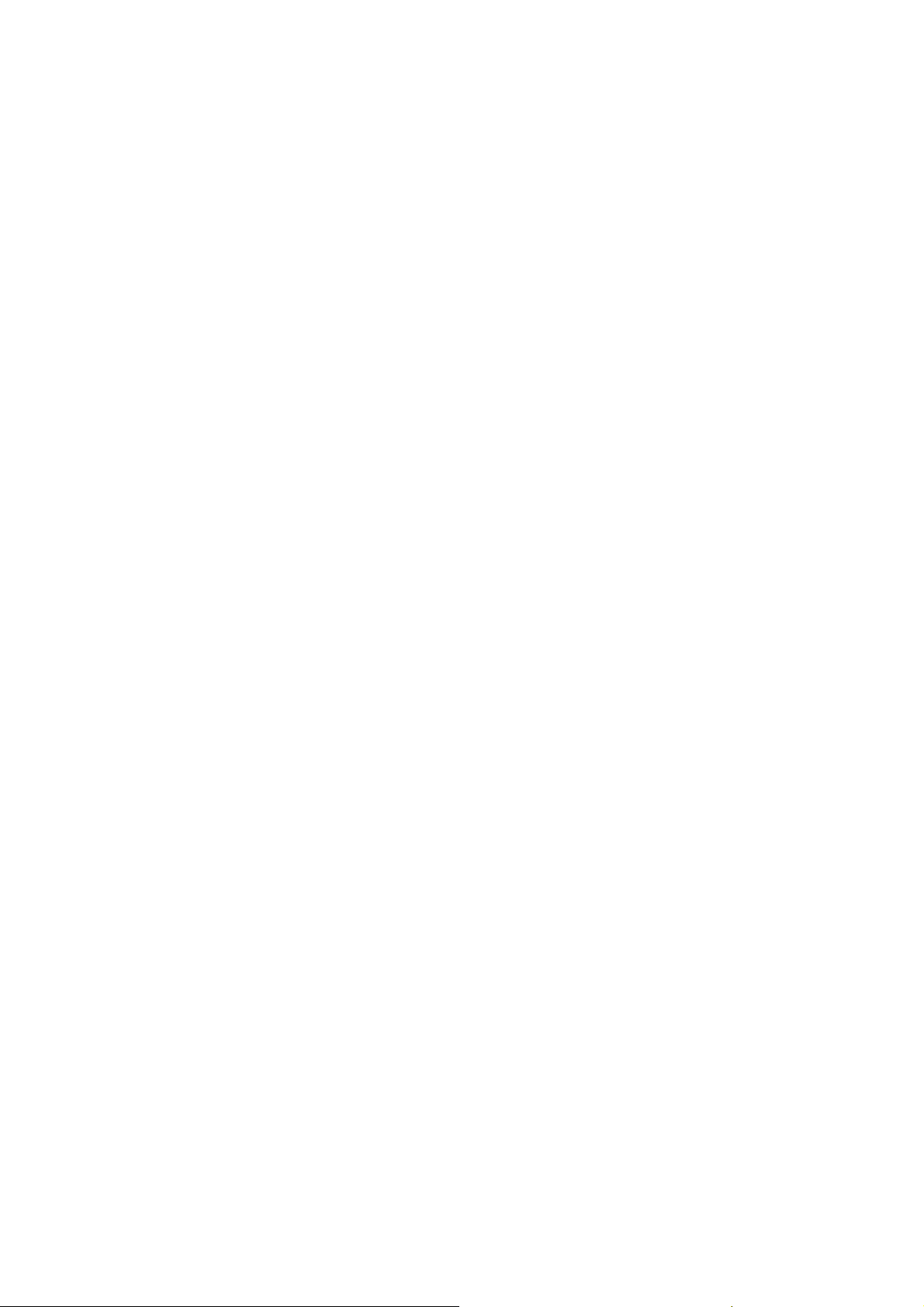
Dear users,
First of all, thank you for giving us the opportunity to serve you!
Before using this product, please read the instructions carefully.
This "manual" is intended to introduce you the basic characteristics of
this product, in order to help you using it at the best way. This manual
describes the product's features and information in details, as well as
recommendations and attentions to help you fully understand the technical
characteristics of the product.
In the annex provided with the product, you will find "warranty card",
which indicates the effectiveness of the relevant provisions of maintenance, as
well as additional services provided to users, please read it carefully in order
to avoid unnecessary problems. The product has powerful functions and high
performance, it will greatly improve your enjoy and satisfaction online.
Special note:
All the information in this manual is correct at time of publication.
However, as we continue to update and improve the product, so the software
on your device may be described slightly different in appearance and
functions.
(We reserve the right to improve products, specifications and designs are
subject to change without notice!)
1
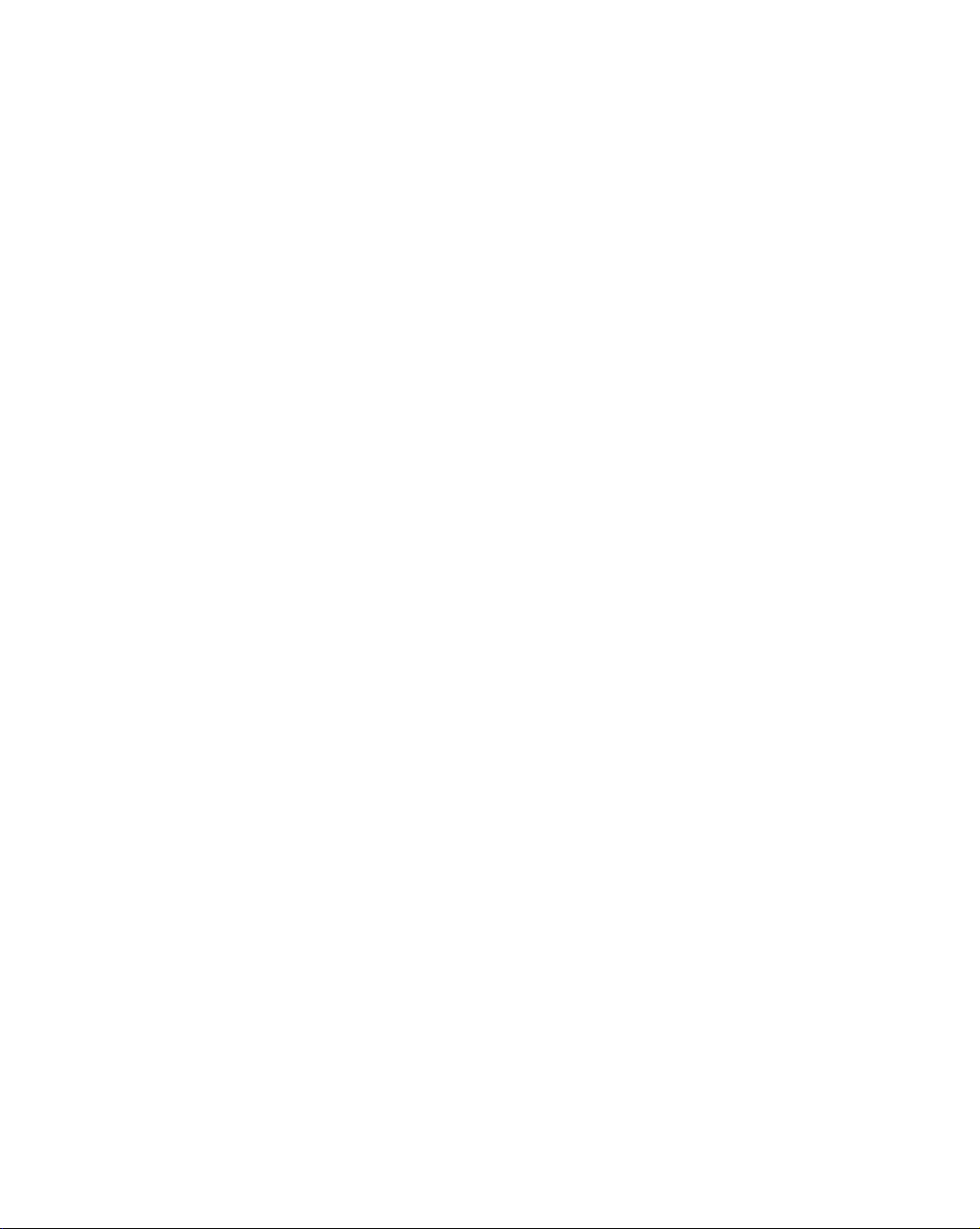
FCC Warning
Any Changes or modifications not expressly approved by the party responsible for
compliance could void the user's authority to operate the equipment.
This device complies with part 15 of the FCC Rules. Operation is subject to the following two
conditions:
(1) This device may not cause harmful interference, and
(2) this device must accept any interference received, including interference that may cause
undesired operation.
This equipment complies with FCC radiation exposure limits set forth for an uncontrolled
environment . This transmitter must not be co-located or operating in conjunction with any
other antenna or transmitter.
Note:
This equipment has been tested and found to comply with the limits for a Class B digital
device, pursuant to part 15 of the FCC Rules. These limits are designed to provide
reasonable protection against harmful interference in a residential installation. This
equipment generates, uses and can radiate radio frequency energy and, if not installed and
used in accordance with the instructions, may cause harmful interference to radio
communications. However, there is no guarantee that interference will not occur in a
particular installation. If this equipment does cause harmful interference to radio or television
reception, which can be determined by turning the equipment off and on, the user
is encouraged to try to correct the interference by one or more of the following measures:
—Reorient or relocate the receiving antenna.
—Increase the separation between the equipment and receiver.
—Connect the equipment into an outlet on a circuit different from that to which the receiver is connected.
—Consult the dealer or an experienced radio/TV technician for help.

Content
Prompt................................................................................................................................3
Technical parameters........................................................................................................4
Appearance Preview..........................................................................................................5
1. Appearance Introduction ..............................................................................................5
2. TF card............................................................................................................................6
3. Charge ............................................................................................................................6
First experience.................................................................................................................7
1. Boot the MID...................................................................................................................7
2. Shutdown .......................................................................................................................7
3. Lock-screen and power-saving mode..........................................................................8
4. Main interface description ............................................................................................8
5. Operating experience....................................................................................................9
6. Connection of USB cable............................................................................................13
7. Reset.............................................................................................................................13
Internet Function .............................................................................................................14
1. Network connection ....................................................................................................14
WIFI...................................................................................................................................14
2. Internet .........................................................................................................................15
Software Management.....................................................................................................16
1. Explorer........................................................................................................................16
2. Software installation....................................................................................................16
Applications.....................................................................................................................17
1. Music Playing...............................................................................................................17
2. E-mail............................................................................................................................17
3. Web browser................................................................................................................18
4. Picture browsing..........................................................................................................18
2

Prompt
... Do not disassemble the product; do not use alcohol, thinner or benzene to clean the
surface of the product, if there is any problem, please contact us.
... The product should be charged more than 12 hours in the first three times.
... Do not put the product in a place with high temperature, humidity or dust; do not put the
product in a vehicle with windows closed especially in summer.
... To avoid dropping or strong impact to the product, do not let the touch screen be shaken
violently, otherwise, it may cause damage to the touch screen or display incorrectly.
... Please select the appropriate volume, volume should not be too high when using
earphones, if you feel tinnitus, please turn down the volume or stop using the product.
... Please charge the product in the following cases:
A. The battery icon shows no power.
B. The system is automatically shut down, reboot it will be shut down again soon. (Low
battery, the system will be automatically shut down)
C. No response when press keys.
Note: Please use the attached adapter to charge the machine, it can not be charged by
any other rechargers; otherwise the machine may be burned.
... Please do not suddenly disconnect the machine when it has been formatting or
uploading and downloading in progress, otherwise it may cause a program error.
... After improperly shutdown, the machine will scan and repair the disk when reboot, the
interface may stay a long time in the progress.
... For memory loss caused by product damage, repair or other reasons, the company is not
responsible; please properly use the product by following the manual.
... Does not use the product in places prohibit the use of electronic device, for example, on
an aircraft.
... Please do not use the product when driving or walking in a street, otherwise it may cause
a car accident.
... USB is used for data transmission only,can't charge.
... This machine has no water resistance.
3

Technical parameters
CPU 800MHZ DSP
Operating system Android 2.3
Browser Google Browser
Hard disk 2GB
Memory 256MB DDR2, up to 1G
Expansion slot TF card
Screen 7.0 inches TFT Resistive Touch Panel
Resolution 800x600
Input method Soft-keyboard on touch panel
Built-in speakers 0.8W speakers
Machine
Earphone 12PIN 3.5mm
USB USB 2.0
Battery Rechargeable lithium battery 2500mAh
Size 197.5mm×142mm×8.5mm
Weight 0.365kg
Voltage DC 5V/2.5A
Working
temperature
-10℃~+65℃
Music formats MP3,WMA,APE,FLAC,AAC,AC3,WAV
Video formats RMVB、AVI、MP4、3GP、FLV、WMV、MOV
Picture formats JPEG,BMP,PNG,TIF
E-mail Gmail,Email
Maps Google Maps, Navigation map
Network access WIFI
4
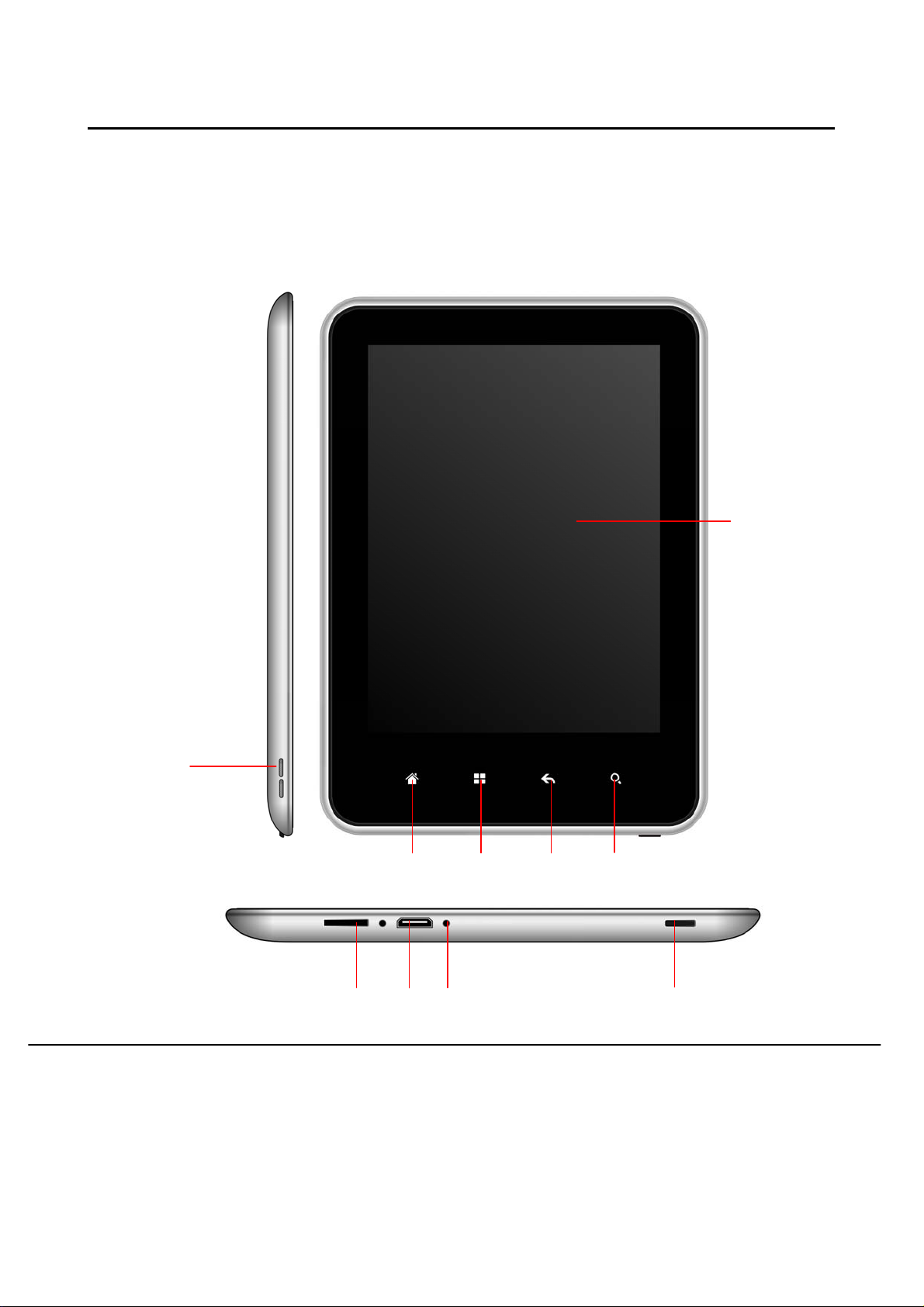
Appearance Preview
1. Appearance Introduction
This chapter describes the appearance of the machine, including buttons and ports; it will
guide you to understand the features and accessories.
1. Appearance
(1)
(2)
(10)
(9)
(8)
(7)
(4)(6)
(3) (5)
(1) Touch screen (2) Speakers (3) Power switch (4) Reset
(5) USB (6) TF card slot (7) Search button (8) Return
(9) Menu (10) Main interface
5

Appearance Preview
Note: (1) The LCD is a touch screen; you can carry out clicking and dragging operations in
the touch area; please do not use pen, pencil or other sharp objects to click on the screen
to avoid scratching.
(2) Please keep the speakers clean to avoid the dirt blocking the hole and affect the
sound.
2. TF card
When plug a TF card, please do follow the icon on the machine, pay attention to the
direction of oblique angle.
(When remove the card, press the card with your thumb and release, the card will be
automatically ejected.)
Note: (1) Do not let objects come into the card slot. (In order to prevent the harm of dust or
moisture, please put cards back into box or package)
(2) To remove a TF card with the machine on, please uninstall the TF card: first select
"Select SD card and memory device" in "Settings interface" and then click "Uninstall SD
card."
3. Charge
This product uses 5V-2.5A standard voltage, Please use the attached power charger, other
chargers may cause failure and risk.
Do not use the charger in humid environment. If your hands and feet are wet, please do not
touch the charger.
When using the charger or charging the product, please maintain good ventilation, do not
cover the machine with paper or other items resulting in reduced cooling effect.
6

First experience
The MID can achieve a variety of operating modes: (1) Clicking. (2) Holding. (3) Sliding. (4)
Dragging. (5) Rotating.
Keys action definition: (1) Short press: the time is less than 1.2 seconds. (2) Long press:
the time is longer than 3 seconds. There are all short presses in this manual without special
instructions.
360 degree rotation: for most interfaces or images, it can automatically rotate the screen
from horizontal into vertical as long as rotate the MID.
1. Boot the MID
1. Press the power switch at the side of the machine (long press), the machine will be
booted. The LCD screen will display booting screen and animation first, a few seconds later,
it will enter into the main interface, shown as below.
2. Drag the slider to unlock and start using.
2. Shutdown
When the MID is running, press the main power switch (long press), the system will display
the shutdown screen.
7

First experience
Click the "Power off" button, another interface will pop-up (upper right), after clicking
"Confirm", the MID will enter the shutting down status, in a few seconds the machine will
shutdown.
**** When battery is running low, the system will automatically shut down.
3. Lock-screen and power-saving mode
When the machine is on, press the power switch or the screen is inactivity a certain time,
the MID will enter into screen-off / lock-screen status for power saving. Then MID programs
are still running, but the screen is blank.
When press the power switch again, MID will open the unlock menu.
(1)Drag upward of "lock" button, the MID will resume normal state.
(2) Drag downward of "Volume" button, the MID is in mute state.
4. Main interface description
(6)
(2)
(3)
(4)
(5)
(7)
(8)
(9)
(1)
8
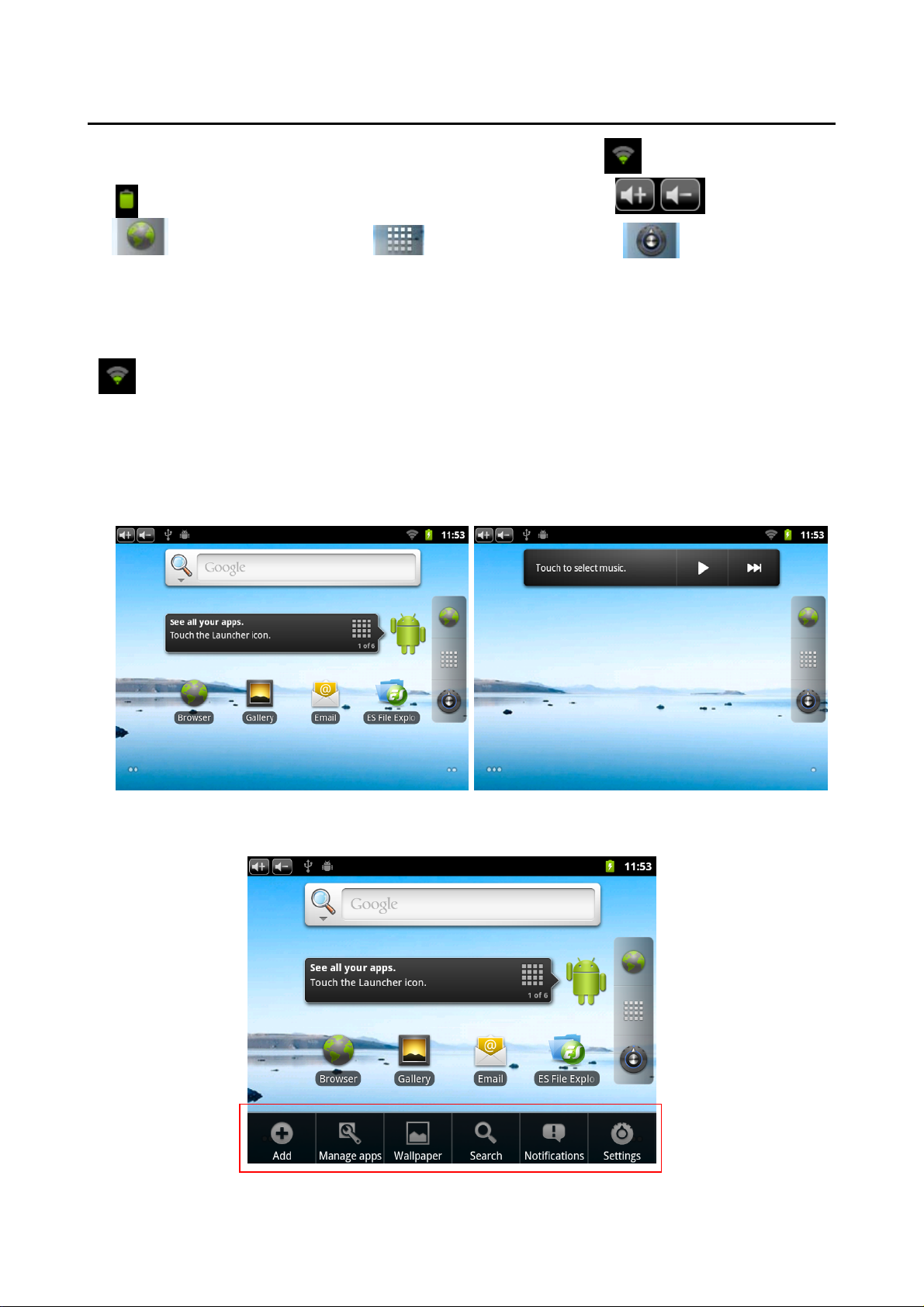
First experience
(1) Shortcut icons (2) Status bar (3) WIFI network icon
(4) Battery indicator (5) Time display (6) Volume + / -
(7) Browser (8) Applications (9) Set
Descriptions:
When connect the machine to a network through WIFI, if the connection is successful, the
" Network icon" will be displayed.
5. Operating experience
1. At the main interface, sliding the middle of the screen left and right can realize switching
of different main interfaces; the machine has three main interfaces. Users can load different
icons in each interface.
Note: the load of icons will be described in detail in later chapters.
2. Click "Menu" button, at the bottom of screen will pop up "Menu Window."
Then click the rest of the screen, "Menu Window" will disappear.
9

First experience
3,Click " Applications function", MID will pull out "application function keys
interface."
Through sliding the screen upward and downward, you can browse shortcut icons of all
applications.
Click the button, "application function key interface" will be hidden.
4. Load of shortcut icons on the main interface.
For ease of use, users can freely add or delete the shortcut icon of commonly used
software on the main interface. Three are two ways to add shortcut icons:
A. Long press or drag the icon in "application interface key function" to the main interface.
B. Click the button in "Menu window", MID will pop-up corresponding menu.
Taking the following oper ation as an example:
1-1 Click "Shortcut" to enter the next menu (bottom left)
10
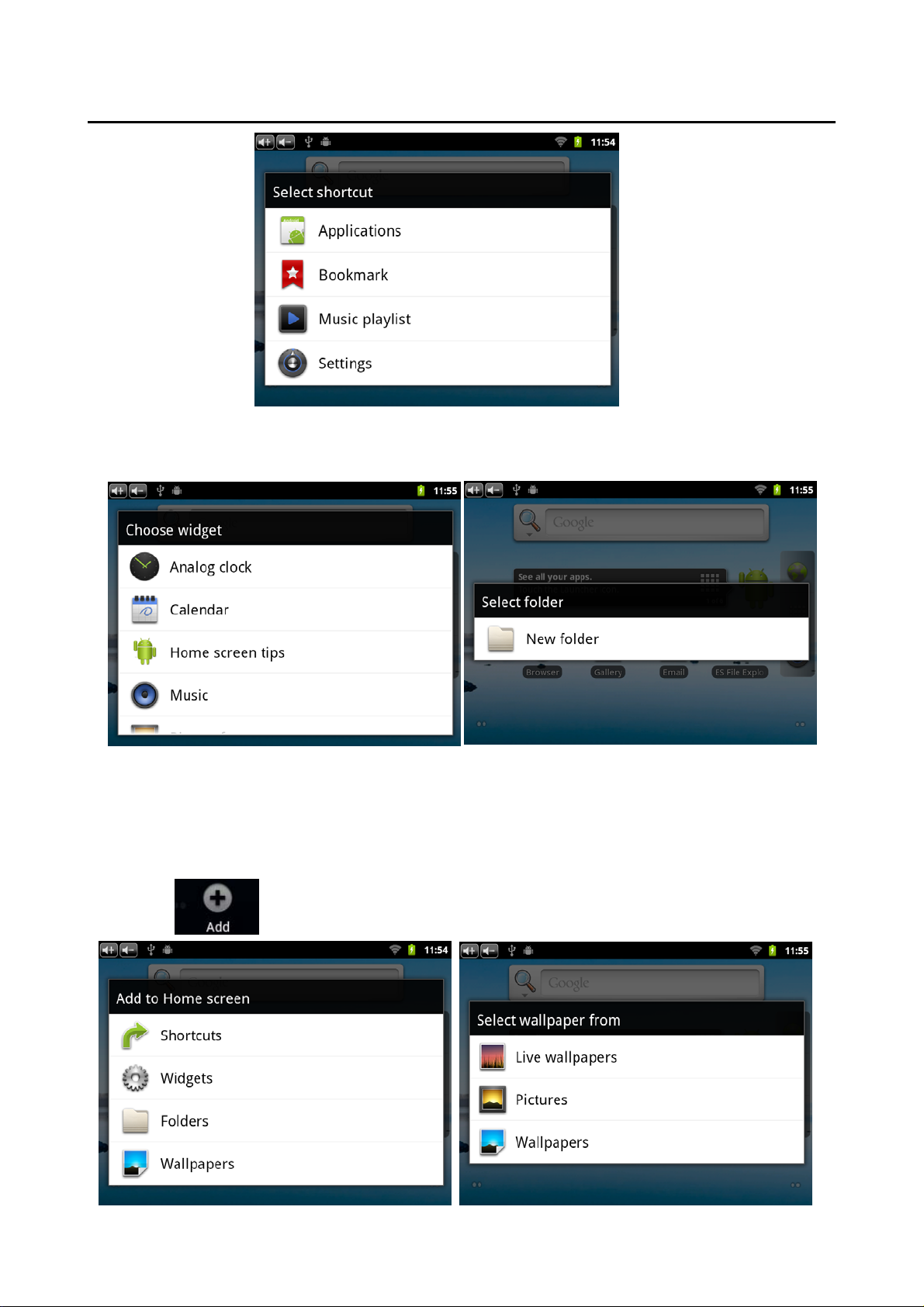
First experience
Press the icon in sub-menu, it will be added to the main interface.
1-2 Click "Widgets" or "Folders" to enter the next menu
Press the icon in sub-menu, it will be added to the main interface.
5.Interchange of wallpapers on the main interface
In order to decorate personalized main interface, users can set their favorite pictures,
photos ... as wallpaper of the main interface.
1-1 Click in "Menu window", MID will pop-up corresponding menu.
11
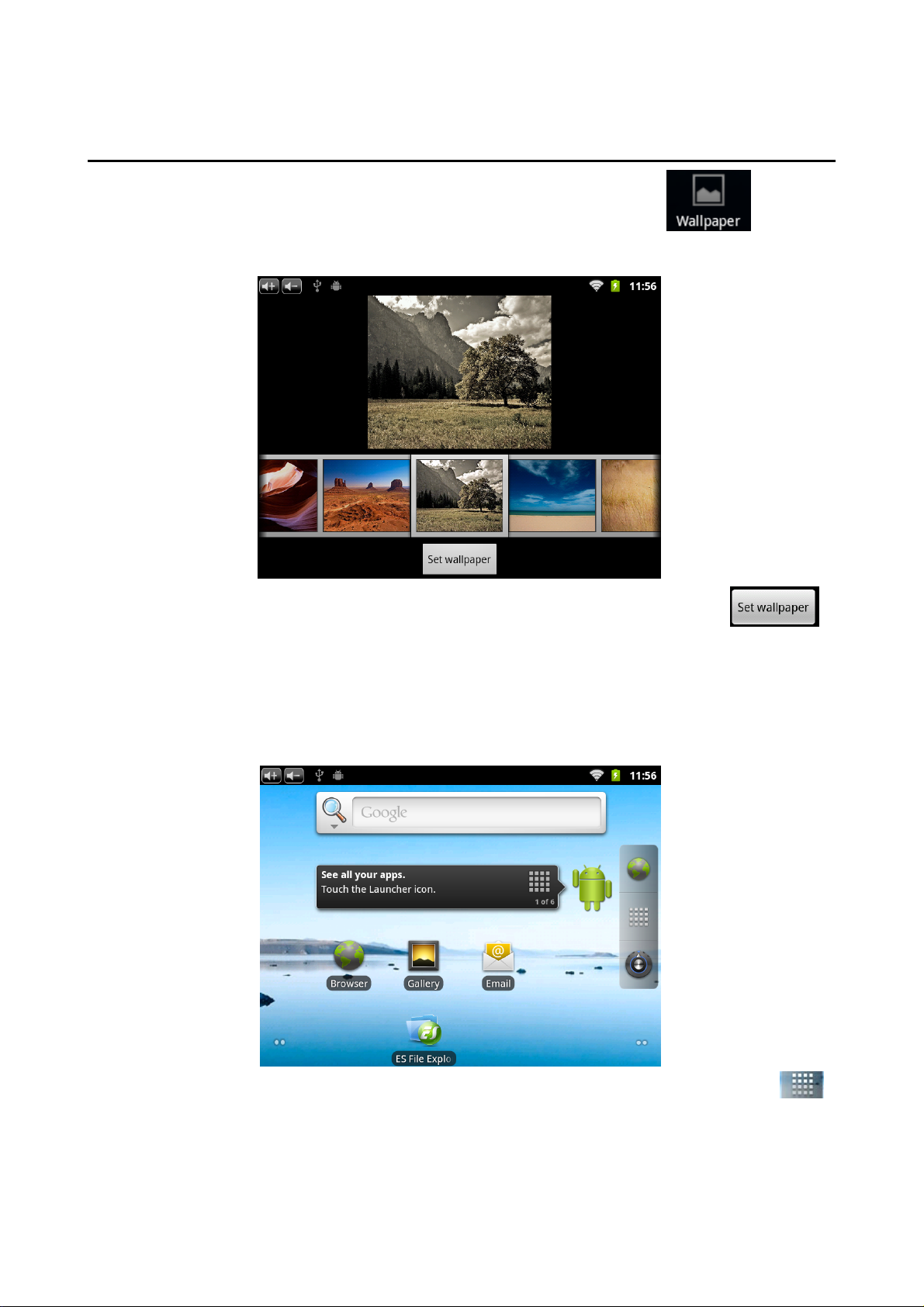
First experience
1-2 Click "Wallpapers" to enter its sub menu (top right), or click in "Menu
window" directly.
1-3 For example: Click "Wallpaper Gallery" to enter the next menu (see below).
Slide the screen, browse and select the appropriate picture, after clicking ,
MID will return to the main interface and display the selected wallpaper.
*** When sub-interface is displaying, click "Return" to close the interface and return to the
previous menu.
*** In the main interface, users can click and drag any shortcut icon to move to achieve
personalized arrangement.
*** Click the shortcut icon in the main interface, the location of "Applications function "
will show the trash icon, and then drag the icon to the trash icon, the icon will turn red, the
icon will is deleted after release the button.
12

First experience
6. Connection of USB cable.
When connect the MID to computer with a USB cable, will show the following interface.
Click , After connection, it can realize synchronized operation between MID
and computer. At this time, files in TF card and memory of MID will be displayed on the
computer; you can copy and transfer the data.
7. Reset
When the MID is halted or display difficult, you can quickly restart the machine through
reset. Please put the stylus pen (or other pen) into the hole of reset and press, the MID will
restart.
13
Reset

Internet Function
1. Network connection
The MID achieves internet access through built-in WI-FI modules.
1-1.Click , MID will pop-up settings menu.
1-2 Click "Wireless & Networks" to enter the next interface (See top right)
(1) Flight mode. Click to open / close all network connections.
(2)WIFI
(2-1) Click "WIFI" to open this network.
(2-2) Click "WIFI settings" to enter setting interface, see below.
When the "Network Notice" opens, the device will automatically search and add the nearby
networks can be connected, and display the name of network.
(2-3) Clicking a wireless network, MID will pop-up messages menu. Click space, keyboard
will appear, after entering the password, click .
If the connection is successful, the network icon will be displayed at the top bar in main
interface.
14

Internet Function
2. Internet
2-1 Click "Google Search" icons in the main interface or button in "menu
window", keyboard menu will pop-up
Note: If there is no "Google Search" icon in the main interface, users can load it according
to the method described previously.
2-2 Input the URL to open the webpage.
Directly press "Menu” on the front of the machine to pop-up “Menu window" to set more
functions.
15

Software Management
The product supports third-party applications on android platform, most applications can be
obtained and downloaded from the Internet.
1. Explorer
Click in "Applications function key menu" to enter into explorer, you can
browse, copy, delete, move, rename, and other editing operations to the files in the
machine and TF card.
2. Software installation
Click the software to be installed in the "Explorer", MID will open the installer interface.
Click "Install", MID will show the progress bar, after installation, it will display "Application is
already installed." Click "Finish" to exit, thus its shortcut icon will be displayed in
"Application function key menu". Click the icon to open the software.
****You can download chat tools to install. Such as: QQ, MSN....
.
16

Applications
1. Music Playing
1-1 Click in the "Applications function key menu" to enter into the playlist.
1-2. Click music files to play it in the player, see top right.
2. E-mail
Click in "Applications function key menu" to enter into E-mail settings, input
the email address and password, you can send and receive email messages.
17
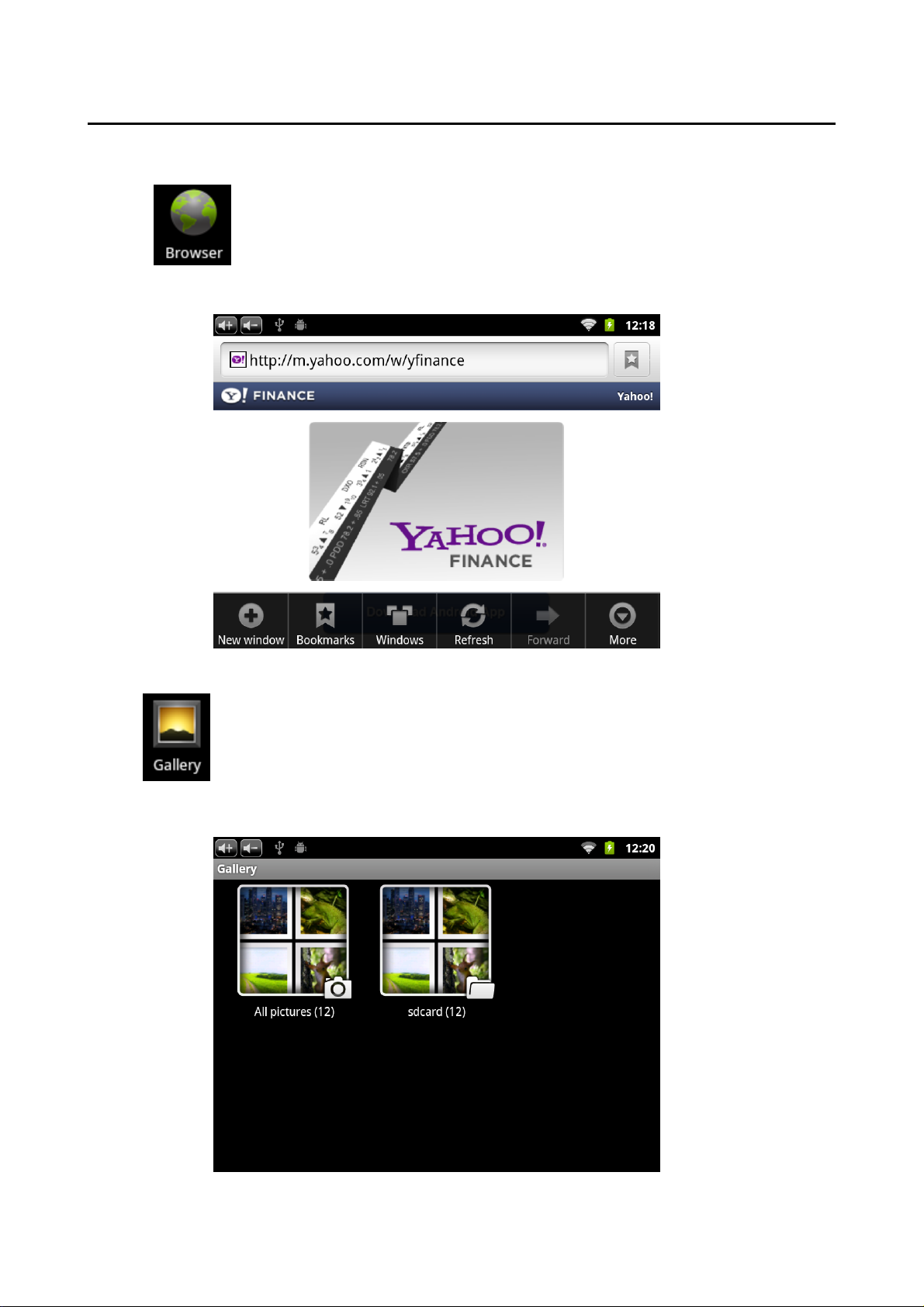
Applications
3. Web browser
Click in "Applications function key menu" to enter into Web browser.
Under this state, click "menu key" to pop-up corresponding setting menu.
4. Picture browsing
Click In "Applications function key menu" to enter into picture browsing interface.
Users can browse pictures and data stored in TF card.
18
