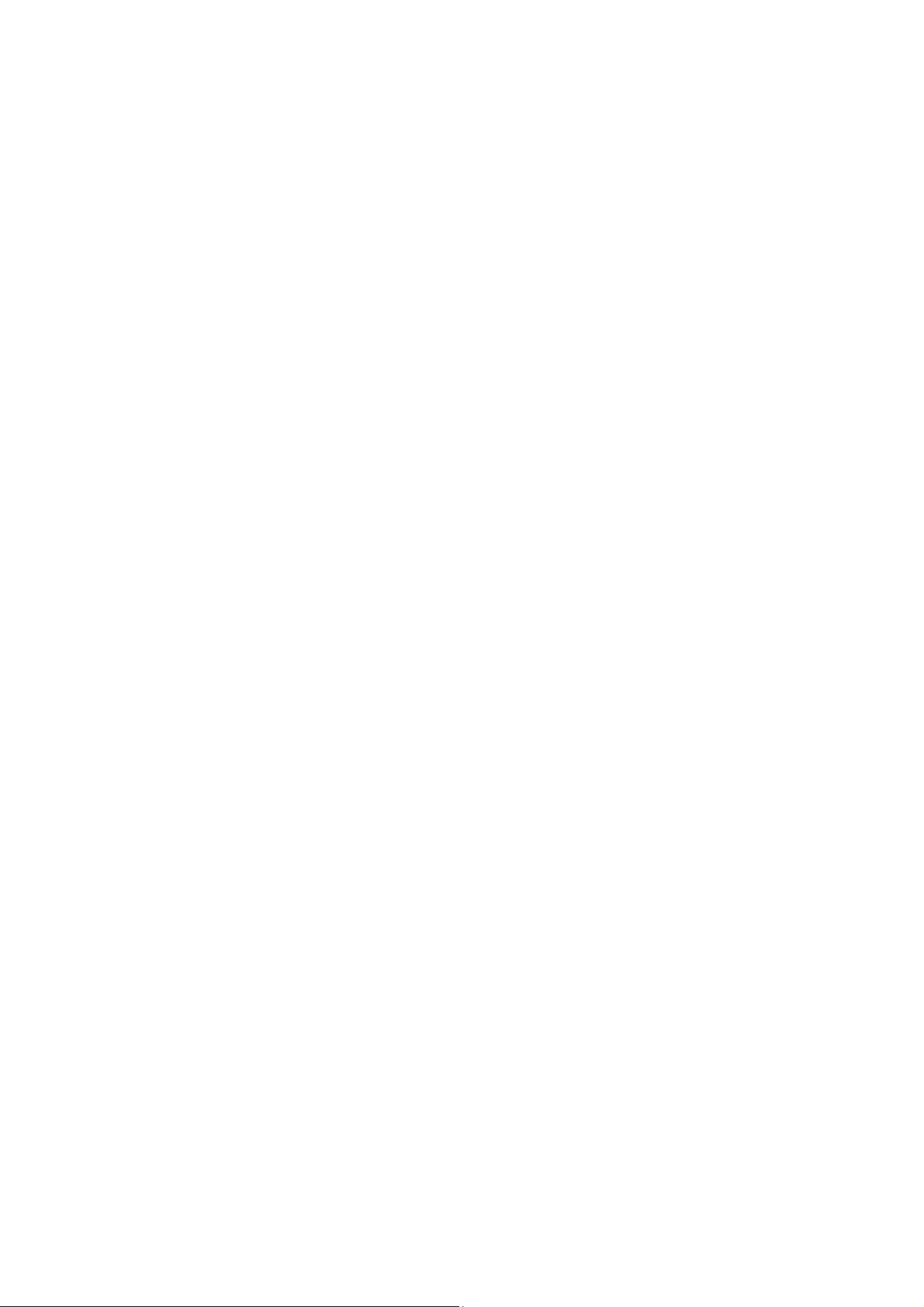
Dear users,
Thank you for using our M71GY2
Before using this product, please read the instructions carefully.
This "manual" intends to introduce you the basic characteristics of this product,
in order to help you use it the best way. This manual describes the product's
features and information in details, as well as recommendations and
attentions to help you fully understand the technical characteristics of the
product.
In the package, you will find "warranty card", which discusses relevant
provisions and product maintenance, as well as some value added services
that we provide to users. Please read it carefully in order to avoid some
discomforts. The product has better features and high performance. It will
greatly improve your online satisfaction and continually enjoy its features.
Special note:
All the information in this manual is correct at the time of publication.
However, as we continue to update and improve the product, the software in
your device may be described as slightly different in appearance and
functions.
(We reserve the right to improve the products. Specifications and designs are
subject to change without prior notice!)
1
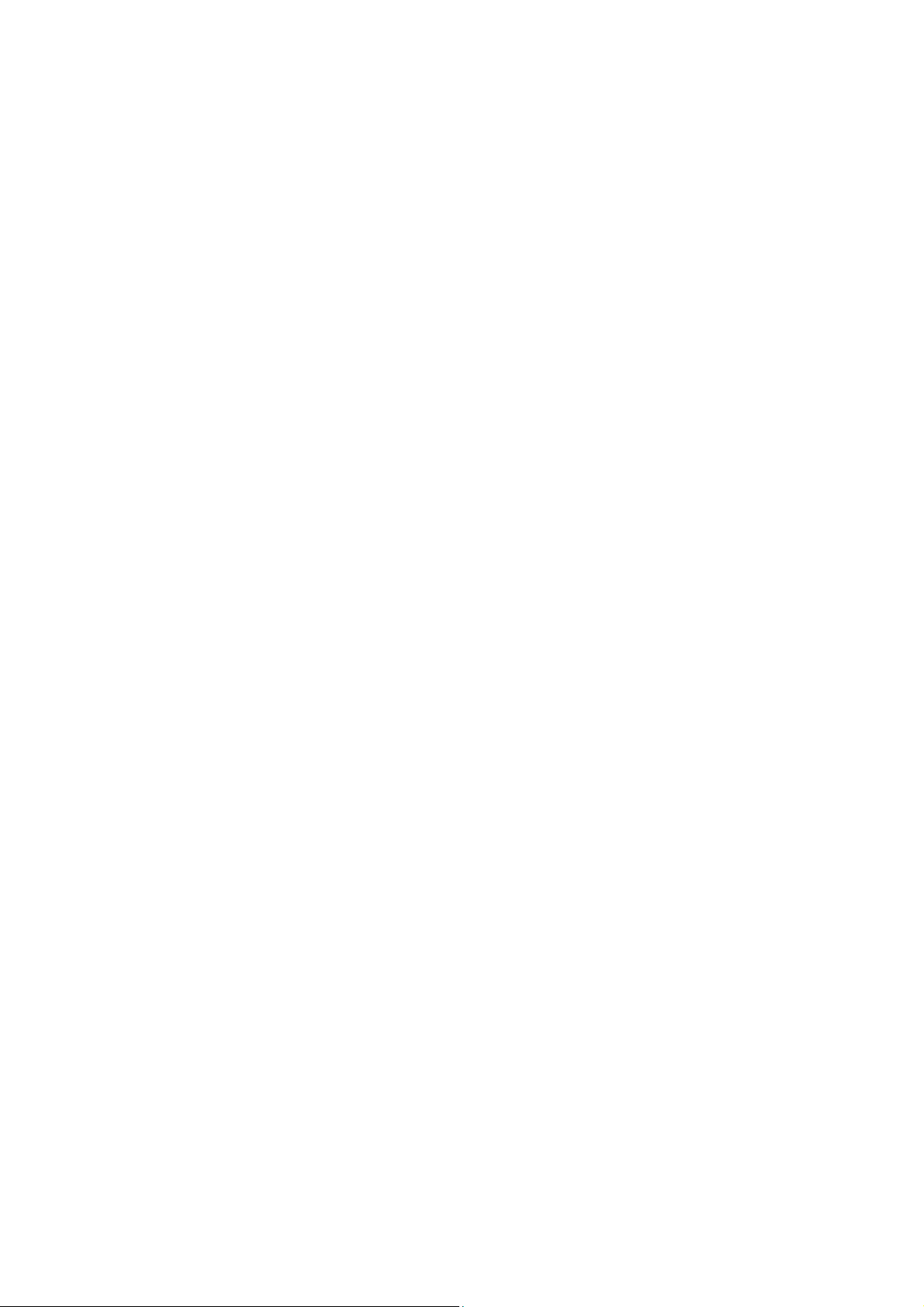
Content
Prompt ................................................................................................................................ 3
Technical parameters ........................................................................................................ 4
Appearance Preview .......................................................................................................... 4
1. Appearance Introduction .............................................................................................. 5
2. Charge ............................................................................................................................ 6
First experience ................................................................................................................. 6
1. Boot the MID ................................................................................................................... 6
2. Shutdown ....................................................................................................................... 7
3. Lock-screen and power-saving mode .......................................................................... 8
4. Main interface description ............................................................................................ 8
5. Custom Screen .............................................................................................................. 9
6. Connection of USB cable. ........................................................................................... 11
System setting ................................................................................................................. 13
Internet Function ............................................................................................................. 13
1. Network connection .................................................................................................... 13
2. Internet ......................................................................................................................... 14
Software Management ..................................................................................................... 14
1. Explorer ........................................................................................................................ 15
2. Software installation .................................................................................................... 15
Applications ..................................................................................................................... 15
1. Music Playing ............................................................................................................... 16
2. Picture browsing .......................................................................................................... 17
3. E-mail ............................................................................................................................ 18
4. Apk Installer ................................................................................................................. 19
2
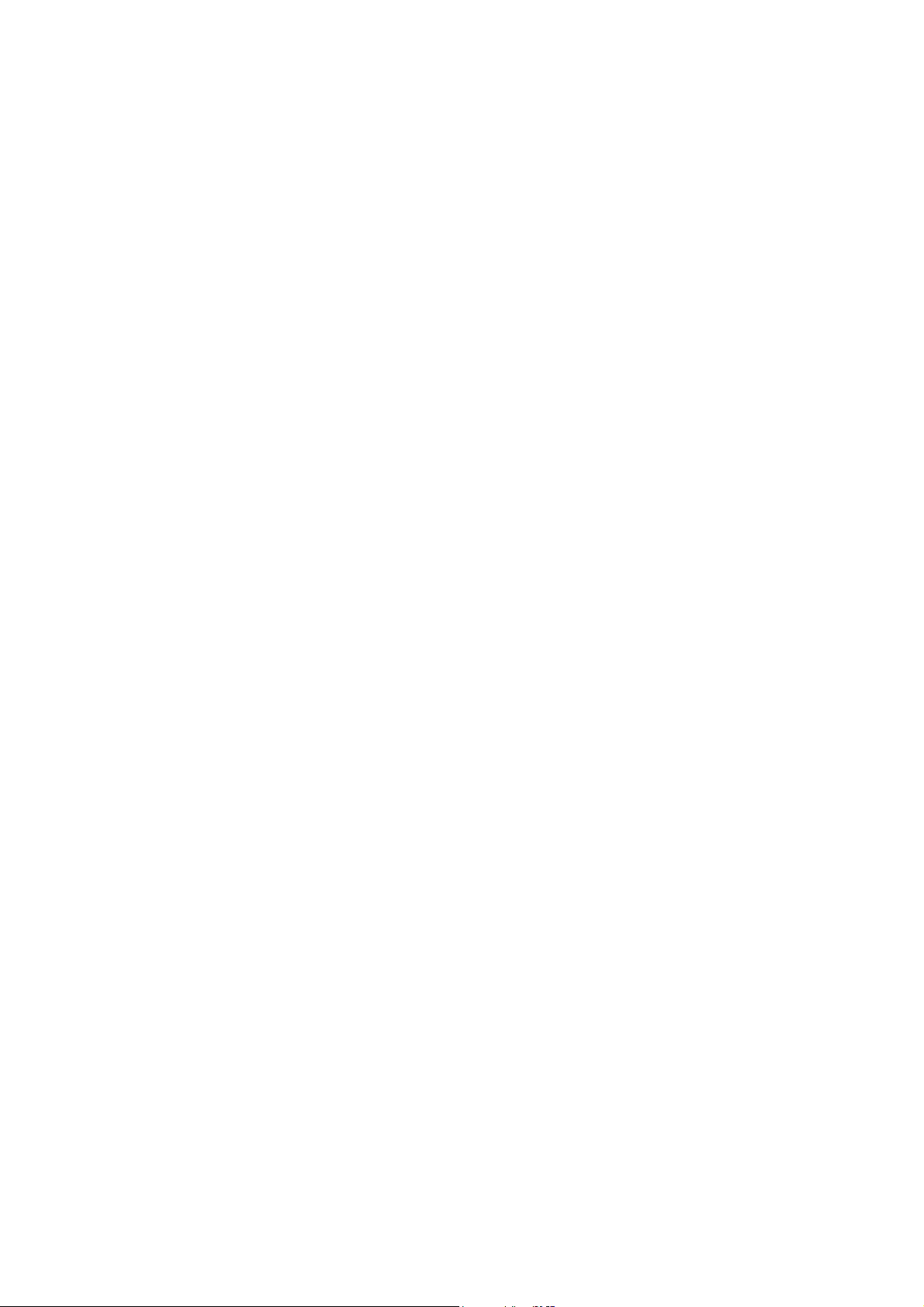
Important Notices
... Do not disassemble the product by yourself. Do not use alcohol, thinner or benzene to
clean the surface of the product, if there is any problem, please go to the nearest
authorized service center.
... The product should be charged up to 12 hours in the first three charging time.
... Do not place the product in a place with high temperature, humidity or dust. Do not put
the product in a vehicle with windows closed especially in summer.
... Avoid dropping or make strong impact to the product, do not let the touch screen be
shaken violently, otherwise, it may cause damage to the touch screen or display incorrectly.
... Please select the appropriate volume. It should not be too high when using earphones, if
you feel tinnitus, please turn down the volume or stop using the product.
... Please charge the product in the following cases:
A. The battery icon shows no power.
B. The system automatically shuts down or when you reboot, it shuts down again. (Low
battery triggers the system to automatically shut down)
C. No response when pressing keys.
Note: Please use only the authorized adaptor to charge the machine. Do not use any
unauthorized chargers, otherwise the machine may be burned.
... Please do not suddenly disconnect the machine when it is formatting or uploading and
downloading is in progress, otherwise it may cause a program error.
... If improperly shutdown, the machine will scan and repair the disk when powered on, the
interface may stay a long time in the progress.
... For memory loss caused by unauthorized repair or other mishandling reasons, the
company is not responsible. Please properly use the product by following this manual.
... Do not use the product in places where the use of electronic device is prohibited such as
aircraft and hospital.
... Please do not use the product when driving or walking in a street, otherwise, it may
cause a car accident.
... This machine is not water resistant.
3
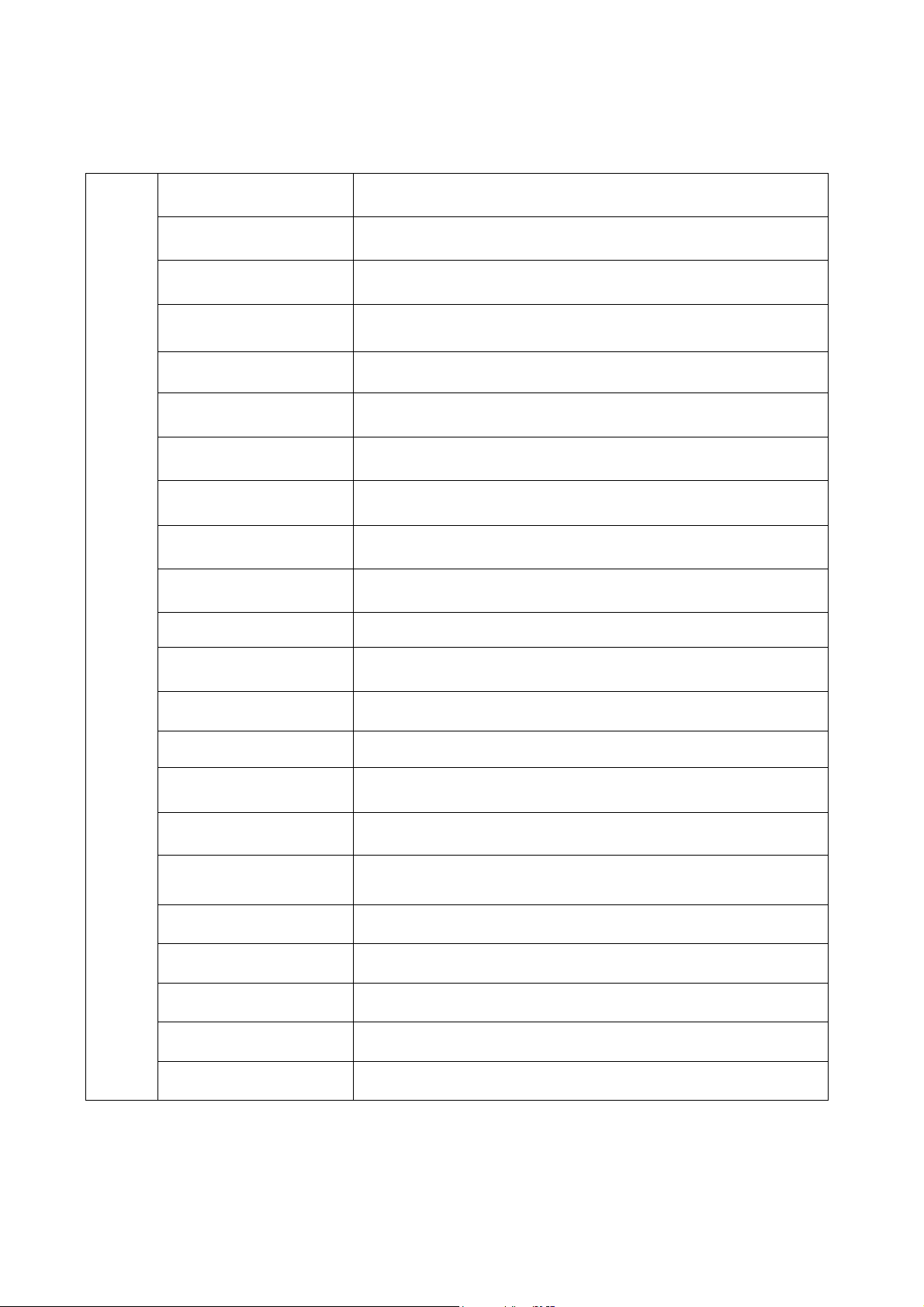
Technical parameters
CPU RK3026 Duad core ,Cortex A9@ 1.3GHz
Operating system Android 4.2.2
Browser Google Browser
Hard disk 4GB NAND Flash
Memory 512MB DDR3
Screen 7" TFT Touch Panel
Resolution 800x480 Pixels
Input method Soft-keyboard on touch panel
Earphone 3.5mm
Machine
Working temperature -10℃~+40℃
USB cable Micro USB
Battery Li-polymer Rechargeable Battery 2800mAh 3.7V
Size 191mm×109mm×9.9mm
Weight 0.28kg
Voltage AC 110~240V 50/60Hz; DC 5V/2A
Music formats OGG、AAC、FLAC、MP2、WAV、M4A、WMA、etc…
Video formats
RM、RMVB、AVI、3GP、MP4、MOV、FLV、ASP、MPG、
VOB、 MKV
Picture formats JPEG,BMP,PNG,GIF
E-mail Email, Gmail(Optional)
Maps Google map, Navigation map(Optional)
Network access WiFi (802.11 b/g/n)
4
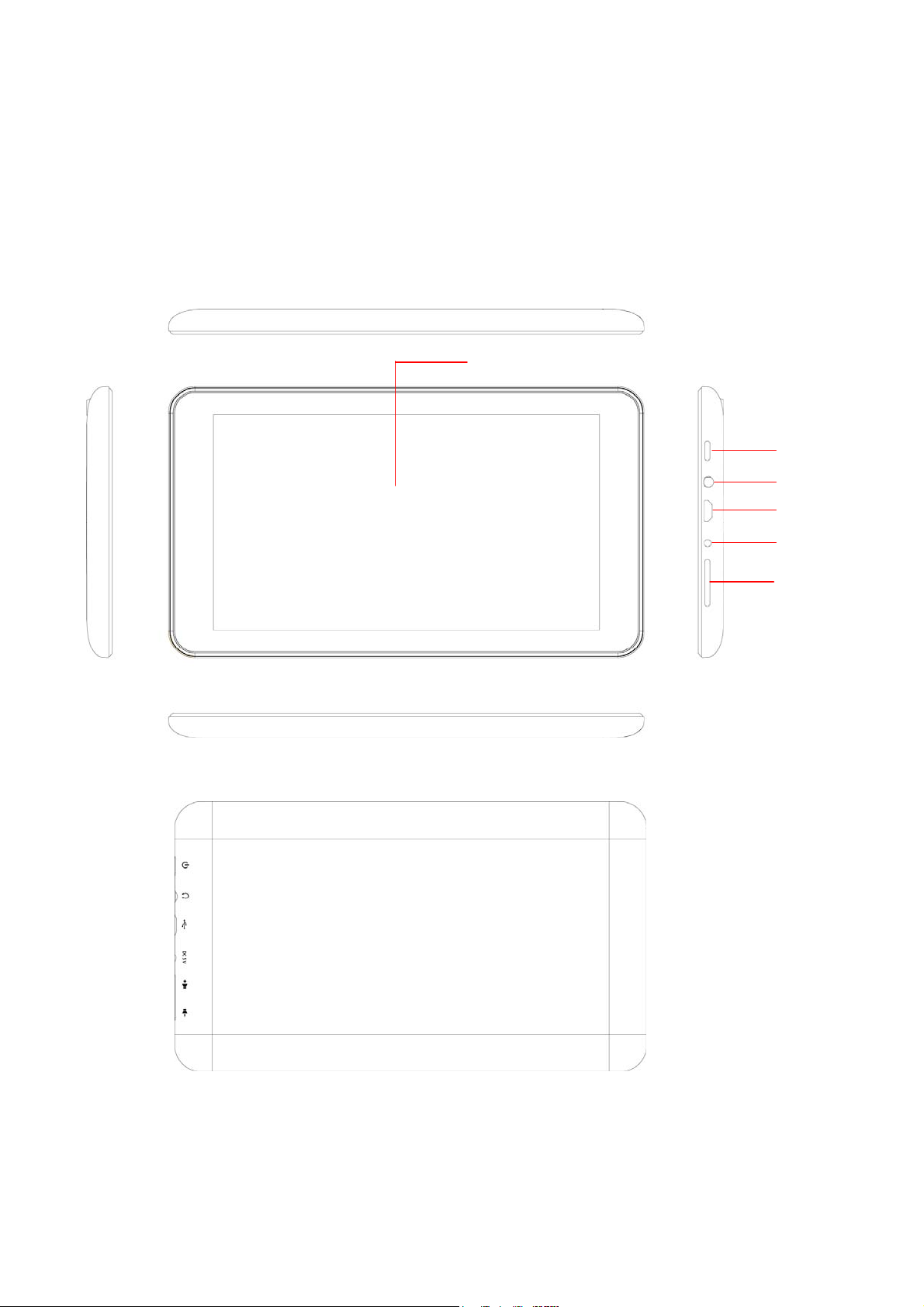
General Information, Operations and Features
1. Features and Specifications
This chapter describes the appearance of the machine, including buttons and ports; it will
guide you to understand the features and accessories.
(6)
(1)
(2)
(3)
(4)
(5)
(1) Power switch key (2) Earphone slot (3) USB
(5) Volume key (6)Touch screen
slot (4) DC slot
5
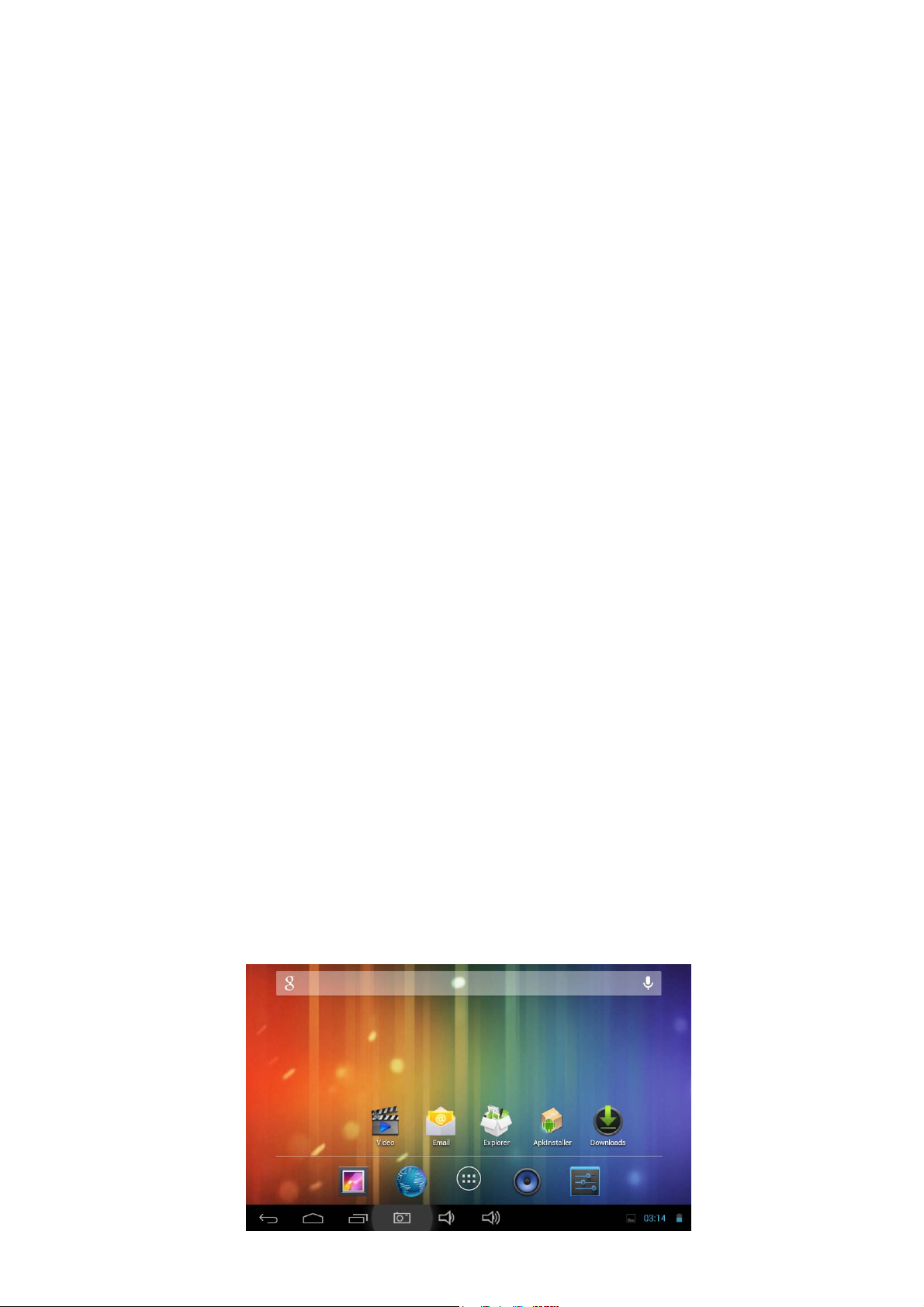
Tablet Features and Usages
Note: (1) The LCD is a capacitive touch screen; you can use your finger in touching and
dragging operations. Do not use pen, pencil or other sharp objects to click on the screen to
avoid scratches.
(2) Please keep the speakers clean to prevent dirt that may block the hole and affect
the sound.
(3) The back of the MID has antenna, please, do not cover with metal objects to avoid
weak signal.
2. Charging
This product uses 5V/2A standard voltage. Only use the charger in the package, other
unauthorized chargers may cause some failures and may burn the unit.
Do not use the charger in a humid environment. If your hands and feet are wet, please do
not touch the charger.
When charging the product, please maintain good ventilation. Do not cover the machine
with paper or other items resulting to a reduced cooling effect.
The MID can perform a variety of operating modes: (1) Clicking. (2) Holding. (3) Sliding. (4)
Dragging. (5) Rotating.
Keys action definition: (1) Short press: the time is about 1 second. (2) Long press: the time
is longer than 3 seconds.
360 degree rotation: The interface or images automatically move horizontally or vertically
when the MID is being rotated.
MachineOperationsandFeatures
1. Power On
1-1. To boot or power on, press the power switch key at the side of the machine. The LCD
screen will initialize with the power-on animation and tone, a few seconds later, it will enter
into the Lock screen interface, shown as below.
6
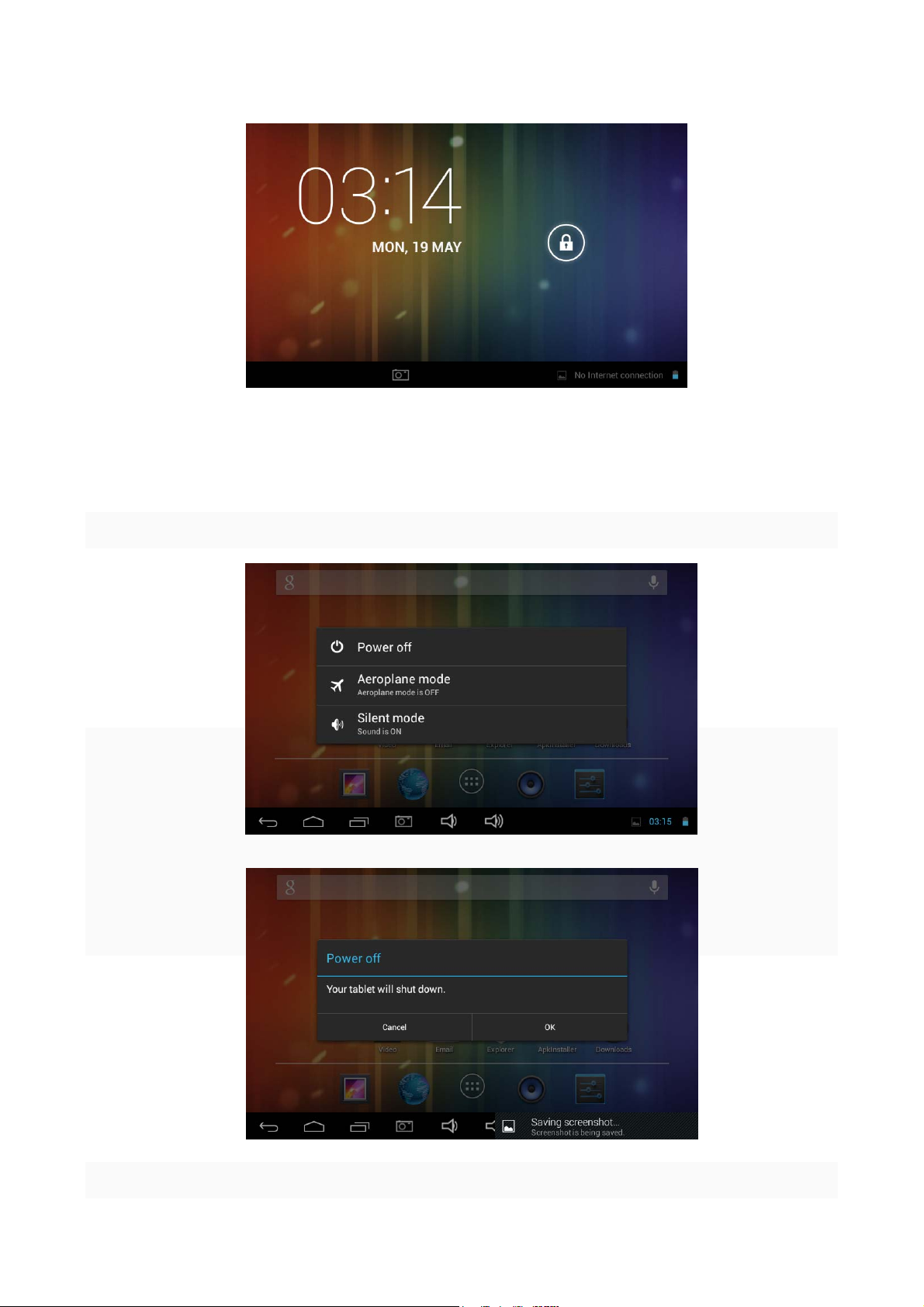
1-2. Hold lock button and drag to the right to unlock.
2. Shutdown
When the MID is running, long press the power switch key, the system will display the
shutdown screen.
Click the "Power off" option and press “ok”.
* * * When battery is running low, the system will automatically shut down.
7
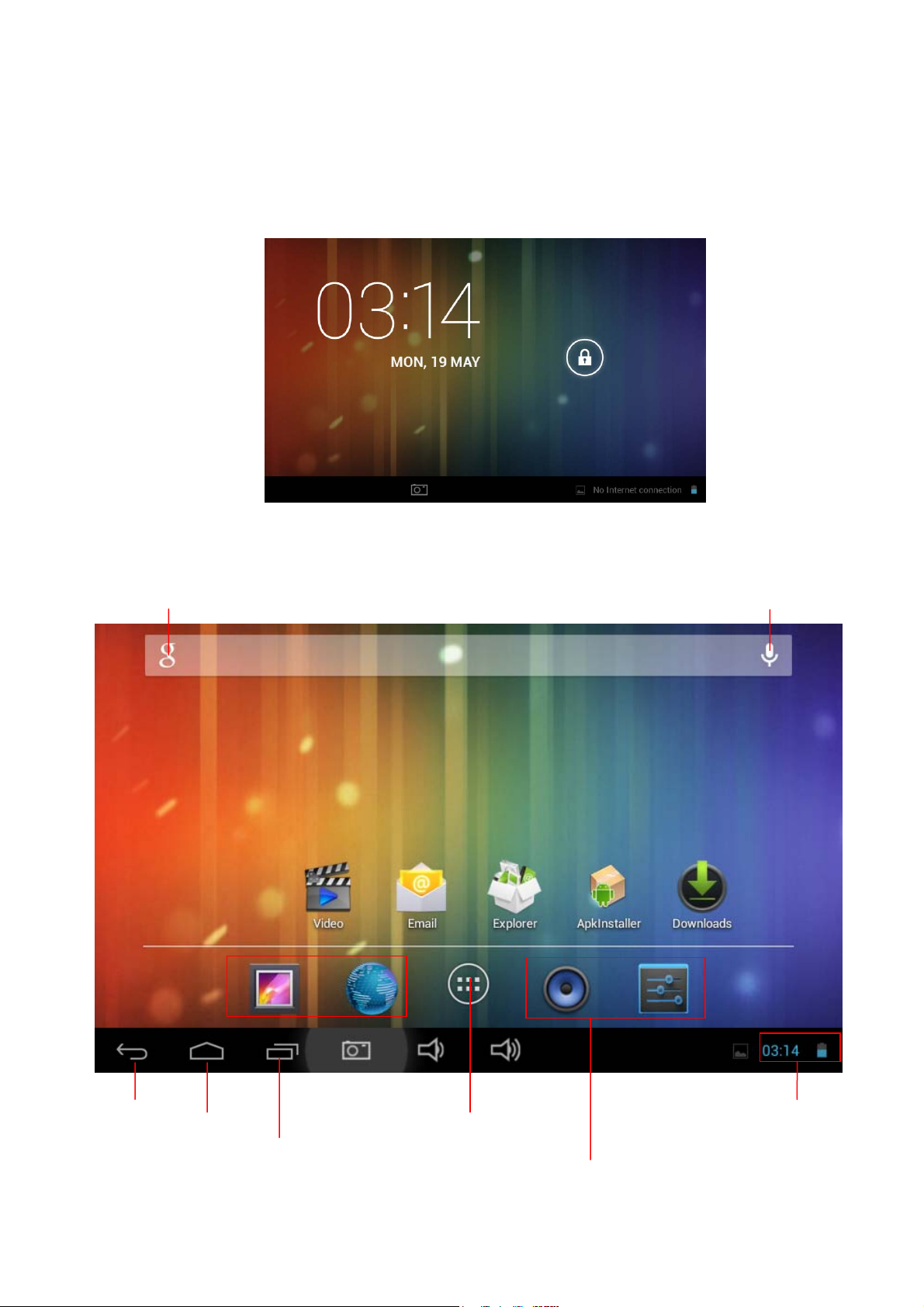
3. Lock-screen and power-saving mode
When the machine is on, short press the power switch key to place into a lock-screen or
power saving mode.
To open, short press the power switch key. Hold and drag the lock icon to the right to unlock
and bring back the unit to normal operation.
4. Main interface description
Text search icon
voice search icon
Back
Home
Apps having been
Notice/ Fast setting column
Apps icon
Shortcut icon
8

Text search icon
Click to enter into the Text search menu. Input a key word and
search.
Click to enter into the voice search menu. Directly speak near to
voice search icon
the microphone when saying the key word.
APPS icon Click to enter into the applications menu.
Shortcut icon
Easy access of preferred menu which are used frequently.
In pop-up menu, press it to cancel operation.
Back key
Home key
Apps having been
opened
Notice/Fast setting
column
In the other menu, press it to back the front menu.
In any menu, press it to return back to the main interface.
Click to display all APPS programs that have been opened. Click
each of the application to view.
Click to display more information: USB, WIFI, Date etc. Click each
item to enter into its setting menu.
In the main interface, the system displays 5 preset menus. You can add/delete other icons
from the main menu.
5. Screen Customization and Adding of shortcut
In the main interface, click button to open Application menu. Press and hold
desired menu to add to the main interface. You can drag or move it to your desired
homescreen area.
9
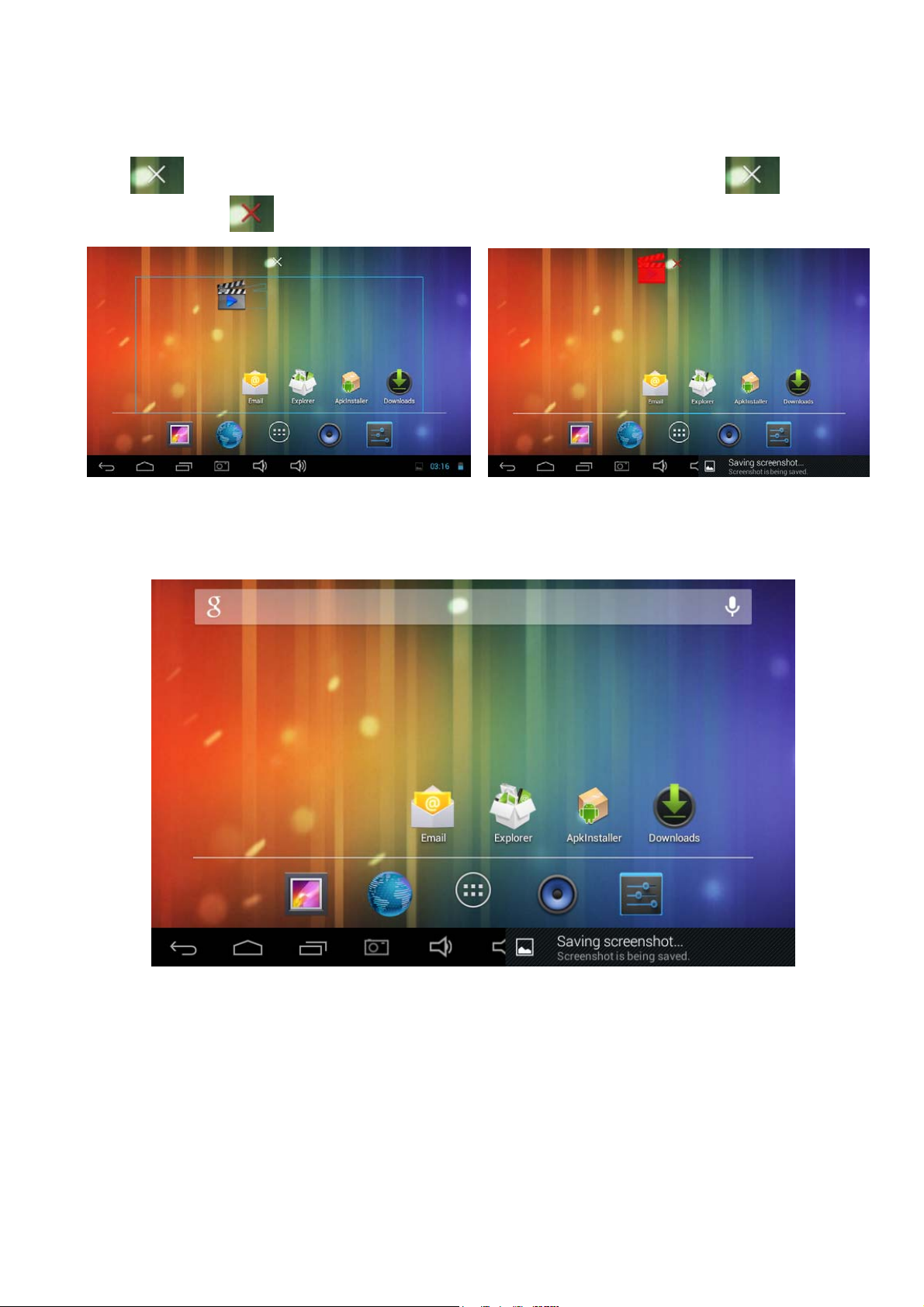
Delete shortcut/widgets
In the main interface, press and hold the shortcut icon or widget until
the appears on top of the screen. Drag the item to be deleted to icon
until it turns red , release, and the chosen item will be deleted.
*** In the main interface, user can press and drag any shortcut icon or widgets to desired
places to achieve personalized arrangement.
10

6. Connection of USB cable
When the MID is connected to computer with a USB cable, icon will be displayed
onscreen.
Upon clicking of , it will display the following interface.
Click to synchronize the operation of the MID and the computer. You can
now copy or transfer files from TF card or MID memory to the computer or vice versa.
11

System setting
In the setting interface, user can customize some settings and view some important
technical data.
Press in the
main interface to enter into settings menu.
“APPS”
In the apps settings interface, user can see all installed applications. You can
select and view. Apps may be uninstalled or deleted.
12

Internet Function
1. Network connection
The MID provides internet access through built-in Wi-Fi or 3G set-up (Internet over
GPRS).
Click , MID will pop-up settings menu.
1-1WI-FI
1-1-1 Slide the “Wi-fi” switch button to open the Wi-Fi.
1-1-2 Click “Wi-Fi” to enter into the Wi-Fi setting menu.
1-1-3 The system will automatically search and add the nearby networks that may be
connected with. It displays the names of networks searched.
(2-3) Choose a wireless network. Oftentimes, a password is needed to connect.
Type the password and click . . Else, you cannot connect to wi-fi.
If the connection is successful, the network icon will be displayed on the top right
corner of the screen. Full icon-bar means excellent connection.
Special note:
The machine will recognize the previous Wi-Fi connection, thus, it will automatically
sense and connect to router which has been connected before. The machine saves
the previous ones, unless it was manually disconnected, and it automatically
connects once the unit is powered-on within the range of such routers.
13

Internet Function
2. Internet
2-1 Once wi-fi or data connected, click icon. The machine will display the
previous websites. Or you may type a new website, search and connect.
2-2 Click the input bar,
keyboard will pop-up, input a new Web site and open.
2-3 Click icon(see the red frame),the machine will display the operation
function menu.
14

Software Management
The product supports third-party applications on android platform, most applications can be
obtained and downloaded from the Internet.
1.Explorer
Click in Application Program Interface to enter into explorer. You can browse,
play, copy, delete, move, rename or edit some operations both from the machine or TF card
memories.
2. Apps installation
2-1 Click the apps to be installed from the machine or TF card, MID will open the installer
interface.
2-2 Click "Install", MID will show the progress bar. After installation, it will display
"Application” already installed.
2-3 "Click "Finish" to exit.
2-4 Click the icon to open the software.
15

Applications
1. Music Playing
1-1 Click on the “Application Program Interface” to enter into the playlist.
1-2 Click a music file to open the player and play it.
Specialcover
Specialname
Playlist
Playmode
Random
Artist
Songname
Playtime
Schedule
previous
Play/Pause
next
Totaltime
1-3 Background play
When playing a music, you may click to go back to the main interface.
The machine,then, turns into a background play mode.
1-3-1 Click in the main interface to display its menu.
1-3-2 Select the music player to go back to the player menu.
16

Applications
2. Picture browsing
2-1 Click In ” Application Program Interface” to enter into picture browsing
interface. These are the pictures and videos stored in the machine and TF card.
2-2 Select a picture to browse.
2-3 Select a video file to play.
Playtime
Volume
Schedule
Totaltime
Previous
Play/Pause
Next
Playlist
17

Applications
3. E-mail
Click in” Application Program Interface" to enter into E-mail settings, input the
email address and password, you can send and receive email messages.
18

Applications
4.Apk Installer
Click "Apkinstaller" choose "Install", then select the "Internal Memory" can be
installed need software.
Click on the "Manage" for application, Launch, Export, Uninstall, Cancel the operation.
19

FCC Notice
This device complies with Part 15 of the FCC Rules. Operation is
subject to the following two conditions:
(1) This device may not cause harmful interference, and
(2) this device must accept any interference received, including
interference that may cause undesired operation.
NOTE 1: This equipment has been tested and found to comply with the
limits for a Class B digital device, pursuant to part 15 of the FCC Rules.
These limits are designed to provide reasonable protection against
harmful interference in a residential installation. This equipment
generates, uses and can radiate radio frequency energy and, if not
installed and used in accordance with the instructions, may cause
harmful interference to radio communications. However, there is no
guarantee that interference will not occur in a particular installation. If
this equipment does cause harmful interference to radio or television
reception, which can be determined by turning the equipment off and on,
the user is encouraged to try to correct the interference by one or more
of the following measures:
- Reorient or relocate the receiving antenna.
- Increase the separation between the equipment and receiver.
-Connect the equipment into an outlet on a circuit different from that to
which the receiver is connected.
-Consult the dealer or an experienced radio/TV technician for help.
NOTE 2: Any changes or modifications to this unit not expressly
approved by the party responsible for compliance could void the user's
authority to operate the equipment.
20

FCC RF Exposure Information and Statement
The SAR limit of USA (FCC) is 1.6 W/kg averaged over one gram of tissue.
Device types MID (FCC ID: ZL9M71GY2) has also been tested against
this SAR limit. The highest SAR value reported under this standard
during product certification for use at the properly worn on the body is
0.4651W/kg. This device was tested for typical body-worn operations
with the back of the outer housing kept 0mm from the body. To maintain
compliance with FCC RF exposure requirements, use accessories that
maintain a 0mm separation distance between the user's body and the
back of the outer housing. The use of belt clips, holsters and similar
accessories should not contain metallic components in its assembly.
The use of accessories that do not satisfy these requirements may not
comply with FCC RF exposure requirements, and should be avoided.
21
