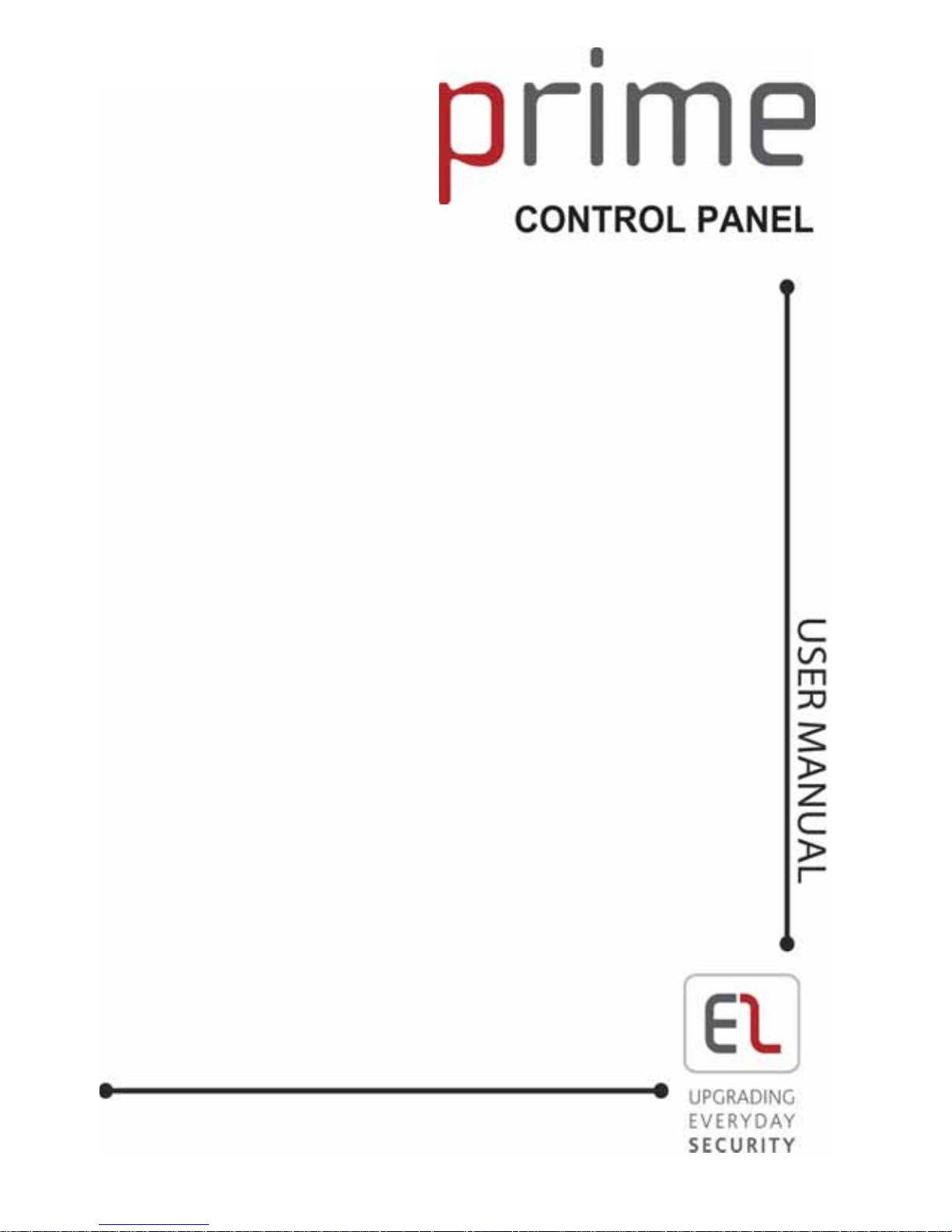

-2-
infinite prime User Manual - Version 3.00
Catalog Number: 5IN1912
All data is subject to change without prior notice.
Hereby, Electronics Line 3000 Ltd. declares that this control panel is in compliance with the essential
requirements and other relevant provisions of Directive 1999/5/EC.
Copyright © 2012 Electronics Line 3000 Ltd. All rights reserved.

-3-
Quick Reference Guide
Function Press Additional Information
SET
If “One-Key Setting” is disabled enter your user
code when setting.
The default Master code is 1234.
INSTANT SET
Hold down this key until
“Instant Setting OK?” is
displayed. Then Press √.
Instant setting cancels the entry delay after Part or
Perimeter setting. This feature can be enabled by
your engineer.
UNSET [USER CODE]
Entering your user code also silences the sounder
in the event of an alarm.
PANIC
ALARM
+
Press these keys together and hold them down to
generate an alarm.
FIRE
ALARM
+
MEDICAL
ALARM
+
MENU MODE
then [USER CODE]
Use the menu navigation keys (/) until the required
menu item is displayed then press √. Alternatively, enter
the shortcut (e.g. 21 for Omit Zones).
CHECK
TROUBLE
CONDITIONS
Use this key scroll the
system trouble list
Pressing also silences any trouble tones that
may be sounded by the system.
SWITCH HA/PGM
UNIT ON
then [HA UNIT #]
Enter the HA module number in two digits
(e.g. 03, or 30 for PGM ).
SWITCH HA/PGM
UNIT OFF
then [HA UNIT #]
SERVICE CALL
Hold down this key until
“Service Call Dialing” is
displayed.
The number dialed for the service call is
programmed by your engineer.
GLOBAL
CHIME
then
Use the menu navigation keys (/) to choose
enable or disable, then press √.
RECORD
MESSAGE
then
After recording a message, “Message Waiting” is
displayed until the message is played back.
The Message Center is an optional feature that is
included with certain versions of infinite prime.
PLAY
MESSAGE
then
Telecontrol Commands
Function Press Function Press
2-WAY AUDIO
UNSET
FULL SET
SOUNDER CANCEL
HA UNIT XX ON*
then
EXTEND CALL
HA UNIT XX OFF*
then
DISCONNECT
then
*
for PGM XX=30
OR OR
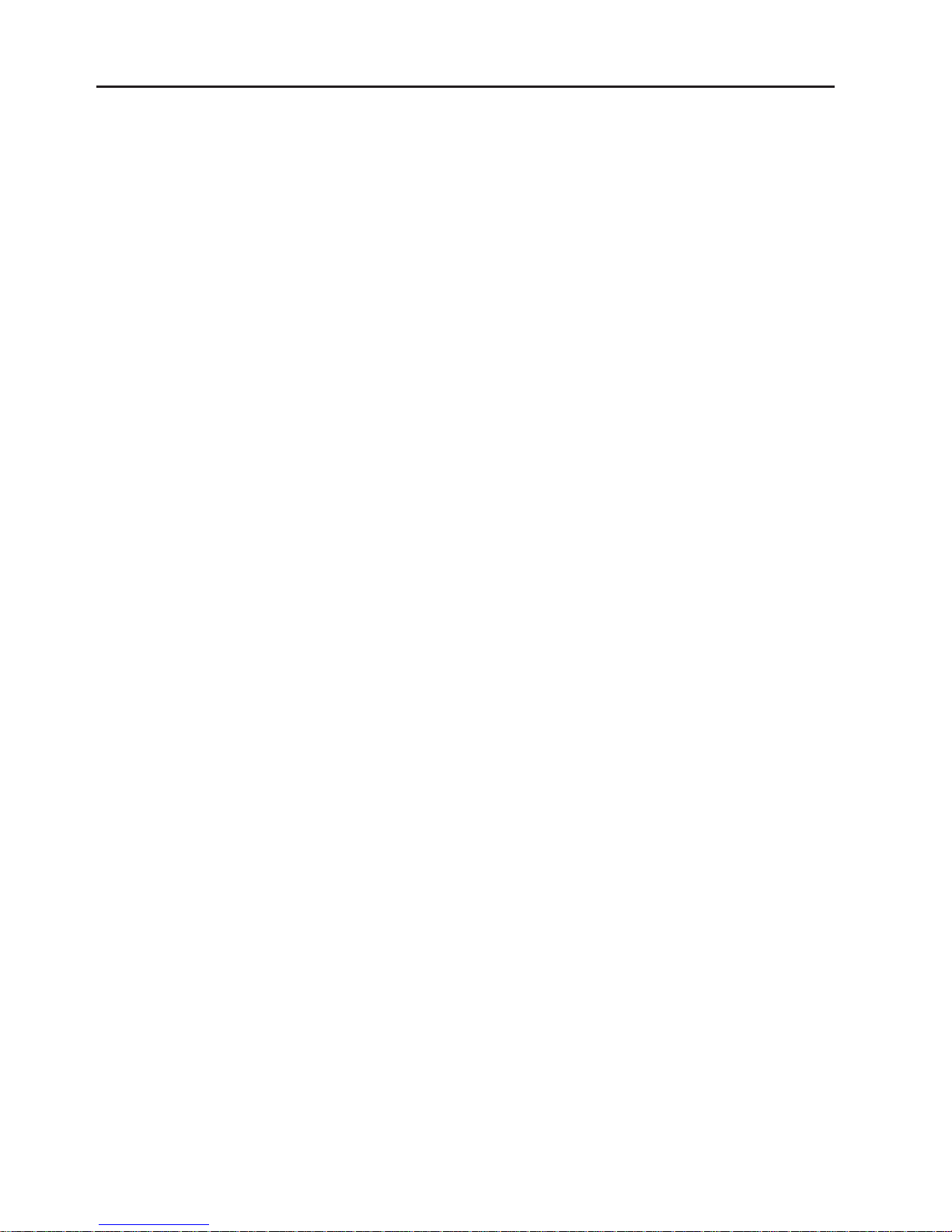
-4-
Table of Contents
Quick Reference Guide ....................................................................................................................... 3
Table of Contents ................................................................................................................................ 4
Chapter One: Introduction and Overview ............................................................................................. 5
1.1: Security System Components ................................................................................................ 5
1.2: System Monitoring .................................................................................................................. 6
1.3: Home Automation ................................................................................................................... 6
1.4: Self-Monitoring ....................................................................................................................... 6
1.5: Telecontrol ............................................................................................................................. 6
1.6: Vocal Message Annunciation ................................................................................................. 6
Chapter Two: The User Interface ......................................................................................................... 7
2.1: Front Panel Keypad ................................................................................................................ 7
2.2: LCD Keypad ........................................................................................................................... 8
2.3: Keyfobs .................................................................................................................................. 8
2.4: Wireless Keypad .................................................................................................................... 9
Chapter Three: Setting and Unsetting ................................................................................................ 10
3.1: Setting the System ............................................................................................................... 10
3.2: Unsetting the System ........................................................................................................... 11
3.3: Set Status Indication ............................................................................................................ 12
3.4: Setting Tones ....................................................................................................................... 12
3.5: Remote Setting/Unsetting via SMS....................................................................................... 12
3.6: Remote Setting/Unsetting via the Telephone ........................................................................ 13
Chapter Four: Panic Alarms............................................................................................................... 14
4.1: Keypad Alarms ..................................................................................................................... 14
4.2: Keyfob Panic Alarm .............................................................................................................. 14
4.3: Wireless Keypad Panic Alarm .............................................................................................. 14
Chapter Five: Home Automation and PGM ........................................................................................ 15
5.1: Keypad Control ..................................................................................................................... 15
5.2: Keyfob Control ...................................................................................................................... 15
5.3: Telephone Control ................................................................................................................ 15
5.4: SMS Control ......................................................................................................................... 16
5.5: Scheduling (not relevant to PGM) ......................................................................................... 16
Chapter Six: Telecontrol .................................................................................................................... 18
6.1: Calling your Home ................................................................................................................ 18
6.2: Service Call .......................................................................................................................... 19
6.3: Two-Way Audio after an Alarm ............................................................................................. 19
6.4: Two-Way Audio Follow-Me ................................................................................................... 19
6.5: Simplex Mode ....................................................................................................................... 20
Chapter Seven: Advanced System Operation .................................................................................... 21
7.1: Stop Communications .......................................................................................................... 21
7.2: Zone Bypassing/Unbypassing .............................................................................................. 22
7.3: User Codes .......................................................................................................................... 22
7.4: Follow Me ............................................................................................................................. 24
7.5: Event Log ............................................................................................................................. 24
7.6: Service Menu ....................................................................................................................... 25
Appendix A: Menu Structure .............................................................................................................. 28
Appendix B: Glossary ........................................................................................................................ 29
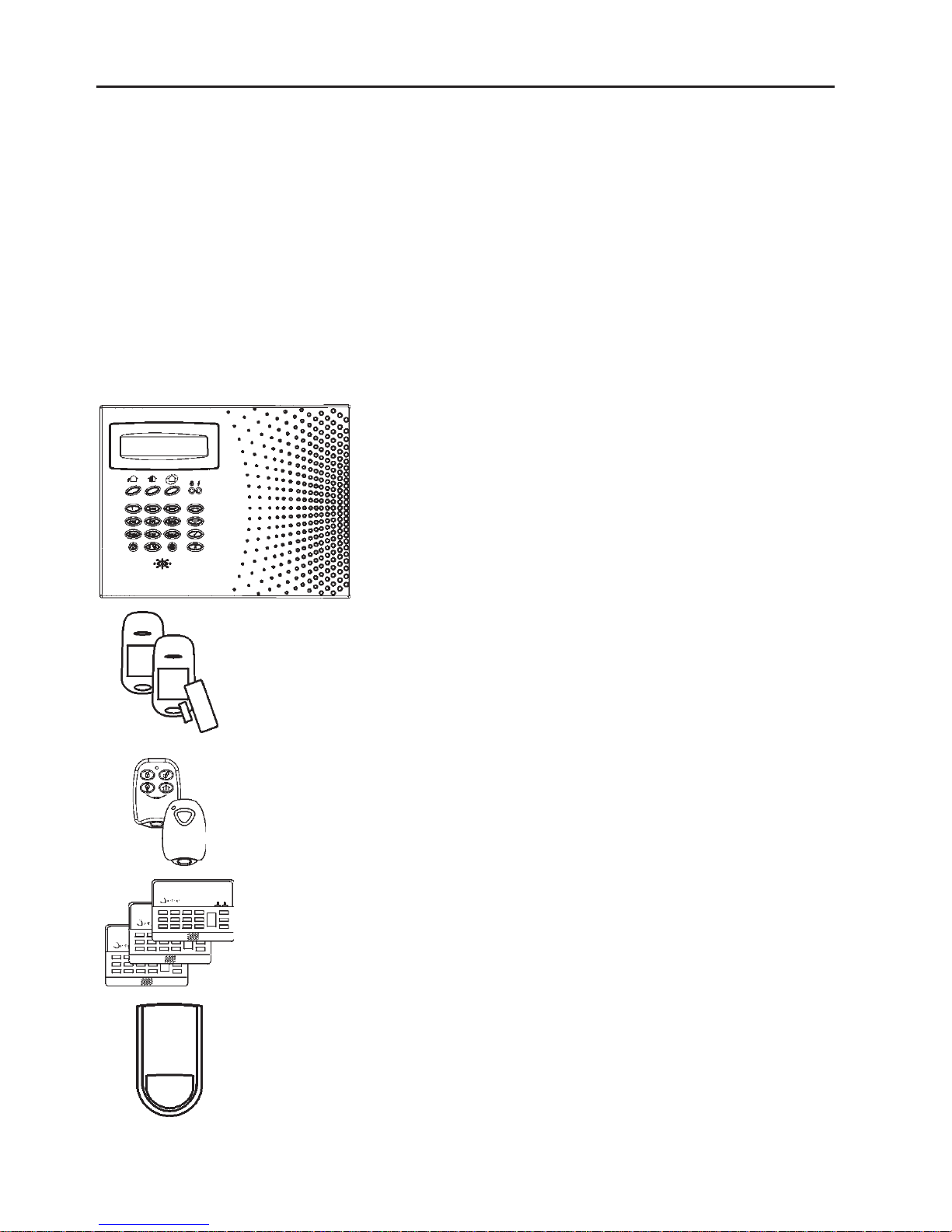
-5-
Chapter One: Introduction and Overview
This user manual explains all you need to know about your infinite prime security system
and provides step-by-step instructions for all the system’s user functions. In addition to
the explanation you will receive from your engineer, we urge you to read this manual so
that you can take full advantage of your system’s features. Keep this manual in an
accessible location for future reference.
The infinite prime system has many features in order to suit a wide range of
applications. This manual outlines all of these features but it is likely that there are
options that are not relevant to your system. If you have any questions regarding the
availability of the features described in the manual, please ask your engineer.
1.1: Security System Components
Your security system is made up of a control panel, various sensors and a number of optional
peripheral devices. This section explains the role of each component in your system.
Control Panel
The control panel is the brain of the system. It
communicates with all the devices connected to the
system. For example, in the event of a burglary, a
sensor sends a signal to the control panel indicating
that it has sensed motion on the premises. On
receiving this signal, the control panel makes the
decision to report the alarm to your monitoring service
and activate the sounder.
Sensors
Sensors are the devices that protect your home, alerting the control
panel when there is a breach in security. Magnetic contacts protect
your doors and windows while motion sensors are able to detect an
intruder moving across its field of view. Additionally, smoke sensors
can be installed to provide an early warning in the event of a fire.
Keyfobs
Keyfobs are hand-held transmitters that are used to operate the
system. Various keyfobs are available providing a number of
functions. For example, setting/unsetting the system, sending panic
alarms and various home automation functions.
Keypads
The keypads enable you to communicate with the control panel in
order to perform a number of different functions. The main function
you can perform using a keypad is to set the system when leaving
your home and to unset on your return.
Sirens
While the control panel includes a built-in internal sounder, it is
possible that you also have an external sounder installed. The sirens
are sounded during certain alarm conditions serving to warn you and
ward off intruders.
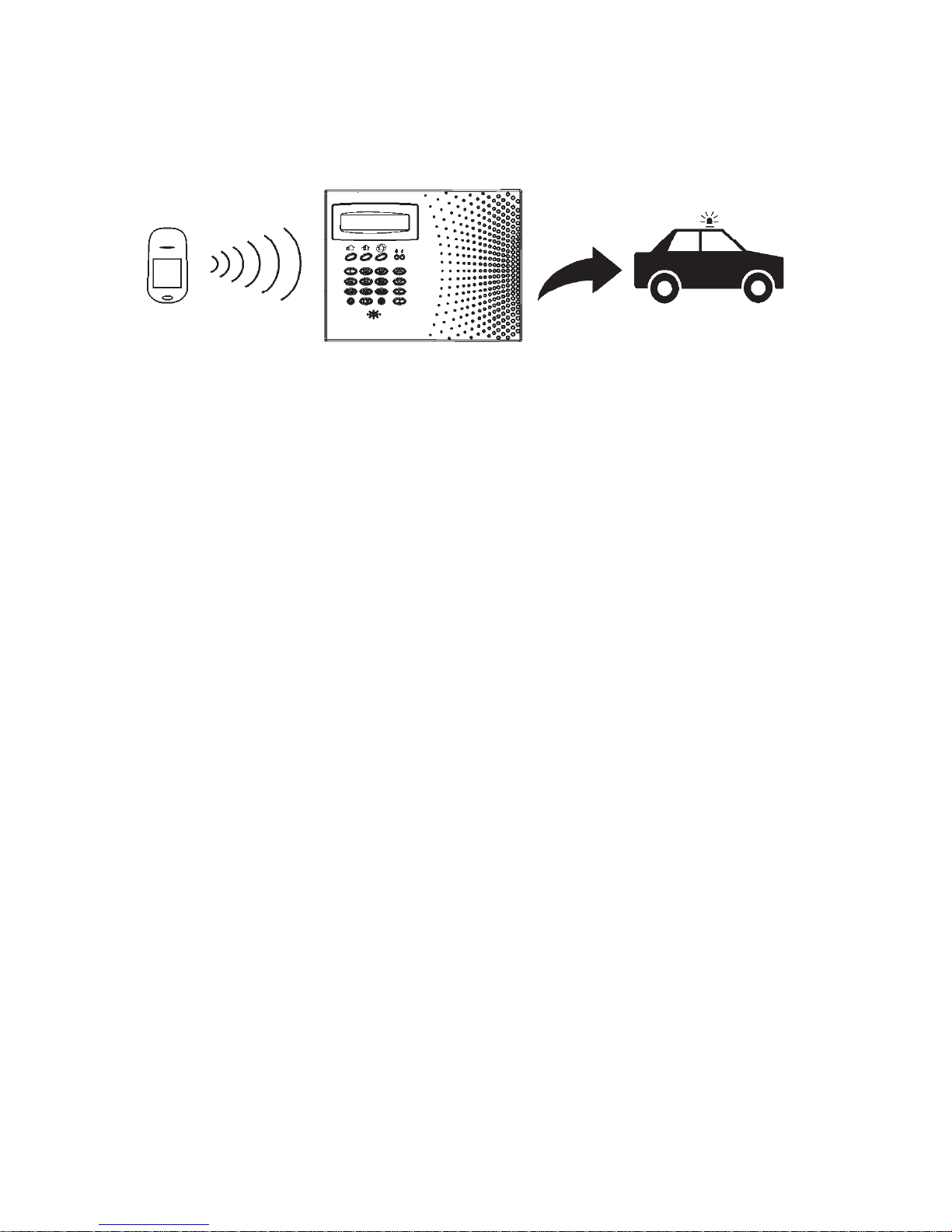
-6-
1.2: System Monitoring
When an event occurs within the system, the control panel sends a message to your
monitoring service describing the exact nature of the event. This enables the monitoring
service to take the required action. System monitoring can implement either regular
telephone or cellular communication.
Remember that no security system can prevent emergencies. This system is only
intended to alert you in case of an emergency and should not take the place of prudent
security practices or life and property insurance.
1.3: Home Automation
An optional expansion module can provide you with the ability to control up to 16
individual electrical appliances or lights using the front panel keypad, wireless keypads
or keyfobs. Additionally, each appliance can be programmed to be turned on and off
automatically according to various schedules and system status conditions.
1.4: Self-Monitoring
In addition to the ability to report to a monitoring service, the system can also send you
and other users notification when an event occurs. This may be in the form of vocal
messages played over the telephone or, if your system supports cellular communication,
you can receive information on system status via SMS. If an alarm occurs on the
premises, you are informed no matter where you are in the world.
SMS Control
Using your cellular phone, you can also send commands to the appliances controlled by the
Home Automation feature using SMS and receive confirmation when the command is received.
1.5: Telecontrol
The infinite prime offers a range of “Telecontrol” features that provide remote access via
the telephone. These features include remote setting/unsetting, HA on/off, PGM output
activation/deactivation, sounder cancel, and Two-Way audio via the control panel’s built-
in microphone and speaker.
The Two-Way Audio features allow you to contact your home directly in the event of an
alarm or simply to check the premises when you are away.
1.6: Vocal Message Annunciation
Vocal message annunciation is an optional feature that, if enabled in programming,
causes the system to play short messages that indicate system status.
A sensor detects. The control panel is alerted.
An alarm is generated and the
monitoring service is notified.
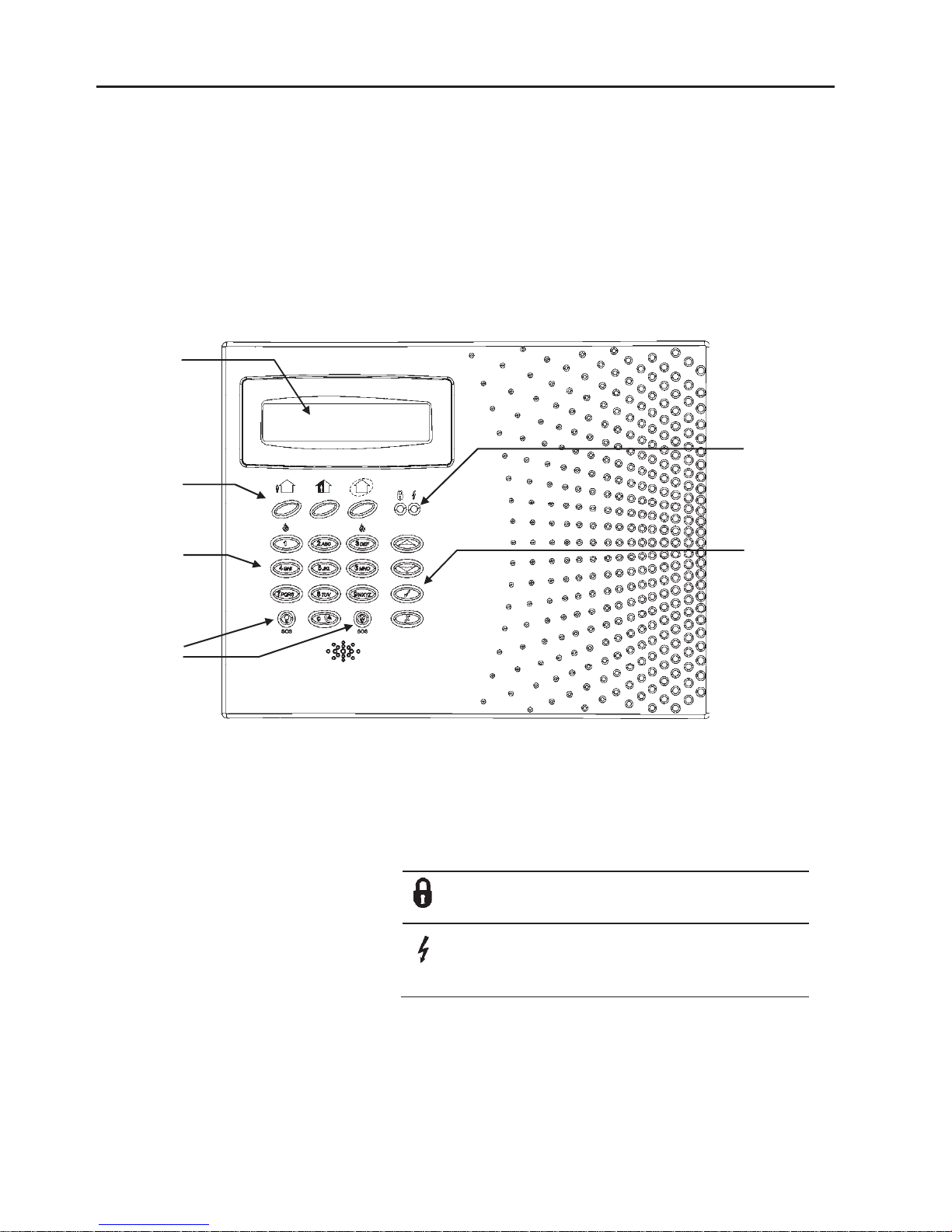
-7-
Chapter Two: The User Interface
There are several methods you can use to operate the system. Apart from the keypad
on the front panel, your system may include a number of peripheral devices such as
keypads and keyfobs.
This chapter provides a brief introduction to each of the devices you can use to operate
the system. It is important that you familiarize yourself with these devices before reading
the following chapters that shall describe system operation in further detail.
2.1: Front Panel Keypad
The front panel keypad is the main user interface that provides you with all the functions
you need to control your security system.
Setting Keys
Three setting keys are available: Full, Part and Perimeter. These keys set the system
using one of the three setting methods. One-key Setting is an option that is programmed
by your engineer. If this option is disabled, you must also enter a user code when
setting.
System Status Indicators
The System Status indicators
provide essential information
on the status of the system
such as set, unset, alarm and
power failure conditions.
System Trouble Indication
In the event that the system detects a trouble condition, “System Trouble” appears on
the display. To identify the problem, scroll through the trouble list by pressing .
Scrolling the trouble list also silences system trouble tones that may be sounded if
enabled in programming. When the trouble condition is restored, it is removed from the
system trouble list.
System
Status
LEDs
LCD
Display
Setting
Keys
Alpha-
numeric
Keypad
Menu
Navigation
Keys
On during set. Off during unset.
Flashes after alarm.
On when power is connected. Off when power
is disconnected. Flashes if there is a problem
with mains power or the backup battery.
Home
A
utomation
Keys
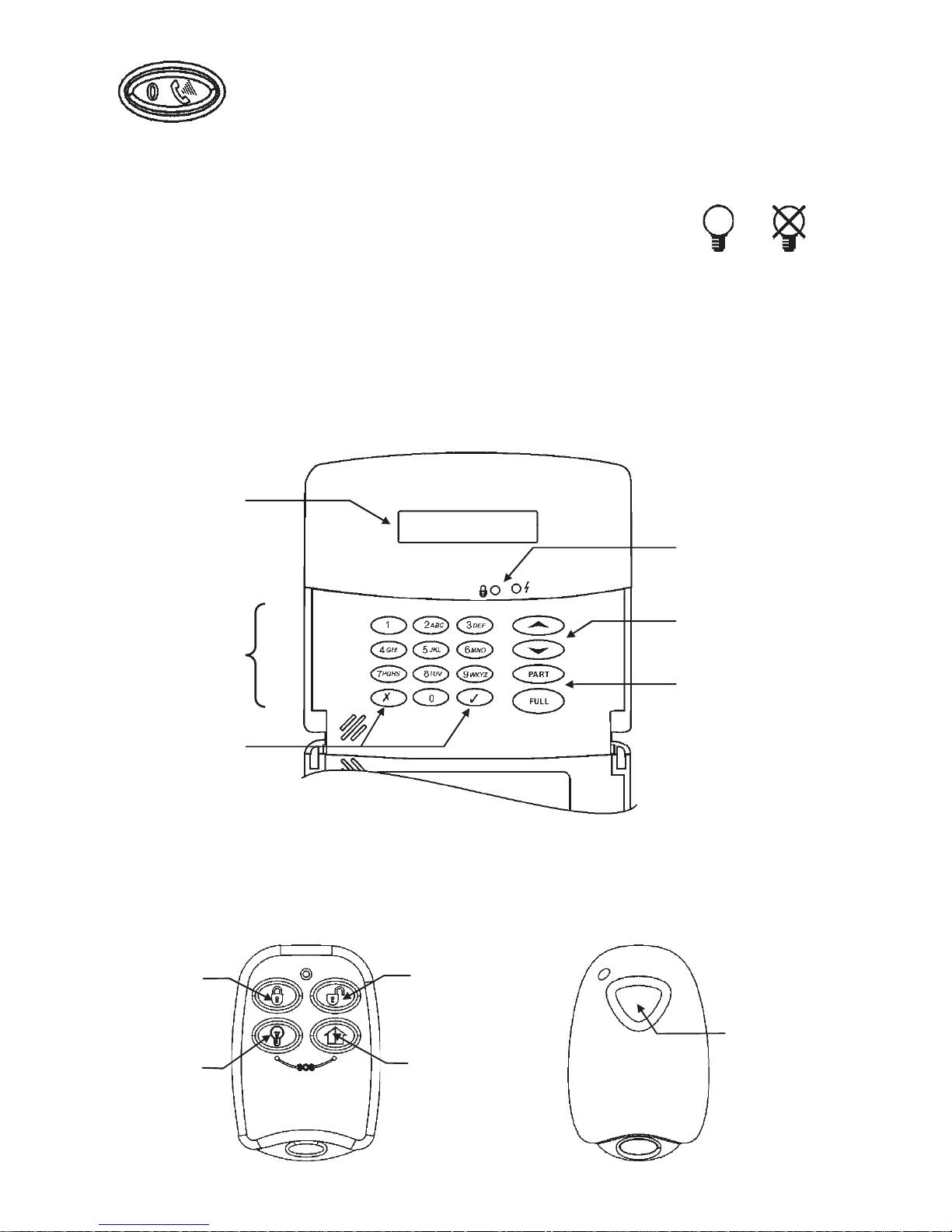
-8-
Service Call Button
The Service Call button enables you to contact the monitoring service
and talk to an operator.
Press and hold down the Service Call key for a few seconds to initiate
a service call.
Home Automation and PGM On/Off Keys
Pressing one of the Home Automation keys followed by the unit number
(01-16, or 30 for PGM) enables you to control lights and appliances in
your home, activate and deactivate the PGM output.
Pressing both Home Automation keys simultaneously generates an
SOS panic alarm.
2.2: LCD Keypad
In addition to the front panel keypad, your system may include one or more LCD
keypads. The layout of the LCD keypad is similar to the front panel keypad and most of
the functionality is identical.
2.3: Keyfobs
The infinite prime supports two types of keyfob transmitter. The function of the buttons
on each keyfob are shown below.
ON OFF
Medical
Emergency
Perimeter Set
or Home
Automation/PGM
Part Set
or Home
Automation/PGM
Full Set
Unset
LCD
Display
Menu
Navigation
Keys
Menu
Navigation
Keys
System
Status
LEDs
Setting
Keys
A
lphanumeric
Keypad

-9-
2.4: Wireless Keypad
The system supports up to four wireless keypads. You can use the keypad as an setting
station, perform basic home automation functions and generate a panic alarm in the
event of emergency.
Numeric Keypad
The numeric keypad allows you to set or unset the system by entering a user code.
Setting Keys
Three setting keys are available: Full, Part and Perimeter. These keys set the system
using one of the three setting methods. One-key Setting is an option that is programmed
by your engineer. If this option is disabled, you must also enter a user code when
setting.
Simultaneously pressing the Full and Perimeter buttons generates a panic alarm.
Home Automation On/Off Keys
Pressing one of the Home Automation keys followed by the unit number (01-16) enables
you to control lights and appliances in your home.
Cancel
The Cancel key clears the keypad in the event that you pressed a key by mistake.
For example, when entering your code you enter a wrong digit, the system waits for you to
enter all four digits before it decides that the code is incorrect. Pressing the Cancel key
causes the keypad to disregard what was previously entered enabling you to start again.
Battery Status LEDs
Every time a key is pressed, one of the Battery Status LEDs is lit. When the battery
needs to be replaced, the red Low Battery LED is lit.
Battery
Status LEDs
Setting Keys
Numeric
Keypad
Cancel
Home Auto/PGM.
Off Key
Home Auto/PGM.
On Key
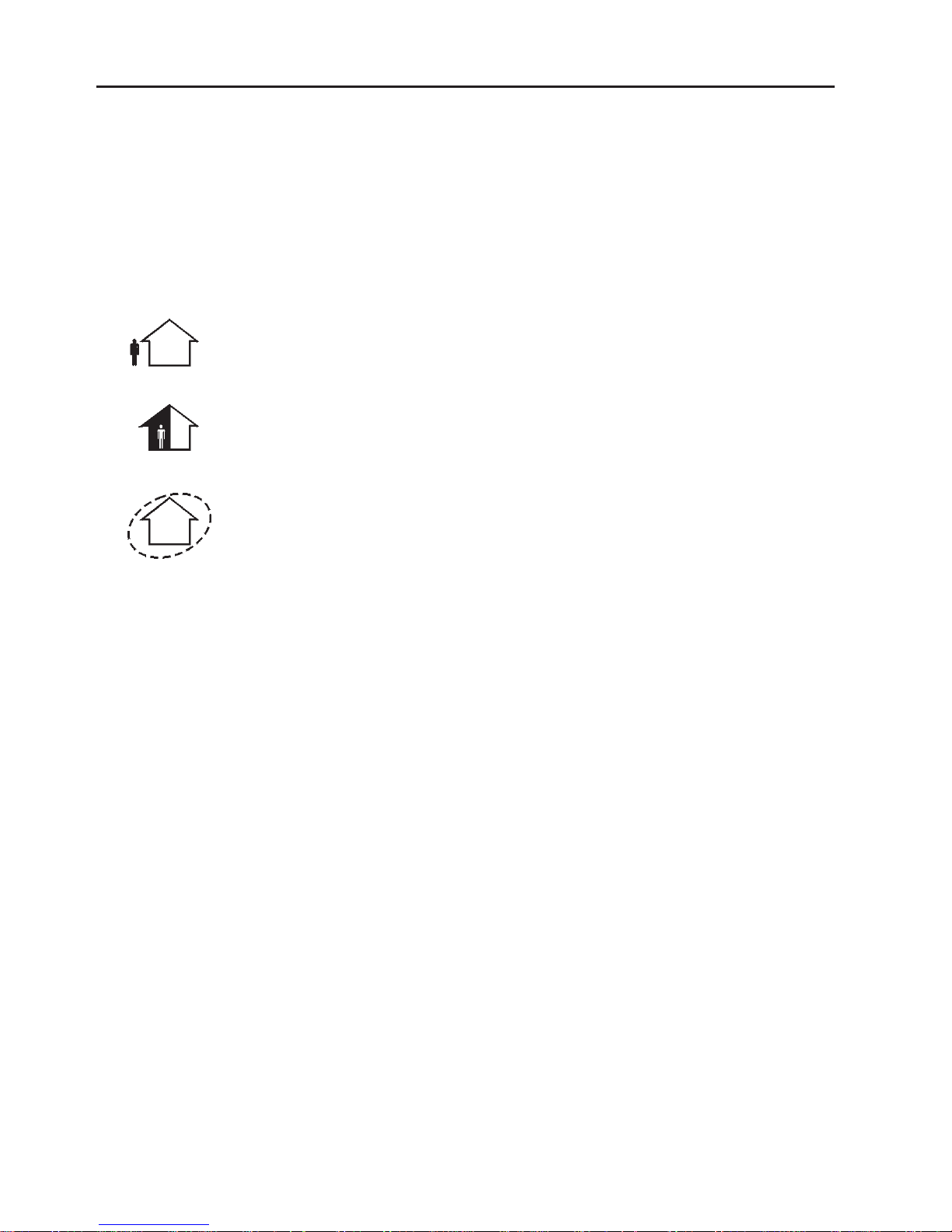
-10-
Chapter Three: Setting and Unsetting
Setting can be defined as activating the system. When the system is set, it monitors the
zones that are protected by the sensors. If a sensor detects an intrusion, the system
generates an alarm.
Certain sensors, such as smoke sensors, are always active regardless of system status.
3.1: Setting the System
Three setting modes are available: Full, Part and Perimeter. These modes enable you to
set your system accordingly to suit different circumstances.
Full Setting
Full setting activates the entire system. This setting method is used
when you intend to leave your home, leaving the premises empty.
Part Setting
This setting method enables you to set a section of your home while
remaining on a different part of the premises.
Perimeter Setting
Perimeter setting enables you to activate the perimeter zones (the
windows and doors of your home) enabling you to move freely within
the protected area.
Before setting the system, check that all doors and windows are secured so that the
system is ready for setting.
If the One-key Setting option is disabled in programming, you must enter your user code
when setting the system from a keypad.
Setting with the Front Panel or Wireless Keypad
To set the system using the front panel or wireless keypad:
• Press one of the three setting keys; the exit delay begins to count down. At the
end of the exit delay, the system is armed.
Setting with the LCD Keypad
To “Full” set the system using the LCD keypad:
• Press FULL on the keypad; the exit delay begins to count down. At the end of
the exit delay, the system is armed.
To “Part” or “Perimeter” set the system using the LCD keypad:
1. Press PART on the keypad.
2. Use the menu navigation keys (/) to choose the required setting method.
3. Press √; the exit delay begins to count down. At the end of the exit delay, the
system is armed.

-11-
Setting with a Keyfob
To set the system using a keyfob:
• Press the relevant button on your keyfob (see 2.3: Keyfobs); the exit delay
begins to count down. At the end of the exit delay, the system is armed.
Forced Setting
Forced setting enables you to set when the system is not ready. For example, if a door
protected by a magnetic contact is open, you may set the system on condition that the
door will be closed by the end of the Exit delay. If the door is still open after the exit
delay expires, an alarm is generated.
Forced setting is available only if the option is enabled in programming. Forced setting
may be enabled for specific zones or for the entire system.
Instant Setting
Instant setting is a feature that allows you to cancel the entry delay after Part or
Perimeter setting the system. For this feature to function, it must be enabled in
programming by your engineer.
To instantly set the system.
1. Check if the system is ready to set.
2. Press the Part or Perimeter setting key on the keypad and enter your user code
if One-Key Setting is disabled.
3. Press and hold down on your keypad until the message Instant Setting, OK?
is displayed.
4. Press √; the entry delay for the current setting period is canceled.
Supervised Set
Supervised Set is an optional feature designed to supervise intrusion sensor activity
before you set the system.
If Supervised set is enabled in programming and the system has not received a
transmission from a sensor for a certain amount of time, all setting methods that include
that sensor shall not be available.
In this case, press to check which sensor is causing the “System Not Ready” condition.
To make the required setting method available, activate the sensor. If activating the sensor
does not help, there may be a problem with the sensor. You can omit the faulty sensor’s
zone to allow system setting until the problem is remedied – see 7.2: Zone
Bypassing/Unbypassing.
3.2: Unsetting the System
When you enter the premises, the entry delay begins
to count down. You must unset the system within the
entry delay time to prevent the system from triggering
an alarm.
To unset the system using a keypad:
• Enter your user code.
To unset the system using a keyfob:
• Press the unset button – see 2.3: Keyfobs.

-12-
3.3: Set Status Indication
The system’s set status is displayed on the front
panel only. The following table explains the
various set status descriptions that appear on the
LCD display.
This Means
UNSET The system is unset.
FULL ARMED
The system has been armed using the displayed setting method.
PART ARMED
PERIMETER ARMED
FULL SETTING
The system is in the process of setting (displayed during exit delay).
PART SETTING
PERIMETER SETTING
PART ARMED INST
The system has been armed using the displayed setting method
with the Instant set feature activated.
PERIM ARMED INST
PART SETTING INST
The system is in the process of setting with the Instant set feature
activated.
PERI SETTING INST
The system may be programmed to display set status at all times or only for the first two
minutes after you set or unset the system.
3.4: Setting Tones
Setting tones are the chimes that the system
sounds during the entry/exit delay and when the
system arms or disarms. Various options are
available that determine the pattern of these tones.
Setting tones may be sounded by either the external wireless sounder or the control
panel’s built-in sounder.
3.5: Remote Setting/Unsetting via SMS
You can set and unset the system remotely by sending the SMS commands from a
cellular phone to the cellular communications module.
Each SMS command contains the following elements:
• SMS Command Descriptor (up to 43 characters of free text)
• # (separates the descriptor from the actual command)
• User Code
• Command (120=Unset, 121=Full Set, 122=Part Set, 123=Perimeter Set, 124=Full
+ Perimeter Set, 125=Part + Perimeter Set, 200 = Set Status)
The following example shows the format of an SMS command for unsetting the system:
SMS Command Descriptor
User Code Command
D i s a r m # 1 2 3 4 1 2 0
While the SMS Command Descriptor is optional, you must start the SMS command with
the # symbol for the system to accept the command.
ΔΙΣΑΡΜΕΔ
11:22:02
ΦΥΛΛ ΑΡΜΙΝΓ
7 ΤΟ ΕΞΙΤ

-13-
Set Status Reply
On receiving an Set Status request message, the system returns a status message to
the sender. This message includes the system status and the descriptor of the user or
the device used to set/unset the system.
The following example shows an Set Status reply where the system has been fully
armed by a user named Mark.
F U L L A R M E D - M A R K
3.6: Remote Setting/Unsetting via the Telephone
Using the Telecontrol feature, you can “Full” set and unset the system via the telephone.
For further information on the Telecontrol features, see Chapter Six: Telecontrol.

-14-
Chapter Four: Panic Alarms
Panic alarms enable you to send a message to the monitoring service in the event of an
emergency. There are various types of panic alarm and several methods you can use to
generate them.
4.1: Keypad Alarms
To activate an SOS Panic alarm from
the front panel keypad:
• Press and hold down the Home
Automation On and Off keys
simultaneously.
To activate an SOS Panic alarm from
the LCD keypad:
• Press and hold down the √ and
X keys simultaneously.
To activate a Fire alarm from the front
panel keypad or LCD keypad:
• Press and hold down keys 1
and 3 simultaneously.
To activate a Medical alarm from the
front panel keypad or LCD keypad:
• Press and hold down keys 4
and 6 simultaneously.
4.2: Keyfob Panic Alarm
To activate a Panic alarm using the fourbutton keyfob (EL-2614):
• Press the lower two buttons
simultaneously.
Medical Emergency
The one-button keyfob (EL-2611) is designed to send
a message to your monitoring service in the event of a
medical emergency.
The transmitter is water-resistant and can be worn
around the neck as a pendant.
4.3: Wireless Keypad Panic Alarm
To activate a panic alarm from the wireless
keypad (EL-2620):
• Press the Full Set and Perimeter Set keys simultaneously.

-15-
Chapter Five: Home Automation and PGM
Home Automation is an optional feature that requires an add-on expansion module. Home
Automation enables you to control up to 16 individual lights and appliances around the
home. In this section, we shall refer to these lights and appliances as HA units.
HA units and the PGM programable output can be controlled using the keypad and
keyfobs, remotely by telephone control (DTMF or SMS), or programmed to react to
specific system status conditions. For example, an HA unit can be programmed to
switch on when the system is armed or when a specific zone is triggered. Additionally,
the Randomize feature is designed to switch lights on and off at night when the system
is armed. This gives potential intruders the impression that the house is occupied.
Scheduling options enable you to program On and Off times for each HA unit. This
feature is found in the main menu. For further information on how to navigate the menu,
refer to Chapter Seven: Advanced System Operation.
5.1: Keypad Control
Two keys on the keypad enable you to send On and Off commands to HA units, activate
and deactivate the PGM output. How an HA unit reacts to the On command is
determined by the engineer in programming.
The HA unit can be programmed to switch on until the Off command is received or
automatically switch itself off after a pre-programmed amount of time.
To turn HA units on using the keypad:
1. Press the On key.
2. Enter the two-digit HA unit number (01-16, or 30 for PGM); the
chosen HA unit switches on.
To turn HA units on using the keypad:
1. Press the Off key.
2. Enter the two-digit HA unit number (01-16, or 30 for PGM); the
chosen HA unit switches off.
5.2: Keyfob Control
You can control two separate HA units, using the four-button keyfob. This option can be
programmed by the engineer. For further information on keyfob button assignments
refer to 2.3: Keyfobs.
5.3: Telephone Control
Using the Telecontrol feature, you can control HA units and PGM output remotely
via the telephone. For further information on the Telecontrol features, see
Chapter Six: Telecontrol.

-16-
5.4: SMS Control
If your system supports cellular communication, you can control HA units and PGM
remotely via your mobile phone using a number of SMS commands. The SMS
commands are designed to be entered as templates on your mobile phone.
Each SMS command contains the following elements:
• SMS Command Descriptor (up to 43 characters long)
• # (separates the descriptor from the actual command)
• User Code
• Command (0=Off, 1=On)
• HA Unit Number (01-16, or 30 for PGM)
The following example shows the format of an SMS command to switch on a water
boiler controlled by HA unit 08.
SMS Command Descriptor
User Code On Unit
B o i l e r O n # 1 2 3 4 1 0 8
Do not include the symbol ‘#’ in the descriptor as the system regards any text after this
symbol as part of the command. The SMS Command Descriptor is optional but you must
still enter the ‘#’ before the user code.
SMS Confirmation Message Format
After an SMS command is executed by the system, if programmed by your engineer, a
confirmation message may be returned to your mobile phone. This message includes the HA
unit’s descriptor and the command that was sent. The following example shows the
confirmation message you receive for the sample command from the previous section.
B o i l e r - O N
5.5: Scheduling (not relevant to PGM)
The Scheduling feature allows you to set an On and Off time for each HA unit. At these
times the system automatically switches the HA unit on and off. You can also choose
the days of the week that the schedule is active.
On Time
To edit an HA unit’s “On” Time:
• From the main menu, select HA Schedules [8].
• Select an HA unit.
• From the HA unit’s sub-menu, select On Time.
• Enter a time (HH:MM).
• Press √ when the desired setting is displayed.
Off Time
To edit an HA unit’s “Off” Time:
1. From the main menu, select HA Schedules [8].
2. Select an HA unit.

-17-
3. From the HA unit’s sub-menu, select Off Time.
4. Enter a time (HH:MM).
5. Press √ when the desired setting is displayed.
Weekly Schedule
To program the days of the week that the schedule is active:
1. From the main menu, select HA Schedules [8].
2. Select an HA unit.
3. From the HA unit’s sub-menu, select Schedule.
4. Use keys 1 to 7 to toggle the days on and off.
Press To toggle Press To toggle
1 Sunday 5 Thursday
2 Monday 6 Friday
3 Tuesday 7 Saturday
4 Wednesday
5. Press 3 when the desired setting is displayed.

-18-
Chapter Six: Telecontrol
The infinite prime control panel offers a range of Telecontrol features that provide
remote access via the telephone. These features include Two-Way Audio, remote
arming/unsetting and sounder cancel.
Two-Way Audio
You may use the Two-Way Audio features to check your home in the event of an alarm
or as an alternative means of communicating with members of your family. For example,
you may wish to call an elderly person who has difficulty reaching the phone. Using its
Two-Way Audio features, the control panel automatically picks up the call and you can
communicate via its built-in microphone and speaker.
6.1: Calling your Home
You may call your home at any time in order to contact your family, operate your system
or check your home while you are away. This feature is available for both regular
telephone communication or cellular communication.
Making a Call using a Regular Telephone
When your security system shares a telephone line with other devices (e.g. telephone
handsets, an answering machine or fax), it is important that the control panel distinguish
between calls so that it knows when to pick up the relevant call. For this purpose the
infinite prime employs a double call method.
To make a call to the control panel using the double call method:
1. Dial your telephone number.
2. Wait for two or three rings then hang-up.
3. Wait at least five seconds and dial the number again; on the second ring, the
control panel picks up and sounds two tones.
Making a Call to the Cellular Communications Module
If your system supports cellular communication, the Cellular Communications Module
has its own individual telephone number. Therefore, the double call method is not
necessary and you may call the control panel directly.
Call Procedure
To prevent unauthorized attempts to call your control panel, you must enter a user code
when calling your home – see 7.3: User Codes, Code 29.
To call your home:
1. Call the control panel either using the double call method or directly (see
above); when the control panel picks up, two tones are sounded.
2. Enter the Telecontrol code (Code 29) on your telephone within 15 seconds.
Do not enter your user code until you hear the two tones. Any digits entered before the
tones are sounded are disregarded by the system.
3. A tone is sounded to indicate that the system is ready to receive commands.

-19-
The following commands are available:
• Press “2” for Two-Way Audio.
o If the TWA mode is defined as “Simplex” (see 6.5: Simplex Mode),
the audio channel opens in Listen mode (microphone active/speaker
mute). To switch to Speak mode, press “1” on your telephone. To
switch back to Listen mode, press “0” on your telephone.
• Press “3” to fully set the system.
• Press “4XX” to turn HA unit #XX ON
• Press "430" to activate the PGM output (Unit 30)
• Press “5XX” to turn HA unit #XX OFF
• Press "530" to deactivate the PGM output (Unit 30)
• Press “6” to unset the system.
• Press “9” to cancel the sounder.
The commands “3” (Full Set), “4” (HA/PGM On), “5” (HA/PGM Off), “6” (Unset), and “9”
(Bell Cancel) can also be executed at any time during a Two-Way Audio session.
Error beeps (three DTMF tones) are sounded in case of a wrong DTMF command.
To clear the last command, press “*” or “#”.
4. The duration of the call is an option programmed by your engineer. Ten
seconds before the end of the call, two short tones are sounded. To extend the
call, press “7” on your telephone.
5. To disconnect before the end of the call, press “*” then “#” on your telephone.
Sounder Muting
The sounder is muted during Two-Way Audio communication. At the end of the call, the
sounder is re-activated (if the Sounder Cut-Off has not yet expired). You can cancel the
re-activation of the sounder by pressing “9” on your telephone during the call.
6.2: Service Call
The Service Call feature enables you to call the monitoring service by
pressing one key.
To make a Service Call:
• Press and hold down the Service Call key for a few seconds.
If using Simplex mode, the call is connected in Listen mode – see 6.5: Simplex Mode.
6.3: Two-Way Audio after an Alarm
In the event of Burglary, Fire and Medical alarms, the control panel is able to report the
events and then stay on the line. This allows the monitoring service to verify the alarm or
provide assistance in the event of an emergency.
6.4: Two-Way Audio Follow-Me
This feature causes the control panel to call you in the event of an alarm so that you
may check your family and home.

-20-
When the control panel calls, you will hear two short tones when you pick up the phone.
Press "2" on your telephone to answer the call.
If you press “9” to answer the call, the control panel simultaneously cancels the sounder
when you answer the call.
If using Simplex mode, the call is connected in Listen mode – see 6.5: Simplex Mode.
6.5: Simplex Mode
It is possible that the Two-Way Audio features on your system are programmed to
operate in “Simplex” mode. Simplex mode means that one party may speak while the
other party listens.
If using Simplex mode, the call is connected in Listen mode. In Listen mode, the
microphone on the control panel is turned on so that you can listen in. If you want to
switch to Speak mode, press “1” on your telephone.
In Speak mode, the microphone is turned off and the speaker is turned on so that you
can speak to the person on the other end of the line. If you want to switch back to Listen
mode, press “0” on your telephone.

-21-
Chapter Seven: Advanced System Operation
Besides the basic functions described in the previous chapters, you can access
additional functions via the menu. This chapter describes these functions and the menu
navigation procedure.
Menu Navigation
Using the LCD keypad on the front panel, you can navigate through the menus using
the menu navigation keys (/) and make simple yes/no decisions using the 3
and 7keys.
The availability of menu items depends on the user code that you used to enter Menu
mode. Some menu items are limited to the Master code only (User 1). Certain menu
items, such as system programming functions, are not intended for the user and can
only be accessed by the engineer.
The following example explains the procedure for Event Log viewing (Master code
access only).
1. Press √ to enter Menu mode.
2. Enter the Master code; the first menu item in the main menu, 1. Stop Comm. is
displayed.
3. Press until 6. Event Log is displayed.
4. Press √ to enter the Event Log menu; 1. View Log is displayed.
5. Press √ to choose the displayed item.
Press X if you do not want to choose the displayed item. Pressing X also takes you
back to the previous menu level.
Menu mode automatically terminates two minutes after the last keystroke.
Throughout this chapter, we have tried to include all of the system functions using a
similar structure and order as they appear in the menu. The above procedure provides a
detailed explanation of menu navigation. However, in order to simplify the procedures
that appear in the rest of this chapter, the following conventions are used:
This Means
From the Omit Zones menu,
select Unbypass All.
Enter the main menu by pressing √and entering your user code.
Using the arrow keys, navigate until you reach Omit Zones and
press √. Using the arrow keys, navigate until you reach
Unbypass All and press √.
Select Use the arrow keys to scroll through the options and press √.
[61] The shortcut to a specific menu item from the main menu. In this
case, this is the shortcut for View Log. These appear in the
procedures as an additional aid to menu navigation.
7.1: Stop Communications
The Stop Communications function enables you to prevent the system from reporting in
the event of a false alarm.
To stop communications:
• From the main menu, select Stop Com. [1]; all pending messages to the
monitoring service are canceled.

-22-
7.2: Zone Bypassing/Unbypassing
When a zone is bypassed, its sensor is ignored by the system and does not generate an
alarm when triggered.
To omit a zone:
1. From the Omit Zones menu, select Omit. [21].
2. Using the arrow keys, scroll to the zone you want to omit.
3. Press √ to change the omit status.
4. Press X; Save Changes? is displayed.
5. Press √ to confirm the changed omit status.
To unbypass all zones:
1. From the Omit Zones menu, select Unbypass All [22].
2. Press √; all zones are unbypassed
All bypassed zones will be automatically unbypassed when the system is unset.
A fire zone cannot be bypassed
7.3: User Codes
The infinite supports a variety of individual user codes. Each of these codes is four digits
long. Most system functions require you to enter a valid user code.
The ability to perform a function is defined by your user code’s authorization level.
These authorization levels are pre-defined for each code as explained below.
Code 1: Master Code
The Master code is the highest user authorization level. With the Master code, you can
edit all other user codes. Additionally, the Master code grants access to the Event Log,
the Service menu and Home Automation Schedule programming.
The default Master code is 1234. Change this code immediately after the system has
been installed!
Codes 2-19: Controlled Codes
When you use a controlled user code for setting and unsetting, the system notifies the
monitoring service.
Codes 20-25: Non-controlled Codes
Non-controlled codes do not cause the system to send Set/Unset reports to the
monitoring service. The system sends a Unset report only if you use this code to unset
the system after an alarm occurrence.
Codes 26-27: Limited Codes
A Limited code enables you to issue a code that is valid for one day only. This code
automatically expires 24 hours after it has been programmed.
Code 28: Duress Code
The Duress code is designed for situations where you are being forced to operate the
system. This user code grants access to the selected operation, while sending a Duress
event message to the monitoring service.

-23-
Code 29: Telecontrol Code
The Telecontrol code is designed to enable the user to perform a number of tasks via
their telephone using DTMF commands. Using this code, the user can call their system
to set and unset, turn on and off HA units, activate and deactivate the PGM output,
cancel the sounder or establish Two-Way Audio communication. This code can only be
used for this specific purpose and does not grant access to any additional system
functions such as unsetting.
Editing User Codes
User code editing is a feature that is available exclusively to the Master code. To
maintain a high level of security, keep all user codes confidential.
To edit a user code:
1. From the main menu select, User Codes [4].
2. Select the code you want to edit;
3. From the code’s sub-menu, select Edit Code; the 4-digit code is displayed with
the cursor flashing on the first digit.
4. Edit the code.
5. Press √; the new code is stored in the memory.
If you enter a code that is identical to an existing user code, the panel sounds an error
tone and the new code is not accepted. 0000 is not a valid user code as this value is
used to delete a user code.
Deleting User Codes
As an additional security measure, make certain that you delete any extra codes that
are no longer required.
To delete a user code:
1. From the main menu select, User Codes [4].
2. Select the code you want to delete;
3. From the code’s sub-menu, select Edit Code; the 4-digit code is displayed with
the cursor flashing on the first digit.
4. Enter 0000.
5. Press √; the code is deleted.
The Master code cannot be deleted.
User Code Descriptors
Using the alphanumeric keypad on
the front panel, you can edit the 16character user code descriptors and
enter the name or title of the users to
whom the code is allocated.
To enter text, press a key repeatedly to scroll through the characters that appear on the key. For
example, press 6
MNO to enter M, N, O, or 6 respectively. You can also use the 1 and 0 keys to
enter symbols. After you enter text, the cursor automatically moves to the next character.
To edit a user code descriptor:
1. From the main menu, select User Codes [4].
2. Select a code.
3. From the code’s sub-menu, select Descriptor.
4. Edit the descriptor using the alphanumeric keypad.
5. Press √ when you have finished editing.
During descriptor editing, use this key to enter
a space before the current character.
Use this key to delete the current character.

-24-
7.4: Follow Me
The Follow Me feature is designed to notify you when events have occurred within your
security system. This notification may be an SMS message to your mobile phone.
Alternatively, the control panel can call you in the event of an alarm so that you may
check your family and home using the Two-Way Audio feature.
The SMS Follow Me feature requires that you have cellular communication support. You
may only access the Follow Me menu item if the feature is enabled in programming.
To edit the Follow Me number:
1. From the main menu, select Follow Me [5].
2. Enter a telephone number for Follow Me communication. If using the SMS
Follow Me feature, this number must be for a cellular phone with the capability
to receive SMS messages.
3. Press when you have finished editing.
7.5: Event Log
The event log records events that have occurred within your security system. When the log
is full, the oldest events are automatically erased and are replaced by new events.
To view the event log:
1. From the Event Log menu, select View Log
[61]; the most recent event is displayed.
2. Use the arrow keys to scroll through
the events.
3. When you have finished viewing, press Xto
exit the log.
The event log displays the following information for each event:
The event – a brief description of the
event that occurred.
Zone descriptor – exactly where the
event occurred.
Time/date stamp – the exact time the
event occurred.
Report details – a single character
indicating whether the event was
reported to the central station. The
options available are R: Report Sent,
F: Report Failed or N: No Report.
Default descriptor – in this case the
number of the zone.
The above example shows the event log entry for a Fire alarm in the Kitchen (Zone 4)
on November 14
th
2003. The report was successfully reported to the central station.
Press this key to display
the Time/Date stamp or
the default descriptor on
the second row of the
display.
ΦΙΡΕ ΑΛΑΡΜ
ΦΙΡΕ ΑΛΑΡΜ
ΦΙΡΕ ΑΛΑΡΜ

-25-
7.6: Service Menu
The Service menu includes various functions that enable you to test your system
effectively. You can gain access to the Service menu using the Master code.
Set Time & Date
To set the time:
1. From the Service menu, select Set Time/Date, Set Time [7011].
2. Enter the current time.
3. Press √; the time is modified.
To set the date:
1. From the Service menu, select Set Time/Date, Set Date [7012].
2. Enter the current date.
3. Press √; the date is modified.
The format of the time and date is defined by your engineer in programming. If you are setting
the time in 12hr format, use the
key to toggle between AM and PM.
Message Center
The Message Center is designed to allow you to record a short message that may be
played back later by another user. After a message is recorded, Message Waiting is
displayed on the LCD until the message is played back.
To play back a recorded message:
• From the Service menu, select Messages, Play Message [7021].
To record a message:
1. From the Service menu, select Messages, Record Message [7022].
2. Press √ to start recording the message.
3. Record your message. The message may be up to twenty seconds long.
4. Press √ to stop recording; the message is automatically played back and OK?
is displayed.
5. Press √ to save your recording.
To delete a message:
1. From the Service menu, select Messages, Delete Message [7023]; OK? is
displayed.
2. Press √; the message is deleted.
The Record and Play options can also be accessed via a convenient shortcut without
needing to enter a valid user code.
To access the Record Message option from Standby mode, press then X.
To access the Play Message option from Standby mode, press then √.

-26-
Sounder Tests
To test the external wireless sounder:
• From the Service menu, select WL Sounder Test [703]; the wireless sounder is
sounded briefly.
To test the built-in sounder:
• From the Service menu, select Sounder Test [704]; the built-in sounder is sounded
briefly.
Interface Test
The Interface test enables you to check if the speaker, LEDs and LCD are
functioning correctly.
To test the system interface:
• From the Service menu, select Interface Test [705]; a short sequence of
chimes are sounded from the speaker, all LEDs flash and the LCD is tested on
all connected LCD keypads.
Walk Test
Walk Test mode enables you to test all the sensors registered to your system without
triggering an alarm.
To initiate Walk Test mode:
1. From the Service menu, select Walk Test [706]; a list of registered sensors appears.
2. Trigger each sensor; when the system receives a successful transmission from
a sensor, the sensor is removed from the list.
3. When all the sensors are removed from the list, End Walk Test is displayed.
Transmitters
The Transmitters menu offers two utilities, TX List and TX Test.
The TX List comprises all registered transmitters and their last reported status.
To view the TX list:
1. From the Service menu, select Transmitters, TX List [7071]; the first transmitter
on the list is displayed.
2. Using the arrow buttons, scroll through the transmitter list.
3. When you have finished viewing, press X to exit the list.
The TX list displays the following information for
each transmitter:
The transmitter’s descriptor
The signal strength of the last received
transmission
An abbreviation indicating the last received
status of the transmitter.
This Means
OK The transmitter is functioning correctly
TA Tamper condition
Notify
your
engineer
BT Battery low
OS The transmitter is out of
synchronization
NA The transmitter is inactive
ΦΡΟΝΤ ΔΟΟΡ
Σ=6 ΟΚ
Press this key to
display the transmitter’s
default descriptor .

-27-
The second utility, TX Test enables you to identify transmitters.
In TX Test mode, each time a transmission is received, a chime is sounded and the
activated transmitter is displayed.
To initiate TX Test mode:
1. From the Service menu, select Transmitters, TX Test [7072].
2. Activate a transmitter; the transmitter’s details are displayed.
3. When you have finished, press X to exit TX Test mode.
Audio Volume
To adjust the sensitivity of the microphone and the volume of the speaker:
1. Establish a two-way audio connection.
2. From the Service menu, select Audio Volume [708].
3. Adjust the setting according to the following table.
Press To
1 Increase microphone sensitivity
4 Reduce microphone sensitivity
3 Increase speaker volume
6 Reduce speaker volume
4. Press √; the new settings are stored in the memory.
GSM Signal Strength
You can measure the GSM signal strength using the system’s RSSI (Received Signal
Strength Indication) meter.
To view the GSM signal strength reading:
• From the Service menu, select
GSM Signal [709]; the signal
strength of the cellular network
is displayed.
Display Version
To display the system’s software and hardware versions:
• From the Service menu, select Version [710]; the software (SW) and hardware
(HW) versions are displayed.
Global Chime
Each sensor can be programmed by your engineer to cause the system to chime when
activated. This feature is active only when the system is unset. For example, the system
can be programmed to sound a chime each time the front door is opened or closed. The
Global Chime option, enables you to turn this feature on and off.
To enable or disable Global Chime:
1. From the Service menu, select Global Chime [712].
2. Select either Enable or Disable.
3. Press when the desired setting is displayed.
Global Chime can also be accessed via a convenient shortcut without needing to enter a
valid user code. To access the Global Chime option from Standby mode, press then .
This reading Means
8 to 9 Reception is good
5 to 7 Reception is acceptable
Less than 5 Reception is unacceptable

-28-
Appendix A: Menu Structure
Legend:
Engineer code required
Master code required

-29-
Appendix B: Glossary
24hr Zone
A sensor which is always active regardless of whether the system is
armed or unset.
A
Armed
The state during which the security system is activated. In most
cases, when the system is armed, triggering a sensor generates an
alarm.
Setting Keys
The three keys on the front panel or keypad that activate one of the
system’s setting options.
B
Bypassed Zone
A sensor which is ignored by the system. No alarm is generated
from a bypassed zone even if triggered when the system is armed.
C
Cancel Key
A key on the wireless keypad that causes the system to disregard
any partially entered code or command that may have mistakenly
been entered.
Cellular
Communication
Monitoring and control via a cellular network.
Chime
A feature that provides audible annunciation when specific sensors
are activated.
Code
see User Code
Controlled Code
A user code that causes the system to notify the monitoring service
when used to set or unset.
D
Delay
The exit/entry delay times that allow the user to set or unset the
system without generating an alarm.
Descriptor
Custom labels programmed for each user code, zone, keyfob,
keypad etc.
Unset
The state during which the security system is deactivated. During
unset only sensors that are defined as 24hr, Panic, Medical, Fire,
Gas, Flood and Environmental are capable of generating an alarm.
Duress Code
A user code that generates a silent alarm to indicate that the user is
being forced to operate the system.
E
Entry Delay
See Delay
Event Log
A browsable record of events that have occurred within the system.
Exit Delay
See Delay
F
Follow Me
A feature that enables users to receive notification to their telephone
that an event has occurred in the system.
Forced Setting
Setting before the system is ready. If the system is not secured by
the time that the exit delay expires, an alarm is generated.
Front Panel
The main interface located on the front of the control panel
consisting of an LCD keypad.
Full Setting
An setting method that activates the entire system when the
premises are vacated.

-30-
G
Global Chime
A feature that enables/disables the Chime feature for the entire
system – see Chime.
H
HA Units
Home Automation Units (abbr.). The lights and appliances in the
home that are controlled by the optional Home Automation feature.
Home Automation
An optional feature that enables the user to control electrical
appliances and lights via the control panel.
I
Instant Set
An setting method that cancels the entry delay after the system has
been Part or Perimeter armed.
K
Keyfob
Handheld wireless transmitters used to remotely control the system.
L
Limited Code
A user code that automatically expires 24 hours after it is
programmed.
Log
See Event Log
M
Master Code
The only user code with the ability to program other user codes. The
Master code also has exclusive access to specific system functions.
Medical
Emergency
A type of alarm that informs the monitoring service that the user is in
need of medical assistance.
Message Center
An optional feature that enables users to record messages to be
played back by other users.
N
Non-Controlled
Code
A user code that does not cause the system to notify the monitoring
service when used to set or unset. The system only reports if the
code is used to unset after an alarm.
O
One-Key Setting
Setting the system without the need for a valid user code.
P
Panic Alarm
A user initiated event that alerts the monitoring service in the event
of an emergency.
Part Setting
An setting method that is designed to activate a certain section of
the premises.
Perimeter Setting
An setting method that is designed to activate the sensors protecting
the doors and windows while enabling residents to move freely on
the premises.
R
Ready
The state in which all zones are closed and the system is ready to
be armed.
Restore
The restoral of a trouble condition to its normal state. For example, if
AC power is reconnected, an AC Loss Restore event code is sent to
the central station.

-31-
S
Scheduling
A Home Automation feature that switches HA units on and off
automatically according to pre-set times.
Sensors
The devices installed around the home that alert the panel in the
event of an alarm.
Service Call
A feature that enables the user to contact the monitoring service and
talk to an operator via the control panel.
SMS Command
An SMS message sent to the control panel that causes the system
to perfotm a specific function.
SMS Confirmation
An SMS message sent to the user confirming that the SMS
command has been performed.
Stop
Communications
An operation that clears all communication buffers and stops the
transmission of any pending messages to the monitoring service.
System Status
Indicators
Luminous indicators on the front panel that provide information on
the set and power status of the system.
T
Telecontrol
A feature that provides remote access via the telephone including
remote setting/unsetting, sounder cancel and Two-Way audio.
Tones
Chimes sounded by the control panel’s internal or external sounder.
Trouble Tones
Tones sounded by the system to indicate a trouble condition.
TWA
Two-Way Audio (abbr.)
TX
Transmitter (abbr.)
TX List
A service feature that lists all the system’s registered transmitters,
their last recorded status and signal strength.
TX Test
A service feature that displays the source of the last received
transmission.
U
Unbypass
The restoral of a bypassed zone to its original state.
User Code
A four-digit code that grants access to certain system functions such
as setting and unsetting the system.
User TWA Code
A user code that enables Two-Way Audio communication.
W
Walk Test
A mode that enables sensors to be tested without generating an
alarm.
Z
Zone
A protected area within the security system.
Zone Bypassing
See Bypassed Zone

-32-
Electronics Line 3000 Ltd.:
14 Hahoma St.
Rishon Le Zion
75655 Israel
Tel:(+972-3)9637777
Fax:(+972-3)9616584
Electronics Line 3000 Ltd. 07/2012 5IN1912
