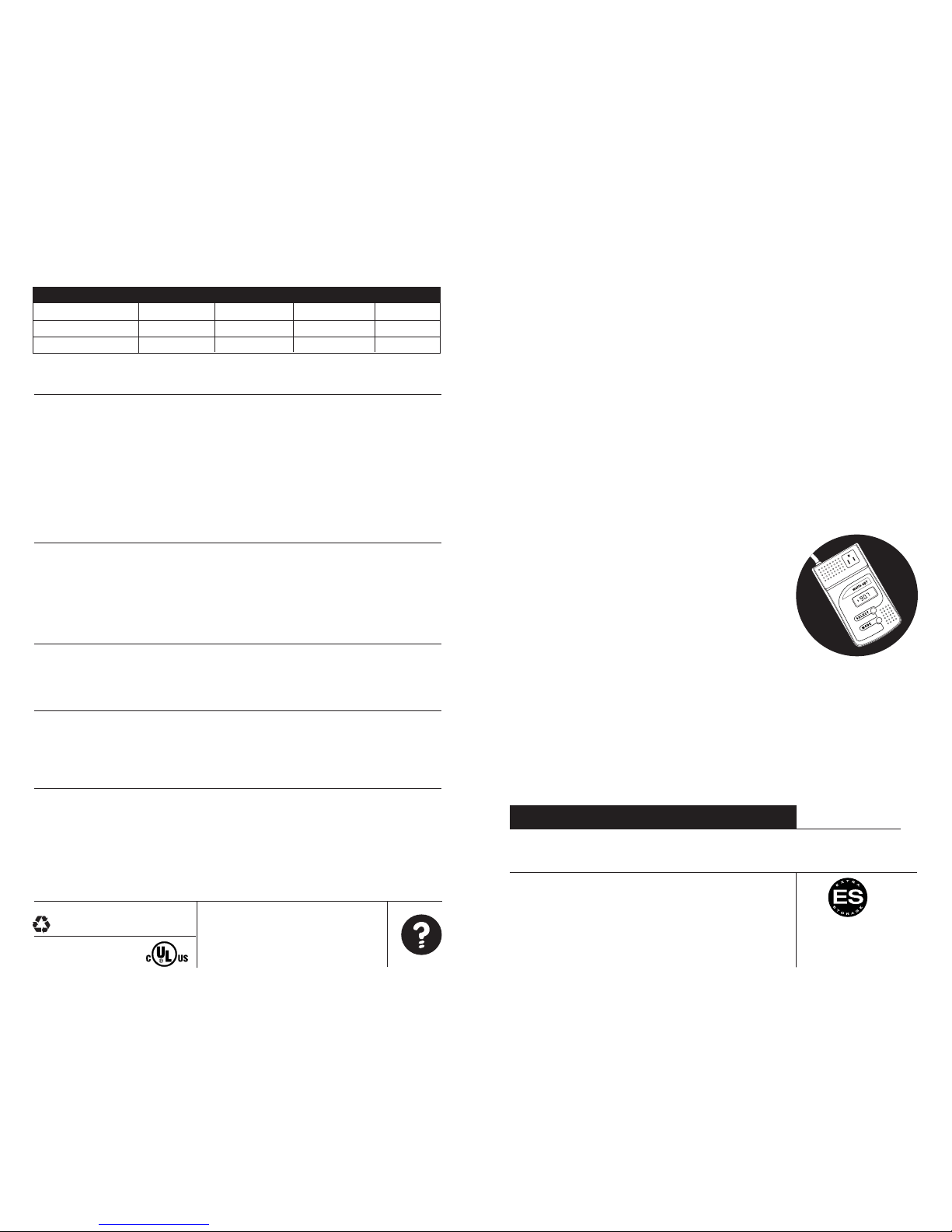
Sample Consumption and Costs for Typical Appliances
Technical specifications
> 120 VAC, 60 Hz, 15 amps continuous
> * Electronics handle 100-277v, 50/60 Hz, 20 amps. Universal outlet version with country specific
cord sets available for these applications
> True power, RMS voltage, RMS current measured and displayed
> Accuracy: +/- 1.5% + 3 counts, for example 100w load is +/- 1.8 watts
Below 60 watts, amps and power factor accuracy degrades, but wattage is accurate down to 0.5 watts
> USB interface (PRO and ES)
> Ethernet interface (.Net)
> Mains supply voltage fluctuations not to exceed +/- 10% of the nominal voltage
> Input is via 6’ electric cord, output is via outlet on top of meter
For UL rating
> Watts up? is intended for use on 20 amp circuits. Per NEC requirements, this is necessary when the
load is above 12 amps.
Cleaning
Watts up? may be cleaned using a dry soft towel. Do not use liquids to clean. Do not disassemble. There
are no spare parts. No preventative maintenance is required. If the case breaks or other physical damage is apparent, do not use.
Warning
Watts up? is not a toy and is only intended for use by people over the age of 10. Never open the case.
Shock hazard exists. Watts up? is not water resistant. As with all electronic equipment, avoid water and
liquids. Do not touch Watts up? if it is wet. Watts up? is not repairable. If Watts up? is used in a manner
not specified herein, the protection provided by Watts up? may be impaired.
Warranty
Watts up? is guaranteed for 12 months from date of purchase. If a problem arises, simply return the
meter to the place of purchase, along with proof of purchase, for a new meter or credit. For technical
assistance or repair, please call toll free: 877.928.8701. Electronic Educational Devices believes it is
everyone’s responsibility to help the environment. In this effort, e.e.d purposefully uses recycled components wherever possible and minimizes extraneous packaging. We hope that using Watts up? helps
people understand the costs involved with electricity, and thereby encourages conservation and participation in environmental issues.
Electronic Educational Devices
3090 S Jamaica Ct, #306
Aurora, CO 80014
www.wattsupmeters.com
watts up
?
POWER ANALYZER
, WATT METER AND ELECTRICITY MONITOR
AND
OPERATORS MANUAL
watts up?PRO
Printed on recycled paper, 20% post consumer content
Illegal to reproduce without written permission
© 2008 by E. E. D, incorporated.
02/08 REV 9
Appliance Wattage Daily Cost Monthly Cost Annual Cost
Refrigerator 250 watts $.25 $7.50 $90
Computer 60 watts $.12 $3.46 $41
100 bulb on 12 hrs/day 100 watts $.10 $2.88 $35
Sample consumption and costs for typical appliances (using an electricity rate of 8 cents per kilowatt hour)
> Indoor use only
> Altitude up to 2000 meters
> Temperature 5˚ C to 40˚ C
> Installation Category II
> Pollution Degree 2
> Maximum relative humidity 80% for temperatures up to
31˚ C decreasing linearly to 50% relative humidity at 40 ˚ C
Shop for ThinkTank Energy products online at:
1.877.766.5412
www.PowerMeterStore .ca
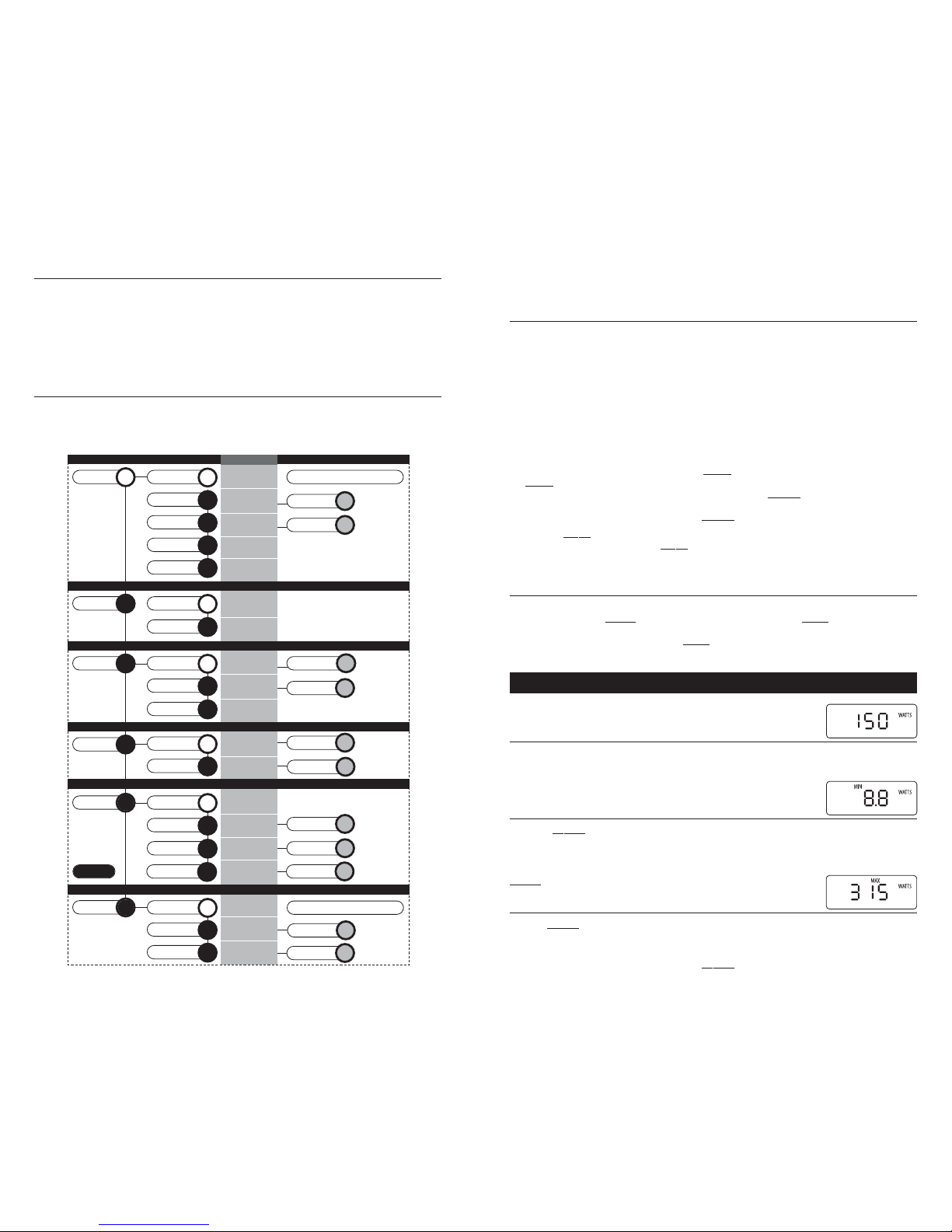
Thanks for purchasing Watts up? It will help you understand the cost of your electricity, your power
quality and how your appliances operate. Watts up? is easy-to-use, but to make sure you get the most
out of your meter, skim through the entire manual so you understand all the capabilities of Watts up?
Getting started
PRO, PRO ES and .Net users should see that section at the end of the manual
1. Plug Watts up? into a standard properly grounded 120 volt AC wall outlet.
2. Plug an appliance into Watts up?
3. Turn on the appliance.
You’ll see a reading like “35.7 WATTS.” Watts up? always displays WATTS mode when first
plugged in. There are six “modes” on the Watts up? meter. Modes are the major values that the
meter displays. The modes are: WATTS, WATTHOU RS, TIME, COST, VOLTS, and AMPS. Each mode
includes one or more detail readings. For example, when in the WATT mode, you can see detail
about watts, such as the MINIMUM WATTS or the MAXIMUM WATTS. The six modes and their
detail readings are shown on the quick reference guide. To learn more about each mode, refer to
the sections that follow.
4. To cycle through modes, simply click the MO
DE button. Each time you click the
MO
DE button, you’ll cycle to another mode.
5. To cycle through details within a mode, simply click the S
ELECT button while in
that mode.
6. To reset any reading, press and hold the S
ELECT button for one second.
Clicking the MO
DE button cycles the display through all 6 modes, always in the same order. If
you get confused, simply click the MO
DE button repeatedly until you get to the WATTS mode.
Or simply unplug Watts up? and plug it back in. The display will now be in the WATTS mode.
Unplugging Watts up? also resets all the values except RATE and THRESHOLD.
MODES
This section describes each mode and the detail you can see within each mode. The detail readings are
accessed by clicking the S
ELECT button while in the respective mode. If the MODE button is clicked while
viewing a detail reading, Watts up? exits the detail reading and displays the next mode. For example, if
MAXIMUM WATTS is being viewed and the MO
DE button is clicked, then the WATT HOUR mode is dis-
played. Examples shown represent a 150 watt bulb turned on eight hours per day for two days.
WATTS MODE
Watts up? always turns on in WATTS mode.
1 CURRENT WATTS
When you turn on Watts up? or cycle to the WATTS mode, true RMS watts (the wattage currently being consumed) are automatically displayed. If nothing is plugged into Watts up?, the
display reads zero (0).
2 MINIMUM WATTS
Click the SELECT button while in the WATTS mode. The display now shows the MINIMUM
WATTS since Watts up? was plugged in or since the MINIMUM was last reset. This usually reads
zero. It is used to determine the lowest wattage drawn for appliances that run continuously.
To reset the value after the appliance is on, press and hold the
S
ELECT button for 1 second.
3 MAXIMUM WATTS
Click the S
ELECT button again. The display now shows the MAXIMUM WATTS since Watts up? was
plugged in or since the MAXIMUM was last reset. This will read zero (or a small value, since there
is often a surge when plugging Watts up? in) until an appliance is plugged in and turned on.
To reset the MAXIMUM, press and hold the S
ELECT button for one second.
Operators Manual
Watts up? incorporates sophisticated digital electronics that enable precise and accurate
measurements in an easy-to-use format. State-of-the-art digital microprocessor design utilizes
high-frequency sampling of both voltage and current measurements for true power. Power factor
is captured so even phase-shifted loads such as motors are accurately measured. Watts up?PRO
downloads data to a PC for graphing and charting, and includes a payback calculator which automatically calculates the number of months to payback a new energy efficient appliance. The PRO
ES has extra memory and the Watts up? .Net model is internet enabled and can switch the power to the
load off. Fast, intuitive and easy-to-use, Watts up? quickly and accurately measures any appliance.
Quick Reference Guide
This quick reference guide lists all the displays. They are numbered 1-19, and are each
described in more detail in the pages that follow.
WATTS MODE
WATT HOURS (KWH) MODE
TIME MODE
COST MODE
VOLTS MODE
AMPS MODE
SELECT>click
1
MODE>click
2
SELECT default
1
ELAPSED
TIME
DUTY
CYCLE
SELECT>hold
H
Resets Time,Cost,
KWH, Duty Cycle,
Monthly Averages
SELECT>click
1
MODE>click
3
SELECT default
1
CUMULATIVE
COST
AVERAGE
MONTHLY $
SELECT>hold
H
Set Rate
SELECT>click
1
MODE>click
1
SELECT default
1
CUMULATIVE
WATT HOURS
AVERAGE
MONTHLY KWH
SELECT>hold
H
SELECT>click
1
MODEdefault
SELECT default
CURRENT
WATTS
1
MINIMUM
WATTS
2
3
4
7
8
9
11
12
13
14
15
17
18
19
6
SELECT>click
2
MAXIMUM
WATTS
SELECT>click
3
POWER
FACTOR
Meter defaults to this mode on start
Meter cycles back to WATTS after AMPS
SELECT>hold
H
Resets
Minimum Watts
SELECT>hold
H
Resets
Maximum Watts
SELECT>click
1
MODE >click
4
SELECT default
LINE
VOLTAGE
MINIMUM
VOLTS
SELECT>click
2
MAXIMUM
VOLTS
SELECT>hold
H
Resets
Minimum Volts
SELECT>hold
H
Resets
Maximum Volts
SELECT>click
1
MODE >click
5
SELECT default
CURRENT
AMPS
MINIMUM
AMPS
SELECT>click
2
MAXIMUM
AMPS
SELECT>hold
H
Resets
Minimum Amps
SELECT>hold
H
Resets
Maximum Amps
Set Duty Cycle
Threshold
DISPLAY
VOLT AMPS
(apparent PWR)
5
FREQUENCY
(Hz)
10
SELECT>hold
H
Change $ to C
==
SELECT>click
2
SELECT>click
4
SELECT>click
3
SELECT>hold
H
Switch Relay
16
LOAD
SWITCHING
.Net ONLY
>
Shop for ThinkTank Energy products online at:
1.877.766.5412
www.PowerMeterStore .ca

9 DUTY CYCLE
Click the SELECT button while in the TIME mode. The display now shows the DUTY CYCLE as
a percentage (the number will be between zero and 100). DUTY CYCLE is the percent of time
the appliance is above a threshold level. The default threshold is 100 watts, so the DUTY
CYCLE will display the percentage of time the load is above 100 watts. The threshold can be
changed to any number between one and 4800 watts.
For example, plug a refrigerator into Watts up?. The DUTY CYCLE will be the percent of time
that the refrigerator compressor is running (if the threshold is set to more than the wattage
of the refrigerator light bulb).
Click the S
ELECT button again. The display now returns to the TIME mode.
Duty Cycle Watts Threshold
DUTY CYCLE is the percent of time the appliance is above a threshold level. The default
threshold is 100 watts, so the DUTY CYCLE will display the percent of time the appliance is above 100 watts. To change the threshold, go to the DUTY CYCLE display. Press
and hold the S
ELECT button until the SET, DUTY CYCLE, WATTS symbols come on.
UP/DOWN indicators will alternately flash. Click the S
ELECT button and the value will
change in the direction of the arrow. Holding the S
ELECT button changes the value
faster. Click the MO
DE button when the threshold is correct. It is recommended that
you reset the TIME (see above) after changing the DUTY CYCLE THRESHOLD, because
the duty cycle value is a real-time calculation.
10 FREQUENCY (Hz)
Click the SELECT button while in the TIME mode. The display now shows the frequency. The
meter measures the nominal frequency (50 Hz or 60 Hz) at initial power on. It then displays
actual frequency in real time. Many calculations utilize calibration factors that are frequency dependent, so it is recommended that the meter be power cycled when changing
between nominal frequencies.
COST MODE
Click the MODE button again.
11 CUMULATIVE COST
The display now indicates the amount of money consumed since Watts up? was plugged in or TIME
was last reset. Tenths of a cent are initially displayed, so “.001” means 1/10 of a cent. “.234”
means 23 and 4/10s cents. “3.24” means three dollars and 24 cents.
12 AVERAGE MONTHLY COST
Click the SELECT button while in the COST mode. The display now shows the cost per month for
whatever is plugged in. This is a pro-rated average, calculated since Watts up? was plugged in
or TIME was last reset. The formula is:
AVERAGE MONTHLY $ = (cost) / {(# of elapsed days) / (30 days)}.
This value will change quickly when something is first plugged in. For refrigerators and
other appliances that turn on and off, wait until the value no longer changes for an accurate
reading. This may take a few hours, or even longer depending on how often the appliance
cycles on and off.
Click the S
ELECT button again. The display now returns to the COST mode.
4 POWER FACTOR
Click the SELECT button again. The display now shows power factor for the appliance currently plugged in. POWER FACTOR is a number between zero and one, and it represents the phase
angle shift between the voltage and current. To figure POWER FACTOR, Watts up? performs the
following calculation: Watts / Volt * Amps.
5 VOLT AMPS (APPARENT PWR)
Click the SELECT button while in the WATT HOUR mode. The display now shows the volt
amps, or apparent power. Volt amp is the product of the RMS Volts and RMS Amps. It does
not take into account phase angle, which is the distinction between apparent power and
active, or real power (see watts).
Click the S
ELECT button again. The display returns to the WATTS mode.
WATT HOURS MODE
Click the MODE button.
6 CUMULATIVE WATT HOURS
The display now indicates the cumulative WATT HOURS used since Watts up? was plugged in or TIME
was last reset. Watt hours equal watts multiplied by time. For instance, a 150 watt bulb plugged in
for 1 hour will consume 150 watt hours. In two hours, it will have consumed 300 watt hours. As the
value increases, the display will automatically change units to
KILOWATT HOURS (1 kilowatt hour (kwh) = 1000 watt hours).
7 AVERAGE MONTHLY KWH
Click the SELECT button while in the WATT HOUR mode. The display now shows how many watt
hours will be consumed each month. This is a pro-rated average, calculated since Watts up?
was plugged in or TIME was last reset. The formula is:
AVERAGE MONTHLY KWH = (watt hours)/{(# of elapsed days)/(30 days)}.
It is used to determine how much electricity is used per month. Resetting the TIME will also
reset the MONTHLY AVERAGE.
Click the S
ELECT button again. The display returns to the WATT HOURS mode.
TIME MODE
Click the MODE button again.
8 ELAPSED TIME
The display now indicates the elapsed TIME since Watts up? was plugged in or TIME was last
reset. The TIME is first displayed in minutes and seconds (i.e. 1:25 means one minute and 25
seconds), up to 20 minutes. At 20 minutes, the display changes to hours and minutes and the
HOURS symbol turns on (i.e. 1:25 now means one hour and 25 minutes). At 20 hours, the dis-
play changes to days and hours, and the DAYS symbol turns on (i.e. 12:17 means 12 days and
17 hours). At 20 days, the display changes to days with a decimal point, and the HOURS symbol turns off (i.e. 22.7 means 22 days and 7tenths. 7 tenths is about 16 hours and 45minutes).
Press and hold the S
ELECT button for one second while in the TIME mode to reset the TIME,
WATT HOUR, COST, DUTY CYCLE and MONTHLY AVERAGE values back to zero. These values, as
well as MINIMUMS and MAXIMUMS are also reset when Watts up? is unplugged.
0:00 – 19:59 (Zero to 19 minutes, 59 seconds) Display > no symbol
0:20 – 19:59 (20 minutes to 19 hours, 59 minutes) Display > HOURS
0:20 – 19:23 (20 hours to 19 days, 23 hours) Display > HOURS and DAYS
20.1 – 1999 (20 1/10 days to 1999 days. After 1999 days, start over at 1 second) Display > DAYS
Shop for ThinkTank Energy products online at:
1.877.766.5412
www.PowerMeterStore .ca

AM
WATTS UP? PRO AND ES
The PRO and PRO ES models come with free software and a USB cable. An extensive help file is available
in the program to answer questions. To install the program, simply download the zip file from the SUPPORT
page at www.wattsupmeters.com . Extract the exe file. Double-click the .exe file and the install wizard
will then start. After the application has installed, connect the meter to the PC. Windows will
identify that new hardware has been installed and will ask to install the driver. During the wizard that
follows, select ‘Have CD’ and ‘Select from a specific location’. Then browse to c:\program
files\eed\WattsUpUSB\drivers. This process usually has to be performed twice.
The PRO and PRO ES models store all 18 values described previously into memory, and record the occurrence of any power cycle. The LCD flashes “LOG” each time a record is stored. If the meter is unplugged,
or power is interrupted, the data in memory is maintained and data will continue to be stored when power
is restored. The data can then be downloaded to a computer. The meter can log in two interval modes:
automatic or user selectable. This selection is made in the PC software. The default is automatic. In the
automatic mode, the data is stored every second until the memory fills – approximately 2000 records
(more if not all fields are recorded and more with the ES model). At that point, every other record is deleted and the sample rate doubles (2seconds). The meter continues to store new data until the memory fills
again. The process repeats (deleting every other record and doubling the interval) indefinitely.
USER SELECTABLE INTERVAL (SETTING THE INTERVAL)
1. Start the “Watts Up” application on the PC.
2. Select “Meter settings” and select the “Logging” tab / page
3. Enter the desired interval value. The value in the “duration” box shows the amount of
time the meter will log at the interval value.
4. Click the “Send to Meter” button.
The interval can be changed at any time. However, all the data in the meter memory will have the same interval
time stamp when downloaded. It is not possible to have some data in the meter at one interval, and subsequent
data with a different interval. Therefore, we recommend downloading the data from memory and saving it to the
PC prior to changing the interval. Otherwise, the data may have inaccurate time stamps when downloaded.
MEMORY FULL (FOR USER SELECTABLE INTERVAL)
The meter will flash “MEM FULL” when the meter memory is full (this does not apply to automatic logging, because the memory never completely fills in that scenario). The meter has two modes when the
memory is full: stop or overwrite. This selection is made in the PC software application. The default is
stop. If STOP MODE is selected, the logging will stop when the memory is full. MEM FULL will flash on
the LCD and LOG will no longer flash. This indicates that the meter is NO LONGER LOGGING, and is not
storing any data to memory. The memory must be erased for the meter to start logging again. The values displayed on the LCD are still accurate however.
If “OVERWRITE” MODE is selected, the logging will continue when the memory is full in a FIFO (first in,
first out) manner. So data at the beginning will be deleted as new data is continually added to the end.
“MEM FULL” and “LOG”will flash on the LCD. This indicates that the meter IS LOGGING, but data is being
lost. The values displayed on the LCD are still accurate however.
ERASING MEMORY
The memory can be erased by holding the SELECT button down within the first few seconds after the
meter is plugged in while the display is flashing “CLR MEM”. It can also be erased from the PC application. The display will flash “CLR MEM” for several seconds while the memory is erased.
WATTS UP? .Net
The .Net model works like the PRO and in addition has an Ethernet connection for communication over
the internet. The load can also be turned off by the user through the software. Go to www.wattsupmeters.com and select PRODUCT > SERVICES. Create a profile by entering in the serial number for your
meter. From the web browser you will be able to configure your meter and access its data.
The meter can also be configured to work within private networks. This is accomplished using the free
PC application.
Setting Rates (Cost Mode)
The COST is calculated by multiplying the kilowatt-hours by the rate charged by the utility. Most rates range from 3cents to
twenty-five cents per kilowatt-hour, although they can be even higher. Call your utility or look on your utility bill and divide the
cost for electricity by the number of kilowatt-hours consumed to determine your local rate. The default rate that Watts up?
uses is 8 cents per kilowatt-hour. To change the rate in Watts up?, go to the COSTmode. Press and hold the S
ELECT button
until the SET and RATE symbols come on. UP/DOWNindicators will alternately flash. Click the S
ELECT button and the value
will change in the direction of the arrow. Holding the S
ELECT button changes the value faster. The rate can be set for any
amount between 0.001 to 65.5 per kilowatt hour. Click the MO
DE button when the rate is correct. To change the symbol
between $ and the Euro symbol, hold the SELECT button down for one second while in the Average Monthly Cost MODE.
VOLTS MODE
Click the MODE button again.
13 RMS VOLTS
The display now indicates the RMS VOLTS.
14 MINIMUM RMS VOLTS
Click the SELECT button while in the VOLTS mode. The display now shows the MINIMUM RMS
VOLTS since Watts up? was plugged in or since the MINIMUM was last reset. This can be a good
indication of the line quality serving the outlet.
To reset the value to zero, press and hold the S
ELECT button for one second.
15 MAXIMUM RMS VOLTS
Click the SELECTbutton again. The display now shows the MAXIM UM RMS VOLTS since Watts up? was
plugged in or since the MAXIMUM was last reset. This value could represent voltage surges, which is
when the voltage momentarily increases. To reset the value to zero, press and hold the S
ELECT button
for one second. Click the S
ELECT button again. The display now returns to the VOLTS mode.
16 LOAD SWITCHING (.Net ONLY)
Click the SELECT button again. On the .Net model, the display now shows the status of the internal relay. To
change the relay, press and hold the S
ELECT button for one second. The UP/DOWN indicators will alternately
flash. Click the S
ELECT button to turn the relay ON or OFF. Click the MODE button to return to the VOLTS mode.
AMPS MODE
Click the MODE button again.
17 RMS AMPS
The display indicates the RMS AMPS being drawn by
the appliance plugged into Watts up?.
18 MINIMUM RMS AMPS
Click the SELECT button while in the AMPS mode. The display now shows the MINIMUM RMS AMPS
since Watts up? was plugged in or the MINIMUM was last reset. This will typically read zero. It is used to
determine the lowest amperage drawn for appliances that run continuously. To reset the value after the
appliance is turned on, press and hold the S
ELECT button for one second.
19 MAXIMUM RMS AMPS
Click the SELECT button again. The display now shows the MAXIMUM RMS AMPS since Watts up? was plugged in or the
MAXIMUM was last reset. This will read zero (or a small value, since there is often a surge when plugging Watts up? in)
until an appliance is plugged in and turned on. To reset the value to zero, press and hold the S
ELECT button for one sec-
ond. Click the S
ELECT button again. The display now returns to the AMPS mode.
Shop for ThinkTank Energy products online at:
1.877.766.5412
www.PowerMeterStore .ca
