Electronic Educational Devices Watts up, Watts up Pro, Watts up Pro ES Operator's Manual
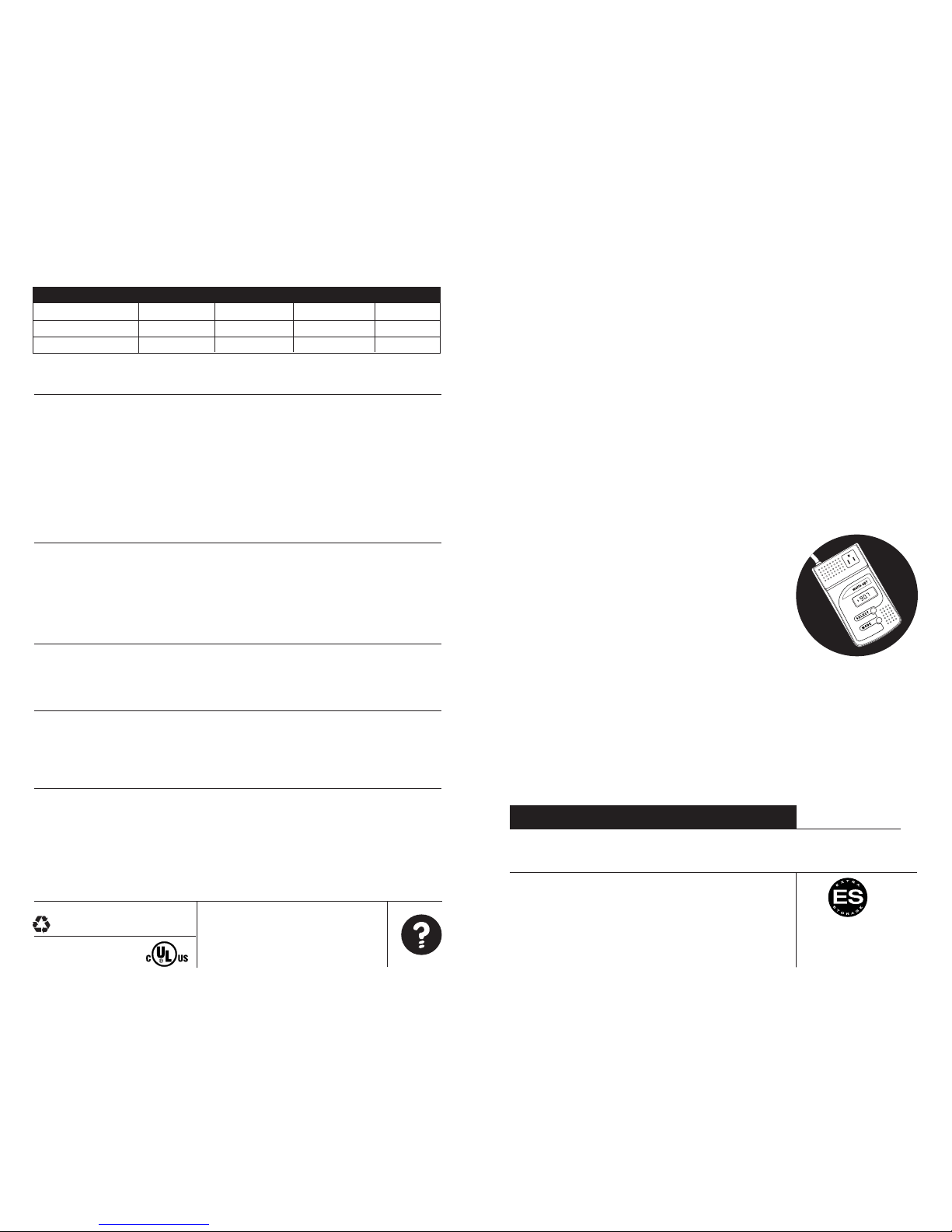
Sample Consumption and Costs for Typical Appliances
Technical specifications
> 120 VAC, 60 Hz, 15 amps continuous
> * Electronics handle 100-277v, 50/60 Hz, 20 amps. Universal outlet version with country specific
cord sets available for these applications
> True power, RMS voltage, RMS current measured and displayed
> Accuracy: +/- 1.5% + 3 counts, for example 100w load is +/- 1.8 watts
Below 60 watts, amps and power factor accuracy degrades, but wattage is accurate down to 0.5 watts
> USB interface (PRO and ES)
> Ethernet interface (.Net)
> Mains supply voltage fluctuations not to exceed +/- 10% of the nominal voltage
> Input is via 6’ electric cord, output is via outlet on top of meter
For UL rating
> Watts up? is intended for use on 20 amp circuits. Per NEC requirements, this is necessary when the
load is above 12 amps.
Cleaning
Watts up? may be cleaned using a dry soft towel. Do not use liquids to clean. Do not disassemble. There
are no spare parts. No preventative maintenance is required. If the case breaks or other physical damage is apparent, do not use.
Warning
Watts up? is not a toy and is only intended for use by people over the age of 10. Never open the case.
Shock hazard exists. Watts up? is not water resistant. As with all electronic equipment, avoid water and
liquids. Do not touch Watts up? if it is wet. Watts up? is not repairable. If Watts up? is used in a manner
not specified herein, the protection provided by Watts up? may be impaired.
Warranty
Watts up? is guaranteed for 12 months from date of purchase. If a problem arises, simply return the
meter to the place of purchase, along with proof of purchase, for a new meter or credit. For technical
assistance or repair, please call toll free: 877.928.8701. Electronic Educational Devices believes it is
everyone’s responsibility to help the environment. In this effort, e.e.d purposefully uses recycled components wherever possible and minimizes extraneous packaging. We hope that using Watts up? helps
people understand the costs involved with electricity, and thereby encourages conservation and participation in environmental issues.
Electronic Educational Devices
3090 S Jamaica Ct, #306
Aurora, CO 80014
www.wattsupmeters.com
watts up
?
POWER ANALYZER
, WATT METER AND ELECTRICITY MONITOR
AND
OPERATORS MANUAL
watts up?PRO
Printed on recycled paper, 20% post consumer content
Illegal to reproduce without written permission
© 2008 by E. E. D, incorporated.
02/08 REV 9
Appliance Wattage Daily Cost Monthly Cost Annual Cost
Refrigerator 250 watts $.25 $7.50 $90
Computer 60 watts $.12 $3.46 $41
100 bulb on 12 hrs/day 100 watts $.10 $2.88 $35
Sample consumption and costs for typical appliances (using an electricity rate of 8 cents per kilowatt hour)
> Indoor use only
> Altitude up to 2000 meters
> Temperature 5˚ C to 40˚ C
> Installation Category II
> Pollution Degree 2
> Maximum relative humidity 80% for temperatures up to
31˚ C decreasing linearly to 50% relative humidity at 40 ˚ C
Shop for ThinkTank Energy products online at:
1.877.766.5412
www.PowerMeterStore .ca
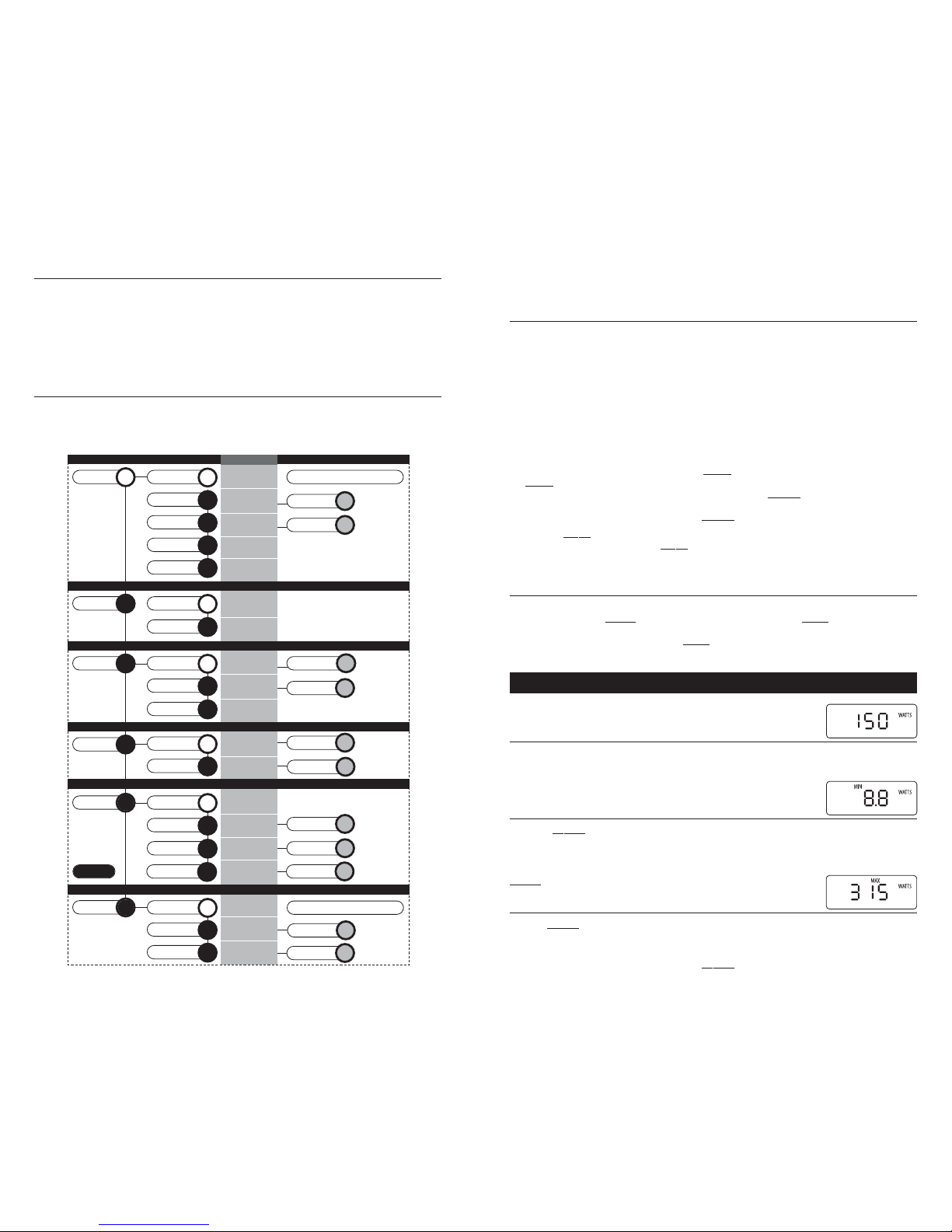
Thanks for purchasing Watts up? It will help you understand the cost of your electricity, your power
quality and how your appliances operate. Watts up? is easy-to-use, but to make sure you get the most
out of your meter, skim through the entire manual so you understand all the capabilities of Watts up?
Getting started
PRO, PRO ES and .Net users should see that section at the end of the manual
1. Plug Watts up? into a standard properly grounded 120 volt AC wall outlet.
2. Plug an appliance into Watts up?
3. Turn on the appliance.
You’ll see a reading like “35.7 WATTS.” Watts up? always displays WATTS mode when first
plugged in. There are six “modes” on the Watts up? meter. Modes are the major values that the
meter displays. The modes are: WATTS, WATTHOU RS, TIME, COST, VOLTS, and AMPS. Each mode
includes one or more detail readings. For example, when in the WATT mode, you can see detail
about watts, such as the MINIMUM WATTS or the MAXIMUM WATTS. The six modes and their
detail readings are shown on the quick reference guide. To learn more about each mode, refer to
the sections that follow.
4. To cycle through modes, simply click the MO
DE button. Each time you click the
MO
DE button, you’ll cycle to another mode.
5. To cycle through details within a mode, simply click the S
ELECT button while in
that mode.
6. To reset any reading, press and hold the S
ELECT button for one second.
Clicking the MO
DE button cycles the display through all 6 modes, always in the same order. If
you get confused, simply click the MO
DE button repeatedly until you get to the WATTS mode.
Or simply unplug Watts up? and plug it back in. The display will now be in the WATTS mode.
Unplugging Watts up? also resets all the values except RATE and THRESHOLD.
MODES
This section describes each mode and the detail you can see within each mode. The detail readings are
accessed by clicking the S
ELECT button while in the respective mode. If the MODE button is clicked while
viewing a detail reading, Watts up? exits the detail reading and displays the next mode. For example, if
MAXIMUM WATTS is being viewed and the MO
DE button is clicked, then the WATT HOUR mode is dis-
played. Examples shown represent a 150 watt bulb turned on eight hours per day for two days.
WATTS MODE
Watts up? always turns on in WATTS mode.
1 CURRENT WATTS
When you turn on Watts up? or cycle to the WATTS mode, true RMS watts (the wattage currently being consumed) are automatically displayed. If nothing is plugged into Watts up?, the
display reads zero (0).
2 MINIMUM WATTS
Click the SELECT button while in the WATTS mode. The display now shows the MINIMUM
WATTS since Watts up? was plugged in or since the MINIMUM was last reset. This usually reads
zero. It is used to determine the lowest wattage drawn for appliances that run continuously.
To reset the value after the appliance is on, press and hold the
S
ELECT button for 1 second.
3 MAXIMUM WATTS
Click the S
ELECT button again. The display now shows the MAXIMUM WATTS since Watts up? was
plugged in or since the MAXIMUM was last reset. This will read zero (or a small value, since there
is often a surge when plugging Watts up? in) until an appliance is plugged in and turned on.
To reset the MAXIMUM, press and hold the S
ELECT button for one second.
Operators Manual
Watts up? incorporates sophisticated digital electronics that enable precise and accurate
measurements in an easy-to-use format. State-of-the-art digital microprocessor design utilizes
high-frequency sampling of both voltage and current measurements for true power. Power factor
is captured so even phase-shifted loads such as motors are accurately measured. Watts up?PRO
downloads data to a PC for graphing and charting, and includes a payback calculator which automatically calculates the number of months to payback a new energy efficient appliance. The PRO
ES has extra memory and the Watts up? .Net model is internet enabled and can switch the power to the
load off. Fast, intuitive and easy-to-use, Watts up? quickly and accurately measures any appliance.
Quick Reference Guide
This quick reference guide lists all the displays. They are numbered 1-19, and are each
described in more detail in the pages that follow.
WATTS MODE
WATT HOURS (KWH) MODE
TIME MODE
COST MODE
VOLTS MODE
AMPS MODE
SELECT>click
1
MODE>click
2
SELECT default
1
ELAPSED
TIME
DUTY
CYCLE
SELECT>hold
H
Resets Time,Cost,
KWH, Duty Cycle,
Monthly Averages
SELECT>click
1
MODE>click
3
SELECT default
1
CUMULATIVE
COST
AVERAGE
MONTHLY $
SELECT>hold
H
Set Rate
SELECT>click
1
MODE>click
1
SELECT default
1
CUMULATIVE
WATT HOURS
AVERAGE
MONTHLY KWH
SELECT>hold
H
SELECT>click
1
MODEdefault
SELECT default
CURRENT
WATTS
1
MINIMUM
WATTS
2
3
4
7
8
9
11
12
13
14
15
17
18
19
6
SELECT>click
2
MAXIMUM
WATTS
SELECT>click
3
POWER
FACTOR
Meter defaults to this mode on start
Meter cycles back to WATTS after AMPS
SELECT>hold
H
Resets
Minimum Watts
SELECT>hold
H
Resets
Maximum Watts
SELECT>click
1
MODE >click
4
SELECT default
LINE
VOLTAGE
MINIMUM
VOLTS
SELECT>click
2
MAXIMUM
VOLTS
SELECT>hold
H
Resets
Minimum Volts
SELECT>hold
H
Resets
Maximum Volts
SELECT>click
1
MODE >click
5
SELECT default
CURRENT
AMPS
MINIMUM
AMPS
SELECT>click
2
MAXIMUM
AMPS
SELECT>hold
H
Resets
Minimum Amps
SELECT>hold
H
Resets
Maximum Amps
Set Duty Cycle
Threshold
DISPLAY
VOLT AMPS
(apparent PWR)
5
FREQUENCY
(Hz)
10
SELECT>hold
H
Change $ to C
==
SELECT>click
2
SELECT>click
4
SELECT>click
3
SELECT>hold
H
Switch Relay
16
LOAD
SWITCHING
.Net ONLY
>
Shop for ThinkTank Energy products online at:
1.877.766.5412
www.PowerMeterStore .ca
