Page 1

Octatrack MKII
More than a sampler
Quick Guide
Page 2
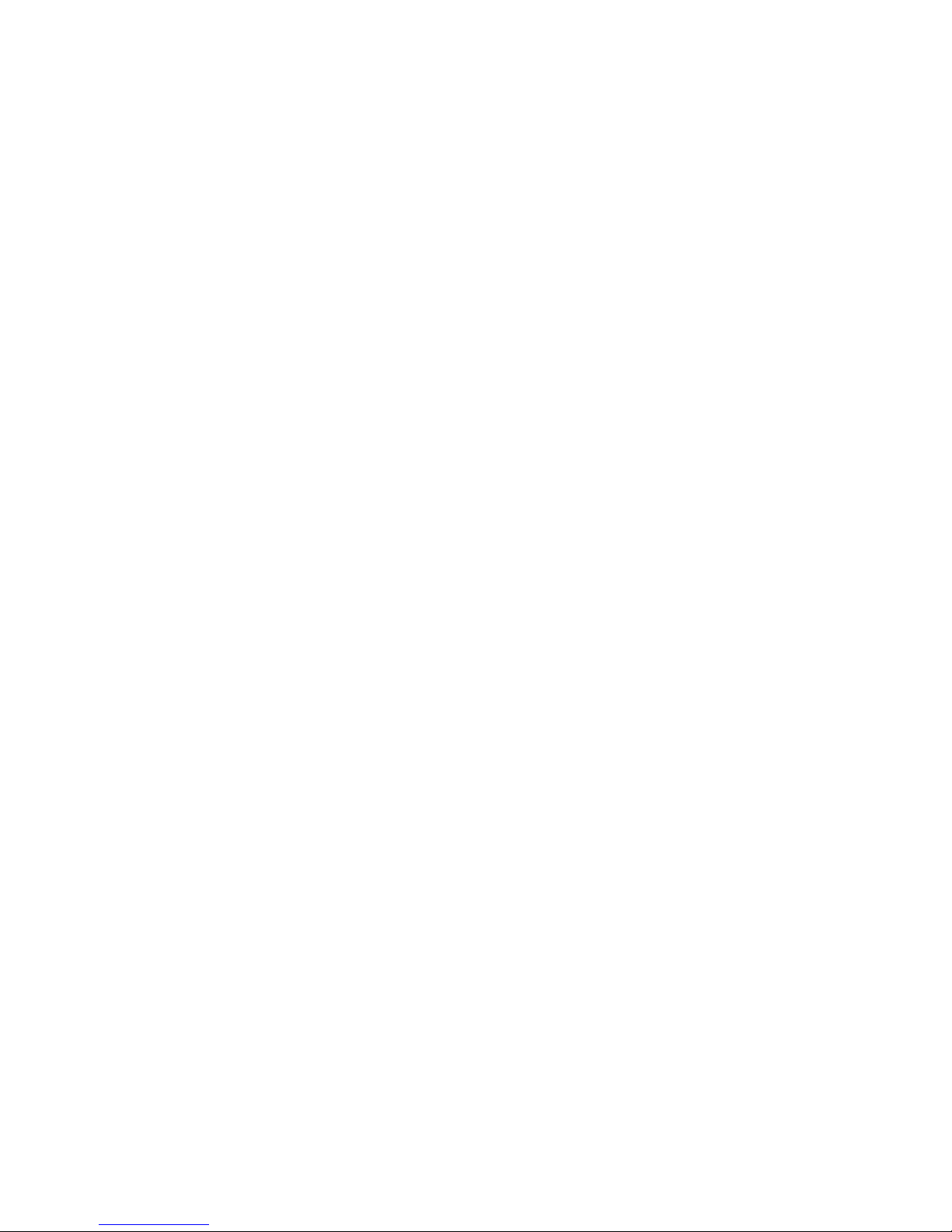
Page 3
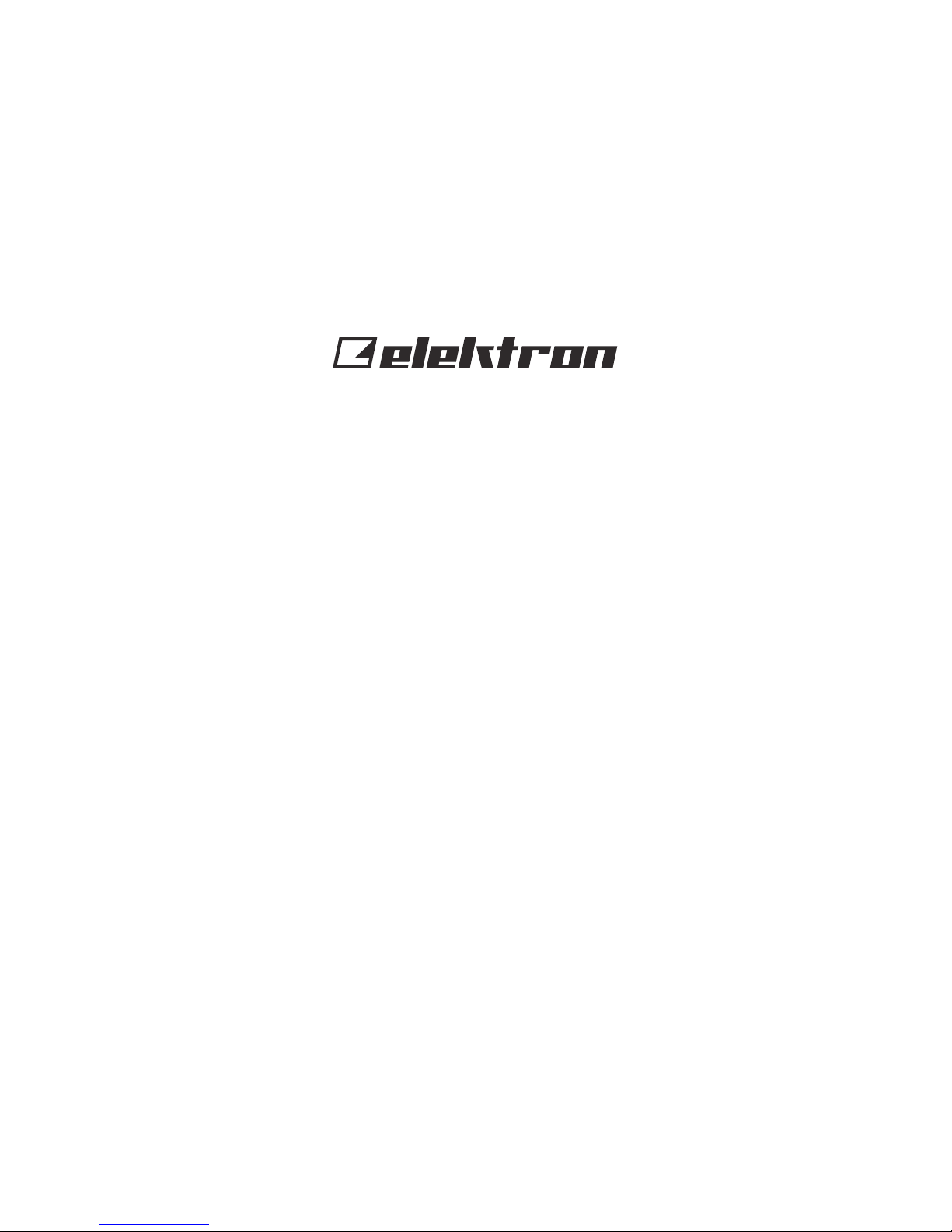
3
THANK YOU
Thank you for purchasing Octatrack MKII. During its seven year life span, the original
Octatrack quickly became one of the most widely used live performance samplers. An
industry standard if there ever was one. It undoubtedly changed the way gear setups look
like and gave artists the power to perform live in the truest sense of the word.
Now we give you Octatrack MKII. Sharper, better, more robust. Enhanced on many levels
to ensure world class sample mangling potential.
Durable back-lit buttons, upgraded silky smooth crossfader, ultra crisp OLED screen,
precise hi-res encoders, balanced audio inputs, improved user interface. Octatrack MKII is
a better version of itself. A classic reborn.
We hope this instrument will keep you company for years to come and that you will find it
both indispensable and liberating.
Have fun twisting those samples,
- The Elektron Team
Octatrack MKII
Page 4
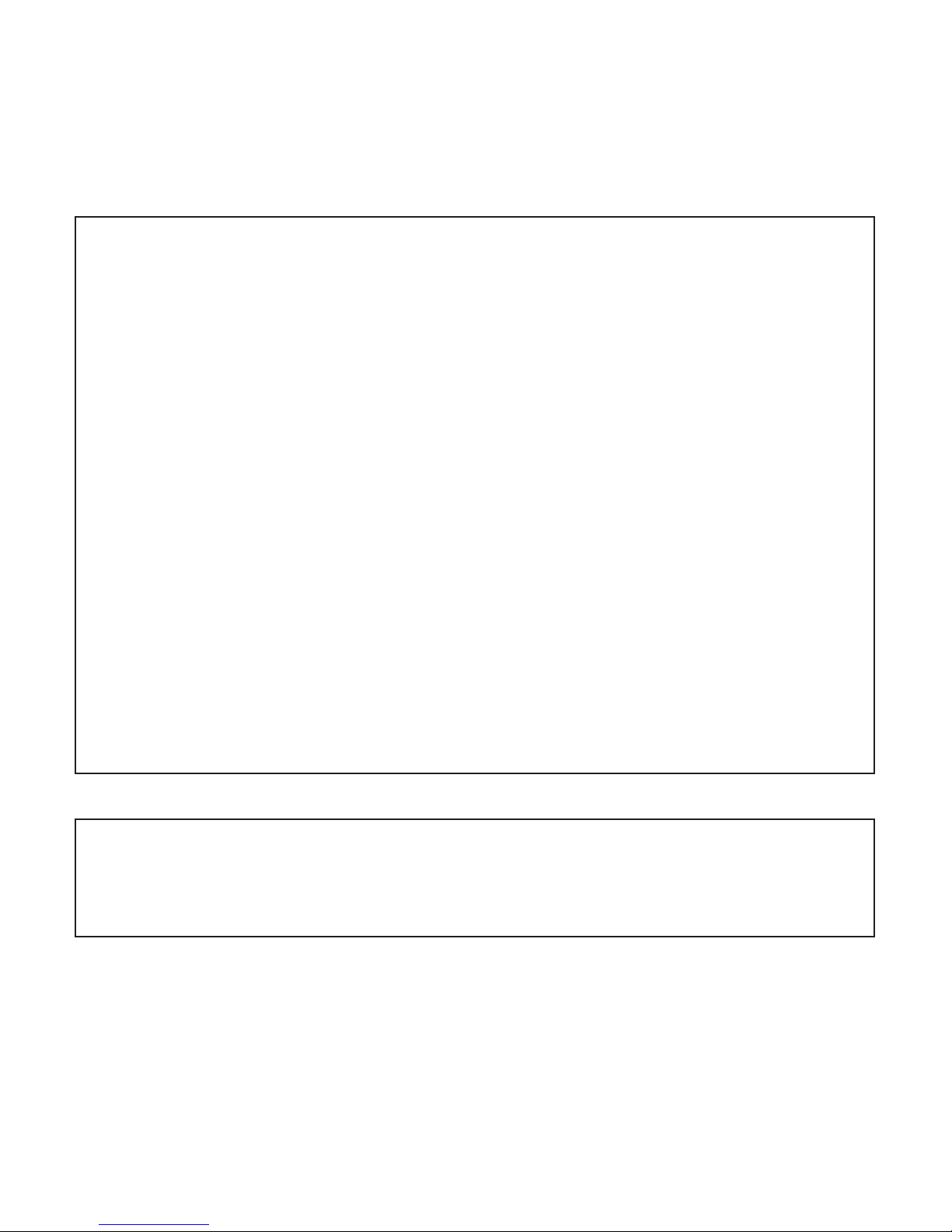
4
FCC compliance statement
This device complies with part 15 of the FCC rules. Operation is subject to the following two conditions: (1) This device may not cause harmful interference, and (2) this
device must accept any interference received, including interference that may cause
undesired operation.
NOTE: This equipment has been tested and found to comply with the limits for a
Class B digital device, pursuant to Part 15 of the FCC Rules. These limits are designed to provide reasonable protection against harmful interference in a residential
installation. This equipment generates, uses and can radiate radio frequency energy
and, if not installed and used in accordance with the instructions, may cause harmful
interference to radio communications. However, there is no guarantee that interference will not occur in a particular installation. If this equipment does cause harmful
interference to radio or television reception, which can be determined by turning the
equipment o and on, the user is encouraged to try to correct the interference by
one or more of the following measures:
• Reorient or relocate the receiving antenna.
• Increase the separation between the equipment and receiver.
• Connect the equipment into an outlet on a circuit dierent from that to which the
receiver is connected.
• Consult the dealer or an experienced radio/TV technician for help.
Canada
This Class B digital apparatus complies with Canadian ICES-003.
Cet appareil numérique de la classe B est conforme à la norme NMB-003.
Page 5
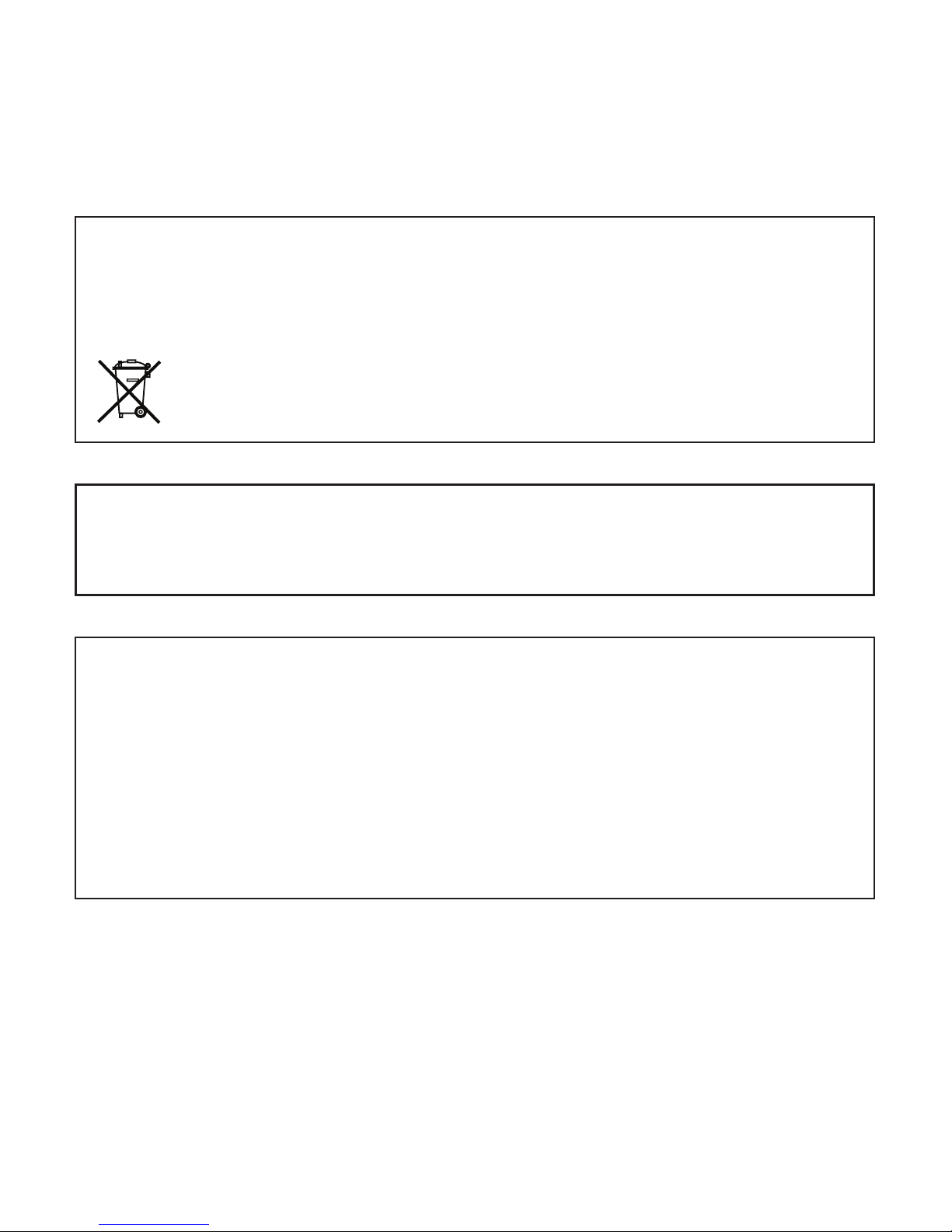
5
Legal disclaimer
The information in this document is subject to change without notice and should not
be construed as a commitment by Elektron. Elektron assumes no responsibility for
any errors that may appear in this document. Elektron may also make improvements
and/or changes in the products and programs described in this document at any
time without notice. In no event shall Elektron be liable for any special, indirect, or
consequential damages or any damages whatsoever resulting from loss of use, data,
or profits, whether in an action of contract, negligence, or other action, arising out of
or in connection with the use or performance of this information.
European Union regulation compliance statement
This product has been tested to comply with the Low Voltage Directive 2006/95/EC
and the Electromagnetic Compatibility Directive 2004/108/EC. The product meets
the requirements of RoHS 2 Directive 2011/65/EU.
Your product must be disposed of properly according to local laws and
regulations.
The device contains a non-rechargeable lithium perchlorate battery cell that may need
to be recycled separately depending on local environmental laws. If the battery needs
replacing, please contact Elektron or a local professional technician for servicing.
Page 6
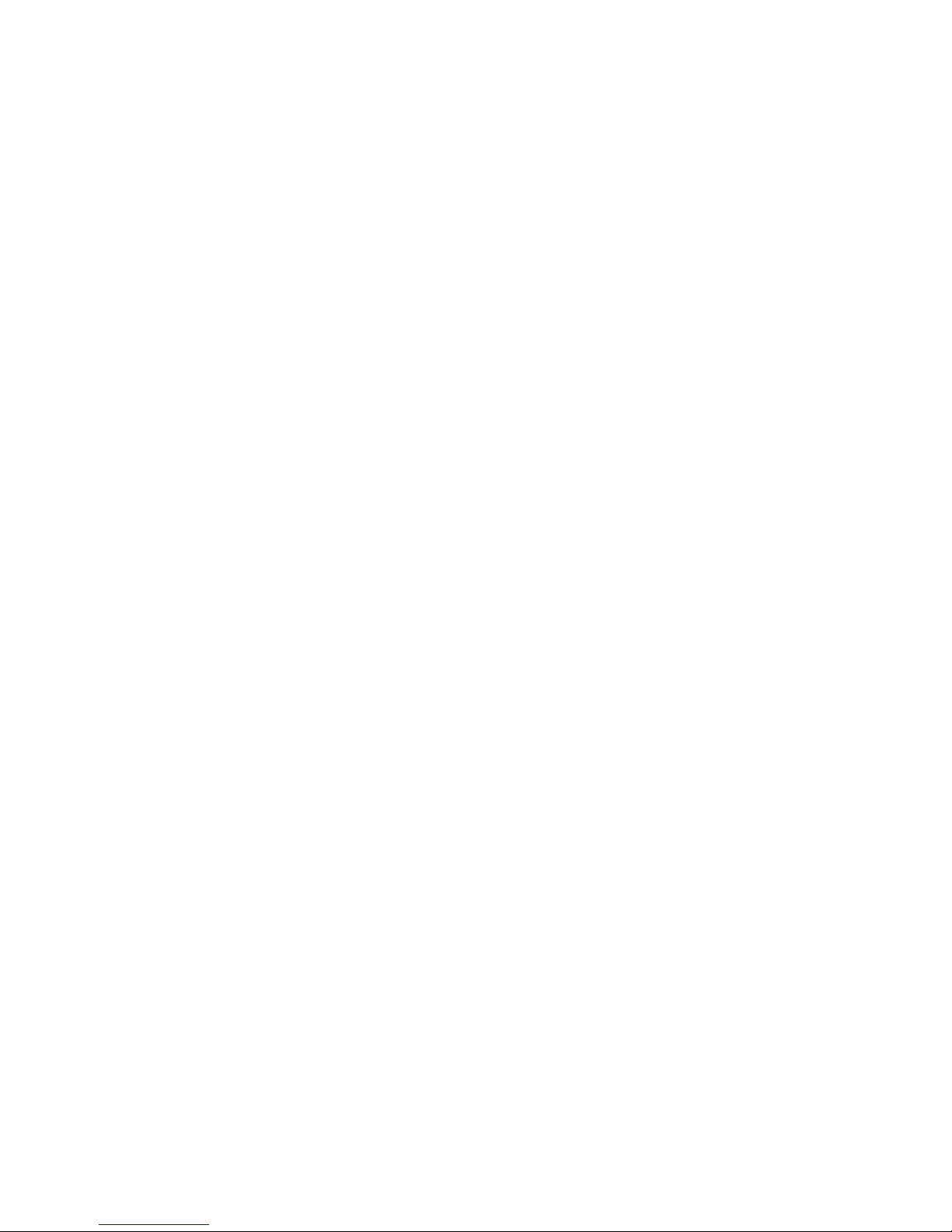
6
IMPORTANT SAFETY INSTRUCTIONS
1. Do not use the unit near water.
2. Never use aggressive cleaners on the casing or on the screen. Remove dust, dirt
and fingerprints with a soft, dry and non-abrasive cloth. More persistent dirt can be
removed with a slightly damp cloth using only water. Disconnect all cables before doing
this. Only reconnect them when the product is safely dry.
3. To avoid scratches or damage, never use sharp objects near the casing or the screen.
Avoid applying any pressure to the screen itself.
4. Install in accordance with the manufacturer’s instructions. Make sure you place the unit
on a stable surface before use.
5. Connect the unit to an easily accessible electrical outlet close to the unit.
6. When transporting the unit, preferably use accessories recommended by the manufacturer or the box and padding the unit was originally shipped in.
7. Do not install near any heat sources such as radiators, heat registers, stoves, or any
other appliance (including amplifiers) emitting heat.
8. Do not put the PL-2 Protective Cover (Elektron accessory) on the unit while the unit is
powered on.
9. Make sure there is sucient air circulation in the room where the unit is kept.
10. This product, in combination with an amplifier and speakers or headphones, is capable
of producing sound levels that can cause permanent hearing loss. Do not operate for a
long period of time at a high volume level or at a level that is uncomfortable.
11. Protect the power cord from being walked on or pinched particularly at plugs,
convenience receptacles, and the point where they exit from the unit.
12. Only use attachments/accessories specified by the manufacturer.
13. Unplug this unit during lightning storms or when it is not used for an extended time.
14. Refer all servicing to qualified service technicians. Servicing is required when the unit
has been damaged in any way, liquid has been spilled or objects have fallen into the
unit, the unit has been exposed to rain or moisture, does not operate normally, or has
been dropped.
Page 7

7
WARNING!
TO REDUCE THE RISK OF FIRE, ELECTRICAL SHOCK OR PRODUCT DAMAGE
• Do not expose the unit to rain, moisture, dripping or splashing and also avoid placing
objects filled with liquid on the unit.
• Do not expose the unit to direct sunlight, nor use it in ambient temperatures exceeding
40°C as this can lead to malfunction.
• Do not open the casing. There are no user repairable or adjustable parts inside. Leave
service and repairs to trained service technicians only.
• Do not exceed the limitations specified in the Electrical specifications.
SAFETY INSTRUCTIONS FOR THE POWER ADAPTER ELEKTRON PSU-3b
• The adapter is not safety grounded and may only be used indoors.
• To ensure good ventilation for the adapter, do not place it in tight spaces. To prevent
risk of electric shock and fire because of overheating, ensure that curtains and other
objects do not prevent adapter ventilation.
• Do not expose the power adapter to direct sunlight, nor use it in ambient temperatures
exceeding 40°C.
• Connect the adapter to an easily accessible electrical outlet close to the unit.
• The adapter is in standby mode when the power cord is connected. The primary circuit
is always active as long as the cord is connected to the power outlet. Pull out the power
cord to completely disconnect the adapter.
• In the EU, only use CE approved power cords.
Page 8

8
TABLE OF CONTENTS
. INTRODUCTION ..................................................................................................................... 10
. CONVENTIONS IN THIS MANUAL ..............................................10
. PANEL LAYOUT AND CONNECTIONS .............................................................................. 11
. FRONT PANEL CONTROLS ...................................................11
. REAR PANEL CONNECTIONS ................................................14
3. OVERVIEW OF THE OCTATRACK MKII STRUCTURE .................................................. 15
3.1 SETS .........................................................................15
3.2 AUDIO POOL .................................................................16
3.3 PROJECTS ...................................................................16
3.4 FLEX AND STATIC SAMPLE SLOT LISTS ......................................16
3.5 BANKS .......................................................................16
3.6 PATTERNS ...................................................................16
3.7 PARTS .......................................................................16
3.8 SCENES .....................................................................17
3.9 ARRANGEMENTS ............................................................17
3.10 TRACKS .....................................................................17
3.11 MACHINES ...................................................................17
. THE USER INTERFACE ........................................................................................................ 18
4.1 SCREEN NAVIGATION .........................................................19
4.2 PARAMETER EDITING ........................................................19
4.3 PARAMETER VALUE JUMP ...................................................19
4.4 [FUNC] KEY PRESS COMBINATIONS ........................................20
4.5 QUICK SCROLLING. . . . . . . . . . . . . . . . . . . . . . . . . . . . . . . . . . . . . . . . . . . . . . . . . . . . . . . . . . 20
4.6 COPY, CLEAR AND PASTE ...................................................20
5. GETTING STARTED ............................................................................................................. 20
5.1 SETTING UP AND STARTING ................................................. 20
Page 9
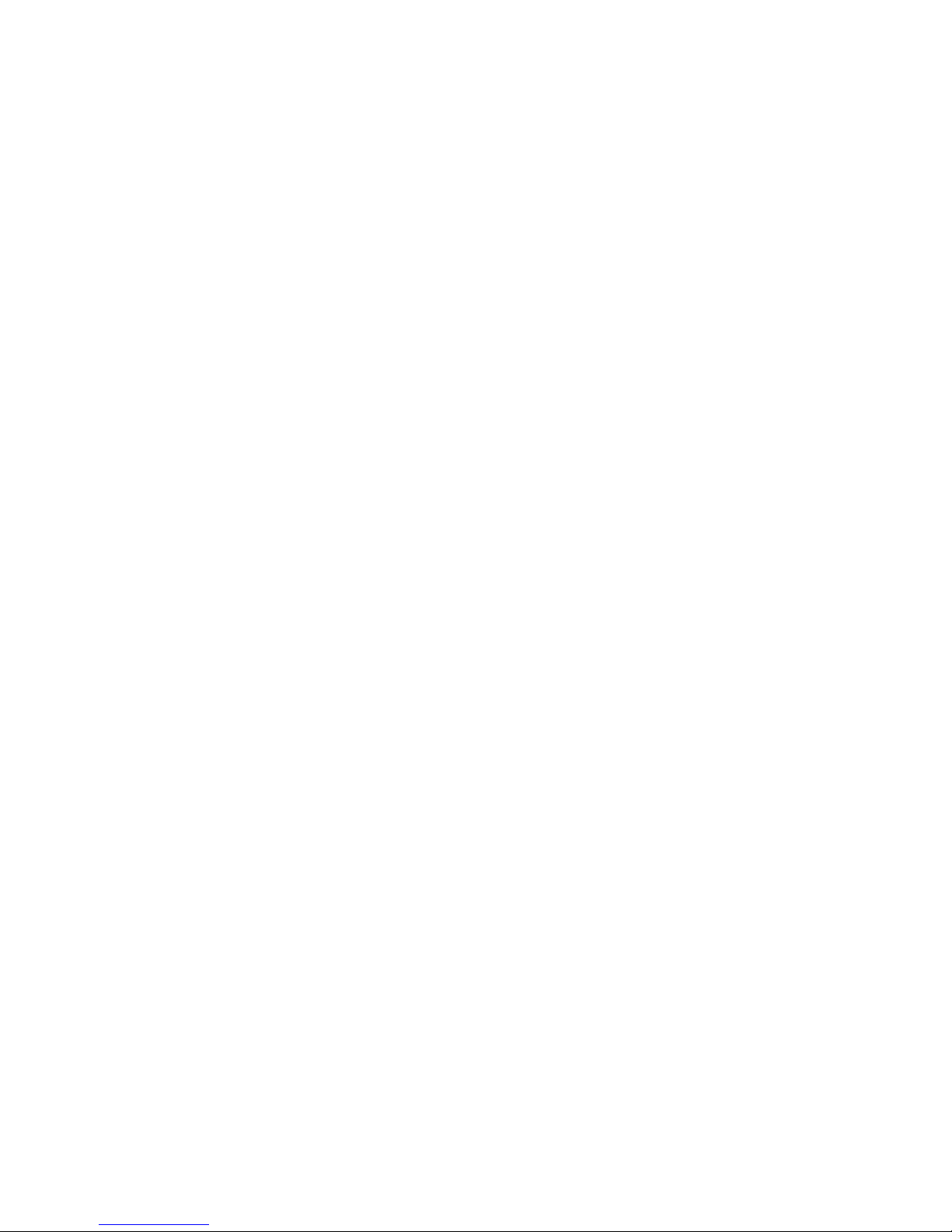
9
5.2 ENTERING DEMO MODE .....................................................21
5.3 PLAYING THE DEMO PATTERNS ..............................................21
5.4 ADJUSTING PARAMETERS ...................................................21
5.5 EXPERIMENTING WITH SCENES ............................................. 22
5.6 RECORDING A PATTERN USING GRID RECORDING ..........................22
5.7 RECORDING A PATTERN USING LIVE RECORDING ........................... 22
5.8 USING PARAMETER LOCKS .................................................23
6. THE SEQUENCER .................................................................................................................23
6.1 SELECTING A PATTERN ......................................................23
6.2 PATTERN CONTROL ........................................................ 23
6.3 TRIG TYPES .................................................................24
6.4 PATTERN RECORDING MODES .............................................. 25
6.5 GRID RECORDING MODE .................................................... 25
6.6 LIVE RECORDING MODE ....................................................26
6.7 PARAMETER LOCKS ........................................................26
6.8 SCALE SETUP. . . . . . . . . . . . . . . . . . . . . . . . . . . . . . . . . . . . . . . . . . . . . . . . . . . . . . . . . . . . . . . 27
6.9 THE MIDI SEQUENCER ......................................................28
. TECHNICAL INFORMATION ...............................................................................................29
. CREDITS AND CONTACT INFORMATION ..................................................................... 30
Page 10
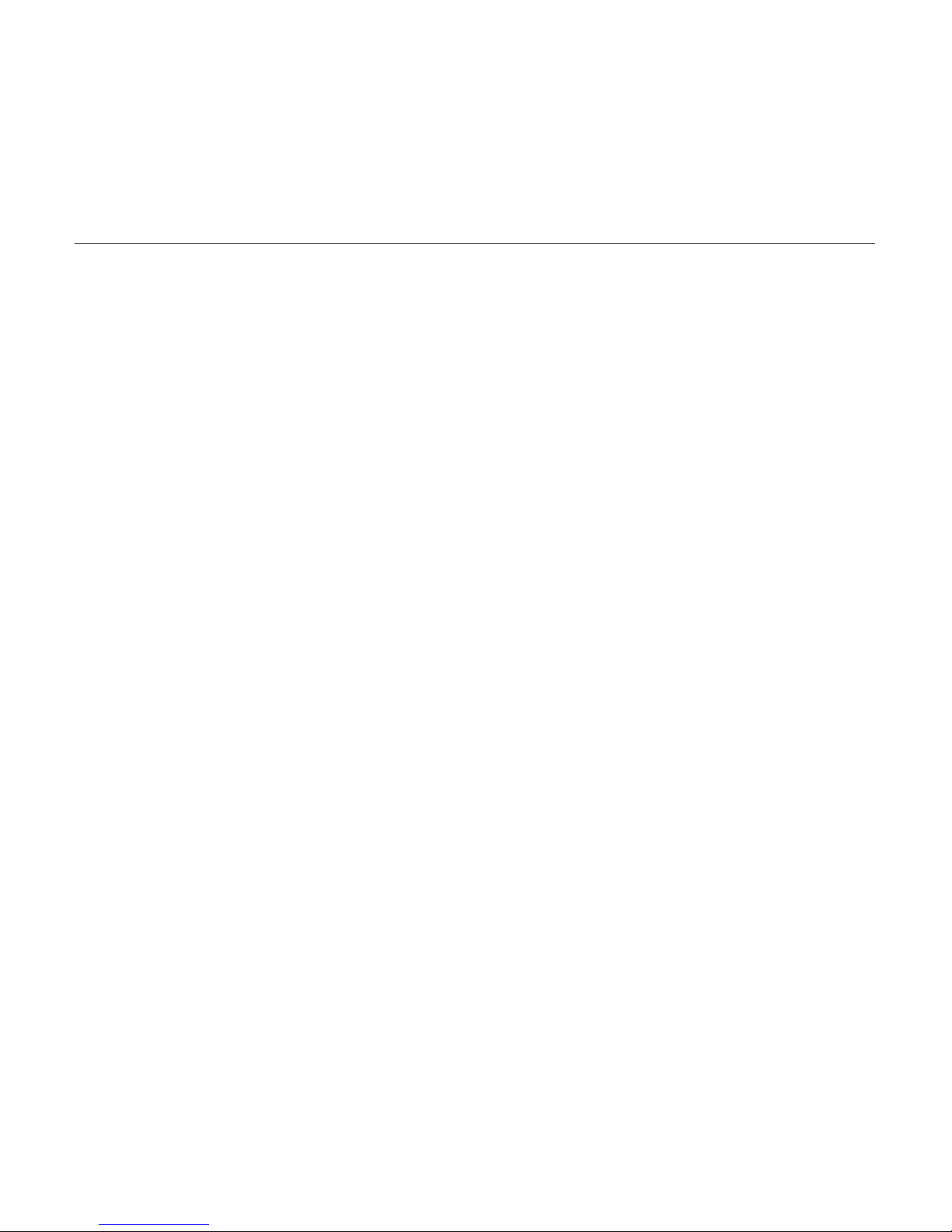
10
. INTRODUCTION
. CONVENTIONS IN THIS MANUAL
The following conventions are used throughout the manual:
Key names are written in upper case, bold style and bracketed letters. For instance, the key
labeled “FUNC” is called [FUNC].
Menu names are written in upper case letters. The SRC SETUP menu is an example
of that.
Parameter names and certain menu options where settings can be made or actions
performed are written in bold, upper case letters. For example, HEADPHONES MIX.
Upper case letters are used for parameter setting alternatives, for example, ONE, and
certain menu settings, like EXTERNAL.
Messages visible on the screen are written in upper case letters with quotation marks.
Like this, “CHOOSE BANK”.
Knobs are written in upper case, bold, italic letters. For instance, the knob “Level” is called
LEVEL.
LED indicators like the Card Status LED are written like this: <CARD STATUS>.
Page 11

11
. PANEL LAYOUT AND CONNECTIONS
. FRONT PANEL CONTROLS
1 2 43 5 6
9
8
10
7
15 1116
21
22
12131718
23
29
1920 14
24 25 26 27 28
3
0
1. [REC1] and [REC2] keys are used for real-time sampling through the external inputs.
[FUNC] + [REC1/2] opens the RECORDING SETUP 1/2 menus.
2. [REC3] key is used for real-time sampling from internal sources. [FUNC] + [REC3]
opens the RECORDING EDIT menu.
3. [TRACK] keys. Press a [TRACK] key to select the corresponding track. [FUNC] +
[TRACK] will mute the selected track. [CUE] + [TRACK] will cue the selected track.
The [TRACK] keys indicate which track is active as well as the mute and cue status.
Page 12

12
4. Screen.
5. <CARD STATUS> LED, indicating the activity of the Compact Flash card.
6. LEVEL sets the overall volume level of the active track. [FUNC] + LEVEL sets the main
output volume.
7. DATA ENTRY knobs. Used to set parameter values. Press the knob when turning to
change values in larger increments.
8. [TEMPO] key. Brings up the TEMPO menu. Tapping the BPM is done by holding
[FUNC] and then repeatedly tapping [TEMPO].
9. [SCENE A]/[SCENE B] + [TRIG] assigns one of 16 scenes to the A and B scene slots.
10. [PAGE] selects the active pattern page when GRID RECORDING mode is active.
Above the [PAGE] key four <PAGE> LEDs are found. The LEDs indicates what pattern
page that is currently played or edited. [FUNC] + [PAGE] opens the SCALE SETUP
menu where you can set track length and time signature.
11. The crossfader interpolates between the parameter values of scene A and scene B.
12. [STOP] key. Stops the playback of a pattern or arrangement. [FUNC] + [STOP] per-
forms a paste command.
13. [PLAY] key. Starts playback of a pattern or arrangement. Pressing [PLAY] a second
time pauses playback. [FUNC] + [PLAY] performs a clear command.
14. [RECORD] key. Toggles GRID RECORDING mode on/o. Starts LIVE RECORDING
mode if held while pressing [PLAY]. Pressing [FUNC] + [RECORD] performs a copy
command.
15. [TRACK PARAMETER] keys switches between the TRACK PARAMETER pages of the
active track. Pressing [FUNC] + a [TRACK PARAMETER] key or quickly double press-
ing a [TRACK PARAMETER] key will open the SETUP menu of the selected TRACK
PARAMETER page.
16. The [ARROW] keys. Used for menu navigation. They are called [UP], [DOWN], [LEFT]
and [RIGHT]. Pressing [LEFT]/[RIGHT] while no particular menu is open will temporarily nudge the BPM up or down.
Page 13

13
17. [NO] key. Used for exiting an active menu and for deselecting options. Secondary
functions disarm one shot trigs or one shot recorder trigs.
18. [YES] key. Used for entering sub-menus and for confirming choices. Secondary func-
tions arms one shot trigs or one shot recorder trigs.
19. [BANK] + a [TRIG] key selects the active bank. Pressing [FUNC] + [BANK] opens the
TRACK TRIG EDIT menu
20. Pressing [CUE] + a [TRACK] key will cue the track and route the tracks audio to the
cue outputs. [FUNC] + [CUE] will reload the parameter settings of the selected part.
21. [TRIG 1–16] keys. They have many uses, for example trigging either the machine of a
track or a complete track. Also used for placing trigs while in GRID RECORDING mode.
When pressed in combination with the [PTN], [BANK] and [SCENE A/B] keys they
select patterns, banks and scenes. The [TRIG] key lights also indicate placed trigs.
22. Pressing [PTN] + a [TRIG] key selects the active pattern within a bank. The PATTERN
SETTINGS menu is opened by pressing [FUNC] + [PTN].
23. [FUNC] key. Press and hold it for accessing the secondary function of another key.
Secondary functions are often printed in gray text on the panel.
24. [PROJ] key. Opens the PROJECT menu. Press [FUNC] + [PROJ] to save the current
project.
25. [PART] key. Opens the PART SELECT menu. Press [FUNC] + [PART] to edit the
current part.
26. [AED] key. Opens the AUDIO EDITOR. Press [FUNC] + [AED] to open the SLICE menu.
27. [MIX] key. Opens a menu where settings for the in- and outputs can be made. Tracks
can also be muted and soloed here. [FUNC] + [MIX] toggles the metronome on/o.
28. [ARR] key. Opens the ARRANGER menu. Press [FUNC] + [ARR] to toggle the AR-
RANGEMENT mode on/o.
29. [MIDI] activates the MIDI editing mode. A lit [MIDI] key indicates the MIDI editing mode
is active. [FUNC] + [MIDI] opens the MIDI SYNC settings.
30. HEADPHONES VOL sets the volume for the stereo headphones jack.
Page 14

14
. REAR PANEL CONNECTIONS
1 2 3 4 5 6 7
11
8 9 10
1. POWER, Switch for turning the unit on and o.
2. DC In, Input for power supply. Use the included PSU-3b power adapter, connected to
a power outlet.
3. USB, For connecting the unit to a computer. Use the included A to B USB 2.0 connector cable to connect to a computer host.
4. Compact Flash card reader.
5. MIDI THRU, Forwards data from MIDI IN. Use a standard MIDI cable to connect another
MIDI device in the chain.
6. MIDI OUT/SYNC A, MIDI data output. Use a standard MIDI cable to connect to MIDI In
of an external MIDI device.
7. MIDI IN, MIDI data input. Use a standard MIDI cable to connect to MIDI Out of an
external MIDI device.
8. INPUT C/D, A/B, Audio inputs. Use either 1/4” mono phone plug (unbalanced
connection) or 1/4” (Tip/Ring/Sleeve) phone plug (balanced connection)
9. CUE OUT L/R, Cue audio outputs. Use either 1/4” mono phone plug (unbalanced
connection) or 1/4” (Tip/Ring/Sleeve) phone plug (balanced connection).
10. MAIN OUT L/R, Main audio outputs. Use either 1/4” mono phone plug (unbalanced
connection) or 1/4” (Tip/Ring/Sleeve) phone plug (balanced connection).
11. HEADPHONES, Audio output for stereo headphones. Use 1/4” (Tip/Ring/Sleeve)
phone plug.
Page 15

15
3. OVERVIEW OF THE OCTATRACK MKII STRUCTURE
The Octatrack MKII is organized in a hierarchical way. The image below outlines the data
structure of the Octatrack MKII.
Set
Audio Pool
Project
Banks
Parts
Flex Sample Slots
Machine AssignmentEects Assignment
Static Sample Slots
Track ParametersScenes
Patterns
Arrangements
3.1 SETS
A set is the top level structure of the Octatrack MKII. It can contain a near unlimited
amount of projects plus one audio pool. The number of samples in the audio pool, as well
Page 16

16
as the number of projects, are limited only by the size of the Compact Flash card.
The samples in the audio pool are available to all projects of the set.
3.2 AUDIO POOL
Each set contains one audio pool which is stored on the Compact Flash card. The audio
pool contains the samples that can be loaded to the Flex and Static sample slot lists.
3.3 PROJECTS
For the Octatrack MKII to work as intended, a set needs to be mounted and a project
needs to be loaded. A project contains 16 banks, 8 arrangements, 8 track recorders and
their recorder buers, 128 sample slots dedicated to Flex machines, 128 slots dedicated to
Static machines, various project specific settings and the BPM setting for all the patterns
of the project.
3.4 FLEX AND STATIC SAMPLE SLOT LISTS
For samples to be available to Flex and Static machines they first need to be loaded from
the audio pool to the Flex or Static sample slot lists. When samples are present in these
lists they can be assigned to, and thus processed by, Flex and Static machines assigned
to the audio tracks of a pattern.
3.5 BANKS
Each project hosts 16 banks and each bank hosts 16 patterns and 4 parts. This makes a
bank suited for hosting a complete composition as the available patterns and parts allow a
large number of song variations.
3.6 PATTERNS
There are 16 patterns are available for each bank, meaning 256 patterns are always at
hand. A pattern consists of sequencer data like trigs, parameter locks, track lengths and
time signatures for the eight audio tracks and the eight MIDI tracks.
3.7 PARTS
Four parts are available to each bank. A part contains machine assignments and their
Page 17

17
associated samples, track parameter settings, FX assignments as well as 16 scenes.
A pattern is always linked to a part. Changing parts will let the active pattern control the
new part.
3.8 SCENES
Scenes are assigned to the scene A and scene B slots. They decide which parameters the
crossfader will aect.
3.9 ARRANGEMENTS
Each project contains eight arrangements. They are used to structure the playback of
patterns. An arrangement is a great way to form a long sequence out of several patterns.
3.10 TRACKS
An Octatrack MKII pattern handles eight audio tracks and eight MIDI tracks. Each audio
track can host a machine. Except for Neighbor machines, any machine type can be assigned to any of the eight audio tracks.
3.11 MACHINES
Machines are assigned to the eight audio tracks. Each machine fills a dierent purpose.
Flex machines process samples. They oer instant control over samples since Flex sam-
ples are loaded into the RAM memory of the Octatrack MKII. The samples available to Flex
machines are located in the Flex sample slot list, which can host 128 Flex samples.
Static machines process samples. The samples available to Static machines are located in
the Static sample slot list, which can host 128 Static samples streamed from the Compact
Flash card. A single Static sample can be as big as 2 gigabytes.
Thru machines are used to listen to the inputs of the Octatrack MKII. They can be used to
aect incoming audio with filters and eects.
Neighbor machines listen to the output of the preceding track. They can be used to build
powerful eects chains.
Pickup machines are ideal when wanting to use the Octatrack MKII as a looper device.
Page 18

18
. THE USER INTERFACE
The screen is the information center of the Octatrack MKII editing. The main interface
screen is shown below:
1 2 43 5 6
9
8
10
7
11
1. Track icons that shows the machine assignments and status of the tracks. The active
track is highlighted. Track assignments are abbreviated. “F” = Flex machine, “S” = Static
machine, “T” = Thru machine, “N” = Neighbor machine, “P” = Pickup machine, “M” =
Master track. Beneath the track assignment symbols, the status of the track is shown.
A play symbol means the sample of the track is playing, a stop symbol means the track
is not playing, a plus sign means the track recorder or the Pickup machine of the track
is recording. For Pickup machines, more track icons exist. If the MIDI mode is active,
the icons will show the MIDI channels the tracks send data to.
2. The current tempo displayed with one decimal.
3. Four boxes that shows the playback position. Each box represents a downbeat.
4. The playback/recording status shown by the standard “record”, “play”, “pause” and
“stop” symbols; , , , and .
5. Level bar showing the overall volume level of the machine of the active track.
Page 19

19
6. Up to six track parameters. They show what the DATA ENTRY knobs control and also
indicate the current parameter values. When two parameters are related to each other
in some way, they will have a small “clip” between them as shown below:
7. Assigned scenes and the current position of the crossfader.
8. Graphics that indicates which TRIG mode that is currently active.
9. Info about which TRACK PARAMETER page is active.
10. Info box where the name of the active part and the name of the sample assigned to the
machine of the track is shown.
11. The currently active pattern.
4.1 SCREEN NAVIGATION
Use the [ARROW] keys [UP], [DOWN], [LEFT] or [RIGHT] to navigate menus or
sub-menus. The LEVEL knob can also be used to scroll through menus and lists.
[YES] is used to arm, select, enter sub-menus and tick/untick boxes.
[NO] is used to negate, deselect or go back one or more steps.
4.2 PARAMETER EDITING
The DATA ENTRY knobs are used to change the values of the track parameters. The po-
sitions of the parameters on the screen correspond to the physical locations of the knobs
on the front panel.
4.3 PARAMETER VALUE JUMP
If you press [FUNC] when you edit certain parameters, then the parameter values jump to
appropriate positions. The Delay time, for example, doubles and halves the value, while the
sample tuning will jump in whole octaves.
Page 20

20
4.4 [FUNC] KEY PRESS COMBINATIONS
The standard way to use the [FUNC] key in combination with other keys, is to press and
hold [FUNC] and then make a short press on the second key in the combination.
4.5 QUICK SCROLLING
Scroll through menus using the LEVEL knob. Quick scrolling is possible on many menus.
Press [FUNC] + the [UP] or [DOWN] keys to move the cursor one menu page.
4.6 COPY, CLEAR AND PASTE
Copy, clear and paste commands are available in a lot of contexts. Press [FUNC] + [RECORD] to copy. Press [FUNC] + [STOP] to paste. Press [FUNC] + [PLAY] to clear. Paste
and clear operations are undone by repeating the key press combination. Please see the
Octatrack MKII User Manual for more information.
5. GETTING STARTED
5.1 SETTING UP AND STARTING
Make sure you place the Octatrack MKII on a stable support, such as a sturdy table, with
sucient space for the cables. Make sure to switch o all devices before you connect the
Octatrack MKII to other devices.
1. Plug the supplied DC adapter to a power outlet and connect the small plug to the
12 V DC connector of the Octatrack MKII.
2. Connect the MAIN OUT L/R from the Octatrack MKII to your mixer or amplifier.
3. If you want to use MIDI, connect MIDI OUT from the Octatrack MKII to the MIDI IN
of the device you wish to send data to. Connect the MIDI IN of the Octatrack MKII
to the MIDI OUT of the device you wish to receive data from. The MIDI THRU port
“echoes” the data arriving at the MIDI IN port, and is used for chaining multiple MIDI
units together.
4. Switch on all units.
Page 21

21
5.2 ENTERING DEMO MODE
In demo mode, the Octatrack MKII can play back a set of 16 demo patterns without needing to have a Compact Flash card inserted. Demo mode is a great way to get acquainted
with the basics of the Octatrack MKII. Note that you can not save any changes made to
the sounds or patterns while in demo mode.
1. Make sure no Compact Flash card is inserted. Press and hold the [YES] key and then
switch on the Octatrack MKII. The screen shows that you are entering demo mode.
5.3 PLAYING THE DEMO PATTERNS
In demo mode, 16 demo patterns (A01–A16) are available.
1. Press [PLAY] to listen to pattern A01.
2. Press [PTN] + [TRIG 2] to select pattern A02, which is the second demo pattern.
3. Pattern A03 is selected by pressing [PTN] + [TRIG 3] key and so on.
4. Mute tracks by pressing [FUNC] + the [TRACK] key of the track you want to mute.
Unmute by repeating the procedure.
5.4 ADJUSTING PARAMETERS
Each track contains five TRACK PARAMETER pages. Here you find the parameters that
aects the sample of the track. The keys used to open the pages are located directly
below the screen.
1. Make sure the pattern is still playing.
2. Press the [TRACK] key of the track whose sample you wish to aect.
3. To change the pitch of the sample, press the [SRC] key. The SRC page will open.
The parameter labeled PTCH changes the pitch of the sample. Turn DATA ENTRY
knob A to change the parameter value.
4. Try out the rest of the TRACK PARAMETER menu parameters to experiment with
the sound shaping possibilities.
5. To reload the parameter settings to their original state, press [FUNC] + [CUE].
Page 22

22
5.5 EXPERIMENTING WITH SCENES
Scenes contain locked parameters. The crossfader is used to morph between the locked
scene parameters.
1. Select any demo pattern. Set the crossfader to its rightmost position. This will fully
activate the scene assigned to scene slot B.
2. Hold [SCENE B] and press a [TRIG] key to assign a new scene to the scene slot.
The already assigned scene is indicated by a red [TRIG] key. Experiment with assigning dierent scenes to the scene slot and listen to how the sound of the pattern
changes.
5.6 RECORDING A PATTERN USING GRID RECORDING
Use GRID RECORDING mode to input sample trigs to the sequencer. Sample trigs trig the
machines and samples of the tracks.
1. Press the [RECORD] key to enter GRID RECORDING mode. The [RECORD] key will
light up, indicating the mode is now active.
2. Press the [TRACK] key of the track you want to add sample trigs to.
3. Press a [TRIG] key to enter a sample trig. Press the same [TRIG] key again to
remove the sample trig. If the pattern contains more than 16 steps, use the [PAGE]
key to switch between the pattern pages.
4. To edit other tracks, change the active track by pressing the other [TRACK] keys.
5.7 RECORDING A PATTERN USING LIVE RECORDING
The LIVE RECORDING mode allows you to record sample trigs and parameter changes
while the sequencer is running.
1. To enter this mode, hold [RECORD] and then press [PLAY]. The [RECORD] key
starts to blink, indicating that LIVE RECORDING mode is activated, and the
sequencer starts to play.
2. You can now record sample trigs manually by pressing the [TRIG 9–16] keys.
Page 23

23
Pressing the [TRIG 9] key will add a sample trig to track 1, [TRIG 10] key adds a
sample trig to track 2 and so on. You will be able to hear all recorded sample trigs
the next time the pattern starts over.
5.8 USING PARAMETER LOCKS
A parameter lock allows individual parameter values for a trig. It is one of the most important Octatrack MKII features.
1. When in GRID RECORDING mode, hold a [TRIG] key and then tweak a parameter.
The screen graphics of the adjusted parameter will become inverted to indicate
that the sample trig now is locked to the value you have set. The [TRIG] key for the
sample trig will flash to indicate that a parameter is locked for that step.
To remove all locks for a sample trig, press the [TRIG] key of the locked trig twice. You
can also remove single locks. Hold the [TRIG] key while clicking the DATA ENTRY knob
corresponding to the locked parameter to do so. The inverted graphics will disappear,
and the parameter lock is now removed.
6. THE SEQUENCER
The Octatrack MKII's sequencer stores information in patterns. Patterns consist of information about how the eight audio tracks and eight MIDI tracks should be played back.
6.1 SELECTING A PATTERN
1. Press [BANK] + [TRIG 1–16] key to select bank A–P.
2. Press [PTN] + [TRIG 1–16] key to select pattern 1–16.
Patterns containing data are indicated with green [TRIG] keys. The currently active pattern
is indicated by a red [TRIG] key. Empty pattern slots are indicated with unlit [TRIG] keys.
6.2 PATTERN CONTROL
Pressing [PLAY] will start the playback of a pattern. Pressing [STOP] will stop the play-
back of all tracks, except tracks containing Thru machines. The sound will be cut o, but
Page 24

24
eects like the Echo Freeze Delay will continue to be audible until the delay repeats have
faded out. Press [STOP] + [STOP] to stop playback of all tracks, kill the Echo Freeze
Delay and send out an all notes o MIDI command on all MIDI tracks. After a pattern has
been stopped, pressing [PLAY] will make the pattern start playing from the beginning.
If you press [PLAY] when a pattern is playing, the playback will be paused. Press [PLAY]
again to resume the playback.
6.3 TRIG TYPES
A trig is a sequencer event that you can place when you want the sequencer to perform
an action. The Octatrack MKII sequencer accommodates a number of dierent trig types.
Trigs can be entered while being in GRID or LIVE RECORDING mode and are, depending
on the type of trig, indicated by red, green or yellow [TRIG] key colors.
SAMPLE/NOTE TRIGS
Sample trigs trig the tracks machine, making the sample assigned to the machine play.
Note trigs trigger notes on MIDI tracks. Enter by simply pressing a [TRIG] key. Sample/
Note trigs are indicated by red [TRIG] keys.
LOCK TRIGS
Lock trigs trigger parameter locks, but without triggering samples/notes. Lock trigs do
not trig machines, LFOs or FX envelopes. Enter them by pressing [FUNC] + [TRIG].
Lock trigs are indicated by green [TRIG] keys.
When in LIVE RECORDING mode and changing lockable parameters, lock trigs containing the locked parameters is added automatically to the sequencer.
TRIGLESS TRIGS
Trigless trigs function similarly to lock trigs, but trig LFOs and FX envelopes. They can
only be applied by converting sample trigs or lock trigs.
ONE SHOT TRIGS
One shot trigs trig a sample or a track recorder only once. This trig type is also available to recorder trigs. One shot trigs are not available for MIDI tracks. One shot trigs
are indicated by yellow [TRIG] keys.
Page 25

25
SWING TRIGS
Swing trigs aect the timing of the sample trigs. They are indicated by green [TRIG]
keys. Swing trigs are entered in the TRACK TRIG EDIT menu.
SLIDE TRIGS
Slide trigs can make the parameter values of a sample trig slide to the parameter
values of the subsequent sample trig. They are indicated by green [TRIG] keys. Slide
trigs are entered in the TRACK TRIG EDIT menu. Slide trigs are not available for the
MIDI tracks.
RECORDER TRIGS
Recorder trigs are used to initiate track recorder sampling. They are indicated by red
[TRIG] keys.
6.4 PATTERN RECORDING MODES
The Octatrack MKII oers two main modes of inputting trigs when creating a pattern:
GRID RECORDING mode and LIVE RECORDING mode. To create a new pattern first
select an empty pattern slot in one of the banks.
6.5 GRID RECORDING MODE
GRID RECORDING is a method of composing where you use the [TRIG] keys to add trigs
in the pattern grid.
1. Enter GRID RECORDING mode by pressing the [RECORD] key. The [RECORD] key
lights up red to indicate that GRID RECORDING mode is active.
2. Select the track to which you want to add trigs by pressing and holding [TRACK]
and then one of the [TRIG] keys. The active track is indicated by a red [TRIG] key.
3. Place sample trigs on the sequencer using the sixteen [TRIG] keys. Pressing the
[TRIG] key of any of the trigs entered will remove the trig.
4. Select another track, and add sample trigs. Repeat the procedure for all the tracks
you want to use.
5. Press [PLAY] to listen to the sequence.
Page 26

26
If the pattern contains more than 16 steps, switch to the pattern page you want to edit by
pressing the [PAGE] key. The active pattern page is indicated by a fully lit <PAGE> LED.
6.6 LIVE RECORDING MODE
LIVE RECORDING mode is the second method of adding trigs to the tracks. In this recording mode, all the [TRIG] keys are played in real time to input trigs to the tracks.
1. Press and hold [RECORD], then press [PLAY] to enter LIVE RECORDING mode.
Quickly pressing [PLAY] twice while keeping the [RECORD] key pressed will acti-
vate/deactivate quantization of LIVE RECORDING. The sequencer will start to play,
and the [RECORD] key will start to flash red.
2. Enter trigs to all tracks of the sequencer in real time by pressing the [TRIG 9–16] keys.
To erase trigs in real time, press and hold [NO] + the [TRACK] key of the track you
wish to erase trigs from. All trigs hit by the light of the running sequencer will be
erased from the active track.
3. Press [PLAY] to exit LIVE RECORDING mode while keeping the sequencer playing.
If LIVE RECORDING mode is active and [RECORD] is pressed, GRID RECORDING
mode will be activated.
4. Press [STOP] to stop both recording and playback of the sequencer.
6.7 PARAMETER LOCKS
Parameter locks is a powerful feature that allows every trig to have its unique parameter values. All sample trigs of a track could, for example, have dierent pitch or volume
settings. Parameter locks can be applied to sample trigs, trigless trigs, lock trigs and one
shot trigs.
In GRID RECORDING mode, press and hold the [TRIG] key of a sample trig or a lock trig
and then adjust the parameters you want to lock using the DATA ENTRY knobs to apply
parameter locks. The graphics on the screen becomes inverted for the locked parameter
and shows the locked parameter value. The [TRIG] key of the locked trig will begin to
flash, to indicate that the trig now contains a parameter lock.
Page 27

27
Enter a lock trig by pressing [FUNC] + [TRIG]. With a lock trig, you can modulate the
sound without trigging a note.
Remove a single parameter lock by holding [TRIG] + pressing the DATA ENTRY knob of
the locked parameter. If you remove a sample trig and then enter it again, all parameter
locks are erased from the trig.
In LIVE RECORDING mode, turn a DATA ENTRY knob to add parameter locks to the
active track. The parameter will be locked accordingly and lock trigs will be placed on the
sequencer steps.
6.8 SCALE SETUP
Pattern scale sets the number of steps in a pattern and thus the total amount of pattern
pages. The leftmost number selects the number of steps in the pattern. The maximum
number of steps available to the pattern is determined by the total length, set by the second parameter. This can be either 16, 32, 48 or 64 steps. If you use 17 steps or more in a
pattern, the [PAGE] key can be used to toggle between the dierent pattern pages when
in GRID RECORDING mode.
The third parameter is the tempo multiplier and oers seven possible settings, 1/8X, 1/4X,
1/2X, 3/4X, 1X, 3/2X and 2X. A setting of 1/8X will play back the pattern at one-eighth of
the original tempo. 3/4X plays the pattern back at three-quarters of the global tempo.
3/2X will play back the pattern twice as fast as the 3/4X setting. 2X will make the pattern
play at twice the BPM.
Page 28

28
1. Press [FUNC] + [PAGE] to access the scale menu.
2. Use the [ARROW] keys [LEFT] and [RIGHT] to toggle between step length
and scale.
3. Use the [ARROW] keys [UP] and [DOWN] to change the settings. You can also use
the LEVEL knob to change settings.
6.9 THE MIDI SEQUENCER
The Octatrack MKII MIDI sequencer has 8 dedicated MIDI tracks. It is used to control
external, MIDI equipped, gear. Each MIDI track can trigger a chord of up to 4 notes with
adjustable velocity and length, control pitch bend and aftertouch as well as 10 freely assignable control change parameters. Any MIDI channel can be assigned to the MIDI tracks
and several tracks can share the same channel.
The MIDI tracks function almost the same way as the audio tracks. Parameter locks, LFO
modulation, copy and paste commands are available. Each MIDI track also features micro
timing, individual track length, and time signature settings. The main dierence is that no
sound is being generated by the MIDI tracks, only data that is transmitted through the MIDI
OUT port. MIDI track parameters cannot be assigned to scenes.
Press the [MIDI] key to access the MIDI mode. The [MIDI] key will light up, and the tracks
will now reflect the MIDI tracks and the sequencer data that belongs to them.
Page 29

29
. TECHNICAL INFORMATION
ELECTRICAL SPECIFICATIONS
Impedance balanced audio outputs
Main outputs level: +17 dBu peak
Output impedance: 440 unbalanced
Digital S/N ratio: 104 dB (20–20,000 Hz)
Headphones output
Headphones out level: +17 dBu peak
Output impedance: 55
Balanced audio inputs
Input level: +17 dBu peak
Audio input impedance: 21 k
Digital S/N ratio: 106 dB (20–20,000 Hz)
Unit power consumption: 7 W typical
Compatible Elektron power supply: PSU-3b
HARDWARE
128×64 pixel OLED screen
MIDI In/Out/Thru
2×1/4” impedance balanced main audio
out jacks
2×1/4” impedance balanced cue audio
out jacks
4×1/4” balanced/unbalanced external input
jacks
1×1/4” stereo headphone jack
44,1 kHz, 24-bit D/A and A/D converters
Hi-speed USB 2.0 port
Power inlet: Center positive 5.5×2.5 mm
barrel jack, 12 V DC, 2 A
PHYSICAL SPECIFICATIONS
Sturdy steel casing
Dimensions: W340×D184×H63 mm
(13.3”×7.2”×2.5”) (including knobs, jacks,
and rubber feet)
Weight: approximately 2.3 kg (5 lbs)
Maximum recommended ambient operating
temperature: +40˚C (+104˚F)
Page 30

30
. CREDITS AND CONTACT INFORMATION
CREDITS
PRODUCT DESIGN AND DEVELOPMENT
Oscar Albinsson
Ali Alper Çakır
Magnus Forsell
Anders Gärder
Jimmy Myhrman
Jon Mårtensson
David Revelj
Mattias Rickardsson
Daniel Troberg
ADDITIONAL DESIGN
Johan Damerau
Ufuk Demir
Thomas Ekelund
Simon Mattisson
Olle Petersson
Cenk Sayınlı
DOCUMENTATION
Erik Ångman
CONTACT INFORMATION
ELEKTRON WEBSITE
https://www.elektron.se
OFFICE ADDRESS
Elektron Music Machines MAV AB
Sockerbruket 9
SE-414 51 Gothenburg
Sweden
TELEPHONE
+46 (0)31 743 744 0
Page 31

Page 32

7111ENG-B
