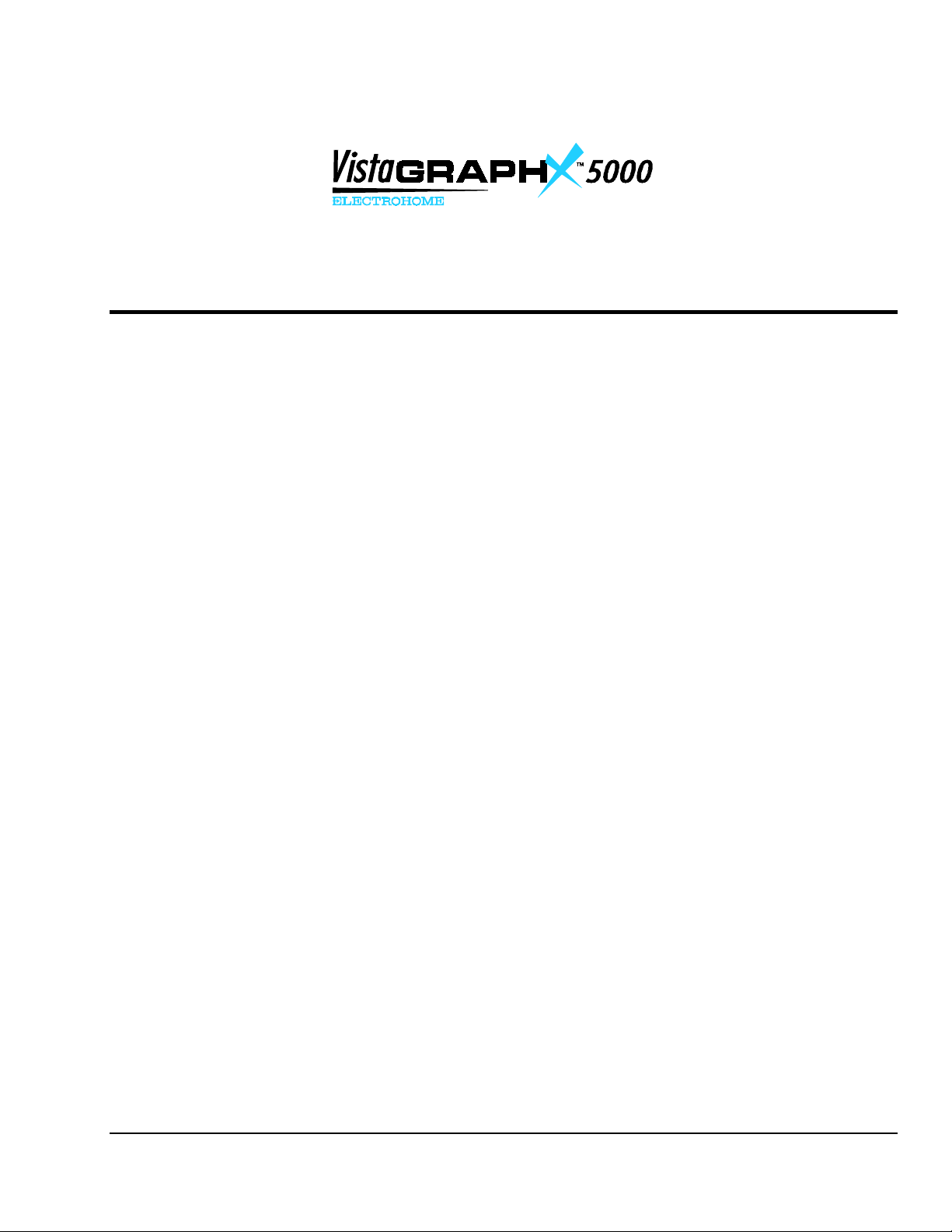
8VHU*V 0DQXDO
7DEOH RI &RQWHQWV
6HFWLRQ &RQWHQWV 3DJH
4
5
6
,QWURGXFWLRQ
,QVWDOODWLRQ )
6HWXS
2SHUDWLRQ
1.1 The Projector.................................................................................................... 1-1
1.2 Components...................................................................................................... 1-2
1.3 Purchase Record and Servicing........................................................................ 1-2
2.1 Quick Setup...................................................................................................... 2-1
2.2 Installation Considerations............................................................................... 2-2
2.3 Projector Position and Mounting...................................................................... 2-6
2.4 Source Connections........................................................................................ 2-10
2.5 Power Connection.......................................................................................... 2-13
2.6 Operating Orientation..................................................................................... 2-14
2.7 Leveling ......................................................................................................... 2-14
2.8 Zoom, Focus & Vertical Offset...................................................................... 2-15
2.9 Serial Port Connections.................................................................................. 2-15
2.10 Keypad Protocols........................................................................................... 2-18
3.1 Overview.......................................................................................................... 3-1
3.2 Projector Basics ............................................................................................... 3-1
3.3 Using the Keypad............................................................................................. 3-3
3.4 Navigating the Menus .................................................................................... 3-11
3.5 Using Inputs and Channels............................................................................. 3-16
3.6 Adjusting the Image ....................................................................................... 3-21
3.7 Adjusting and Checking System Parameters.................................................. 3-32
3.8 Using Multiple Projectors .............................................................................. 3-39
3.9 Error Conditions............................................................................................. 3-38
7
8
9
87034:4380343 +352<<, ³ 6RIWZDUH 9HUVLRQ 514F
0DLQWHQDQFH
6SHFLILFDWLRQV
$SSHQGLFHV
NOTE: Due to constant research, all information in this manual is subject to change without notice
4.1 Warnings and Guidelines ................................................................................. 4-1
4.2 Cleaning ........................................................................................................... 4-3
4.3 Replacing Keypad Batteries............................................................................. 4-3
4.4 Replacing the Lamp and Filter......................................................................... 4-4
4.5 Replacing the Lens........................................................................................... 4-9
4.6 Troubleshooting ............................................................................................. 4-10
5.1 Specifications................................................................................................... 5-1
A Glossary ...........................................................................................................A-1
B Keypad Reference ........................................................................................... B-1
C Menu Tree........................................................................................................C-1
D Serial Communication Cables..........................................................................D-1
E Throw Distance................................................................................................ E-1
F Optional Input Modules ................................................................................... F-1
9LVWD
*5$3+;
8VHU*V 0DQXDO
8333
LLL
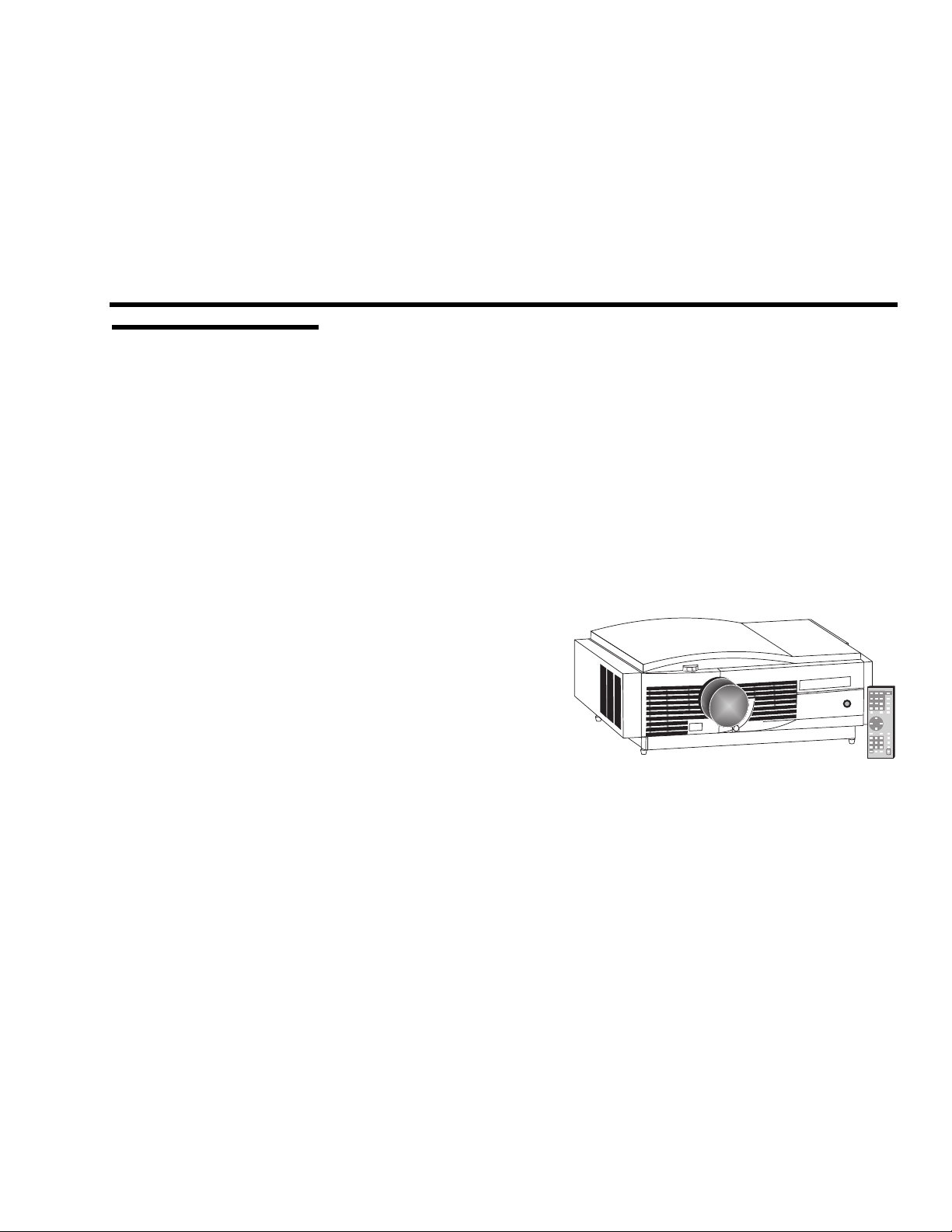
6HFWLRQ 4
,QWURGXFWLRQ
414 7KH 3URMHFWRU
VistaGRAPHX 5000 is a professional-quality DMD projector that uses Digital
Light Processing
brightness multimedia and video projection. It is ideal for use in large audience
venues in which there may be high levels of ambient light, such as in
auditoriums and lecture halls. The VistaGRAPHX 5000 is compatible with
standard international video formats and can interface with IBM-compatible
PCs, Macintosh
◊ 1024 X 768 pixels resolution
◊ over 4500 ANSI lumens, contrast ratio of 250:1 ANSI, 400:1 full field
◊ interchangeable lenses for diagonal screen sizes up to 40 feet
◊ NTSC, PAL and SECAM compatible (requires optional decoder)
◊ displays input from PCs, VCRs, laser-disc players, video cameras, etc.
◊ intuitive on-screen menus
for setup and control
◊ built-in and infrared (IR)
remote keypads
◊ controller and switcher
compatibility
◊ keypad selectable input
switching
◊ RS-232 input with loop-
through for networking
multiple projectors
◊ RS-422 input for long distance control
◊ 5-language capability
◊ modular design for ease of servicing
(DLP) technology from Texas Instruments to achieve high-
computers, and workstations. Features include:
)LJXUH 404141 9LVWD*5$3+; 8333
+RZ LW :RUNV
&RQVWUXFWLRQ
VistaGRAPHX 5000 accepts data/graphics and video input signals for projection
ö
onto flat or curved front or rear projection screens. High brightness light is
generated by an internal 1000 watt CERMAX
modulated by three DMD (digital micromirror device) panels which each
provide digitized red, green, or blue color information. Light from the "ON"
pixels of each panel is reflected, converged and then projected to the screen
through a single front lens, where the pixels are all superimposed to create a
sharp full-color image.
The projector body is comprised of aluminum panels with an ABS front bezel.
ö
Covers can be removed as necessary for quick replacement of the lamp or filter.
Xenon lamp. This light is
9LVWD*5$3+; 8333
8VHU*V 0DQXDO
404
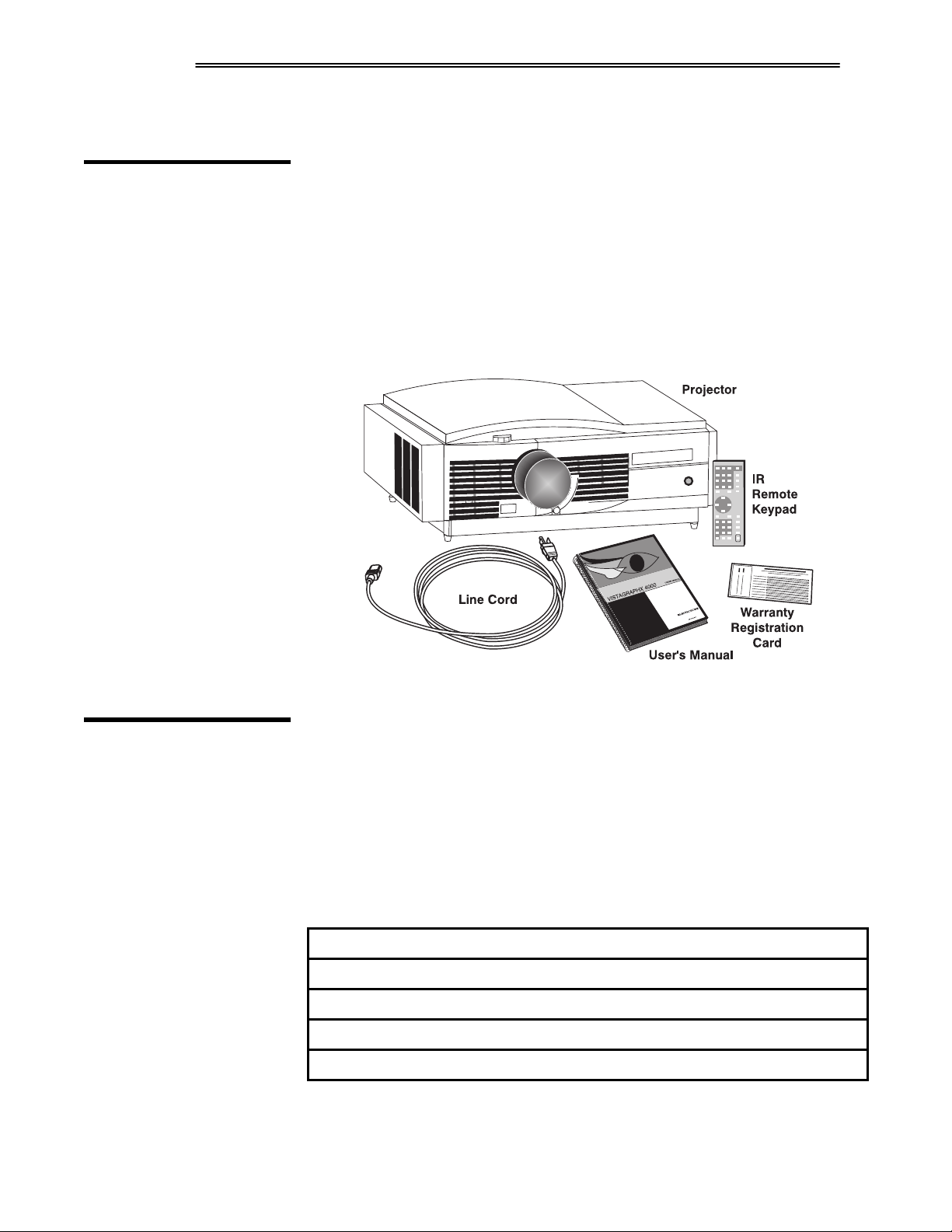
,1752'8&7,21
The projector's modular internal design provides for ease-of-service and minimal
down-time.
415 &RPSRQHQWV
When you receive the VistaGRAPHX 5000 your dealer will have already
unpacked it, inspected it, and prepared it for use. Included with the standard
projector is an IR Remote Keypad, a line cord (power cord), a VistaGRAPHX
5000 User's Manual and a Warranty Registration Card. Make sure you have all
these items. Immediately fill out the warranty registration card and mail it
directly to Electrohome.
NOTE: VistaGRAPHX 5000 does not include a video decoder module
(optional). This manual assumes that the video decoder option has been installed
in the projector.
416 3XUFKDVH
5HFRUG DQG
6HUYLFLQJ
)LJXUH 4151
VistaGRAPHX 5000
6\VWHP &RPSRQHQWV
Whether the projector is under warranty or the warranty has expired,
Electrohome’s extensive factory and dealer service network is always available.
Electrohome service technicians are fully trained to quickly diagnose and correct
projector malfunctions. Complete service manuals and updates are available to
service technicians for all new projector models manufactured by Electrohome.
If you have a proble m with your projector and require assistance, contact the authorized
Electrohome dealer from which the projector was purchased. In many cases, servicin g
can be performed on site. Fill out the information below for your records.
3XUFKDVH 5HFRUG
'HDOHU=
'HDOHU 3KRQH 1XPEHU=
3URMHFWRU 6HULDO 1XPEHU=
3XUFKDVH 'DWH=
,QVWDOODWLRQ 'DWH=
NOTE: The projector serial number is on the projector's identification label located near
the center on the rear panel of the projector.
405
9LVWD*5$3+; 8333
8VHU*V 0DQXDO
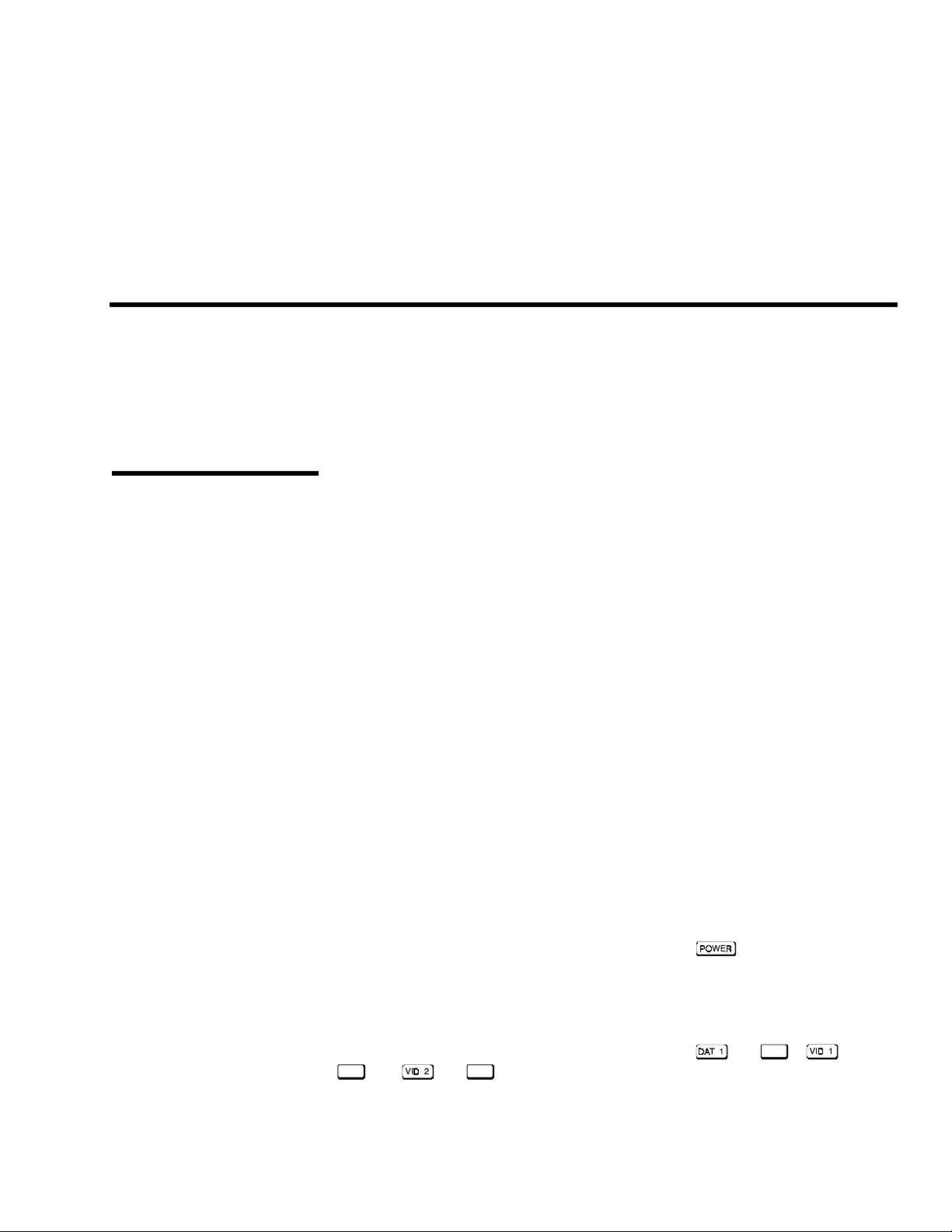
6HFWLRQ 5
,QVWDOODWLRQ ) 6HWXS
This section explains how to install and set up the projector. If you are familiar with the projector and want to
quickly set it up for temporary use, follow the Quick Setup instructions. For a complete setup, follow the
instructions and guides covered in the remaining subsections.
NOTES: 1) The lens for the projector is not mounted when shipped from the factory. For instructions on how to
install or replace a lens, refer to 4.5, Replacing the Lens. 2) This manual assumes the video decoder is installed.
514 4XLFN 6HWXS
67(3 4
67(3 5
67(3 6
67(3 7
Follow these 6 steps for quick setup of the projector.
ö
3RVLWLRQ WKH 3URMHFWRU
Set the projector at the proper throw distance (projector-to-screen distance) and
vertical position. See 2.3, Projector Position and Mounting. Make sure that the
projector is level from side-to-side (see 2.7, Leveling).
ö
&RQQHFW D 6RXUFH
Locate the input panels at the rear of the projector. The upper right panel accepts
an RGB input (via BNC connectors). The lower left panel accepts a composite
video and S-video input. Connect a source to the appropriate panel.
ö
&RQQHFW WKH /LQH &RUG
Plug the special notched AC line cord (power cord) into the AC power socket at
the left rear of the projector. This cord is rated at 15 amps rather than the 8-10
amps in other typical cords. Input power required is 180 VAC to 264 VAC.
:$51,1*=
8VH RQO\ WKH VSHFLDO QRWFKHG $& OLQH FRUG1 'R QRW
DWWHPSW RSHUDWLRQ LI WKH $& VXSSO\ LV QRW ZLWKLQ WKH
VSHFLILHG YROWDJH DQG SRZHU UDQJH1
ö
7XUQ WKH 3URMHFWRU 21
Using either the IR remote or built-in keypad, press
to turn the projector on. Let the projector warm up for five minutes. The Power
LED should glow a steady green.
and hold for a second
67(3 8
ö
6HOHFW D 6RXUFH
,QSXW4
Using either the IR remote or built-in keypad, press
,QSXW6
) or (or
connected in Step 2. By default, an incoming image will resize to fill as much as
possible of all available pixels (1024 x 768) while m aintaining orig inal aspect ratio.
,QSXW7
) to select and display the image for the source you have
9LVWD*5$3+; 8333
(or
8VHU*V 0DQXDO
),
(or
504
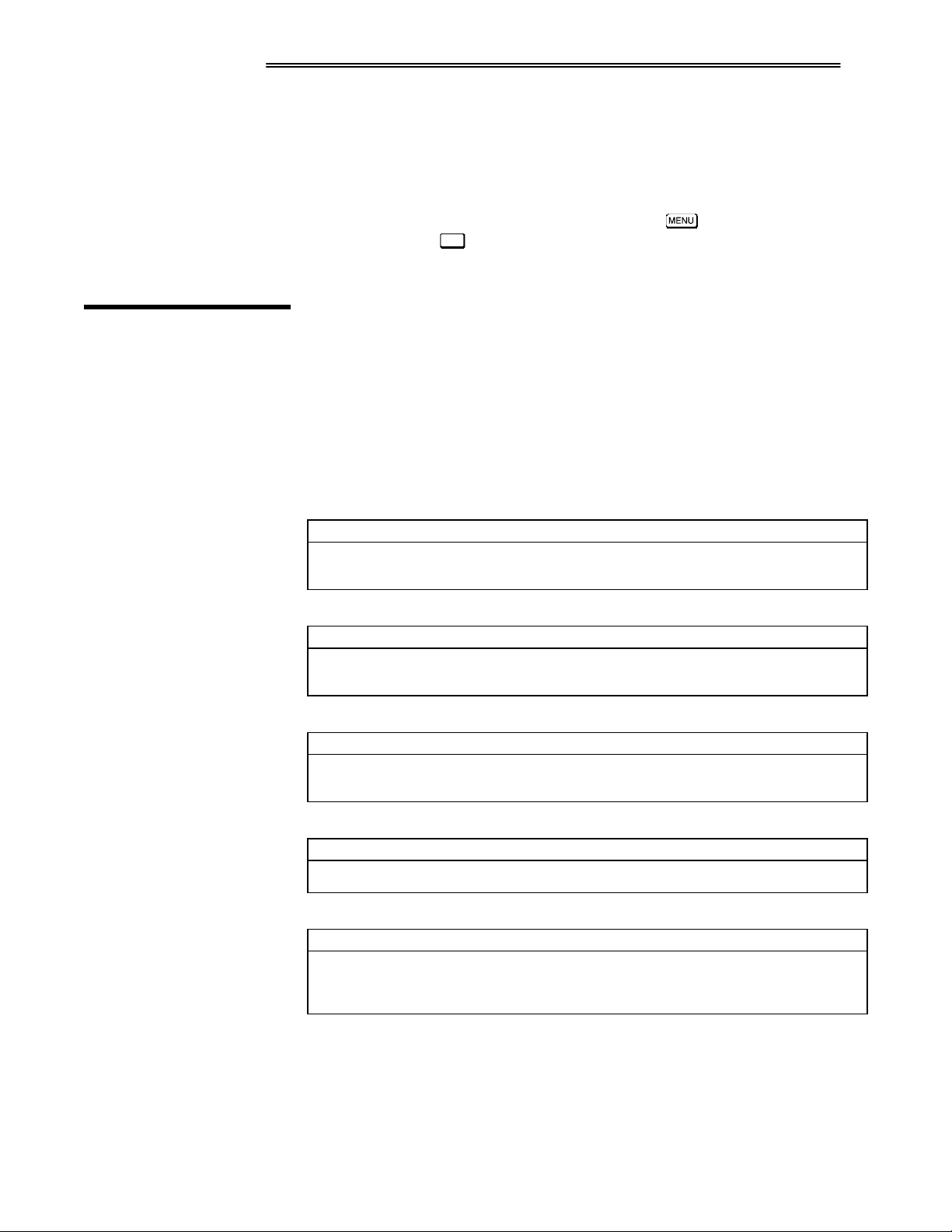
,167$//$7,21 ) 6(783
67(3 9
515 ,QVWDOODWLRQ
&RQVLGHUDWLRQV
,QVWDOODWLRQ 7\SH
ö
0DNH 1HFHVVDU\ 'LVSOD\ $GMXVWPHQWV
With the input image displayed, rotate the lens barrel to increase or decrease
image size (applies to zoom lenses only). Next, rotate the focus adjustment knob
(next to the lens barrel) to achieve best focus. Then rotate the nearby Vertical
Offset knob to achieve the best overall image position, focus and brightness
without distorting the geometry of the image. Press
&KDQ
adjustments, press
to select a different source/channel. See 3.5, Using
to refine other display
Inputs and Channels.
Although VistaGRAPHX 5000 delivers a high brightness quality output, the final
display quality could be compromised if the projector is not properly installed.
This subsection discusses issues you should consider before proceeding with a
final installation. Even if you do not intend to use VistaGRAPHX 5000 in a fixed
and permanent installation, this subsection will help you to better understand
what may be done to enhance display performance.
Choose the installation type which suits your needs: front or rear screen, floor
ö
mount or inverted mount.
)URQW 6FUHHQ/ )ORRU 0RXQW ,QVWDOODWLRQ
$'9$17$*(6 &216,'(5$7,216
(DV\ WR VHW XS
•
&DQ EH PRYHG RU FKDQJHG TXLFNO\
•
(DV\ WR DFFHVV
•
6KDUHV IORRU VSDFH ZLWK DXGLHQFH
•
6FUHHQ 7\SH
)URQW 6FUHHQ/ ,QYHUWHG 0RXQW +FHLOLQJ, ,QVWDOODWLRQ
$'9$17$*(6 &216,'(5$7,216
'RHV QRW WDNH XS DXGLHQFH VSDFH
•
3URMHFWRU LV XQREWUXVLYH
•
3URMHFWRU FDQQRW EH DFFLGHQWDOO\ PRYHG
•
5HDU 6FUHHQ/ )ORRU 0RXQW ,QVWDOODWLRQ
$'9$17$*(6 &216,'(5$7,216
3URMHFWRU LV FRPSOHWHO\ KLGGHQ
•
3URMHFWRU LV HDVLO\ DFFHVVHG
•
8VXDOO\ JRRG DPELHQW OLJKW UHMHFWLRQ
•
5HDU 6FUHHQ/ ,QYHUWHG 0RXQW +FHLOLQJ, ,QVWDOODWLRQ
$'9$17$*(6 &216,'(5$7,216
3URMHFWRU LV FRPSOHWHO\ KLGGHQ
•
8VXDOO\ JRRG DPELHQW OLJKW UHMHFWLRQ
•
5HDU 6FUHHQ/ )ORRU 0RXQW ZLWK 0LUURU
$'9$17$*(6 &216,'(5$7,216
3URMHFWRU LV FRPSOHWHO\ KLGGHQ
•
8VXDOO\ JRRG DPELHQW OLJKW UHMHFWLRQ
•
5HTXLUHV OHVV VSDFH EHKLQG VFUHHQ WKDQ
•
RWKHU UHDU VFUHHQ LQVWDOODWLRQV
Screen type is important when designing a projection system. Inexperienced
ö
,QVWDOODWLRQ LV PRUH SHUPDQHQW
•
,W LV PRUH GLIILFXOW WR DFFHVV WKH SURMHFWRU
•
5HTXLUHV VHSDUDWH URRP
•
5HTXLUHV VHSDUDWH URRP
•
,QVWDOODWLRQ FRVW LV XVXDOO\ KLJKHU
•
5HTXLUHV VHSDUDWH URRP1
•
,QVWDOODWLRQ FRVW LV XVXDOO\ KLJKHU
•
users or installers should always consult their dealer when deciding on screen
type. The following guidelines explain the differences between screen types.
505
9LVWD*5$3+; 8333
8VHU*V 0DQXDO
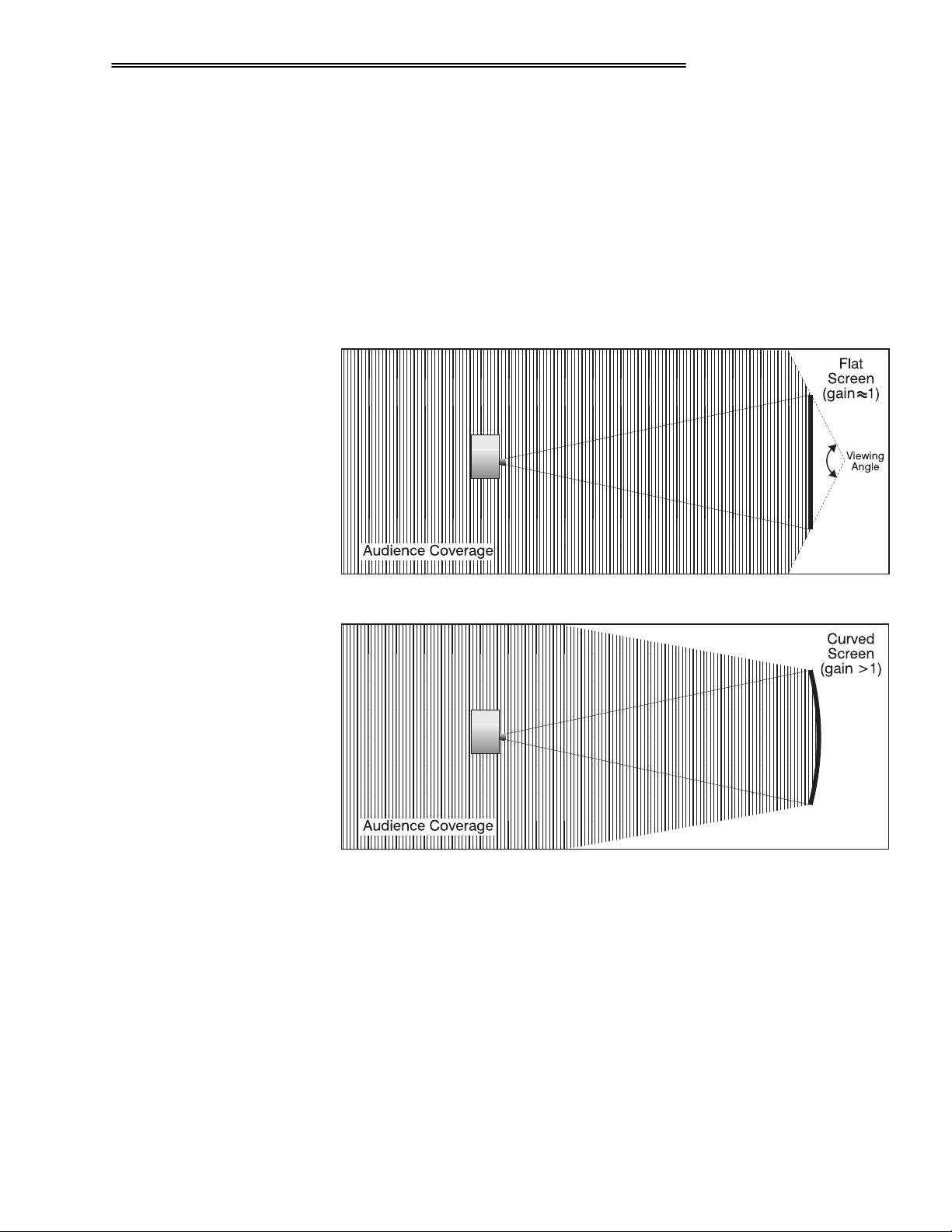
,167$//$7,21 ) 6(783
)URQW 6FUHHQ ,QVWDOODWLRQV
There are two basic screen types: flat and curved. The choice between a flat
screen or a curved screen is dependent on audience viewing angle and screen
gain. There is always a trade-off between viewing angle and gain. Viewing
angles for both screen types are illustrated in Figure 2-1 and Figure 2-2 (plan
views).
Flat screens offer a gain of about 1 with a viewing angle just less than 180°.
Incident light reflects equally in all directions so the audience can see the display
from various angles. Because of the lower gain, flat screens are more effective
when ambient lighting is reduced.
)LJXUH 5041 $XGLHQFH &RYHUDJH ZLWK )ODW 6FUHHQ
)LJXUH 5051 $XGLHQFH &RYHUDJH ZLWK &XUYHG 6FUHHQ
Curved screens have gains larger than 1 (due in part to the screen material) and
viewing angles much less than 180°. Most curved screens have different
horizontal and vertical viewing angles. Incident light does not reflect equally in
all directions. The reflected light concentrates in a conical volume or "viewing
cone". Audiences within the viewing cone see a brighter image than that from an
equal area on a flat screen. Audiences outside the viewing cone see a dimmer
image.
NOTE: VistaGRAPHX 5000 lenses are designed primarily for use with flat
screens. However, its depth-of-field range allows the lens to be focused on
curved screens as well. Focus remains sharp in the corners, however there may
be significant pincushion distortion, primarily at the top of the screen.
9LVWD*5$3+; 8333
8VHU*V 0DQXDO
506
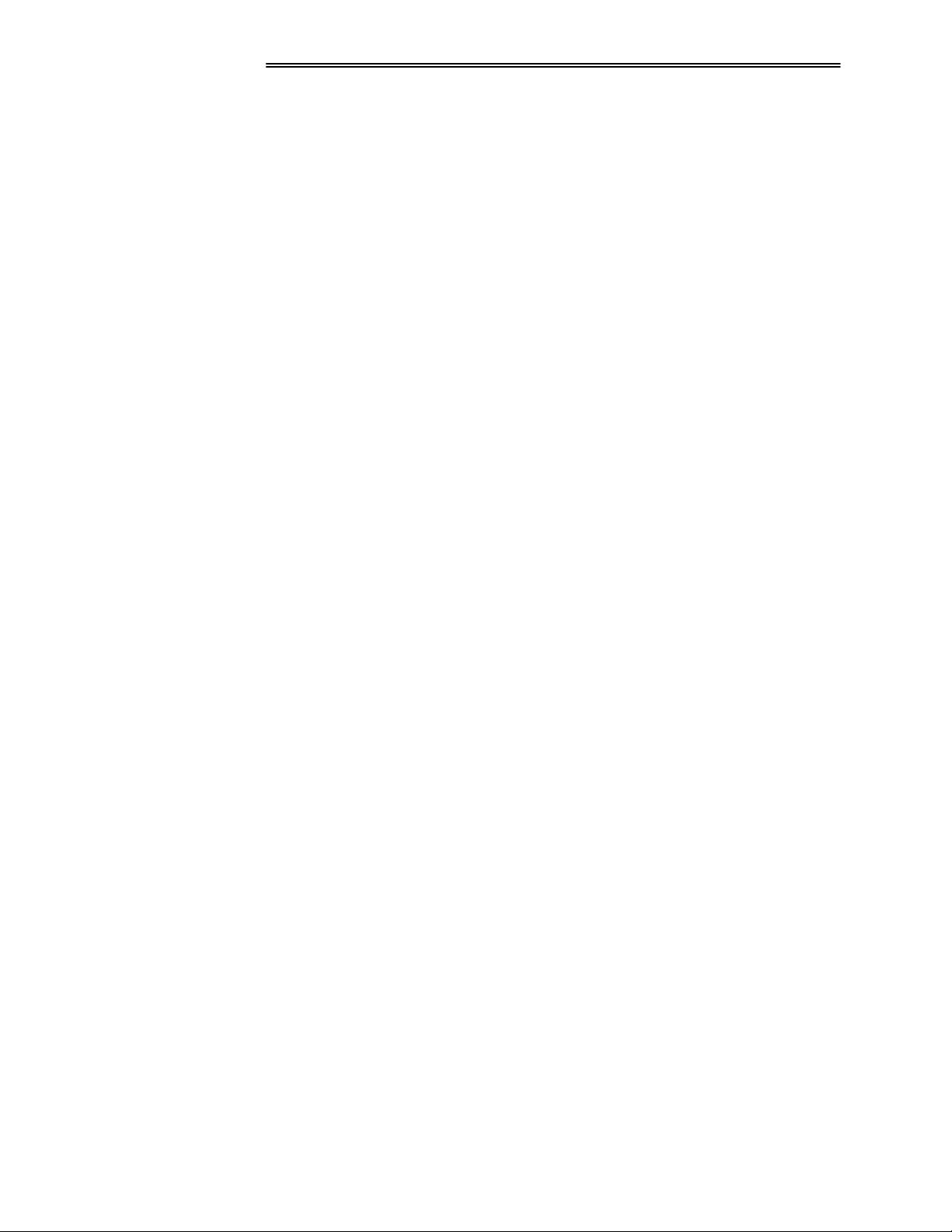
,167$//$7,21 ) 6(783
J
6FUHHQ 6L]H
5HDU 6FUHHQ ,QVWDOODWLRQV
There are two basic types of rear screens: diffused and optical. A diffused screen
has a surface which spreads the light striking it. Purely diffused screens have a
gain of less than 1. The main advantage of the diffused screen is its wide viewing
angle, similar to that of a flat screen for front screen projection. Optical screens
take light from the projector and redirect it to increase the light intensity at the
front of the screen. This reduces it in other areas. A viewing cone, similar to that
of a curved front screen installation, is created.
To summarize, optical screens are better suited for brightly lit rooms where the
audience is situated within the viewing cone. Diffused screens are best suited
when a wide viewing angle is required but there is low ambient room lighting.
Screen size may be from 5 to 40 feet diagonal, depending on the lens you are
ö
using. For instance, a 1:1 lens produces a 6-30 foot image size, whereas a 4-7:1
zoom lens produces a 10-40 foot image size. Choose a screen size which is
appropriate for your lens and application. Keep in mind that if the projector will
be used to display text information, the image size must allow the audience to
recognize all text clearly. The eye usually sees a letter clearly if eye-to-text
distance is less than 150 times the height of the letter. Small text located too far
from the eye may be illegible at a distance despite the image being projected
sharply and clearly on the screen.
5RRP /LJKWLQ
To fill a screen with an image, the aspect ratio of the screen should be equal to
the aspect ratio of the image. The aspect ratio of an image is expressed as the
ratio of its width to its height. Standard video from a VCR has a 4:3 or 1.33:1
aspect ratio. For example, to display a VCR output with a 4:3 aspect ratio onto a
10 foot (3m) high screen, the width of the screen must be at least 13.3 feet (4m).
Note: Screen size is often specified as diagonal size. Screens specified by
diagonal size have aspect ratios of 4:3. Screens with other aspect ratios are not
typically specified by diagonal size.
The high brightness output of VistaGRAPHX 5000 is well suited for locations
ö
where ambient lighting is less than optimum for projection; however, it is
desirable that the projector be operated in an ideal projection room environment.
For temporary installations where the room may not be designed for projection,
there are many simple things which can be done to avoid problems caused by
unwanted light.
Visiting a movie theater can give you an idea of what makes a good projection
environment. Walls, floors and furnishings are dark and matte finished. A
projection room should not have white reflective ceilings or non-directional
lighting such as fluorescent lights. The white ceiling spreads light, making the
room appear brighter. Keep lighting and reflections to a minimum.
507
9LVWD*5$3+; 8333
If it is not possible to eliminate fluorescent lights, consider using parabolic
reflectors ("egg crates") to direct light down to the floor. Incandescent spot
lighting is a better way to obtain illumination. Light dimmers or rheostats allow
you to further control the lighting.
8VHU*V 0DQXDO
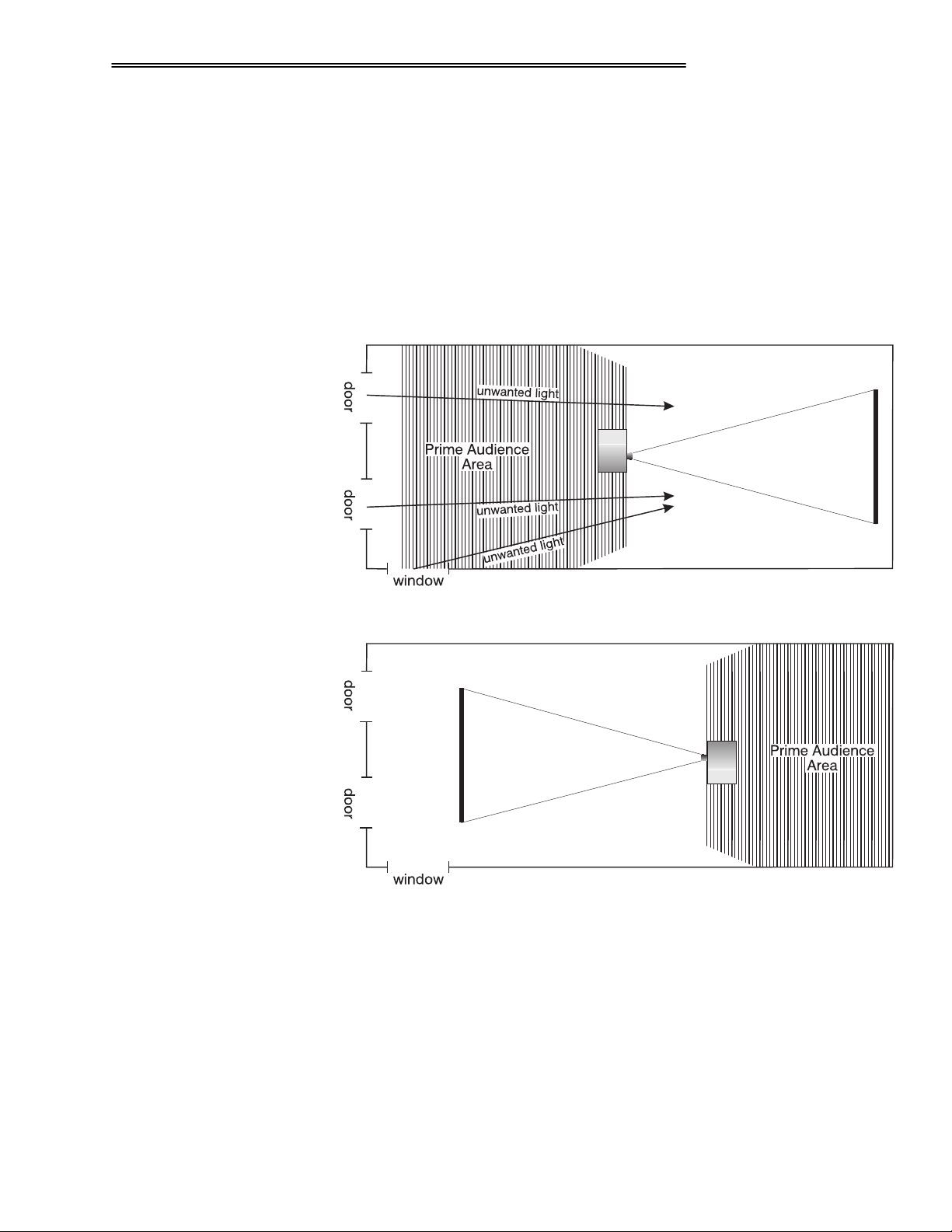
,167$//$7,21 ) 6(783
Outside windows are undesirable in any projection room. A small crack between
curtains on a sunny day can wash out a projected image. If you do have
windows, make sure that window coverings are opaque and overlapping — some
window coverings are designed to provide up to 100 percent blockage of outside
light. Ideally, the material should have a matte finish.
To minimize the effects caused by unwanted light from door and aisle ways,
carefully choose the position of your projector and screen. Figure 2-3 shows an
installation where poor screen placement allows too much unwanted light to
enter the screen. In Figure 2-4, the screen and the projector are positioned so that
unwanted light is minimized.
2WKHU &RQVLGHUDWLRQV
)LJXUH 5061 3RRU 6FUHHQ 3ODFHPHQW
)LJXUH 5071 %HWWHU 6FUHHQ 3ODFHPHQW
Even with all lighting removed it is still possible that room reflections within the
room can degrade the image. Light from the projection screen should be
absorbed by the ceilings, walls and floors so that it will not be reflected back to
the screen. Again, reflective surfaces should be kept to a minimum.
Here are some other considerations and tips which can help you improve your
ö
installation:
• Ventilation is an important factor when preparing a projection room. The
ambient temperature should be kept constant and below 35°C (95°F). Keep
9LVWD*5$3+; 8333
8VHU*V 0DQXDO
508

,167$//$7,21 ) 6(783
the projector away from heating and/or air conditioning vents. Changes in
temperature can cause drifts in the projector circuitry which may affect
performance.
• Keep the projector away from devices which radiate electromagnetic energy
such as motors and transformers. Common sources of these are slide
projectors, speakers, power amplifiers, elevators, etc.
• For rear screen applications, less space is required if a mirror is used to fold
the optical path.
• Choose the right screen size for the application:
◊ As screen size increases, magnification increases which reduces
brightness. Select a screen size which is appropriate for the venue,
but not larger than that required.
◊ Installing a large screen in a small room is similar to watching
television close up; too large a screen can overpower a room. A good
rule of thumb is to be no closer than 1.5 times the width of the
screen.
◊ Larger screens require greater attention to lighting conditions.
• When laying out the projection room, consider positioning the projector and
screen in a manner which will achieve maximum audience coverage and
space efficiency. For example, placing the screen along the larger wall in a
rectangular room will reduce audience coverage. Figure 2-5 shows two
examples of how audience coverage is maximized.
516 3URMHFWRU
3RVLWLRQ
DQG 0RXQWLQJ
7KURZ 'LVWDQFH
509
9LVWD*5$3+; 8333
Installation type, screen type, and lighting all affect where the projector is
positioned. In addition, both throw distance (the distance between the projector
and screen) and vertical position (the height of the projector in relation to the
screen) must be determined for every new installation. Both depend on the
screen size and projector lens type you are using. Make sure that the room can
accommodate the required position of the projector for the chosen screen size.
Throw distance is the distance between the projector's front feet and the screen.
ö
It is measured perpendicular to the lens surface and screen surface. As you move
the projector farther from the screen, the image becomes larger.
8VHU*V 0DQXDO
)LJXUH 5081 6FUHHQ /RFDWLRQV IRU 0D[LPXP $XGLHQFH &RYHUDJH
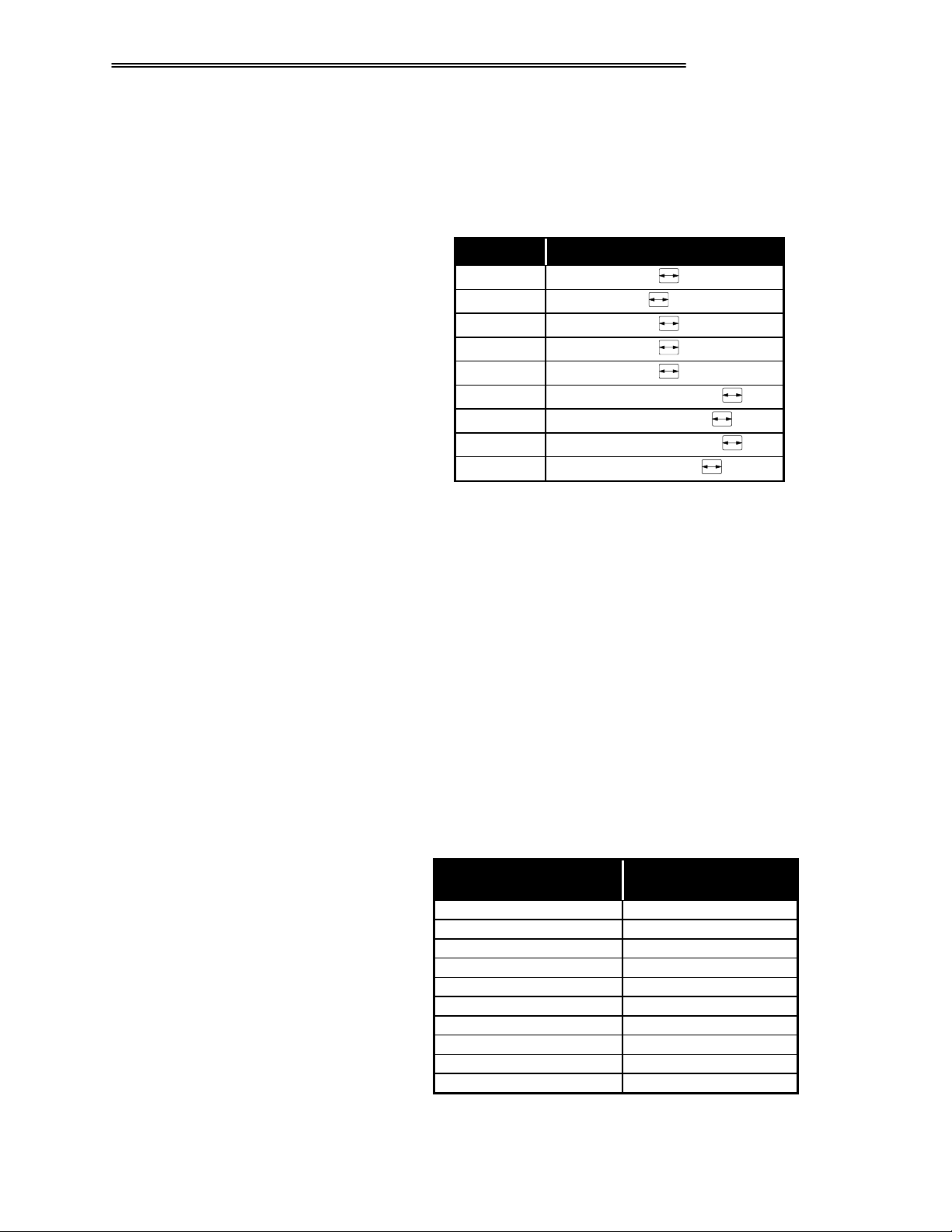
,167$//$7,21 ) 6(783
Throw distance is roughly equal to the horizontal width of the screen multiplied
by the type of lens you are using (for example, if using a 3.9:1 lens, throw
[
distance should be approximately 3.9
the screen width). Once you know your
screen size, you can closely estimate how far away the projector should be, as
shown in Table 2-1. Always refer to Appendix E for permanent installations.
7DEOH 5041 $SSUR[LPDWH 7KURZ 'LVWDQFHV
/HQV 7\SH $SSUR[LPDWH 7KURZ 'LVWDQFH
9HUWLFDO 3RVLWLRQ
31;=4
4=4
516=4
61<=4
818=4
415 0 516=4
518 0 7=4
516 0 818=4
7 0 :=4
127(= 6HH 7DEOH 505 IRU RULJLQDO 9LVWD3UR OHQV PRGHOV HTXLYDOHQWV
31; [ VFUHHQ ZLGWK
4 [ VFUHHQ ZLGWK
516 [ VFUHHQ ZLGWK
61< [ VFUHHQ ZLGWK
818 [ VFUHHQ ZLGWK
IURP 415 WR 516 [ VFUHHQ ZLGWK
IURP 518 WR 7 [ VFUHHQ ZLGWK
IURP 516 WR 818 [ VFUHHQ ZLGWK
IURP 7 WR : [ VFUHHQ ZLGWK
NOTES: 1) While throw distance is measured perpendicular to the screen and
projector, this measurement is not necessarily parallel to the floor—both
projector and screen may be inclined together. 2) It is good practice to simulate
the setup with the projector fully warmed-up to determine the actual throw
distance required. 3) Always refer to Appendix E for permanent installations.
The vertical position of the projector in relation to the screen also depends on the
ö
size of the screen and the lens type. Correct vertical position helps ensure that
the image will be rectangular in shape rather than keystoned (having non-parallel
sides) and that image quality remains at its best.
Vertical position can be manually offset—that is, the image can be moved up—
using the vertical adjustment knob on the front of the projector. The range of
adjustment depends on the lens type you are using (Table 2-2). In addition, refer
to Figure 2-6 to see more clearly how the pixel offset ranges affect the placement
of your image in relation to the vertical location of the projector.
7DEOH 5051 9HUWLFDO 2IIVHWV/ LQ 3L[HOV
/HQV 7\SH 0D[1 5HFRPPHQGHG
31;=4 .6;7
4=4
+9LVWD3UR 415=4,
516=4
+9LVWD3UR 6=4,
61<=4
+9LVWD3UR 8=4,
818=4
+9LVWD3UR :=4,
415 0 516=4
418 0 518=4 .6;7
518 0 7=4 .6;7
516 0 818=4
7 0 :=4 .6;7
+9LVWD3UR 41806=4,
+9LVWD3UR 60:=4,
9HUWLFDO 2IIVHWV +LQ 3L[HOV,
.483
.658
.583
.483
.;3
.458
9LVWD*5$3+; 8333
8VHU*V 0DQXDO
50:
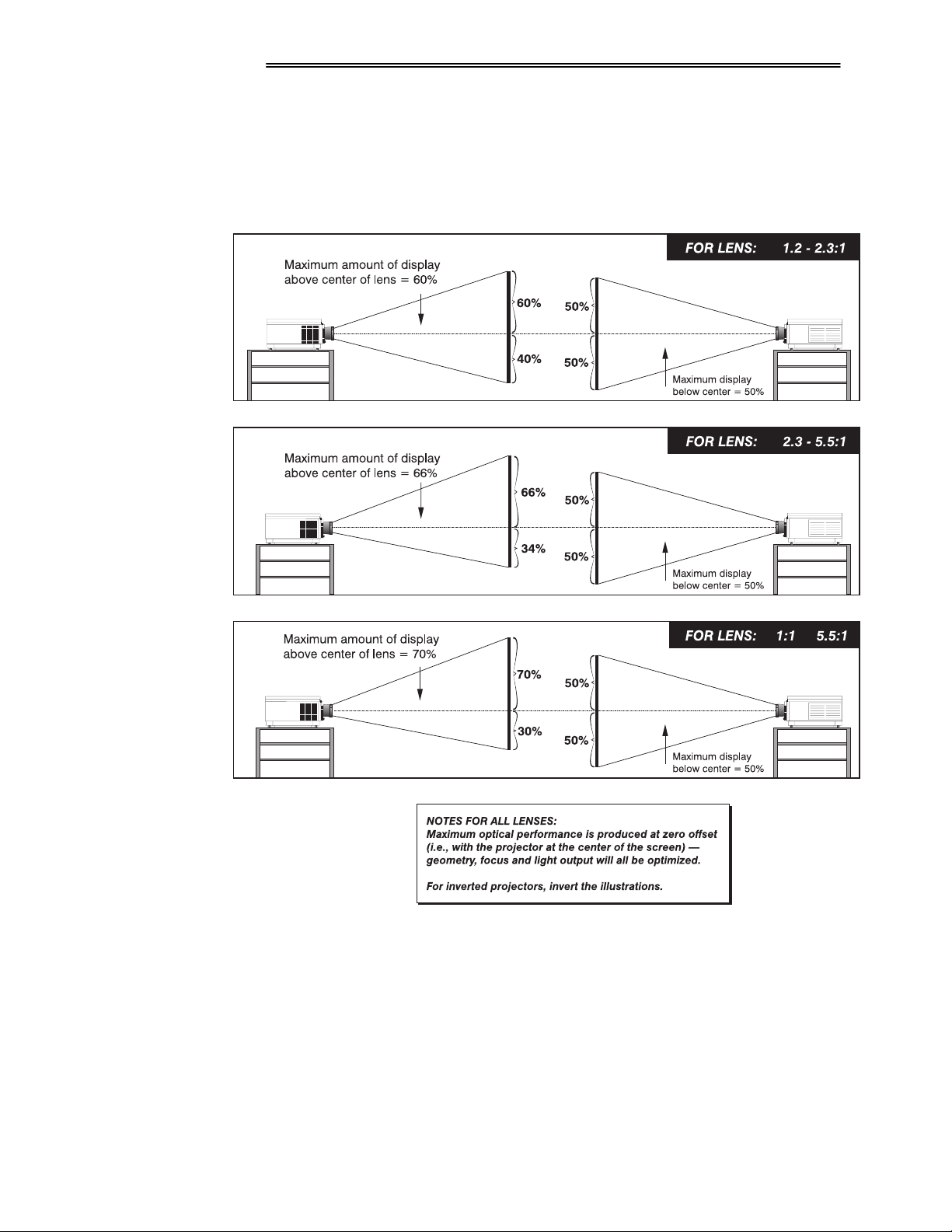
,167$//$7,21 ) 6(783
NOTES: 1) If you cannot move the image enough for your installation, or if the image
becomes keystoned or exhibits uneven brightness, the projector is probably too high or
low in relation to the screen. 2) Recommended offset ranges can be exceeded, however
this may affect image focus and/or brightness.
50;
9LVWD*5$3+; 8333
8VHU*V 0DQXDO
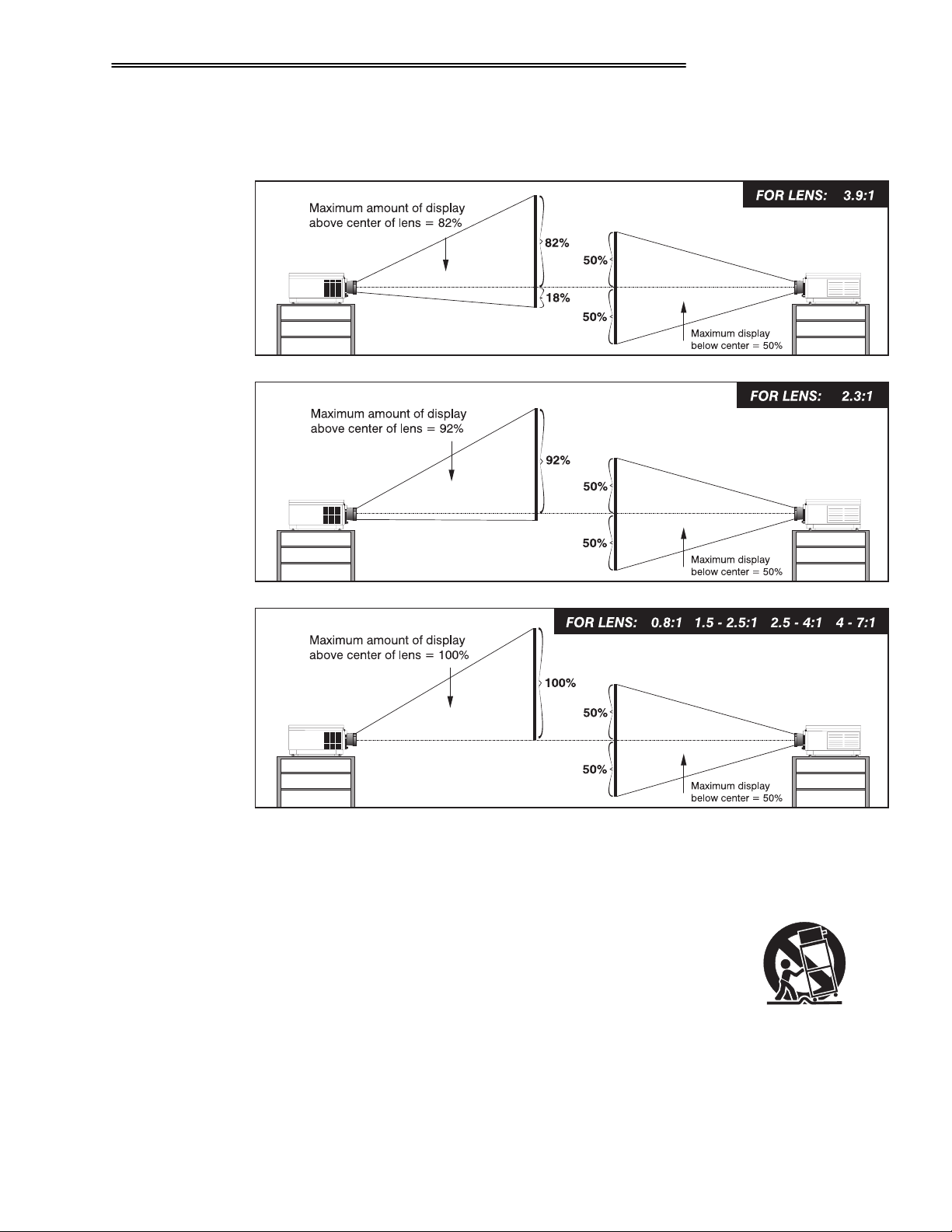
,167$//$7,21 ) 6(783
J
0RXQWLQ
)LJXUH 5091 9HUWLFDO 2IIVHW 5DQJHV
For typical front or rear floor mounts, mount the projector
ö
on a secure table or cart. Take care with a mobile cart—
avoid sudden stops, excessive force and uneven surfaces that
ma y ca u s e t h e p r o j e c t o r a n d c a r t c o mbi n a t i o n t o overturn.
The table or cart should be reasonably level. Fine adjustments to the projector
level can be made by adjusting the height of the projector legs; refer to 2.7,
Leveling for details.
9LVWD*5$3+; 8333
8VHU*V 0DQXDO
50<
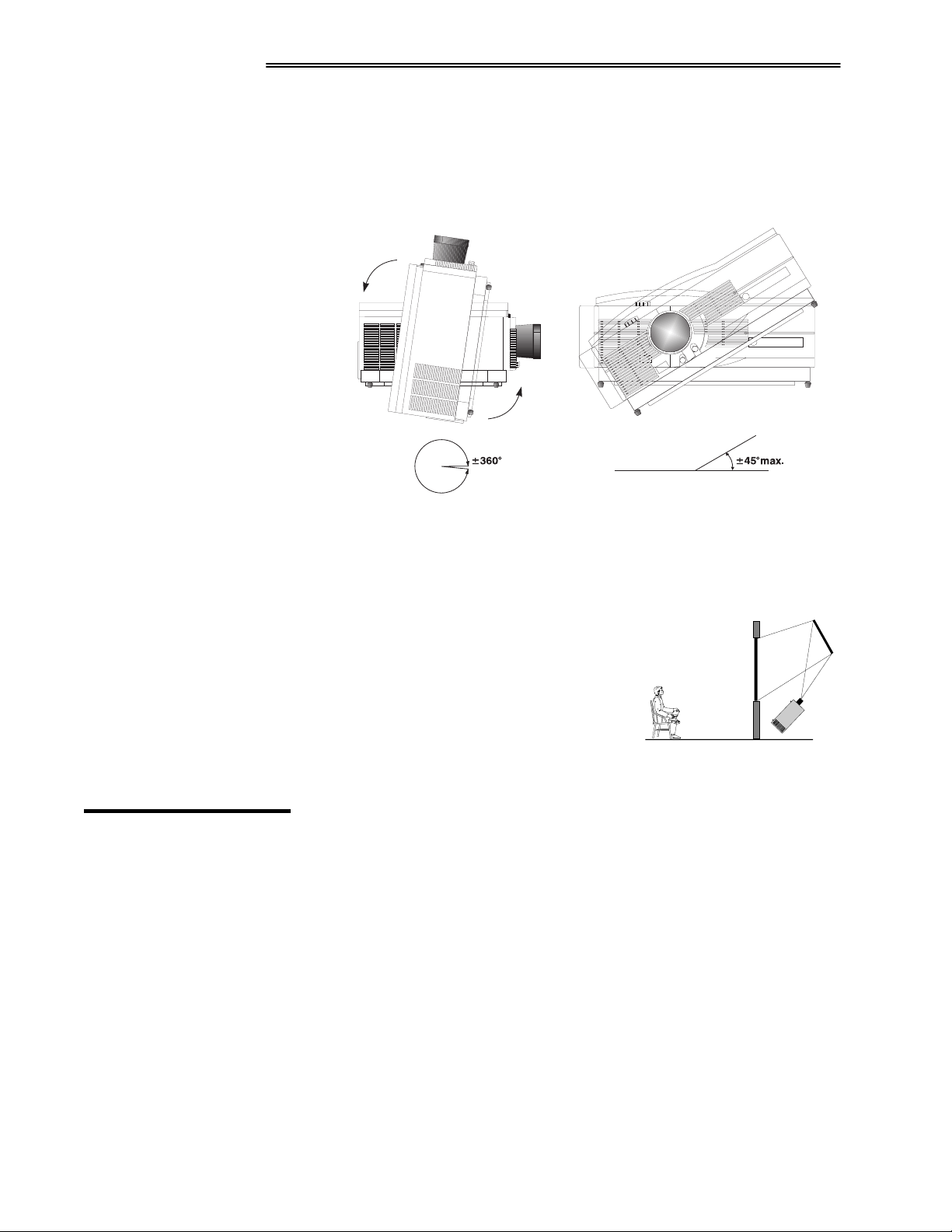
,167$//$7,21 ) 6(783
S
6SHFLDO 0RXQWLQJ
Note that VistaGRAPHX 5000 can be rotated and mounted at any vertical angle-
i.e., you can tilt the projector forwards or backwards as much as desired for your
application. The side-to-side tilt, however must not exceed 45° (see Figure 2-7).
This limit ensures that the arc lamp in the projector operates properly and safely.
)LJXUH 50:1 9HUWLFDO DQG +RUL]RQWDO 7LOW 5DQJHV
)ROGHG 2
517 6RXUFH
&RQQHFWLRQV
WLFV
If the projector is to be inverted, a ceiling mount fixture is required. Electrohome
provides a ceiling mount kit for assembly and installation by a dealer/installer.
For more information, contact your dealer or Electrohome.
In rear screen applications where space behind
ö
the projector is limited, a mirror may be used
to fold the optical path. See
Figure 2-8. The
position of the projector and mirror must be
accurately set. If considering this type of
installation, call your dealer for assistance.
)LJXUH 50;1 )ROGHG 2SWLFV
The rear panel of the projector has two standard input panels to which you may
connect a variety of sources. The upper right panel (INPUT 1) accepts an RGB
input from an external RGB source with audio follow-through. The lower left
panel (if video decoder module is installed) accepts composite video (INPUT 3)
or S-video (INPUT 4) and audio from devices such as video tape or disk players.
There are also several optional interfaces available for connecting other sources
(INPUT 2). Such an option installs in the upper left panel. See Figure 2-9.
5043
9LVWD*5$3+; 8333
8VHU*V 0DQXDO
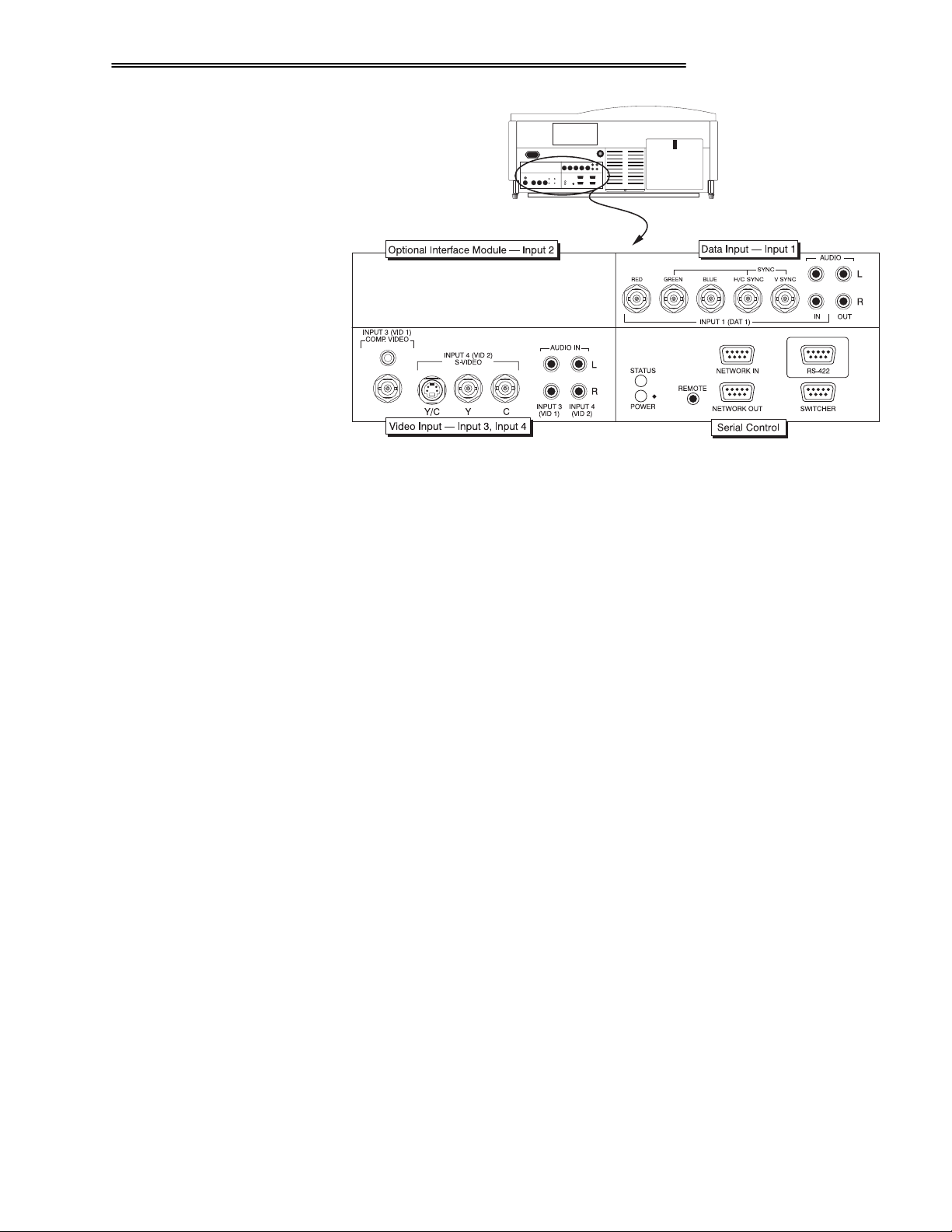
5*% ,Q
S
XW
,167$//$7,21 ) 6(783
)LJXUH 50<1 9LVWD*5$3+; 8333 %DFN 3DQHO
The RGB input (INPUT 1) includes BNC type connectors for connection to a
ö
variety of RGB sources. Such sources include VGA, SVGA, XGA, Mac,
PowerMac, DEC, Sun, SGI and others. VistaGRAPHX 5000 supports multiple
sync types: sync-on-green for data, composite, and separate H & V.
NOTE: Depending on the source, you may need a custom adapter cable that has
BNC connectors at the projector end and different type of connector at the other
(such as a 15-pin "D" connector for computer sources). Contact your dealer or
Electrohome.
Connect the sync BNC input(s) first. Then connect the red, green and blue
source outputs to the RED, GREEN, and BLUE inputs on the panel. If the source
uses sync-on-green, only the red, green, and blue connections are required. If the
source provides a composite sync output, connect it to the H/C SYNC input. If
the source provides separate horizontal and vertical sync outputs, connect
horizontal sync to the H/C SYNC input and connect vertical sync to the V SYNC
input. See Figure 2-10.
Connect YUV (component) video as follows:
Y to "Green"
U (also called B-minus-Y) to "Blue"
V (also called R-minus-Y) to "Red"
NOTE: VistaGRAPHX 5000 does not automatically recognize a YUV signal.
When using YUV video, you must specify this signal type within the Image
Settings menu so that the projector can distinguish between this signal and other
RGB sources. See 3.6, Adjusting the Image.
9LVWD*5$3+; 8333
8VHU*V 0DQXDO
5044
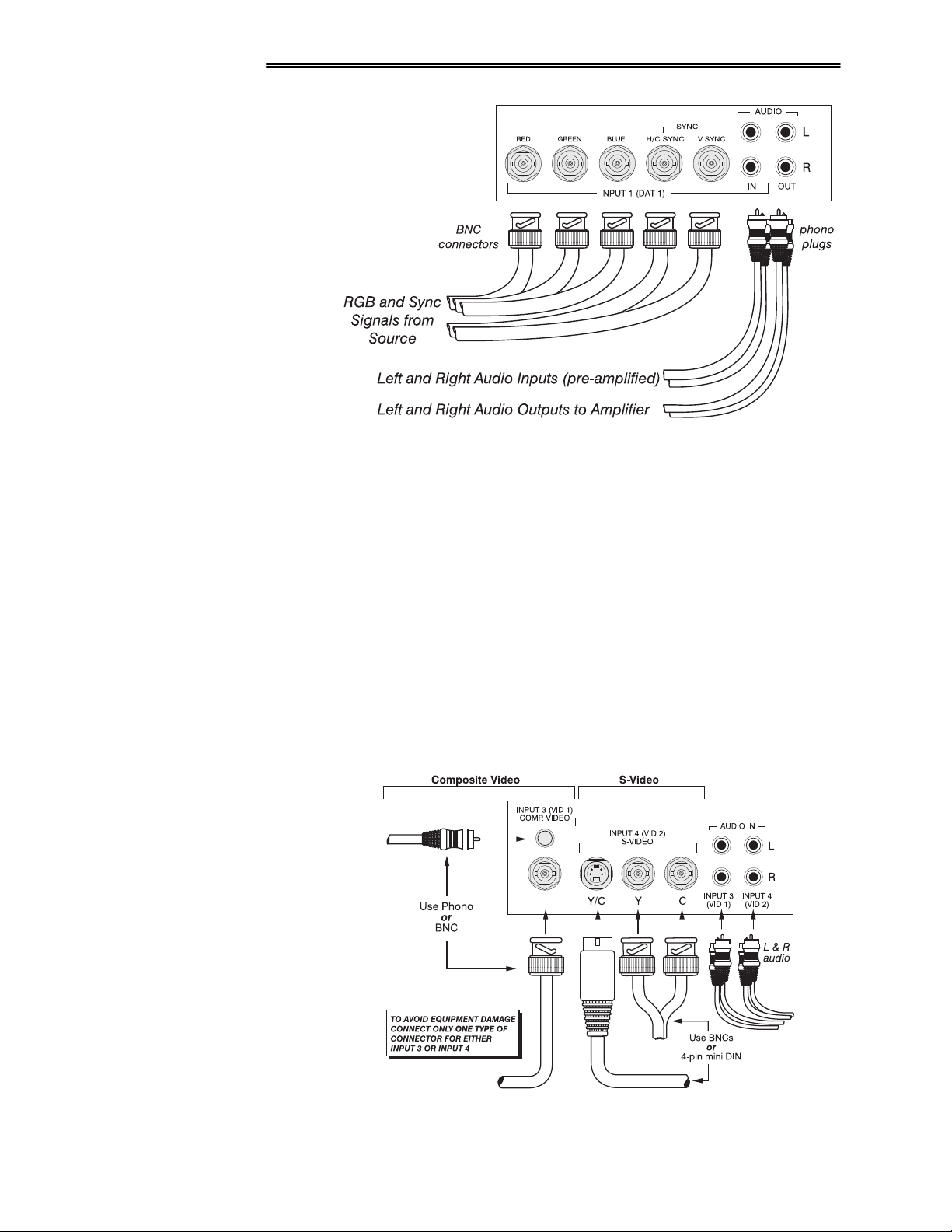
,167$//$7,21 ) 6(783
)LJXUH 50431 5*% ,QSXWV
To control audio levels in an audio/visual system, connect pre-amplified (line
level) audio inputs to the left and right channel audio inputs on the INPUT 1
panel. Then connect the audio outputs to external audio amplification equipment
for sound output. All audio connection cables require standard RCA type phono
plugs.
&RPSRVLWH 9LGHR
DQG 609LGHR ,QSXW
The Composite/S-Video input provides simultaneous connection of both a
ö
composite video source (INPUT 3) and an S-Video source (INPUT 4).
If connecting a S-Video source, use either the 4-pin mini DIN connector or the Y
and C BNC connectors (luminance and chrominance) — do not use both as
input. If connecting a composite video source, use the Composite BNC
connector or the RCA phono jack — do not use both as input. See Figure 2-11.
NOTE: If using the loop-through feature for composite or S-Video input, see
"Video Termination" in 3.7, Adjusting and Checking System Parameters.
5045
9LVWD*5$3+; 8333
)LJXUH 50441 &RPSRVLWH DQG 609LGHR ,QSXWV
8VHU*V 0DQXDO
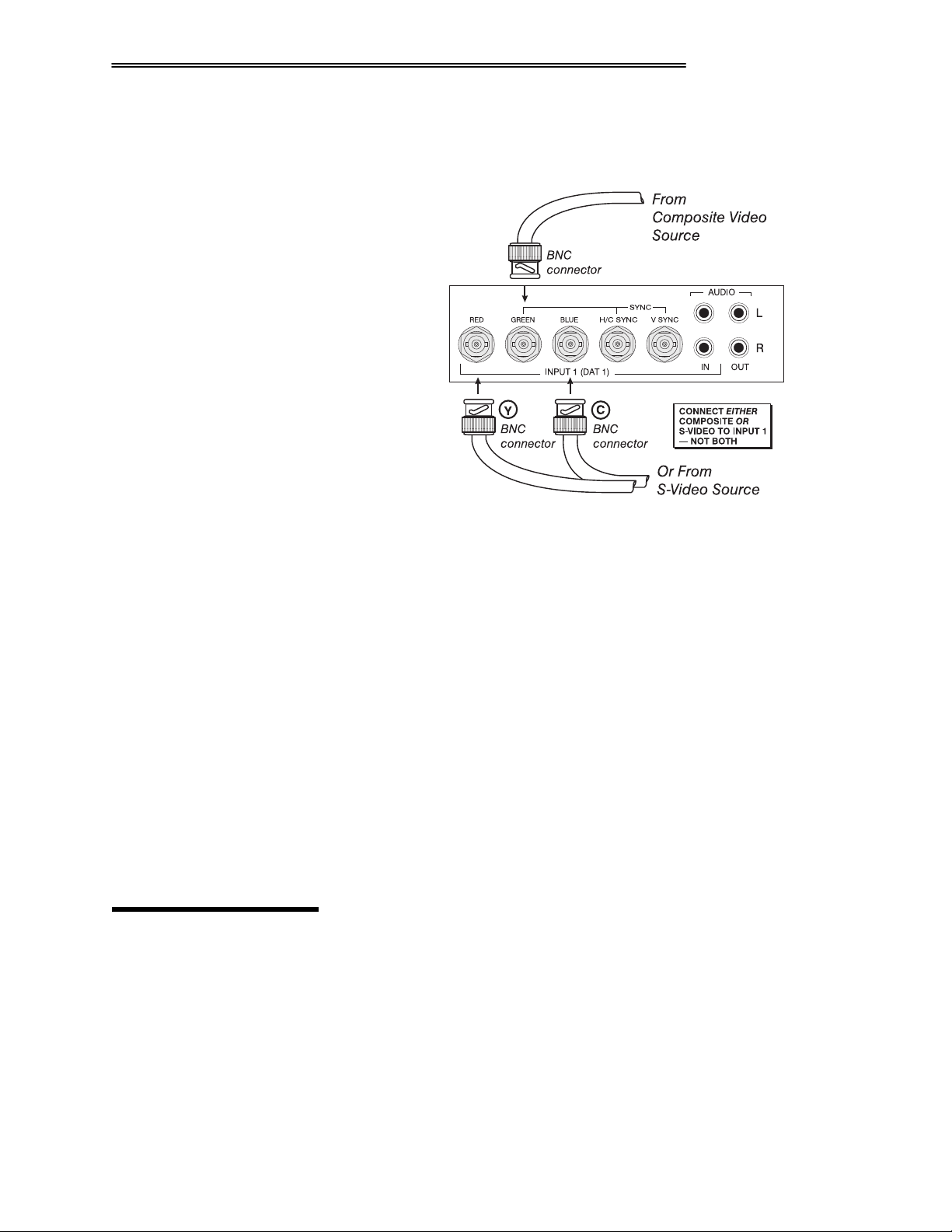
,167$//$7,21 ) 6(783
S
If you want to use an extra video source in addition to the video source(s)
connected at Input 3 and/or Input 4, connect either a Composite or S-Video
source to Input 1 as shown in Figure 2-12.
)LJXUH 50451 &RQQHFWLQJ D 9LGHR 6RXUFH WR ,QSXW 41
2WKHU LQ
518 3RZHU
&RQQHFWLRQ
XWV
Optional interface modules allow you to increase the total number of inputs and
ö
to accommodate other signal types. These modules may be installed in the upper
left section of the control panel on the rear of the VistaGRAPHX 5000 (Input 2).
They are:
• RGB Input Module
• RGB Loop Thru Module
• Composite/S-Video Module
• HDTV Input Module
• PC Analog Input Module
NOTES: 1) Installation of optional interfaces must be done by qualified service
personnel only — contact your dealer or Electrohome. 2) See Appendix F,
Optional Input Modules for a brief description of each interface.
Plug the special notched AC line cord (power cord) into the line input socket
located at the left rear of the projector (Figure 2-13). Plug the three-prong end of
the line cord in a grounded AC outlet. Input voltage to the projector must be
between 180 and 264 VAC, 50 or 60 Hz. The power source must be capable of
supplying 1500 watts of power to the projector.
9LVWD*5$3+; 8333
8VHU*V 0DQXDO
5046
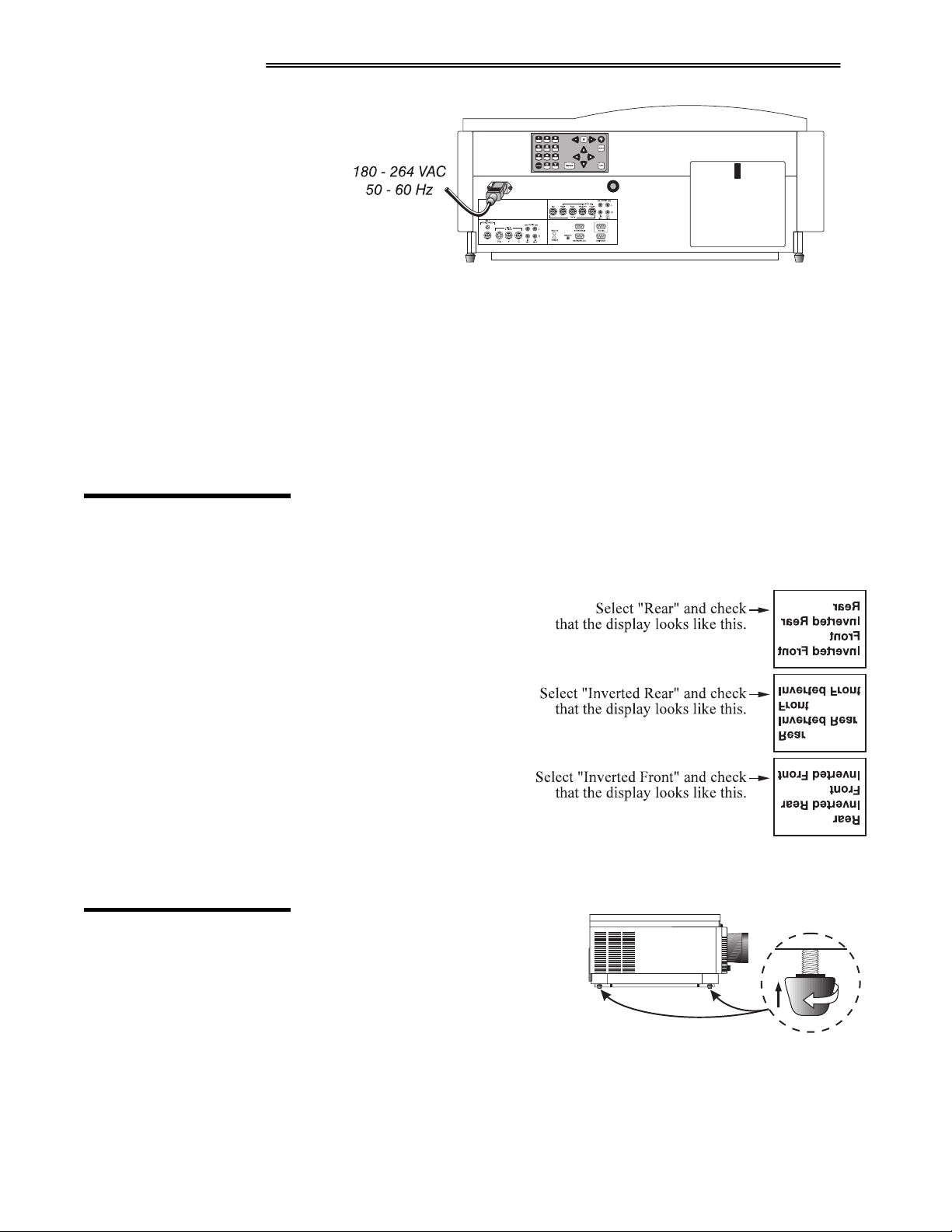
,167$//$7,21 ) 6(783
)LJXUH 50461 3RZHU &RQQHFWLRQ
:$51,1*=
'R QRW DWWHPSW RSHUDWLRQ LI WKH $& LQSXW LV QRW ZLWKLQ
WKH VSHFLILHG LQSXW UDQJH1
Caution: Once the projector is turned off, the lamp cooling fans will continue to
run for approximately five minutes to ensure that the projector and lamp have
sufficiently cooled, at which point the fans will automatically shut off. To avoid
damaging the projector, never unplug the line cord while the lamp cooling fans
are running. Do not unplug the projector in order to power down.
519 2SHUDWLQJ
2ULHQWDWLRQ
51: /HYHOLQJ
VistaGRAPHX 5000 is set up at the factory for use in a front screen, floor mount
orientation. If the installation is ceiling mount or rear screen, you may notice that
displayed images are upside down and/or reversed. To correct, you must change
the image orientation from within the Preferences menu (you may prefer to do
this before physically
installing the projector). See
Section 3, Operation for
further information.
In the Preferences menu,
highlight and select the
"Image Orientation" pulldown list. From a front
screen floor mount
installation, select from Rear,
Inverted Rear, Front or
Inverted Front according to
your intended installation:
For most installations, the lens surface
of the VistaGRAPHX 5000 projector
must be parallel to the screen to
prevent keystoning. To make small
corrections to the projector's level,
rotate each leg as necessary to raise or
lower.
5047
9LVWD*5$3+; 8333
8VHU*V 0DQXDO
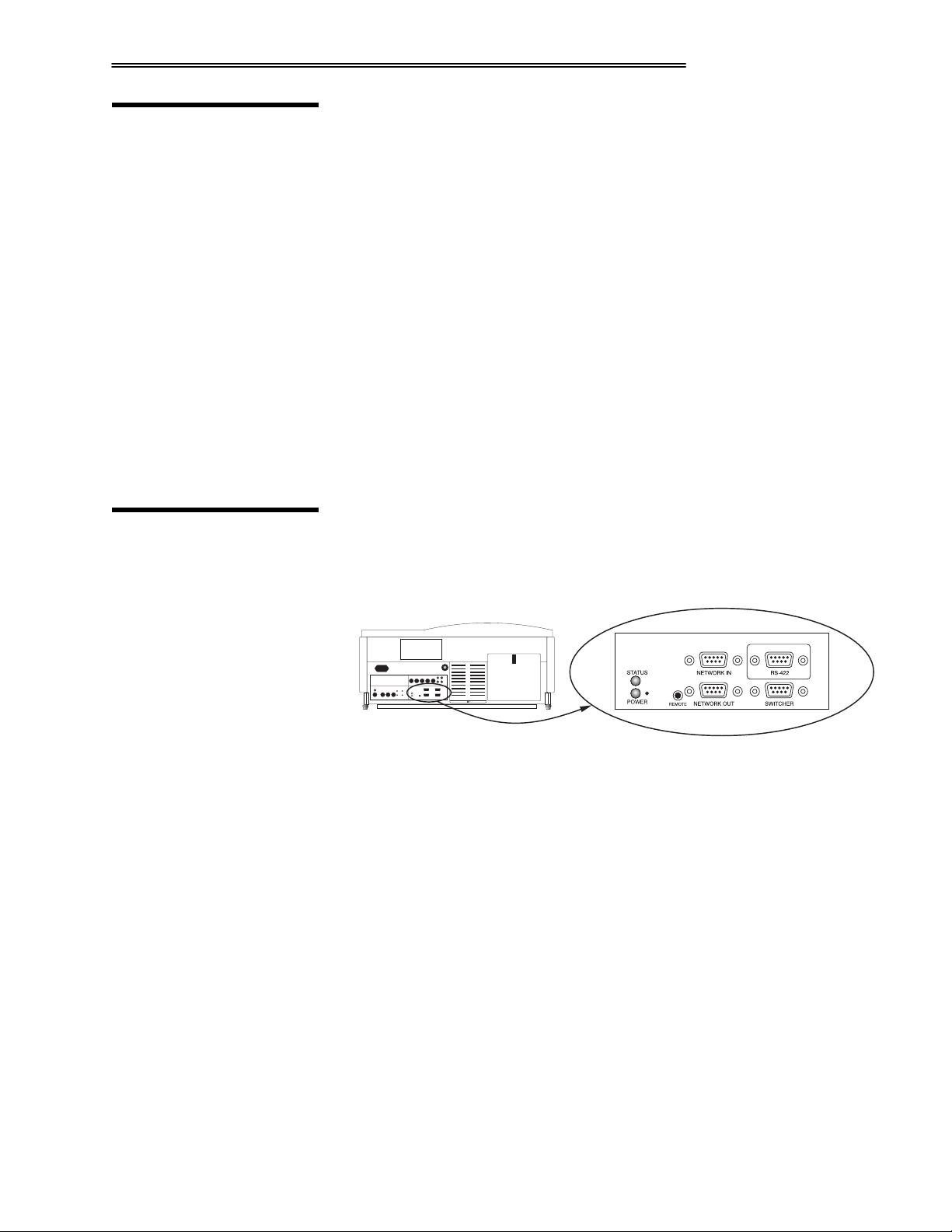
,167$//$7,21 ) 6(783
51; =RRP/ )RFXV )
9HUWLFDO 2IIVHW
=RRP
)RFXV
9HUWLFDO 2IIVHW
51< 6HULDO 3RUW
&RQQHFWLRQV
Once the VistaGRAPHX 5000 is properly set up and projecting an image on
screen, you are ready to make quick manual display adjustments.
If you are using a zoom lens, turn the outer shell of the lens barrel to decrease or
ö
increase the size of the image at the current throw distance. Note: Do not touch
the lens surface as it can be easily damaged.
Turn the Focus adjustment knob (next to lens barrel) until you obtain the best
ö
overall image clarity.
VistaGRAPHX 5000 includes a Vertical Offset adjustment knob to provide
ö
vertical image shifting (raising and lowering) without causing keystone
distortion. Proper adjustment can also maximize display brightness. Turn the
knob until you achieve the best overall brightness without causing a distortion in
picture geometry.
For further display adjustments through keypad commands and on-screen menus,
refer to Section 3, Operation.
Use serial communication ports when controlling VistaGRAPHX 5000 with a
personal computer having a serial interface or when using the projector with a
Marquee switcher. VistaGRAPHX 5000 serial ports are located on the lower
right portion of the projector's rear control panel as shown in Figure 2-14.
,I XVLQJD FRPSXWHU
)LJXUH 50471 6HULDO 3RUW &RQQHFWLRQV ³ 560565 DQG 560755
NOTES: 1) All VistaGRAPHX 5000 serial connections require a 9-pin D
connector. Refer to Appendix D for complete cable wiring requirements. 2) The
"NETWORK OUT" port is provided for networking applications only — see "If
using multiple projectors", below.
ö
7KH 560565 3RUW
You may wish to use a computer rather than a keypad for controlling the
projector and for performing other special functions. From most computers,
connect an RS-232 serial communication cable between the computer and the
projector serial port labeled "NETWORK IN" (Figure 2-15). Then set the
projector baud rate to match that of the computer. Changing the baud rate is
described in 3.7, Adjusting and Checking System Parameters.
NOTE: In rare instances, some computers can provide RS-422 serial
communications (generally through a plug-in adapter or external converter). See
The RS-422 Port, below.
9LVWD*5$3+; 8333
8VHU*V 0DQXDO
5048
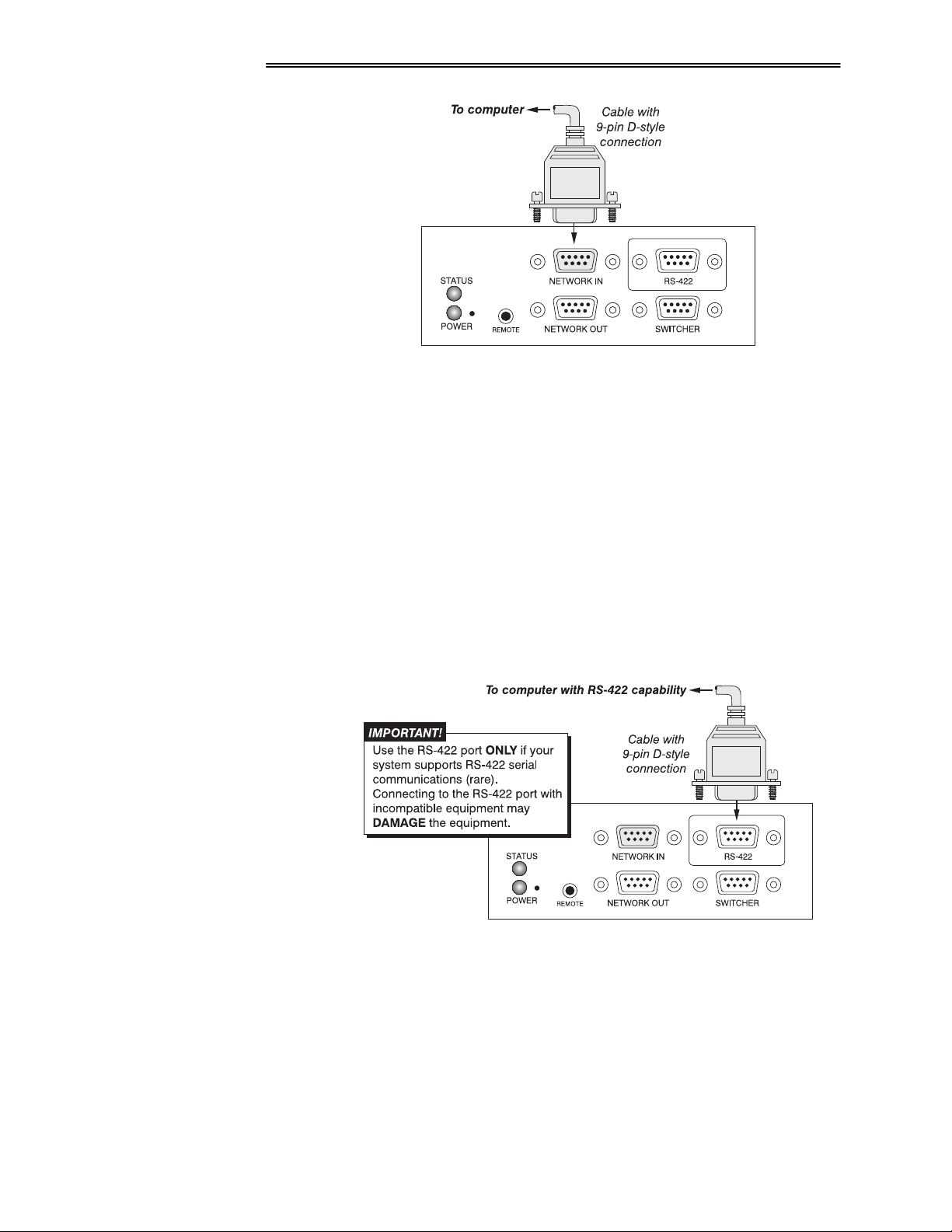
,167$//$7,21 ) 6(783
J
)LJXUH 50481 560565 6HULDO 3RUW &RQQHFWLRQ WR D &RPSXWHU
Note: PC software is required for computer control. Contact your dealer or
Electrohome for details.
7KH 560755 3RUW
In rare instances, some computers can provide RS-422 serial communications
(generally through a plug-in adapter or external converter) rather than the typical
RS-232 found on most computers. RS-422 communications occur at a higher
voltage level than RS-232 and are especially useful for distances greater than
600 feet. The projector’s RS-422 port is permanently set at 9600 baud.
If you wish to control the projector with a computer having RS-422 capability,
connect the computer to the projector’s RS-422 port instead of the port labeled
“NETWORK IN”. Again, use RS-422 only if you are certain that your computer
has RS-422 capability (consult your documentation). See Figure 2-16.
)LJXUH 50491 560755 6HULDO 3RUW &RQQHFWLRQ WR D &RPSXWHU
:$51,1*
1HYHU XVH WKH 560755 SRUW XQOHVV \RX DUH XVLQJ D
FRPSXWHU ZLWK 560755 FDSDELOLW\1 7KH KLJKHU YROWDJH
OHYHO RI WKLV VLJQDO FRXOG GDPDJH LQFRPSDWLEOH
HTXLSPHQW1
5049
,I XVLQ
9LVWD*5$3+; 8333
D VZLWFKHU
You may wish to use one or more external Marquee switchers or third-party
ö
switchers in order to significantly increase the number of sources you can use.
Connect an RS-232 serial communication cable between the switcher and the
8VHU*V 0DQXDO
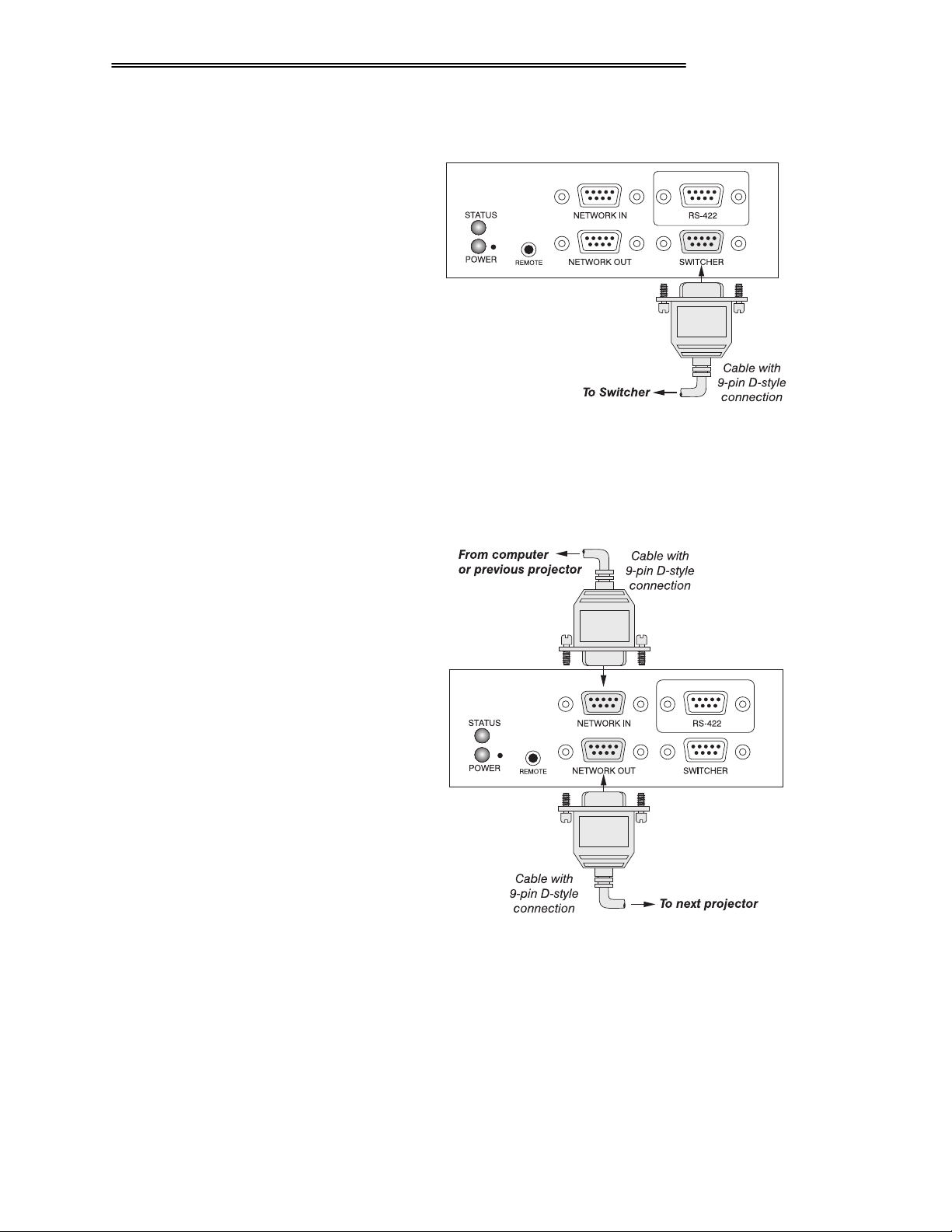
,I XVLQJ PXOWLSOH
SURM
HFWRUV
,167$//$7,21 ) 6(783
projector serial port labeled "SWITCHER" (Figure 2-17). This port is
permanently set at 9600 baud.
)LJXUH 504:1 560565 6HULDO 3RUW &RQQHFWLRQ WR D 6ZLWFKHU
To control multiple projectors with a computer/controller, chain the projectors
ö
together by connecting the "NETWORK OUT" connector of the first projector
(already connected to the computer/controller) to the "NETWORK IN"
connector of the next projector in the chain (Figure 2-18).
)LJXUH 504;1 $GGLQJ $QRWKHU 3URMHFWRU
Continue connecting projectors in this way to the last projector in the chain, so
that only the last projector has an empty "NETWORK OUT" connector. See
Figure 2-19.
Communication parameters such as baud rate must be set to match the particular
controlling device—refer to the documentation that came with the controlling
device in order to determine the proper baud rate. See 3.7, Adjusting and Checking
System Parameters if you need help changing the projector baud rate from its default of
9600.
9LVWD*5$3+; 8333
8VHU*V 0DQXDO
504:
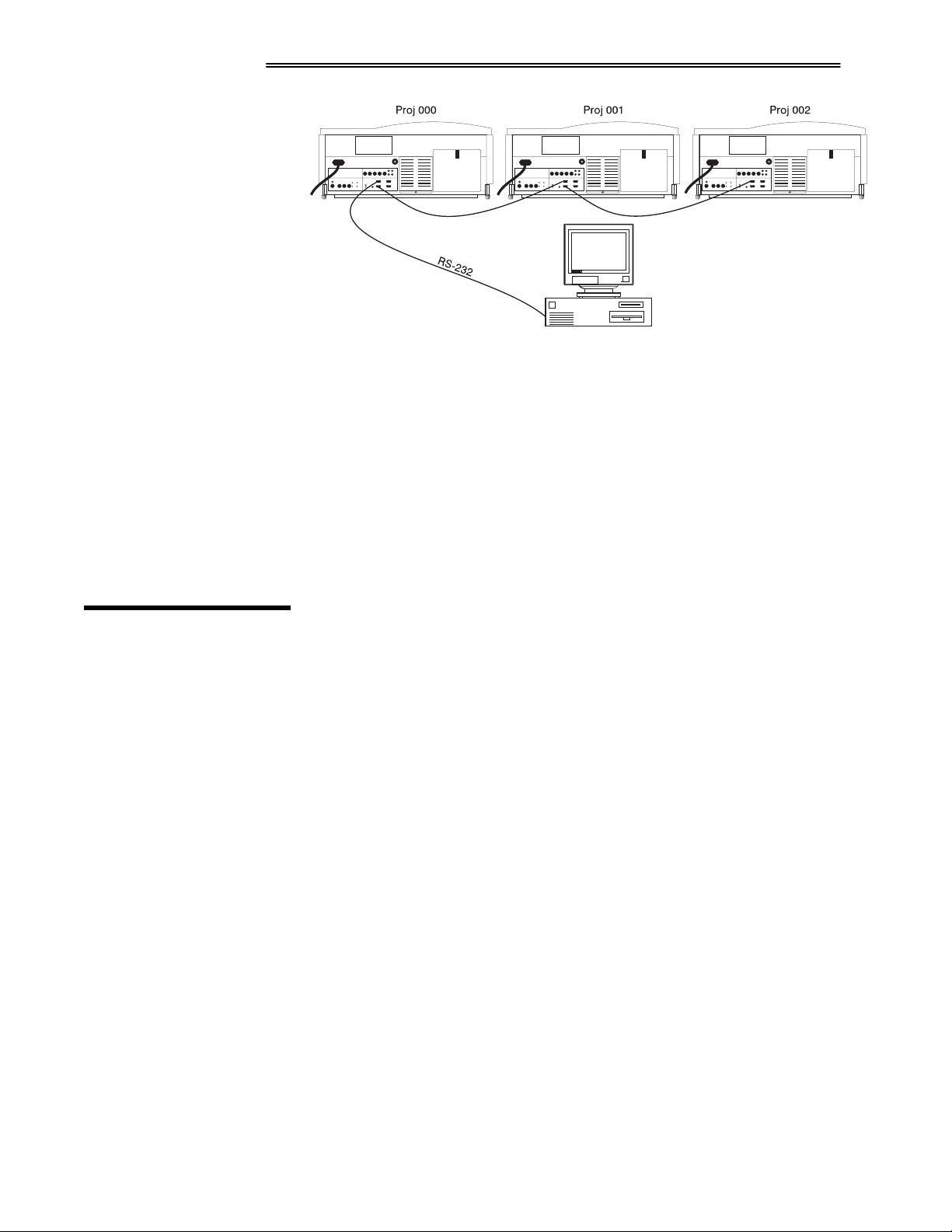
,167$//$7,21 ) 6(783
M
HFWRU 1XPEHU
3UR
)LJXUH 504<1 7KUHH 1HWZRUNHG RU %&KDLQHG% 3URMHFWRUV
Notes: 1) To avoid damage, connect only properly wired RS-232 serial
communication cables. See Appendix D for details. 2) It is recommended that
each communication cable be no more than 25 feet in length.
Each projector can be assigned a unique 3-digit projector number (for example,
ö
001). These numbers are particularly useful when you are working with multiple
linked projectors, enabling you to direct commands to a certain projector rather
than broadcast to all projectors. For complete information on how to assign
projector numbers, see 3.7, Adjusting and Checking System Parameters.
5143 .H\SDG
3URWRFROV
At manufacture every keypad is assigned a default protocol, which is simply a
collection of settings that determine how the keypad operates. Once assigned,
this protocol remains in effect until it is changed — that is, the keypad will
operate as it currently does until you change its protocol.
Protocols are most useful for multiple-projector applications. For example, you
might want to change a keypad protocol if you are working with two projectors
and two remote keypads in the same room and need to control each projector
independently (Figure 2-20). When Keypad 1 has a different protocol than
Keypad 2, each keypad communicates only with the projector having a matching
protocol. Or, if you have a network of two or more projectors connected together
via RS-232 serial ports, you may want only certain projectors to respond to a
wired keypad.
NOTE: Matching the protocol on the projector to that of a keypad is done
through a setting in the VistaGRAPHX 5000 Preferences menu. See 3.7,
Adjusting and Checking System Parameters for further information on how to
change the projector's infrared sensor (rear and front) protocol.
A protocol for either type of remote keypad — IR or wired — can be changed
through software commands entered on the keypad. A new protocol set through
software commands remains in effect until the keypad batteries are removed and
replaced (if an IR remote), or until the keypad is unplugged (if a wired remote).
A remote can also be changed manually — you can "hard-wire" new jumper
settings inside the keypad so that they remain in effect until you change the hardwiring. Note that a hard-wired protocol can be temporarily overridden by the
504;
9LVWD*5$3+; 8333
8VHU*V 0DQXDO
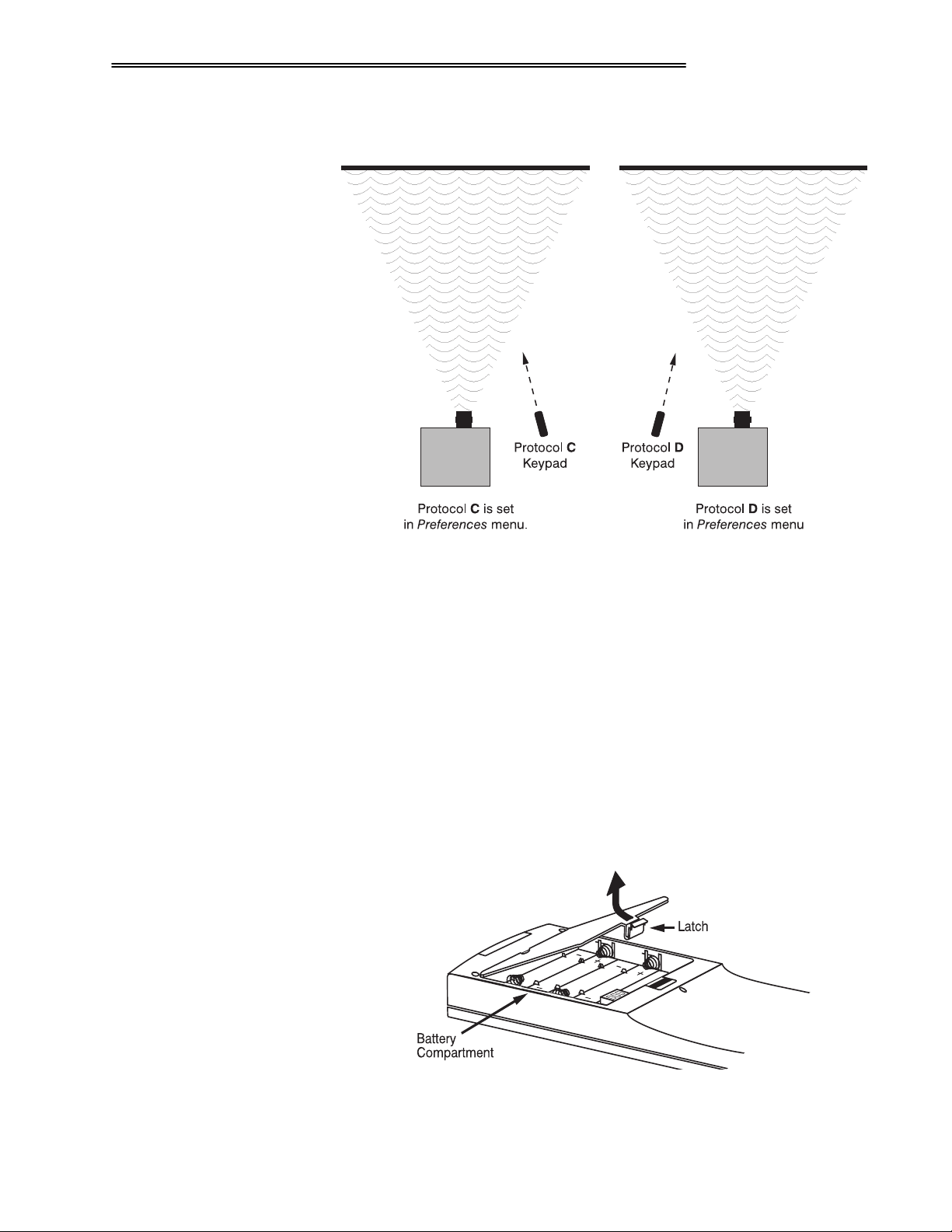
,167$//$7,21 ) 6(783
software protocol change, effective until the keypad is unplugged and plugged in
again (if a wired remote) or until a battery is removed (if an IR remote).
5HPRWH .H\SDG
3URWRFRO
³ ,5 25 :,5(' .(<3$' ³
)LJXUH 50531 ,QGHSHQGHQW .H\SDGV DQG 3URMHFWRUV
ö
The Vista
GRAPHX
5000 standard IR remote keypad or the optional wired remote
can be set to one of two different protocols — “C” or “D”. To hard-wire a
protocol to “C” or “D” in either remote, follow Steps 1 through 5.
6WHS 4
Unplug the keypad from the projector (applies to wired remote only).
6WHS 5
Unlatch and open the empty battery compartment on the back of the keypad as
shown in Figure 2-21.
NOTE: A wired keypad will open as shown, but there will be a cable passing
through the battery compartment cover.
)LJXUH 50541 2SHQLQJ WKH .H\SDG
9LVWD*5$3+; 8333
8VHU*V 0DQXDO
504<
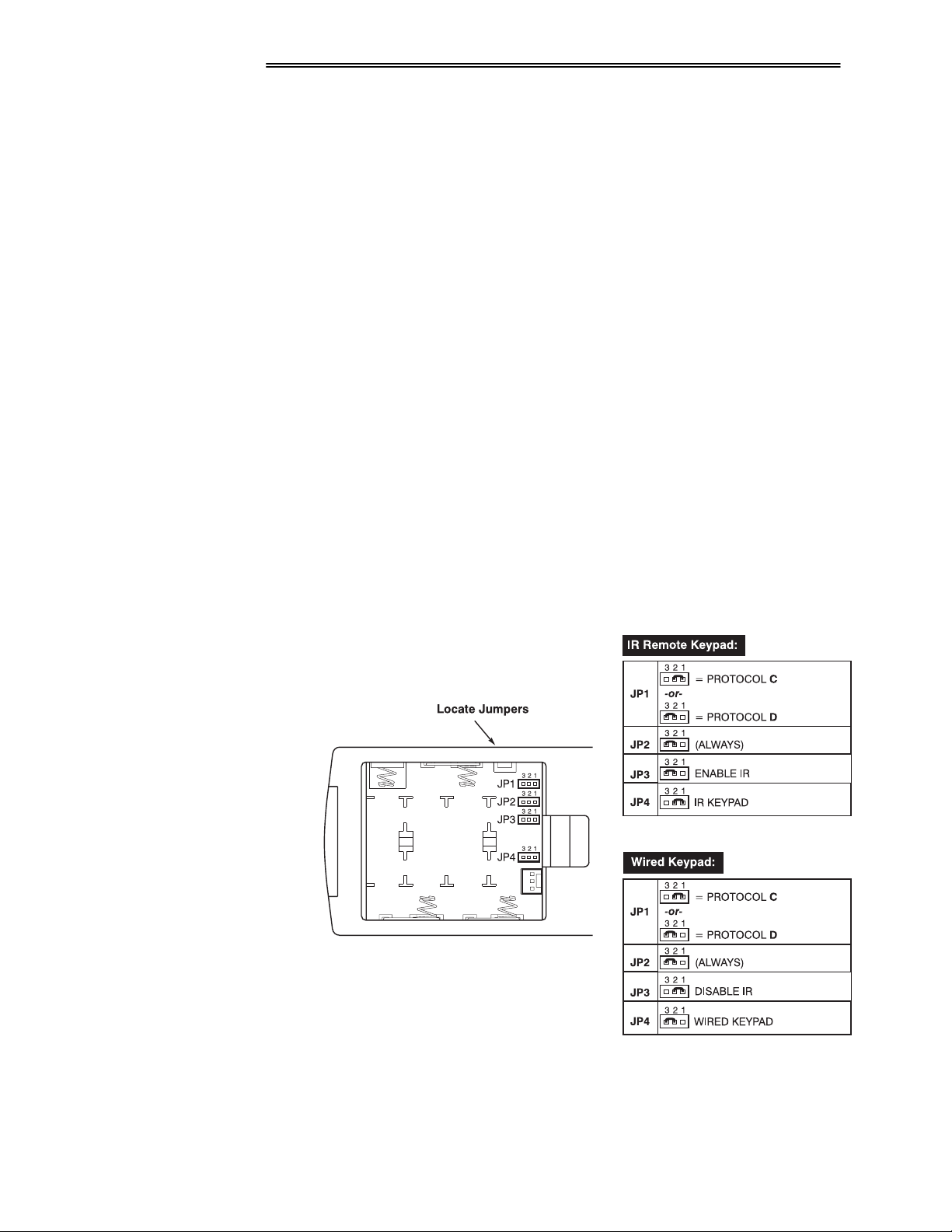
,167$//$7,21 ) 6(783
6WHS 6
Find the 4 jumpers located along the latching side of the battery compartment.
These jumpers set the keypad protocol and other settings so that the keypad
functions in a certain manner.
6WHS 7= 6HW WKH -XPSHUV
Set the jumpers as shown in Figure 2-22. Take care to refer to the correct part of
the drawing — IR or wired (optional). Use tweezers or needle-nose pliers to
remove and replace each jumper as necessary.
-4
•
jumper: For either remote, set between pins 1 and 2 to set as Protocol
“C”. Set between pins 2 and 3 to set as Protocol “D”.
-5
•
jumper: For either remote, set between pins 2 and 3 as shown; otherwise,
the projector will not respond correctly to keypad commands.
-6
•
jumper: For the IR remote, make sure that the jumper is set between pins
2 and 3 as shown. For the wired remote, make sure that the jumper is set
between pins 1 and 2 as shown.
-7
•
jumper: For the IR remote, make sure that the jumper is set between pins
1 and 2 as shown. For the wired remote, make sure that the jumper is set
between pins 2 and 3 as shown.
6WHS 8
Replace battery compartment cover. Plug into projector (wired keypad only) and
test.
5053
9LVWD*5$3+; 8333
NOTE: Although they are similar, a Vista
converted into an IR remote keypad, nor vise versa.
8VHU*V 0DQXDO
)LJXUH 50551 /RFDWLQJ DQG 6HWWLQJ WKH -XPSHUV
GRAPHX
5000 wired keypad cannot be
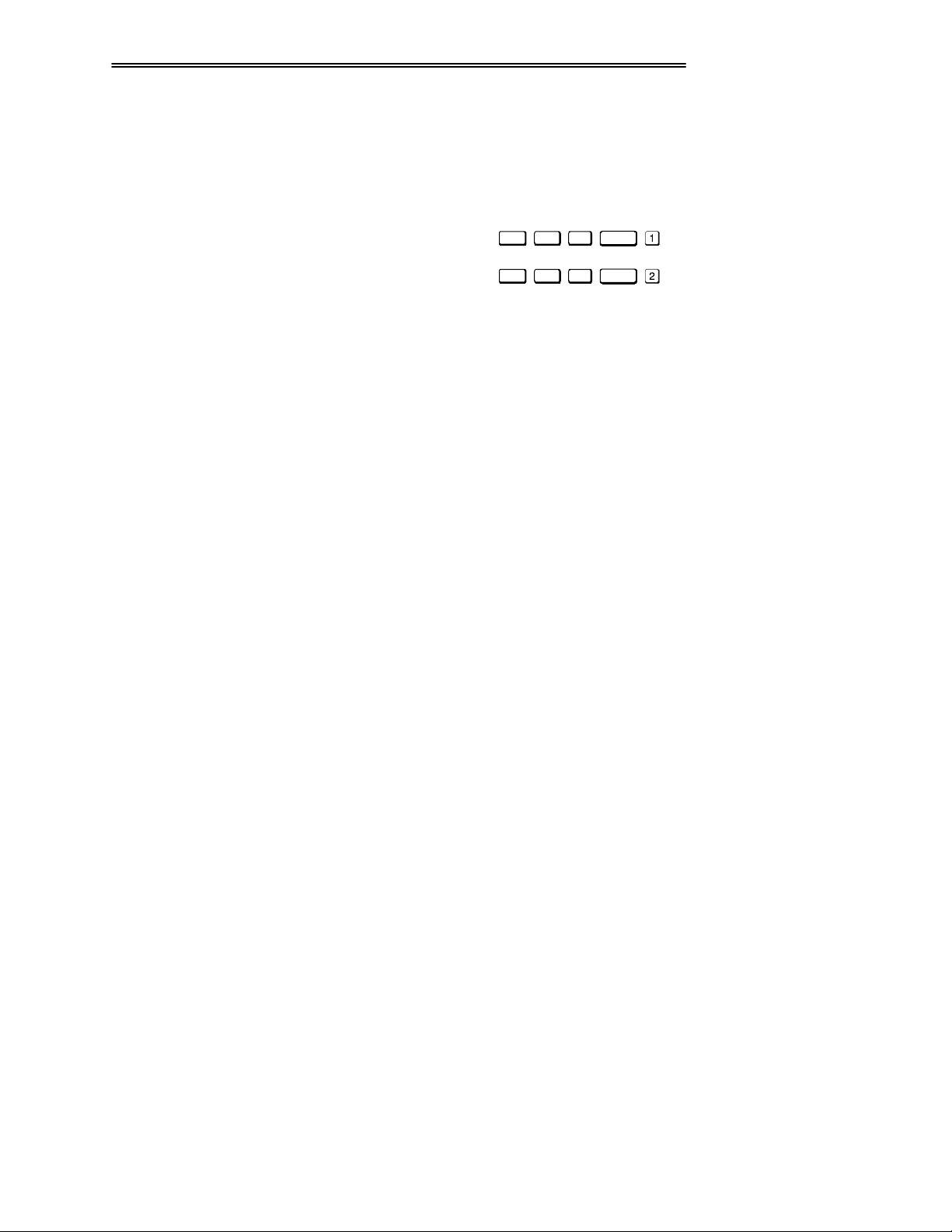
,167$//$7,21 ) 6(783
6+257&87 0(7+2'=
You can also issue software protocol settings through the keypad. These
software commands will be lost when the keypad is either unplugged or when a
battery is removed — the keypad will revert back to the hard-wired jumper
settings (see above) until you enter the software commands again.
Press
Press
,QSXW4 &RORU 3L[HO
,QSXW4 &RORU 3L[HO
3RVL WLRQ
3RVL WLRQ
= Protocol “&”
= Protocol “'”
NOTE: If you change any keypad to a new protocol and the projector stops
responding, the projector may be set to a conflicting protocol. Use the
projector's built-in keypad to access the Preferences menu. Under “Front IR
Keypad” or “Back IR Keypad” or "Wired Keypad", select the protocol that
matches the new protocol of the keypad at hand. The projector should now
respond properly.
9LVWD*5$3+; 8333
8VHU*V 0DQXDO
5054
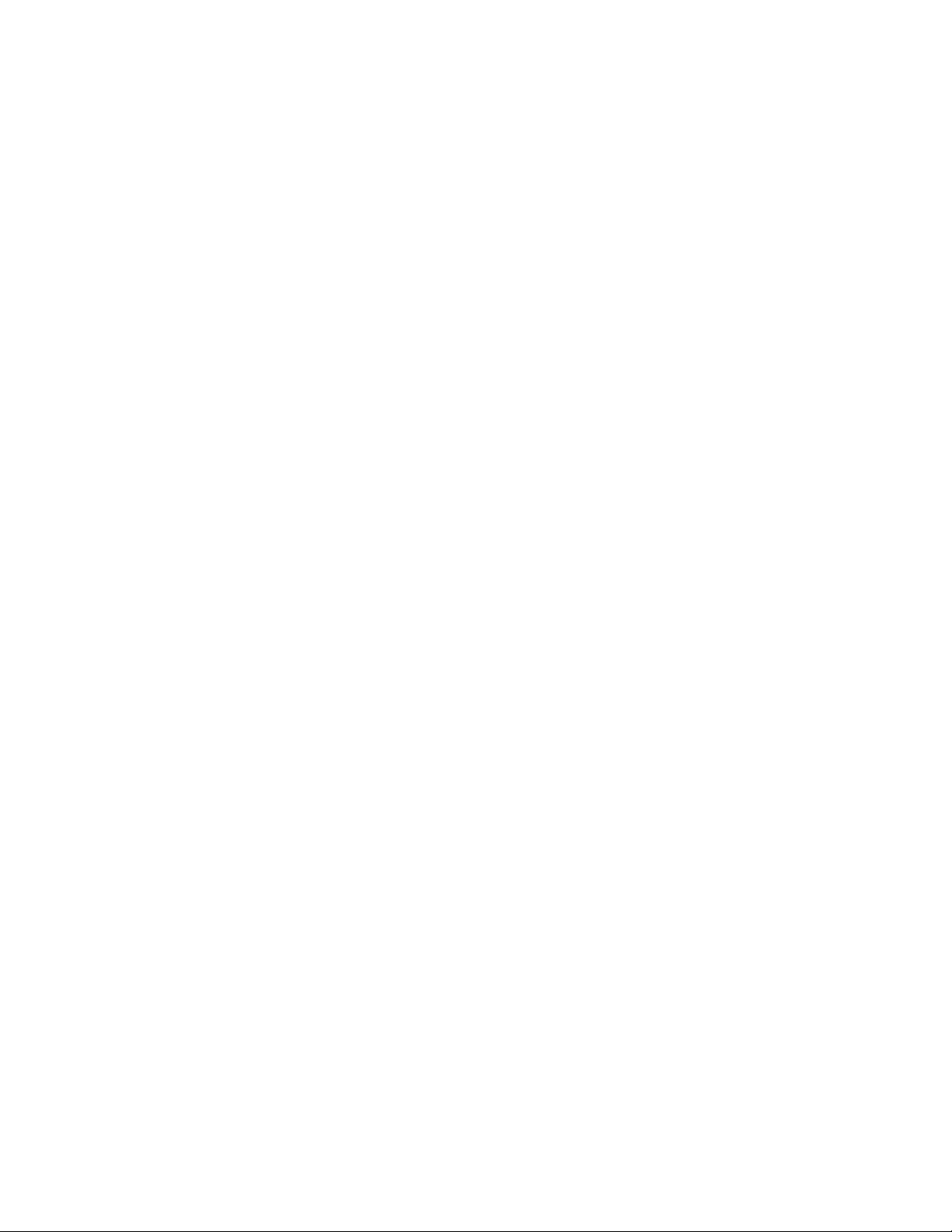
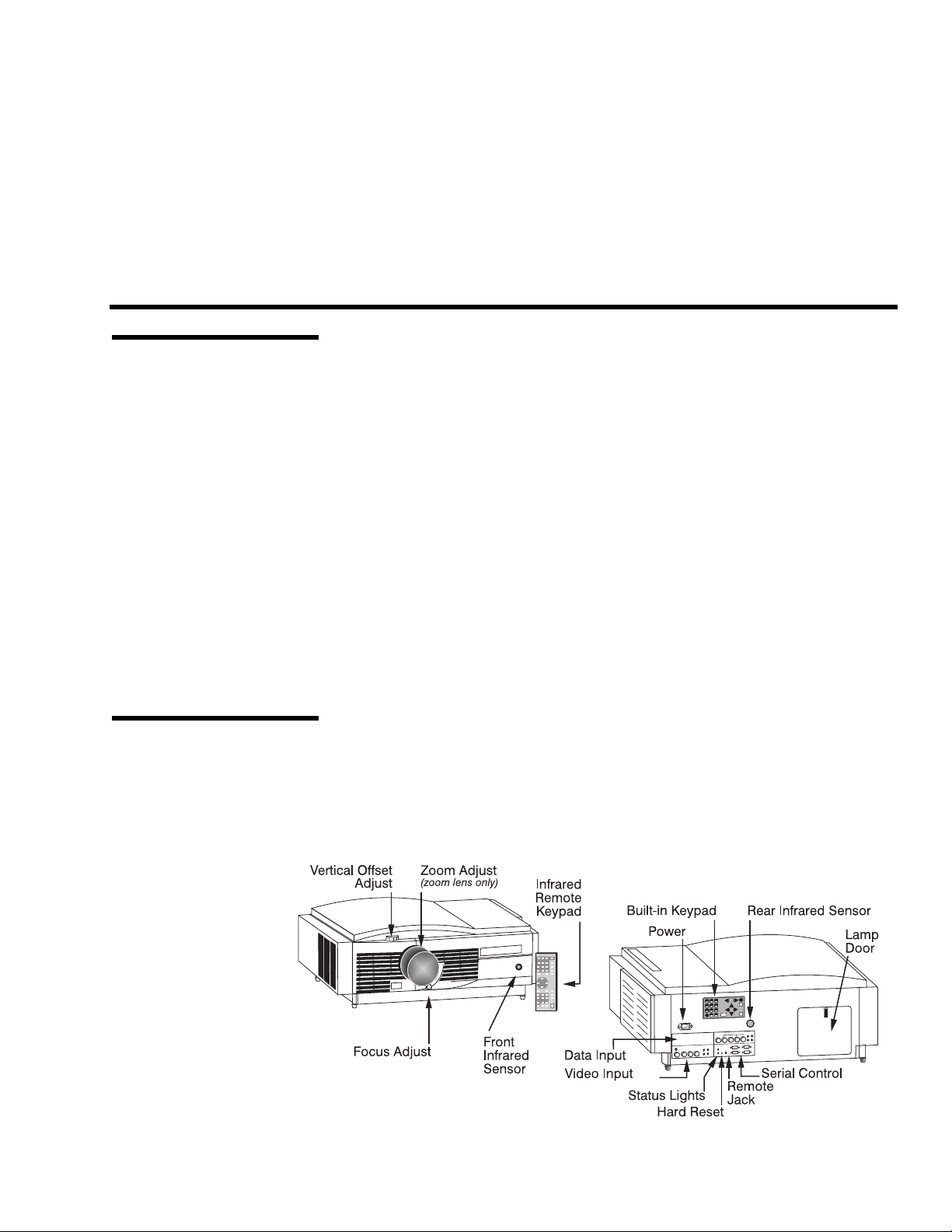
6HFWLRQ 6
2SHUDWLRQ
614 2YHUYLHZ
615 3URMHFWRU %DVLFV
This section explains how to use the VistaGRAPHX 5000 projector once it has
been installed. Please read through these pages before using the projector for the
first time. An understanding of VistaGRAPHX 5000 features and how to access
them will help you to take full advantage of the capabilities of the projector
within minutes. Organization of this section is as follows:
614 2YHUYLHZ 1111111111111111111111111111111111111111111111111111111111 SJ1 604
615 3URMHFWRU %DVLFV11111111111111111111111111111111111111111111111 SJ1 604
616 8VLQJ WKH .H\SDGV1111111111111111111111111111111111111111111 SJ1 606
617 1DYLJDWLQJ WKH 0HQXV 11111111111111111111111111111111111111 SJ1 6044
618 8VLQJ ,QSXWV DQG &KDQQHOV111111111111111111111111111111 SJ1 6049
619 $GMXVWLQJ WKH ,PDJH 11111111111111111111111111111111111111111 SJ1 6054
61: $GMXVWLQJ DQG &KHFNLQJ 6\VWHP 3DUDPHWHUV 11 SJ1 6065
61; 8VLQJ 0XOWLSOH 3URMHFWRUV 111111111111111111111111111111111 SJ1 606:
61< (UURU &RQGLWLRQV11111111111111111111111111111111111111111111111 SJ1 606;
NOTE: Installation involves locating the projector and adjusting it for use at
that location. If you have not yet installed the projector, refer to Section 2,
Installation and Setup.
Most VistaGRAPHX 5000 functions and adjustments are entered through keypad
commands that either control the projector directly or activate a system of
intuitive menus. Variations in settings can be defined and retained in the
projector’s internal memory as a custom channel, with up to 99 different
channels possible. Zoom (optional), focusing and vertical offset are manually
adjusted. Main projector components are identified and explained below:
)LJXUH 6041 3URMHFWRU &RPSRQHQWV
9LVWD*5$3+; 8333
8VHU*V 0DQXDO
604

23(5$7,21
S
&RP
RQHQWV
,1)5$5(' 6(16256 0
ö
The infrared (IR) sensors on the front and rear of the
projector receive infrared signals from an IR keypad for remote control of the
projector. For proper operation make sure that these sensors are not blocked.
=220 $'-867 0
The lens barrel of a zoom lens (optional) rotates to adjust the
size of the image at the current throw distance (projector-to-screen distance).
Note that minimum and maximum image sizes depend in part on the specific
zoom lens installed (see Section 5, Specifications).
)2&86 $'-867 0
The focus knob adjusts the sharpness of the image at the current
throw distance.
9(57,&$/ 2))6(7 $'-867 0
The vertical lens adjustment knob adjusts the vertical
position of the image in relation to the projector lens. See Section 2, Installation
and Setup for details.
&20326,7(2609,'(2 ,1387 0
Accepts a composite video and S-Video signal from
devices such as VCRs.
5*% ,1387 0
6(5,$/ ,17(5)$&( +:,7+ /223 7+528*+,0
Accepts RGB and sync signals from devices such as computers.
Allows one or more projectors to be
remotely controlled by a computer or controller, and provides a communications
connection for Marquee and third-party (Extron) signal switchers.
Accepts only a special notched AC line cord as supplied
$& /,1( &25' ,1387
0
with projector. See power requirements in Section 5, Specifications.
:$51,1*=
8VH RQO\ WKH VSHFLDO QRWFKHG $& OLQH FRUG1 'R QRW
DWWHPSW RSHUDWLRQ LI WKH $& VXSSO\ LV QRW ZLWKLQ WKH
VSHFLILHG YROWDJH DQG SRZHU UDQJH1
,1)5$5(' 5(027( .(<3$' 0
Keypad for controlling the projector from a
distance.
%8,/70,1 .(<3$' 0
5(027( -$&. 0
Alternative location for entering commands.
Accepts a wired remote keypad for remote control of the
projector.
+$5' 5(6(7 0
Emergency access for powering down the projector in the event
of a system failure. Insert pen point or small screwdriver.
67$786 /('6 0
Two LEDs (light emitting diodes) located to the right of the
Video Input Panel indicate "Status" (top) and "Power" (bottom). During normal
operation, the "Power" light is steady green and the "Status" light flashes green
each time a key is pressed or when the projector receives a serial command. Use
the illustration shown here as a guide.
605
9LVWD*5$3+; 8333
8VHU*V 0DQXDO
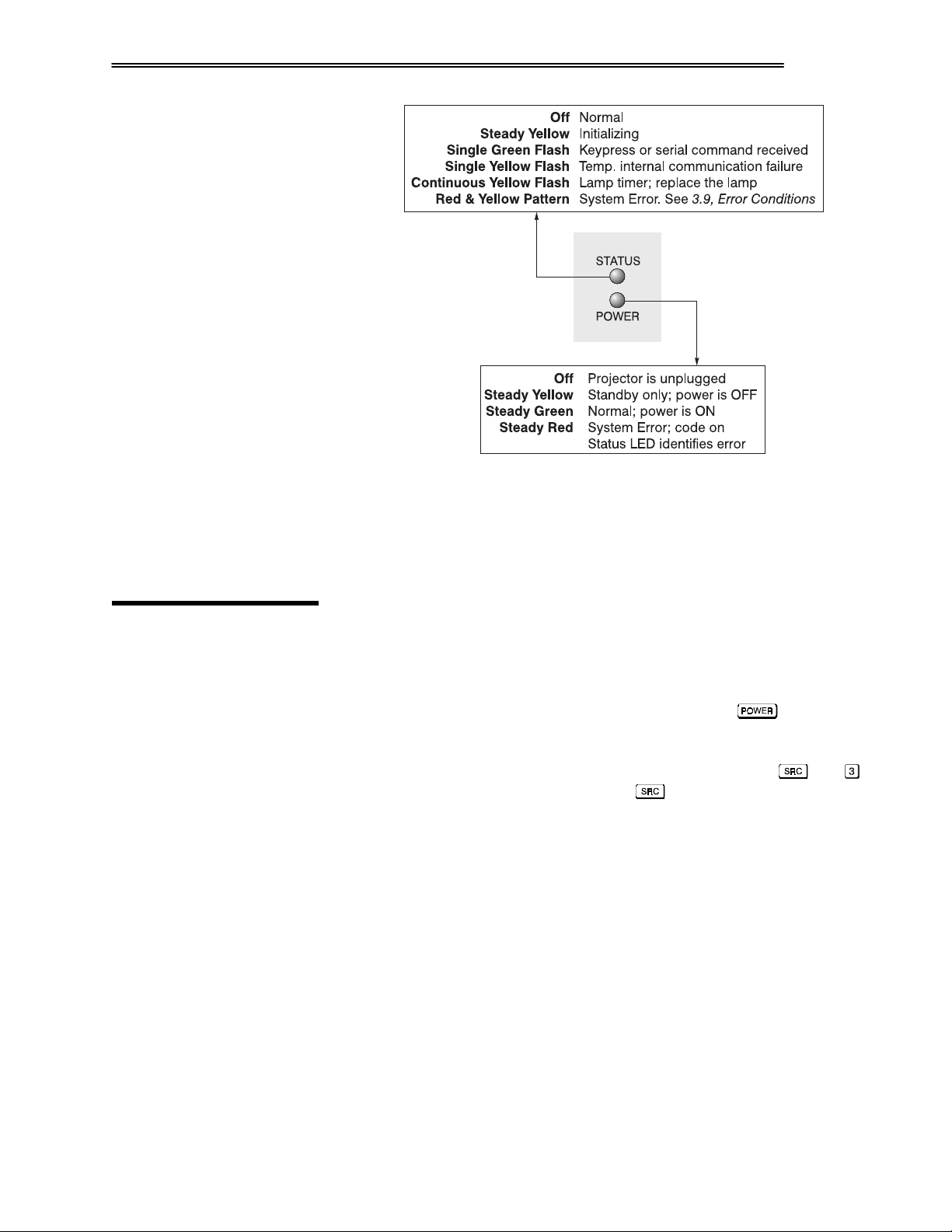
23(5$7,21
NOTE: A steady red power light accompanied by a coded pattern of red and
yellow flashes from the status light indicates an internal system error. Should the
problem persist, contact a qualified service technician through your dealer or at
Electrohome.
616 8VLQJ WKH
.H\SDGV
You may use any of three different keypads to control the projector: the IR
remote, the built-in, or the wired remote (optional). You may find one keypad
more appropriate than another, depending on your specific installation and
application.
On each keypad, some keys cause a direct action (such as
to turn the
projector on or off). Other keys activate on-screen menus and other windows
from which you can make choices and changes. On the built-in keypad, keys
labeled with both a direct function as well as a number (such as
default to their direct function (in this case
) unless numeric entry is
and )
expected and required to complete a specific command — there is no separate
function key for enabling direct vs. numerical entry on this keypad.
9LVWD*5$3+; 8333
8VHU*V 0DQXDO
606
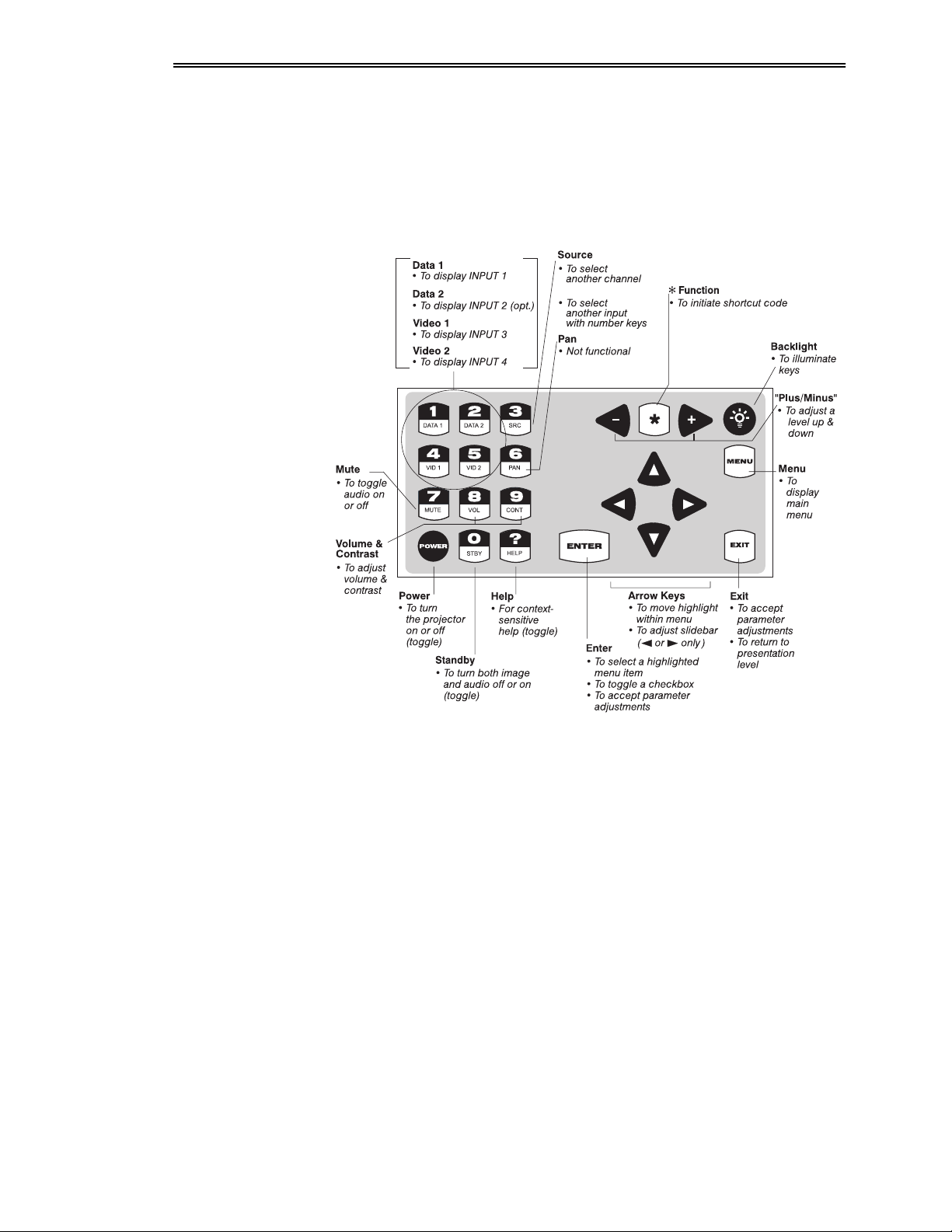
23(5$7,21
%XLOW0LQ .H\SDG
The built-in keypad is located on the back panel of the projector. See Figure 3-2.
ö
607
9LVWD*5$3+; 8333
)LJXUH 6051 %XLOW0LQ .H\SDG
8VHU*V 0DQXDO
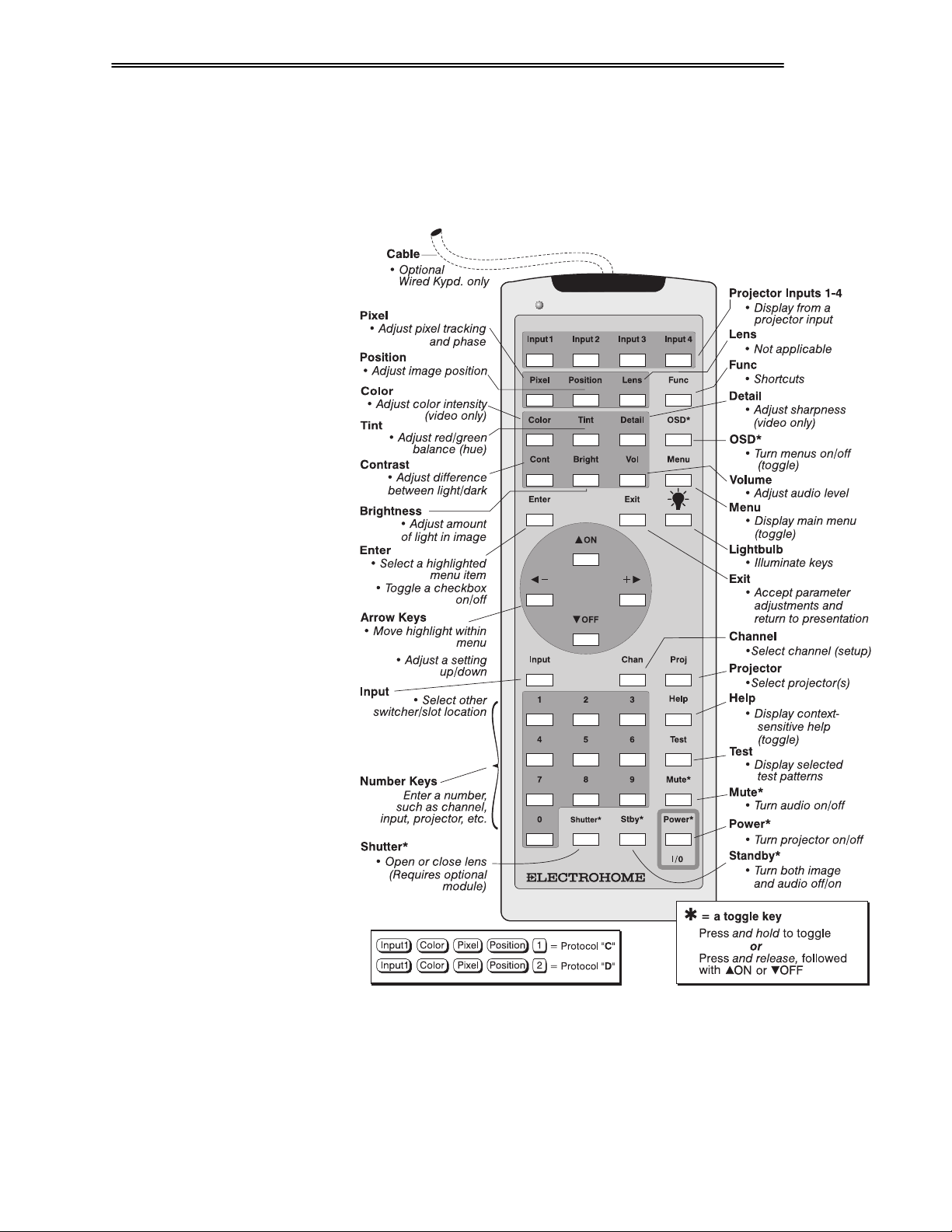
,5 5HPRWH .H
\S
DG
23(5$7,21
The IR Remote Keypad is the most commonly used keypad. It controls the
ö
projector by way of wireless communications from a battery-powered infrared
(IR) transmitter. Use the IR remote keypad the same way you would use a
remote keypad supplied with a TV or VCR. When making key presses, point the
keypad either toward the screen or toward the front or rear of the projector.
:LUHG 5HPRWH .H\SDG
³237,21$/³
)LJXUH 6061 ,5 +LQIUDUHG, RU :LUHG 5HPRWH .H\SDG
The optional wired remote keypad connects to the projector’s remote jack via a
ö
25 ft extension cable. It is recommended when:
• the location of the keypad in relation to the projector or screen prohibits IR
Remote Keypad operation.
9LVWD*5$3+; 8333
8VHU*V 0DQXDO
608

23(5$7,21
\S
*XLGH WR .H
DGV
• the lighting conditions are unsuitable for proper IR transmission
• you are controlling multiple projectors in the same room and need to control
each by its own remote keypad.
NOTE: This keypad is identical in appearance and key function to the IR remote
keypad that is standard with the projector. See Figure 3.3
Keep in mind the following guidelines:
ö
4,
Press keys one-at-a-time; there are no simultaneous key presses required.
5,
For any key having an “*” (such as
3RZH U-
) hold the key for a second or two
in order to toggle the function with a single key press. For other keys (or to
use a “*” key in conjunction with
21
or
2))
), a momentary press similar
to a mouse click is sufficient.
6,
Press the “lightbulb key” for approximately one second to temporarily
illuminate the backlight for the keys without sending any other command.
7,
21
,
, and
,
2))
repeat their “arrow” actions when held down. For
other keys, release and press again to repeat an action.
8,
If you press a key while the projector is busy with another action, such as
during a power-up, the key press may not take effect.
5HPRWH .H\SDG
)XQFWLRQV
3RZH U-
,QSXW4
When you turn on the projector it begins operating at presentation level, such as
an image from the most recently used source signal. The projector temporarily
leaves presentation level whenever you use the keypad to work with control
0HQX
settings, display menus, or on-line help. For example, pressing
after startup
displays the main menu — presentation level is no longer active, although the
0HQX
image continues to be displayed in the background. Press
again (or
return to presentation level.
All keypad keys/functions are explained below. Note that certain keys and
ö
functions are not available using the built-in keypad.
3RZHU 2122))
Press and hold for a second or two to turn the projector on or off with a single
key press. Or press
3RZH U-
followed immediately by
21
or
2))
if you want to
guarantee the correct toggle (useful if you are unsure of the present status).
NOTES: 1) Whenever the projector is turned off, the lamp cooling fans remain
on for about five minutes to cool the lamp sufficiently. Do not unplug the
projector unless the lamp cooling fans have shut off. 2) It is a good idea to
avoid turning a projector back on until it has been off for at least five minutes.
Hot re-strikes of the lamp may reduce lamp life.
,QSXW 4+'DW 4,
,QSXW4
Press
to select the input connected to
This is the same as entering
,QSXW
,1387 4
.
on the projector (data input).
([LW
) to
609
9LVWD*5$3+; 8333
,QSXW5
8VHU*V 0DQXDO
,QSXW 5+'DW 5,
,QSXW5
Press
to select the input connected to
interface). This is the same as entering
,QSXW
,1387 5
on the projector (an optional
.

,QSXW6
,QSXW 6+9LG 4,
,QSXW6
Press
to select the input connected to
video). This is the same as entering
,QSXW7
,QSXW 7+9LG 5,
,QSXW7
Press
to select the input connected to
This is the same as entering
,QSXW
,QSXW
,QSXW
Press
when you want to display from a specific source location, such
,QSXW
,1387 6
,QSXW
.
,1387 7
.
on the projector (composite
on the projector (S-Video).
as a switcher connected serially to the projector’s switcher port. The first digit
represents the switcher number (usually 1-9, or “0” for one of the four inputs on
the projector), the second digit represents the slot number (1-9). For example:
23(5$7,21
,QSXW
= display data from switcher 1, slot 2.
NOTES: 1) Although you don’t need to use the input key unless a switcher is
,QSXW
connected to the projector, you can also use
on the projector itself: use
switcher), then
, , , or
as the first digit (representing the projector as the
as the second digit (the desired input slot
to access the four input “slots”
number). in combination with higher numbers is an invalid entry. 2) See 3.5,
Using Channels and Inputs for a detailed explanation of inputs.
&KDQ
&KDQQHO +´6UFµ RQ EXLOW0LQ NH\SDG,
&KDQ
Press
to select a channel representing a specific source setup defined and
stored in projector memory. Once you enter a channel number, the display will
automatically update according to the setup parameters defined for that channel.
&KDQ
NOTE: Precise
(from within the Preferences menu) you have chosen for the
key behavior depends on which Channel Selection option
&KDQ
key. For
example, you can choose to see a scrollable list of channels when you press
or you may prefer to enter a one- or two-digit number channel number. To set up
&KDQ
key, see Preferences later in this section.
6WE\-
and hold for a second or two to blank the display and mute the audio
6WE\-
the
6WDQGE\
Press
output while keeping the projector in a warmed-up and ready state. Or quickly
press and release
6WE\-
and follow immediately by
21
or
2))
if you want to
guarantee the correct toggle (useful if you are unsure of the present status). Note
that all electronics remain ON in standby mode, even though lamp power
reduces to a minimum and the image turns to black. To leave standby press and
hold
6WE\-
again (or use
6WE\-
2))
). Or simply press
([LW
.
&KDQ
,
0HQX
0HQX
0HQX
Press
to display the main menu. A list of seven numbered options and icons
appears for access to specific functions, such as Channel List or Size / Position.
Press
0HQX
again (or
([LW
) to return to presentation level.
9LVWD*5$3+; 8333
8VHU*V 0DQXDO
60:

23(5$7,21
(QWHU
(QWHU
(QWHU
Press
to select a highlighted item, toggle a checkbox (checked vs.
unchecked), finish with a double slidebar, or accept a parameter adjustment and
return to the previous menu or image.
([LW
([LW
([LW
Press
NOTE:
to save most parameter adjustments and return to presentation level.
([LW
does not save changes within text editing boxes or pull-down lists.
21
2))
$UURZ .H\V
Use the
21
or
2))
keys to navigate within a menu or pull-down list or to
increase or decrease the value in the second (bottom) slidebar of a double
slidebar. Use
or
for continuous scrolling. Also use
to change all other slidebar values — hold as desired
or to jump between “pages” in a
long pull-down list.
21
or
2))
Use
21
or
2))
in conjunction with certain toggle keys—those labeled with an
asterisk—to ensure a toggle only in the desired direction. When turning the
projector on, for instance, you may be too far from the projector to know
3RZH U-
whether it is really off or if it is just in standby. If you press
and simply
hold it for a second or two in hopes of turning the projector on, the projector will
turn off if the projector is actually already on. Instead, to avoid the risk of
toggling in the wrong direction, quickly press and release the function key you
3RZH U-
wish to toggle (in this case
either
21
or
2))
as desired. The specific toggle will occur.
). Then immediately (within 2 seconds) press
Toggle keys are labeled with an asterisk on the keypad. They are listed below:
6KXWWHU-
•
6KXWWHU-
6WE\-
•
6WE\-
3RZH U-
•
3RZH U-
0XWH-
•
0XWH-
26'-
•
26'-
21
+
+
= close the shutter (dowser)
2))
= open the shutter (dowser)
+ 21 = put the projector in standby mode
2))
+
+
+
+
+
= leave standby
21
+
+
= turn the projector on
2))
= turn the projector off
21
= turn the audio on
2))
= turn the audio off
21
= turn the menu system on
2))
= turn the menu system off
60;
9LVWD*5$3+; 8333
&RORU
8VHU*V 0DQXDO
&RORU
&RORU
Press
to adjust the color saturation level, or the amount of color in a video
image. Lower settings produce less saturated colors — a setting of “0” produces
a black and white image, for example. If the color level is too high, colors will be
overpowering and unrealistic. Use
and until the desired color
saturation level is displayed.

7LQW
7LQW
7LQW
Press
to adjust the red/green color hue for true color reproduction of NTSC
video signals. For best results, adjust tint while displaying a proper test pattern
— otherwise, it is recommended that tint remain at its default setting. Use
and until the desired tint is displayed.
'HWDLO
'HWDLO
'HWDLO
Press
to adjust the sharpness of a video image. Use and until the
display is as sharp as desired, keeping in mind that any level of detail above 50%
will also introduce some level of noise in the image. Set below 50% to filter the
signal and remove noise from a noisy source.
&RQW
&RQWUDVW
&RQW
Press
your image. Use
to increase or decrease the difference between light and dark areas of
and until you reach the desired level of contrast,
making sure that the whites remain bright but not distorted or tinted.
%ULJKW
%ULJKWQHVV
%ULJKW
Press
that black just changes to very dark gray. Use
to increase or decrease the amount of perceived light in the image so
and until you reach the
desired level. See 3.6, Adjusting the Image (Image Settings subsection).
23(5$7,21
9RO
9ROXPH
9RO
Press
to control the audio level. Use and until you reach the
desired volume.
3URM
3URMHFWRU
3URM
Press
to display an editable box indicating which projector is currently
listening to the keypad. The number that
appears will match what has been defined in
the Preferences menu.
To use a certain projector, enter the 3-digit
number assigned to the projector you want to use, or use
(QWHU
Press
to select. Press
To broadcast to multiple projectors, press
([LW
to cancel.
3URM
and then
and to scroll.
)XQF
without entering a
projector number (if you are using the built-in keypad, this broadcast command
is
). Keypad commands will then go to all projectors present.
NOTES: 1) The "Broadcast Keys" option in the Preferences menu must be
selected for only one projector in a serial network. The keypad in use must be
OFF (disabled) for the remaining projectors. See 2.10. Keypad Protocols, and
3.7, Adjusting and Checking System Parameters.
3L[HO
3L[HO
3L[HO
Press
to access the pixel tracking and pixel phase double slidebar. Use
and to increase or decrease the frequency of the pixel sampling clock to
correct the proportion of the image. Use
21
and
2))
to increase or decrease
pixel phase so that any shimmer disappears and the image is stable throughout.
See 3.6, Adjusting the Image (Image Size / Position subsection).
9LVWD*5$3+; 8333
8VHU*V 0DQXDO
60<

23(5$7,21
3RVL WLRQ
/HQV
6KXWWHU-
0XWH-
3RVLWLRQ
3RVL WLRQ
Press
Use
to move the image up, down, right, or left using the double slidebar.
and to move the image left or right, use
21
and
2))
to move the
image up or down.
/HQV
This function requires a Multi-Control Module and does not apply to this
projector.
6KXWWHU
Press and hold
6KXWWHU-
for a second or two to toggle the mechanical lens shutter
(dowser) closed or open with a single key press. Or quickly press and release
6KXWWHU-
and follow immediately with
21
or
2))
if you want to guarantee the
correct toggle (useful if you are unsure of the present status). Close the shutter
whenever you want to mute all display yet maintain access to all projector
functions. Open the shutter to regain the display.
NOTES: 1) Like standby, closing the shutter automatically reduces internal light
to a minimum so that heat doesn’t build up inside the projector. 2) The status of
the shutter is shown in the LCD window on the rear panel of the projector.
0XWH
0XWH-
Press and hold
single key press. Or quickly press and release
21
or
2))
if you want to guarantee the correct toggle (useful if you are unsure
for a second or two to toggle the audio on or off with a
0XWH-
and follow immediately with
of the present status).
)XQF
)XQFWLRQ .H\ +
From presentation level, press
the projector’s resident test patterns. For example,
step grayscale pattern, or
RQ EXLOW0LQ NH\SDG,
)XQF
followed by a 2-digit number to access any of
)XQF
will display a scrollable list of test patterns.
)XQF
will display a 128-
A list of test common pattern codes appears on the back of the IR remote keypad
and in the Service subsection later in this manual.
)XQF
You can also use
followed by a special 2-digit number to directly access
certain options in the Size / Position or Image Settings menus — this will enable
a second method for adjusting the option immediately, without going through the
menu system. For example, to toggle the VCR option: press
ILS adjustment: press
)XQF
. See the back of the keypad.
To broadcast to all projectors in a network, press
built-in keypad, this broadcast command is
NOTES: 1) Once
)XQF
is pressed in presentation level, the projector will not
)XQF
)XQF
(if you are using the
).
respond to non-numeric entry until 2 digits have been entered or until 5 seconds
of inactivity have elapsed. 2) Certain engineering codes will freeze an image or
display an unfamiliar menu or image. Should you accidentally select one of
these special codes after pressing
)XQF
, press
([LW
to cancel the function and
return to presentation level.
; to stop an
6043
9LVWD*5$3+; 8333
8VHU*V 0DQXDO

26'-
26' +2Q0VFUHHQ GLVSOD\,
26'-
Press and hold
off (i.e., visible or invisible). Or press
2))
to guarantee the correct toggle direction (useful if you are unsure of the
for a second or two to toggle menus and test patterns on or
26'-
followed immediately by
present status). Note that invisible menus are fully functional.
NOTES: 1) With OSD on, you can still mute menus, error messages, slidebars,
etc. with the appropriate setting in the Preferences menu. 2) The status of the
26'-
key is displayed in the LCD window on the rear panel of the projector.
+HOS
+HOS
+HOS
Press
+HOS
for detailed information about any current menu and highlight. Press
again to exit. From presentation level, press
+HOS
to access the General Help
menu consisting of Using Help, Projector Setup, Keypad, Channel Selection and
([LW
Status LEDs. Press
7HV W
7HVW
7HV W
Press
to display one of five selected test patterns. Press
the next pattern in this sequence, and so on.
([LW
or press
at any time to remove the current test pattern from the screen.
to leave General Help and return to presentation level.
7HV W
again to display
7HV W
will exit after the fifth pattern,
23(5$7,21
21
or
617 1DYLJDWLQJ
WKH 0HQXV
NOTE: For a complete list of all test patterns, including those accessed through
)XQF
the
key, see Service later in this section.
.H\SDG RSHUDWLQJ VHWWLQJV +SURWRFROV,
The remote keypad and the optional wired keypad both store keypad operating
settings (called protocols) in memory. In some advanced applications, such as
when you want to use two separate keypads to control two projectors
independently, you may want to override the original protocol (called "C") set at
manufacture for one of the keypads. See section 2.10, Keypad Protocols for
complete instructions on changing protocol.
Many of the controls for the projector are accessed from within the
VistaGRAPHX 5000 menu system. There are seven groups of functions in all,
0HQX
each selectable from the main menu as shown in Figure 3-4. Press
to access
the main menu. Size / Position, Image Settings, Channel List, Communications,
Preferences, Status (primarily read-only), and Service (password protected)
menu icons appear:
9LVWD*5$3+; 8333
8VHU*V 0DQXDO
6044

23(5$7,21
)LJXUH 6071 9LVWD*5$3+; 8333 0DLQ 0HQX
A triangular icon in the main menu represents each of the VistaGRAPHX 5000
function menus. On the keypad, either enter the number of the menu you wish to
access, or use the arrow keys to highlight the desired icon and press
. The
function menu you selected will then appear.
Once you have a function menu on screen, navigate in a similar manner—enter a
menu option number for any numbered option, or use the arrow keys to move the
highlight and press
. Items that are unavailable, locked out or which do not
pertain to the current action appear dimmed and cannot be selected. If there is no
signal present, all source-dependent adjustments are disabled. Also note that
after 15 minutes of inactivity, the projector returns to presentation level.
When finished with a function menu, do one of the following:
• Press
• Press
to accept any changes made and return to your image.
to accept any changes made and return to the main menu.
6045
9LVWD*5$3+; 8333
8VHU*V 0DQXDO

2Q0OLQH +HO
S
23(5$7,21
If at any time you are uncertain
ö
about a menu or option, press
to display detailed
information about the current
menu or any highlighted item.
A scroll bar will be available
on the right-hand side of a help
window if there is additional
text — use the arrow keys to
scroll (Figure 3-5). Press
again to exit.
)LJXUH 6081 &RQWH[W0VHQVLWLYH +HOS1
NOTES: 1) While Help is
displayed, the arrow keys still operate any current slidebar or pull-down list in
view, such as "Brightness" or "Color Temperature".
If you are at presentation level,
press
Help information. Press
to access General
to
return to presentation level.
7LPH0RXWV
8VLQJ VOLGHEDUV DQG
RWKHU FRQWUROV
)LJXUH 6091 *HQHUDO +HOS +IURP
3UHVHQWDWLRQ /HYHO,
Whenever the projector is not at presentation level, such as when there is a
ö
slidebar, menu, message or test pattern displayed, you have limited time in which
to make a keypad entry before the projector returns to presentation level. These
time-outs vary depending on the current display, as shown in the following chart:
7,0(02876
'LVSOD\ 7LPH0RXW
6OLGHEDU +IURP SUHV1, 8 VHFRQGV
6OLGHEDU +IURP PHQX,48PLQXWHV
/DPS 7LPHU 0VJ163VHFRQGV
6RXUFH HQWU\ 8 VHFRQGV
'LUHFW FRQWURO HQWU\ 8 VHFRQGV
2WKHU 48 PLQXWHV
Most of the seven function menus allow you to edit parameters through
ö
slidebars, checkboxes, and pull-down lists. To select a slidebar, toggle a
checkbox status, or view a pull-down list, do one of the following from a
function menu:
• Enter the menu option number corresponding to the setting you wish to
change (for example press
• Or move the highlight to the desired parameter and press
• Or move the highlight and press
to select Left Blanking).
or
(for slidebars).
.
9LVWD*5$3+; 8333
8VHU*V 0DQXDO
6046

23(5$7,21
• Or bypass the menus entirely and use the
immediately during your presentation (
Once selected, change the setting as desired (see below) and press
)XQF
key to access a parameter
note: applies to certain options only
(QWHU
to save
and return to the current function menu.
6/,'(%$56 0
The current level for a given menu parameter such as brightness,
contrast, etc., is displayed in the center of the slidebar. This number usually
expresses a percentage, or it may have units associated with it (such as pixels,
degrees Kelvin, etc.). Press the
or
For double slidebars, such as pixel tracking/pixel phase, press
keys to adjust a level up or down.
(QWHU
to adjust the
second slidebar setting (see below). As you increase or decrease the level, both
the value and the size of the bar change accordingly. For fast adjustments, hold
down the desired arrow key. Press
´',5(&7µ 6/,'(%$56 0
For the quickest adjustments, you can go directly to a
slidebar without using the menu system. For example, simply press
to accept your changes.
to
immediately display the same contrast slidebar accessed with the “Contrast”
option in the Image Settings menu. Direct slidebars are listed below:
).
/,67 2) ',5(&7 6/,'(%$56
9ROXPH
7LQW
3RVL WLRQ
3L[HO
)XQF
)XQF
)XQF
)XQF
&RQW
%ULJKW
&RORU
7LQW
(QWHU
or
([LW
to save.
+RUL]RQWDO29HUWLFDO 3RVLWLRQ
3L[HO 7UDFNLQJ RU 3KDVH
7RS %ODQNLQJ
%RWWRP %ODQNLQJ
/HIW %ODQNLQJ
5LJKW %ODQNLQJ
&RQWUDVW
%ULJKWQHVV
&RORU
'HWDLO
Use arrow keys to adjust any of these direct slidebars. Press
NOTES: 1) You can still adjust a direct slidebar as usual if the menu display is
26'-
turned off (see
or Preferences menu) — the slidebar just won’t be visible.
2) A direct slidebar disappears if it is not used within 5 seconds.
6047
9LVWD*5$3+; 8333
8VHU*V 0DQXDO
6DYLQJ $GMXVWPHQWV 0
following:
• Press
• Press
When you have finished with a slidebar, do one of the
(QWHU
to return to the previous level
([LW
to return to your presentation

23(5$7,21
0
&+(&.%2;
contains a checkmark. Press
Conditions listed next to a checkbox are present if the checkbox
(QWHU
to toggle checkmark on and off, or press
to check and to uncheck. For any menu checkbox options that are
numbered, such as the VCR option, enter the number of the option to toggle the
checkbox.
(GLWLQJ7H[W
3XOO0GRZQ /LVW 0
(QWHU
to pull down a list of options (or
Highlight and press
enter the menu option number, if
present). Use the
21
or
2))
keys
to navigate up and down within the
(QWHU
list or to scroll a large list. Press
NOTES: 1) Press
([LW
Press
To enter or edit text (such as a channel name), highlight the desired parameter
ö
and press
while in a pull-down list to cancel any change.
(QWHU
to bring up an edit window. Current text is highlighted and
or to jump between pages in a long pull-down list. 2)
to choose an option.
displayed at the top of the menu, with selectable characters for editing displayed
in a large white box, and other buttons at the bottom. Navigate between all with
the arrow keys as usual.
)LJXUH 60:1 (GLWLQJ 7H[W/ 6XFK DV ´&KDQQHO 1DPHµ
NOTE: Entering a character while the current text is highlighted replaces all of
the text. Make sure you want to discard the original text before beginning, or
([LW
press
7R (GLW 7H[W 0
character to character. Press
to cancel at any time.
In the large character box, use the arrow keys to move from
(QWHU
on keypad to select and insert the character in
the text box at the top of the screen. The blinking vertical line indicates the
insertion point for the text. Select the on-screen
cursor left or right as necessary (highlight and press
7R 'HOHWH 7H[W 0
Select the on-screen "Delete" button to delete the character to
or buttons to move the
(QWHU
).
the right of the insertion marker.
9LVWD*5$3+; 8333
8VHU*V 0DQXDO
6048

23(5$7,21
(GLWLQJ 1XPHULFDO 9DOXHV
618 8VLQJ ,QSXWV DQG
&KDQQHOV
7R $FFHSW 1HZ 7H[W 0
Highlight the on-screen "Accept" button and press
the keypad.
7R &DQFHO 7H[W (GLWLQJ 0
Highlight the on-screen "Cancel" button and press
on the keypad. The "Cancel" button ignores new edits and removes the edit
([LW
window. Or press
at any time.
NOTE: The “New Line” button is not available. Text must fit on one line.
Enter numbers directly from the keypad in order to edit numbers representing
ö
projectors, sources (channels), switchers or slots.
NOTES: 1) Once you enter the first digit, it replaces all old digits. 2) If you press
any non-numbered key, the number entered up to that point is accepted and
([LW
updated as the new value. 3) Press
to cancel editing.
NOTE: See Section 2, Installation and Setup, for a full explanation of how to
connect sources to the Vista
Vista
GRAPHX
5000 stores and automatically recalls up to 99 different channels
GRAPHX
5000.
for a variety of inputs. This memory feature allows you to define and
conveniently use a wide variety of customized setups rather than having to
repeatedly re-configure the projector for different presentations.
(QWHU
on
(QWHU
'R , 6HOHFW DQ ,QSXW
RU D &KDQQHO"
ö
,1387 0
An input simply describes a physical location for an incoming signal
connection. These connections are always either on the projector itself (one of
the four inputs at the back of the projector) or on any switcher connected to the
,QSXW
projector’s switcher port.
describes the source signal according to two
criteria only — to which switcher it is connected and to which slot it is
connected — and is represented by a 2-digit number entered on the keypad. The
first digit specifies the switcher (0-9), the second specifies the slot (1-9). Note
that the projector is always considered “switcher #0”.
(;$03/(6=
,QSXW
,QSXW
= use source connected to switcher #1, slot #3
= use source connected to the projector, slot #1 (i.e.,
You can switch to an input in either one of two ways. Pressing the appropriate
direct key —
,
,
,QSXW6
, or
,QSXW7
— is a quick and seamless way to
,QSXW4
,QSXW5
display from one of the four inputs at the back of the projector (select Dat1,
Dat2, Vid1 or Vid3 if you are using the built-in keypad). Or, if your projector
has a switcher connected to it at the
6:,7&+(5
port, press the general
and enter the 2-digit number representing the switcher and slot location for the
desired signal (note there is no on-screen feedback).
Regardless of which method you use to select a source/input, the image will be
displayed according to the following:
,QSXW
,QSXW4
key
)
6049
9LVWD*5$3+; 8333
If it is the first time you have used the source/input (or if you used the input but
did not adjust anything), the projector will recognize the input signal based on its
frequencies and polarities, and will automatically display the image according to
8VHU*V 0DQXDO

23(5$7,21
default settings for such a signal. The image will resize as large as possible while
maintaining its original aspect ratio.
If you used the source once before and changed a display parameter such as
focus, contrast, etc., then a channel was created and still exists in projector
,QSXW
memory (see below). Using an
key will automatically recall this channel and
update the display accordingly.
If more than one channel exists for the input, the image will be displayed
according to the setup parameters for the first channel in the channel list.
&UHDWLQJ D 1HZ
&KDQQHO
³ $8720$7,& ³
&+$11(/ 0
A channel is a collection of measurements and settings that tailor a
display to your specific needs. Since source types and applications vary greatly,
you will likely want to adjust and define a wide variety of parameters, such as
brightness, contrast, tint, etc., in order to customize and maximize the display
coming from that source. For example, the display settings you choose for a
VCR source may be very different from those you choose for a high resolution
computer source, or one signal may vary from another used earlier through the
same input location. Once you have adjusted a display parameter, such as zoom,
focus, or pixel tracking, all current settings are collectively stored in the
projector's memory as a unique 2-digit channel, such as
. You can have
numerous distinct channels to select for the same input, any of which can be
&KDQ
used by using the
NOTE: The precise function of the
key on the keypad.
&KDQ
key is
flexible and depends on how you have defined it
from within the Preferences menu (see
Preferences later in this section). Shown at right is
&KDQ
an example of a channel list from
&KDQ
In order to use channels (
on the keypad), you must first create them. See
.
below.
To use a new source with Vista
ö
GRAPHX
5000, a new channel must be added to
your system so that the projector will respond properly to input from that source
in the future. A new channel can be created automatically, which is the easiest,
or you can use the "New" button in the Channel List menu.
&UHDWLQJ D 1HZ
&KDQQHO
³ 86,1* %1(:%³
67(3 4
A channel is automatically created when an input signal is sent to the projector
for display and you then change a parameter (such as adjusting brightness, etc.).
The "channel#" assigned to an automatically created channel will be the highest
available number from 99 down. Note that automatic channels do not appear by
&KDQ
default in any channel list that may appear whenever you press
— you must
first enter a checkmark for the "In Menu" option in the Channel List menu for
each automatic channel that you want to list.
You can also define a channel from within the Channel List menu accessed from
ö
the Main menu. This procedure is as follows:
From the presentation level press
Channel List menu, press
(QWHU
press
.
0HQX
to display the main menu. To display the
, or move the highlight to the Channel List icon and
9LVWD*5$3+; 8333
8VHU*V 0DQXDO
604:

23(5$7,21
The Channel List (Figure 3-8) displays a table of all defined channels and how
they are connected to the projector. The numbers in the far left column represent
each channel number defined so far, automatic or not. Other columns list details
pertaining to each channel setup, such as its name, switcher number, slot location
and other information.
The last two columns in the Channel List menu list the frequencies and polarity
(“ + ” or “ - “) detected for each channel signal. If neither symbol is present,
there is no sync.
Use the scroll bar to see and work with any additional channels not visible in the
table.
604;
9LVWD*5$3+; 8333
67(3 5
8VHU*V 0DQXDO
)LJXUH 60;1 &KDQQHO /LVW 0HQX
Beneath the Channel List window, select the "New" button, which will store the
current signal as a channel with the following defaults assigned:
• channel number = the lowest unassigned number (up to 99).
• switcher (SW) number = 0 (represents the projector itself). Or, if the input
source is connected to a switcher, the default will be the lowest switcher
number available (from 1-9).
• slot (SL) = 1 (
,QSXW4
), 2 (
,QSXW5
), 3 (
,QSXW6
), or 4 (
,QSXW7
) for projector inputs, or
current slot number (1-9) if the source is connected to a switcher.
• InMenu = checked. The source will then appear in the channel list whenever
&KDQ
key is pressed.
• AutoSource = checked. The projector will be able to automatically find this
channel on power up if the input signal matches.

23(5$7,21
J
S\LQJ
• Locked = unchecked. Settings for the channel can be changed.
If you define a new channel without a signal present, the projector memory
remains uninitialized until you "Update" the setup with an actual signal. See
Updating a Channel below.
(GLWLQ
67(3 6
D &KDQQHO
67(3 4
67(3 5
67(3 6
Repeat Steps 1 and 2 for each remaining new channel you wish to add. Press
0HQX
You can edit the setup information assigned to a channel. For example, you can
ö
([LW
or
on the keypad to accept all new channels defined.
enter text for the channel name (such as "VHS#1" or "My PC"), or you can
change the switcher number, slot number, etc. pertaining to a specific source.
From the presentation level press
move the highlight to the Channel List icon and press
to bring up the main menu. Enter
to call up the
Channel List menu.
Highlight and select the center button at the bottom of the
screen. From the pull-down list, select "Edit". This will turn
this button into an "Edit" button until you select a different
option — "Copy", "Delete", or "Update" — from the list.
Using the arrow keys, return to the setup window above the "Edit" button and
select the desired channel. Edit as necessary to accurately reflect your source
connections:
• Channel#:
Enter any new valid number from 1-99. If the number you choose
has already been assigned, a message box will appear upon exiting the
channel window. Either cancel and enter a different number or overwrite the
old channel.
or
&R
D &KDQQHO
• Channel Name: Enter a maximum of 16 lowercase characters and/or 12
uppercase characters to describe your channel (see Editing Text, above).
• Switcher#: Enter "0" if the signal is physically connected to the projector
itself. Enter 1-9 if the signal is physically connected to a switcher.
• Slot#: Enter 1-9 for a specific slot on a switcher or 1-4 for a connection to
the projector itself.
• Checkboxes: Toggle any checkboxes as desired for the channel.
Repeat for each channel you wish to edit. Press
or (using keypad) to
accept all editing.
NOTES: 1) For quicker access to “Edit” mode, press
2) While in the pull-down Edit list, press
to switch to Delete mode, or to
at any time.
switch to Copy mode. See below.
Highlight and select the center button at the bottom of the
ö
screen. From the pull-down list, select "Copy". This will turn
this button into a "Copy" button until you select a different
9LVWD*5$3+; 8333
8VHU*V 0DQXDO
604<

23(5$7,21
J
option — "Edit", "Delete", or "Update" — from the list.
Using the arrow keys, return to the setup window above the "Copy" button and
select a channel you wish to copy. The new channel will be defined with the
same settings from this setup and will be assigned the lowest available number
— the original setup remains intact.
'HOHWLQ
D &KDQQHO
NOTES: 1) For quicker access to “copy” mode, press
at any time. 2) Press
to copy the currently highlighted channel. 3) While in the Copy pull-
down list, press
To delete a particular channel, select the center button at the
ö
to switch to Delete mode, or to switch to Edit mode.
bottom of the screen and select "Delete" from the pull-down
list. Use the arrow keys to return to the setup window above
the delete button. Highlight the channel you want to delete and
press
on the keypad. If the channel is unlocked, a
confirmation box will appear to ensure that
you really want to delete the channel (select
"OK" or "Cancel"). If the channel is locked, a
confirmation box will appear to remind you
that the channel is currently locked and to ask if you are sure you want to delete
it ("OK" or "Cancel").
NOTES: 1) For quicker access to “delete” mode, press
2) Press
Delete pull-down list, press
to delete the currently highlighted channel. 3) While in the
to switch to Copy mode or to switch to Edit
.
mode.
To delete all channels, select the on-screen
"Delete All" button and press
on
keypad. A confirmation box will appear to
ensure that you really want to delete all
channels (select "OK", "Unlocked Only", or
6053
8SGDWLQJD &KDQQHO
9LVWD*5$3+; 8333
8VHU*V 0DQXDO
"Cancel"). Select "OK" only if
you really want to delete all
channels, regardless
of whether they are locked or not.
NOTE: You cannot delete the current channel with "Delete" or "Delete All".
Highlight and select the center button at the bottom of the
ö
screen. From the pull-down list, select "Update". This will
turn this button into an "Update" button until you select a
different option — "Edit", "Copy", or "Delete" — from the
list.
Using the arrow keys, return to the main channel listings above the "Update"
button and select the channel you wish to update. The setup will change to
reflect any new settings, recognizing the horizontal and vertical scan frequencies
and recording them in the last two columns.

23(5$7,21
619 $GMXVWLQJ WKH
,PDJH
All options for image adjustments can be accessed through two menus: Size /
Position (
0HQX
) and Image Settings (
0HQX
), both of which are listed in the
Main menu. While in either of these two menus, you can change settings
affecting the image from the current channel by working with the appropriate
([LW
slidebars, checkboxes and pull-down lists.
will always return to presentation
level and accept any changes you may have made within a menu.
From presentation level, you can access any of the first ten individual options on
0HQX
these menus by pressing
representing their location in the menu system. For example, press
followed by the appropriate two-digit number
0HQX
to
quickly access the color temperature option in the Image Settings menu.
Note that for certain options, you may prefer to use
)XQF
from presentation level
to go directly to a particular option rather than traveling through the menu
system at all (note: this is not available for all options). For example, press
to access the left blanking slidebar immediately.
In addition, numerous “direct keys” such as
3RVL WLRQ
3L[HO, &RQW
,
, etc. access their
)XQF
respective slidebars immediately. Press any of these keys to adjust the
&RORU
corresponding slidebar during your presentation. For example, press
([LW
move the image. Press
to return to your presentation.
to
NOTE: 1) To hide the “direct” slidebars only, make sure the Display Slidebars
option in the Preferences menu is OFF. 2) To hide the entire menu system from
26'-
view, toggle the on-screen display OFF: press and hold the
key.
,PDJH 6L]H DQG 3RVLWLRQ
Select any of the following slidebars or pull-down lists to alter your image. Refer
ö
to "Using Slidebars and Other Controls" (earlier in this section) if you need help
in selecting options and accepting changes. Changes made to the Size / Position
menu will be saved when you exit the menu (press
([LW
or
0HQX
).
)LJXUH 60<1 6L]H 2 3RVLWLRQ 0HQX
9LVWD*5$3+; 8333
8VHU*V 0DQXDO
6054

23(5$7,21
+RUL]RQWDO 3RVLWLRQ
+
6+257 &87=
)XQF
from presentation level. Or use
3RVL WLRQ
key and adjust the
top slidebar.)
Moves picture right and left.
NOTE: The number on the slidebar represents where the approximate center of
the image lies in relation to the total number of pixels available horizontally and
varies widely according to the signal. Watch the image while adjusting.
9HUWLFDO 3RVLWLRQ
+
6+257 &87=
)XQF
from presentation level. Or use
3RVL WLRQ
key and adjust the
bottom slidebar.)
Moves picture up and down.
NOTE: The number on the slidebar represents where the approximate center of
the image lies in relation to the total number of lines available vertically and
varies widely according to the signal. Watch the image while adjusting.
3L[HO 7UDFNLQJ
+6+257 &87=
)XQF
from presentation level. Or use
3L[HO
key and adjust the
top slidebar.)
Pixel tracking adjusts the frequency of the pixel sampling clock, indicated by the
number of pixels per line, so that all pixels generated by a particular source are
sampled. Proper pixel tracking ensures that the image is of the correct proportion
and not stretched or compressed from left-to-right.
NOTE: By default, the projector samples at the correct frequency for a given
source. For best results, it is recommended that this default not be overridden.
Pixel tracking is adjusted most effectively using a good test pattern, such as a
smooth gray image made up of a clear pattern of tiny black and white dots, or a
similar graphic image. Steady flickering or several soft vertical stripes or bands
across the entire image indicates poor pixel tracking. Adjust the slidebar up or
down until the stripes broaden to the point where one large stripe fills the image.
3L[HO 3KDVH
+
6+257 &87=
)XQF
from presentation level. Or use
3L[HO
key and adjust the
bottom slidebar.)
Pixel phase adjusts the phase of the pixel sampling clock relative to the incoming
signal. It is used primarily for adjusting RGB inputs.
NOTE: Adjust pixel phase after pixel tracking is properly set.
Adjust pixel phase when the image (usually from an RGB source) shows
shimmer or “noise”. Pixel phase adjustment is done most effectively from within
a proper test pattern, such as a smooth gray image made up of a clear pattern of
tiny black and white dots, or a similar graphic image. Adjust until the image is
stable and each dot is clearly defined. Using the numbers on the slidebar as a
6055
9LVWD*5$3+; 8333
8VHU*V 0DQXDO

23(5$7,21
J
guide, you will notice that you can actually stabilize the image at more than one
point—i.e., you may find that the image appearance at "11" is the same as the
image appearance at "38", thus you can select either setting.
/HIW/ 5LJKW/ 7RS RU %RWWRP %ODQNLQJ
+6+257 &87=
, , , or
from presentation level.)
)XQF
Blanks (turns to black) the top, bottom, left, or right edge of the image so that
any unwanted information is hidden.
5HVL]LQ
ö
+
6+257 &87=
from presentation level.)
Resizing generates a separate submenu of controls as described below.
:KHQ WR 8VH 5HVL]LQJ
Resizing allows you to increase or decrease the size of your image. You can
control the horizontal and vertical sizes independently to change the aspect ratio
of an image, and you can move the image to a specific area of the screen. Use
resizing in order to match your image precisely to the specific screen size and
aspect ratio (proportion) needed in your application.
+RZ WR $FFHVV ) $GMXVW 5HVL]LQJ
The three sets of horizontal/vertical resizing controls plus a “Presets” option
reside in their own Resizing submenu (Figure 3-10). Access this submenu
through the “
5HVL]LQJ
” pull-down list in the Size / Position menu.
)LJXUH 60431 5HVL]LQJ 0HQX
The first six controls in the resizing menu are described below, followed by a
typical step-by-step manual resizing procedure. To adjust the first six options,
keys to decrease or increase. Press
use the
or
and return to the Resizing submenu (or
([LW
to return to presentation level).
9LVWD*5$3+; 8333
(QWHU
to accept the changes
8VHU*V 0DQXDO
6056

23(5$7,21
+RUL]RQWDO 0DUJLQ
Moves the image left or right, essentially by displacing it with the left margin
amount you specify. When moved as far as possible to either side, the image
aligns with the edge without loss or wrapping to the opposite side. Note that the
margin is limited by the size of the image set in Horizontal Display, below.
Range: 0-1023 pixels
9HUWLFDO 0DUJLQ
Moves the image up or down, essentially by displacing it with the top margin
amount you specify. When adjusted as far as possible up or down, the image
aligns with the edge without loss or wrapping to the opposite edge. Note that the
margin is limited by the size of the image set in Vertical Display, below.
Range: 0-767 lines
+RUL]RQWDO 'LVSOD\
Stretches or compresses the image horizontally. The value you choose for this
setting determines how many pixels are used across the display. Note that only
even-numbered values can be specified and that the horizontal display setting
cannot be more than twice the horizontal capture setting.
Range: 2-1024 pixels
9HUWLFDO 'LVSOD\
Stretches or compresses the image vertically. The value you choose for this
setting determines how many lines from top to bottom are used for displaying the
image.
Range: 1-768 lines
+RUL]RQWDO &DSWXUH
Determines what portion of the image is displayed horizontally, much like a
zoom function. The horizontal capture setting represents the number of active
pixels present across the image—i.e., this value should match the horizontal
resolution of your current source in normal situations where you want to see the
entire image. Horizontal Capture adjustments are most useful for tweaking
default settings. The higher the setting, the smaller the image. Note that the
horizontal capture setting cannot be less than half of the Horizontal Display
setting.
NOTE: The adjustment increments represent individual pixels, however the
image changes at 16-pixel increments only.
Ranges: 160-1024 for graphics; 3-864 for video.
6057
9LVWD*5$3+; 8333
9HUWLFDO &DSWXUH
Determines what portion of the image is displayed vertically, much like a zoom
function. The vertical capture setting represents the number of active lines
present from top to bottom—i.e., this value should match the vertical resolution
of your current source in normal situations where you want to see the entire
image. Vertical Capture adjustments are most useful for tweaking default
8VHU*V 0DQXDO

23(5$7,21
settings. The higher the setting, the smaller the image. For interlaced video
images, this value should be half the resolution of the source signal.
Range: 80-1024 lines for graphics; 224-240 lines for NTSC video; 224-288 lines
for PAL video.
7\SLFDO 5HVL]LQJ 3URFHGXUH
86,1* 0$5*,1/ ',63/$< $1' &$3785(
67(3 4
Set both Horizontal Margin and Vertical Margin to “0”. The image
will “start” in the upper left corner.
NOTE: If both margins are set to "0" and the image is still too far to
the right and/or too low, you may have to return to the Size /
Position menu and change the main Horizontal Position and
Vertical Position.
67(3 5
Set Horizontal Capture and Vertical Capture. These values should
match the resolution of your current source in non-zoom situations,
such as 1024 (H) x 768 (V). Set so that all of the image is displayed
exactly within the display window.
67(3 6
Adjust both Horizontal and Vertical Display so that the image is
sized in each direction as desired for your application (for example,
you may want to maintain aspect ratio).
NOTE: If the Horizontal Display setting appears to stop
prematurely at too low a setting, it is possible that the current
Horizontal Capture setting is too low and is interfering. If so,
increase the Horizontal Capture first.
67(3 7
If necessary, re-adjust Horizontal Margin and/or Vertical Margin
until the image is placed exactly where you want it.
67(3 8
Repeat Steps 3 and 4 until you are satisfied with both the size and
placement of the image. If necessary, double-check your main
Horizontal Position and Vertical Position settings in the Size /
Position menu.
3UHVHWV
From the Resizing menu, use “Presets” to quickly display an image in its native
resolution (including anamorphic) or to automatically resize an image to fill the
screen. Capture and/or Display values
will, in turn, automatically change as
necessary without your having to set
them manually.
•
'()$8/7 6(77,1* ³
By default, the “Full Screen” option is in
effect — 4:3 images will automatically resize to fill the 1024 x 768
screen, regardless of their original resolution. Anamorphic “wide-
9LVWD*5$3+; 8333
8VHU*V 0DQXDO
6058

23(5$7,21
screen” images (16:9) will not fill the screen by default, however
they will automatically resize to a slightly smaller 4:3 image (850 x
652).
•
:+(1 ´&86720µ $33($56 ³
The “Custom” descriptor for the
Preset option appears upon entering the Resizing menu, even if one
of the three presets is currently in effect. “Custom” temporarily
disappears only as you select a preset option, and returns whenever
you re-enter the Resizing menu or manually adjust one of the
Horizontal/Vertical parameters in the Resizing menu.
•
:+(1 72 6(/(&7 ´&86720µ ³
Custom as a preset selection
functions chiefly as an “escape” or “exit”. For example, if you are in
the preset pull-down list and decide that you don’t want to select a
preset after all, select “Custom” to escape back to the Resizing menu
without changing the image.
•
6(/(&7 ´12 5(6,=,1*µ
to display the image in its native resolution
rather than resizing the image to use all available pixels in the
projector (1024 x 768). All Capture and Display values will change
accordingly. For example, for a source with a native resolution of
800 x 600, “no resizing” will cause the image to be centered within
a black border — in addition, the Horizontal values for both Capture
and Display will change to 800 and Vertical values will change to
600. “No Resizing” is generally not useful for anamorphic sources.
6059
9LVWD*5$3+; 8333
8VHU*V 0DQXDO
•
6(/(&7 ´)8// 6&5((1µ
(default) to center and display your image
as large as possible while maintaining its original aspect ratio. A
graphic image will resize from its native resolution (or from current
Display values, if they have been adjusted previously) to use all
pixels (1024 x 768), so that there are no borders or margins. In
addition, both Display values will change to their maximums. Fullscreen video images will resize to fill the screen vertically. A nonHDTV anamorphic image (originally 16:9) will be stretched
vertically. With the exception of HDTV (16:9), the “Full Screen”
setting results in a 4:3 display.

23(5$7,21
J
If desired, you can display a portion of your image “full screen”
(like a zoom): reduce the Capture values as desired, so that less of
your image will appear, then select “full screen”.
•
6(/(&7 ´$1$0253+,&µ
to display an entire “wide-screen”
(anamorphic) image in its native 16:9 aspect ratio. The image will
fill the screen from left-to-right, but will not use all vertical pixels
available (top and bottom will be black). In addition, the Display
values will change to reflect the 16:9 ratio — the Horizontal value
will be 1024 and the Vertical value will be 582. If you do not choose
the anamorphic option when a non-HDTV anamorphic (widescreen) image is present, the image will be vertically stretched into a
4:3 image.
,PD
H 6HWWLQJV
Select any of the following options to alter your image. Refer to "Using
ö
Slidebars and Other Controls" (above) if you need help in selecting options and
accepting changes. Changes made to the Image Settings menu will be saved
([LW
when you exit the menu (press
).
)LJXUH 60441 ,PDJH 6HWWLQJV 0HQX
&RQWUDVW
+6+257 &87=
from presentation level. Or use
key.)
)XQF
Increases or decreases the perceived difference between light and dark areas of
your image (0-100). If contrast is set too high, the light parts of the image lose
9LVWD*5$3+; 8333
8VHU*V 0DQXDO
605:

23(5$7,21
detail and clarity. If set too low, the light areas will not be as bright as they could
be and it may be difficult to distinguish between foreground and background
information. Adjust so that whites remain bright but not distorted or tinted.
NOTES: 1) For best results, adjust brightness before contrast. 2) If environment
lighting changes, it may be necessary to re-adjust both options.
%ULJKWQHVV
+
6+257 &87=
)XQF
from presentation level. Or use
%ULJKW
key.)
Increases or decreases the amount of perceived light in the dark part of the image
(0-100). If video or data is displayed with a black background, adjust until the
background just changes from black to very dark gray.
&RORU
+
6+257 &87=
)XQF
from presentation level. Or use
&RORU
key.)
Adjusts color saturation level, or the amount of color in a video image. For
example, setting Color to "0" produces a black and white image. If Color is set
too high, the color levels in the picture will be over-powering and unrealistic.
Use
or until the desired color saturation level is displayed.
7LQW
+6+257 &87=
)XQF
from presentation level. Or use
7LQW
key.)
Adjusts color hue to obtain true color reproduction of NTSC video signals. Use
or until the you reach optimum balance of red-to-green in your image.
It is best to adjust tint while displaying a proper test pattern — otherwise, it is
recommended that tint remain at its default setting.
'HWDLO
)XQF
+
6+257 &87=
Adjusts the sharpness of the video image. Use
from presentation level.)
or until the display is as
sharp as possible, keeping in mind that any level of detail above 50% will
increase the level of detail as well as introduce some level of noise in the image.
Set below 50% to filter the signal and remove noise from a noisy source. Keep at
50% to apply no detail.
&RORU 7HPSHUDWXUH
Applies either a preset color temperature (3200, 5400, 5800,
6100, 6500, 9300) or a Custom or Interpolated color
temperature to the image. All are measured in degrees
Kelvin and represent the "coloration" (reddish or bluish) of
the whites displayed by the projector — the lower the
temperature, the more reddish the whites, the higher the
temperature, the more bluish the whites. Use the following
as a guide for most applications:
605;
9LVWD*5$3+; 8333
8VHU*V 0DQXDO

23(5$7,21
&RORU 7HPSHUDWXUH +., 7\SLFDO $SSOLFDWLRQ
6533 WKHDWUH
8733 ILOP DQG ILOP0WR0YLGHR WUDQVIHUV
8;33
9433 IRU SHDN OXPHQV IURP 419 N: ODPS
9833 PRVW YLGHR DQG FRPSXWHUV
<633 VRPH FRPSXWHUV ZLWK D EOXLVK VHWWLQJ
,17(532/$7(' &2/25 7(03(5$785(
- In specialized applications, such as
when you are matching adjacent displays with numerous sources, you may find
that you need a specific color temperature that lies somewhere between one
preset color temperature and another. In this case, select the Interpolated option
and use the slidebar to adjust the temperature as desired in increments of 10°K.
This new temperature, which is interpolated from the neighboring presets, can be
used with any source and appears as shown when it is in effect:
&86720 &2/25 7(03(5$785(
- If you need a specific color temperature for
the current source only, select the Custom option. This will produce a separate
Custom Color Temperature sub-menu in which you can customize 3 drives and 3
blacklevels to create a new temperature for the current source as described
below:
4,
Make sure the projector is warmed up. In the Image Settings menu, set the
main projector brightness to 50 and contrast to 60. Display the “grayscale
7HV W
10” test pattern (use the
5,
In the Color Temperature pull-down list, select Custom.
6,
In the Custom Color Temperature sub-menu, select “Default”. From the
key).
list, choose the preset color temperature which most closely resembles the
new color temperature desired. For example, if you want a slightly higher
(more bluish) temperature than 6500°, select 6500° as a starting point.
NOTE: The “default” temperature option you begin with automatically
changes to “custom” as soon as you begin adjusting— you will not lose
the preset. If you make a mistake and want to start over, select “default”
again to reset.
7,
The 3 drives and 3 blacklevels for the default temperature you selected
are shown in the menu. Note that the blacklevels are likely all set to 30,
and drives are 73 or less. Always leave the blacklevels at 30, and always
keep at least one drive at 73.
9LVWD*5$3+; 8333
8VHU*V 0DQXDO
605<

23(5$7,21
)LJXUH 60451 &UHDWLQJ D &XVWRP &RORU 7HPSHUDWXUH
To adjust, increase the drive level for a color that appears too weak in the
test pattern (i.e., one that is less than 73). Try not to reduce a drive, as low
settings can reduce overall projector brightness. Also keep in mind that
setting a drive level over 73 will limit the number of discernible grays and
produce an uneven color temperature across the grayscale.
NOTES: 1) Always try to achieve the desired effect by first increasing the
drive level for the color judged to be weak. If the drive level for that color
is already at 73, then decrease the contrast level for one or more of the
other colors. 2) If you want to adjust each color individually, you can
connect only one signal cable — red, green or blue — at a time.
8,
When the grayscale appears as you want, select Return. You can now use
this temperature with the current source.
9LGHR 6WDQGDUG
If "Auto" is checked, the projector will automatically detect the
video standard present and display this standard in the adjacent
box. If "Auto" is unchecked, press
at the adjacent pulldown list to view or select a different video standard from a
complete list available to the projector. Selecting a specific
standard forces the projector to process the signal according to
this standard. Re-check the "Auto" checkbox to return to
automatic detection of the standard.
6063
9LVWD*5$3+; 8333
NOTE: This option should remain set at auto for all instances EXCEPT: 1) a
poor quality input signal or 2) a black-and-white video signal. In order to detect
and display such signals, uncheck "Auto" and specify the relevant standard.
8VHU*V 0DQXDO

23(5$7,21
6LJQDO 7\SH
If "Auto" is checked, the projector will automatically detect
the type of signal present (unless it is RGB-Video or YUV)
and will display the signal type to the left in the adjacent box.
If "Auto" is unchecked, press
at the adjacent pulldown list to view or select a different signal type from a
complete list available to the projector.
Re-check the "Auto" checkbox whenever
you want to return to automatic detection
of the signal type.
NOTES: 1) RGB-Video (which requires a
third-party decoder) and YUV signals
cannot be automatically recognized — if you
use either of these sources, you must select
the corresponding signal type from the list. 2) It is recommended that this option
remain set at auto for other signal types. 3) If you are using the VDI optional
interface, Signal Type will be “auto” and the option list disabled.
<3U3E +'79
Enter a checkmark only if your HDTV source is labeled “YPrPb”. This will
apply the correct colors needed for this standard. For all other sources —
including RGB HDTV — delete the checkmark. If you are not sure of the source,
judge by eye for the most accurate colors. By default, the checkmark is present
for any type of HDTV source and deleted for all other sources.
Note: Requires HDTV Input Module (available as an option). Contact your
dealer or Electrohome.
9&5
+
6+257 &87 .(<=
from presentation level.)
)XQF
This option determines to what degree the projector tolerates signal disturbances.
Enter a checkmark only if the NTSC 3.58 image generated from your VCR
source appears noisy or unstable, or if the image has a very high level of detail.
For best results, leave blank.
6\QF 7LS &ODPSLQJ
This opti on ca n brig hte n t he ima ge p ro duc ed f ro m certai n high resolution, high
frequen cy graph ic s ou rce s. E nt e r a c he ckm ar k if th e im age ap pea rs unusually dim,
if there ar e ho ri zont al st r eak s acr os s t he ima ge, o r if th ere i s si gnif ic ant color drift.
Delete t he c he c kma rk if the im ag e is eit her suff ici e ntl y bri gh t or o ver l y bright.
NOTE: Does not apply to video sources or any RGB source with sync
information on the video (e.g., sync-on-green).
2GG 2 (YHQ
Use this control to smooth out any circles and/or diagonals appearing jagged due
to missing or misaligned lines from some interlaced video signals. Choose the
option which produces the smoothest effect.
9LVWD*5$3+; 8333
8VHU*V 0DQXDO
6064

23(5$7,21
61: $GMXVWLQJ DQG
&KHFNLQJ
6\VWHP
3DUDPHWHUV
&RPPXQLFDWLRQV
The last four VistaGRAPHX 5000 function menus display or alter overall system
parameters.
Use the checkboxes and pull-down lists in this menu to alter communications to
ö
and from the projector. Refer to the "Using Slidebars and Other Controls"
subsection if you need help. Changes made to the Communications menu will be sav ed
([LW
when you exit the menu (press
.)
)LJXUH 60461 &RPPXQLFDWLRQV 0HQX
%DXG 5DWH
This setting determines the speed of communications when you are
controlling the projector with an external device such as a
computer or another projector via an RS-232 or RS-422 port. The
projector baud rate must be set to match the baud rate of the
controlling device (default = 9600). If you are unsure about what
baud rate to assign, refer to the documentation for the controlling device.
NOTES: 1) The baud rate setting does not affect the switcher port, which
remains at 9600. 2) See 2.9, Serial Port Connections and Appendix D for more
information about cable connections between devices.
)URQW ,5 .H\SDG 2 %DFN ,5 .H\SDG
An IR remote keypad is either a Protocol "C" keypad (the original setting at
manufacture) or a Protocol "D" keypad. Either protocol may or may not be
recognized by the two sensors on the projector (front and
back), depending on what option you choose here. If the two
sensors are both on, they will recognize the same protocol
(either Vista C or Vista D) — changing an option for one
sensor automatically changes the other to match. If you want
only one sensor to respond to a particular protocol (either
Vista C or Vista D), disable the other sensor by setting its
protocol to OFF.
6065
9LVWD*5$3+; 8333
8VHU*V 0DQXDO

,03257$17
<RX FDQ GLVDEOH WKH FXUUHQW ,5 NH\SDG1
.HHS DW ´$OO 9LVWDµ XQWLO \RX DUH VXUH RI
WKH FXUUHQW NH\SDG SURWRFRO1
23(5$7,21
NOTE: Vista
GRAPHX
5000 keypads are set at manufacture to "Protocol C". See
2.10, Keypad Protocols for information about setting keypad protocols.
:LUHG .H\SDG
A wired keypad is either a "Protocol C" keypad (the original setting at
manufacture) or a "Protocol D" keypad. You can prohibit the projector from
responding to a particular protocol, or you can ensure that the projector responds
to either protocol. You can also prevent the projector from responding to the
keypad by selecting OFF.
NOTE: Vista
GRAPHX
5000 Keypads are set at manufacture to "Protocol C".
Please see 2.10, Keypad Protocols for information about setting keypad
protocols.
%URDGFDVW .H\V
Check if you want keypad commands sent to one projector to be relayed to all
projectors in a network. The
command on the built-in keypad (or
on the remote) will still allow you to control a specific projector.
3URMHFWRU 1XPEHU
Enter a three-digit number (such as "000") to assign a number to the
projector currently in use. Numerical identity for projectors is
required whenever you want to communicate with a single projector within a
multiple-projector application (see
key, above).
3UHIHUHQFHV
For more information about controlling multiple projectors, see Section 3.8.
Use the checkboxes and pull-down lists in this menu to alter how the projector
ö
responds to commands and displays parameters. Refer to the "Using Slidebars
and Other Controls" subsection if you need help. Changes made to the Preferences
([LW
menu will be saved when you exit the menu (press
.)
9LVWD*5$3+; 8333
8VHU*V 0DQXDO
6066

23(5$7,21
)LJXUH 60471 3UHIHUHQFHV 0HQX
,PDJH 2ULHQWDWLRQ
Choose from Front, Rear, Inverted Front, Inverted Rear
according to your installation. If the setting is incorrect,
the image will be reversed and/or upside down. See 2.6,
Operating Orientation for an illustrated explanation.
/DQJXDJH
Choose to display menu text in English, French, German, Italian or Spanish.
6RXUFH2&KDQQHO 6HOHFWLRQ
Choose how you want to select sources/channels from the
&KDQ
key. Choices are 1-digit entry, 2-digit entry, or a scrollable list
of sources/channels (note that each source to be included in the
list must also be tagged in the "In Menu" checkbox in the
Channel List menu).
/DPS 3RZHU
This option does not apply to this projector and is disabled.
'LVSOD\ 6OLGHEDUV
If checked, will allow direct slidebars to be superimposed over the current image
when an adjustable parameter is selected. These slidebars include volume,
contrast, brightness, position, pixel tracking and phase, and others. If unchecked,
direct slidebars (or any from shortcut codes) will be invisible during adjustment.
6067
9LVWD*5$3+; 8333
'LVSOD\ (UURU 0HVVDJHV
If checked, on-screen messages will notify you of errors as they occur. See 3.9,
Error Messages.
8VHU*V 0DQXDO

23(5$7,21
/DPS 7LPHU 0HVVDJH
If checked, will display a lamp timer message when the lamp in the projector has
exceeded its life span (typically 1000 hours, or as defined in the Service menu).
The lamp timer message will time-out (disappear from screen) after 30 seconds.
NOTE: For maximum lamp performance and safety, it is recommended that
display of this message remain enabled — enter a checkmark in the checkbox.
9LGHR 7HUPLQDWLRQ
).
6
Check this option to terminate the video input (75
The input should be
terminated unless the signal loops through (continues) to another projector or
display device, in which case the last projector in the chain should be terminated.
$XWR 3RZHU XS
If checked, the projector will automatically power up after a power failure. Note
that unsaved display adjustments may still be lost.
6WDWXV
,QWHOOLJHQW /HQV 6\VWHP
This option requires a motorized lens (for zoom/focus/offset) and does not apply
to the VistaGRAPHX 5000 projector.
This primarily read-only menu (Figure 3-15 and Figure 3-16) consists of four
ö
separate read-only menus plus a text editing box used for entering the serial
number of a new lamp. The four menus list a variety of details about the standard
and optional components currently in use on the projector. Refer to these menus
for information about hardware and software versions installed, number of lamp
hours logged, and projector model and serial number. In addition, the Status
Menu identifies the current channel, switcher, slot and frequencies present. Call
up the Status menu whenever you install a new lamp assembly.
)LJXUH 60481 0DLQ 6WDWXV 0HQX +H[DPSOH,
9LVWD*5$3+; 8333
8VHU*V 0DQXDO
6068

23(5$7,21
)LJXUH 60491 6WDWXV 6XE0PHQXV +H[DPSOH,
/DPS &KDQJHG
When you install a new lamp assembly, select the "Lamp Changed" button on
the main Status menu to record the serial number of the new lamp. Using the
(QWHU
arrow keys to navigate, press
on the keypad to select each number or
character needed for the serial number (Figure 3-17). When done, select the
"Accept" button to record the new number. If you need help with this window,
see the Editing Text subsection earlier in this section.
6HUYLFH
)LJXUH 604:1 (QWHULQJ D 1HZ /DPS 6HULDO 1XPEHU
Recording the serial number of the new lamp automatically resets the lamp timer
to "0" to reflect the number of hours the lamp has been used. The timer will now
begin logging each hour of use for the new lamp, recording the current level in
the main Status menu. See 4.4, Replacing the Lamp and Filter for complete
instructions on installing a new lamp assembly.
:$51,1*
,I \RX HQWHU D VHULDO QXPEHU DQG VHOHFW WKH %$FFHSW%
EXWWRQ :,7+287 KDYLQJ LQVWDOOHG D QHZ ODPS/ WKH
WLPHU ZLOO LQFRUUHFWO\ UHWXUQ WR %3% DQG ZLOO WKHUHIRUH
QR ORQJHU EH DFFXUDWH1 7KH ROG ODPS PD\ H[SLUH
ZLWKRXW ZDUQLQJ1
NOTE: Once entered, the new lamp serial number is also automatically added to
the "Lamp History" list of lamp serial numbers in the Service menu (passwordprotected).
The Service menu is password-protected and can be used by qualified service
ö
personnel only. However, test patterns from the Service menu can be accessed
([LW
through the keypad shortcuts shown below. Press
to return to your
presentation.
6069
9LVWD*5$3+; 8333
8VHU*V 0DQXDO

23(5$7,21
J
)XQF
&RPPDQG
)XQF
;3
)XQF
;4
)XQF
;5
)XQF
;6
)XQF
;7
)XQF
;8
)XQF
;9
)XQF
;:
)XQF
;;
)XQF
;<
)XQF
<3
)XQF
<4
)XQF
<5
)XQF
<6
)XQF
<7
)XQF
<8
)XQF
<9
)XQF
<:
NOTES: Patterns appearing in
key.
7HVW 3DWWHUQ
/LVW RI WHVW SDWWHUQV
8VHU ,PDJH
&URVV
&KHFNHU
*UH\ 6FDOH 45;
*UH\ 6FDOH 43
&RORU %DUV
%ODFN
<3( %ODFN
;3( %ODFN
:3( %ODFN
93( %ODFN
83( %ODFN
73( %ODFN
63( %ODFN
53( %ODFN
43( %ODFN
:KLWH
in this list can also be accessed with the
%ROG
7HV W
61; 8VLQJ 0XOWLSOH
3URMHFWRUV
$VVLJQLQJ D
%3URMHFWRU&%
&RQWUROOLQ
2QH 3URMHFWRU
When working with multiple projectors, you may want to use the RS-232 ports
to chain the projectors together in a network that you control from either a
keypad or a computer/controller (see 2.9, Serial Port Connections). Or you may
prefer that each projector stands alone, in which case you will probably use a
single IR remote keypad. In either case, you can switch back and forth between
broadcasting to all projectors or controlling each projector individually.
Make sure you have assigned a unique projector number to each projector
ö
present on the network — this number will be required in order get the exclusive
attention of an individual projector. To assign a projector number:
Press
and select the Preferences icon. In the Preferences menu, scroll
down to "Projector#" and enter a three-digit number (000 to 999) to identify the
current projector. Press
to accept the entry and return to the main menu.
Repeat for each projector, using a unique three-digit number for each. Once
every projector has its own number, you can begin to control the network.
If you are using an IR remote, press
ö
to display an editable window. Enter
the three-digit number you have assigned to the projector you wish to control.
All keypad commands will then affect this projector exclusively until you press
again and enter a different number, or
until you switch to broadcast mode (below).
If you are using a wired remote keypad
(optional) in a network of projectors, make sure that the projector to which the
keypad is connected has its “Broadcast Keys” option checked. Press
to
bring up the editable box. Enter the three-digit number assigned to the projector
you want to control — keypad commands will now affect only the desired
9LVWD*5$3+; 8333
8VHU*V 0DQXDO
606:

23(5$7,21
projector until you press again and enter a different number, or until you
switch to broadcast mode (below).
NOTE: If you are using a computer or controller to issue commands, use the
correct RS-232 software command to gain control of a single projector.
%URDGFDVWLQJ WR
$OO 3URMHFWRUV
61< (UURU &RQGLWLRQV
8VHU (UURUV
On the IR remote or wired keypad, press
ö
)XQF
without entering a number — the keypad commands will now affect all
to display the projector box. Press
projectors.
Make certain that only one projector has its "Broadcast Keys" option selected
(checked) — the remaining projectors should have the option unchecked and
their keypads disabled (do this in Communications menu). The "Broadcast Keys"
projector will then relay keypad commands to the others. If using a wired
remote, make sure to select the “Broadcast Keys” option for the projector to
which it is connected.
NOTE: If you are using a computer or controller to issue commands, use the
correct RS-232 software command to broadcast.
If you would like to be notified on-screen of error conditions, turn on this option
from within the Preferences menu (enter a checkmark in the “Display Error
Messages” box). Should a user error message ever appear, press the
confirm the message and eliminate the message box. A system error must be
resolved in order to eliminate its message box.
ö
,QYDOLG 8VHU (QWU\
Any entry not recognized by VistaGRAPHX 5000 will call up this message as
well as a brief description and suggestions for solving the problem, even if the
“Display Error Messages” box in Preferences menu is unchecked (turned off).
Press
to confirm the message and eliminate the message box.
key to
606;
6\VWHP (UURUV
9LVWD*5$3+; 8333
ö
8VHU*V 0DQXDO
1R 6LJQDO
The message "No signal present: check the source or connections to the
projector" is displayed when there is no signal on the selected input. This means
that both HSYNC and VSYNC are inactive and the screen background is black.
%DG 6\QF
The message "Bad Sync" followed by a short description of the problem is
displayed when HSYNC or VSYNC are active but the signal cannot be
displayed. Such a condition occurs when only one of the two signals is present,
or when either signal is unstable or of the wrong frequency.
NOTE: "Bad Sync" or "No Signal" errors must be resolved in order to eliminate
the error message. In the meantime, press
to use the menu system (other
functions remain operational).
6WDWXV /('V
If the "Status" LED on the back of the projector repeatedly flashes a pattern of
yellow and red light while the "Power" LED glows a continuous red, you have
encountered a possible system error requiring the attention of a qualified service
technician. Contact your dealer or Electrohome if the problem persists.

23(5$7,21
The specific pattern of flashing indicates the 2-digit type code identifying the
type of problem detected — the number of yellow flashes represents the first
digit and the number of red flashes indicates the second. For example, a pattern
of "yellow-yellow-red-red-red" is "Code 23". These codes include:
&RGH 'HVFULSWLRQ &RGH 'HVFULSWLRQ
44 *HQHUDO )DXOW 64 8QNQRZQ KDUGZDUH IDLOXUH
45 6RIWZDUH EXJ 65 030/ 9,0/ RU 630 IDXOW\
46 &5& HUURU LQ FRGH 66 630/ 9,0/ RU 9'0 IDXOW\
54 030 VHOI WHVW IDLOHG 67 030 RU '0' IDXOW\
56 630 VHOI WHVW IDLOHG 68 ,5& HUURU
57 9'0 VHOI WHVW IDLOHG 69 '0' ODPS LV RYHUKHDWLQJ
58 9,0 VHOI WHVW IDLOHG 74 57& FKLS IDLOXUH
59 '0' VHOI WHVW IDLOHG 75 57& YHULI\ IDLOXUH
5: '0' ODPS KDV IDLOHG 94 &20 VRIWZDUH EXJ
+DUG 5HVHW
If the projector does not respond to anything and appears to have inexplicably
failed, gently push a very small screwdriver or pen point into the "Hard Reset"
hole just to the right of the power LED on the back panel of the projector. This
action will switch the projector off (note that the power LED turns to yellow to
3RZH U-
indicate "standby mode"). Then push
to turn the projector back on.
Previously unsaved settings will be lost.
9LVWD*5$3+; 8333
8VHU*V 0DQXDO
606<


6HFWLRQ 7
0DLQWHQDQFH
714 :DUQLQJV
DQG *XLGHOLQHV
/DEHOV DQG 0DUNLQJV
VistaGRAPHX 5000 is CSA approved and is designed for safe and reliable
operation. However, safe operation cannot be assured by design alone; installers,
maintainers, and users must maintain a safe operating environment for the
system. Please read through and understand the following warnings and
guidelines promoting safe usage of the projector.
:$51,1*
1HYHU ORRN GLUHFWO\ LQWR WKH SURMHFWRU OHQV1
7KH KLJK EULJKWQHVV RI WKLV SURMHFWRU
FRXOG FDXVH SHUPDQHQW H\H GDPDJH1
:$51,1*
)RU SURWHFWLRQ IURP XOWUDYLROHW UDGLDWLRQ/
NHHS DOO SURMHFWRU VKLHOGLQJ LQWDFW GXULQJ RSHUDWLRQ1
Observe and follow all warnings and instructions marked on
ö
the projector.
The exclamation point within the equilateral triangle alerts the
user to important operating and maintenance (servicing)
instructions in the literature accompanying the projector.
The lightning flash and arrowhead symbol within the
equilateral triangle alerts the user to uninsulated "dangerous
voltage" within the projector's enclosure that may be of
sufficient magnitude to constitute a risk of electric shock.
3URMHFWRU /RFDWLRQ
Operate the projector in an environment which meets the operating range
ö
specifications in Section 5, Specifications. Do not operate the projector close to
water, such as near a swimming pool.
Do not place the projector on an unstable cart, stand or table. If
the projector is to be ceiling mounted, only use an
Electrohome-approved ceiling mount fixture.
A projector and cart combination should be used with care.
Sudden stops, excessive force, and uneven surfaces may cause
the projector and cart combination to overturn.
9LVWD*5$3+; 8333
8VHU*V 0DQXDO
704

0$,17(1$1&(
/DPS DQG )LOWHU
5HSODFHPHQW
Do not operate the Xenon lamp for more than 1000 hours; risk of the lamp
ö
shattering increases as a result of changes in the quartz glass. Also, operation
beyond 1000 hours significantly reduces output brightness.
:$51,1*
1HYHU DWWHPSW WR UHPRYH WKH ODPS GLUHFWO\ DIWHU XVH1 7KH
ODPS LV XQGHU JUHDW SUHVVXUH ZKHQ KRW DQG PD\ H[SORGH/
FDXVLQJ SHUVRQDO LQMXU\ DQG2RU SURSHUW\ GDPDJH1 $OORZ WR
FRRO FRPSOHWHO\ DQG KDQGOH E\ WKH SODVWLF KRXVLQJ RQO\1
The arc lamp operates at a very high temperature and
pressure. Failure to allow the lamp to sufficiently cool prior
to handling could result in an explosion causing personal
injury and/or property damage. After turning the projector off
it is important that you wait at least five minutes before
unplugging it. This provides enough time for the internal lamp cooling fans to
cool the lamp and to automatically shut off. Cool completely before handling.
Replace the rear filter every 1000 hours or sooner. If this filter is not replaced,
air flow may become restricted and cause the projector to overheat.
3RZHU &RUG
DQG $WWDFKPHQWV
See 4.4, Replacing the Lamp and Filter for the complete replacement
procedure.
:$51,1*
2QO\ XVH ILOWHUV VXSSOLHG E\ (OHFWURKRPH1
Only use attachments or accessories recommended by Electrohome. Use of
ö
others may result in the risk of fire, shock or personal injury.
:$51,1*
8VH RQO\ WKH VSHFLDO QRWFKHG $& SRZHU FRUG1 'R QRW DWWHPSW
RSHUDWLRQ LI WKH $& VXSSO\ LV QRW ZLWKLQ WKH VSHFLILHG YROWDJH
DQG SRZHU UDQJH1
Do not allow anything to rest on the power cord. Locate the projector where the
cord cannot be abused by persons walking on it or objects rolling over it.
Operate the projector at the specified voltage. Do not overload power outlets and
extension cords as this can result in fire or shock hazards.
The projector is equipped with a three wire plug having a third (grounding) pin.
This is a safety feature. If you are unable to insert the plug into the outlet,
contact an electrician to have the outlet replaced. Do not defeat the safety
purpose of the grounding-type plug.
705
9HQWLODWLRQ
9LVWD*5$3+; 8333
Before unplugging the power cord, make sure the internal
lamp cooling fans have shut off. The fans automatically shut
off when the projector has adequately cooled down.
Slots and openings in the projector provide ventilation. To
ensure reliable operation of the projector and to prevent overheating, these
openings must never be blocked or covered. The projector should never be
8VHU*V 0DQXDO

0$,17(1$1&(
J
S
placed near or over a radiator or heat register. The projector should not be placed
in an enclosure unless proper ventilation is provided.
Do not push objects of any kind into the projector through the ventilation
openings. They may touch dangerous voltages or short-out components resulting
in a fire or shock hazard. Do not spill liquids of any kind into the projector.
Should an accidental spill occur, immediately unplug the projector and have it
serviced by a qualified service technician.
6HUYLFLQ
715 &OHDQLQJ
/HQV
If any of the following conditions exist, unplug the projector from the power
outlet and refer service to qualified service personnel.
• The power cord has been damaged.
• The internal cooling fans do not come on when the projector is first turned on.
• Liquid has been spilled into the projector.
• The projector has been exposed to excessive moisture.
• The projector does not operate normally.
• The projector has been dropped or the case has been damaged.
• Projector performance has deteriorated.
Do not attempt to service the projector yourself. All servicing must be performed
by a qualified Electrohome service technician. If replacement parts are required,
it is important that only Electrohome-approved parts are used. Other parts may
result in fire, electric shock or risk of personal injury.
Clean the projector when required. Before cleaning, always unplug the projector
from the power outlet.
To avoid the risk of scratching the lens, only clean the lens if absolutely
ö
required. A small amount of dust on the lens will have very little effect on
picture quality. If the lens must be cleaned, use a DRY soft cotton cloth. Rub
gently in a circular motion.
716 5HSODFLQJ
.H\SDG
%DWWHULHV
/DP
&DVH
It is important to never touch the sapphire (glass) surface of the lamp, as the oil
ö
imprint will seriously degrade lamp performance. However, should you
accidentally touch the surface of the lamp, clean gently with a lint-free cloth
moistened with isopropyl alcohol.
Clean the case with a soft dampened cloth. Use a mild commercial cleaner. Do
ö
not use liquid or aerosol cleaners.
The IR Remote Keypad uses four AA size, 1.5V batteries (preferably aklaline).
To install new batteries, open the battery compartment at the back side of the
keypad by pulling on the raised portion of the cover as shown (Figure 4.1)
Remove the old batteries and properly discard. Place the new batteries in the
compartment, orienting the positive/negative of each battery according to the
labels in the compartment. When batteries are in place, replace the cover by
inserting its bottom edge first and snapping the top into place. Do not force.
9LVWD*5$3+; 8333
8VHU*V 0DQXDO
706

0$,17(1$1&(
)LJXUH 7141 %DWWHU\ 5HSODFHPHQW/ ,5 5HPRWH .H\SDG
717 5HSODFLQJ WKH
/DPS DQG )LOWHU
67(3 ,
The high brightness of VistaPro 5000 is provided by a 1 kilowatt Xenon lamp
permanently assembled in a sturdy polymer housing. When the lamp approaches
1000 hours of usage this lamp module should be replaced. To determine how
many hours the lamp has been used, press
and go to the Status menu.
"Current Lamp Hours" indicates the number of hours logged on the lamp.
Contact your dealer or Electrohome for a "VistaPro 2000 Lamp Assembly and
Filter Replacement Kit". You can specify either a new or refurbished lamp
module, both of which contain a new lamp bulb.
NOTE: As the lamp nears 1000 hours of use, a lamp timer message can appear
on screen to warn that the lamp is in need of replacement. To make sure that this
warning appears, enter a checkmark in the Lamp Timer Message checkbox on
the Preferences menu.
:$51,1*
1HYHU DWWHPSW WR UHPRYH WKH ODPS ZKHQ LW LV KRW1 7KH
ODPS LV XQGHU JUHDW SUHVVXUH ZKHQ KRW DQG PD\ H[SORGH/
FDXVLQJ SHUVRQDO LQMXU\ DQG2RU SURSHUW\ GDPDJH1 $OORZ WR
FRRO FRPSOHWHO\ DQG KDQGOH E\ WKH SODVWLF KRXVLQJ RQO\1
ö
7XUQ RII WKH SURMHFWRU
Once you have turned off the projector, allow the cooling fans to automatically
turn off before continuing with Step 2. This will take about five minutes.
707
67(3 5
67(3 6
9LVWD*5$3+; 8333
ö
8QSOXJ WKH SURMHFWRU
When the cooling fans have turned off, unplug the projector. Allow additional
time for the lamp to cool completely.
ö
5HPRYH ERWK ODPS GRRUV
The lamp lies behind two doors on the far right of the projector's back panel.
First remove the outer lamp door cov er by lifting up on the black latch (Figure 4.1).
8VHU*V 0DQXDO

0$,17(1$1&(
)LJXUH 714 5HPRYH 2XWHU /DPS 'RRU
Then unlatch the inner lamp door by unscrewing the thumbscrews near the top
edge. Lift up and pull the door straight out from the projector (Figure 4.2).
67(3 7
)LJXUH 7151 5HPRYH ,QQHU /DPS 'RRU
ö
5HPRYH WKH ODPS UHWDLQLQJ EUDFNHW
The lamp module is held in place by a horizontal retaining bracket in front of the
lamp module. Unscrew the 2 screws on the left edge of the bracket and slide the
bracket left to free it from its slot on the right of the lamp compartment (Figure
4.3). Remove completely and set aside.
9LVWD*5$3+; 8333
8VHU*V 0DQXDO
708

0$,17(1$1&(
)LJXUH 7161 5HPRYH ODPS UHWDLQLQJ EUDFNHW
67(3 8
ö
5HPRYH WKH ROG ODPS PRGXOH
Grasp the handle of the lamp assembly and pull forward slightly. Then move the
module to the left as far as possible and pull straight out of the projector (Figure
4.4). Pull firmly while keeping your grip level so that the module does not tilt.
)LJXUH 7171 5HPRYH ROG ODPS PRGXOH
:$51,1*
7R UHGXFH WKH GDQJHU IURP SRVVLEOH H[SORVLRQ/
DOZD\V GLUHFW WKH VXUIDFH RI WKH ODPS DZD\ IURP \RX1
+DQGOH E\ WKH SODVWLF KRXVLQJ RQO\1
709
67(3 9
9LVWD*5$3+; 8333
ö
5HWXUQ RU VDIHO\ GLVSRVH RI WKH ROG ODPS PRGXOH
Place the old lamp module in the new lamp box and send it to your nearest
Electrohome service depot (see back cover of this manual). Electrohome will pay
the shipping costs.
8VHU*V 0DQXDO
NOTE: Your voluntary participation in this recycling program is
strongly encouraged, and helps ensure that Electrohome can
continue to offer economical replacement lamps.

0$,17(1$1&(
Or, if you prefer, you can dispose of the old lamp as described below:
1. For safe disposal, first relieve the pressure within the lamp module by
opening the lamp gas valve and allowing the Xenon gas to escape. This
valve lies beneath a small plastic seal protruding from the right end the
lamp (i.e., the end opposite the glass surface). To open the valve:
2. Place the lamp module on a stable worksurface, with the glass lens
surface facing left as shown in Figure 4.6.
3. Locate the plastic seal protruding
from the right side of the module—
the side opposite the lens (Figure
4.5). Remove this seal to expose the
valve screw underneath.
67(3 :
4.
6/2:/<
tighten the valve screw
until the lamp module begins to
hiss, signifying that the lamp seal is
broken and the Xenon gas is
escaping. Note that although this
gas is not harmful to the
atmosphere, always direct this surface of the module away from you and
others.
5. Wait for the hissing to subside, which may take up to 20 seconds or more.
6. Dispose of lamp with regular trash. Keep in mind that the integral lamp
timer contains a small amount of mercury—this mercury must be treated
as hazardous waste if discarded in volume.
ö
,QVHUW WKH QHZ ODPS PRGXOH
Hold the new lamp module with the wire
handle facing you (the two brass nuts will
be on the opposing side). Make sure that
the glass lens surface is on your left —
otherwise the unit will be upside down.
See Figure 4.6
)LJXUH 7181 /DPS YDOYH
Ensure that the small plastic seal is intact
on the right side of the module (described
in Step 6, above
.
6($/
, ³ '2 127 5(029( 7+,6
)LJXUH 7191 /DPS RULHQWDWLRQ
:$51,1*
7DNH FDUH QRW WR WRXFK WKH H[SRVHG VXUIDFH RI WKH
ODPS LWVHOI ³ WKLV FRXOG LPSDLU ODPS SHUIRUPDQFH
DQG VKRUWHQ ODPS OLIH1
Carefully align the lamp module with the left side of the empty lamp
compartment. Push the module straight into the lamp area as far back as possible.
9LVWD*5$3+; 8333
8VHU*V 0DQXDO
70:

0$,17(1$1&(
Then slide to right and push completely in (Figure 4.7). Push slowly but firmly
to ensure that the module is securely in place and is as far back as possible.
)LJXUH 71:1 ,QVHUW QHZ ODPS PRGXOH
67(3 ;
67(3 <
67(3 43
ö
5HSODFH ODPS UHWDLQLQJ EUDFNHW
Insert the narrow end of the bracket into the slot on the right side of the lamp
compartment and push firmly to the right. Secure with two screws along the left
edge of the bracket.
ö
5HSODFH ERWK ODPS GRRUV
Once the new lamp module is properly installed, replace the inner lamp door.
Insert the tabbed bottom edge first, then swing the top up and tighten the 2
screws. Replace the outer door by aligning the bottom edge and swinging the
door up into place. Pull the top latch of the door down.
ö
5HSODFH IURQW DQG VLGH ILOWHUV
It is a good idea to replace both filters whenever the lamp is replaced (or more
frequently if the operating environment is very dusty).
)5217 ),/7(5=
front filter lies to the
right of the lens behind
the front plastic cover
(bezel). To replace,
remove the lens and
focus knob and
unscrew the 4 screws
on the front bezel. Pull
out the old filter and
replace with the new.
Replace the bezel and
secure all screws.
The
70;
9LVWD*5$3+; 8333
6,'( ),/7(5=
panel of the projector near the rear (Figure 4.8). Unscrew the 2 screws from the
8VHU*V 0DQXDO
The side filter lies behind the protruding grill on the right side

0$,17(1$1&(
bottom flange of the grill and remove the grill and filter. Pull out the old filter
and replace with the new. Replace grill, tabbed end first, and secure with screws.
67(3 44
67(3 45
)LJXUH 71;1 5HPRYH VLGH JULOO WR DFFHVV ILOWHU
ö
3RZHU XS WKH SURMHFWRU
Plug in the projector and press
to turn it on. Allow the projector to warm
up for about five minutes.
ö
5HVHW WKH ODPS WLPHU
In the Status menu, call up the "Lamp Changed" text box and enter the new lamp
serial number (see Section 3, Operation if you need help entering text). Once the
serial number is entered, the lamp timer will automatically reset to "0" hours and
begin to log time.
:$51,1*
,I \RX QHJOHFW WR HQWHU D VHULDO QXPEHU / WKH ODPS
WLPHU ZLOO QRW UHVHW WR %3% DQG ZLOO WKHUHIRUH EH
LQDFFXUDWH1 7KH ODPS OLIHWLPH PD\ WKHQ
SUHPDWXUHO\ H[SLUH1
NOTE: Once entered, the new lamp serial number is also automatically added to
the "Lamp History" list in the Service menu (password-protected). Lamp life
data is required for warranty claims.
718 5HSODFLQJ
WKH /HQV
A variety of VistaGRAPHX 5000 lenses are available to accommodate different
throw distances and specific types of installations. Contact your dealer or
Electrohome for more information.
9LVWD*5$3+; 8333
8VHU*V 0DQXDO
70<

0$,17(1$1&(
67(3 4
67(3 5
67(3 6
67(3 7
Before removing or installing a lens, turn off the projector and allow to cool for
ö
five minutes before unplugging. Make sure that the lens cap is on.
:$51,1*
$OZD\V XQSOXJ WKH SURMHFWRU DQG DOORZ WR FRRO
EHIRUH UHPRYLQJ RU LQVWDOOLQJ D OHQV1
:$51,1*
0DNH VXUH WKH OHQV FDS LV RQ
EHIRUH UHPRYLQJ RU LQVWDOOLQJ D OHQV DVVHPEO\1
Grasp the lens assembly near the point where it enters the projector and slowly
ö
unscrew (counter-clockwise) until the assembly is free from the projector. Use
both hands and take care not to touch the lens surface, which is easily damaged.
Set aside.
Make sure the new lens is protected by the lens cap. Install the new lens in the
ö
projector by carefully screwing the assembly into the projector just until snug. If
the lens assembly seems difficult to turn, it may be cross-threaded. Carefully
remove and try again. Use both hands and do not force or over-tighten.
Remove lens cap and reposition the projector closer to or further from the screen
ö
as necessary for the screen and new lens type. For example, if using a 1.2:1 lens,
[
throw distance should be roughly equal to 1.2
the screen width. Adjust vertical
offset as necessary so that display is rectangular.
719 7URXEOHVKRRWLQJ
6\PSWRP
&$86( 2 5(0('<=
6\PSWRP
&$86( 2 5(0('<=
If the projector is not operating properly, note the symptoms of the problem and
use the following guide to assist you. If you cannot resolve the problem yourself,
contact your dealer for assistance.
ö
7KH SRZHU FRUG ZLOO QRW ILW LQWR WKH SRZHU VRFNHW111
1. A standard power cord is inadequate for the power requirements of the
projector and will not fit into the projector's power socket. Use only the
notched power cord that came with the projector.
ö
7KH SURMHFWRU ZLOO QRW WXUQ RQ ZKHQ
1. Make sure that
is held down for approximately one second.
LV SUHVVHG111
2. Are both LEDs OFF on at the back of the projector? Check that the power
cord is properly connected at the both the wall outlet and the projector.
3. Does the green "Status" LED flash with each key press? If not, the projector
is not receiving the keypad's IR signals. Ensure the keypad is directed at
either the front or rear of the projector, or at the screen. Also make sure that
the path between the IR keypad and the projector (or screen) is not blocked.
4. The batteries in the IR remote keypad may be weak. Refer to 4.3, Replacing
Keypad Batteries for instructions.
5. The IR keypad may have been disabled by a change in protocol. See 2.10,
Keypad Protocols and 3.6, Adjusting and Checking System Parameters.
6. Use the
key on the built-in keypad to turn the projector on.
7043
9LVWD*5$3+; 8333
8VHU*V 0DQXDO

\PS
WRP
6
&$86( 2 5(0('<=
0$,17(1$1&(
ö
7KH SURMHFWRU LV RQ EXW WKHUH LV QR GLVSOD\ RI VRXUFH LQSXW111
1. Is an active source connected properly? Check the cable connections. Is that
source selected? Press
use
to switch to other sources. See 2.4, Source Connections and 3.5,
, , , or
to select a source. Or
Using Inputs and Channels.
2. The room lighting may be too bright. Lower the intensity of the room
lighting. Reduce light reflections as much as possible.
3. Increase contrast and/or brightness of image.
4. The projector may be too far from the screen. Move the projector closer to
the screen.
5. Is the "Status" LED flashing a pattern of yellow and red lights while the
"Power" LED is steady red? This pattern indicates an internal system error.
If the problem persists contact a qualified Electrohome service technician.
6. Was the lens cover accidentally left on? Remove lens cover.
6\PSWRP
&$86( 2 5(0('<=
6\PSWRP
&$86( 2 5(0('<=
ö
7KH SURMHFWRU GRHV QRW UHVSRQG WR WKH LQIUDUHG UHPRWH NH\SDG111
1. Does the green "Status" LED flash each time a key is pressed? If not, the
projector is not receiving the keypad's IR signals. Ensure the keypad is
pointed either at the front or rear of the projector, or at the screen.
2. The viewing path between the IR keypad and the projector (or screen) may
be blocked. Ensure there is a clear line-of-sight between the keypad and the
projector (or screen).
3. The batteries in the IR remote keypad may be weak. Refer to 4.3, Replacing
Keypad Batteries for instructions on how to replace the batteries.
4. There may be unusual lighting conditions in the room affecting IR keypad
operation. Determine if such conditions exist and correct.
5. The IR keypad may have been disabled for use with this projector(s). See
2.10, Keypad Protocols and 3.7, Adjusting and Checking System
Parameters.
ö
7KH SRZHU LV RQ EXW WKH ODPS LV QRW111
1. The projector probably became overheated. Allow to cool and make sure that
nothing blocks projector vents. Do not operate in environments warmer than
35°C (95°F).
2. The lamp may have reached the end of its 1000-hour life. Replace the lamp
assembly as described in 4.4, Replacing the Lamp and Filter.
6\PSWRP
&$86( 2 5(0('<=
ö
7KH GLVSOD\ LV MLWWHU\ RU XQVWDEOH111
1. If the display is jittery or if it disappears and reappears erratically, check that
the source is properly connected and that its signal is of adequate quality for
detection. For example, the projector scans the default input
for a
signal to display. If a poor quality or improperly connected source is
connected, the projector will briefly and repeatedly attempt to display an
image. If no source is connected, the "No signal present" error message
appears over a blank display. Correct the source connection.
2. The horizontal or vertical scan frequency of the input signal may be out of
range of the projector. Refer to Section 5, Specifications for scan frequency
ranges.
9LVWD*5$3+; 8333
8VHU*V 0DQXDO
7044

0$,17(1$1&(
\PS
&$86( 2 5(0('<=
3. Sync signal may be inadequate. Correct the source problem.
4. The input signal type may conflict with the input module. Install the correct
module to match that of the source.
5. Pixel tracking and phase may need adjustment.
6
7KH GLVSOD\ LV IDLQW111
ö
WRP
1. Brightness and/or contrast may be set too low. Increase the brightness and/or
contrast settings.
2. The projection room may be too bright. Lower the intensity of projection
room lighting and reduce light reflections as much as possible.
3. The projector may be too far from the screen. Move the projector closer.
4. The location of the audience with respect to the screen may not be ideal.
Make sure the audience is within the viewing angle set by the projector and
screen position, and the screen type.
5. The source may be double terminated. Ensure the source is terminated only
once.
6. The source (if non-video) may need sync tip clamping. Enter a check in the
"Sync Tip Clamping" box found in the Image Settings menu.
6\PSWRP
&$86( 2 5(0('<=
6\PSWRP
&$86( 2 5(0('<=
6\PSWRP
&$86( 2 5(0('<=
6\PSWRP
&$86( 2 5(0('<=
6\PSWRP
&$86( 2 5(0('<=
ö
7KH GLVSOD\ LV UHYHUVHG RU XSVLGH GRZQ111
1. The projector's image orientation is not set correctly for the current
installation. Refer to 2.6, Operating Orientation, to set the projector's image
orientation to match your installation.
ö
7KH XSSHU SRUWLRQ RI WKH GLVSOD\ LV ZDYLQJ/ WHDULQJ RU MLWWHULQJ111
1. This sometimes occurs when the source is a VCR or video signal. If you are
using a VCR, enter a checkmark in the "VCR" checkbox within the Image
Settings menu.
ö
3RUWLRQV RI WKH GLVSOD\ DUH FXW RII RU ZUDS WR WKH RSSRVLWH HGJH111
1. Reduce top, bottom, left or right blanking from within the Size / Position
menu.
2. Horizontal/vertical placement may need adjustment. Adjust until entire
image is visible and centered.
ö
7KH GLVSOD\ DSSHDUV FRPSUHVVHG RU VWUHWFKHG
1. The frequency of the pixel sampling clock is incorrect for the current source.
Adjust pixel tracking up or down.
ö
'LVSOD\ TXDOLW\ DSSHDUV WR GULIW IURP JRRG WR EDG/ EDG WR JRRG111
1. The operating temperature of the projector may not be constant. Watch that
the projector is not located too close to heating/air conditioning vents.
2. The source input signal may be of low quality.
3. The horizontal or vertical frequency of the input may have changed at the
source end.
7045
9LVWD*5$3+; 8333
8VHU*V 0DQXDO

\PS
WRP
6
&$86( 2 5(0('<=
0$,17(1$1&(
ö
7KH GLVSOD\ KDV VXGGHQO\ IUR]HQ/ RU DQ XQNQRZQ PHQX KDV DSSHDUHG«
1. You may have accidentally entered a special engineering code using the
key with certain numbers. Press to cancel the function and return to
presentation level.
2. If the screen blacks out, it is possible that excessive voltage noise on the AC
or ground input has interrupted the projector’s ability to lock on to a signal.
Turn the projector off, wait for the lamp fans to stop and unplug. Plug in
again and power up as usual.
6\PSWRP
&$86( 2 5(0('<=
6\PSWRP
&$86( 2 5(0('<=
6\PSWRP
&$86( 2 5(0('<=
6\PSWRP
&$86( 2 5(0('<=
ö
7KH GLVSOD\ LV QRW VKDUS RU %FOHDQ%111
1. Display adjustment may be required. Rotate the focus knob to adjust for best
focus, then adjust brightness, contrast and detail.
2. Is a BNC T-connector being used? Use a distribution amplifier to boost
signal levels.
3. Is the video input signal properly terminated? Set in Preferences menu.
4. The screen size may be too large. As screen size increases, magnification
increases, reducing brightness.
5. The source input signal may be of low quality.
ö
&RORUV LQ WKH GLVSOD\ DUH LQDFFXUDWH111
1. The color, tint and/or color temperature settings may require adjustment
from within the Image Settings menu.
ö
7KH GLVSOD\ LV QRW UHFWDQJXODU111
1. Is the vertical offset adjusted correctly for the current throw distance? Use
the vertical offset knob on the front of the projector and see 2.8, Zoom,
Focus and Vertical Offset for minor adjustments.
2. Is the projector lens surface parallel to the screen? See 2.7, Leveling.
ö
7KH GLVSOD\ LV %QRLV\%111
1. Display adjustment may be required. Adjust pixel tracking and phase.
2. The video input may not be terminated. Make sure the video input is
terminated (75
6). If it is the last connection in a loop-through chain, the
video input should be terminated at the last projector only.
3. The signal cables carrying the input signal may be of poor quality. Use only
good quality signal cables. Electrohome cables are recommended.
4. The distance between the input source device and the projector may be too
great. If the distance between the input source device and the projector is
greater than 25 feet, signal amplification/conditioning may be required.
5. The input signal may be of poor quality.
6. If the source is a VCR or off-air broadcast, detail may be set too high.
9LVWD*5$3+; 8333
8VHU*V 0DQXDO
7046


6HFWLRQ 8
\
6SHFLILFDWLRQV
814 6SHFLILFDWLRQV
9LVWD*5$3+; 8333
'LVSOD
/HQV 7\SH +7KURZ 5DWLR, 'LDJRQDO 6FUHHQ 6L]H 9HUWLFDO 2IIVHW-+LQ 3L[HOV, 0D[1 *HRPHWULF 'LVWRUWLRQ
31;=4 8058· .6;7 318(
4=4
+9LVWD3UR 415=4,
516=4
+9LVWD3UR 6=4,
61<=4
+9LVWD3UR 8=4,
818=4
+9LVWD3UR :=4,
415 0 516=4
418 0 518=4 9073· .6;7 5(
518 0 7=4 9073· .6;7 5(
516 0 818=4
7 0 :=4 43073· .6;7 5(
NOTE: Due to constant research, specifications are subject to change without notice.
ö
5HVROXWLRQ
Pixel format (H x V) 1024 X 768
Maximum digitizing sample rate 80 MHz
%ULJKWQHVV
Over 4500 ANSI lumens full usable brightness per industry standard measurement
methods
&RQWUDVW 5DWLR
250:1 ANSI, 400:1 full field
*UD\ 6FDOH
Gray scale resolution 8 bits
&RORU 7HPSHUDWXUH
Range of Adjustment 3200 K to 10000 K
3URMHFWLRQ /HQVHV
9063· .483 318(
9063· .658 318(
<19069· .583 318(
<19069· .483 318(
+9LVWD3UR 41806=4,
+9LVWD3UR 60:=4,
- 5HFRPPHQGHG PD[LPXPV FDQ EH H[FHHGHG/ KRZHYHU LPDJH TXDOLW\ LV DIIHFWHG
<19069· .;3 5(
<19069· .458 5(
,QSXWV
ö
Number of inputs 2 RGBHV
2 Video
9LVWD*5$3+; 8333
(standard on N. American model only)
(second input via plug-in module)
8VHU*V 0DQXDO
804

63(&,),&$7,216
S
5*% ,QSXW
Horizontal frequency range 15 - 100 kHz *
Vertical frequency range ** 45 -120 Hz
Pixel clock rate 10 - 80 MHz
Signal format Analog RGB
Input level 0.5V
DC offset ± 5V
Impedance 75 ohms
Return loss (VSWR) 1.2
*Display quality may be limited by pixel sampling rate when at the higher end of the frequency range.
**H and V frequencies of the input source and of the DMDs may not be the same. If using a back porch
clamp, the back porch needs to be at least 1.1 µsec.
- 1.4V
p-p
p-p
9LGHR ,QSXW
+RSWLRQDO,
Signal formats Composite (CVBS), S-Video (Y/C)
Video standards NTSC, PAL, & SECAM
Input level, Composite 1.0 V
Input level, S-Video, Luminance (Y) 1.0 V
p-p
p-p
Input level, S-Video, Chrominance (C) 630 mV
± 3db
± 3db
(including sync tip)
(including sync tip)
nominal (burst)
p-p
DC offset ± 5V
Impedance 75 ohms
Return loss (VSWR) 1.2
6\QF
Input levels 0.5V
Impedance 75 ohms
Type Sync-on-green, Composite,
Polarity Positive or negative
Duty cycles 0.10% - 20% vertical
:LUHG &RQWURO ,QSXW
+RSWLRQDO,
Control type 1/8" mini stereo jack
Input level High 2.0V min., Low 0.7V max.
- 5.0V
p-p
(±5V offset)
p-p
Separate H and V
3% - 20% horizontal
6HULDO ,QSXW +560565 DQG 560755,
Number of connectors 3 for RS-232 (1 network in, 1
network out, 1 for switcher control)
1 for RS-422
Connector type 9 pin D
3RZHU 5HTXLUHPHQWV
805
9LVWD*5$3+; 8333
/DP
8VHU*V 0DQXDO
ö
ö
Voltage range (auto switching) 180 - 264 VAC
Line frequency 50 - 60 Hz nominal
Inrush current 90 amps @ 264 VAC
Operating current 9 amps @ 180 VAC
Power consumption 1500 watts maximum
Type Xenon short arc
Power 1000 watts
Operating angle an y vertic a l a n g l e , ± 4 5 ° h o r i z o n t a l
Rated life 1000 hours to half intensity

63(&,),&$7,216
\
,5 &RQWURO
6L]H ) :HLJKW
ö
ö
Typical range with fresh batteries 200', line-of-sight
IR carrier frequency (subcarrier modulated) 336 kHz
Number of batteries 4
Battery type AA 1.5 V (Alkaline cells)
Battery life 1 ye a r shel f, 1 m o n th co n t inuous us e
Backlight LED array
Size (product only, W x L x H) 33.9" (86 cm) x 22.7" (57.7 cm) x
11.8" (30 cm)
Size of shipping box (W x L x H) 35.7" (91.5 cm) x 37.6" (96.5 cm)
x 25.7" (66 cm)
Weight of product, no lens 102 lb. (47 kg)
Shipping weight 160 lb. (73 kg)
6DIHW
(0,
2SHUDWLQJ(QYLURQPHQW
6WDQGDUG $FFHVVRULHV
2SWLRQDO $FFHVVRULHV
ö
ö
ö
ö
ö
)LJXUH 8141
VistaGRAPHX 5000
'LPHQVLRQV
C.S.A. C22.2.950 (M94) approved to U.L. 1950 by NRTL (Semko) EN60950
47CFR 2&15 (FCC) Class A - U.S. - Conducted and Radiated Emissions Stds.
CRC 1374 (DOC) Class A - Canadian - Conducted and Radiated Emissions Stds.
Emissions per EN50081-1. Immunity per EN50082-1.
Temperature 0°C to 35°C (32°F to 95°F)
Humidity (non-condensing) 20% to 80%
Altitude 0 - 3000 meters
IR Remote Keypad (includes batteries)
Line cord (power cord)
9LVWD*5$3+; 8333
Warranty card
Video Decoder Module Marquee Signal Switcher
Ceiling Mount Hardware RGB Input Module
Alternate Throw Lens RGB Loop-Through Module
Wired Remote Keypad Composite/S-Video Module
2-way Controller HDTV Input Module
Projector Stacker PC Analog Input Module
Replacement 5000 Lamp
User's Manual
9LVWD*5$3+; 8333
8VHU*V 0DQXDO
806


$SSHQGL[ $
*ORVVDU\
This appendix defines the specific terms used in this manual as they apply to VistaGRAPHX 5000. Also included
are other general terms commonly used in the projection industry.
The time, inside one horizontal scan line, during which video is generated.
$FWLYH /LQH 7LPH
$PELHQW /LJKW 5HMHFWLRQ
$QDORJ9LGHR
$VSHFW 5DWLR
ö
The ability of a screen to reflect ambient light in a direction away from the "line
ö
of best viewing". Curved screens usually have good ambient light rejection. Flat
screens usually have less ambient light rejection.
The video output of most computers and video tape machines. Analog video can
ö
generate a large number of colors.
The ratio of the width of an image to its height, such as the 4:3 aspect ratio
ö
common in video output.
$XWR 6RXUFH
%DQGZLGWK
%DXG 5DWH
%ODQNLQJ7LPH
%ULJKWQHVV
&DQGHOD RU &DQGOH
&KDQQHO
The ability of the projector to automatically recognize and synchronize to the
ö
horizontal and vertical scan frequencies of an input signal.
The frequency range of the projector's video amplifier.
ö
The speed at which serial communications travel from their origin. The
ö
VistaGRAPHX 5000 default baud rate of 9600 can be changed to match a
controlling device.
The time inside one scan line during which video is not generated. The blanking
ö
time of the input signal must be equal to or greater than the retrace time of the
projector.
In projection, brightness usually describes the amount of light emitted from a
ö
surface such as a screen. It is measured in foot-lamberts or candelas per square
meter.
Unit of measure for measuring intensity of light.
ö
A collection of measurements stored by the projector for a given source and/or
ö
projector, including frequencies, pulse width, polarity, syncs, channel number
and location, user-adjustable display settings, etc. Channels enable the projector
to automatically recognize and properly display input from a variety of sources.
&KDQQHO 1XPEHU
A number that uniquely identifies a specific channel retained in projector
ö
memory (up to 99 channels maximum).
9LVWD*5$3+; 8333
8VHU*V 0DQXDO
$04

*/266$5<
J
&RORU 7HPSHUDWXUH
&RPSRQHQW 9LGHR
&RPSRVLWH 9LGHR
&KHFNER[
&RORU 6KLIW
&RQWUDVW +UDWLR,
&RQYHUJHQFH
&XUYHG 6FUHHQ
A menu item that indicates whether an option is currently in effect (checked) or
ö
not (unchecked).
A change in the tint of a white field across an image.
ö
The coloration (reddish, white, bluish, greenish, etc.) of white in an image,
ö
measured using the Kelvin (K) temperature scale. Higher temperatures output
more light.
See YUV Video.
ö
The output of video tape players and some computers, characterized by
ö
synchronization, luminance and color signals combined on one output cable.
The degree of difference between the lightest and darkest areas of the image.
ö
The alignment of the red, green, and blue elements of a projected image.
ö
A projection screen which is slightly concave for improved screen gain. Curved
ö
screens usually have screen gains which are greater than 1 but viewing angles
°
much less than 180
.
'0'
'HFRGHU
'HWDLO
'LIIXVHG 6FUHHQ
'LVSOD\6HWWLQ
)OLFNHU
)UDPH 5DWH
)RRW0FDQGOH
)RRW0ODPEHUW
Digital Micromirror Devices
ö
red, green, and blue color data.
An optional device in the VistaGRAPHX 5000 that converts NTSC 3.58, NTSC
ö
4.4, PAL, PAL-N, PAL-M, or SECAM to RGB video.
The sharpness of a display from a video source.
ö
A type of rear-projection screen which spreads the light striking it. Screen gain is
ö
less than 1 but audience viewing angles are increased.
An adjustment that affects the display of an image. Such display settings include
ö
contrast, brightness, tint, blanking, focus, etc.
A very rapid variation in image brightness caused by a frame rate that is too
ö
slow. (See Interlace.)
The frequency at which complete images are generated. For non-interlaced
ö
signals, the frame rate is identical to the vertical frequency. For interlaced
signals, the frame rate is one half of vertical frequency.
The intensity of visible light per square foot.
ö
The luminance (brightness) which results from one foot-candle of illumination
ö
falling on a perfectly diffuse surface.
used in the VistaGRAPHX 5000 for processing
*DLQ RU 6FUHHQ *DLQ
$05
9LVWD*5$3+; 8333
The ability of a screen to direct incident light to an audience. A flat matte white
ö
wall has a gain of approximately 1. Screens with gain less than 1 attenuate
incident light; screens with gain more than 1 direct more incident light to the
audience but have a narrow viewing angle. For example: An image reflecting off
a 10 gain screen appears 10 times brighter than it would if reflected off a matte
white wall. Curved screens usually have larger gain than flat screens.
8VHU*V 0DQXDO

S
6FUHHQ
\
\
J
+HO
+RUL]RQWDO )UHTXHQF
+RW 6SRW
,QSXW
,QSXW 6LJQDO
,QWHUIDFH
,QWHUODFH
.H\SDG
*/266$5<
A display of help information on the projection screen.
ö
The frequency at which scan lines are generated, which varies amongst sources.
ö
Also called horizontal scan rate or line rate.
A circular area of a screen where the image appears brighter than elsewhere on
ö
the screen. The hot spot always appears along the line of sight and "moves" with
the line of sight. High gain screens and rear screens designed for slide or movie
projection usually have a hot spot.
A physical connection route for a source (input) signal.
ö
Signal sent from a source to the projector.
ö
A device that accepts an input signal for display by the projector.
ö
A method used by video tape players and some computers to double the vertical
ö
resolution without increasing the horizontal line rate. If the resulting frame rate
is too low, the image may flicker depending on the image content.
A small push-button device which allows the user to control projector settings
ö
and operation. There are three different VistaGRAPHX 5000 keypads: built-in,
IR remote, and wired remote (optional). For more information, refer to 3.3,
Using the Keypads.
.H\VWRQH
/LQHDULW
/LQH RI %HVW 9LHZLQ
/RRSWKURXJK
+/RRSWKUX,
/XPHQ
/X[
0HQX
176& 9LGHR
A distortion of the image which occurs when the top and bottom borders of the
ö
image are of different lengths. Side borders slant in or out, producing a keystone
shaped image.
The reproduction of the horizontal and vertical size of characters and/or shapes
ö
over the entire screen.
When light from a projector is incident on a screen, the light reflects from the
ö
screen such that the angle of reflection equals the angle of incidence. The Line
of Best Viewing is along the line of reflection.
The method of feeding a series of high impedance inputs from a single video
ö
source with a coaxial transmission line in such a manner that the line is
terminated with its characteristic impedance at the last input on the line.
The amount of visible light emitted by a light source is measured in lumens.
ö
The amount of visible light per square meter incident on a surface.
ö
1 lux = 1 lumen/square meter = 0.093 foot-candles
A list of selectable options displayed on the screen.
ö
A video output format of some video tape and disk players. There are two types
ö
of NTSC (National Television Standards Committee) video: NTSC 3.58 and
NTSC 4.43. NTSC 3.58 is used primarily in North America and Japan.
NTSC 4.43 is less commonly used.
9LVWD*5$3+; 8333
8VHU*V 0DQXDO
$06

*/266$5<
S
J
J
WLFDO 6FUHHQ
2
3$/ 9LGHR
3LQFXVKLRQ
3L[HO +SLFWXUH HOHPHQW,
3L[HO 3KDVH
3L[HO 7UDFNLQ
3UHVHQWDWLRQ /HYHO
3URMHFWRU0WR06FUHHQ
'LVWDQFH
A type of rear-projection screen which re-directs light through the screen to
ö
increase image brightness in front of the screen. Screen gain is usually greater
than 1 but audience viewing angles are reduced.
PAL (Phase Alternating Line) video is a 50 Hz standard with 768 x 576
ö
resolution. It is found on some video tape and disk players (used primarily in
Europe, China and some South American and African countries).
A distortion of the image which occurs when the borders are concave or convex.
ö
The smallest discernible element of data from a computer-generated image.
ö
The phase of the pixel sampling clock relative to incoming data.
ö
The frequency of the pixel sampling clock, indicated by the number of pixels per
ö
line.
The projector is at presentation level when an image from a source is displayed
ö
without the presence of a slidebar, menu, pull-down list, or error message. For
example, if a help page is displayed, the projector is not at presentation level.
The distance between the projector's front feet and the screen. Also called
ö
"Throw Distance”.
3URWRFRO
3XOO0GRZQ /LVW
5HDU 6FUHHQ
5HVL]LQ
5HVROXWLRQ +OHQV,
5HVROXWLRQ +SURMHFWRU,
5HWUDFH 7LPH
++RUL]RQWDO,
The type of code format utilized by remote keypad(s). For any keypad, the
ö
default protocol from manufacture is Protocol A. By using two different
protocols, two projectors may be used side by side while being controlled
independently by their remote IR keypads.
A selectable menu item that unfolds into a list of options pertaining to a given
ö
parameter.
A translucent panel for screen projection. Incident light travels through the
ö
incident surface of a rear screen and forms an image on the other surface.
The ability to manipulate through software commands the physical size,
ö
placement and/or aspect ratio of an image.
The maximum number of alternate white and black horizontal lines that can be
ö
distinguished on a screen when a photographic target is placed between the lens
and a light source, and illuminated by that light source.
The maximum number of pixels that the projector can display horizontally and
ö
vertically across an image.
The minimum time required for a CRT projector to move the position of the
ö
scanning spot from the right edge to the left edge.
$07
9LVWD*5$3+; 8333
5LVH 7LPH
5*% 9LGHR
The time required by the video amplifier of the projector to increase its output
ö
from 10% to 90% of the maximum value.
The video output (analog or digital) of most computers. Analog RGB video can
ö
have 3, 4, or 5 wires — one each for red, green, and blue, and either none, one or
8VHU*V 0DQXDO

560565
\
S
560755
609LGHR
6FDQ )UHTXHQF
6FDQ /LQH
6(&$0
two for sync. For three-wire RGB, the green wire usually provides sync. (See
TTL Video).
A common asynchronous data transmission standard recommended by the
ö
Electronics Industries Association (EIA). Also called serial communication.
A relatively rare asynchronous data transmission standard in which balanced
ö
voltage is specified. RS-422 is used for exceptionally long distances only.
The output from certain video tape players and video equipment. S-Video
ö
separates sync and luminance from color information, typically producing a
higher quality display than composite video.
The horizontal or vertical frequency at which images are generated.
ö
One horizontal line on the display.
ö
A video output format of some video tape and disk players (used primarily in
ö
France). SECAM (Sequential Couleur á Mémoire) signals are similar in
resolution and frequency to PAL signals. The primary difference between the
two standards is in the way color information is encoded.
*/266$5<
6OLGHEDU
6RXUFH
6RXUFH 1XPEHU
6RXUFH 6HWX
6SRW 6L]H
6ZLWFKHU
6\QF
A slidebar is a graphical display of an adjustable setting. The numerical setting
ö
usually represents a percentage.
The device, such as a computer or VCR, connected to the projector for display.
ö
A source is identified as
numbers. Sources have corresponding channels recognized by the projector.
See Channel Number.
ö
See Channel.
ö
The diameter of the smallest dot that can be generated by a CRT projector.
ö
VistaGRAPHX 5000 has a fixed spot (pixel) size.
A signal selector that can be connected to a projector for the purpose of adding
ö
more sources.
This term refers to the part of the video signal that is used to stabilize the picture.
ö
Sync can occur in three forms:
4,
"Composite sync": the horizontal and vertical components are together on
one cable.
5,
"Sync-on-green": the sync is part of the green video.
6,
"Separate sync" or "H.SYNC and V.SYNC": the horizontal and vertical
components of the sync are on two separate cables.
, ,
or
, or as other user-defined
6\QF :LGWK
77/ 9LGHR
7HUPLQDWHG
The duration of each sync pulse generated by a computer. The sync width is part
ö
of the blanking time.
A type of RGB video with digital characteristics.
ö
A wire connecting a single video source to a display device, such as a projector,
ö
must be terminated by a resistance (usually 756 for video).
9LVWD*5$3+; 8333
8VHU*V 0DQXDO
$08

*/266$5<
\
9HUWLFDO )UHTXHQF
7KURZ 'LVWDQFH
7LQW
9DULDEOH 6FDQ
9HUWLFDO 2IIVHW
9LGHR
9LGHR 'HFRGHU
9LGHR 6WDQGDUG
The distance between the front feet of the projector and the screen. Also called
ö
"Projector-to-Screen Distance”.
Balance of red-to-green necessary for realistic representation of NTSC signals.
ö
The ability of a projector to synchronize to inputs with frequencies within a
ö
specified range.
The frequency at which images are generated. Vertical frequencies vary amongst
ö
sources. Also called vertical scan rate.
The difference between the vertical height of the projector lens and the vertical
ö
height of the display.
The signal that is used by display devices (such as projectors) to generate an
ö
image. This term also refers to the output of video tape/disk players and
computers.
A device that converts NTSC 3.58, NTSC 4.4, PAL, PAL-N, PAL-M or SECAM
ö
to RGB video. This device is optional on all Vista
A specific type of video signal, such as NTSC, PAL, SECAM. VistaGRAPHX
ö
5000 can automatically recognize and display the standard and display
accordingly.
GRAPHX
5000 projectors.
9LHZLQJ$QJOH
:KLWH %DODQFH
:KLWH )LHOG
<&U&E
<3U3E
<89 9LGHR
=RRP
Screens do not reflect equally in all directions. Most light is reflected in a
ö
conical volume centered around the "line of best viewing". Maximum brightness
is perceived if you are within the viewing cone defined by the horizontal and
vertical viewing angles.
The color temperature of white used by the projector.
ö
The area of an image that is white only. For example, a full white field is an
ö
image that is white everywhere. A 10% white field is a white area (usually
rectangular) that occupies 10% of the image; the remaining 90% is black.
See YUV video.
ö
See YUV video.
ö
A high-end signal suitable for broadcast. YUV video (also called component
ö
video) by-passes the VistaGRAPHX 5000 video decoder.
The adjustment of image size through the use of a zoom lens.
ö
$09
9LVWD*5$3+; 8333
8VHU*V 0DQXDO

$SSHQGL[ %
.H\SDG 5HIHUHQFH
)LJXUH %141 ,5 +,QIUDUHG, 5HPRWH .H\SDG RU 2SW1 :LUHG .H\SDG
9LVWD*5$3+; 8333
8VHU*V 0DQXDO
%04

.(<3$' 5()(5(1&(
%05
9LVWD*5$3+; 8333
)LJXUH %051 %XLOW0LQ .H\SDG
8VHU*V 0DQXDO

$SSHQGL[ &
0HQX 7UHH
9LVWD*5$3+; 8333
8VHU*V 0DQXDO
&04


$SSHQGL[ '
6HULDO &RPPXQLFDWLRQ &DEOHV
When connecting the VistaGRAPHX to either a computer, another VistaGRAPHX projector or a Marquee Signal
Switcher, use a standard RS-232 serial communication cable. Cable details are provided below:
9LVWD*5$3+; 8333
8VHU*V 0DQXDO
'04

6(5,$/ &20081,&$7,21 &$%/(6
'05
9LVWD*5$3+; 8333
8VHU*V 0DQXDO

6(5,$/ &20081,&$7,21 &$%/(6
When connecting VistaGRAPHX 5000 to a computer that has an RS-422 serial
interface, refer to the following wiring information.
:$51,1*
1HYHU XVH WKH 560755 SRUW XQOHVV \RX DUH XVLQJ D
FRPSXWHU ZLWK 560755 FDSDELOLW\1 7KH KLJKHU YROWDJH
OHYHO RI WKLV VLJQDO FRXOG GDPDJH LQFRPSDWLEOH
HTXLSPHQW1
9LVWD*5$3+; 8333
8VHU*V 0DQXDO
'06


$SSHQGL[ (
7KURZ 'LVWDQFH &KDUWV
Always consult this Appendix when planning a projector installation. See 2.3,
Projector Position and Mounting for additional information.
&DOFXODWLQJ 7KURZ 'LVWDQFH
The correct throw distance for an installation depends on the screen size and
projector lens type present — the larger the image, the greater the distance you
must allow between the projector and screen. Once you know the screen size and
lens type present, you can calculate the throw distance required in an installation
by using the appropriate
formula as found in this
appendix.
Note that throw distance
is measured
perpendicular to the
projector front feet and
the screen but not
necessarily parallel to
the floor — i.e., the
projector and screen
may both be inclined.
Pre-calculated throw distances for the complete range of lens types and screen
sizes appear in the charts and graphs on the following pages. Refer to these
examples to quickly determine the proper throw distance for your installation.
NOTE: The variable operating ranges for zoom lenses appear in graphs only.
Formulae and charts do not apply.
9LVWD*5$3+; 8333
8VHU*V 0DQXDO
(04

7+52: ',67$1&( &+$576
(05
9LVWD*5$3+; 8333
8VHU*V 0DQXDO

7+52: ',67$1&( &+$576
9LVWD*5$3+; 8333
8VHU*V 0DQXDO
(06
