Page 1
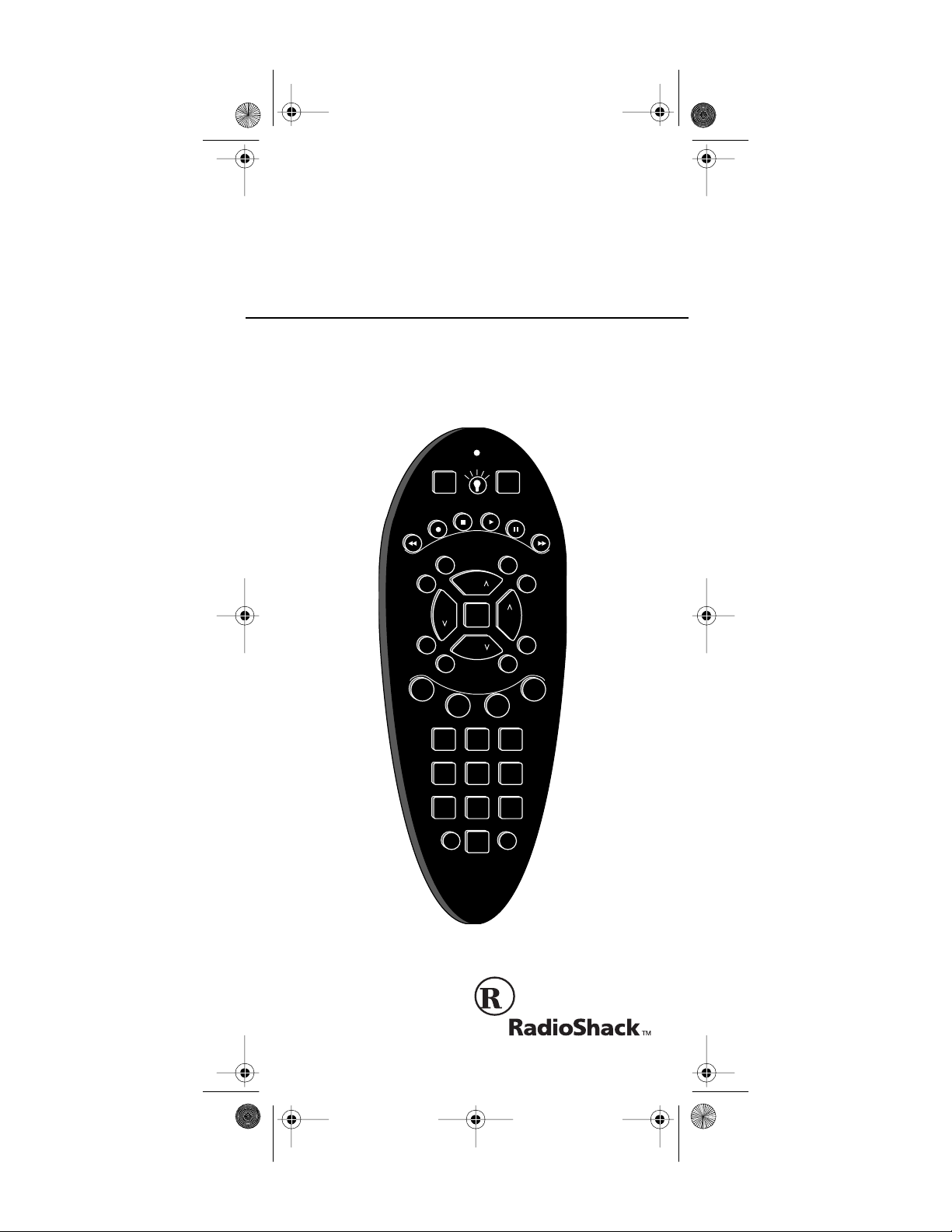
15-191 7.fm Page 1 Monday, July 19, 1999 12:25 PM
OWNER’S MANUAL
Remote Control
Please read before using this equipment.
CHAN
PWR
FAST F
CBL
SETUP
STOP PLAY
REC PAUSE
REW
AUX TV
VCR
Cat. No. 15-1917
Phone Up 4
SELECT
VOL VOL
MUTE
F
1
CHAN
F
A
V
O
2
F
LAST
SCANMENU
E
T
I
R
F
4
F
3
123
45
79
SLEEP ENTER
6
8
0
Page 2
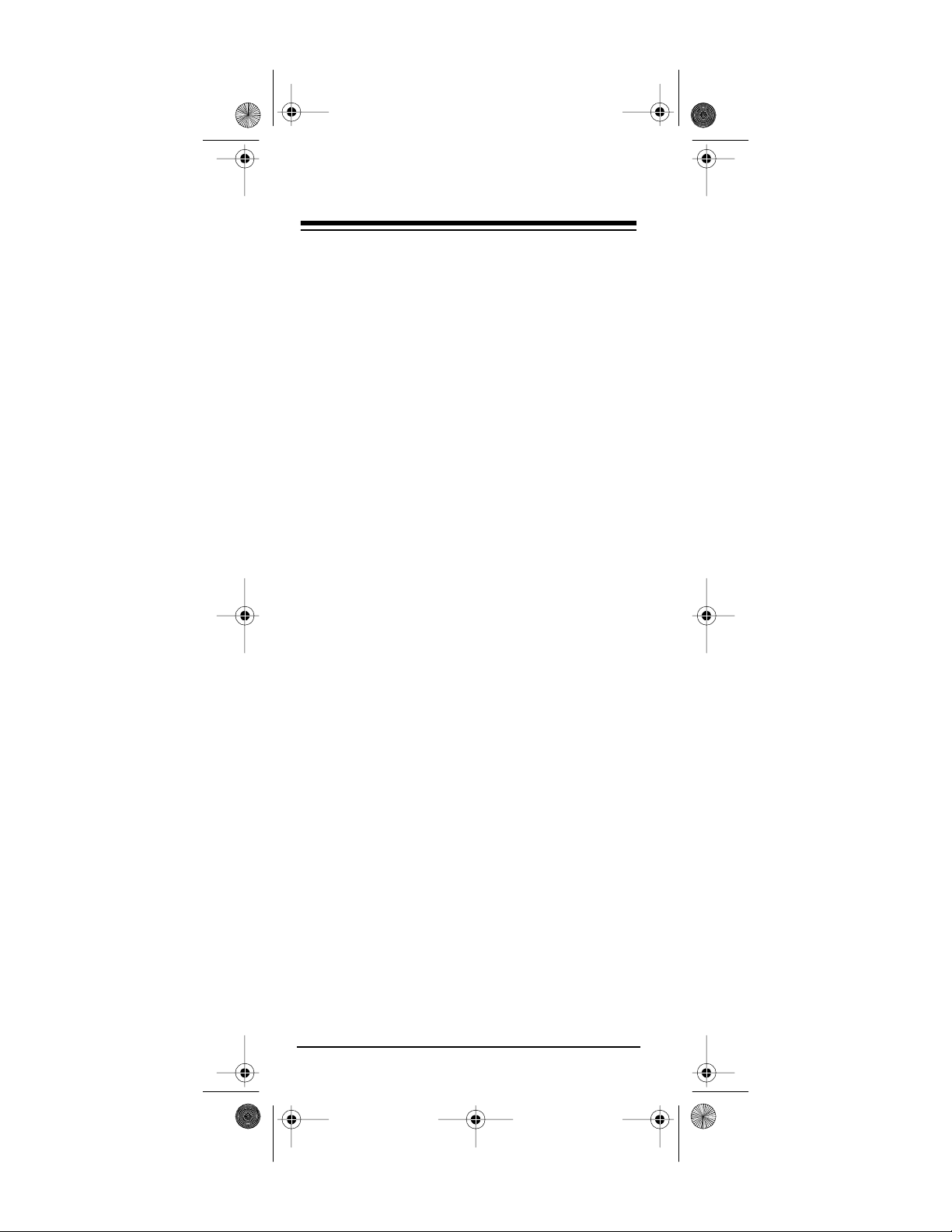
y
g
g
15-191 7.fm Page 2 Monday, July 19, 1999 12:25 PM
FEATURES
Your RadioShack Phone Up 4 Remote Control
lets you operate almost any infrared device in
your home from a distance. The Phone Up 4 can
replace up to four standard remote controls.
Unlike some universal remote controls, the
Phone Up 4 is preprogrammed and does not
need to learn its commands from the original remote controls. All you n eed to do is en ter the 4digit code for each infrared remote controlled device you want to o perat e. The Phone Up 4 is automatically ready to operate most of the same
functions as the original remote controls.
The Phone Up 4 Remote Control also has these
features:
Powerful Infrared Beam
— lets you operate
many remote controlled devices from a greater
distance than with the original remote controls.
Convenient Ke
pad Design
— each control key
is in the perfect position for easy operation.
hted Keypad
Li
— lets you use the Phone Up 4
even in a dark or dimly lit room.
Channel Scan
— lets you scan through all available channels on your TV, VCR, or cable converter without having to press a button for each
channel.
Favo r it e Ch an ne l Sc an
— lets you scan through
up to 10 channels you select.
Sequences
— lets you reduce a sequence of up
to 15 commands to a single key press.
— lets you control two di fferent
Punch-Throu
h
devices without press ing the device key for eac h
one first.
©
1996 Tandy Corporation.
RadioShack is a trademark used by Tandy Corporation.
All Rights Reserved.
Need help? Call 1-800-950-7044
2
Page 3
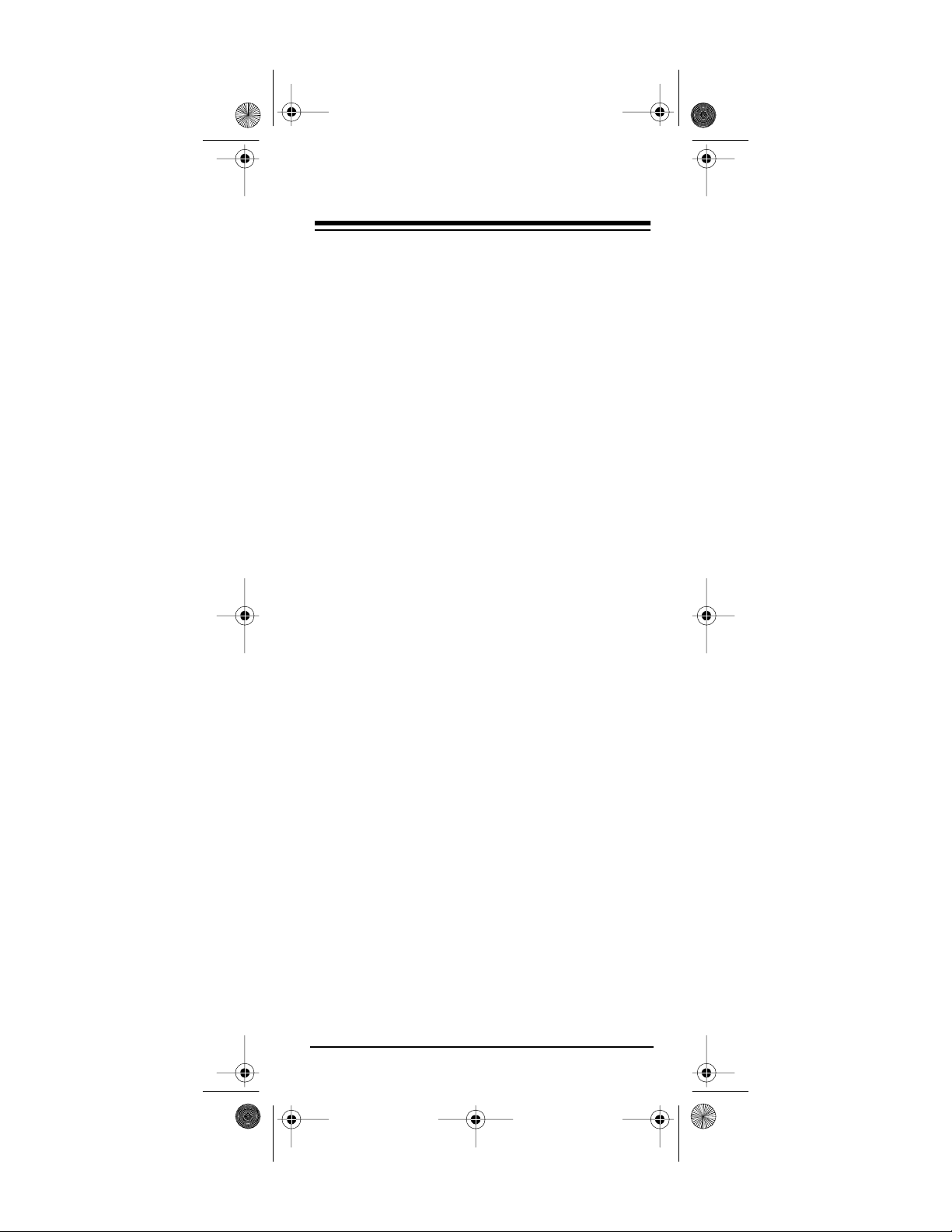
15-191 7.fm Page 3 Monday, July 19, 1999 12:25 PM
Sleep Timer
— turns off your device in 15 minutes using the built-in sleep timer, or controls a
device’s built-in sleep timer (if one exists).
Toll-Free Upgrading
— call our toll-free Customer Service Hotline at 1-800-950-7044, and we will
upgrade your Phone Up 4 over the phone.
You need four AAA al kaline batteries (not
Note:
supplied) to power your Phone Up 4 .
This manual includes a list of 4-digit manufactur-
ers’ codes for TVs, VCRs, cable converters, compact disc players, satellites, and other popular
remote controlled devices. It also has a list of specific device codes.
Need help? Call 1-800-950-7044
3
Page 4
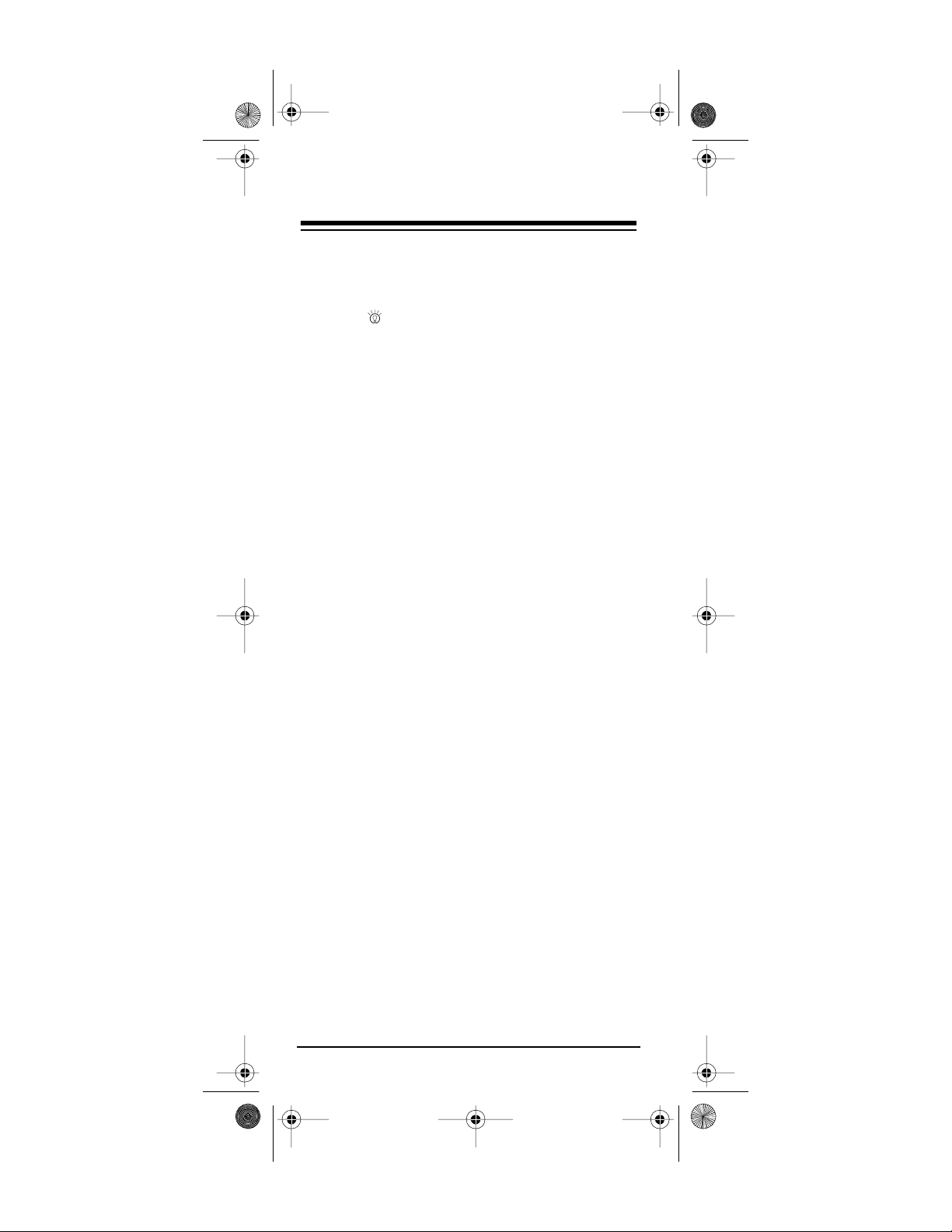
15-191 7.fm Page 4 Monday, July 19, 1999 12:25 PM
CONTENTS
How the Phone Up 4 Works ................................... 6
Preparation ............................................................. 9
Installing Batteries .............................................. 9
Using ........................................................... 10
Setting Up Your Phone Up 4 ............ .. .............. 10
Determining the 4-Di git Code ............... ........... . 11
Manufacturers’ Codes ...................................... 13
Cable Converters ..................................... 13
CD Players ............................................... 14
Home Automation .................................... 15
Miscellaneous Audio ........... .. ............ ....... 15
Satellite Receivers ................................... 16
Televisions ............................................... 16
VCRs ....................................................... 19
Using Two or More Similar Devices ................. 24
Operation .............................................................. 25
Basic Operation ............................................... 25
Channel Scan .................................................. 26
Favorite Channel Scan ............... ............ ......... 26
Setting Favor it e Channel Scan ................ 26
Using Favorite Channel Scan .................. 27
Clearing Favorit e Channel Scan .............. 28
Sequences ....................................................... 28
Setting Up a Sequence ......... ............ ....... 28
Erasing a Sequence ...... .. ............ ............ 29
Punch-Through ................................................ 29
Using Punch-Through .............................. 29
Turn ing Punch-Through On and Off ......... 30
Using the Sleep Timer ...................................... 30
If You Have Problems ............ ............ ............ ....... 32
Manual Code Search ....................................... 32
Troubleshooting ............................................... 33
Downloading Updated Code Information ........... 34
Fast Search ...................................................... 35
Using Device Codes ........................................ 36
Device Codes ................................................... 37
Cable Converters...................................... 37
CD Players ............................................... 38
Home Automation .................................... 40
Miscellaneous Audio ........... .. ............ ....... 40
Satellite Receivers ................................... 40
Televisions ............................................... 40
Need help? Call 1-800-950-7044
4
Page 5
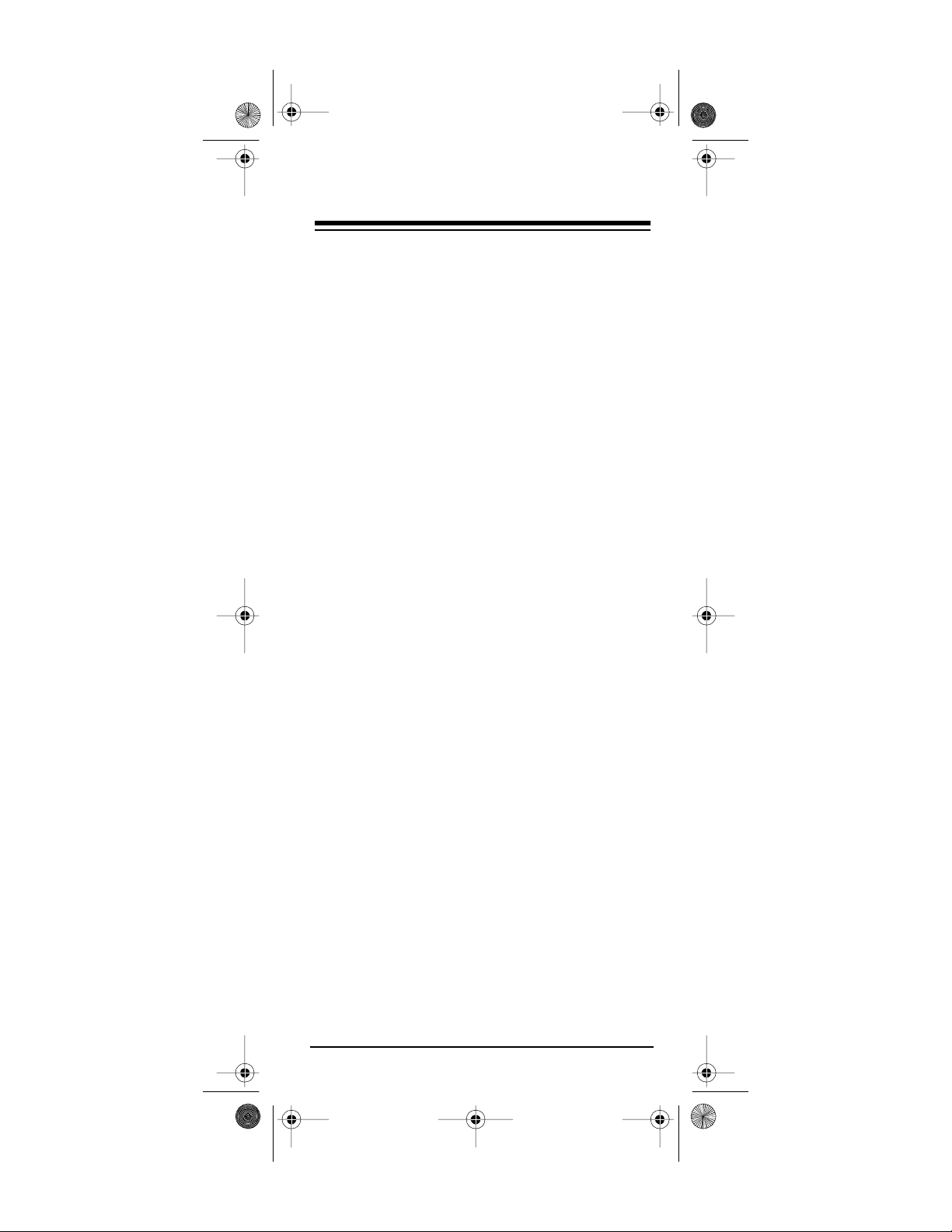
15-191 7.fm Page 5 Monday, July 19, 1999 12:25 PM
VCRs ... ....... .......... .......... ....... .......... ......... 44
Care and Maintenance .......................................... 49
Spec if ic a ti on s ....... ......... .......... ................. .......... .. 50
Need help? Call 1-800-950-7044
5
Page 6
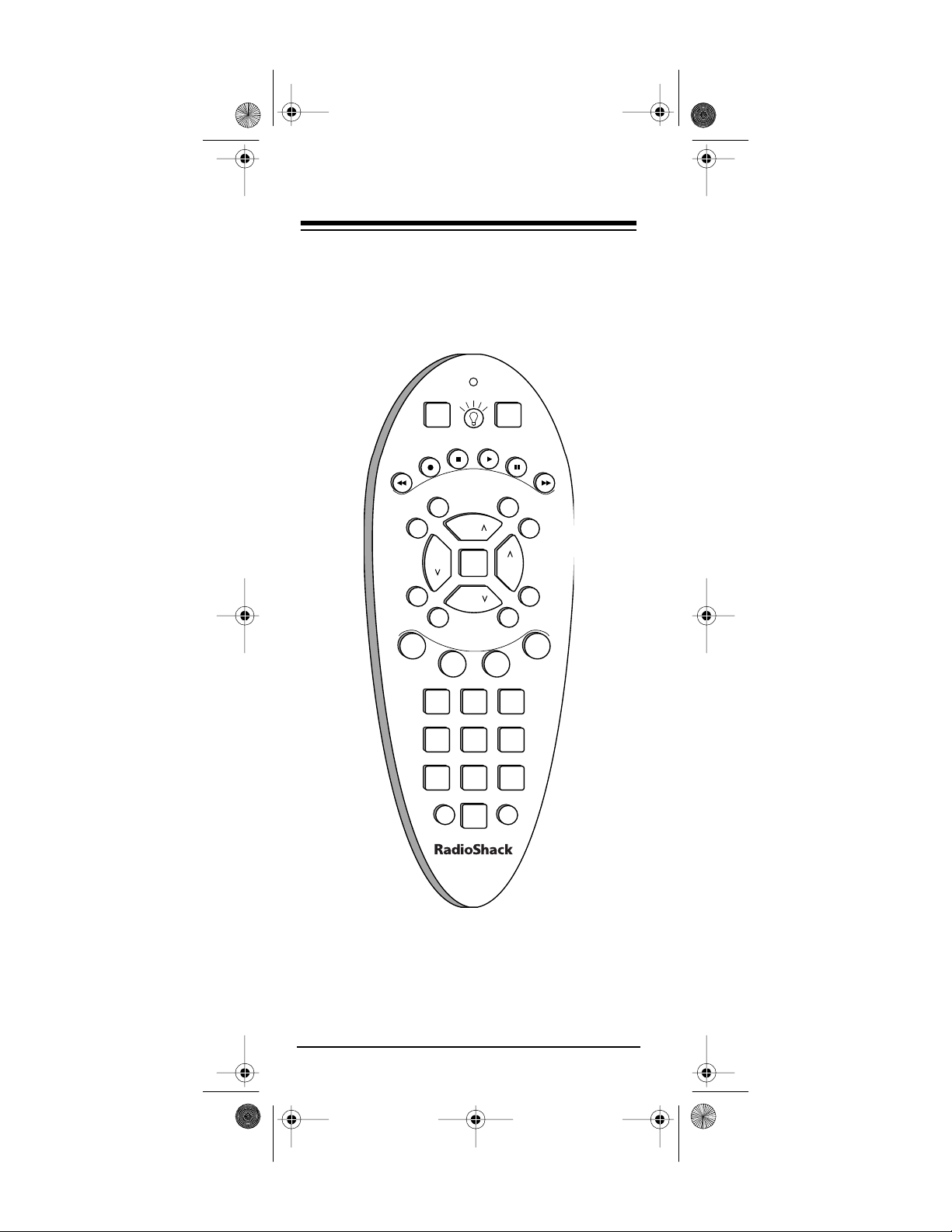
15-191 7.fm Page 6 Monday, July 19, 1999 12:25 PM
HOW THE PHONE UP 4
WORKS
Before you begin to use t he Phone Up 4 , it is
helpful to understand a little about how it works —
nothing technical, only an idea of what you can
expect from the Phone Up 4 and its different
groups of keys.
SETUP
STOP PLAY
REC PAUSE
REW
AUX TV
VCR
VOL VOL
MUTE
F
A
V
F
1
2
F
123
45
79
SLEEP ENTER
CHAN
SELECT
CHAN
O
8
0
PWR
CBL
LAST
SCANMENU
E
T
I
R
F
3
6
FAST F
F
4
When you set up the Phone Up 4, its command
keys work like the keys on yo ur original remote
controls. For example, a key labeled POWER
ON/OFF on your original remote control is equivalent to the Phone Up 4’s
Need help? Call 1-800-950-7044
6
PWR
key.
Page 7
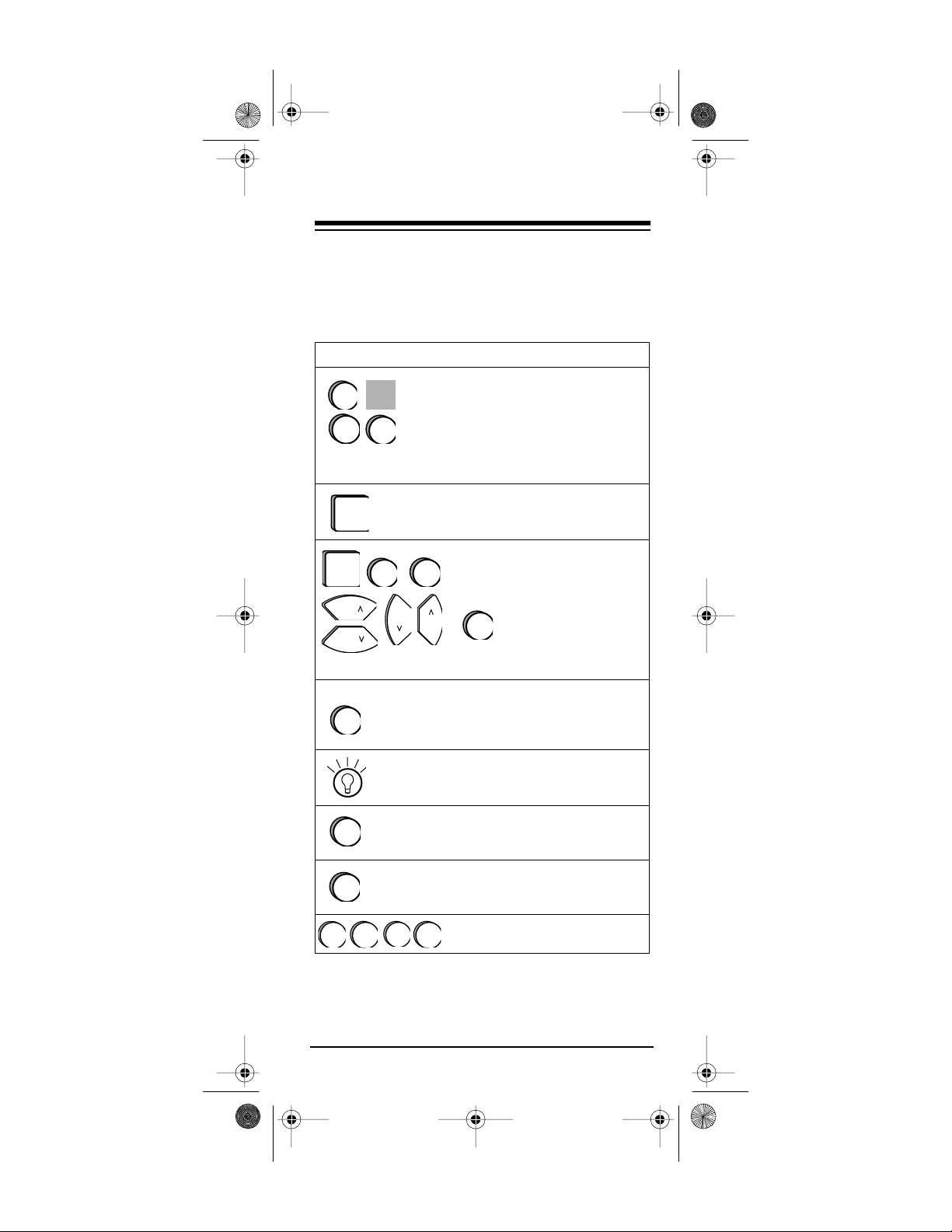
ENTER
SLEEP
15-191 7.fm Page 7 Monday, July 19, 1999 12:25 PM
Your RadioShack Phone Up 4 was designed with
the functions used most often to operate your TV,
VCR, cable converter, CD player, and DSS satellite receiv er .
Key Function
Use these device keys when
VCR
TV
SETUP
PWR
CHAN
CHAN
CBL
LAST
VOL
you set up the Phone Up 4 to
replace your original remote
controls. You also use the
device keys during normal
operation to tell the Phone
Up 4 which device to con trol.
Used in setting up your
devices.
These keys, and the digit
keys, operate the same as
the similarly named keys on
your original remote control.
VOL
MUTE
SCAN
MENU
F1F
Lets you turn on the Phone
Up 4’s sleep timer function
(or a device’s built-in sleep
timer).
Lights up your keypad for
use in dark or dimly lit rooms.
Lets you easily bro w se
through channel s on your TV,
VCR, or cable box.
Operates the same as the
menu key on your original
remote control.
F
3
2
These keys are for special
F
4
sequences that you set up.
Need help? Call 1-800-950-7044
7
Page 8
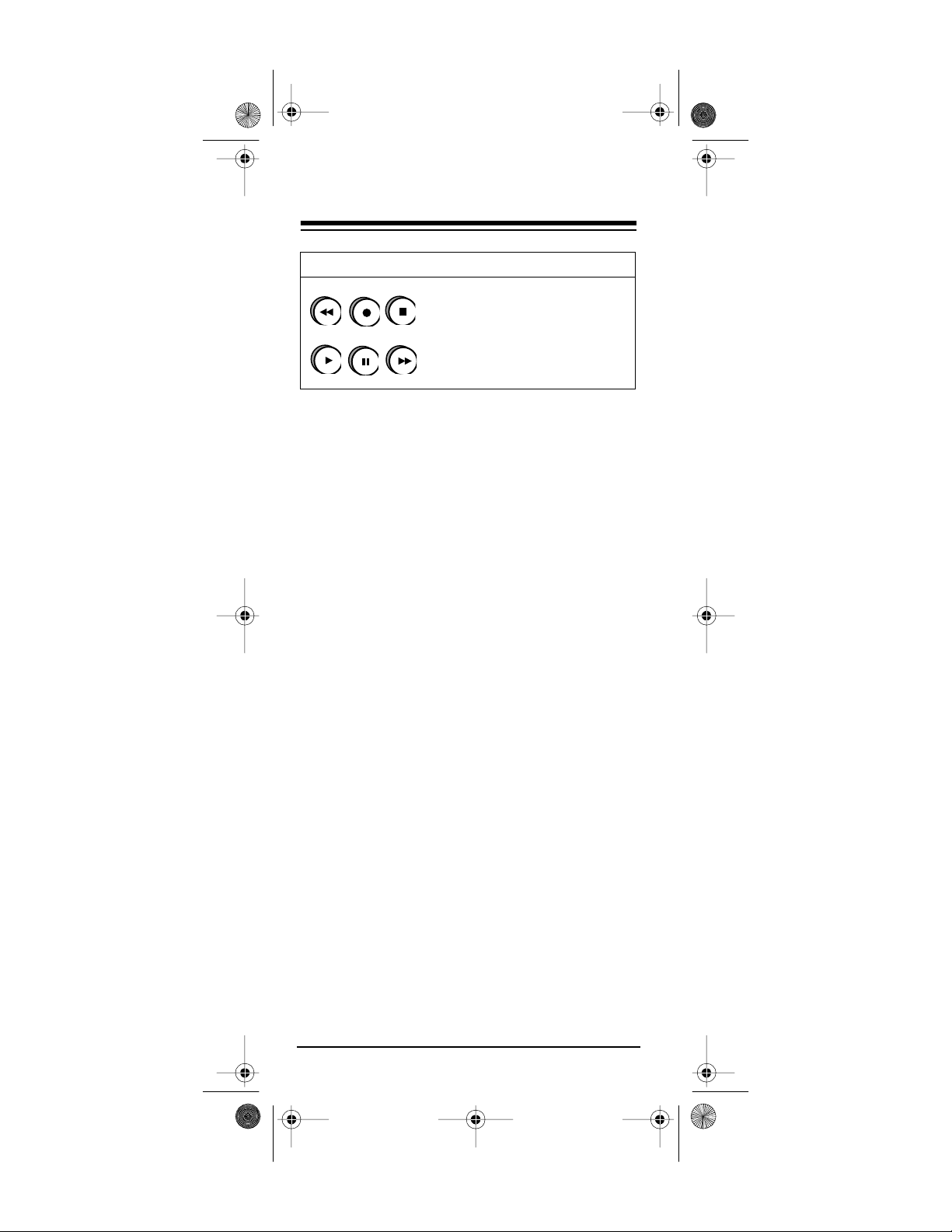
REW
REC
STOP
PLAY
PAUSE
FAST F
15-191 7.fm Page 8 Monday, July 19, 1999 12:25 PM
Key Function
These keys control VCR
functions.
Notes:
• The Phone Up 4’s red light turns on when
you press a key, and blinks when you enter a
feature or manufacturer’s code.
REC
• To use
record on the Phone Up 4, you
must press it twice. Thi s safety feat ure he lps
you avoid accidentally erasing video tapes.
• Depending on your device’s features, you
might need to press
SELECT
twice to operate
your device.
• If you use the P hone Up 4 to replace com plex remote controls, the Phone Up 4 m ight
not have some of your original remote control’s seldom-used functions.
• A key on the Phone Up 4 that has the same
name as a key on your original remote control might have a slightly different function.
Need help? Call 1-800-950-7044
8
Page 9
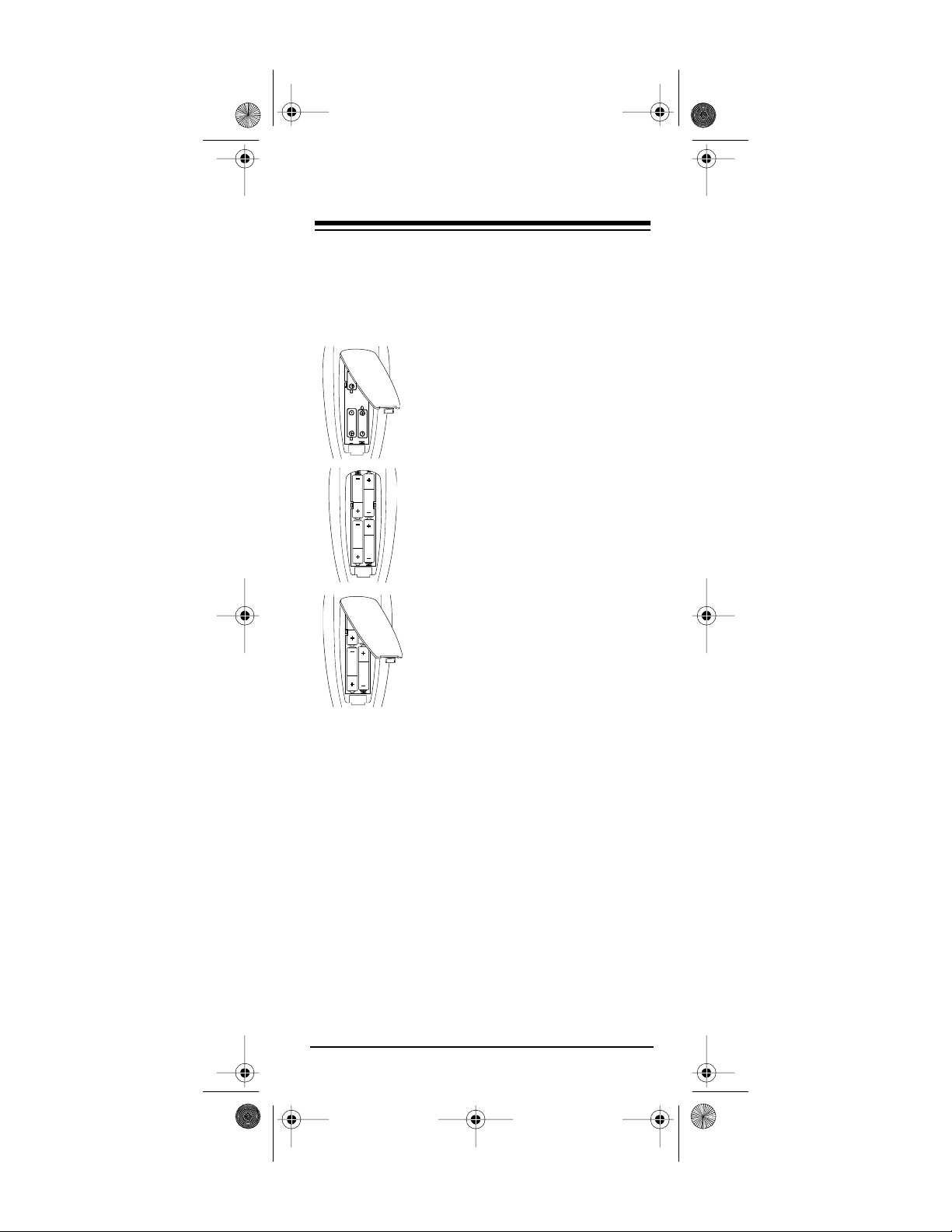
15-191 7.fm Page 9 Monday, July 19, 1999 12:25 PM
PREPARATION
INSTALLING BATTERIES
You need four AAA batteries (not supplied) to
power your Phone Up 4. We recommend alkaline
batteries, such as RadioShack Cat. No. 23-558.
1.Press the battery compartment
cover tab and lift off the cover.
2.Install four AAA alkaline batteries as indicated by the polarity
symbols (+ and – ) marked in
the battery compartment.
3.Replace the cover.
Do not place objects on top of the Phone
Note:
Up 4 after you ha ve installed the batteries. This
can press keys for an extended period of time and
reduce battery life.
When the Phone Up 4’s range decreases or it operates erratically, replace the batteries.
Although the Phone Up 4 has a built-in
Note:
memory backup, we recomme nd you hav e fresh
batteries ready to install as soon as you remove
the old ones.
Need help? Call 1-800-950-7044
9
Page 10
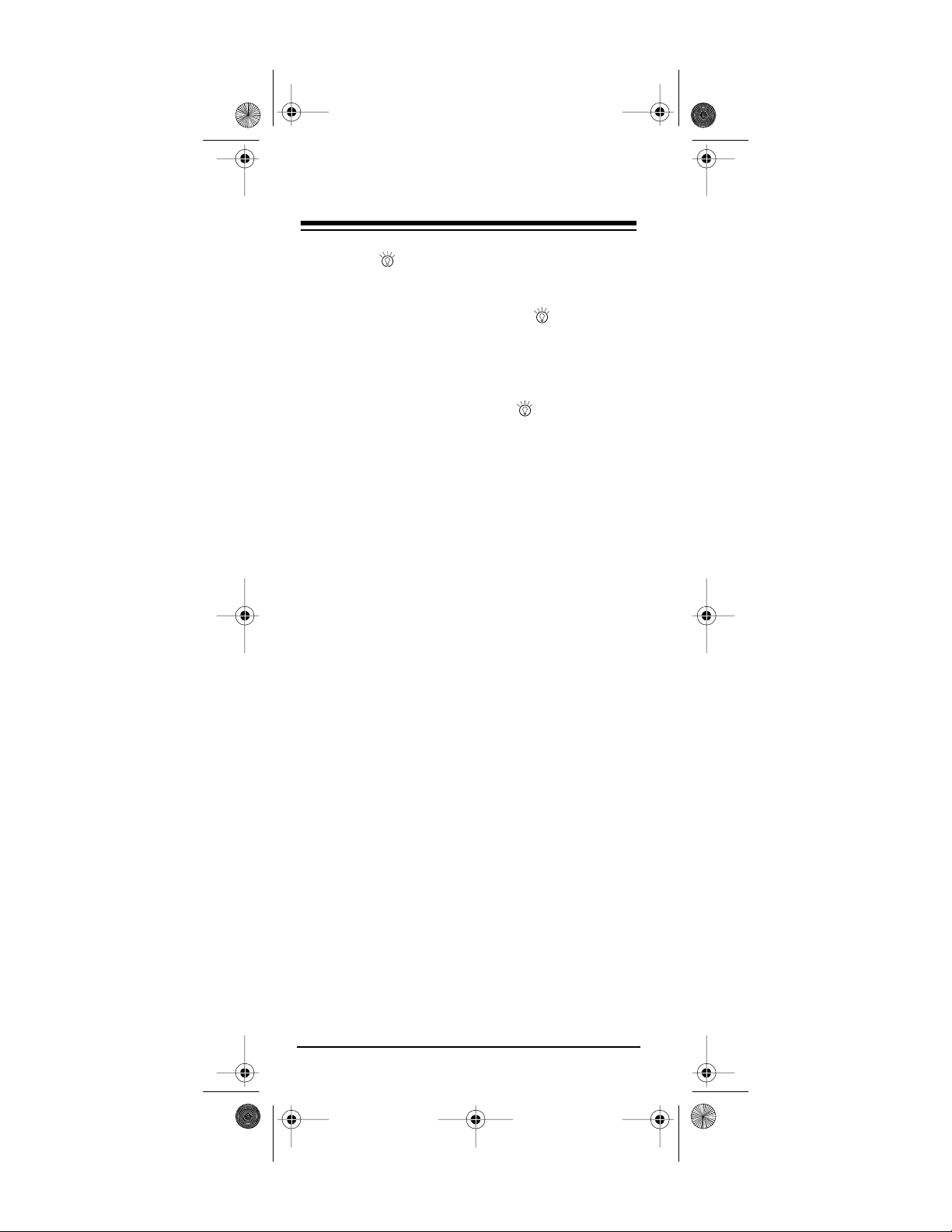
15-191 7.fm Page 10 Monday, July 19, 1999 12:25 P M
USING
The backlight lets you see the keys on your
Phone Up 4 in the dark. Press to light the
keys. Also, every time you press a key, the Phone
Up 4 lights up and stays lit for several seconds.
To turn off the light, and keep keypresses from
lighting the Phone Up 4, press again.
SETTING UP YOUR PHONE UP 4
1. Refer to “Manufacturers’ Cod es” on Page 13
and write down the codes for your original
remote controls.
2. Turn on the device you want to control.
3. Press the device key for the type of remote
you are replacing (
4. Press and hold
VCR, AUX, TV
SETUP
until the red light
, or
CBL
).
blinks twice, then release it and enter the 4digit manufacturer’s code.
For example, to replace a TV’s remote control (with manufacturer’s code 0165), press:
TV SETUP 0 1 6 5
When the red light blinks twice again, the
Phone Up 4 has accepted the code.
5. Point the Phone Up 4 at your device and
PWR
press
If your device turns off, press
.
SETUP
to lock
in the code.
If your device does not turn off after you
PWR
press
, press the numbers 1 through
and 0, one at a time, to see if the device
responds. If the device turns off after you
press one of the digit keys, press
SETUP
to
lock in that code.
9
10
Need help? Call 1-800-950-7044
Page 11
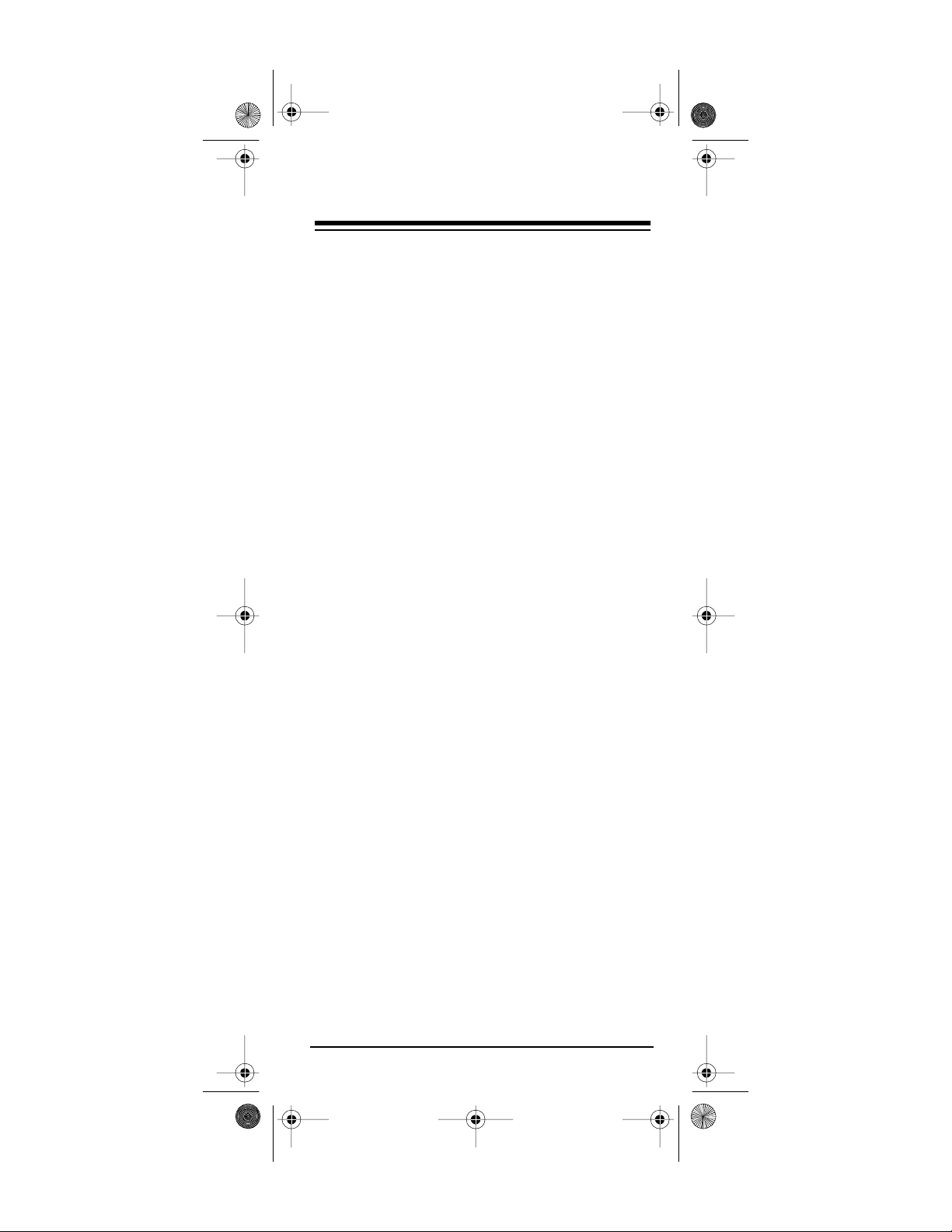
15-191 7.fm Page 11 Monday, July 19, 1999 12:25 P M
If your device does not turn off after you
press the number keys, press
press
press
again. If the device turns off,
PWR
to lock in that code.
SETUP
CHAN ^
If your device still does not turn off, press the
numbers 1 through 9 and 0, one at a time, to
see if the device responds. If the device
turns off after you press one of the digit keys,
press
to lock in that code.
SETUP
If your dev ice still d oes no t turn off after you
press the number keys again, press
then press
press
SETUP
again. If the device turns off,
PWR
to lock in that code.
If your device still does not turn off, press the
numbers 1 through 9 and 0, one at a time, to
see if the device responds. If the device
turns off after you press one of the digit keys,
press
to lock in that code.
SETUP
, then
CHAN ^
,
If your device still does not respond,
Note:
follow the steps in “If You Have Problems” on
Page 32.
Repeat Steps 2–5 for additional devices.
DETERMINING THE 4-DIGIT
CODE
After you set up your Phon e Up 4, you can find
which 4-digit device code the Phone Up 4 is set to
by following these steps. We recommend that you
do this and write down this information so you can
easily enter it if your remote control ever stops
working.
1. Press the device key you want to get the
manufacturers’ codes from.
2. Press and hold
SETUP
blinks twice, then release it.
Need help? Call 1-800-950-7044
until the red light
11
Page 12
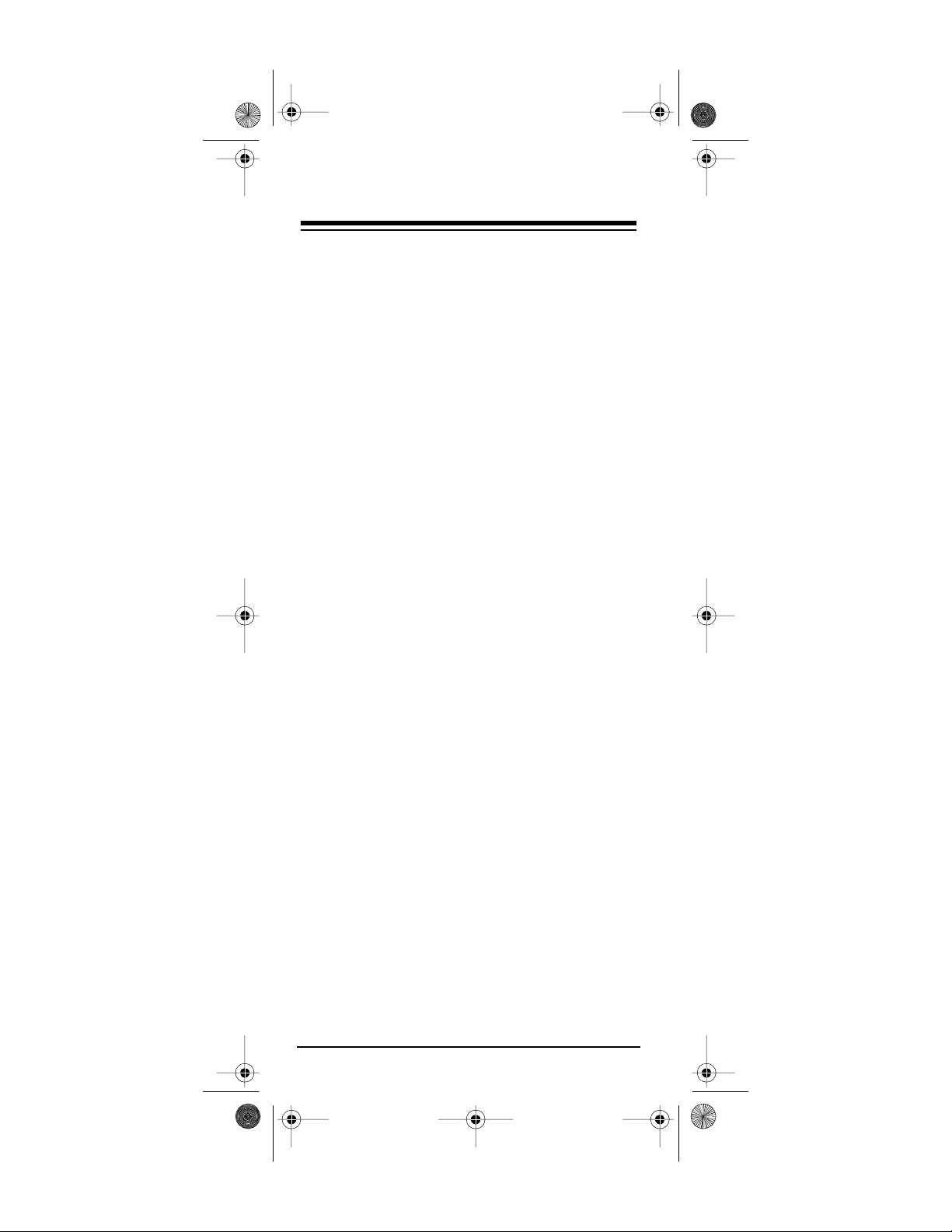
15-191 7.fm Page 12 Monday, July 19, 1999 12:25 P M
3. Press
4. Press
Note:
. The red light blinks twice.
9 9 0
. The red light should not blink.
1
The first digit in all 4-digit device codes
is a zero.
5. Press
and count the number of times the
2
red light blinks. This is the second number of
your 4-digit device code.
The red light does not blink if t he sec-
Note:
ond digit of your device code is a zero.
6. Press
and count the number of times the
3
red light blinks. This is the third digit of your
4-digit device code.
The red light does not blink if the th ird
Note:
digit of your device code is a zero.
7. Press
and count the number of times the
4
red light blinks. This is the fourth and last
digit of your 4-digit device code.
The red light does not blink if the
Note:
fourth digit of your device code is a zero.
The device code is not necessarily the
Note:
same code as the manufacture’s code you entered in “Setting Up Your Phone Up 4” on Page
10. A manufacturer’s code m akes several different device codes available to the Phone Up 4. To
load the specific device code your Phone Up 4
displayed in the above procedure, see “Using Device Codes” on Page 36.
12
Need help? Call 1-800-950-7044
Page 13
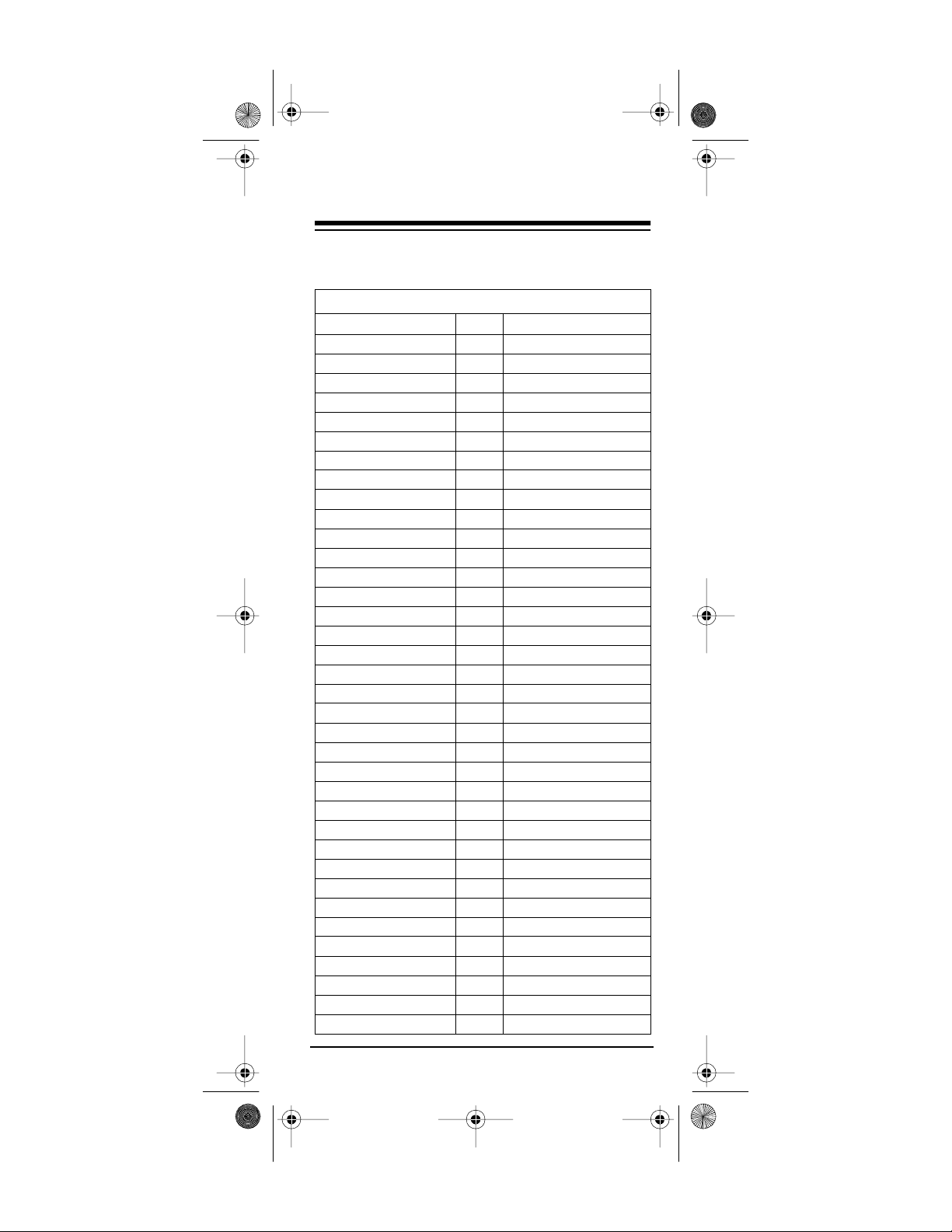
15-191 7.fm Page 13 Monday, July 19, 1999 12:25 P M
MANUFACTURERS’ CODES
Cable Converters
Manufacturer Code RadioShack Cat. No.
ABC 0002
Archer 0079 15-1285
Century 0197
Citizen 0046
Eastern 0262
Focus 0300
Garrard 0326
Gemini 0057
General Instrumen ts 0329
Hamlin 0020
Hitachi 0145
Hytex 0376
Jasco 0403
Jerrold 0003
Macom 0460
Magnavox 0054
Memorex 0037
Oak 0007
Panasonic 0051
Paragon 0564
Philips 0081
Pioneer 0166
Popular Mechanics 0581
Pulsa r 0599
Radio Shack 0079 15-1287
RCA 0047
Recoton 0616
Regal 0279
Regency 0618
Rembrandt 0619
Runco 0632
Samsung 0060
Scientific Atlanta 0008
Signal 0683
Signature 0684
Sprucer 0705
Need help? Call 1-800-950-7044
13
Page 14
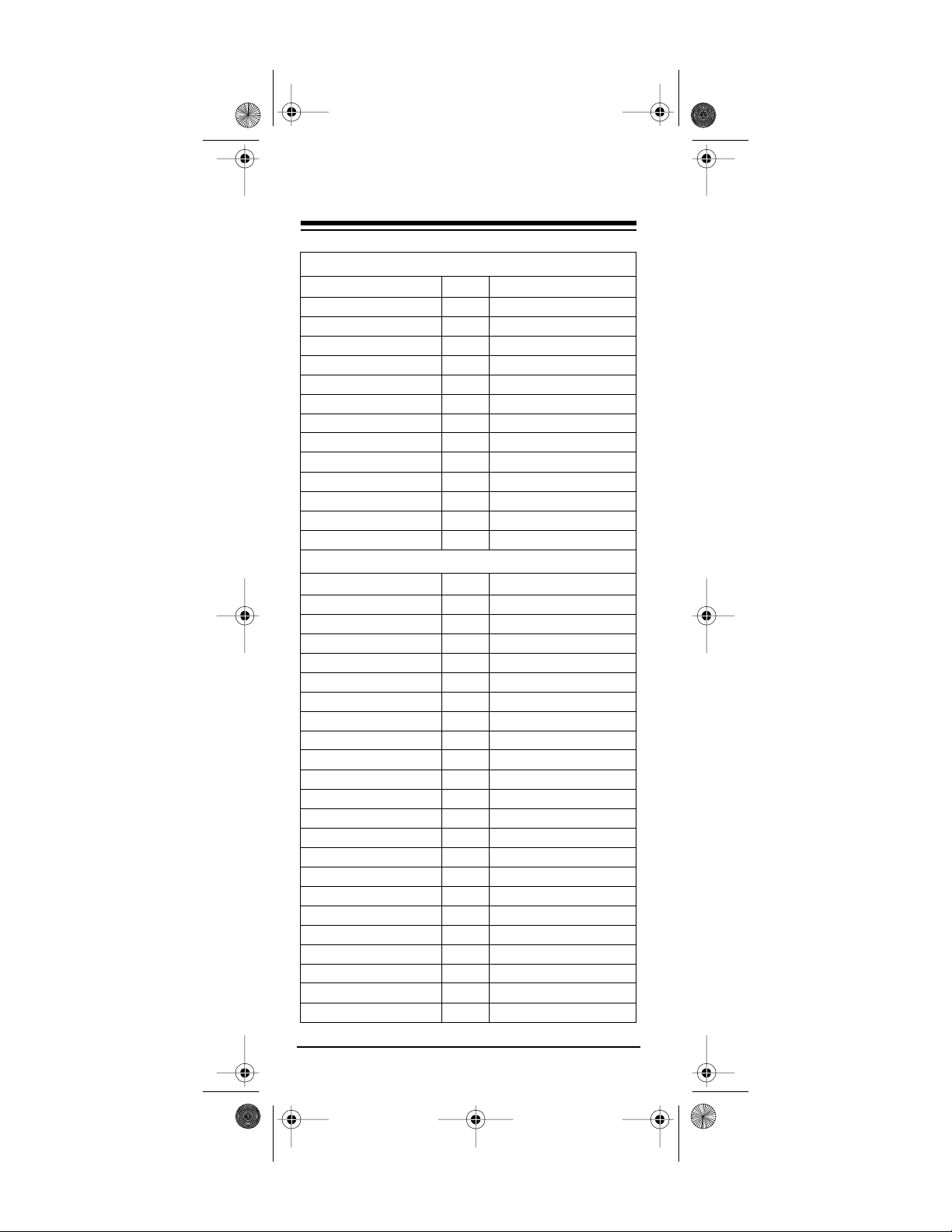
15-191 7.fm Page 14 Monday, July 19, 1999 12:25 P M
Cable Converters
Manufacturer Code RadioShack Cat. No.
Starcom 0712
Stargate 0714
Starquest 0717
Tocom 0012
Toshiba 0156
Tusa 0789
Unika 0796
United Artists 0799
United C able 0800
Universal 0021
Viewstar 0416
Zenith 0017
Zentek 0845
CD Players
Manufacturer Code RadioShack Cat. No.
Aiwa 0406
California Audio Lab 0173
Carver 0191
Denon 0246
Fisher 0154
GAE 0633
Genexxa 0330
Hitachi 0145
Inkel 0391
JVC 0053
Kenwood 0417
Krell 0860
Magnavox 0054
Marantz 0128
MCS 0456
Mission 0499
MCS 0456
Mission 0499
Mitsubishi 0150
NAD 0513
NEC 0170
NSM 0516
14
Need help? Call 1-800-950-7044
Page 15
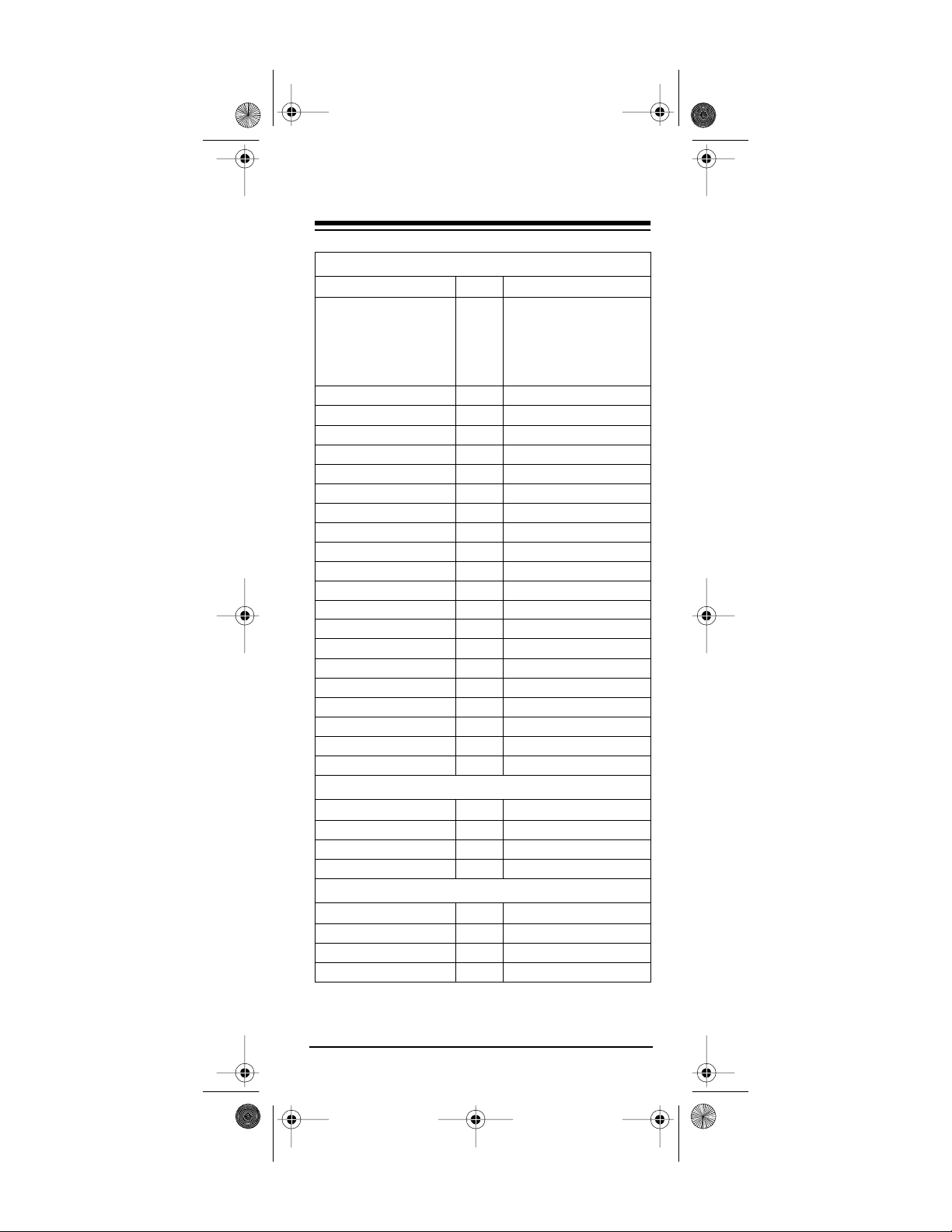
15-191 7.fm Page 15 Monday, July 19, 1999 12:25 P M
CD Player s
Manufacturer Code RadioShack Cat. No.
Optimus 0546 42-5015
Panasonic 0051
Philips 0081
Pioneer 0166
Proton 0031
Quasar 0055
RCA 0047
Rotel 0630
SAE 0633
Sansui 0067
Sanyo 0159
Sharp 0093
Sherwood 0180
Shure 0678
Sony 0000
Sylvania 0024
Teac 0041
Te chnics 0250
Toshiba 015 6
Victor 0809
Yamaha 0019
42-5021
42-5037
42-5040
42-5044
42-5049
Home Automation
Manufacturer Code RadioShack Cat. No.
One-For-All 0543
Universal 0021
X-10 0543
Miscellaneous Audio
Manufacturer Code RadioShack Cat. No.
Jerrold 0003
Starcom 0712
Scientific Atlanta 0008
Need help? Call 1-800-950-7044
15
Page 16
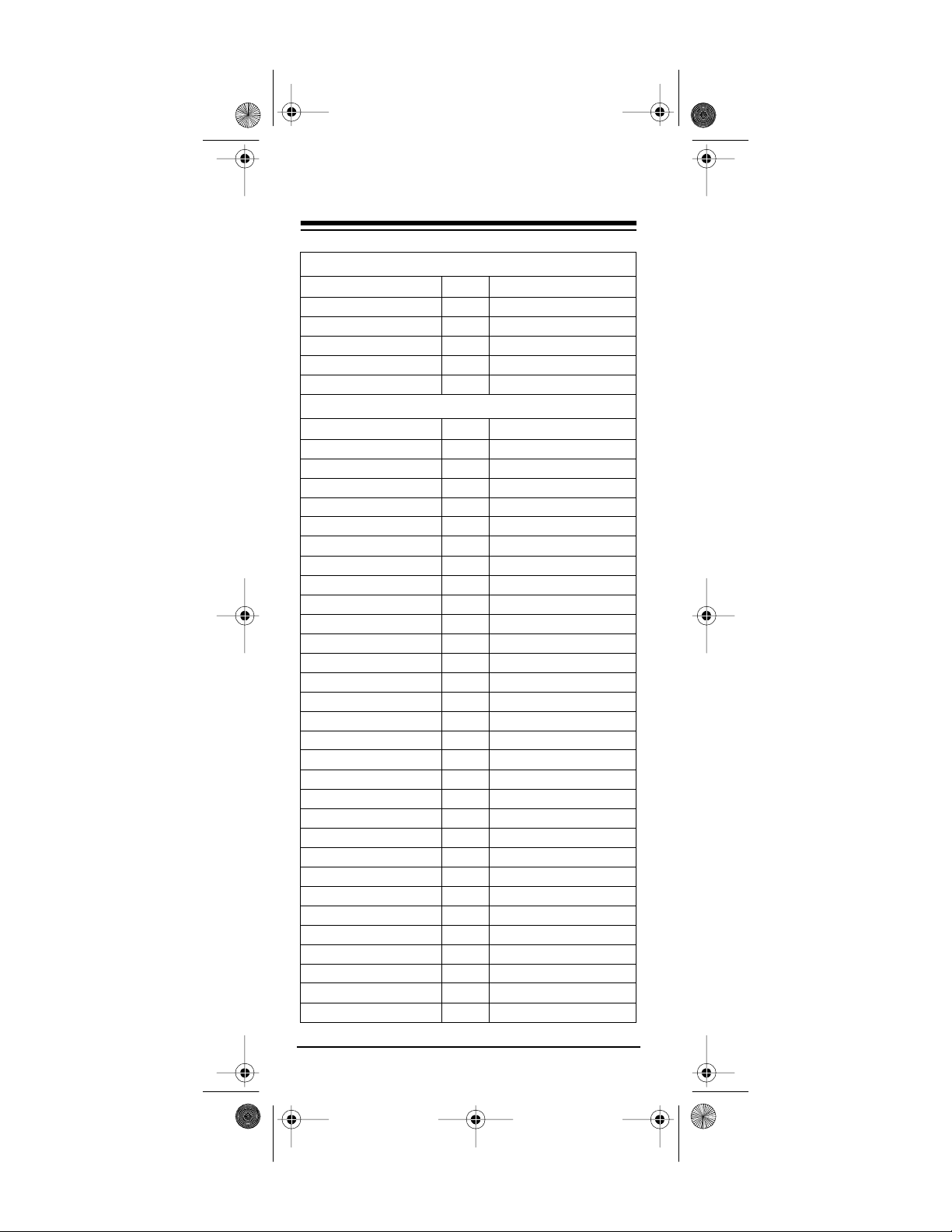
15-191 7.fm Page 16 Monday, July 19, 1999 12:25 P M
Satellite Receivers
Manufacturer Code RadioShack Cat. No.
General Instruments 0329
Jerrold 0003
Primestar 0587
RCA DSS 0047
Sony DSS 0000
T e levisions
Manufacturer Code RadioShack Cat. No.
Abex 0862
Admiral 0182
Aiko 0038
Akai 0098
Alleron 0048
Ambassador 0058
Anam 0066
Anam N ati on al 0068
AOC 0137
Audiov o x 0105
Belco r 08 50
Bell & Howell 0016
Bradford 0141
Brockwood 0851
Candle 0177
Carver 0191
Celebrity 0194
Citizen 0046
Concerto 0216
Contec 0222
Craig 0161
Crown 0225
Curti s Ma t h is 0039
CXC 0164
Daewo o 0092
Daytron 0242
Dumon t 0256
Electr o ba n d 0268
Emerson 0236
Envision 0278
16
Need help? Call 1-800-950-7044
Page 17

15-191 7.fm Page 17 Monday, July 19, 1999 12:25 P M
Televisions
Manufacturer Code RadioShack Cat. No.
Fisher 0154
Fujitsu 0313
Funai 0179
Futuretech 0315
GE 0027
Gibralter 0333
Goldstar 0056
Grunpy 0346
Hallmark 0351
Harvard 0359
Hitachi 0145
Ima 0386
Infinity 0389
JBL 0399
JCB 0400
JVC 0053
KTV 0217
Kenwood 0417
LXI 0148
Logik 0443
Luxman 0451
MGA 0155
MTC 0185
Magnavox 0054
Marantz 0128
Memorex 0037 16-254
Mitsubishi 0150
Motorola 0504
Multitech 0508
NAD 0513
NEC 0170
Nikko 0529
NTC 0517
Onwa 0544
Optimus 0546
16-263
16-280
16-292
Need help? Call 1-800-950-7044
17
Page 18

15-191 7.fm Page 18 Monday, July 19, 1999 12:25 P M
Televisions
Manufacturer Code RadioShack Cat. No.
Optonica 0547
Orion 0549
Panasonic 0051
Penney 0135
Philco 0030
Philips 0081
Pilot 0580
Pioneer 0166
Portland 0582
Prism 0588
Proton 0031
Pulsar 0599
Pulser 0852
Quasar 0055
RadioShack 0165 16-231
RCA 0047
Realistic 0420 16-229
Runco 0632
Samsux 0653
Sampo 0032
Samsung 0060
Sanyo 0159
16-232
16-233
16-234
16-235
16-236
16-242
16-246
16-250
16-251
16-255
16-256
16-260
16-288
16-230
16-232
16-233
16-234
16-252
16-253A
16-261
16-262
16-515
18
Need help? Call 1-800-950-7044
Page 19

15-191 7.fm Page 19 Monday, July 19, 1999 12:25 P M
Televisions
Manufacturer Code RadioShack Cat. No.
Scimitau 0853
Scott 0309
Sears 0146
Sharp 0093
Shogun 0676
Signature 0684
Sony 0000
Soundesign 0178
Spectricon 0704
Squareview 0706
SSS 0642
Starlite 0715
Sylvania 0024
Symphonic 0171
Tatung 0049
Te chnics 0250
Te chwood 0750
Teknika 0 322
TMK 0736
Toshiba 015 6
Totevision 0778
Ultra 0793
Universal 0021
Vector Research 08 05
Vic tor 0809
Vidikron 0814
Vidtech 0815
Wards 0187
Yamaha 0019
Zenith 0017
VCRs
Manufacturer Code RadioShack Cat. No
Adventura 0034
Aiko 0038
Aiwa 0406
Akai 0098
American High 0059
Need help? Call 1-800-950-7044
19
Page 20

15-191 7.fm Page 20 Monday, July 19, 1999 12:25 P M
VCRs
Manufacturer Code RadioShack Cat. No
Asha 0086
Audiovox 0105
Beaumark 0123
Bell & Howell 0016
Broksonic 0184
Calix 0856
Canon 0181
Carver 0191
CCE 0160
Citizen 0046
Colt 0209
Craig 0161
Curti s Ma t h es 0039
Cybernex 0227
Daewo o 0092
Daytron 0242
Dynatech 0259
Electrohome 0381
Electr o ph o nic 0857
Emerex 0277
Emerson 0236
Fishe r 0154
Fuji 03 12
Funai 0179
GE 0027
Garrard 0326
Gold st ar 0056
Gradiente 0338
Harley Davidson 0355
Harwood 0361
Hi-Q 0348
Hitachi 0145
JVC 0053
Jensen 0405
Kenwood 0417
KLH 0408
Kodak 0422
Lloyd 0859
20
Need help? Call 1-800-950-7044
Page 21

15-191 7.fm Page 21 Monday, July 19, 1999 12:25 P M
VCRs
Manufacturer Code RadioShack Cat. No
LXI 0148
Logik 0443
Magnavox 0054
Magnin 0463
Masushita 0475
Marantz 0128
Marta 0473
MEI 0457
Memorex 0037 16-406
MGA 0155
MGN Technology 0240
MTC 0185
Minolta 0876
Mitsubishi 0150
Motorola 0504
Multitech 0508
NAD 0513
NEC 0170
Nikko 0529
Olympus 0542
Optimus 0546 16-324
16-408
16-410
16-411
16-529
16-530
16-623
16-705
16-414
16-533
16-534
16-535
16-536
16-537
16-538
16-539
16-540
16-541
16-542
16-544
16-624
16-625
16-627
16-628
Need help? Call 1-800-950-7044
21
Page 22

15-191 7.fm Page 22 Monday, July 19, 1999 12:25 P M
VCRs
Manufacturer Code RadioShack Cat. No
Optonica 0547
Panasonic 0051
Penney 0135
Pentax 0570
Philco 0030
Philips 0081
Pilot 0580
Pioneer 0166
Portland 0582
Protec 0594
Pulsa 0599
Pulser 0852
Quasar 0055
Randix 0614
Randex 0858
RCA 0047
Realistic 0420 16-251
16-404
16-503
16-505
16-506
16-507
16-508
16-510
16-511
16-512
16-513
16-514
16-515
16-516
16-518
16-519
16-520
16-521
16-522
16-611
16-612
16-613
16-614
16-615
16-616
16-617
16-651
16-652
16-653
16-700
22
Need help? Call 1-800-950-7044
Page 23

15-191 7.fm Page 23 Monday, July 19, 1999 12:25 P M
VCRs
Manufacturer Code RadioShack Cat. No
Realistic (co ntinued) 0420 16-701
Ricoh 0624
Runco 0632
Samsung 0060
Sanky 0655
Sansui 0067
Sanyo 0159
Scott 0309
Sears 0146
Sharp 0093
Shogun 0676
Shintom 0072
Singer 0688
Sony 0000
STS 0643
Sylvania 0024
Symphonic 0171
Tatung 0049
Teac 0041
Technics 0250
Teknika 0 322
TMK 0736
Toshiba 015 6
T otevision 0778
Unitech 0798
Vector Research 08 05
Vic tor 0809
Video Concepts 0810
Wards 0187
Yamaha 0019
Zenith 0017
16-702
16-703
16-704
Need help? Call 1-800-950-7044
23
Page 24

15-191 7.fm Page 24 Monday, July 19, 1999 12:25 P M
USING TWO OR MORE SIMILAR
DEVICES
Each of the Phone Up 4’s device keys is preset to
control a particular type of device.
TV
— TVs only
CBL
— Cable converters, satellite receivers, and
video accessories
VCR
— VCRs and TV/VCR combinations
AUX
— CD players, h ome autom ation, and mis-
cellaneous audio
Normally, you program each key for one of its list-
ed devices. However, if you have two or more of
the same type of device (two TVs, two VCRs, and
so on) you can convert any unused key (
VCR
, or
AUX
) to control another type of device.
TV, CBL
,
1. Press
2. Press
SETUP
9 9 2
until the red light blinks twice.
. The red light blinks twice. Press
the device key for the type of device you
want to be able to control, then press the
unused device key you want to convert. Th e
red light blinks twice again.
For example, to convert an unused
into a second
To change the
VCR
key:
SETUP 9 9 2 VCR CBL
CBL
key back to its original
CBL
key
function:
SETUP 9 9 2 CBL CBL
3. Assign a code to the key. See “Setting Up
Your Phone Up 4” on Page 10.
Need help? Call 1-800-950-7044
24
Page 25

15-191 7.fm Page 25 Monday, July 19, 1999 12:25 P M
OPERATION
BASIC OPERATION
1. Press the device key for the device you want
to operate, then point t he Phone Up 4 at the
device and press
cable converters) to turn on the device.
2. Repeat Step 1 for all devices you want to
operate.
3. Point the Phone Up 4 at the device you wa nt
to control, then press the appropriate device
key, then the desired command keys.
The command keys on the Phon e Up
Note:
4 work the same as t he keys on the original
remote control; however, the labeling might
differ slightly.
PWR
(or
CHAN ^
for some
4. To turn off the last selected device, press
. To turn off other devices, press the
PWR
device key for the device you want to turn off
then press
For example, to turn on your cable converter then
your TV, you would press:
.
PWR
CBL PWR TV PWR
Need help? Call 1-800-950-7044
25
Page 26

15-191 7.fm Page 26 Monday, July 19, 1999 12:25 P M
CHANNEL SCAN
Channel scan lets you scan through all available
channels on your TV, VCR, or c able converter,
stopping at each for about 3 seconds.
Note:
Channel scan does not operate if favorite
channel scan is programmed for any device. See
“Favorite Channel Scan.”
1. Press the device key (
TV, VCR
, or
CBL
).
2. Aim the Phone Up 4 at your device and
SCAN
press
. The Phone Up 4 scans through
the available channels.
Note:
The Phone Up 4 must be pointed at
the device the entire time you use channel
scan.
3. To stop scanning, simply press any key on
the Phone Up 4.
FAVORITE CHANNEL SCAN
Favorite channel scan lets you set up your Phone
Up 4 to scan through up to 10 preselected channels, stopping at each for about 3 seconds.
Setting Favorite Channel Scan
Note:
Favorite channel scan can only be set up
for one device. Once favorite channel scan is set
up for a device, you must clear it before you ca n
use channel scan for any device.
1. Press the desired device key (
CABLE
2. Press and hold down
).
SETUP
light blin ks twice, then rel ea s e it.
3. Press
26
9 9 6
. The red light blinks twice again.
Need help? Call 1-800-950-7044
TV, VCR
, or
until the red
Page 27

15-191 7.fm Page 27 Monday, July 19, 1999 12:25 P M
4. Enter the first channel’s two-digit number.
(Enter a
before any single-digit channel
0
number.)
5. After you enter a channel number, press
.
SETUP
For example:
0 9 SETUP
1 2 SETUP
1 4 SETUP
Note:
ENTER
ENTER
(for Channel 9)
(for Channel 12)
(for Channel 14)
If your device requires you to press
to change channels, you must press
instead of
SETUP
after each channel
you enter into the Phone Up 4’s memory .
6. Continue entering channels you want to
include in your favorite channel list. After you
enter the last channel number, hold down
until the red light blinks twice.
SETUP
Using Favorite Channel Scan
To scan through your favorite channels, press
and keep the Phone Up 4 aimed at your de-
SCAN
vice. The Phone Up 4 scans through your selected channels, stopping at each for about 3
seconds.
The Phone Up 4 st ops scanning after it reaches
the last channel stored in favorite channel scan
memory. To stop scannin g earlier, simply press
any key on the Phone Up 4.
Need help? Call 1-800-950-7044
27
Page 28

15-191 7.fm Page 28 Monday, July 19, 1999 12:25 P M
Clearing Favorite Channel Scan
To clear all channels from favorite channel scan:
SETUP
1. Press and hold
blinks twi ce .
until the red light
hold
9 9 6
. The red light blinks twice again.
SETUP
, then press and
SETUP
until the red light blinks twice
2. Press
3. Press and release
again.
SEQUENCES
You can set up your Phone Up 4 to send up to 15
key presses when you press one of the four
keys (F1-F4). Any sequence of key presses
ite
you regularly perform can be red uced t o a single
key press.
Setting Up a Sequence
Here is an example of how to set up a sequence
of key presses.
SETUP
1. Press and hold
blinks twice, then release it.
2. Press
9 9 5
. The red light blinks twice again.
3. Press one of the favorite keys (
until the red light
F1–F4
favor-
).
4. Enter the desired sequence of commands.
For example, press
CBL
to turn on your cable box and your TV
CBL PWR TV PWR TV 0 3
and set the TV to Channel 3.
If you must press
Note:
channel, you must also use
ENTER
ENTER
to select a
in your
sequence.
Need help? Call 1-800-950-7044
28
Page 29

15-191 7.fm Page 29 Monday, July 19, 1999 12:25 P M
5. To end the sequence, pres s and hold
SETUP
until the red light blinks twice. W henever y ou
press the selected favorite key, your Phone
Up 4 sends the commands you entered.
The Phone Up 4 must be pointed toward
Note:
the device(s) the entire time you send a sequence.
Erasing a Sequence
1. Press and hold
SETUP
blinks twice.
2. Press
. The red light blinks twice again.
9 9 5
3. Press the favorite key you want to erase (
F2, F3, F4
4. Press and hold
).
SETUP
blinks twice. Your sequence is erased.
until the red light
F1
until the red light
PUNCH-THROUGH
Using Punch-Through
,
Punch-through lets you control two different devices without pressing the device key for each
one first. Here’s how it works.
Not all of the Phone Up 4’s keys are u sed by every device. If you select one dev ice, then select
another device that does not use all of the functions, the Phone Up 4 can still control some of the
first device’s functions.
For example, a TV is often the only device that
uses the volume keys. If you press
, the volume keys continue to operate the TV,
VCR
, the n pres s
TV
but other keys control the VCR.
Need help? Call 1-800-950-7044
29
Page 30

15-191 7.fm Page 30 Monday, July 19, 1999 12:25 P M
Punch-through does not work if the last two
Note:
devices you select have the same (or similar) features. For example, if your TV and cable converter both have POWER keys on their remote
controls, you must press the desired device key
before you use the Phone Up 4’s
PWR
key.
Turning Punch-Through On and Off
If your cable converter or VCR does hav e a volume control, you can turn off punch-through to let
the Phone Up 4 control the volume of those devices.
Follow these steps to turn off punch-through.
1. Press the device key (
CBL
or
VCR
) for the
device you want to use to control the volume.
Then press and hold
SETUP
until the red light
blinks twi ce .
2. Press
3. Press
9 9 3
. The red light blinks twice again.
VOL ^
. The red light blinks twice to
indicate punch-through is turned off.
TV
. The red
SETUP
9 9 3
To turn on punch-through, press and hold
until the red light blinks tw ice, then press
The red light blinks twice. The press
light blinks twice to indicate punch-through is on.
USING THE SLEEP TIMER
Pressing
in sleep timer or the built-in sleep timer (if one exists) on the device you are using (TV, cable box,
or satellite).
Note:
er, the Phone Up 4’s sleep timer is disabled. See
your device’s Owner’s Manual to operate its sleep
timer.
SLEEP
turns on the Phone Up 4’s built-
If the selected device has its own sleep tim-
.
30
Need help? Call 1-800-950-7044
Page 31

15-191 7.fm Page 31 Monday, July 19, 1999 12:25 P M
To turn on the Phone Up 4’s sleep timer, press
once. The red light blinks once. Leave the
SLEEP
Phone Up 4 pointing at the device. The device automatically turns off after 15 minutes (or af ter the
time length you set on the device’s built-in sleep
timer).
You can press
SLEEP
again to increase the
Phone Up 4’s sleep timer by 15 m inutes, up to a
total of 60 minutes . Each time you press
SLEEP
the red light flashes additional times to indicate
the set sleep time (once for 15 m inu tes, twice for
30 minutes, three times for 45 minutes, and four
times for 1 hour). T he red light flashes occ asionally to remind you that the sleep function has
been activated.
Press any key other than
SLEEP
to cancel the
sleep timer.
,
Need help? Call 1-800-950-7044
31
Page 32

15-191 7.fm Page 32 Monday, July 19, 1999 12:25 P M
IF Y OU HAVE PROBLEMS
MANUAL CODE SEARCH
If the Phone Up 4 does not operate your remote
controlled devices when you first set it up, you
might be able to search the Phone-Up 4’s library
for a code that works.
Follow these steps to search the Phone Up 4’s
entire library.
1. Manually turn on the device you want to set
up and press the corresponding device key
on your Phone Up 4 (
TV, VCR, CBL
2. Aim the Phone Up 4 at the de vice you want
to operate.
, or
AUX
).
3. Press and hold
blinks twice. Release
until the red light
SETUP
and press
SETUP
9 9 1
The red light blinks twice again.
4. Slowly alternate between pressing
PWR
and
the device key.
For example, if you are searching for the
code to operate your TV, use the following
sequence.
SETUP 9 9 1 PWR TV PWR TV PWR
Each time you press
, the Phone Up 4
TV
...
advances to the next code in the library.
5. When your device responds, immediately
press
Note:
SETUP
to lock in the device code.
Because of the large num ber of codes
in the Phone Up 4’s library, this procedure
can take several minutes. If your device
turns off during the search, but does not
operate after you lock in a code, begin the
search again, pausing longer between key
presses.
If necessary, repeat these steps for each
device.
.
32
Need help? Call 1-800-950-7044
Page 33

15-191 7.fm Page 33 Monday, July 19, 1999 12:25 P M
TROUBLESHOOTING
If the Phone Up 4 stops working after you successfully test it with each device, or if you are unable to get the Phone Up 4 to work at all, check
the following:
• Confirm that you r remote controlled devices
work properly by using the original remote
control or the manual controls.
• Be sure you press the device key for the
device you want to control before you press
any other key.
• Replace the batteries.
• If some of the keys do not funct ion for your
device, you might be able to find a better
device code. (See “Using Device Codes ” on
Page 36.) If in doubt, try pressing
Generally, the code that allows mute to work
is the best code to use.
MUTE
.
Need help? Call 1-800-950-7044
33
Page 34

15-191 7.fm Page 34 Monday, July 19, 1999 12:25 P M
DOWNLOADING UPDATED
CODE INFORMATION
If you still have trouble getting your equipment
programmed with the Phone Up 4, you might
want to upgrade your Phone Up 4 with new codes
by simply calling our toll-free Custom er Service
Hotline at
Notes:
• If you have already set up y our Phone Up 4
• Your Phone Up 4’s telephone upgrade fea-
1-800-950-7044
for other equipment, downloading updated
information erases those codes from the
Phone Up 4 memory.
ture is designed to work with a ny telephone
that meets current FCC specifications for
hearing aid compatibility. Do not use cordless or cellular phones to call for a telephone
upgrade.
.
Follow these steps to upgrade your Phone Up 4.
1. Write down the brand name, model number,
and manufacturing date for each device (TV,
VCR, cable box, and so on) you want to load
into your Phone Up 4. Have this information
with you when you call the custome r service
representative.
2. Call the Customer Service Hotline at
950-7044
3. Give the customer service representative
any requested information.
4. Follow the customer service representative’s
instructio n s.
5. Hold the Phone Up
4 up to your telephone’s earpiece.
34
.
Need help? Call 1-800-950-7044
1-800-
Page 35

15-191 7.fm Page 35 Monday, July 19, 1999 12:25 P M
You must hold the telephone’s earpiece
Note:
over the speaker slots of your Phone Up 4 as
shown on Page 34. If you do not, the Phone Up 4
might not properly receive the information coming
over the telephone line.
While the Phone Up 4 receives information, the
red light occasionally bl inks to confirm the information transfer.
When the Phon e Up 4 successfully receives t he
information for your infrared devices and loa ding
is complete, the red light blinks twice and turns
off.
FAST SEARCH
If you load more than one device code, the Phone
Up 4 has a fast search feature which lets you
quickly search the newly-loaded device codes,
one at a time, until you find the right one.
As soon as the upgrade operation is successfully
completed, the Phone Up 4 is ready for you to fast
search the loaded codes.
For example, to search the codes loaded into the
Phone Up 4’s TV memory:
1. Turn on your TV. Point the Phone Up 4 at
your TV and press
TV
. The Phone Up 4
sends the power signal for the first TV code.
2. If your TV does not turn off, press 1. Your
Phone Up 4 sends the power signal for the
second loaded TV code.
3. Continue pressing the nu mber keys (
2, 3, 4
and so on) until your TV responds.
4. Once your TV responds, simply press
another device key to lock in your code.
,
Need help? Call 1-800-950-7044
35
Page 36

15-191 7.fm Page 36 Monday, July 19, 1999 12:25 P M
Repeat Steps 1-4 to search other devices
that you have loaded codes for from your
telephone.
5. To quit fast search, press
You can search up to 11 codes for each de-
Note:
SETUP
.
vice (TV, VCR, and so on) provided 11 codes
were loaded.
USING DEVICE CODES
If you know a specific device code for your device,
you can enter it directly into your Phone Up 4.
Specific device codes a re provided i n the table
that starts on Page 37.
Note:
code that is already loaded into your Phone Up 4
by following the steps i n “Det erm ining the 4-Digit
Code” on Page 11.
Follow these steps to enter a specific device
code.
You can determine the specific device
1. Turn on the device you want to control.
2. Press the desired device key (
CABLE
).
TV, VCR
, or
3. Press and hold
until the red light
SETUP
blinks twi ce .
4. Press
. the red light blinks t wice again,
9 8 4
indicating the Phone Up 4 is ready to accept
a device code.
5. Enter the desired 4-digit device code.
For example, to assign device code 016 5 to
your
button, press
TV
TV SETUP 9 8 4 0 1 6 5
When the red light blinks twice again, the
Phone Up 4 has accepted the code.
Need help? Call 1-800-950-7044
36
Page 37

15-191 7.fm Page 37 Monday, July 19, 1999 12:25 P M
6. Point the remote at the device and press
. If the device turns off, press
PWR
SETU P
lock in the code.
DEVICE CODES
The following table lists all device codes loaded
into your Phone Up 4.
Cable Converters
Manufacturer Device Codes
ABC
Archer
Century
Citizen
Dae Ryung
Eastern
Everquest
Focus
Garrard
Gemini
General Instr um ent
Goldstar
Hamlin
Hitachi
Hytex
Jasco
Jerrold
Macom
Magnavox
Memorex
Oak
Panasonic
Paragon
Philips
0003, 0007, 0008, 0011, 0013,
0014, 0017
0153
0153
0153
0008
0002
0015
0400
0153
0015
0011, 0276
0144
0009, 0020, 0034, 0259, 0273
0011
0007
0153
0003, 0011, 0012, 0014, 0015,
0276
0033
0027
0000
0007
0000, 0021
0000
0027, 0153, 0290
to
Need help? Call 1-800-950-7044
37
Page 38

15-191 7.fm Page 38 Monday, July 19, 1999 12:25 P M
Cable Converters
Manufacturer Device Codes
Pioneer
Popular Mechanics
Pulsar
RCA
Recoton
Regal
Regency
Rembrandt
Runco
Samsung
Scientific Atlanta
Signal
Signature
Sprucer
Starcom
Stargate
Starquest
StarSight
Tocom
Toshiba
Tusa
Unika
United Artists
United Cable
Universal
Viewstar
Zenith
Zentek
0023, 0144, 0533
0400
0000
0021
0400
0020, 0259, 0273, 0279
0002
0011
0000
0144
0006, 0008, 0017, 0277
0015
0011
0021
0003, 0015
0015
0015
0422, 0542
0012, 0013, 0059
0000
0015
0153
0007
0003
0153
0027
0000
0400
CD Players
Manufacturer Device Codes
Aiwa
California Audio Lab
Carver
Denon
0157
0029
0157, 0179
0003
38
Need help? Call 1-800-950-7044
Page 39

15-191 7.fm Page 39 Monday, July 19, 1999 12:25 P M
CD Player s
Manufacturer Device Codes
DKK
Fisher
Genexxa
Hitachi
Inkel
JVC
Kenwood
Krell
Magnavox
Marantz
MCS
Mission
Mitsubishi
NAD
NEC
NSM
Optimus
Panasonic
Philips
Pioneer
Proton
QED
Quasar
RCA
Realistic
Rotel
SAE
Sansui
Sanyo
Sharp
Sherwood
Shure
Sony
Teac
0000
0048, 0088, 0179
0032
0032
0065
0072
0028, 0037, 0048, 0190
0157
0157
0029, 0157
0029, 0043
0157
0098
0019
0043
0157
0000, 0032, 0037, 0096, 0 179
0029
0157
0032, 0096, 0244
0157
0157
0029
0053, 0179
0179
0157
0157
0157
0179
0037
0065
0043
0000, 0185
0016, 0045
Need help? Call 1-800-950-7044
39
Page 40

15-191 7.fm Page 40 Monday, July 19, 1999 12:25 P M
CD Players
Manufacturer Device Codes
Technics
Toshiba
Victor
Yamaha
0029
0019
0072
0187
Home Automation
Manufacturer Device Codes
GE
One For All
Radio Shack
Security System
Univers a l X 1 0
X10
0240
0167
0240
0167
0167
0167
Miscellaneous Audio
Manufacturer Device Codes
Jerrold
Scientific Atlanta
Starcom
0459, 0520
0460
0459
Satellite Receivers
Manufacturer Device Codes
AlphaStar
General Instrument
Hughes Network
0772
0361
0749
Systems
Jerrold
Panasonic
Primestar
RCA
Sony
0361
0701
0361, 0627
0566
0639
Televisions
Manufacturer Device Codes
Abex
Admiral
Aiko
0032
0093
0092
40
Need help? Call 1-800-950-7044
Page 41

15-191 7.fm Page 41 Monday, July 19, 1999 12:25 P M
Televisions
Manufacturer Device Codes
Akai
Alleron
Ambassador
Anam
Anam National
AOC
Audiovox
Belcor
Bell & Howe ll
Bradford
Brockwood
Candle
Carver
Celebrity
Citizen
Concerto
Contec
Craig
Crown
Curtis Mathes
CXC
Daewoo
Daytron
Dumont
Electroband
Emerson
Envision
Fisher
Fujitsu
Funai
Futuretech
GE
0030
0179
0177
0180
0055
0019, 0030, 0137
0180
0019
0016, 0154
0180
0019
0030, 0056
0054
0000
0030, 0039, 0056, 0060, 0092,
0280
0056
0180
0180
0039, 0180
0030, 0039, 0060, 0154
0180
0019, 0039, 0092, 0451
0019
0017, 0019
0000
0019, 0039, 0154, 0177, 0178,
0179, 0180, 0236, 0280, 0282,
0463
0030
0154
0179
0179, 0180
0180
0021, 0027, 0047, 0051, 0055,
0135, 0178, 0282
Need help? Call 1-800-950-7044
41
Page 42

15-191 7.fm Page 42 Monday, July 19, 1999 12:25 P M
T e levisions
Manufacturer Device Codes
Gibralter
GoldStar
Grunpy
Hallmark
Harvard
Hitachi
Ima
Infinity
JBL
JCB
JVC
KEC
Kenwood
KTV
Logik
Luxman
LXI
Magnavox
Majestic
Marantz
Megatron
Memorex
MGA
Midland
Minutz
Mitsubishi
Motorola
MTC
Multitech
NAD
NEC
Nikko
NTC
0017, 0019, 0030
0019, 0030, 0032, 0039, 0056,
0178
0179, 0180
0178
0180
0032, 0056, 0145, 0151
0180
0054
0054
0000
0053
0180
0019, 0030
0030, 0039, 0180, 0280
0016
0056
0047, 0054, 0154, 0156, 0178
0030, 0054
0016
0030, 0054
0145, 0178
0016, 0056, 0150, 0154, 0178
0019, 0030, 0150, 0155, 0178
0017, 0032, 0039, 0047, 0051,
0135
0021
0019, 0150, 0155, 0178
0055, 0093
0019, 0030, 0056, 0060
0180
0156, 0166, 0178
0019, 0030, 0056
0030, 0092, 0178
0092
42
Need help? Call 1-800-950-7044
Page 43

15-191 7.fm Page 43 Monday, July 19, 1999 12:25 P M
Televisions
Manufacturer Device Codes
Onwa
Optimus
Optonica
Orion
Panasonic
Penney
Philco
Philips
Pilot
Pioneer
Portland
Priceclub
Prism
Proscan
Proton
Pulsar
Pulser
Quasar
Radio Shack
RCA
Realistic
Runco
Sampo
Samsung
Samsux
Sanyo
Scimitsu
Scotch
Scott
Sears
Sharp
0180
0154, 0166
0093, 0165
0236
0051, 0055, 0250
0019, 0021, 0027, 0030, 0032,
0039, 0047, 0051, 0060, 0135,
0156, 0178
0019, 0030, 0054
0054
0019, 0030, 0039
0166
0019, 0039, 0092
0060
0051
0047
0178
0017
0019
0051, 0055, 0250
0019, 0032, 0039, 0165, 0180
0019, 0047, 0090, 0135
0019, 0030, 0032, 0039, 0056,
0154, 0165, 0178, 0180
0017, 0030
0030, 0032, 0039
0019, 0030, 0032, 0039, 0056,
0060, 0178
0039
0154
0019
0178
0019, 0178, 0179, 0180, 0236
0047, 0054, 0056, 0154, 0156,
0171, 0178,0179
0039, 0093, 0153, 0165
Need help? Call 1-800-950-7044
43
Page 44

15-191 7.fm Page 44 Monday, July 19, 1999 12:25 P M
Televisions
Manufacturer Device Codes
Shogun
Signature
Sony
Soundesign
Spectricon
Squareview
SSS
Starlite
Supreme
Sylvania
Symphonic
Tandy
Tatung
Technics
Technol Ace
Techwood
Teknika
TMK
Toshiba
Totevision
Ultra
Universal
Vector Research
Victor
Vidikron
Vidtech
Wards
Y am aha
Zenith
0019
0016
0000
0178, 0179, 0180
0137
0171
0019, 0180
0180
0000
0030, 0054, 0065
0171
0093
0055
0051, 0250
0179
0051, 0056
0016, 0019, 0039, 0054, 0056,
0060, 0092, 0150, 0179, 0180
0056, 0177, 0178
0060, 0154, 0156
0039
0391
0027
0030
0053
0054
0019, 0178
0016, 0019, 0021, 0027, 0030,
0054, 0056, 0165, 0178, 0179
0019, 0030
0016, 0017
VCRs
Manufacturer Device Codes
Adventura
Aiko
0000
0278
44
Need help? Call 1-800-950-7044
Page 45

15-191 7.fm Page 45 Monday, July 19, 1999 12:25 P M
VCRs
Manufacturer Device Codes
Aiwa
Akai
American High
Asha
Audiovox
Beaumark
Bell & Howe ll
Broksonic
Calix
Canon
Carver
CCE
Citizen
Colt
Craig
Curtis Mathes
Cybernex
Daewoo
Dynatech
Electrohome
Electrophoni c
Emerex
Emerson
Fisher
Fuji
Funai
Garrard
GE
GoldStar
Gradiente
Harley Davidson
Harwood
HI-Q
Hitachi
0000
0041, 0053
0035
0240
0037
0240
0104
0121, 0184
0037
0035
0081
0072, 0278
0037, 0278
0072
0037, 0047, 0072, 0240
0035, 0041, 0060
0240
0045, 0278
0000
0037
0037
0032
0000, 0002, 0037, 0043, 0121,
0184, 0278, 0479
0047, 0104
0033, 0035
0000
0000
0035, 0060, 0065
0037
0000
0000
0072
0047
0041, 0042, 0065
Need help? Call 1-800-950-7044
45
Page 46

15-191 7.fm Page 46 Monday, July 19, 1999 12:25 P M
VCRs
Manufacturer Device Codes
Jensen
JVC
KEC
Kenwood
KLH
Kodak
Lloyd
Logik
LXI
Magnavox
Magnin
Marantz
Marta
Matsushita
MEI
Memorex
MGA
MGN Technology
Minolta
Mitsubishi
Motorola
MTC
Multitech
NEC
Nikko
Noblex
Olympus
Optimus
Optonica
Panasonic
Penney
Pentax
Philco
Philips
0041
0008, 0041, 0067
0037, 0278
0041, 0067
0072
0035, 0037
0000
0072
0037
0035, 0039, 0081
0240
0035, 0081
0037
0035
0035
0000, 0035, 0037, 0039, 0047,
0048, 0104, 0240
0043
0240
0042
0043, 0067
0035, 0048
0000, 0240
0000, 0072
0041, 0067, 0104
0037
0240
0035
0037, 0048, 0104, 0162
0062
0035, 0162, 0225, 0454
0035, 0037, 0042, 0240
0042, 0065
0035
0035, 0062, 0081
46
Need help? Call 1-800-950-7044
Page 47

15-191 7.fm Page 47 Monday, July 19, 1999 12:25 P M
VCRs
Manufacturer Device Codes
Pilot
Pioneer
Protec
Pulsar
Quasar
Radio Shack
Radix
Randex
RCA
Realistic
Ricoh
Runco
Samsung
Sanky
Sansui
Sanyo
Scott
Sears
Sharp
Shintom
Shogun
Singer
Sony
STS
Sylvania
Symphonic
Tatung
Teac
Technics
Teknika
TMK
Toshiba
T otevision
Unitech
0037
0067
0072
0039
0035, 0162
0000, 0037
0037
0037
0042, 0060, 0065
0000, 0035, 0037, 0047, 0048,
0062, 0104, 0240
0034
0039
0045, 0053, 0240
0039, 0048
0041, 0067
0047, 0104, 0240
0043, 0045, 0121, 0184
0035, 0037, 0042, 0047, 0104
0048, 0062
0072
0240
0072
0032, 0033, 0034, 0035
0042
0000, 0035, 0043, 0081
0000
0041
0000, 0041
0035, 0162
0000, 0035, 0037
0240
0043, 0045
0037, 0240
0240
Need help? Call 1-800-950-7044
47
Page 48

15-191 7.fm Page 48 Monday, July 19, 1999 12:25 P M
VCRs
Manufacturer Device Codes
Vector
Video Concepts
Videosonic
Wards
XR-1000
Zenith
0045
0045
0240
0000, 0035, 0042, 0047, 0048,
0060, 0062, 0072, 0240
0000, 0035, 0072
0033, 0034, 0039
48
Need help? Call 1-800-950-7044
Page 49

15-191 7.fm Page 49 Monday, July 19, 1999 12:25 P M
CARE AND MAINTENANCE
Your Phone Up 4 Remote Con trol is an example
of superior design and craftsmanship. The suggestions below will help you care for this remote
so you can enjoy using it for many years.
• Keep it dry. If it gets wet, wipe it dry immediately. Liquids contain materials that can corrode the electronic circuits.
• Handle the Phone Up 4 gently and carefully.
Dropping it can damage it s circuit board and
case, causing the Phone Up 4 to work
improperly.
• Use and store the Phone Up 4 only in normal
temperature environments. Temperature
extremes can shorten the life of electronic
devices, damage batteries, and distort or
melt plastic parts.
• Keep the Phone Up 4 away from dust and
dirt, which can cause premature wear of
parts.
• Wipe the Phone Up 4 with a damp cloth
occasionally to keep it looking new. Do not
use harsh chemicals, cleaning solvents or
strong detergents to clean the Phone Up 4.
• To prevent damage, do not ben d or twist the
Phone Up 4.
• If the Phone Up 4 is not working properly,
take it to your local RadioShack store for
assistance.
Need help? Call 1-800-950-7044
49
Page 50

15-191 7.fm Page 50 Monday, July 19, 1999 12:25 P M
SPECIFICATIONS
Power ....... .. .. .................. Four AAA Alkaline Batteri es
Control Range (Typical) .. .. ........ 25 Feet (7.5 M) ± 30×
Size (HWD) ......................... 7
Weight (Without Batteries) ............................... 4.6 oz
1
/3 ¥ 211/16 ¥ 15/16 inches
(18.6 ¥ 6.8 ¥ 3.3 cm)
(130 g)
50
Need help? Call 1-800-950-7044
Page 51

15-191 7.fm Page 51 Monday, July 19, 1999 12:25 P M
NOTES
Need help? Call 1-800-950-7044
51
Page 52

g y
g
15-191 7.fm Page 52 Monday, July 19, 1999 12:25 P M
RadioShack Limited Warranty
This product is warranted against defects for 90 days from
date of purchase from RadioShack company-owned
stores and authorized RadioShack franchisees and dealers. Within this period, we will repair it without charge for
parts and labor. Simply
as proof of purchase date to any RadioShack store.
slip
Warranty does not co ver tran sp ortat ion cos ts. Nor doe s it
cover a product subjected to misuse or accidental damage.
EXCEPT AS PROVIDED HEREIN, RadioShack MAKES
NO EXPRESS WARRANTIES AND ANY IMPLIED WARRANTIES ARE LIMITED IN DURATION TO THE DURATION OF THE WRITTEN LIMITED WARRANTIES
CONTAINED HEREIN. Some states do not permit l imitation or exclusion of implied warranties; therefore, the
aforesa id limitation(s) or e xc lusion(s ) ma y no t ap pl y to the
purcha ser.
This warranty gives you spe cific legal rights and you may also
have other ri
hts which vary from state to state.
We Service What We Sell
brin
our RadioShack sales
10/95
RadioShack
A Division of Tandy Corporation
Fort Worth, Texas 76102
5/96 Printed in Korea
