ELECTRO BRAND MP4316MO, MP4308CP User Manual

MODEL MP4316MO
MODEL MP4308CP
User Manual
Digital MP4 Player
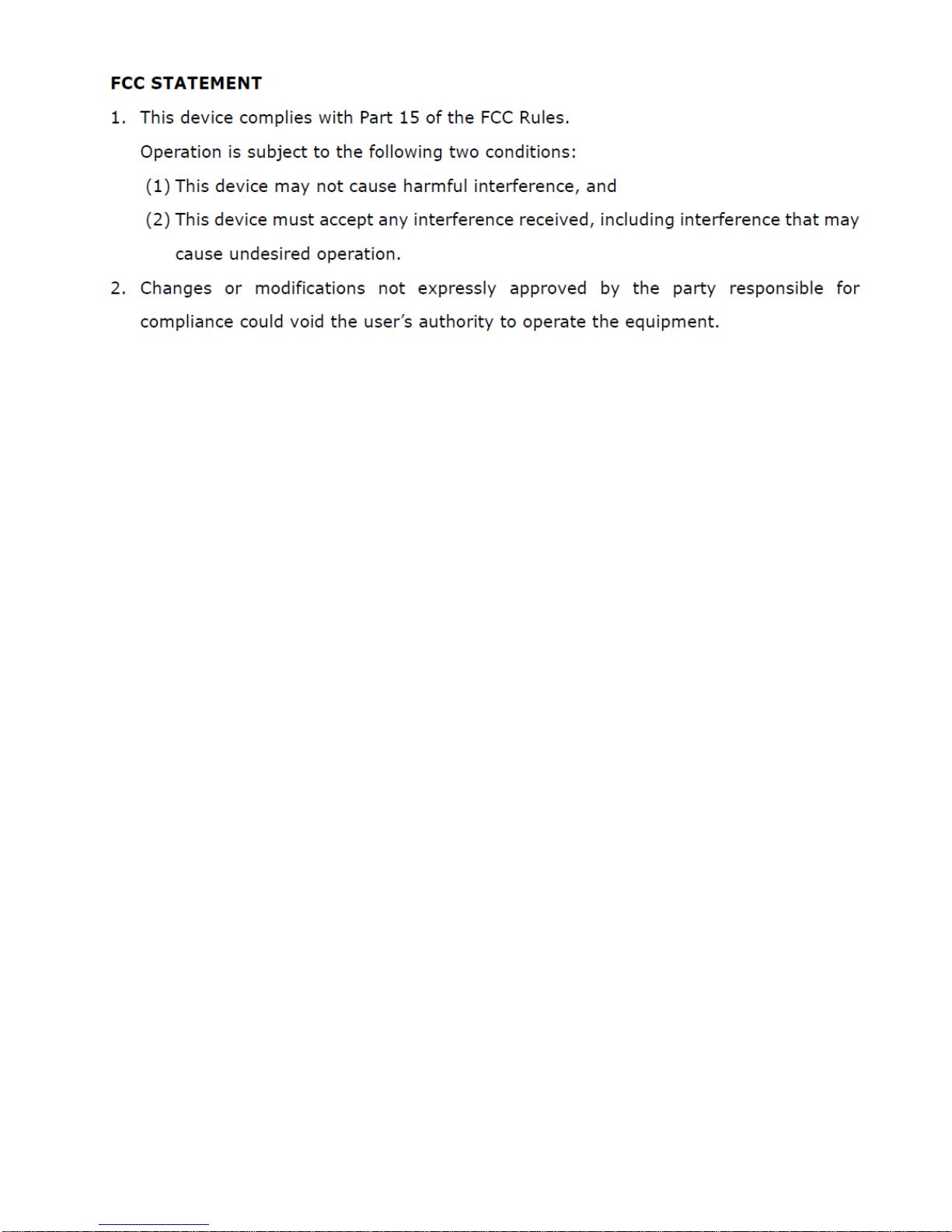
1
Pr
ecautions
For the correct use and good performance of the player, the user must
fully understand the manual as well as strictly follow the instructions
provided.
Av
oid high temperature (above 95ºF) or low temperature (below
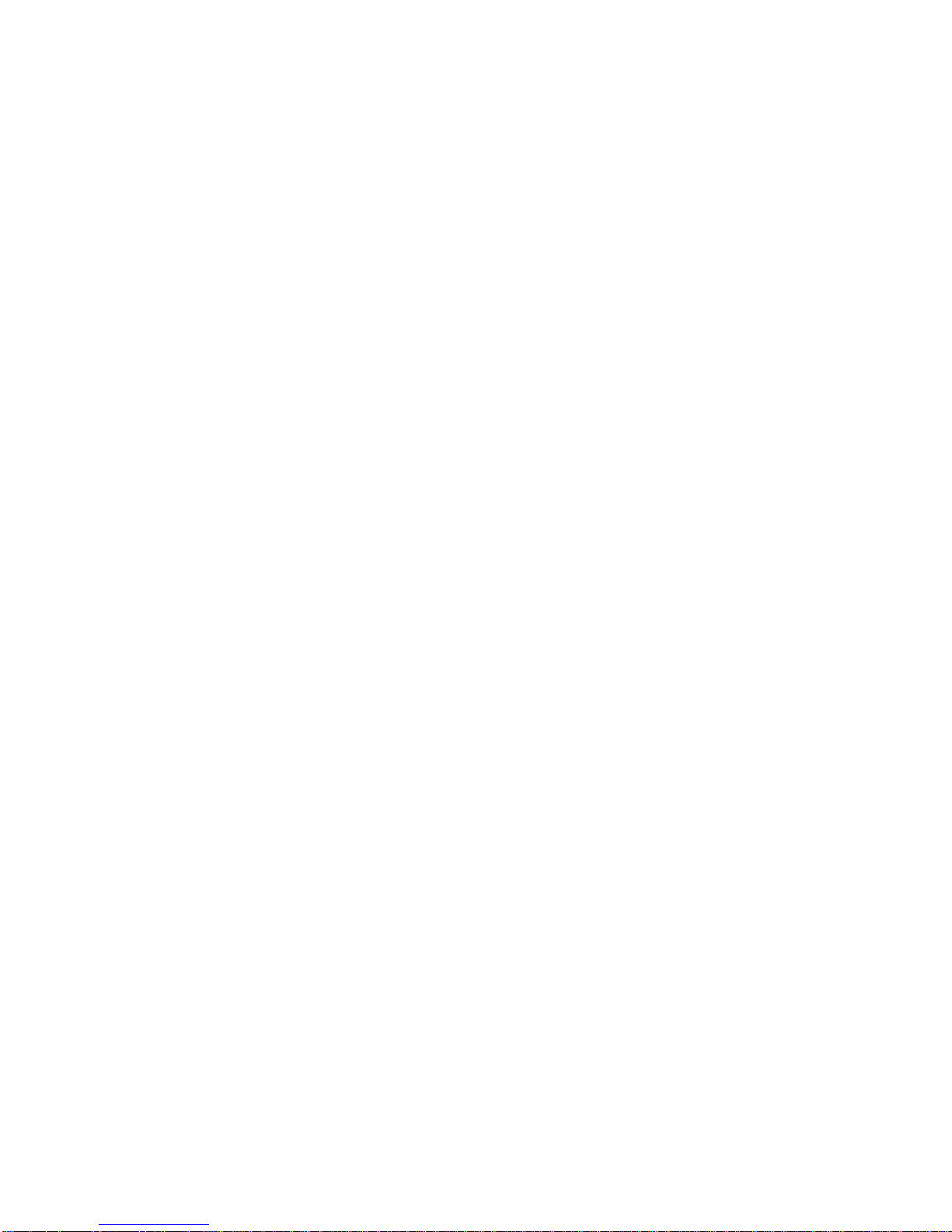
2
30ºF).
Avoid dropping the unit.
Avoid unit’s contact with chemicals such as benzene, paint thinner,
etc.
Do not use in the vicinity of strong magnetic fields.
Keep away from direct sunlight or heating appliances.
Never privately dissemble, repair or modify the player.
Using the player and the earpiece during bicycling, car and
motorcycle driving could be dangerous.
Never use an excessively high volume, which may damage your
hearing ability.
Divide packing materials, batteries, and non-working electronic
products and dispose of them properly.
Basic Functi ons
Top LTPS true wide screen display of 4.3 inches, 480x272 and 16
million colors, providing vivid, fine images, perfectly presenting true
frame as the original.
Full set of cool and super dynamic flash interface design, full
touch-screen, supporting effects of dynamic interface switching
including pan, scale, damp, etc.
Supports hi-definition video playing of all formats including RM,
RMVB, AVI, MKV, WMV, VOB, MOV, FLV, ASF, DAT, MP4, 3GP, MPG,
MPEG; 720P full-code stream without converting, direct playing,
H.264 HP high code rate smooth decoding.
Hi-definition panorama TVOUT and HDMI hi-definition video output.
For video play ing, it suppo rt s breakpo int conti nuation. It of fer s va rious
display modes and display formats of various width-height ratios.
Supports mainstream plug-in subtitle as SRT, SUB, SSA, ASS, SMI,
etc.; supports synch embedded subtitle display function for VOB and
MKV for the convenience of watching foreign films and learning
foreign languages.
Supports all formats of audio such as MP3, WMA, DRM WMA , OGG,
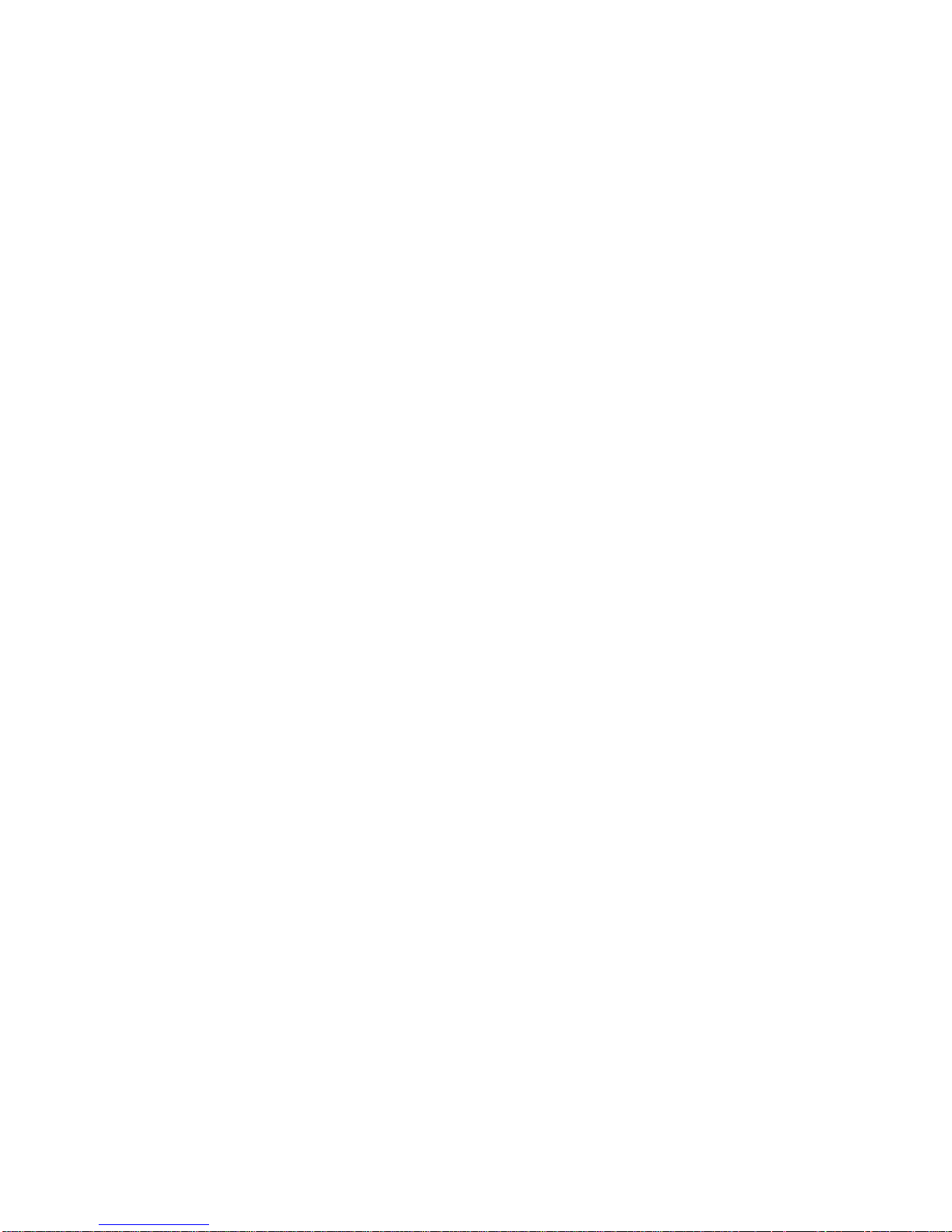
3
APE, FLAC, WAV, AAC (including AAC-LC, AAC HE, AAC+V1/V2).
Many sound effects, SRS WOW+SRS WOW HD and user-defined
effect adjustment.
Intelligent audio media library managemen t, s upportin g album art and
real-time dynamic spectrum display.
Supports picture formats JPG, JPEG, BMP, GIF, PNG for displaying;
supports thumbn ail viewing, slide display, frame rotation , frame scale,
etc; sliding switching effect supports switching of slide effects such as
Fly-in, Chessboard, Cut, Erase, Shutter, Random Line, and Rotate.
Reads TXT e-book (supports Bookmark, Auto Reading, Font
Change): supports a number of font sizes, colors.
Built-in microphone, ultra long time recording, MIC recording and
MP3, WMA, WAV formats.
Built-in tools such as calendar, stop watch, calculator, etc.
USB2.0 hi-speed transmission interface.
Supports Micro SD card; supports extendable memory space up to
32G.
Built-in speaker.
Supports intelligent file search.
Energy-saving setting, date, time; display of various function
properties such as display brightness, interface background, etc., as
well as free setting.
Supports restoration through USB or upgrading sample machine
software.
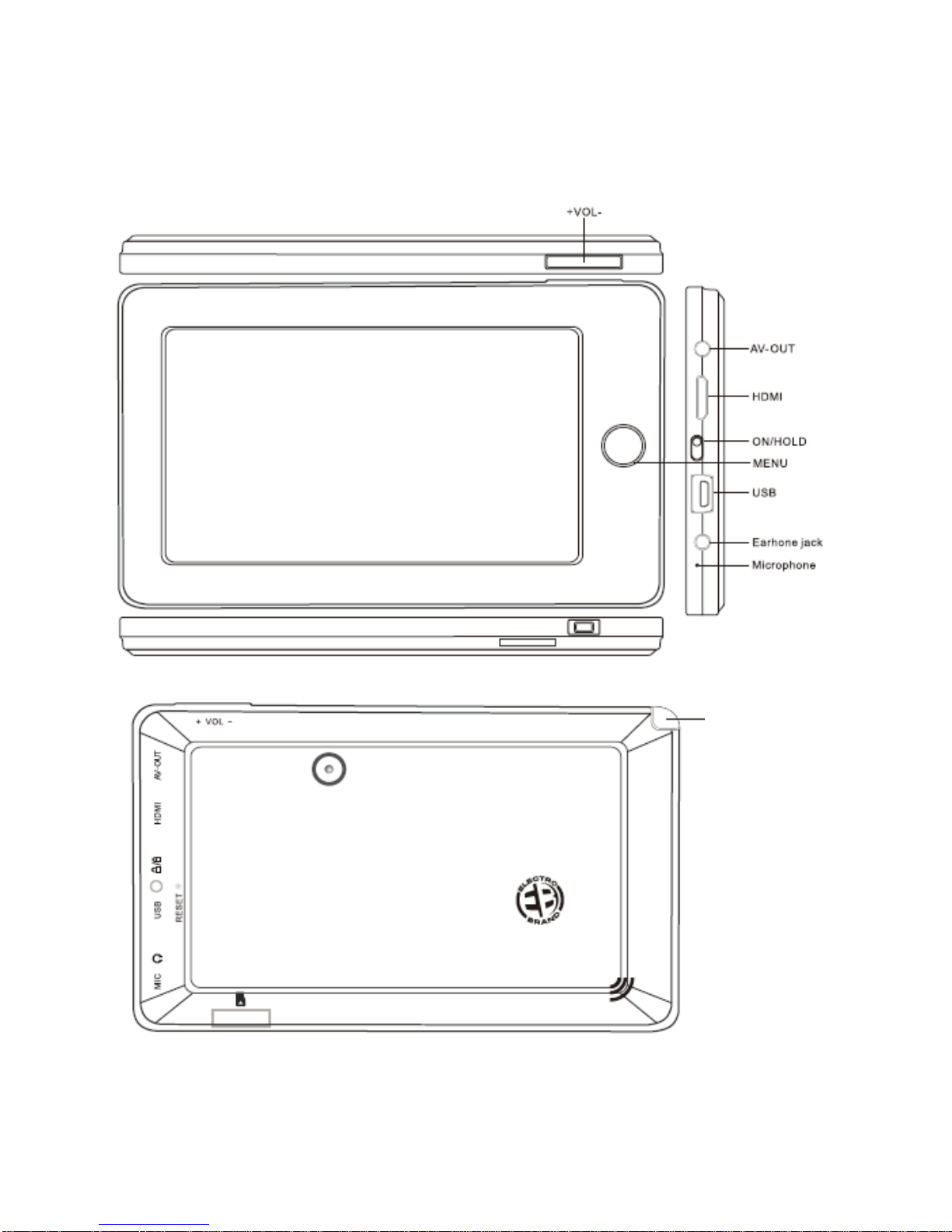
4
Appearance
Stylus
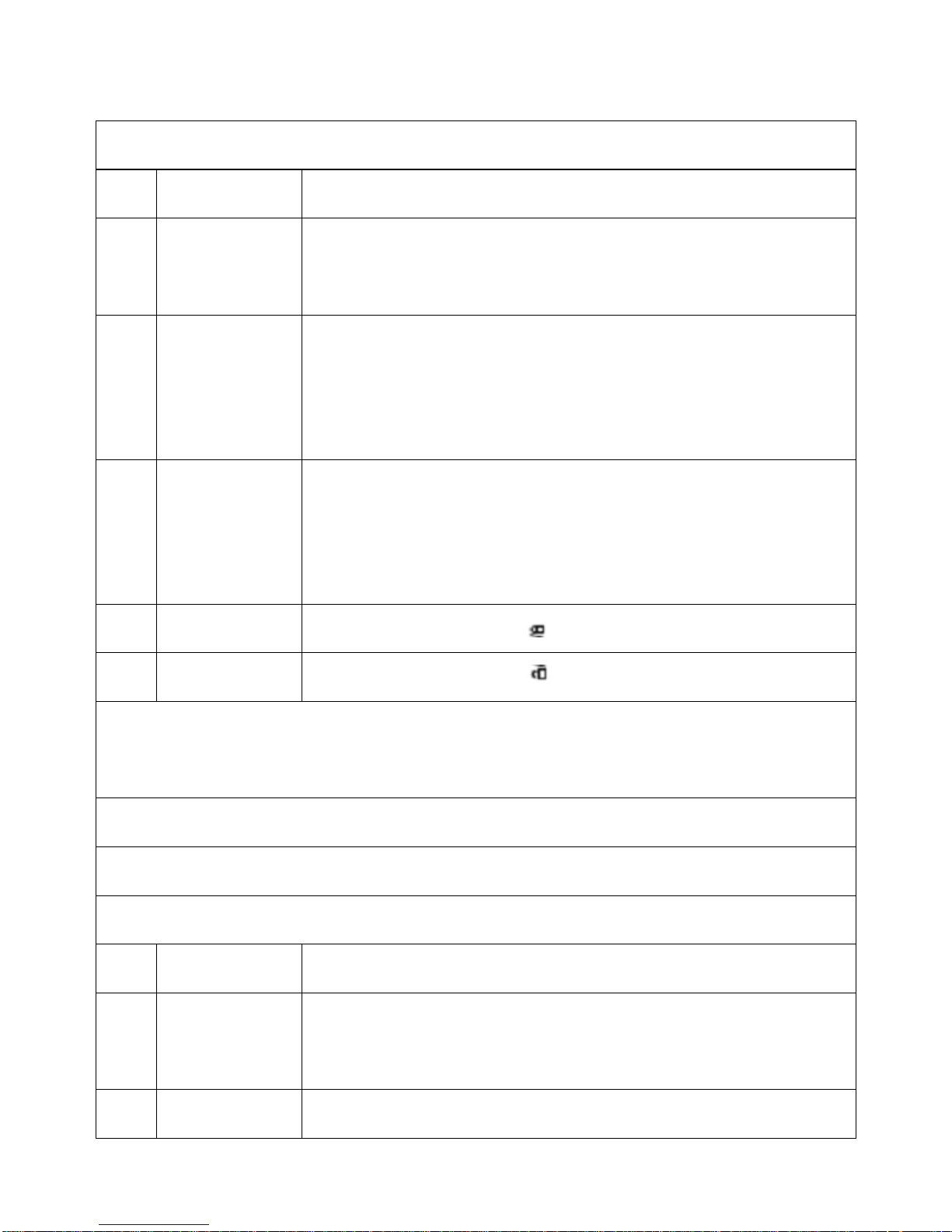
5
Touch Operations and Key Defini ti ons
1, Keys Definitions
No. Name Function definition
1) Menu
(*) (1) Long press to turn on/tur n off the player / (*) (2)
Short pre ss to confir m/play.
2) Vol+
Short-c ut key for volume increase; short press to
increase by one segment; long press to increase
continuously
3) Vol-
Short-c ut key for volume decrease; short press to
decrease by one segment; long press to decrease
continuously.
4) Hold
Turn the but ton to the
position to lock the screen.
5) On Turn the button to the position t o unlock the screen.
(*) 1) “Long press” means that the key is held for over 2 seconds.
(*) 2) “Short press” means that the key is held for less than 2 seconds.
NOTE: Above definitions are applicable when the system is ON.
2. Touch Operation Definitions
No. Name Function definition
1) Short press
Means a single touch less than 2 seconds, mainly for
menu selecti on and co nfirmation etc.
2) Long press Means a single touch longer t han 2 seconds
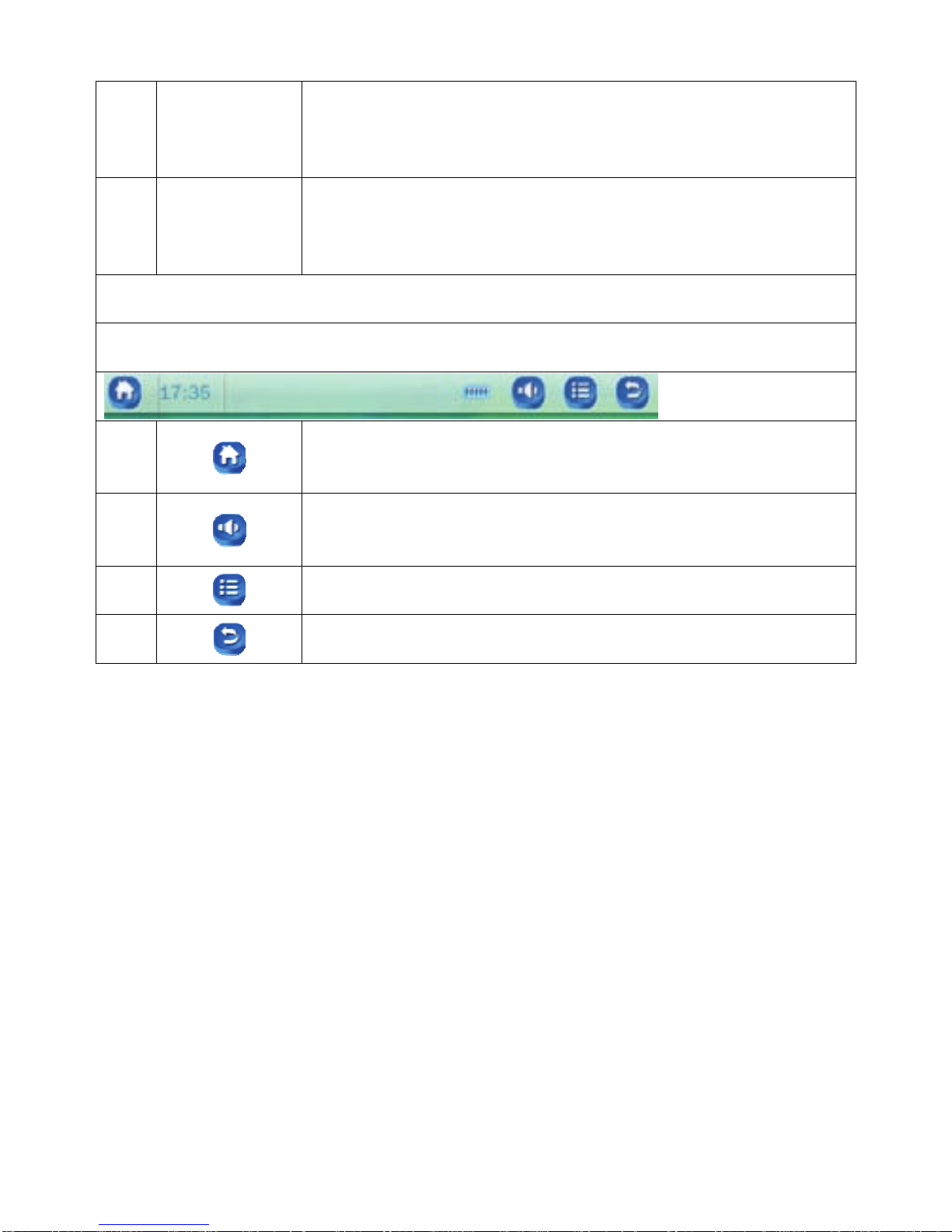
6
3) Slide/drag
Means touching to slide or drag direction, mainly for
functions as Picture, Page up/down and Drag etc.
4)
Handwriting
identification
Mainly for entering characters/symbols
3. Touch icons Definitions
1)
Touch to go back to Homep age
2)
Touch for volume adjustment bar.
3)
Touch for infor mat i on menu
4)
Touch it to return to previous page
Basic Operation
POWER ON/OFF
ON: Long press Menu button to turn on the player.
OFF: Long press Menu button to turn off the player.
Volume Adjustment
Press +, - key in Music or Video state etc. to adjust volume directly; “+”
for volume increase; “-“for volume decrease.
Reset
Press straight pin or needle into RESET hole on back of unit to restart
the system if the player freezes during playback.

7
Charge
A high-capacity lithium battery is included for the player. For charging,
turn off unit and connect it to PC with USB cable provided together with
the player. Turn unit on and you will see three modes: Power & Date,
Charge, Charge & Play.
Click to select desired state.
1) Power & Data:NOTE: When transferring music/video/etc, select
Power & Data mode; it displays as picture below.
Note: do not disconnect USB cable during data transmission, so as to
avoid copy failure or data error.
2) Charge: When charging with USB, display shows as below when
charging is in process:
3) Charge and Play: Enter the main menu. Display shows the battery
charging on the upper right corner of display as picture below: In this
mode the player can be used during charging.
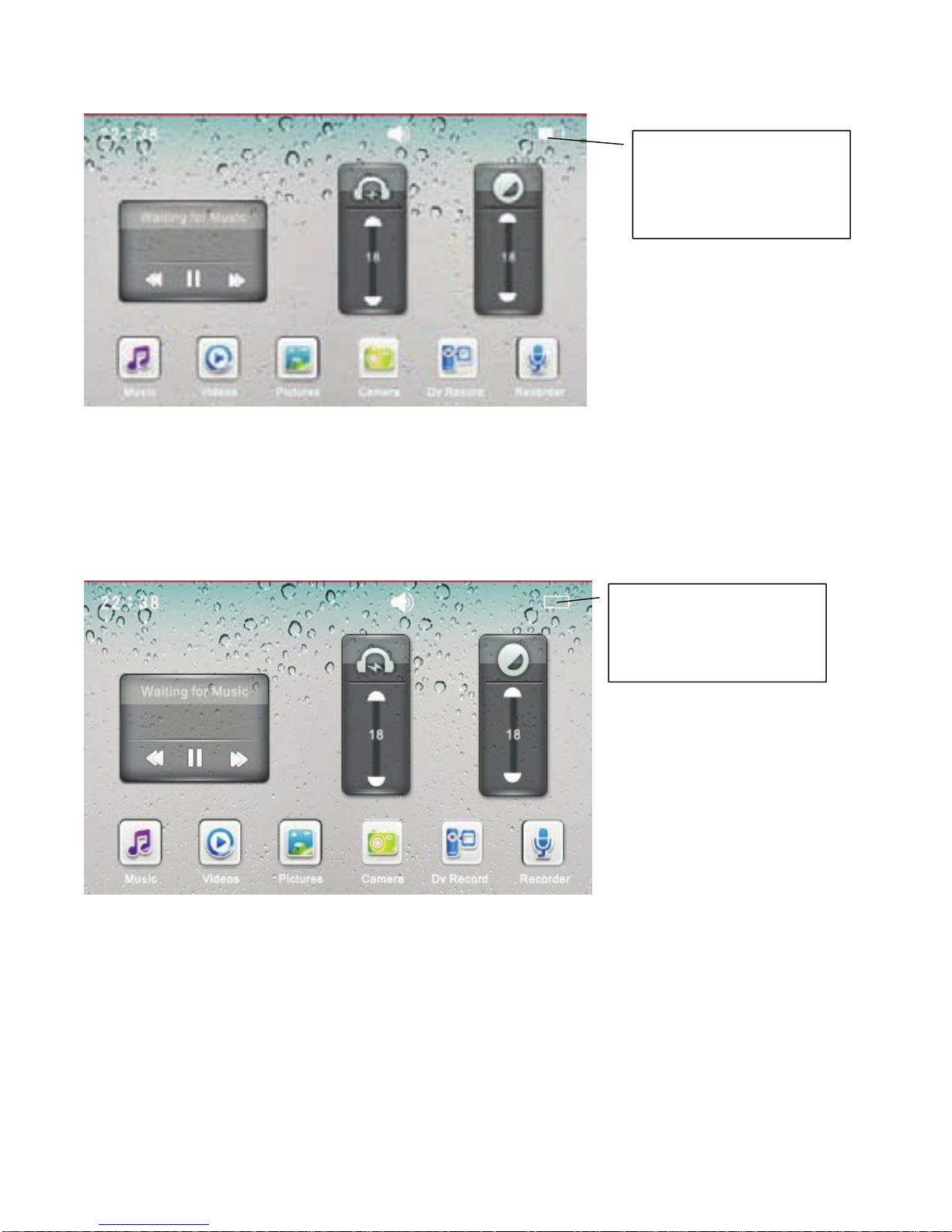
8
Low Power
The player automatically shows a prompt interface when battery is low
(picture below), then it shuts down. You will have to charge the player
instead of restarting it.
How to save the files of Music, Video, Pictures, EBook, etc.
Connect the player to PC with USB cable provided together with the
player, and go to the modes. Select Power & Data, the PC will detect 2
removable disks, then you can save the files to the player.
Different file types should be copied in the corresponding folder shown
as below:
Power situation of
the battery.
Power situation of
the battery.
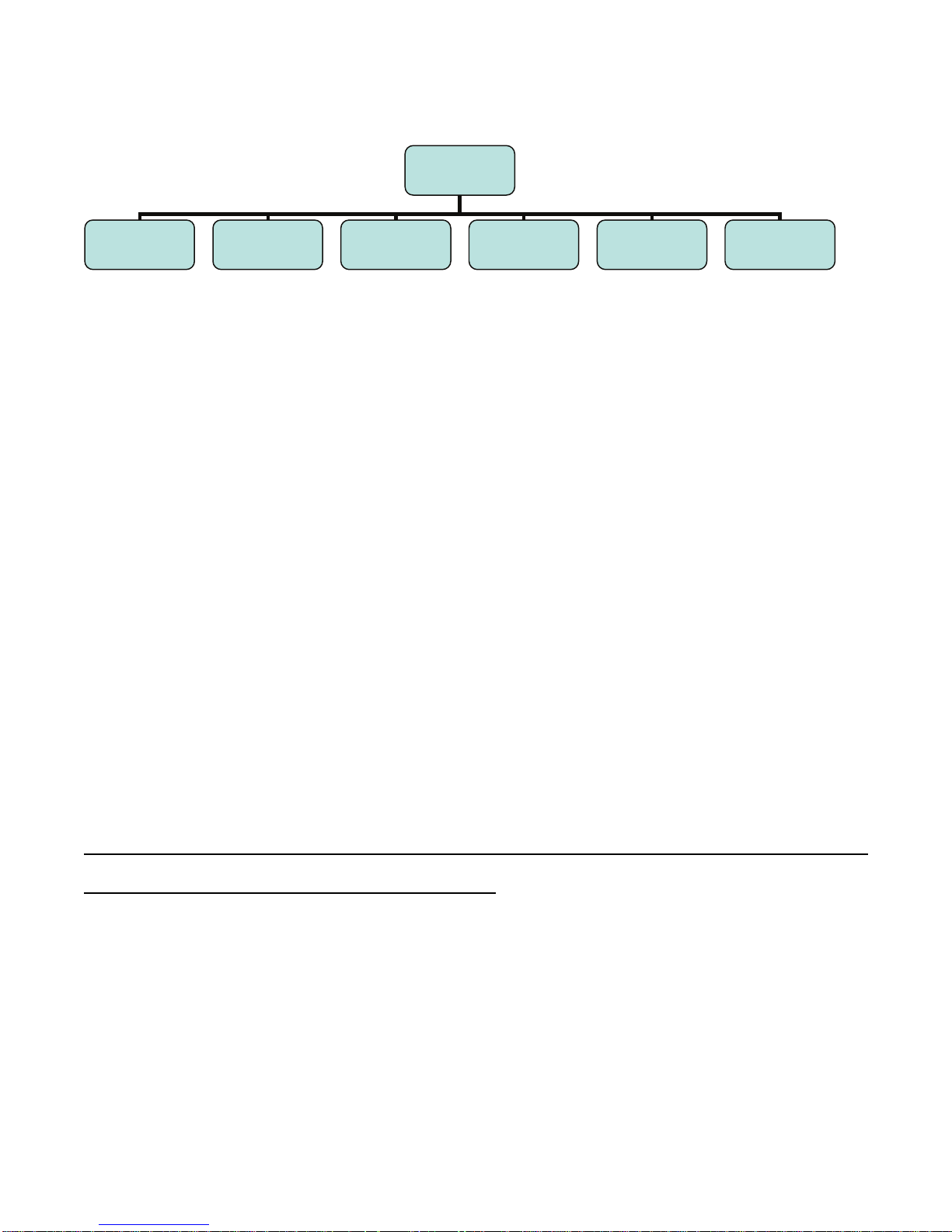
9
For example: music files should be copied in MUSIC folder, otherwise,
the file will not be found in the music application list.
Using a Micro SD Card
Two removable disks will be found after connecting this unit to a
computer. The first one is the unit’s built-in memory disk, the second on e
is Micro SD card disk. The second one cannot be opened if no card is
plugged in. This unit supports up to 32GB Micro SD card expansion.
Micro SD Card Plug-in/out
Plug-in: face the front (the side with prints) of Micro SD card upwards
(the direction in which the machine’s display screen faces) and connect
it to the machine by plugging it in with a slight force into the card slot of
the machine. Now the machine can play the files in the card.
Plug-out: push Micro SD card inwards slightly (it will spring back), and
then take it out.
Note: Plug Micro SD card in or out in shutdown mode; otherwise, files in
the machine may be lost or damaged.
System Configurations
CPU: Pentium-133MHz at least
Memory: 32MB at least
Hard disk free space: 100MB at least
Video card: above 640*480, enhanced color (16 bit) at least
Root directory
EBOOK FLASH MUSIC PICTURES RECORD VIDEO
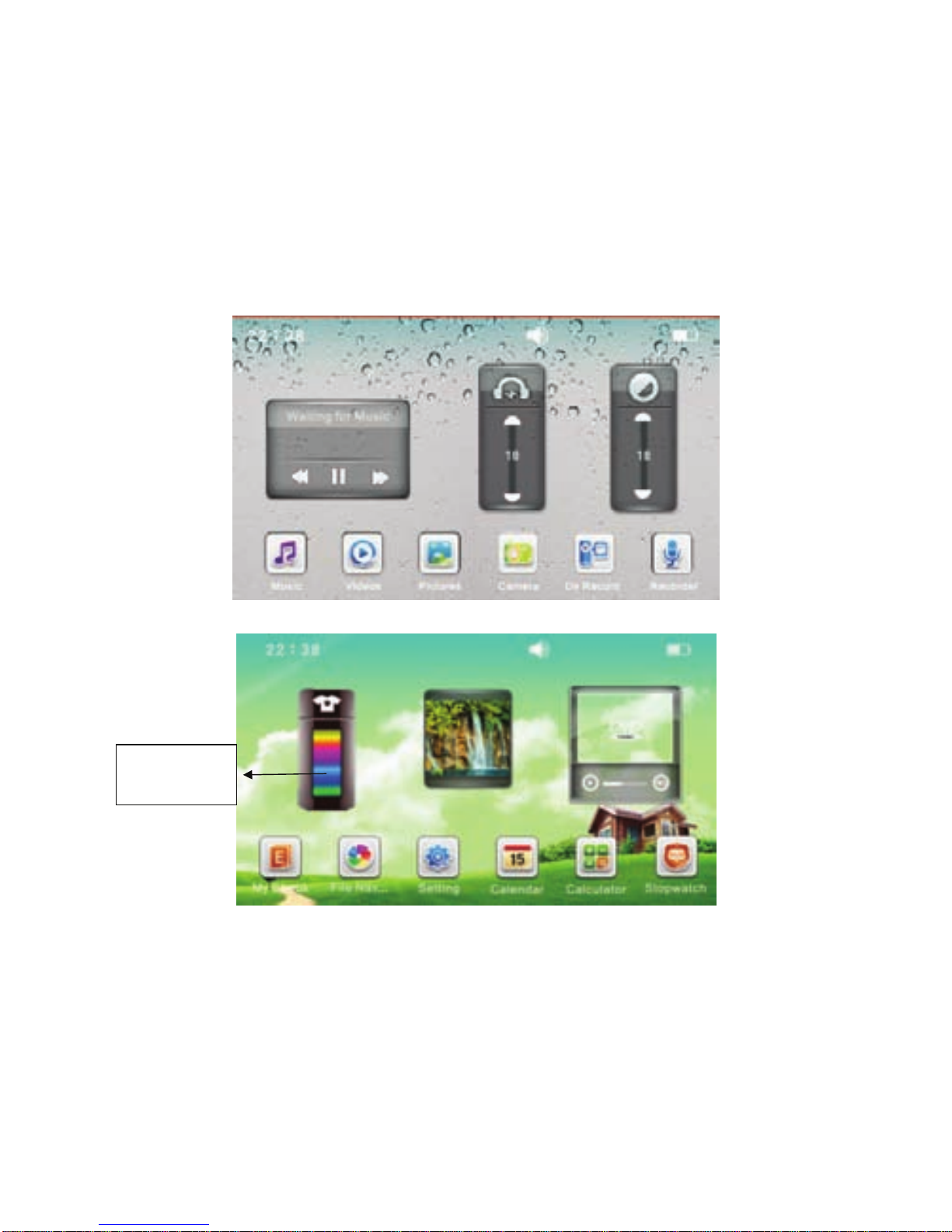
10
Main menu
It enters the Main menu as below after startup:
Main application area: includes the following application icons: Music/
Videos/ Pictures/ Camera/ DV Recorder/ Recorder/ My EBook/ File Na/
Setting/ Calendar/ Calculator/ Stopwatch
Desktop Background Switch
Touch Desktop Background Switch box on 2
nd
page. (NOTE: To get to
2
nd
page drag or slide finger or stylus from right side of screen to left.)
Display shows as above. When you touch the bar in different spots, the
background will change. The system is built in with four desktop
Background
Switch box
