Page 1

TIME SYNCHRONIZED FX
English v1.0
Page 2

CAUTION
ATTENTION: RISQUE DE CHOC ELECTRIQUE - NE PAS OUVRIR
WARNING: TO REDUCE THE RISK OF FIRE OR ELECTRIC
SHOCK DO NOT EXPOSE THIS EQUIPMENT TO RAIN OR MOISTURE
RISK OF ELECTRIC SHOCK
DO NOT OPEN
The lightning flash with arrowhead symbol, within an
equilateral triangle, is intended to alert the user to the
presence of uninsulated ìdangerous voltageî within the
productís enclosure that may be of sufficient
magnitude to constitute a risk of electric shock to
persons.
The exclamation point within a equilateral triangle is
intended to alert the uset to the presence of importat
operating and maintenance (sevicing) instruction in
the literature accomanying the product.
INSTRUCTIONS PERTAINING TO A RISK OF FIRE, ELECTRIC SHOCK, OR INJURY TO PERSON
IMPORTANT SAFETY INSTRUCTIONS
READ AND SAVE THESE INSTRUCTIONS
WARNING - When using electric products, basic precautions should always be followed, including the following:
1. Read all the instructions before using the product.
2. Do not use this product near water - for example near a bathtub,
washbowl, kitchen sink, in a wet basement, or near a swimming pool,
or the like.
3. This product should be used only with a cart or stand that is
recommended by the manufacturer.
4. This product, either alone or in combination with an amplifier and
headphones or speakers, may be capable of producing sound levels that
could cause permanent hearing loss. Do not operate for long period of
time at high volume level or at a level that is uncomfortable. If you
experience any hearing loss of ringing in the ears, you should consult
an audiologist.
5. The product should be located so that its location or position does
not interfere with its proper ventilation.
6. The product should be located away from heat sources such as
radiator, heat registers, or other products (including amplifiers) that
produce heat.
7. Clean only with a damp cloth. Before cleaning the unit, turn off the
power and unplug the power cord from the outlet.
8. The power supply cord of the product should be unplugged from the
wall outlet during lightning storms or when left unused for a long periods
of time.
9. Use only with attachments/accessories specified by the manufacturer.
10. The product should be serviced by qualified service personnel when:
A. The power supply cord or the plug has been damaged; or
B. Objects have fallen, or liquids has been spilled into the product; or
C. The product has been exposed to rain; or
D. The product does not appear to be operate normally or exhibits a
marked change in performance; or
E. The product has been dropped, or the enclosure damaged.
11. Do not attempt to service the product beyond that described in the
user maintenance instructions. All other servicing should be referred to
qualified service personnel.
For the USA
This product may be equipped with a polarized line plug ( one blade wider than the other). This is a safety feature. If you
are unable to insert the plug into the outlet, contact an electrician to replace your obsolete outlet, Do not defeat the
safety purpose of the plug.
For Canada
For Polarized Line Plug:
Caution: TO PREVENT ELECTRIC SHOCK, MATCH WIDE BLADE OF PLUG TO WIDE SLOT, FULLY INSERT.
Attention: POUR …VITER LES CHOCS …LECTRIQUES, INTRODUIRE LA LAME LA PLUS LARGE DE LA FICHE
DANS LA BORNE CORRESPONDANTE DE LA PRISE ET POUSSER JASQUí AU FOND.
IMPORTANT: THE WIRES IN THIS MAINS LEAD ARE COLOURED IN ACCORDANCE WITH THE FOLLOWING CODE:
BLUE: NEUTRAL
BROWN: LIVE
As the colours of the wires in the mains lead of this apparatus may not correspond with the coloured markings identifying
the terminals in you plug, proceed as follows.
The wire which is coloured BLUE must be connected to the terminal which is marked with the letter N or coloured BLACK.
The wire which is coloured BROWN must be connected to the terminal which is marked with the letter L or coloured RED.
Under no circumstances must either of the above wires be connected to the earth terminal of the three pin plug.
For the U.K.
Page 3

INTRODUCTION
elcome to the “Hands On” world of Electrix. We would like to thank you for purchasing
MO-FX, Time Synchronized FX for DJs, producers and remixers.
W
MO-FX is unique in its ease-of-use and its focus on directly affecting a range of input signals
from turntables to CD’s to Synthesizers. MO-FX combines four powerful digital signal processing
modules with an innovative multiband signal bus approach to create unique, performance
oriented effects. There are no menus to navigate, multi-function buttons to cross reference, nor
cryptic procedures to follow. In fact, chances are you could put aside this manual and get along
just fine without it.
Use MO-FX to re-mix your vinyl live. MO-FX has a built in phono pre-amp so you can insert
MO-FX between the turntable and the mixer and add time synchronized effects to the mix. As
an added bonus, this setup allows you to cue the effect before it goes to the house by using the
cueing feature of a mixer.
MO-FX’s unique future / retro case was designed to allow both desktop and rackmount
installation. This concept makes MO-FX’s control surface optimum for live performance as well
as studio use.
" INVENTORY
In the Electrix box you should find:
• 1 Electrix MO-FX
• 1 Manual
• 1 Rackmount kit (shipped attached to product)
• 1 Warranty Card
• 1 EIC Power Cable appropriate for your region
If you are missing anything, please contact your Electrix dealer.
Page 4

English
5
TABLE OF CONTENTS
Introduction . . . . . . . . . . . . . . . . . . . . . . . . . . . . . . . . . . . . . . . . . . . . 4
Inventory . . . . . . . . . . . . . . . . . . . . . . . . . . . . . . . . . . . . . . . . . . . . . . . . 4
1 Quick Start
1.1 What to plug in . . . . . . . . . . . . . . . . . . . . . . . . . . . . . . . . . . . . . . . . 6
1.2 What to do . . . . . . . . . . . . . . . . . . . . . . . . . . . . . . . . . . . . . . . . . . . . 7
2 Understanding the Product
2.1 Front Panel . . . . . . . . . . . . . . . . . . . . . . . . . . . . . . . . . . . . . . . . . . 8
2.2 Back Panel . . . . . . . . . . . . . . . . . . . . . . . . . . . . . . . . . . . . . . . . . . 12
3 Performance Guide
3.1 Setup 1: Pre Mixer . . . . . . . . . . . . . . . . . . . . . . . . . . . . . . . . . . 14
3.2 Setup 2: Mixer with Aux Send . . . . . . . . . . . . . . . . . . . . . . . . . 15
3.3 Setup 3: Post Mixer . . . . . . . . . . . . . . . . . . . . . . . . . . . . . . . . . . 16
3.4 Artist Applications . . . . . . . . . . . . . . . . . . . . . . . . . . . . . . . . . . . . 17
4 MIDI Applications
4.1 Recording Performances to a Sequencer . . . . . . . . . . . . . . . . . 18
4.2 MIDI Clock . . . . . . . . . . . . . . . . . . . . . . . . . . . . . . . . . . . . . . . . . .18
4.3 MIDI Implementation Chart . . . . . . . . . . . . . . . . . . . . . . . . . . . .19
5 Specifications . . . . . . . . . . . . . . . . . . . . . . . . . . . . . . . . . . . . . . . . . . . 20
6 Safety & Conformity . . . . . . . . . . . . . . . . . . . . . . . . . . . . . . . . . . . . 21
Français . . . . . . . . . . . . . . . . . . . . . . . . . . . . . . . . . . . . . . . . . . . . . . . . . .21
Deutch . . . . . . . . . . . . . . . . . . . . . . . . . . . . . . . . . . . . . . . . . . . . . . . . . . .43
Español . . . . . . . . . . . . . . . . . . . . . . . . . . . . . . . . . . . . . . . . . . . . . . . . . .65
Page 5

1. QUICK START
Crossover
Dry Kill Logic
Output
Input
Jack Logic
Tremolo Delay
Flanger
Insert
OD
Band Select
Dry Kill
Overdrive to FX Bus
Flanger Engage
Tremolo Engage
Overdrive Engage
Bypass
Delay Engage
Bypass Bus
FX Buss
Mix Bus Mix Bus Mix Bus Mix Bus Mix Bus
Bypass Bus Bypass Bus Bypass Bus Bypass Bus
DSP
1.1
WHAT TO PLUG IN
WHAT TO PLUG IN
Here’s the simplest way to get sound out of the
Electrix MO-FX:
lug in the AC here.
P
urn it on.
T
se these line level outputs to
U
connect to the mixer or power amplifier.
urn on the phono pre-amp.
T
" MOFX BLOCK DIAGRAM
lug in the
P
turntable here.
Page 6

English
7
1.2
M
OFX is a Performance oriented Multi Effect unit specially designed to
give artists immediate and creative control over their effects.
U
se the momentary button to
play the effect. As you tap
it, the effect will momentarily
kick in. When you engage an
effect block the momentary
button switches its function
and mutes the effect.
E
ach effect block can be
driven by a selectable
frequency range. Use this
button to toggle through
the 7 possible frequency
selections.
E
ffect mix to
the outputs.
T
oggles mono Tremolo
or stereo Auto Pan.
T
oggles between Mono Delay
or Stereo Ping Pong modes
T
ap the tempo in here. If you
send MIDI clock to the MOFX,
Tap Tempo will default to the MIDI
tempo. But you can always take
over by simply tapping a new
tempo.
D
eals with the Dry signal. Thru:
passes dry. Kill: mutes the dry.
Auto: mutes the dry whenever an
effect block is engaged.
WHAT TO DO
T
his button will lock the blocks LFO or delay to
the Tap Tempo. When the syncro feature is
engaged the rate / time control will allow
you to select multiples or divisions of the
Tap Tempo.
Page 7

2. UNDERSTANDING THE PRODUCT
FRONT PANEL
2.1
ou may have noticed there are no input or output controls
this to make it convenient to set up. If you are using a line-level input, set the output of the source
Y
so that MO-FX’s Input Level LED sticks in the orange and rarely goes into the red. This is the
optimum level for MO-FX. MO-FX will give you “Unity Gain” when bypassed. “Unity Gain” means that
signals running through it are not boosted or reduced in gain.
DISTORTION / I
The Distortion / Insert block differs from the other processing blocks on MO-FX in three ways:
• It is the only processing block that can function both in series, with the other blocks, and in
parallel.
• You can use this block to trigger external effects by connecting them to MO-FX’s stereo insert
jacks. Once connected, engaging the Distortion block will insert the external effect into the signal
path in addition to the distortion effect.
• When the drive control is set fully counter clockwise the block bypasses itself allowing you to
use the momentary and engage buttons to control the insert jacks only.
NSERT
on MO-FX. MO-FX was designed like
"
Engage Button: Toggles the Distortion circuit in and out. This also engages the analog insert
jacks on the back.
"
Momentary: Temporarily engages the Distortion block as well as the analog inserts on the back
of MO-FX. This is useful for tapping patterns to create distorted hits and rhythms. Note: When an
effect is engaged, the momentary will dis-engage it. When an effect is not engaged the momentary
will engage it.
"
Level: Sets the volume of the Distortion/Insert block to the stereo mix output. Unlike the other
Wet/Dry Mix controls on MO-FX, the Distortion Level controls how much the output of the Distortion
block is added to the outputs.
"
Drive: Varies the amount of saturation the Distortion effect will create. When Drive is set to zero the
distortion block is effectively bypassed. There are many cases where you might want to bypass the
distortion block. For example, you may have a favorite Fuzz or phaser you’d like to use with your setup.
Hook it up to MOFX’s insert jacks and use the insert engage and momentaries to control the fuzz
instead of MOFX’s built in distortion.
"
Dist to FX: When the distortion block is engaged, and “Dist to FX” is selected, Distorted signal is
sent to the other effect blocks as well as the stereo output. The “Dist to FX” send is before the
Distortion Level. Even when “Dist to FX “ is selected the Distortion level control still changes the level
of distortion to the outputs. This way you can send distortion to the effects without distorting the dry
signal by turning down the Distortion level to zero. This allows for distorted delay, flange and tremolo
effects. (You can use another block to band limit the distortion by engaging that block, setting its mix
control to dry, and selecting the desired bands.)
Page 8

English
9
FLANGE
"
Engage: Toggles the flange effect in and out.
"
Momentary: Temporarily engages the flange effect. This is useful for tapping patterns to create
distorted hits and rhythms. Note: When an effect is engaged, the momentary will dis-engage it.
When an effect is not engaged the momentary will engage it.
"
Mix: Sets the Wet / Dry mix of the Flanger Block. MO-FX Mix controls feature an additional 9dB of
Boost in the last 25% of the control range. This can help make the effect “stand out” in the mix.
The Mix control gets the dry signal from the band select feature. That means that when the Mix is
set to zero, and the block is engaged, you will hear only the bands you have selected with the band
select.
"
Depth: Controls the width of the flange effect. Depth is at zero at the 12 O’clock position. The
depth control allow you to flip the phase of the flange’s sweep by setting the depth to either positive
or negative depth.
"
Regen: Varies the amount of the flange sound that is regenerated or recycled back into the flange
input. This gives you the jet airplane or tube-y sound.
"
Speed: Controls the duration of the flange sweep from .1 Hz to 10 Hz. When Sync is engaged the
speed control sets how many times the flanger will sweep every beat. For example a division of 1:8
will sweep the flanger 1 time over 8 beats or two bars. A division of 2:1 will sweep the flanger twice
every beat. When the speed control is set to zero, the depth control will manually sweep the flanger.
"
Sync: Toggles between tempo synchronized speed control and normal speed control. (See Time
Synchronization Features pg.17)
"
Band: Selects between 7 combinations of frequency bands the flange will effect. The
combinations are represented by 3 LED for High, Mid, and Low. The combinations are: All bands,
High, Mid, Low, Low+High, Low+Mid, High+Mid. Note: Every time the Band button is pressed MOFX will cycle to the next combination. However, at any point in the cycle the Band button can be
held down for 500ms and it will return directly to All bands.
T
REMOLO
"
Engage: Toggles the tremolo effect in and out.
"
Momentary: Temporarily engages the tremolo effect. The momentary essentially
reverses the state of the engage switch. When an effect is engaged, the momentary will dis-engage
it. When an effect is not engaged the momentary will engage it.
"
Mix: Controls the mix of the tremolo effect. MO-FX Mix controls feature a additional 9dB of Boost
in the last 25% of the control range. The Tremolo Mix control functions in a similar fashion to that
of a traditional Tremolo Depth control. The higher the effect Mix setting, the more the signal will
fade in and out. The Mix control gets the dry signal from the band select feature. That means that
when the Mix is set to zero, and the block is engaged, you will hear only the bands you have selected
with the band select.
Page 9

2. UNDERSTANDING THE PRODUCT
"
Auto-Pan: Changes the tremolo effect, (mono sounding) to an auto-pan effect to produce a wide
stereo effect. Auto-pan is selected when the LED around the Auto-Pan switch is lit. All other tremolo
controls work in the same way except the effect alternates in the left and right channels.
"
Speed: Controls the rate of the tremolo waveform. When Sync is engaged, speed controls how
many times the tremolo will sweep every beat.
"
Waveform: Selects from seven tremolo waveform types:
• Sine Wave - excellent waveform for auto-pan effects
• Triangle - More of a tremolo effect
• Ramp Down - Very Rhythmic
• Ramp-Up - useful for creating stutter effects
• Square 50% - best sounding at higher speeds
• Square 25% - Gives a chopping sound
• Square 12% - Dices up the music
"
Sync: Toggles between tempo-synchronized speed control and normal speed control. Note: The
Tremolo will resync every time this feature is engaged and you can use this to your advantage. Try
hitting sync on an off beat (1+2+3+4+) with a 2:1 division and the square wave selected. The
tremolo will now sync to the offbeats. (See Time Synchronization Features pg.8)
"
Band: Selects between 7 combinations of frequency bands the tremolo will effect. The combinations
are represented by 3 LED for High, Mid, and Low. The combinations are: All bands, High, Mid, Low,
Low+High, Low+Mid, High+Mid. Note: Every time the Band button is pressed MO-FX will cycle to the
next combination. However, at any point in the cycle the Band button can be held down for 500ms
and it will return directly to All bands.
DELAY
MO-FX’s digital Delay can produce some wild sounds. Unlike most digital delays, it emulates the pitch
shifting effect of analog delay but with the added fidelity of its digital signal path. By turning the
regeneration control all the way up, you can use the Delay section as a simple sampler.
"
Engage: Toggles the delay effect in and out.
"
Momentary: Temporarily engages the delay effect. This is useful for creating short burst of delay
for rhythmic accents. The momentary essentially reverses the state of the engage switch. When an
effect is engaged, the momentary will dis-engage it. When an effect is not engaged the momentary
will engage it.
"
Mix: Sets the Wet / Dry mix of the Delay Block. MO-FX Mix controls feature a additional 9dB of Boost
in the last 25% of the control range. This can help make the effect “stand out” in the mix. The Mix
control gets the dry signal from the band select feature. That means that when the Mix is set to zero,
and the block is engaged, you will hear only the bands you have selected with the band select.
Page 10

English
11
"
Regen: Controls the amount of delay signal that is regenerated or recycled back into the delay
input and repeated. Extreme Regen settings will configure the delay for infinite looping. This is
where the MO-FX delay gets crazy. To stop the looping turn the regeneration control completely
to the left. This will clear the delay.
"
P-Pong: Toggles the delay block from being a regular delay (when the LED around the button
is not lit) to a Ping-Pong delay (when the LED around the button is lit). The Ping-Pong delay has
different delay times for the left and right channel. The right channel’s delay time is half of the left
channel. This creates a delay sound that alternates right to left.
"
Speed: Sets the length of the delay time from 2600 ms to 1ms. When Sync is engaged the speed
control sets the number of delays per beat. For example 4:1 indicates a delay 4 times per beat,
and 1:2 indicates delay times equivalent to every two beats.
Note: This control works in the opposite direction of typical delays. The delay time becomes
shorter as the knob is turned to the right. This enables the delay to sound progressively faster as
the knob is turned to the right as in the other effect blocks.
"
Sync: Toggles between tempo synchronized speed control and normal speed control. (See Time
Synchronization Features pg.8)
"
Band: Selects between 7 combinations of frequency bands the delay will effect. The
combinations are represented by 3 LED for High, Mid, and Low. The combinations are: All bands,
High, Mid, Low, Low+High, Low+Mid, High+Mid. Note: Every time the Band button is pressed
MO-FX will cycle to the next combination. However, at any point in the cycle the Band button can
be held down for 500ms and it will return directly to All bands.
GLOBAL
TIME S
YNCHRONIZATION
"
Tap Tempo/Sync: The Tap Tempo Button, when used in conjunction with the effect block sync
buttons, will synchronize the rate of each block’s effect to the beat of the music. Tapping the
button twice (or more) to the beat will establish the tempo of the song. Tapping 3 or more times
can give a more accurate tempo as an average tempo is created from all the taps.
The tempo is displayed by flashing the LED around the Tap Tempo button on the
beat. The LED will also flash to the beat when MIDI clock is present. Note: If taps
are more than 2 seconds apart the Tap Tempo will start calculating a new tempo.
If you are having difficulty establishing a new tempo, wait for two seconds then
tap a new tempo. This will clear the Tap Tempo averaging buffer, and the Tap
Tempo LEDs will flash in time with the new tempo.
"
Sync Button: The flange, tremolo and delay blocks each have a sync control. When the LED
around a SYNC switch is lit, that effect block’s speed control is synchronized to tempo (either Tap
Tempo or MIDI clock). When the LED around the SYNC switch is off, the speed of the effect block
is set from the speed control. When sync is on, the speed is set from two values:
1. Tempo (Tap or MIDI clock)
2. Setting of the division (using the speed control)
Page 11
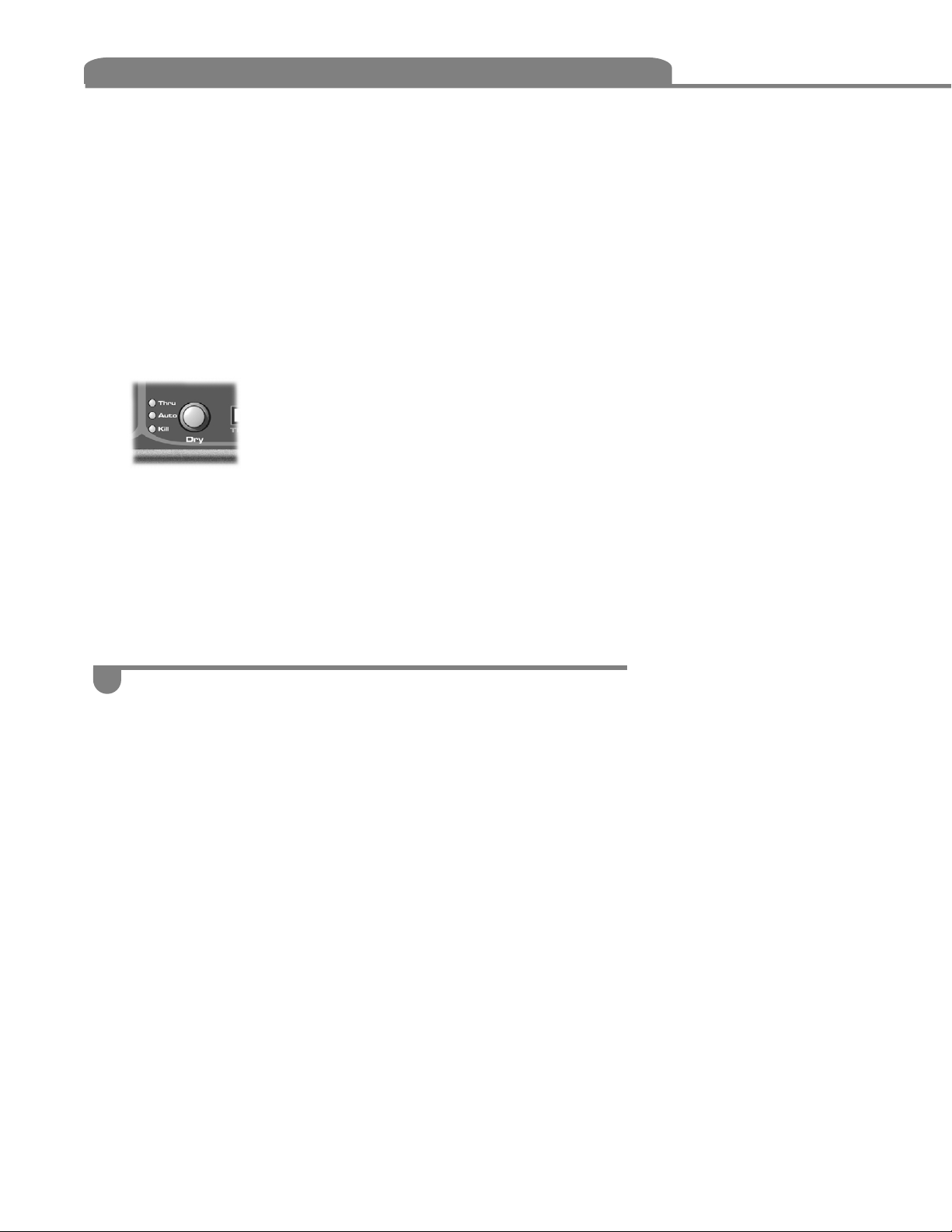
2. UNDERSTANDING THE PRODUCT
For example, if the tempo is 100 BPM and the speed control is set at a division of 1:1, then for a given
effect block the speed is 100 BPM. If the division is set at 2:1, then the speed for a given effect block
is 200 BPM. Note: MO-FX can only use one global tempo. However, each effect block with sync
engaged can have a different beat division.
To switch from Tap Tempo back to MIDI sync, press and hold the Tap Tempo button for 1 second.
DRY
"
Thru: The dry signal passes through MO-FX at the same level it entered
regardless of effects being engaged or not.
"
Auto: The dry signal is automatically cut when any effect is turned on with
its engage or momentary button.
"
Kill: The dry signal is “killed” at the output of the box. Only effect signals,
(when they are engaged), are sent out of the box. Note: “on” is selected by
pushing and holding the Kill Logic button for more than 500 milliseconds.
BYPASS
Bypasses all effects and sends the dry signal out of the stereo mix output regardless of the Kill Logic setting.
"
Power Input: This input will accept an IEC standard power cable. The internal power supply can
be used in any region. The fuse drawer can be rotated to accommodate the different power ratings
around the world. Check the chart printed near the power entry for fuse ratings.
"
Power Switch: Turns the unit on and off. Note: When turning on the equipment be sure to turn
the power amplifiers on last. This will ensure that the noise common to mixers and signal processors
does not cause damage to the speaker system. When powering down, be sure to turn the power
amplifiers off first.
"
Footswitch: A standard momentary footswitch may be used to turn Bypass on and off. MO-FX can
accept normally open or normally closed footswitches but the footswitch must be inserted before
power up in order for MO-FX to recognize it. The Electrix 3 button footswitch adds extra funtionality.
It allows remote control of Tap Tempo, Dry mode, and global bypass.
:
BACK PANEL2.2
"
MIDI In/Out/Thru: Connect MIDI devices here. See the MIDI Applications section for more detail.
"
MIDI Channel Select: This selects the channel for both MIDI input and output.
Page 12

English
13
"
Inserts:
• 1/4” -TRS - Here you can insert your own effects and use
the Momentary / Engage controls on MO-FX to control them.
MO-FX’s pair of analog inserts operate at 0dBu, (the same
level as the insert jacks on most mixers). The inserts are
before all MO-FX effect blocks. MO-FX automatically senses
when you insert 1/4” TRS plugs into its insert jacks. If you
insert an effect into only one of the channels, MO-FX will
automatically MONO itself whenever the Insert / Distortion is
engaged. That way you can insert your favorite guitar pedal
and rest assured that MO-FX will take care of the patching to
keep everything working properly. Note: The distortion drive
control at 0 effectively bypasses the distortion gain blocks.
This allows you to use your insert effects by engaging the
Distortion/ Insert block without having to distort the signal.
"
Input:
• Phono/Line Switch - this switches the RCA inputs to accept
phono or line level.
• RCA. -stereo - When the Phono/Line switch is in the Line
position, this input is optimized for a +4 dBu line level input
signal. When the Phono/Line switch is set to Phono, the RIAA
phono pre-amp will accept a range of cartridge output levels.
• 1/4” -stereo TRS Balanced - This input is optimized for +4
dBu input signal. When using the 1/4” inputs on MOFX be
sure to use the 1/4” outputs as well. This will ensure no
noticeable signal loss.
Note: Connecting both RCA and 1/4 inch jacks to the Source
input causes the level of the 1/4” input to drop. Make sure
that when you are using the 1/4” inputs that nothing is
connected to the RCA inputs.
"
Output:
• RCA -stereo - The output level is nominally +4dBu
• 1/4”-stereo - This output produces a balanced +4 dBu
signal. Used balanced line for long runs (>25 feet) as they
give a cleaner signal that is not susceptible to hum and noise
like unbalanced lines are.
Page 13

3. PERFORMANCE GUIDE
SET UP 1: PRE-MIXER
3.1
n this setup the sound source is connected directly to the inputs of the MO-FX. The
output is then fed to the mixer. The advantage of this setup in a live situation is that
I
the MO-FX effect can be auditioned (cued) while other sources are playing. A
disadvantage of this setup is that only one sound source can be routed through MO-FX.
Line In
or
or
Page 14

English
15
SETUP 2: MIXER WITH AUX SENDS
T
his setup requires a mixer that features auxiliary (aux) send and return capabilities. All sound
sources are connected directly to the mixer inputs and MO-FX is fed its signal from the
mixer’s aux send. The main advantage of this setup is that it allows any or all of the sound
sources to be processed through MO-FX at any time. You also have the ability to audition the
effect if you connect the output of MO-FX to one of the mixer’s line inputs instead of the aux
return. This way, effects can be auditioned (cued) through the mixer while other sources are
playing.
3.1
Mic In
Aux 1 Out
Aux In
Line In
Phono In
Line In
Page 15

3. PERFORMANCE GUIDE
SET UP 3: POST MIXER3.1
his is a simple setup for stereo processing of your entire mix. You’ll want to use this
setup only after you have explored all the sonic possibilities of MO-FX because cueing is
T
not possible. The cueing limitation can be minimized by bringing in the effect gradually
with MO-FX’s mix controls and doing any adjustments from that point on. The 1/4” output
has a servo driver circuit that, when used with 3 conductor balanced cables, is capable of
driving longer cables to your power amp.
Line In
Phono In
Line Out
to Crossover / Power Amp
Page 16

English
17
ARTIST APPLICATIONS3.2
"Kick Shifting (Delay Based):
"Wave Rider (Tremolo Based):
• Distortion Engage: Off
• Flange Engage: Off
• Tremolo Engage: On
• Tremolo Mix: 0%
• Tremolo Speed: 0
• Tremolo Sync: Off
• Tremolo Waveform: Sine
• Tremolo Band: High / Mid
• Delay Engage: On
• Delay Sync: On
• Delay Mix: 100%
• Delay Regen: 0
• Delay Speed: Start at 1:1, but mess
with it to shift the bottom end around.
• Delay Band: Low
• Delay Ping Pong: Push for double
time !
• Dry: Auto
Use the tremolo to smoothly bring the top end, (things like high hats and shakers), in
and out of the track to the tempo of the music. By using this effect you can change up
the feel of the track all night long.
• Distortion Engage: Off
• Flange Engage: On
• Flange Mix: 0%
• Flange Speed: 0
• Flange Depth :0
• Flange Regen: 0
• Flange Band: Low / Mid
• Tremolo Engage: On
• Tremolo Mix: 100%
• Tremolo Speed: 1:4
• Tremolo Sync: On
• Tremolo Waveform: Sine
• Tremolo Band: High
• Delay Engage: Off
• Dry: Auto
This setting will allow you to move the bass or kick around in time, radically changing the
feel of the track without affecting the driving nature of the kick. We will also be engaging
the Tremolo block, but you will only be using the Delay section to control the bass shift.
This setting depends on Tap Tempo to keep the Bass synchronized to the music so don’t
forget to tap in your tempo.
Page 17

"Manual Flange:
Here’s a great way to get great manual flanger effects. Engage the flanger with the Depth
at 0% the Speed at Zero and Regen at 40%. Now adjust the regen to taste, and use the
depth control to manually sweep the flanger.
• Distortion Engage: Off
• Flange Engage: On
• Flange Mix: 70%
• Flange Speed: 0
• Flange Depth : 0 turn this knob to
manually control the flanger
• Flange Regen: 40 % -adjust to taste
• Flange Band: All
• Tremolo Engage: Off
• Delay Engage: Off
• Dry: Auto
"Kill Box:
Here’s a quick way to turn your MO-FX into a digital Kill Box. Use the momentaries to
effectively eliminate their respective band. You may need to bring up the levels on your
mixer to compensate for the slight level drop you will experience with this setup.
• Distortion Engage: Off
• Flange Engage: On
• Flange Mix: 0%
• Flange Speed: 0
• Flange Depth :0
• Flange Regen: 0
• Flange Band: Low
• Tremolo Engage: On
• Tremolo Mix: 0%
• Tremolo Speed: 0
• Tremolo Sync: Off
• Tremolo Waveform: Sine
• Tremolo Band: Mid
• Delay Engage: On
• Delay Mix: 0%
• Delay Regen: 0
• Delay Speed: 0
• Delay Sync: Off
• Delay Band: High
• Dry: Off
Page 18

English
19
E
lectrix products are performance products. We have designed them to accurately
transmit and receive your performance through MIDI. That means every knob and every
switch can be automated. All you need to do is connect your MO-FX to a sequencer.
MO-FX has MIDI Control Change messages assigned to all of it’s functions. That means your
performance will show up in your sequencer as MIDI CC’s (Control Change Messages).
Note that a press and hold of the bypass button will dump the present state of the
controls. MIDI CC #55 will request a dump of state.
" Setting the MIDI Channel: On the back of your MO-FX is a small rotary switch
labeled MIDI channel. Use it to set the Transmit / Receive channel of your MO-FX.
T
he MO-FX can receive MIDI clock messages. It will re-sync it’s Tap Tempo to the
incoming MIDI clock for you automatically when it receives a MIDI clock start message.
This could be a great convenience for you if have a Drum Machine or Groovebox to
sync to. Just set up your MIDI clock source to transmit MIDI clock, connect up a MIDI cable
from the source’s MIDI OUT to the MO-FX’s MIDI in and press start on your MIDI clock
source.
" Notes:
"
You can take over from MIDI clock at anytime just by tapping in a new tempo. To re-sync
MO-FX to MIDI clock, press and hold the Tap Tempo Button for 600ms.
"Some devices do not transmit MIDI clock start messages. It may be necessary to manually
tell MO-FX to respond to the incoming MIDI clock.
"To sync MO-FX to incoming MIDI clock, press and hold the Tap Tempo Button for 600ms.
"MIDI clock does not always indicate the down beat. Hit MO-FX’s Tap Tempo button, while
receiving MIDI clock to re-sync MO-FX to the down beat.
4. MIDI
4.1
4.2
RECORDING PERFORMANCES TO A SEQUENCER
MIDI CLOCK
Page 19

4. MIDI
4.3
MIDI IMPLEMENTATION CHART
Function Transmitted Recognized Remarks
Basic Channel Selectable 1-16 1-16
Mode Default X Mode 3
Note Number X X
Velocity Note ON X X
After Touch X X
Pitch Bender 0 0 Flange depth
Control Change
Program Change X X
System Exclusive O O
System Common Song Position X X
System Real Time Clock X O
Aux Messages Local On/Off X X
Notes:
1. When flange syncro is “on” the values represent division settings: 0-17=8:1, 18- 35=4:1, 36-53=2:1, 54-71=1:1, 7289=1:2, 90-107=1:4, 108-127=1:8
2. 0=all, 1=High, 2=Mid, 3=Low, 4= High+Low 5=Mid+Low, 6=Mid+High
3. When auto-pan/tremolo syncro is “on” the values represent division settings: 0-17=8:1, 18-35=4:1, 36-53=2:1, 5471=1:1, 72-89=1:2, 90-107=1:4, 108-127=1:8
4. When Delay syncro is “on” the values represent division settings: 0-17=1:8, 18-35=1:4, 36-53=1:2, 54-71=1:1, 7289=1.5:1, 89-107=2:1, 108-127=4:1
5. 0=Tap Tempo 1= MIDI Clock 2= automaticly switches to MIDI clock upon receiving MIDI Clock Start message (FO)
Mode 1: OMNI ON, POLY Mode 2: OMNI ON, MONO 0: YES
Mode 3: OMNI OFF POLY Mode 4: OMNI OFF MONO X: NO
Messages X X
Note Off X X
24
25
26
27
29
30
32
33
34
35
37
38
39
40
41
42
43
45
46
47
48
49
50
51
52
53
54
55
67
Song Select X X
Tune Request X X
Commands X X
All notes Off X X
Active Sensing X X
System Reset X X
O
O
O
O
O
O
O
O
O
O
O
O
O
O
O
O
O
O
O
O
O
O
O
O
O
O
O
O
O
O
O
O
O
O
O
O
O
O
O
O
O
O
O
O
O
O
O
O
O
O
O
O
O
O
O
O
O
O
Distortion to FX, 0-63 (off), 64-127 (on)
Distortion engage, 0-63 (off), 64-127 (on)
Distortion level, 0-127
Distortion “drive”, 0-127
Flange engage, 0-63 (off), 64-127 (on)
Flange level, 0-127
Flange speed, 0-127, note 1
Flange Feedback, 0-127
Flange band assign, note 2
Flange band Synchro, 0-63 (off), 64-127 (on)
Tremolo engage, 0-63 (off), 64-127 (on)
Tremolo level, 0-127
Tremolo depth, 0-127
Tremolo speed, 0-127 note 3
Tremolo Auto-pan 0-63 (off), 64-127 (on)
Tremolo band assign, note 2
Tremolo syncro, 0-63 (off), 64-127 (on)
Delay engage, 0-63 (off), 64-127 (on)
Delay level, 0-127
Delay feedback, 0-127
Delay time, 0-127 note 4
Delay ping-pong, 0-63 (off), 64-127 (on)
Delay band assign, note 2
Delay syncro, 0-63 (off), 64-127 (on)
Tap Tempo Mode, note 5
Dry, 0=Thru, 1=Kill, 2=Auto
Bypass, 0-63 (off), 64-127 (on)
Dump Front Panel Request
Tap Tempo, 127 Trigger
Page 20

English
21
5. SPECIFICATIONS
Actual measurements are subject to change
INPUT SOURCE SOURCE SOURCE
Connectors: 1/4” TRS RCA(phono) RCA(line)
(balanced)
Max Input Level: +16.0 dBu -24.5 dBV +16.0dBu
Impedance: 66KΩ 48.5KΩ 66KΩ
OUTPUT EFFECT OUTPUT
OUTPUTS
Connectors: 1/4”TRS bal RCA
Impedance: 450Ω 1K0Ω
Max Output Level: +16.0 dBu +16.0 dBu
PERFORMANCE 1/4” PHONO RCA
Dynamic Range: >90db >78db <85db
THD: <0.04% <0.05% <0.05%
Frequency Response:
10Hz-14.3kHz 10Hz-14.3kHz 10Hz-14.3kHz
A to D Conversion: 18bit/44.100 kHz Sampling rate
D to A Conversion: 18bit/44.100 kHz Sampling rate
POWER CONSUMPTION
VOLTAGE FREQUENCY FUSE
30 watts 100 V 50/60 Hz 250mA 250V Slow blow
120 V 50/60 Hz
230 V 50/60 Hz 125mA 250V “T”
240 V 50/60 Hz
Page 21

6. SAFETY & CONFORMITY
This equipment has been tested and found to comply with the limits for a class A digital device,
pursuant to part 15 of the FCC rules.
These limits are designed to provide reasonable protection against harmful interference in a
residential installation.
This equipment generates, uses and can radiate radio frequency energy and, if not installed and
used in accordance with the instructions, may cause harmful interference to radio communications.
However, there is no guarantee that interference will not occur in a particular installation.
If this equipment does cause harmful interference to radio or television reception, which can be
determined by turning the equipment on and off, the user is encouraged to try to correct the
interference by one or more of the following measures:
• Reorient or relocate the receiving antenna.
• Increase the separation between the equipment and the receiver.
• Connect the equipment into an outlet on a circuit different from that to which the receiver
is connected.
• Consult the dealer or an experienced radio TV technician for help.
The user may find the following booklet, prepared by the Federal Communications Commission,
helpful: “How to identify and Resolve Radio/TV interference Problems.”
This booklet is available from the US Government Printing Office, Washington, DC 20402, Stock No.
004-000-0034-4.
" Caution:
You are cautioned that any change or modifications not expressly approved in this manual could
void your warranty.
" For the customers in Canada:
This Class A digital apparatus meets all requirements of the Canadian Interference-Causing
Equipment Regulations.
Cet appareil Numerique de la Classe A respecte toutes les exigences du Reglement sur le materiel
brouilleur du Canada.
" Certificate of Conformity
Electrix, (a div. of IVL Technologies Ltd.) hereby declares on their own responsibility that the
following product:
Electrix MO-FX
that is covered by this certificate and marked CE-label conforms with the following standards:
• EN 60065 Safety requirements for mains operated Electronic and related apparatus for
household and similar general use
• EN 55103-1 Product family standard for audio, video, audio-visual and entertainment
lighting control apparatus for professional use.
Part 1: Emission
• EN 55103-2 Product family standard for audio, video, audio-visual and entertainment
lighting control apparatus for professional use.
Part 1: Immunity
With reference to regulations in following directives:
72/23/EEC, 89/336/EEC as amended by directive 93/68/EEC
Issued in Victoria, May 30, 1999 by Brian Gibson, Executive Vice-President, Research and Development
