
USER MANUAL
BLADELESS HEATER WITH AMBIENT LIGHT
AND SMART APP CONTROL
eiQ-AM09W
Thank you for choosing electriQ
Please read this user manual before using this heater and keep it safe for future
reference.
Visit our page www.electriQ.co.uk for our entire range of Intelligent Electricals
THIS PRODUCT IS ONLY SUITABLE FOR WELL INSULATED SPACES OR
OCCASIONAL USE

Page 2 of 21
CONTENTS
SAFETY INSTRUCTIONS
3
FEATURES
5
DIAGRAM
5
OPERATION
6
CONTROL PANEL AND SETTINGS
6
REMOTE CONTROL
7
CONNECTING THE APPLIANCE TO WIFI
8
CONTROLLING YOUR APPLIANCE THROUGH THE APP
14
MAINTENANCE
19
TROUBLESHOOTING
TECHNICAL DATA
19
20 6
SUPPORT
PRODUCT FICHE
20
21

Page 3 of 21
SAFETY INSTRUCTIONS
Important!
Carefully read the instructions before operating the unit
This appliance is for indoor use only.
Rating: This unit must be only connected to a 220-240 V / 50 Hz earthed outlet.
Installation must be in accordance with regulations of the country where the unit is
used.
If you are in any doubt about the suitability of your electrical supply have it
checked and, if necessary, modified by a qualified electrician.
This heater has been tested and is safe to use. However, as with any electrical
appliance - use it with care.
Disconnect the power from the unit before dismantling, assembling or cleaning.
Avoid touching any moving parts within the appliance.
Never insert fingers, pencils or any other objects though the guard.
This appliance can be used by Children aged from 8 years and above and
persons with reduced physical, sensory or mental capabilities or lack of
experience and knowledge if they have been given supervision or instruction
concerning use of the appliance in a safe way and understand the hazards
involved. Children shall not play with the appliance. Cleaning and user
maintenance shall not be carried out by children.
Children aged from 3 years and less than 8 years shall only switch on/off the
appliance provided that it has been placed or installed in its intended normal
operating position and they have been given supervision or instruction concerning
use of the appliance in a safe way and understand the hazards involved.
Children aged from 3 years and less than 8 years shall not plug in, regulate, or
clean the appliance or perform user maintenance.
Children under 3 years should be kept away unless continuously supervised.
Some parts of this product can become very hot and cause burns. Particular
attention has to be given where children and vulnerable people are present.
Do not clean the unit by spraying it or immersing it in water.
Never connect the unit to an electrical outlet using an extension cord. If an outlet
is not available, one should be installed by a qualified electrician.
Never operate this appliance if the unit, cord or plug is damaged. Ensure the
power cord is not stretched, exposed to sharp object/ edges or routed under the
unit.
Any service other than regular cleaning should be performed by an authorised
service representative. Failure to comply could result in a voided warranty.
Never use the plug as a switch to start and turn off the heater. Use the provided
power button located on the control panel.
Do not use an external timer.
Do not cover the air inlet or outlet, or place items close to the unit which may
restrict airflow, as this may present a fire risk.
The heater must not be located immediately below a socket outlet.
Always place the unit on a dry and stable surface. Do not move or tilt the unit.
Avoid keeping the unit in direct sunlight for a long period of time.

Page 4 of 21
The heater is designed to be used at temperatures above -20°C. If it is exposed
to temperatures below this, it must be allowed to warm above this level before
operation.
Do not attempt to repair, disassemble or modify the appliance. This unit contains
no user-serviceable parts.
Always unplug or disconnect the appliance from the mains power supply when not
in use, or when moving or cleaning it. Do not pull the cord to unplug the heater.
Keep the heater clean. Do not allow any object to enter the ventilation or
exhaust opening as this may cause electric shock, fire or damage to the heater.
Do not use the appliance for anything other than its intended use. It is designed
for domestic indoor use only.
There may be a trace of odour during the first few minutes of initial use or after a
period of storage. This is normal and will quickly disappear.
This appliance has hot and arching or sparking parts inside. Do not use it in
areas where gasoline, paint, or any flammable liquids are used or stored.
This appliance is not intended for use in bathrooms, laundry areas and similar
humid locations. Never locate this appliance where it may fall into a bathtub or
otherwise become exposed to water.
The remote contains a lithium battery, keep out of reach of small children. Seek
Medical advice if swallowed.
To prevent battery leakage: Remove the battery from the remote if exhausted or
before long periods of storage.
The heater is designed to heat the room to 25⁰C by default. When the
temperature has been reached, the unit will stop heating until the temperature
drops. The desired room temperature can be adjusted using the app.
ENERGY SAVING AND UNIT SAFETY PROTECTION TIPS
Do not cover or restrict the airflow. Do not use in dusty environment.
For safety and maximum performance the minimum distance from a wall or
objects should be 50cm.
WARNING: To reduce the risk of fire or electrical shock DO NOT use this appliance
with any solid state Speed Control Device or any variable speed controllers.

Page 5 of 21
eiQ-AM09W BLADELESS HEATER
FEATURES
Slim design takes minimal space
High Speed Motor with Fan mode and 2 Heat settings
Swing Function
7.5 hour standby timer.
Remote Control.
Built in ambient light.
WIFI Control
DIAGRAM
Air Outlet
Power Switch
Control
Panel
Base
Air Inlet
Filter Panel
Lamp

Page 6 of 21
OPERATION
Your heater may be operated by using the manual controls located on the control panel, by your remote
control, or by the smart app.
POWER SWITCH ON THE BACK OF THE UNIT
Used to turn the bladeless heater ON and OFF. This should be used to turn off the appliance before
leaving unattended.
CONTROL PANEL AND SETTINGS
ON/OFF BUTTON
Used to turn the bladeless heater ON and OFF. Please note when turning off the unit will not turn off
immediately and the fan will run for a short time to cool internal components.
SWING BUTTON
Press to turn the Swing function on and off. When it is operational the horizontal direction of the airflow
is slowly moved from side to side and the Swing indicator will be illuminated
MODE BUTTON
Press to cycle through the three available modes: Fan, Low Heating and High Heating. In heating the
default desired room temperature is set to 25⁰C and the unit will change to fan mode when this has been
reached. The desired temperature can be adjusted through the smart app.
TIMER BUTTON
Press repeatedly to increase the running time in 30 minute intervals. The timer can be set between 30
minutes and 7.5 hours. Addition of the lights will show the time set. I.e. if the 4h and 1h lights are lit, the
timer is set to 5 hours.
COLOUR BUTTON
Press to cycle through the options for the ambient light – Off, White, Green, Purple or Blue. The light
can be operated independently to the fan.
AMBIENT LIGHT INDICATOR
The indicator will be illuminated to indicate that the ambient light is turned on. The LED is also used for
the WIFI status, and will flash to indicate the heater is ready to connect to the internet.

Page 7 of 21
REMOTE CONTROL
Your bladeless heater is supplied with a remote, which
allows control of the main features of the appliance.
ON/OFF: Turns the heater On and Off
MODE: Cycles between Cooling Fan, Low heating and High
Heating.
TIMER: Press repeatedly to set the On timer in 30 minute
intervals. The time set will be displayed on the unit.
SWING: Press to turn the Swing Function On and Off.
AMBIENT LIGHT BUTTONS – WHITE, GREEN, PURPLE AND
BLUE: Press the appropriate button to turn on the colour
of ambient light required. Press the same button again to
turn off the ambient light.
REPLACING THE BATTERIES
The remote control is powered by a Lithium Button Cell Battery (CR2025). Should
the remote become unresponsive, replace the battery following the instructions
below:
1. Turn over the remote and press tab A to the right.
2. Slide out the battery tray B
3. Replace the battery with the same type, ensuring the positive side is facing
upwards.

Page 8 of 21
CONNECTING THE APPLIANCE TO WIFI
DOWNLOAD THE APP TO YOUR PHONE
Download the ”TUYA SMART” app, from your chosen app store, using the QR codes below,
or by searching for the app in your chosen store.
Android
IOS
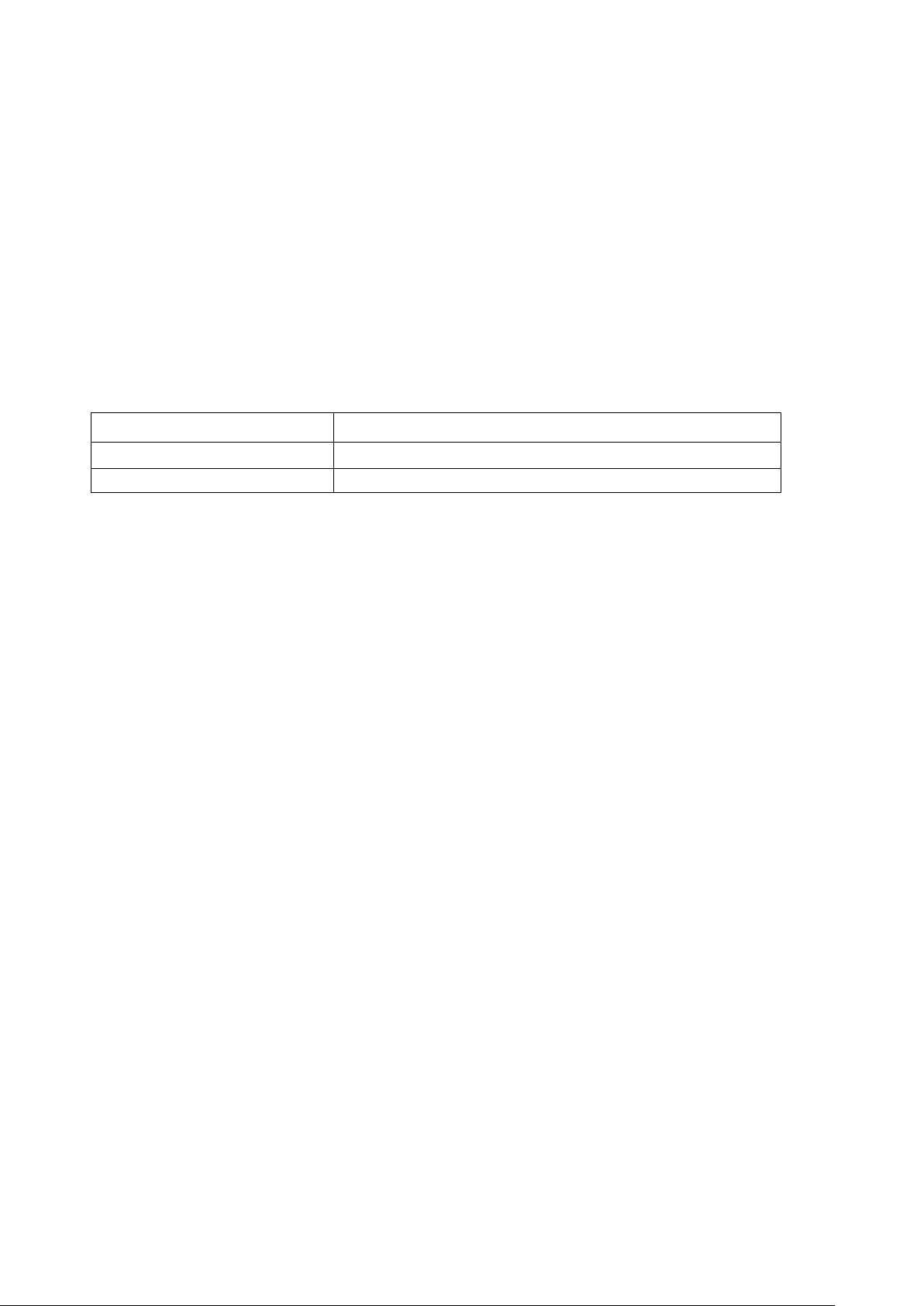
Page 9 of 21
MODES AVAILABLE FOR SETUP
The heater has two different setup modes, Quick Connection and AP (Access Point). The
quick connection is a quick and simple way to set the unit up. The AP connection uses a
direct local wifi connection between your phone and the heater to upload the network
details.
When first turned on using the switch on the rear of the unit, the Ambient Light indicator will
flash rapidly, showing that the unit is in Quick connection mode, and ready to set up.
Please ensure your device is in the correct wifi connection mode for the connection type
you are attempting, the flashing of the Ambient Light indicator on your heater will indicate
this.
Connection Type
Frequency of Flashes
Quick Connection
Flashes twice per second
AP (Access Point)
Flashes once per second
CHANGING BETWEEN CONNECTION TYPES
To change the unit into AP mode, with the appliance in standby (Power switch on and unit
turned off), press and hold the Mode button for 5 Seconds.
To change back to Quick connection mode, turn the appliance off using the switch on the
rear. Leave turned off for 10 seconds before returning the switch to the on position. After a
few seconds the Ambient Light indicator will start to quickly flash to indicate the unit is in
Quick connection mode.
TURNING WIFI OFF
With the appliance in standby mode (Power switch on, but turned off), Press and hold the
On Off Button for 3 seconds. The unit will bleep and the Light button will go out.
TURNING WIFI ON
Turn the appliance off using the switch on the rear. Leave turned off for 10 seconds before
returning the switch to the on position. After a few seconds the Ambient Light indicator will
start to quickly flash to indicate the unit is in Quick connection mode.

Page 10 of 21
REGISTER THE APP
2. Read the Privacy policy and
press the Agree Button.
3. Enter your email address or
phone number and press
continue to register.
4. A verification code will be sent
by the method selected in step
3. Enter the code into the
app.
2. The app is now registered. It
will automatically log you in
following registration.
5. Type in the password you
would like to create. This
needs to be 6-20 characters,
with letters and numbers.
1. Press on the register button
at the bottom of the screen.

Page 11 of 21
SETTING UP YOUR HOME WITHIN THE APP
TUYA is designed so it can work with a large number of compatible smart devices within
your home. It can also be set up to work with multiple devices within different houses As
such during the setup process, the app requires that different areas are created and named
to allow easy management of all your devices. When new devices are added, they are
assigned to one of the rooms you have created.
CREATING ROOMS
1. Press on the ADD HOME
button.
3. Type in a name for your
home,
4. Press on the location button
to select the location of your
home. (See SETTING
YOUR LOCATION below)
5. New rooms can be added by
pressing the ADD ANOTHER
ROOM option at the bottom.
(See ADD ANOTHER ROOM
below)
6. Untick any rooms that are not
required on the app.
7. Press DONE in the top right
corner.
SETTING YOUR LOCATION
Use your finger to
move the orange
HOME symbol.
When the symbol is
in the approximate
location of your
home, press the
confirm button in the
top right corner.
Location details
allows the app to be
set up later to
respond to weather
conditions in your
area.
ADD ANOTHER ROOM
Type in the
name of the
room, and press
Done in the top
right corner

Page 12 of 21
CONNECTING USING THE QUICK CONNECTION METHOD
Before initiating the connection, make sure the unit is in standby mode (Power switch ON,
but unit turned off), with the Ambient Light indicator flashing twice per second. If not follow
the instructions for changing the connection mode. Also ensure your phone is connected to
the wifi network. (We advise turning mobile data off during setup)
2. Select the type of device
as “Heater” within the Home
Appliance tab.
3. Ensure the Ambient Light
indicator on the heater is
flashing twice per second,then
press on the orange button at
the bottom of the screen.
4. Enter your wifi password and
press confirm.
5. This will then transfer the
settings to the heater. Wait for
this to complete. If this fails,
retry. If still unsuccessful please
review the troubleshooting
section for further help.
1. Open app and press “+” to
add device, or use the add
device button

Page 13 of 21
CONNECTING USING AP MODE (ALTERNATIVE METHOD)
Before initiating the connection, make sure the unit is in standby mode, with the Ambient
Light Indicator flashing once per second. If not follow the instructions for changing the wifi
connection mode. Also ensure your phone is connected to the wifi network. (We advise
turning mobile data off during setup)
1. Open app and press “+” to
add device, or use the add
device
button
2. Select the type of device
as “Heater” within the Home
Appliance tab.
3. Press on the AP mode button
in the top right of the screen.
4. Ensure the Ambient Light
indicator on the heater is
slowly flashing (once per
second), then press on the
orange button at the bottom
of the screen to confirm
5. Enter your wifi password and
press confirm.
6. Go to network settings in your
phone and connect to the
“SmartLife xxx” connection.
There is no password to enter.
Then return back to the app to
complete setup.
This will then transfer the settings to the heater.
Once the connection process has completed, go back to the network settings on your phone to ensure your
phone has reconnected to your wifi router.

Page 14 of 21
CONTROLLING YOUR APPLIANCE THROUGH THE APP
THE HOME SCREEN
Each device has its own entry on the home screen to allow the user to either quickly turn the unit on or off, or to
enter the device screen to make other changes.
Change Home: If you have
a number of units at
different houses, you can
change between them. Also
provides a link to home
management for changing
settings related to the unit’s
location.
Rooms: Use to view the
units set up within each
room
Smart Scene: Allows you to
program intelligent behavior
based on the internal and
external environment
Add Device: Add a device
to the app, and go through
the setup process.
Room Management:
Allows rooms to be added,
removed or renamed.
Profile: Provides the option
for changing settings, and
adding devices using a QR
code provided by a friend.
Name of Heater and
status: Press to enter the
Device Screen
Current weather
conditions: Provides the
current weather conditions
based on the location
entered during setup
Home: Return to home
screen from the Smart
Scene and Profile screens
Voice Control: Press to
give verbal instructions for
operation.

Page 15 of 21
DEVICE SCREEN
The device screen is the main control screen for the heater, providing access to the controls to amend the
functions and settings.
NOTES:
Due to continuous development of the app, the layout and available features may be
subject to change.
Edit Name: Use to change
the name of the heater
Back: Returns to the Home
Screen
Current Room
Temperature:
Displays the current
room temperature
Power Button: Use to turn the
unit on or off.
MODE:
Use to change between Auto,
Low Heat, High Heat, and
Cooling Fan.
SETTINGS:
Use to activate the child
lock, swing or light. Can also
be used to set up scheduled
operations.
COUNTDOWN TIMER:
Use to add an off timer
while the unit is
running, or an on timer
while the unit is turned
off
Device Name
Current Mode: Shows the
mode the heater is currently
working in.
Desired
Temperature:
Displays what has
been set as the target
room temperature.
Decrease desired
Temperature
Temperature range
16-40C
Increase desired
Temperature
Temperature range
16-40C

Page 16 of 21
3. Press the Pen next to “Please
Enter Scene Name” to input the
name for your Scene
Show on Dashboard: Leave this
on if you require the scene to be
displayed as a button on the
Home Screen
Press the Red Plus to add the
action required. Then select
the heater from the list of
devices.
SMART SCENES
Smart Scenes is a powerful tool providing the option to customise the operation of the air heater based
both on conditions within the room and outside influences. This gives the user the option of specifying
much more intelligent actions. These are split into two categories Scene and Automation.
SCENE
Scene allows for a one touch button to be added to the Home Screen. The button can be used to
change a number of settings in one go, and can change all the settings within the unit. A number of
scenes can easily be setup, allowing the user to easily change between a number of preset
configurations.
Below is an example of how to set up a scene:
4. Chose the function, set the
value for the function, and
then press the back button in
the top right corner, to return
to the previous screen.
6. Once all the functions required have been added, press the Save button in the top right corner to
finalise and save your new Scene. It will then be saved to the home screen
1. Press on the
Smart tab at the
bottom of the
Home screen
2. Press on the Plus in the top right corner or on
Add Scenario to add a smart scene.

Page 17 of 21
AUTOMATION
Automation allows an automatic action to be set up for the device. This can be triggered by the Time,
and a range of other influences, depending what other TUYA enabled devices you have on the network.
1. Press on the Scene tab at the
bottom of the Home screen
2. Press on the Automation tab
at the top of the screen.
3. Press on the + at the top of
the screen or press on Add
Automatic Action
4. Setup is very similar to the scene
setup on the previous page, and
includes an extra section for specifying
a trigger for the scene to start.
Press the Pen next to “Please Enter
Scene Name” to input the name for
your Scene
Press the Red Plus next to “When any
condition is satisfied” to add the trigger
Press the Red Plus next to “Execute
following actions” to add the action
required. Then select the heater from
the list of devices.
6. Chose the function, set
the value for the function,
and then press the back
button in the top right
corner, to return to the
previous screen.
5. Select the condition when the
automation should start. A
number of triggers can be
combined.
7. Once all the functions required have been added,
press the Save button in the top right corner to
finalise and save your new scene.
The automation is now set up, it can be turned on
and off using the toggle on the home page.

Page 18 of 21
PROFILE TAB
The profile tab gives you the option to edit both your detail,
and use the added features of the unit.
HOME MANAGEMENT
Home Management proves options for managing your TUYA
account, giving options such as adding a home, adding and
removing rooms, and sharing devices with family.
MESSAGE CENTRE
View notifications from devices, if alarms are set up
(dependent on device)
HELP CENTRE
Provides assistance using the features provided within the
app
MORE SERVICES
This allows the unit to be integrated with your favourite home
automation hardware such as Google Home and the Amazon
Echo.
CONNECTION TROUBLESHOOTING
1. Check whether the device is powered on and is in the correct wifi connection mode, if
not please refer to the CHANGING BETWEEN CONNECTION MODES section.
2. Ensure the wifi password has been entered into the app correctly (Case sensitive)
3. Check that the phone is connected to the wifi you are connecting the device to.
4. Ensure the network you are connecting it to is 2.4Ghz (5Ghz wifi networks are not
supported), and that there is a strong wifi signal to the item.
5. If your router is dual band, ensure that the 2.4ghz network has a different network name
(SSID). Further advice on changing router settings will be available from your Internet
service provider / Router manufacturer.
6. Check the settings on the router. Encryption should be WPA2-PSK and authorisation
type should be set to AES
7. Try using the alternative connection method. i.e. If connection is failing when attempting
to connect through CF mode, try AP mode.
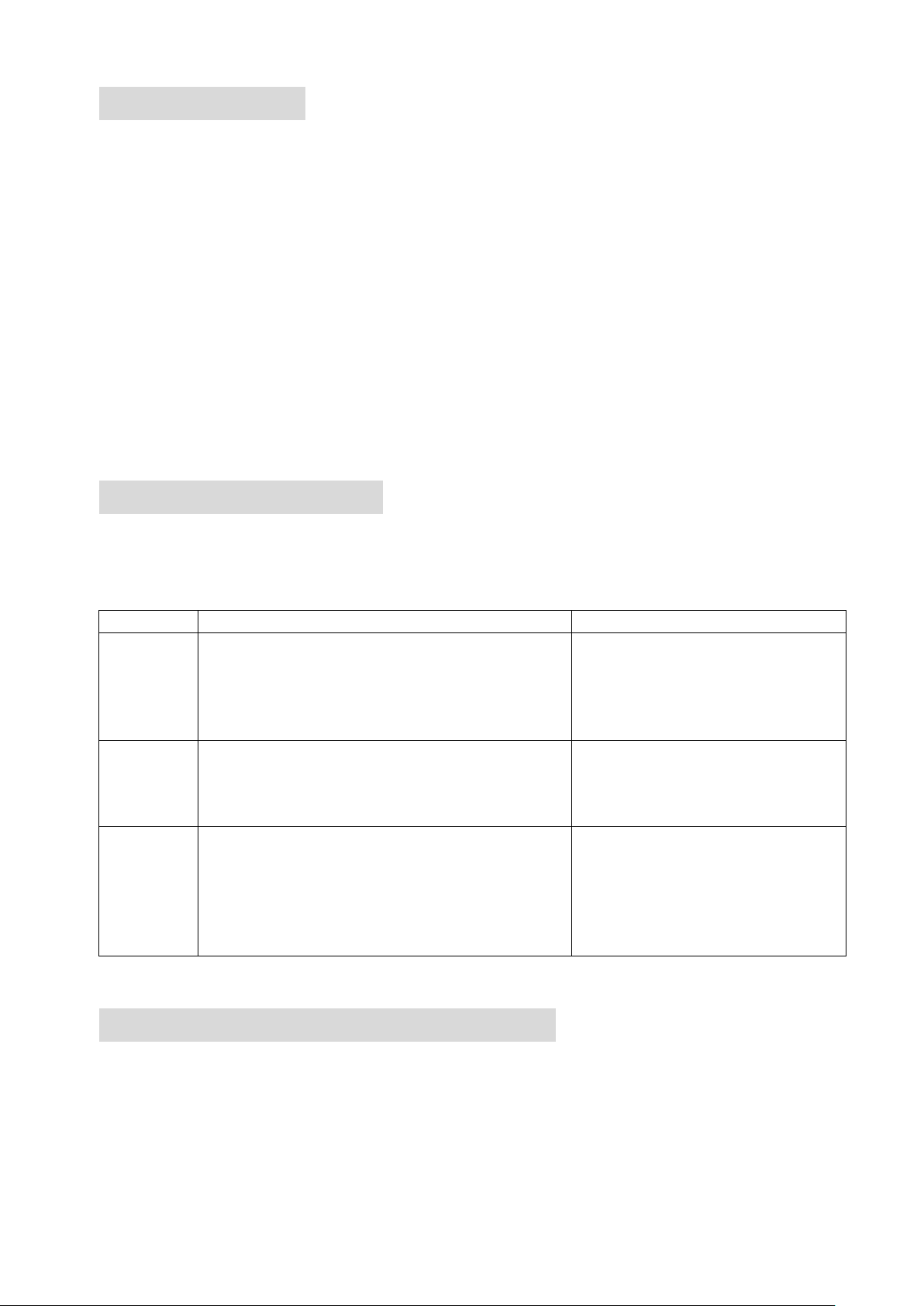
Page 19 of 21
MAINTENANCE
CLEANING AND STORAGE
ATTENTION: Please shut off the unit and unplug from the mains before
cleaning or performing any maintenance.
Cleaning the surface
Clean the heater with a duster or a soft wet cloth.
Do not use chemical solvents (such as benzene, alcohol or gasoline) as they may
cause irreversible damage. Make sure no water enters the control panel or gaps in the
casing.
Do not run the unit until completely dry.
Place the heater in its original box or cover to protect it from dust when not in use.
Store it in a cool dry place.
TROUBLESHOOTING
Do not repair or disassemble the unit by yourself, unauthorized repair attempts will
invalidate the warranty and may cause bodily harm.
Issue
Possible Reason
Solution
No power
1. Power cord is unconnected
2. There is no power from socket
3. The power switch on the rear of the unit
is turned off.
1. Connect the power cord
2. Check socket is turned on
3. Ensure the power switch on
the rear of the unit is in the On
position
Odour
emission
from unit
1. New unit. When the unit is used for the
first time the fan motor may produce and
odour which will dissipate within a week of
use
1. No action required
Strong
vibrations
and noise
1. Unit is not places on a flat surface
2. Unit may be damaged
1. Place on a flat surface. May
put an anti-vibration mat
underneath
2. If the heater is damaged
discontinue use and contact
the service centre.
If the above solutions do not resolve the problem please contact the service centre.
DECLARATION OF CONFORMITY
Hereby, electriQ declares that this heater is in compliance with Directive
2014/53/EU. The full text of the EU declaration of conformity is available at the
following internet address:
https://www.electriQ.co.uk/content/declaration-of-conformity

Page 20 of 21
TECHNICAL DATA
electriQ UK SUPPORT
www.electriQ.co.uk/support
Please, for your own convenience, make these simple checks before calling the
service line.
If the unit still fails to operate call: 0871 620 1057 or complete the online form
1. Is the unit plugged into the mains?
2. Is the fuse OK?
3. Switch the unit off and wait three minutes to see if the issue is resolved. Restart
the unit.
Office hours: 9AM - 5PM Monday to Friday
www.electriQ.co.uk
Unit J6, Lowfields Business Park
Lowfields Way, Elland
West Yorkshire, HX5 9DA
APPENDIX
Disposal: Do not dispose this product as unsorted municipal waste. Collection of such
waste must be handled separately as special treatment is necessary.
Recycling facilities are now available for all customers at which you can
deposit your old electrical products. Customers will be able to take any old
electrical equipment to participating civic amenity sites run by their local
councils. Please remember that this equipment will be further handled during
the recycling process, so please be considerate when depositing your
equipment. Please contact the local council for details of your local household
waste recycling centres.
Model
eiQ-AM09W
Cable length
1.5 meters
Rated Input
2 KW
Power Supply
220-240V/50Hz
Net Weight
3.0Kg
Dimensions
570mm x 290mm x 170mm

Page 21 of 21
PRODUCT FICHE
Model Identifier: eiQ-AM09W
Item
Symbol
Value
Unit
Item
Unit
Heat Output
Type of heat input, for electric storage local space
heaters only (select one)
Nominal heat
output
P
nom
2.0
kW
manual heat charge control, with integrated
thermostat
No
Minimal heat
output
P
min
1.0
kW
manual heat charge control with room and/or
outdoor temperature feedback
No
Maximum
continuous
heat output
P
max
2.0
kW
electronic heat charge control with room
and/or outdoor temperature feedback
No
Auxiliary electricity consumption
fan assisted heat output
No
At nominal
heat output
el
max
2.09
kW Type of heat output/room temperature control
(select one)
At minimum
heat output
el
min
0.89
kW
single stage heat output and no room
temperature control
No
In standby
mode
elSB
0.329
W
two or more manual stages, no room
temperature control
No
with mechanical thermostat room
temperature control
No
with electronic room temperature control
Yes
with electronic room temperature control plus
day timer
No
with electronic room temperature control plus
week timer
No
Other control options (multiple selections
possible)
room temperature control with presence
detection
No
room temperature control, with open window
detection
No
with distance control option
No with adaptive start control
No
with working time limitation
No
with black bulb sensor
No
Contact
Details
electriQ, Unit J6, Lowfields Business Park, Lowfields Way, Elland,
West Yorkshire, HX5 9DA
V20190508
