ElectrIQ eiQ-43UHDT2SMH-V3, eiQ-50UHDT2SMH-V2, eiQ-55UHDT2SMH-V2, eiQ-65UHDT2SMH-V2, eiQ-75UHDT2SMH-V2 User Manual
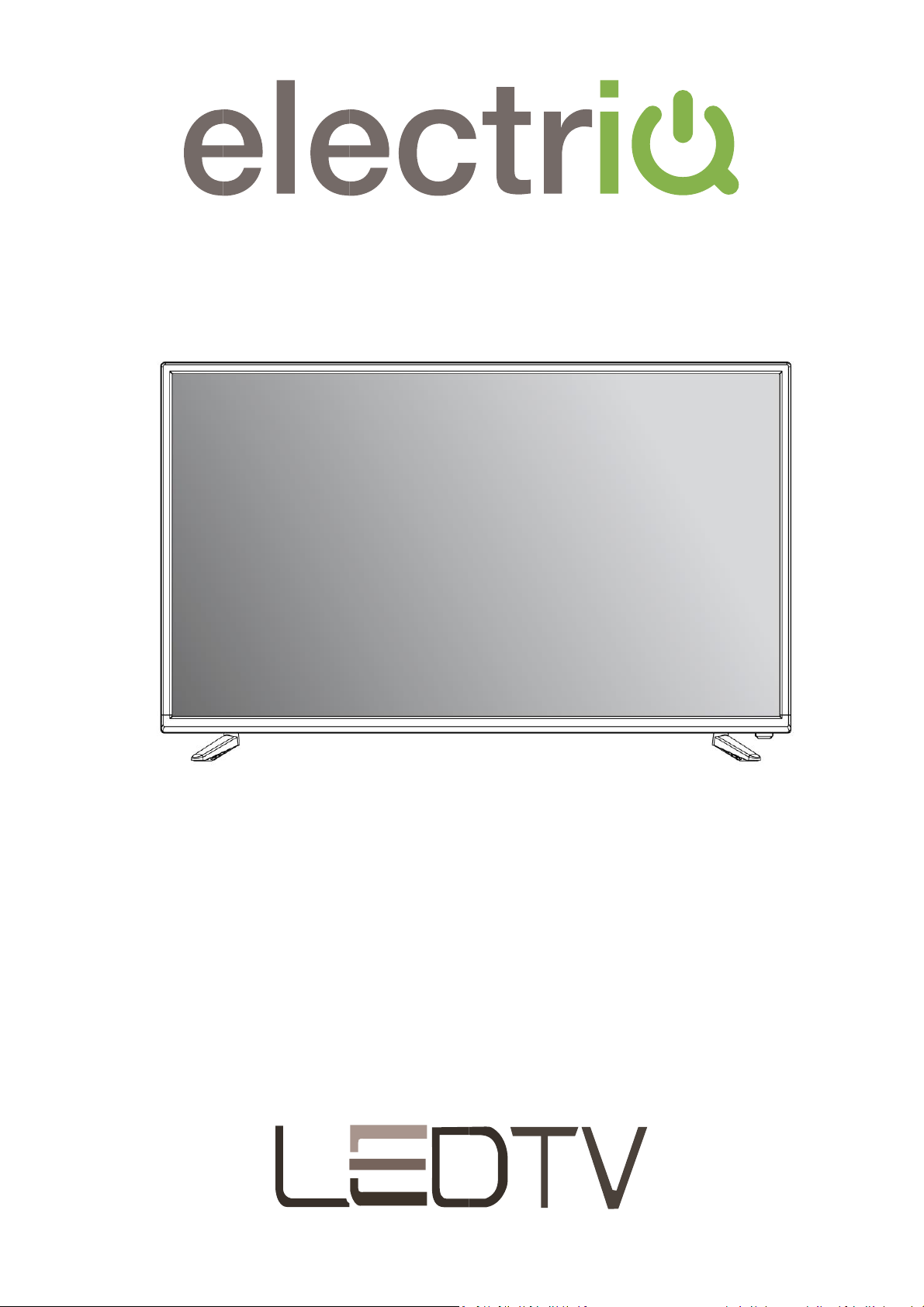
USER MANUAL
ULTRA HD SMART LED TV
eiQ-43UHDT2SMH-V3
eiQ-50UHDT2SMH-V2
eiQ-55UHDT2SMH-V2
eiQ-65UHDT2SMH-V2
eiQ-75UHDT2SMH-V2

2
CONTENTS
SAFETY INFORMATION
3
CONNECTION AND PREPARATION OF TV
6
WHAT IS INCLUDED
6
INSTALLATION OF LEGS
6
WALL MOUNTING
7
BUTTONS
8
INPUT / OUTPUT TERMINALS
9
CONNECTING TO EXTERNAL DEVICES
10
REMOTE CONTROL
11
INSTALLATION OF BATTERIES
12
INITIAL SETUP
12
BASIC OPERATION
13
INPUT SELECTION
14
PICTURE SETTINGS
18
HDR AND 4K
19
SOUND SETTINGS
20
MORE SETTINGS
21
CHANNEL SETTINGS
21
EPG
22
CHILD LOCK
23
TIME SETTINGS
24
TECHNICAL SPECIFICATIONS
25
SIMPLE TROUBLESHOOTING
26
MANUFACTURER SUPPORT
27
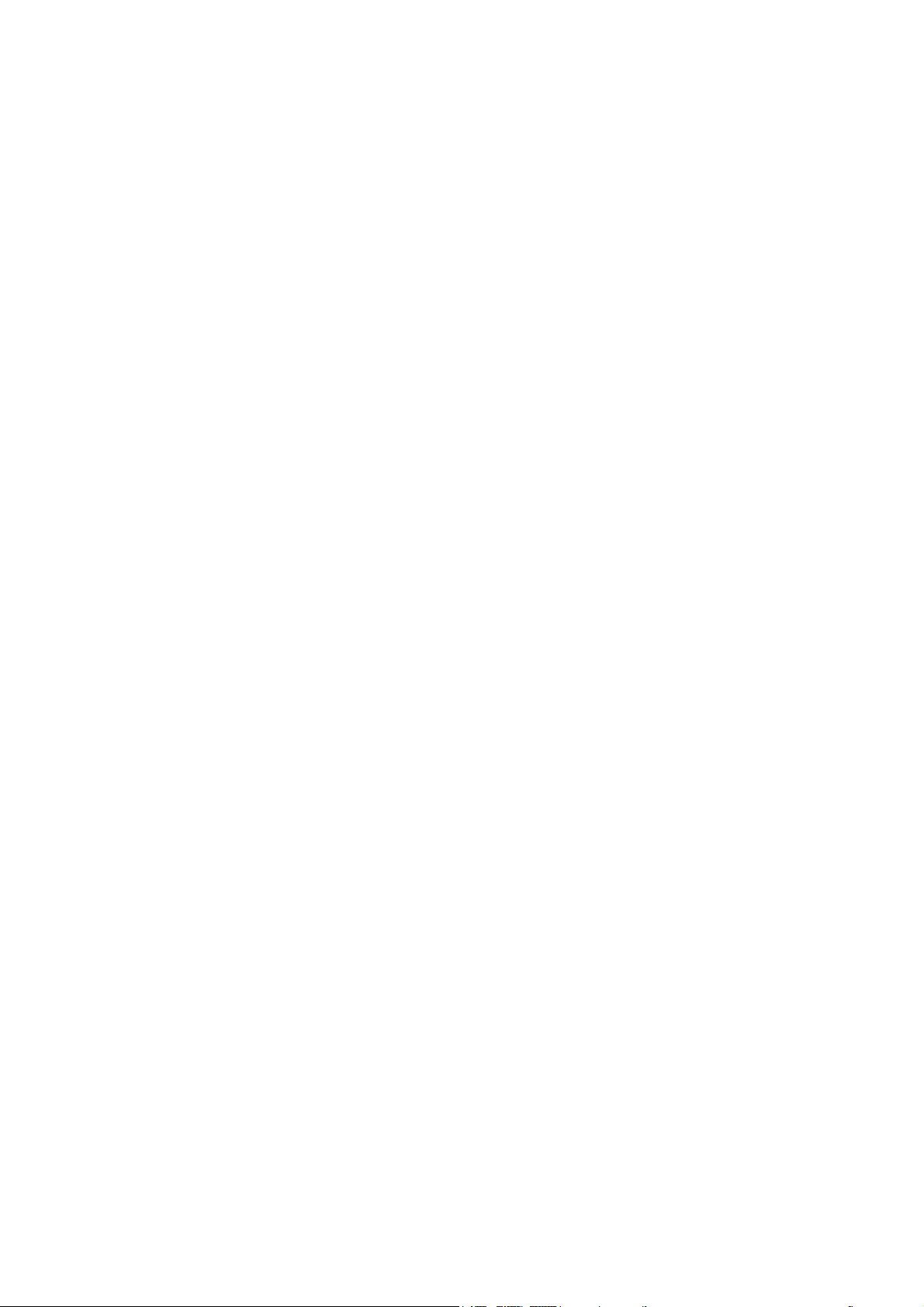
3
SAFETY INFORMATION
⚫ Read these instructions – All the safety and operating instructions should be
read before this product is operated.
⚫ Keep these instructions – The safety and operating instructions should be
retained for future reference.
⚫ Heed all warnings – All warnings on the appliance and in the operating
instructions should be adhered to.
⚫ Follow all instructions – All operating and usage instructions should be
followed.
⚫ Do not use this equipment near water – The appliance should not be used
near water or moisture e.g. in a wet basement or near a swimming pool.
⚫ Clean only with a dry cloth. Do not use solvents or petroleum-based fluids.
⚫ Do not block any ventilation openings.
⚫ Do not install near any heat sources such as radiators, stoves or other
apparatus (including amplifiers) that produce heat.
⚫ Do not tamper with the supplied plug. This plug is a BS1363 standard plug.
⚫ Protect the power cord from being walked on or pinched, particularly at the
plug and at the point where they exit from the appliance.
⚫ Only use attachments/accessories specified by the manufacturer.
⚫ Unplug the apparatus during lightning storms or when unused for long
periods of time.
⚫ Refer all servicing to qualified personnel. Servicing is required when the
apparatus has been damaged in any way, such as power supply cord or plug
is damaged, liquid has been spilled or objects have fallen into the apparatus
or it has been exposed to rain or moisture, it does not operate normally or has
been dropped.
⚫ Please keep the unit in a well-ventilated environment.
⚫ The TV should only be connected to an earthed mains power supply with AC
100-240V~ 50/60Hz
⚫ To prevent overload, do not share the same power supply socket with too
many other electronic components.
⚫ Do not place any connecting wires where they may be stepped on or tripped
over.
⚫ Do not place heavy items on the cable as this may cause damage.
⚫ Hold the main plug, not the wires, when removing from a socket.
⚫ Unplug immediately and seek professional help if the plug or cable is
damaged, liquid has spilt onto the set, if accidentally exposed to water or
moisture, if anything accidentally penetrates the ventilation slots or if the set
does not work normally.
⚫ Do not remove the safety covers. There are no user serviceable parts inside.
⚫ To avoid battery leakage, remove exhausted batteries from the remote control
when not in use for a long period.
⚫ Do not block ventilation slots on the back cover. The TV can be placed in a
cabinet but ensure there is at least 5cm (2”) clearance all around.

4
⚫ Do not tap or shake the TV screen, this may damage internal components.
⚫ At full volume, prolonged listening may damage the users hearing.
⚫ Diagrams within the manual are for illustrative purposes only, and as such
there may be differences to the actual product received.
WARNING
Never place a television set in an unstable location. A television set may
fall, causing serious personal injury or death. Many injuries, particularly to
children, can be avoided by taking simple precautions such as:
• Use cabinets or stands recommended by the manufacturer of the
television.
• Only use furniture that can safely support the television set.
• Ensure the television is not overhanging the edge of the supporting
furniture.
• Do not place the television on tall furniture (for example, cupboards or
bookcases) without anchoring both the furniture and the television to a
suitable support.
• Do not place the television set on cloth or other materials that may be
located between the television set and the supporting furniture.
• Educate children about the dangers of climbing on furniture to reach
the television or its controls.
If your existing television set is being retained and relocated, the same
considerations as above should be applied.
WARNING
To reduce the risk of fire or electric shock, do not expose this apparatus
to rain or moisture. The apparatus shall not be exposed to dripping or
splashing and objects filled with liquids, such as vases, shall not be
placed on or next to the apparatus.
WARNING
The wall plug socket is used as a disconnection device and should
remain readily accessible.
CAUTION
Danger of explosion if the battery is incorrectly replaced.
Replace only with the same or equivalent type.
Batteries shall not be exposed to excessive heat such as direct sunlight,
fire or the like. Used batteries should be recycled appropriately.
CAUTION
To reduce the risk of electric shock, DO NOT remove the cover (or back).
No user serviceable parts inside. Refer servicing to qualified service
personnel.
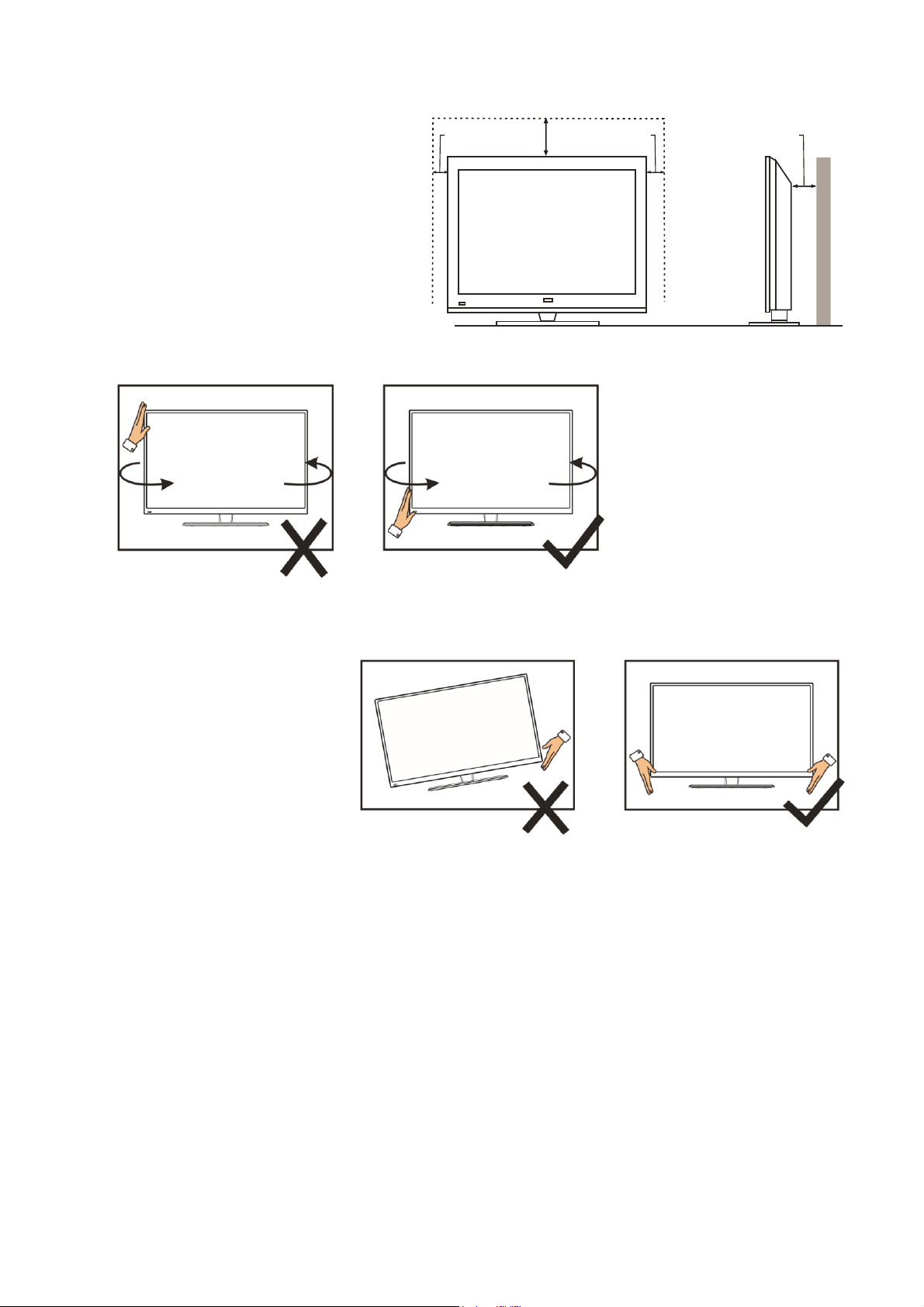
5
ATTENTION
• Place the TV on a firm and
flat surface, leaving a space
of at least 10cm around the
set and 30cm from the top of
the set to the ceiling or
cabinet. Ensure the TV is
positioned close to the wall to
avoid it falling when pushed.
• When twisting the TV
set, do not hold the
top of the TV, you
should twist from the
base.
• When lifting the TV,
do not use one hand
to handle it, you
should lift the TV
using two hands,
ensuring pressure is
not put on the screen
itself.
10
cm
30
cm
10
cm
cm
10
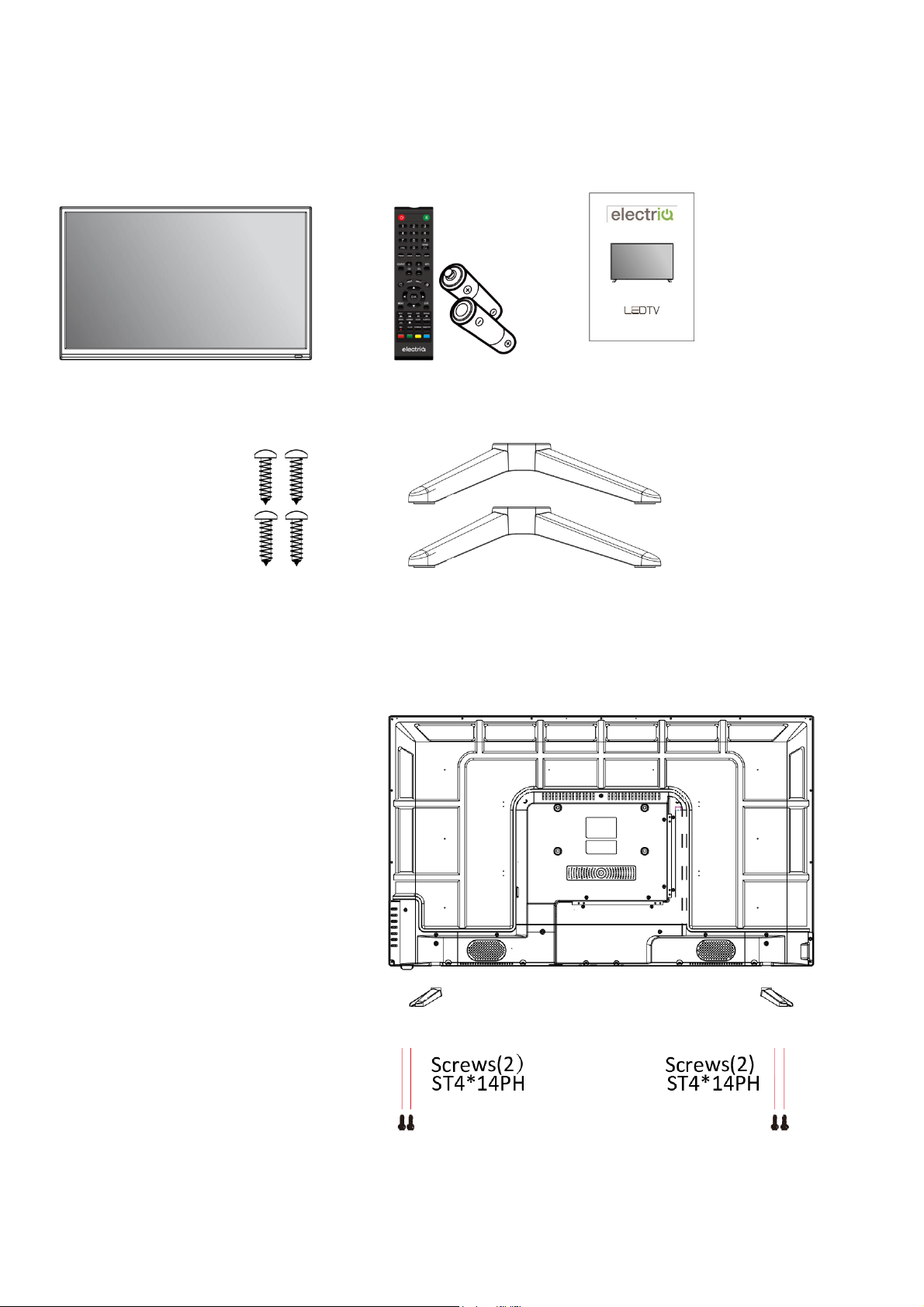
6
CONNECTION AND PREPARATION OF THE TV
WHAT IS INCLUDED
TV Set Remote Control User Manual
(2 x AAA Batteries)
.
4 Screws 2 Legs
INSTALLATION OF LEGS
1 Place the TV with the front facing
downwards on a soft cloth pads
on a desk.
2 Insert the legs into the sockets on
the base of the TV.
3 Insert the screws into the sockets
and tighten them with a
screwdriver. Do not use an
electric screwdriver, or similar.
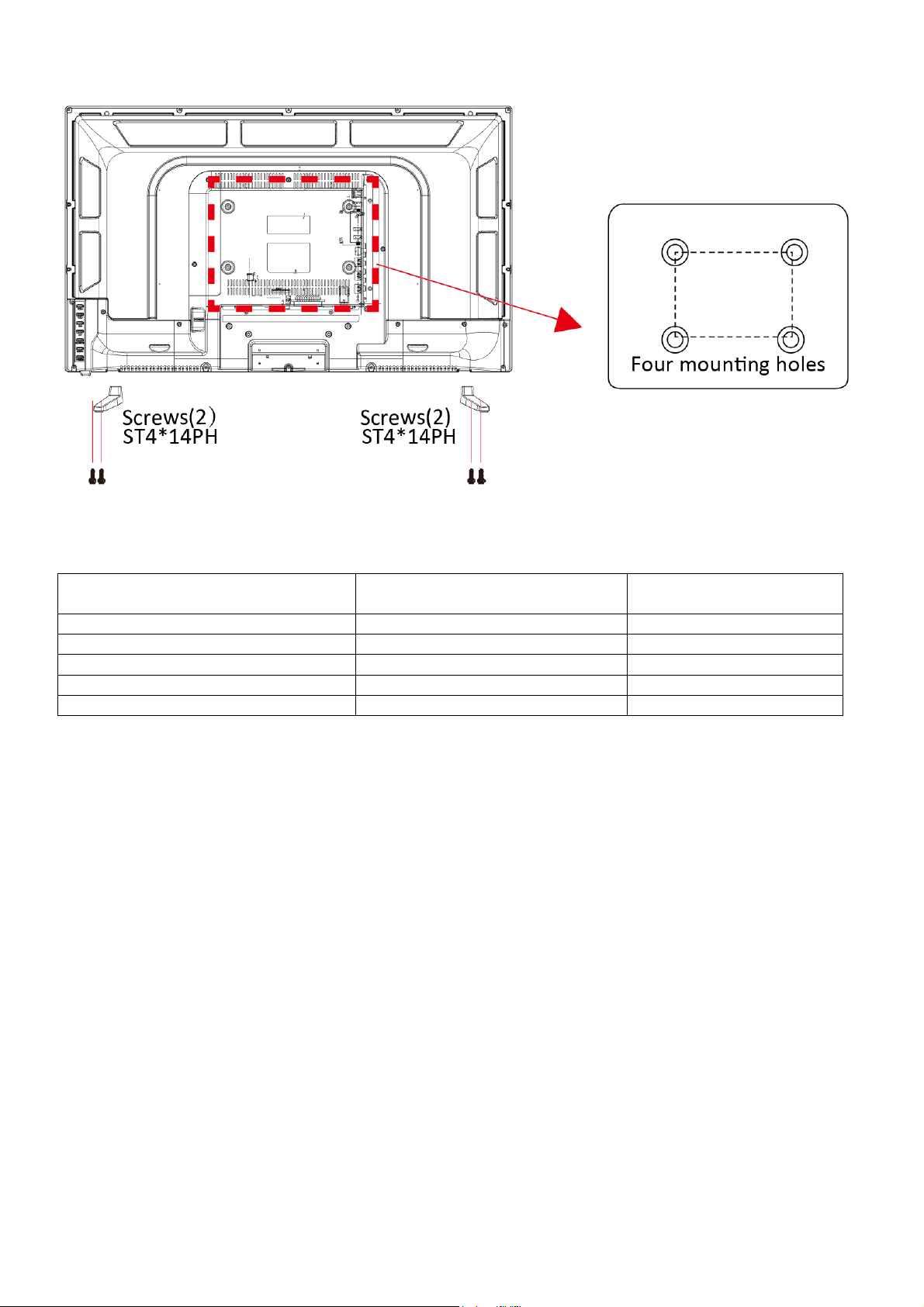
7
WALL MOUNTING
• The TV is provided with mounting holes for a VESA approved wall mounting bracket (not
supplied). Please see below for the spacing and screw size:
MODEL
WALL MOUNTING PLATE SIZE
(MM)
SCREW SIZE AND
QUANTITY
eiQ-43UHDT2SMH-V3
200 x 200
6x10 (4 Pcs)
eiQ-50UHDT2SMH-V2
400 x 200
6x10 (4 Pcs)
eiQ-55UHDT2SMH-V2
400 x 200
6x10 (4 Pcs)
eiQ-65UHDT2SMH-V2
400 x 400
6x16 (4 Pcs)
eiQ-75UHDT2SMH-V2
600 x 400
6x16 (4 Pcs)
• Do not use bolts longer than the size specified above for your model or damage will
occur to the internal components.
NOTES:
• Do not install this product until this manual has been read and understood thoroughly.
Please keep these instructions for future reference.
• Due to the heavy weight and dimensions of the LCD screens and their fragile nature, we
recommend that they are unpacked and assembled by 2 people and professional installers
are used to wall mount them (Wall mounting is optional). If you do not understand the
instructions, or are unsure how to install this product, please contact a professional for
assembly advice and assistance.
• Careful consideration should be made regarding the location the television is to be wall
mounted as some walls are not suitable for installation. If the television is to be mounted on
drywall, the mount must be anchored into a wooden stud, concrete block or brick behind the
drywall. Installing on drywall alone will not support the weight of the display.
• When drilling holes, it is particularly important to take care of electrical cables, water or gas
pipes in the wall. Please follow the instructions provided by the wall bracket manufacturer
and ensure that all fixing screws supplied are used.
• electriQ and its distributors and dealers are not liable or responsible for damage or injury
caused by improper installation, improper use or failure to observe these safety instructions.
In such cases any guarantee will expire.
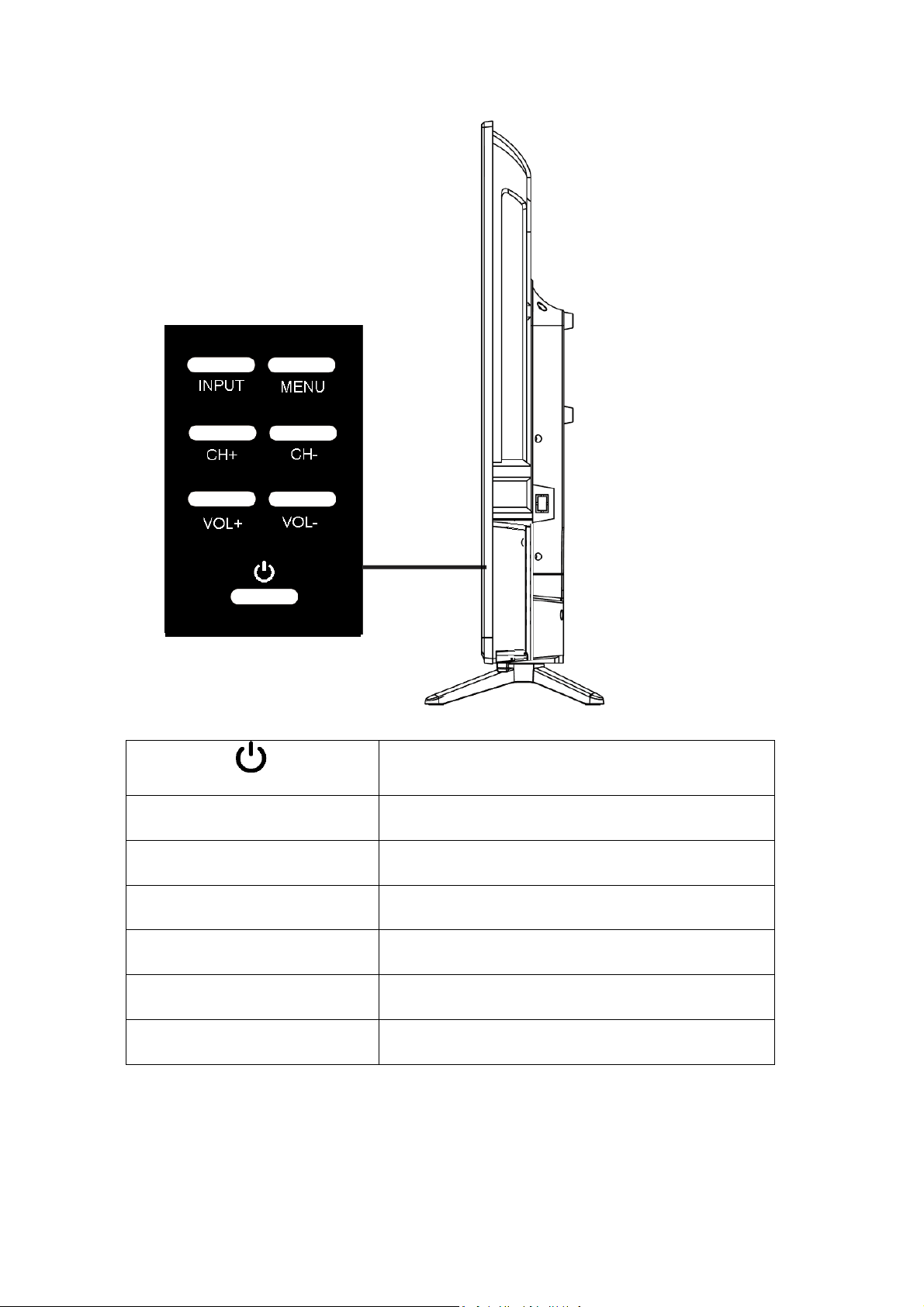
8
BUTTONS
POWER BUTON
To turn the TV ON/OFF
INPUT BUTTON
To select the input source.
MENU BUTTON
To enter the main menu.
CH+ BUTTON
To select the next channel
CH- BUTTON
To select the previous channel
VOL+ BUTTON
To increase the volume.
VOL- BUTTON
To decrease the volume.
The layout of the
control panel may
vary depending on the
size.
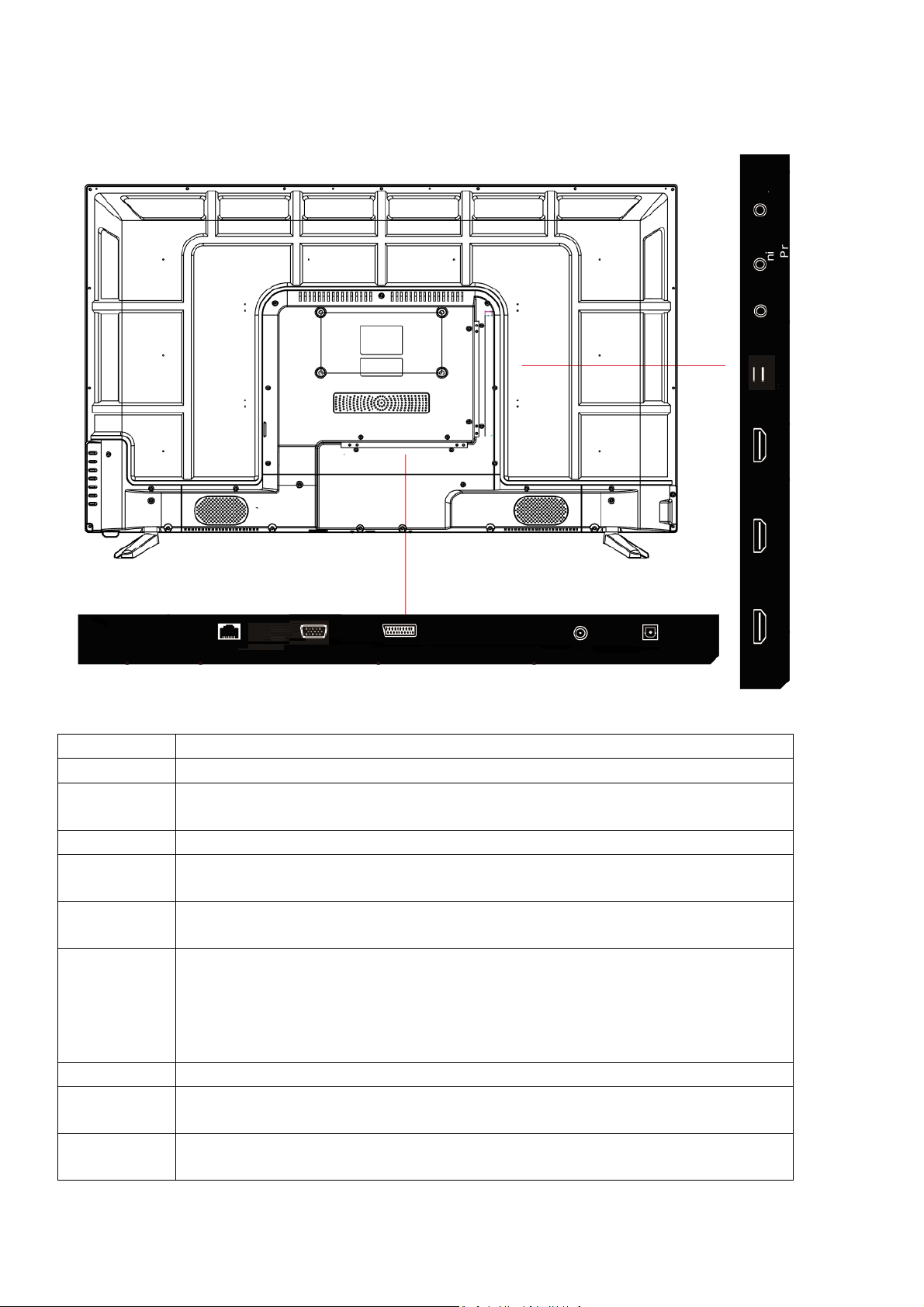
9
INPUT / OUTPUT TERMINALS
RJ45
Network connection
VGA
PC Video input.
SCART
For connecting legacy DVD players, set top boxes, games consoles,
etc.
RF IN
Antenna connection.
OPTICAL
Digital audio output, for use with compatible sound bars / audio
equipment.
HDMI1-3
For connecting DVD players, set top boxes, games consoles, etc.
HDMI 2-3 Supports 4K HDR10 content.
USB x2
Provides access to SMART TV. Connect smart remotes, keyboards,
gaming accessories or USB flash drive for DTV recording, timeshift or
media playback. Only connect low power USB flash drives or externally
powered hard drives to the USB ports as they only provide 0.5 Amps
power.
Mini AV IN
Use a Mini AV lead to connect suitable AV equipment.
Mini YPbPr
Input
Connect to the YPbPr video output terminal of the DVD player
AUDIO
OUT
Connect headphones, or can be used for compatible Soundbars /
audio equipment.
RJ45
VGA
HDMI1
RF IN
OPTICAL
HDMI2
HDMI3
USBX2
Mini AV
IN
Mini
YPbPr
AUDIO
OUT
SCART

10
CONNECTING TO EXTERNAL DEVICES
RJ45
VGA
HDMI1
RF IN
OPTICAL
HDMI2
HDMI3
USBX2
AUDIO
OUT
SCART
RJ45
Network
Cable
ROUTER
PC
DVD PLAYER / BLURAY
SOUNDBAR / AMPLIFIER
AERIAL
USB
HEADPHONE
Mini AV
IN
Mini
YPbPr

11
REMOTE CONTROL
1. STANDBY: Turn the TV ON/OFF
2. SOURCE: Select the signal source
3. CANCEL (within TXT): Cancel the TXT on screen AUDIO: Select TV audio
mode between stereo/mono
(While playing DVD/multimedia): Switch audio channel.
4. MIX (Within TXT): Set transparency
FAV LIST: Favorite channel list.
5. TXT: Enter or exit teletext.
6. SIZE (within TXT): Sets size of the characters.
SUBTITLE (DTV mode): Select subtitle mode.
7. (MEDIA mode): Next file or chapter.
SUBPAGE (within txt): View Subpage
8. (MEDIA mode): Fast rewind
INDEX: Display the index page.
9. (MEDIA mode): Previous file or chapter.
REVEAL: Reveal hidden information
10. (MEDIA mode): Fast forward.
HOLD: Hold the current page.
11. NETFLIX: Open NETFLIX*.
12. (MEDIA mode): Press to pause / play.
TIMESHIFT (Within DVR): Timeshift
13. (MEDIA mode): Press to stop playback. EPG: Enter or exit the
electronic program guide and access recording functions
14. YOUTUBE: Open YOUTUBE*.
15. RECORD: DTV mode record to USB stick.
16. BROWSER: Launch internet browser.
17. TV: Enter TV Mode
18. MENU: Enter the Main Menu
19. MEDIA: Enter Media playback mode
20. DIRECTION BUTTONS: used for menu navigation.
21. ENTER: Confirm or Enter.
22. SMART: Enter SMART mode.
23. POINTER: Turn the pointer ON/OFF.
24. EXIT: Exit the current Menu.
25. MUTE: Mute the sound.
26. VOL +: Increase the volume
VOL -: Decrease the volume
27. CH+: Next Channel
CH-: Previous Channel
28. TV/RAD: Change between TV and Radio Modes
29. ASPECT: Press repeatedly to select the desired screen size.
30. HDMI: Set HDMI options
31. PICTURE: Set picture options
32. SOUND: Set sound options
33. 0-9: Press the buttons to select a channel
34. DISPLAY: Display the information for the current video / audio.
35. RECALL: Return to previous channel.
36. RED: Access the red item or page.
GREEN: Access the green item or page.
YELLOW: Access the yellow item or page.
BLUE: Access the blue item or page.
*Availability of Netflix and YouTube features is dependent
on the TV model.
HOW TO PROGRAM BUTTONS
1. Press and hold OK and 2 for 3 seconds.
The LED will be illuminated.
2. Press the button on the electriQ remote to
program. The LED will flash slowly.
3. With the other remote pointing at the end
of the electriQ remote, press the button
required on the other remote. The LED will
flash quickly.
4. Repeat steps 2 and 3 for other buttons.
5. Hold OK for 3 seconds to save the changes.
NOTE: To use the mouse feature of the remote, the dongle
should be inserted into one of the USB ports on the side of
the television

12
INSTALLATION OF BATTERIES
1. Remove the battery cover from the rear of the
remote control.
2. Install two AAA 1.5V batteries.
(Ensure the correct polarity of the batteries.)
3. Replace the battery cover.
Please take out of the batteries from the remote when it is not going to be used for a long
period of time.
If the remote control doesn't work properly, please carry out the following checks.
• Check the TV is turned on.
• Check the polarity of the batteries are correct.
• Check the batteries and replace if necessary
• Check the plug is fully inserted and the socket is switched on.
• Check there are no special fluorescent light or neon light which could interfere with remote
signals.
INITIAL SETUP
1. Connect your TV to the power outlet.
2. Connect your aerial and/or set top box to the television.
3. Press the POWER button on the remote to turn on the TV.
CAUTION: Always disconnect the TV from the power outlet when the TV will not be used for
a long period of time. The POWER button on the television and remote is only used for
switching the TV into standby and does not disconnect the device from the mains voltage.
To completely disconnect the mains voltage, please remove the plug from the socket.
4. Use the ▼/▲/◄ / ► buttons on the remote to follow the setup guide on screen.
NOTE: To use the mouse feature of the remote, the dongle should be inserted
into one of the USB ports on the side of the television

13
SET-UP GUIDE
Press the OK button to initiate the setup.
Use the ▼ and ▲ buttons to select the
language. Press the OK button to select the
highlighted language before pressing the ►
button to move to the next screen.
Use the ▼ and ▲ buttons to select the time
zone in which the TV is being installed Press
OK button to select the highlighted time zone
before pressing the ► button to move to the
next screen.
Press the OK button to connect the WIFI/
wired network. If connecting to a wireless
network, select your router, and enter the
router password. Press the ► button to
move to the next screen.
Your Tv is now ready to use, chose the initial
input using the remote navigation.
Use your mobile phone to scan the 2D code to
connect the TV Assistant. (Refer to Eshare
document for details)

14
BASIC OPERATION
STANDBY MODE
• Press the STANDBY button to turn on the television.
• Press the STANDBY button again to return the television to standby mode.
The power indicator will turn red.
• Be sure not to set your TV in standby mode for a long period of time.
MAIN MENU
Press the MENU button to enter the main menu for the TV. This is split into 6 separate
sections Use the ◄ and ► button to select the required section before using the ▼ or ▲ button
to enter it.
HOME
The home section
provides you with options
to change the current input
source, as well as giving
access to the smart
functions within the TV.
Use the arrow buttons on
the remote to navigate the
screen, or alternatively
press the MOUSE button
on the remote to activate
the mouse cursor.

15
APPS
Provides links to the App
Store to download apps to
your SMART TV. The
applications button can also
be selected to view all
currently installed Apps.
Press and hold the “OK”
button on the remote when
the app is highlighted to
delete or re-arrange apps.
APPLICATIONS / APP
List
Within the App List, select
the APP to open and
press the OK button to
launch the application.
LIKE_APPS
This provides quick links
to your most commonly
used APPS. To add an
app to your LIKE_APPS
list, select a User Adds
button, and then select
the App to add from the list
of installed apps provided.
SETTINGS
This provides access to
the settings for the
SMART component of the
TV, providing options to
update your WIFI
connection

16
MEDIA
Media allows the playback of
videos and music, and the
viewing of pictures saved on
the TV or memory stick.

17
VIDEO
Use the ◄ and ► buttons to select the video to play.
Press to play previous video.
Press to play fast backward.
Press to stop/play the video.
Press to play fast forward.
Press to play the next video.
Press to view the information for the video (Resolution/Size/Deration/Bitrate)
Press to set the Audio Track/Select Subtitle/Region Language/Play Mode/Aspect Ratio.
Press to select the video to play.

18
MUSIC
Use the ◄ and ► buttons to select the
video to play.
Press to play fast backward.
Press to stop/play the music.
Press to play fast forward.
Press to view the information for the music. (Mine Type/Size/Bittrate)
Press to set the Play Mode (Repeat All/Repeat One/Random/None).
Press to select the music to play.
PHOTO
Press ◄ / ► to select photo.
Press to rotate the picture
anticlockwise.
Press to stop/play the slideshow.
Press to rotate the picture
clockwise.
Press to view the information for the picture. (Size/Resolution)
Press to set the Play Mode (Aspect Ratio/Playback duration).
Press to select the photo to display.

19
SELECT THE INPUT SOURCE
THROUGH THE MAIN MENU
Select source to show the input source
list and use the ▲ and ▼ buttons to
select the input.
Press the ENTER button on the
remote to confirm
USING THE REMOTE:
Press the SOURCE button to display
the input source list.
Use the ▲ and ▼ buttons to select the
input.
Press the ENTER button on the
remote to confirm
USING THE TV CONTROLS:
Press the SOURCE button repeatedly
to scroll through the input source list
PICTURE
The Picture section provides you with the options to change the picture settings, allowing you
to modify the display based on its location and your personal preferences.
Navigate the picture section using the▼ and ▲ buttons, and select or modify the selected line
using the ◄ and ► buttons: Within this section you can make changes to the: Picture
Mode/Contrast/Brightness/Colour/Sharpness/Backlight/Noise Reduction/Colour Temp/More
Settings
PICTURE MODE
Can be changed between Standard, Movie, Vivid, Energy Saving, User.
Standard
The default mode, to make users experience high-quality images under
normal light.
Movie
This mode is more suitable for watching movies.
Vivid
Image colours more beautiful, more vivid picture.
Energy Saving
Reduce screen brightness, improved contrast for energy saving.
User
User-defined picture settings.

20
CONTRAST/ BRIGHTNESS/ COLOUR/ SHARPNESS/ BACKLIGHT
Contrast
Adjust image contrast.
Brightness
Adjust image brightness.
Colour
Adjust image colour density.
Sharpness
Adjust the image edge sharpness.
Backlight
Adjust the screen backlight brightness
.
NOISE REDUCTION
Used to eliminate image noise intensity between the option of: Off, Low, Medium, High, Auto
COLOR TEMP
Adjust the overall colour of the image between the following options
Cool
Produces a gentle blue-hued image.
Normal
Produces a vivid image.
Warm
Produces a red-hued image.
HDR AND 4K
Your TV comes with 4k capabilities, offering the highest picture quality and resolution for your
entertainment. To access the HDR (High Dynamic Range) settings, go into the “More settings”
menu.
At the bottom of the list, you will
find the option to enable or
disable HDR on the TV.
To access 4K mode, enter the
common settings section and you
can enable or disable 4K enhanced
settings from here.

21
MORE SETTINGS
More settings contain the option to adjust the DLC settings.
DLC (Dynamic light control)
Can be changed between the options of select Dark/Normal/Bright/Off.
SOUND
The Sound section provides you with the options to change the sound settings, allowing you to
modify the output based on your personal preferences.
Navigate the picture section using the▼ and ▲ buttons, and select or modify the selected line
using the ◄ and ► buttons: Within this section you can make changes to the: Sound Mode/
Bass/ Treble/ Balance/ AVC/ More settings.
SOUND MODE
Can be changed between: Standard, Music, Theatre, News and User.
Standard
Produces a balanced sound in all environments.
Music
Preserves the original sound. Good for musical programs.
Theatre
Enhances treble and bass for a rich sound experience.
News
Enhanced voice.
User
Select to customize picture settings.
Bass
Adjust the bass.
Treble
Adjust the treble.
Balance
Adjust the left and right channel output balance.
AVC
After turning on the AVC, the TV will reduce the impact of difference in the transmission volume
of broadcasts, helping to ensure the volume is stable when changing channels.

22
MORE SETTINGS
SPDIF
Chose between the option of OFF/RAW/PCM.
SPDIF DELAY
Used to adjust the delay time on the SPDIF output.
SURROUND
Use to turn the Surround option On and Off.
AUDIO ONLY
This option will turn off the screen output and only play the
sound from the input selected.
CHANNEL
COUNTRY
Allows the country to be changed from the country selected during the initial setup.
ANTENNA TYPE-AIR
Select the Type of input on the RF connection between a standard aerial and cable.
AUTO SCAN
Use to automatically scan for channels

23
ANALOG MANUAL SCAN
The TV will scan for Analogue channels that are
broadcast
DIGITAL MANUAL SCAN
The TV will scan for Digital channels that are
broadcast
CHANNEL LIST
Press the MENU button edit the channel (Skip
/Delete /Fav).
EPG (Electronic Program Guide)
The electronic program guide
allows you to browse the channels,
and view the current and upcoming
programs.

24
EPG OPERATIONS
In the EPG menu, you will have three options (Shown above), these options control the
functions of live TV.
By pressing the RED button, you will be able to record the programme you are
watching (if an external USB or hard drive is connected).
Press this button on the remote to stop recording.
By pressing the YELLOW button, you can view your recording schedule
The Blue button is used to set a reminder when a TV programme will be
recorded
SYSTEM LOCK
The system lock allows you to set both a system lock and a keypad lock for the remote. It also
creates a password to administer it.
CHANGE PASSWORD
Enter the old password (If set) and the new
password twice to set up a password of the system
lock.
SYSTEM LOCK
Allows the system lock to be turned On/Off
KEYPAD LOCK
Allows the keypad lock to be
turned On/Off
(NOTE: This function is only
available when the System Lock
is on).

25
TIME SETTING
The Time Setting section provides you with the options to change the Time settings.
Navigate the Time Setting section using the▼ and ▲ buttons, and select or modify the
selected line using the ◄ and ► buttons: Within this section you can make changes to the:
OSD Timer/Sleep Timer/Auto standby Timer
OSD TIMER
Can be changed between: off,5sec,15sec,30sec.
SLEEP TIMER
Can be changed between: off,15min,30min,45min,60min,90min,120min,240min.
AUTOSTANDBY TIMER
Can be changed between: off,3hour,4hour,5hour.
COMMON
Navigate the Common section using the▼ and ▲ buttons, and select or modify the selected
line using the ◄ and ► buttons: Within this section you can make changes to the: Blue
Screen/HDMI CEC/Menu Reset
PVR SETTING
Use to select the recording
location for the PVR.
BLUE SCREEN
Used to turn blue screen On and
Off when the current channel is
not receiving a broadcast.
HDMI CEC
Turn the HDMI control On and
Off.
MENU RESET
Use this option to return all the settings within the TV menu back to the factory default.

26
TECHNICAL SPECIFICATION
NOTE: Due to continued product development the specification shown above may change
without notice.
Product Model
eiQ-43UHDT2SMH-V3
eiQ-50UHDT2SMH-V2
eiQ-55UHDT2SMH-V2
eiQ-65UHDT2SMH-V2
eiQ-75UHDT2SMH-V2
Screen Size”
43/50/55/65/75 Diagonal
Aspect Ratio
16:9
Power Supply
AC 100-240V, 50/60Hz
Power Consumption
eiQ-43UHDT2SMH-V3 - 75W
eiQ-50UHDT2SMH-V2 - 120W
eiQ-55UHDT2SMH-V2 - 150W
eiQ-65UHDT2SMH-V2 - 210W
eiQ-75UHDT2SMH-V2 - 300W
TV System
PAL DVB-T2/-T/-C
(There is no DVB-C signal in
some Countries or Areas.)
Audio Output Power (Internal)
8Wx2
Input Terminal
Antenna Input
x 1
USB Input
x 2
HDMI Input
x 3
VGA Input
YES
PC AUDIO Input
YES
Audio Input (L/R)
NO
Video Input
NO
YPbPr Input
x 1 (Mini)
RJ45 Input
x 1
CI card In
NO
SCART In
YES
DC In (12V)
NO
Output Terminal
Earphone
x 1
Audio Line Out(L/R)
NO
Video Output
NO
Optical
x 1
Coaxial out
NO
Working Temperature
0°C ~40°C
Working Humidity
20% ~ 80% Non-condensing

27
SIMPLE TROUBLESHOOTING
If the display fails or the performance changes dramatically, check the display in accordance
with the following instructions. Remember to check the peripherals to pinpoint the source of
the failure.
Symptom
Solution
Power cannot be turned
on. (Power indicator does
not illuminate.)
-Check that both ends of the power cable are plugged into the
socket appropriately and the wall socket is operational
No Input Signal message
appears.
-Check that the aerial cable is connected properly.
-Check that the power of the relevant peripherals is turned on.
-Check that the selected source matches the input.
The remote control does
not function properly.
-Check the batteries are not drained. (Use new batteries.)
-Check that the remote control is within the operating range.
-Check that the remote control is pointed to the remote-control
window on the display.
-Check that there are no obstacles between the remote control
and the remote-control window.
Flashing spots or stripes
appear on the screen.
-Check that there is no emission (Car, HV cable or
Neon lamp) or other possible interference sources.
Image colour or quality
deteriorates.
-Check that all the video settings are adjusted
appropriately, such as brightness, contrast, colour etc.
-For more information about video settings, refer to OSD
Functions
Screen position and size
are incorrect.
-Check that the screen position and size is adjusted
appropriately.
Image or colour is
incorrect.
-Check that the signal line is connected properly. -When
connecting to a PC, you can change the resolution of the PC
to acquire the correct image. The discrepancy of the PC
output signal may affect the display of the image.
Display warning
message.
-Check that the input signal line is properly fixed.
-Select the correct input signal.
-For more information, refer to Supported Signal Modes
EU DECLARATION OF CONFORMITY
Hereby, electriQ declares that this television is in compliance with Directive 2014/53/EU. The
full text of the EU declaration of conformity is available at the following internet address:
https://www.electriQ.co.uk/content/declaration-of-conformity

28
electriQ UK SUPPORT
www.electriQ.co.uk/support
Please, for your own convenience, check the troubleshooting guide before
calling the service line.
If the unit still fails to operate call: 0871 620 1057
Office hours: 9AM - 5PM Monday to Friday
www.electriQ.co.uk
Unit J6, Lowfields Business Park
Lowfields Way, Elland
West Yorkshire, HX5 9DA
DISPOSAL
Disposal: Do not dispose this product as unsorted waste. Collection of such waste must be
handled separately as special treatment is necessary.
Recycling facilities are now available for all customers at which you can deposit
your old electrical products. Customers will be able to take any old electrical
equipment to participating sites run by their local councils. Please remember that
this equipment will be further handled during the recycling process, so please be
considerate when depositing your equipment. Please contact the local council for
details of your local household waste recycling centres.
