
49/50/55/65/75 inch UHD LED TV
eiq-49UHDT2SM
eiq-50UHDT2SM
eiq-55UHDT2SM
eiq-65UHDT2SM
eiq-75UHDT2SM
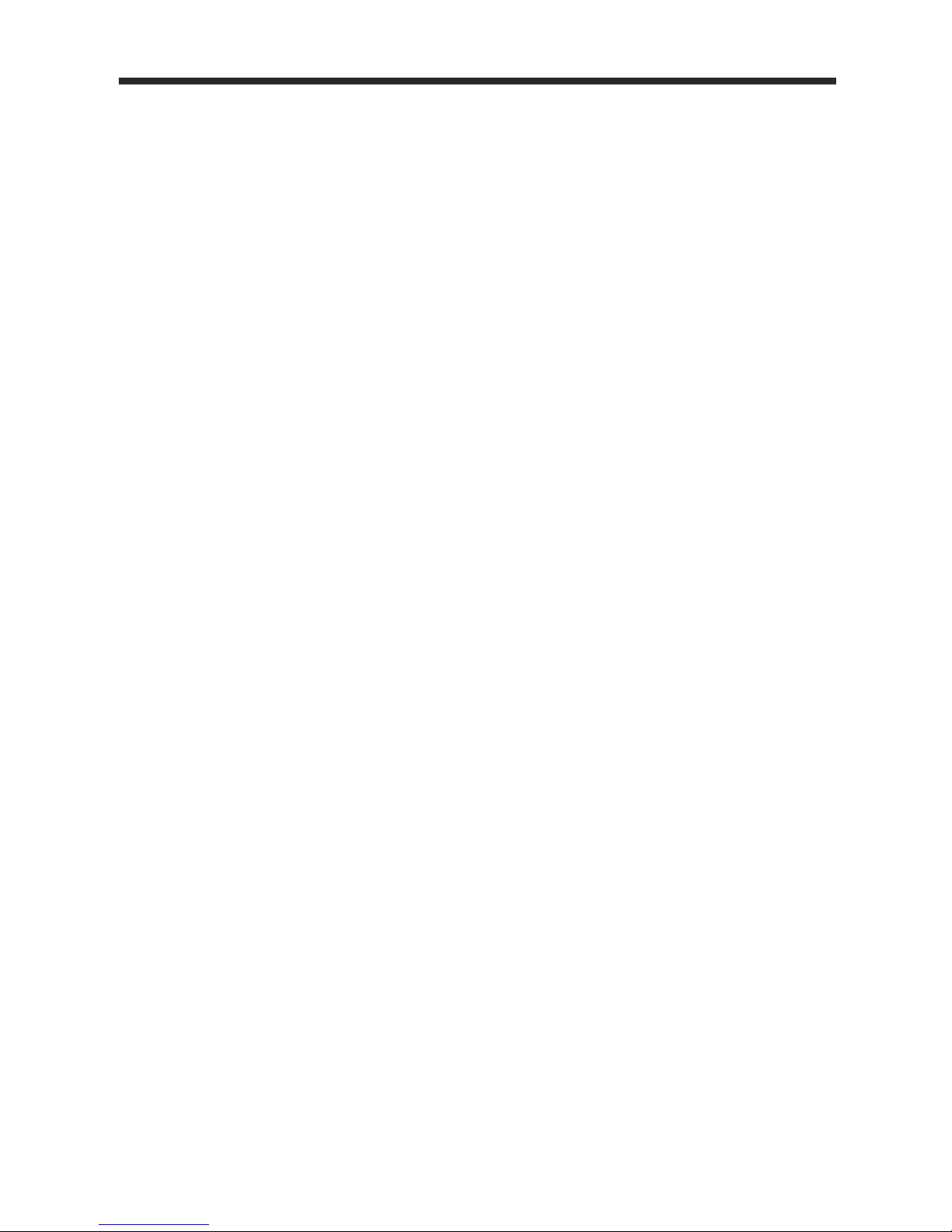
1
CONTENTS
Safety Information
2
What is Included
4
TV Stand Installation / Removal
5
Wall Mounting
7
Getting Started
8
Input / Output Terminals
10
Connecting to External Devices
12
Remote Control
14
Settings
16
Smart TV
25
Specification
31
Support and Disposal
34
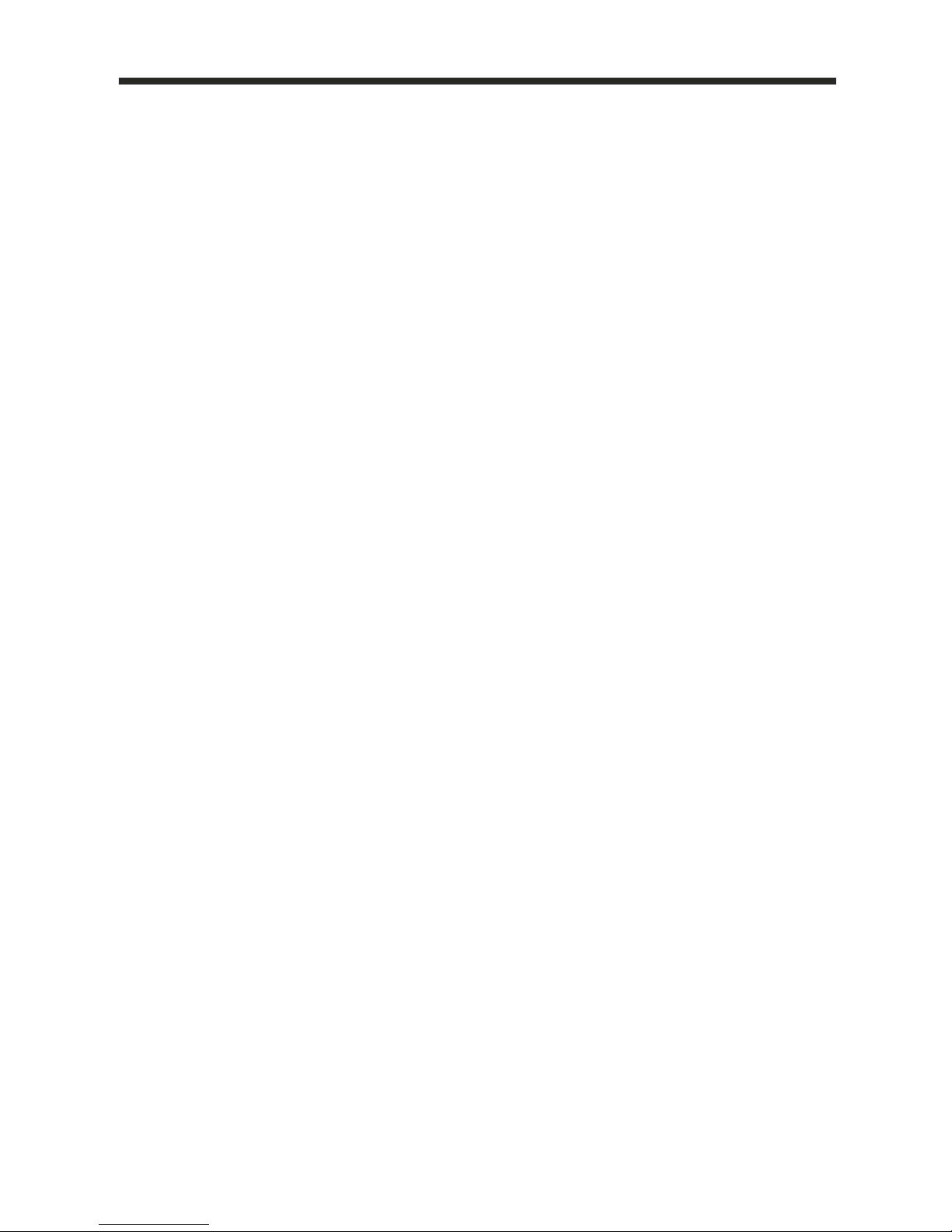
2
SAFETY INFORMATION
• Read these instructions – All the safety and operating instructions should be read
before this product is operated.
• Keep these instructions – The safety and operating instructions should be retained
for future reference.
• Heed all warnings – All warnings on the appliance and in the operating instructions
should be adhered to.
• Follow all instructions – All operating and usage instructions should be followed.
• Do not use this equipment near water – The appliance should not be used near
water or moisture e.g. in a wet basement or near a swimming pool.
• Clean only with a dry cloth. Do not use solvents or petroleum based fluids.
• Do not block any ventilation openings.
• Do not install near any heat sources such as radiators, stoves or other apparatus
(including amplifiers) that produce heat.
• Do not tamper with the supplied plug. This plug is a BS1363 standard plug.
• Protect the power cord from being walked on or pinched, particularly at the plug
and at the point where they exit from the appliance.
• Only use attachments/accessories specified by the manufacturer.
• Use only with a cart, stand, tripod, bracket or table specified by the manufacturer
or sold with the apparatus. When a cart or stand is used, use caution when moving
it to avoid any injuries or damage from it tipping over.
• Unplug the apparatus during lightning storms or when unused for long periods of
time.
• Refer all servicing to qualified personnel. Servicing is required when the apparatus
has been damaged in any way, such as when the power supply cord or plug is
damaged, liquid has been spilled or objects have fallen into the apparatus or it has
been exposed to rain or moisture, it does not operate normally or has been
dropped.
• Please keep the unit in a well ventilated environment.
• The TV set should only be connected to a mains power supply with 220-240V 50Hz
• To prevent overload, do not share the same power supply socket with too many
other electronic components.
• Do not place any connecting wires where they may be stepped on or tripped over.
• Do not place heavy items on the cable as this may cause damage.
• Hold the mains plug, not the wires, when removing from a socket.
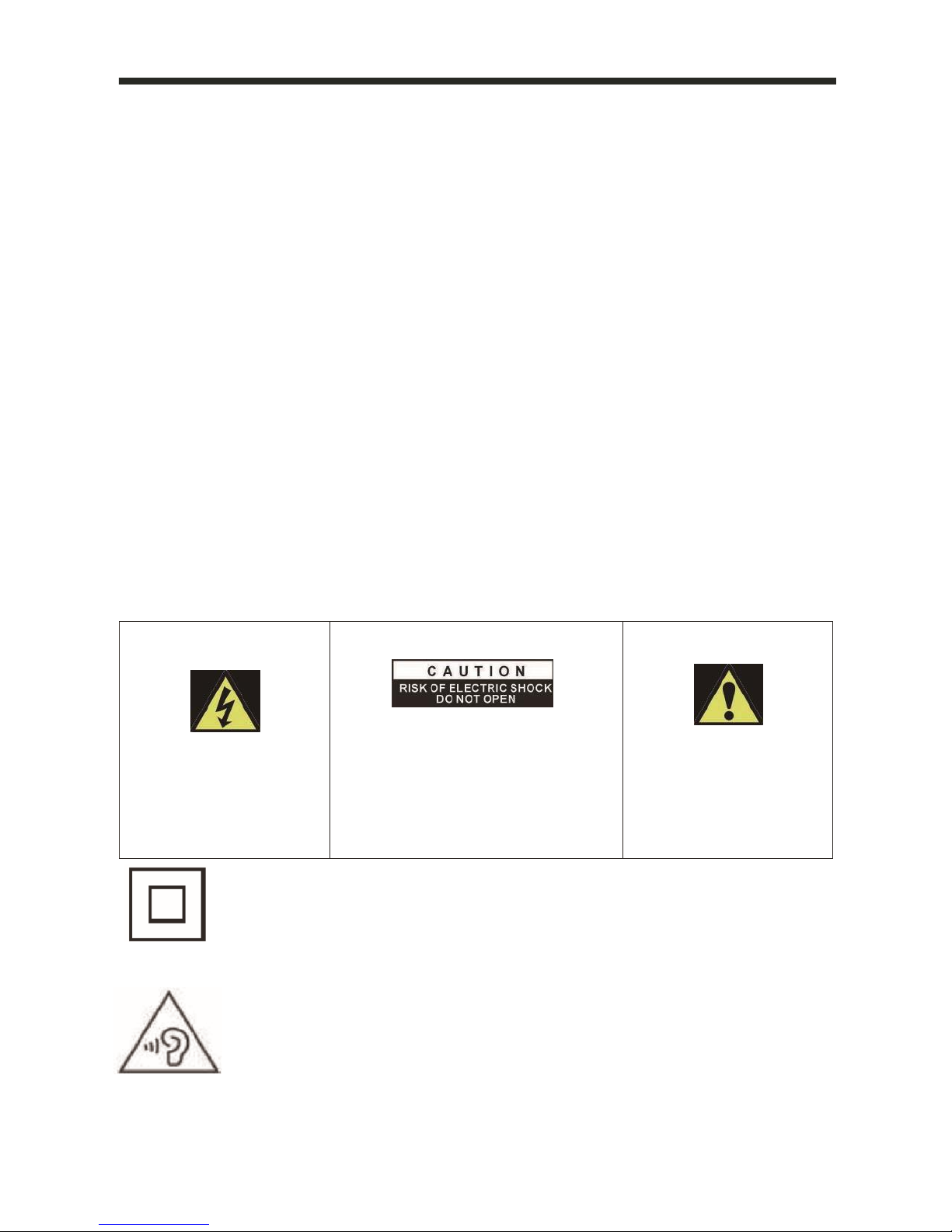
3
• Pull the plug out immediately and seek professional help if the mains plug or cable
is damaged, liquid has spilt onto the set, if accidentally exposed to water or
moisture, if anything accidentally penetrates the ventilation slots or if the set does
not work normally.
• Do not remove the safety covers. There are no user serviceable parts inside. Trying
to service the unit yourself is dangerous and may invalidate the product’s warranty.
Only qualified personnel should service this apparatus.
• To avoid battery leakage, remove batteries from the remote control when not in
use for a long period, or as soon as they become exhausted
• Do not block the ventilation slots on the back cover. The TV can be placed in a
cabinet but ensure at there is at least 5cm (2”) clearance all around.
• Do not tap or shake the TV screen, this may damage internal components.
• WARNING: To reduce the risk of fire or electric shock, do not expose this apparatus
to rain or moisture. The apparatus shall not be exposed to dripping or splashing
and objects filled with liquids, such as vases, shall not be placed on the apparatus.
• WARNING: The wall plug socket is used as a disconnection device and should
remain readily accessible.
• WARNING: The batteries shall not be exposed to excessive heat such as direct
sunlight or fire.
This warning sign is to
warn of dangerous
voltage inside the
product.
CAUTION: To reduce the risk of
electric shock, DO NOT remove the
cover (or back). No user serviceable
parts inside. Refer servicing to
qualified service personnel.
This warning sign is to alert
you of important
Instructions accompanying
the product.
This equipment is a Class II or double insulated electrical appliance. It
does not require a grounded connection.
AT FULL VOLUME, PROLONGED LISTENING MAY DAMAGE THE
USER’S HEARING.
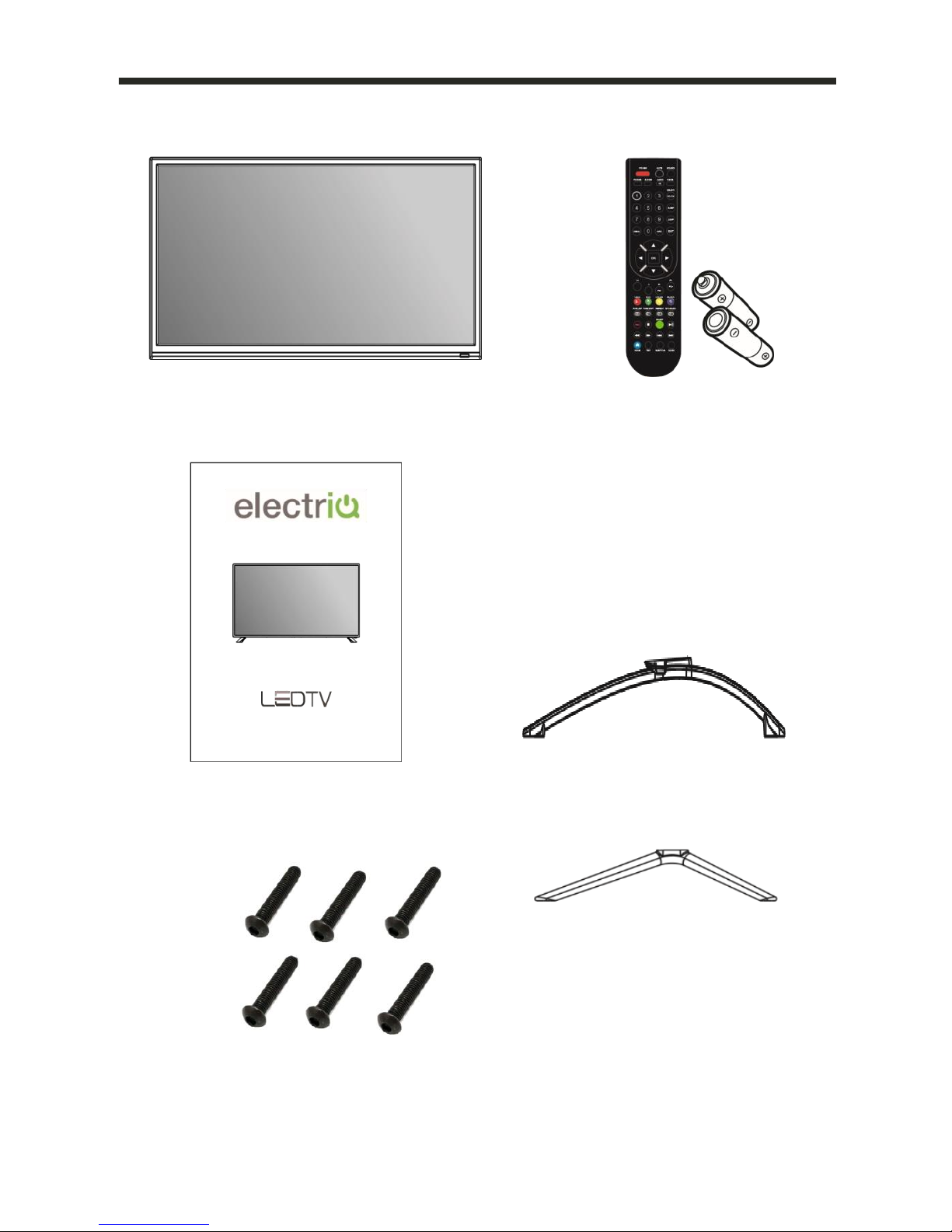
4
WHAT IS INCLUDED
TV Set Remote Control (2 x AAA Batteries)
49”/50”/55”/65” Base Stand
User Manual 75” Base Stand
6 Bolts
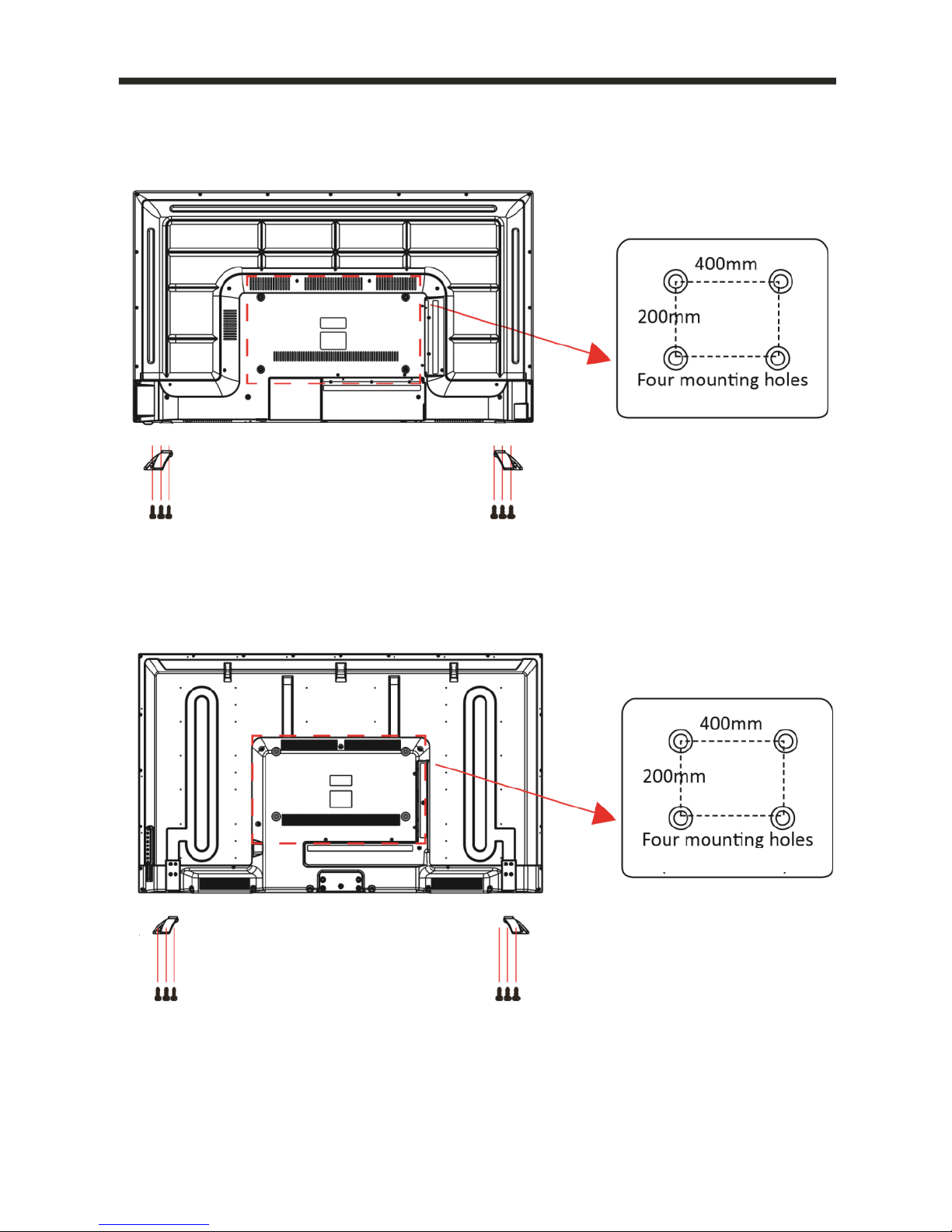
5
TV STAND INSTALLATION/REMOVAL
49/50 Inch (eiq-49UHDT2SM/eiq-50UHDT2SM)
55 Inch (eiq-55UHDT2SM)
3 Bolts
3 Bolts
(size M6 Bolt)
3 Bolts
3 Bolts
(size M6 Bolt)
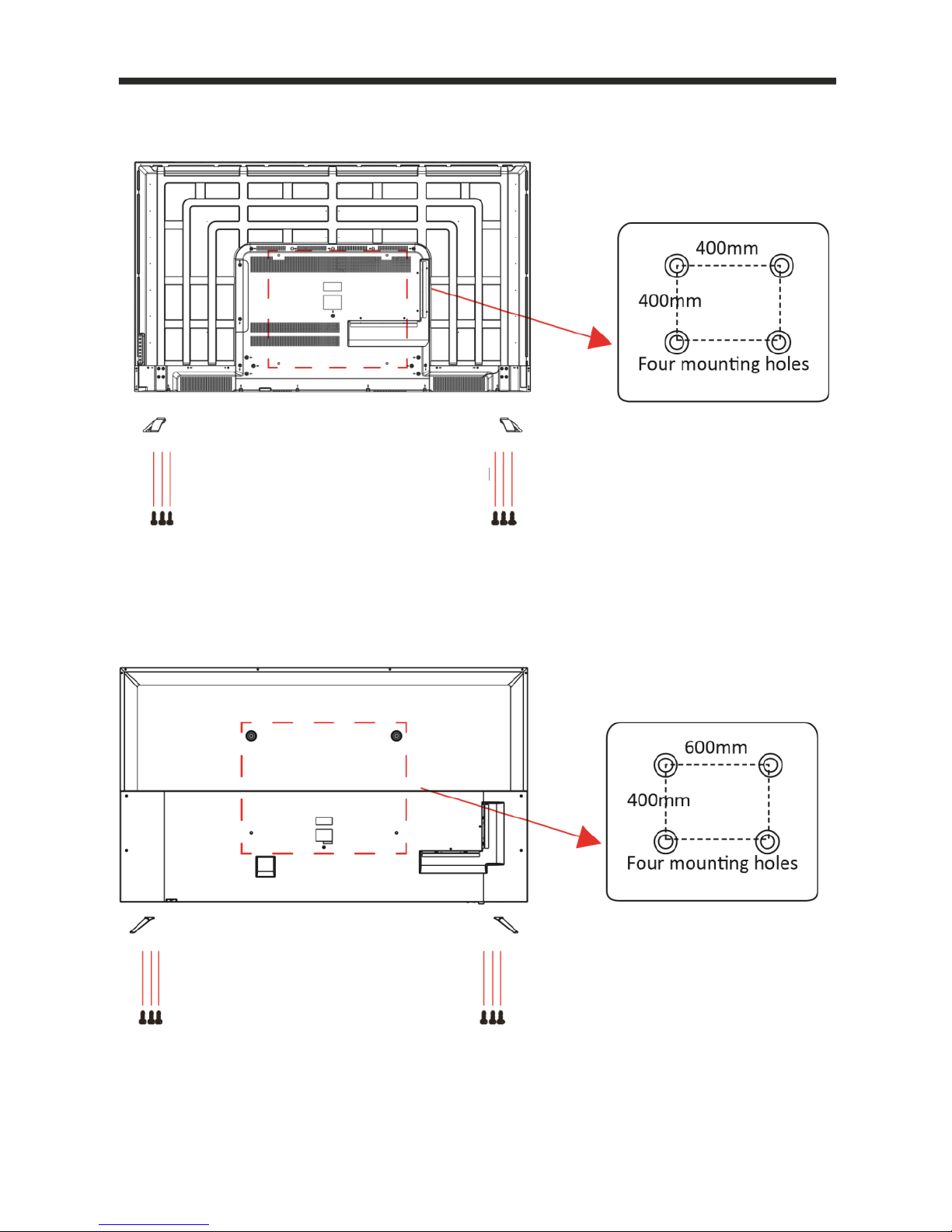
6
65 Inch (eiq-65UHDT2SM)
75 Inch (eiq-75UHDT2SM)
(size M6 Bolt)
3 Bolts
3 Bolts
3 Bolts
3 Bolts
(size M8 Bolt)
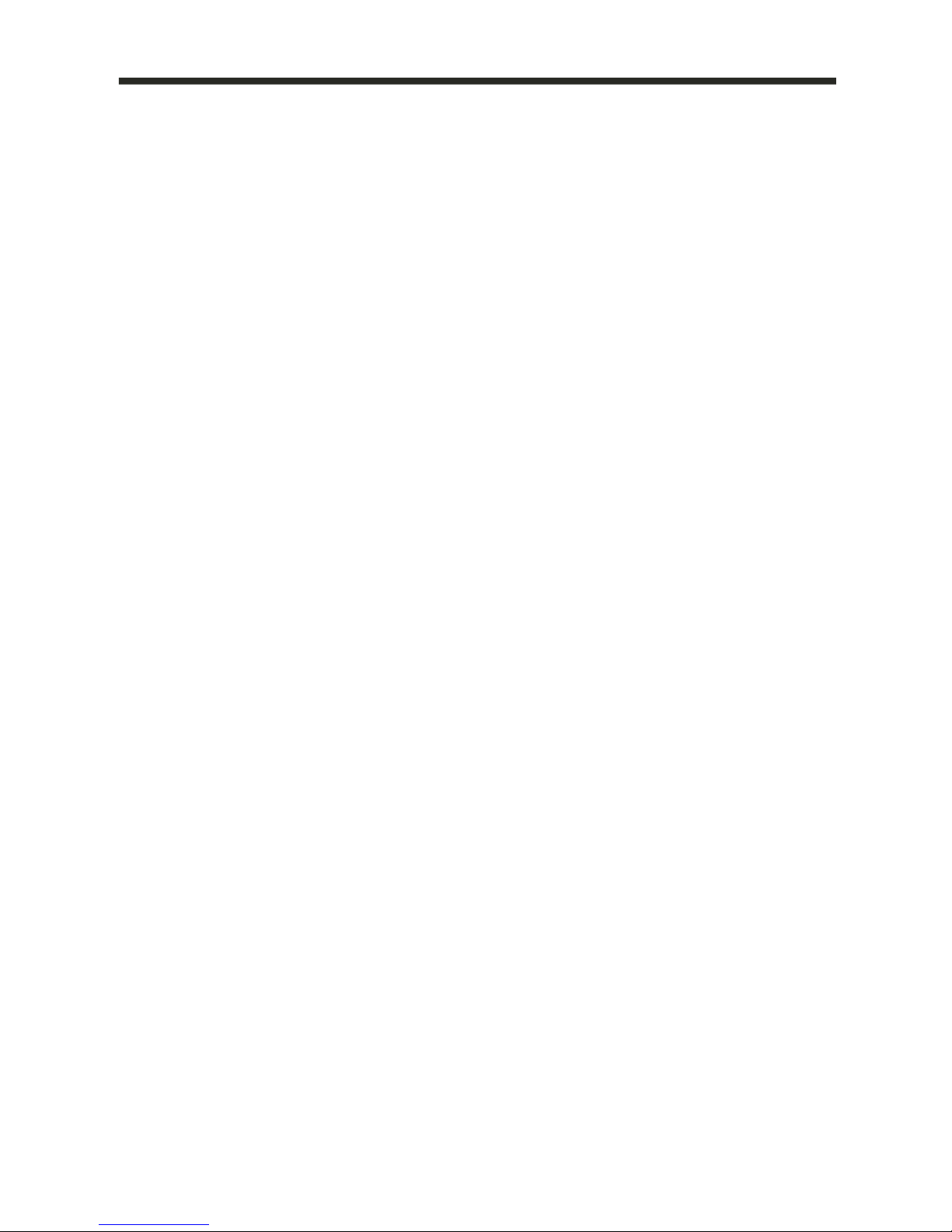
7
WALL MOUNTING
• The TV is provided with mounting holes for a VESA approved wall mounting
bracket (not supplied).
• The VESA mounting pattern is :
49 Inch- 400x200mm and the size of the bolts is 4 x M6 x 10(not supplied).
50 Inch- 400x200mm and the size of the bolts is 4 x M6 x 10(not supplied).
55 Inch- 400x200mm and the size of the bolts is 4 x M6 x 12(not supplied).
65 Inch- 400x400mm and the size of the bolts is 4 x M6 x 20(not supplied).
75 Inch- 600x400mm and the size of the bolts is 4 x M8 x 20(not supplied).
• Do not use bolts longer than the size specified above for your model or damage
will occur to the internal components.
NOTE: Do not install this product until this manual has been read and understood
thoroughly. Please keep these instructions for future reference.
Due to the heavy weight and dimensions of the LCD screens and their fragile
nature, we recommend that they are unpacked and assembled by 2 people
and professional installers are used to wall mount them (Wall mounting is
optional). If you do not understand the instructions, or are unsure how to
install this product, please contact a professional for assembly advice and
assistance.
Careful consideration should be made regarding the location the television is
to be wall mounted as some walls are not suitable for installation. If the
television is to be mounted on drywall, the mount must be anchored into a
wooden stud, concrete block or brick behind the drywall. Installing on drywall
alone will not support the weight of the display.
When drilling holes it is particularly important to take care of electrical cables,
water or gas pipes in the wall. Please follow the instructions provided by the
wall bracket manufacturer and ensure that all fixing screws supplied are used.
Electriq and its distributors and dealers are not liable or responsible for
damage or injury caused by improper installation, improper use or failure to
observe these safety instructions. In such cases any guarantee will expire.
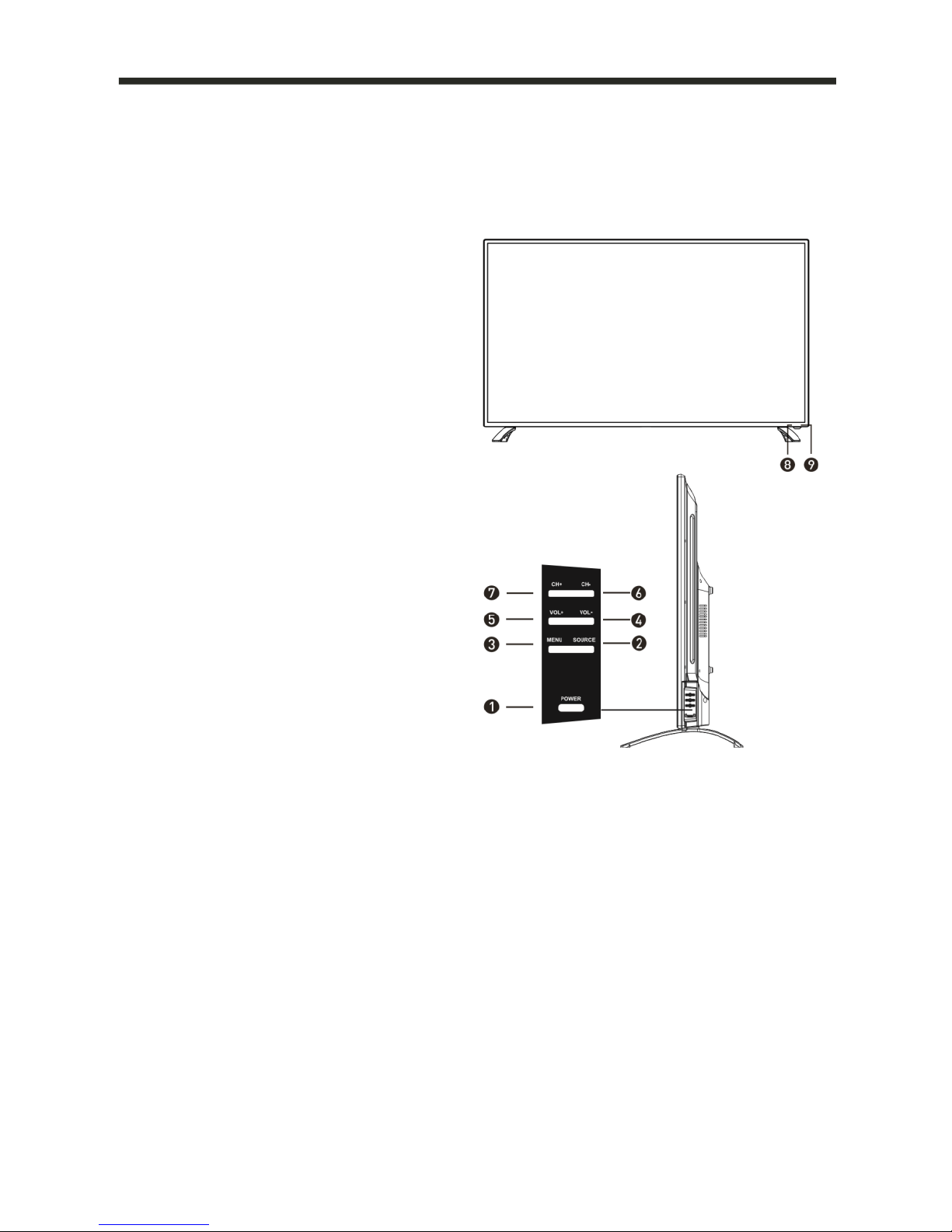
8
GETTING STARTED
BUTTON FUNCTIONS
49 Inch
(eiq-49UHDT2SM / eiq-50UHDT2SM)
1. POWER Button: To turn ON/OFF the
TV.
2. SOURCE Button: To select the input
source.
3. MENU Button: To enter menu setting
page.
4. VOL-: To decrease the volume level.
5. VOL+: To increase the volume level.
6. CH-: To select previous channel.
7. CH+: To select next channel.
8. Remote Control Sensor.
9. Power Indicator: In standby mode
the indicator light will display red,
when the unit is switched on, the
indicator light will display green.
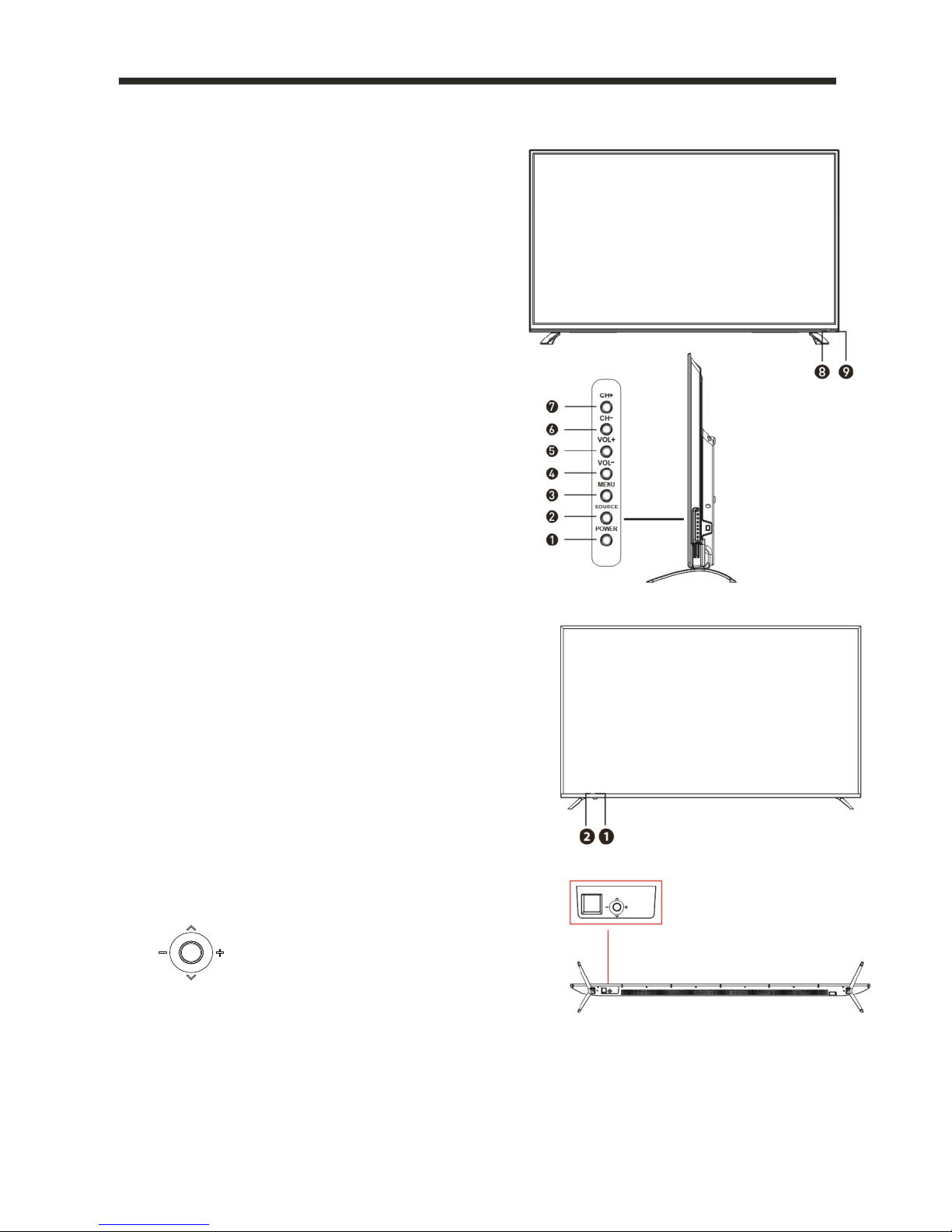
9
55/65 Inch (eiq-55/65UHDT2SM)
1. POWER Button: To turn ON/OFF the TV.
2. SOURCE Button: To select the input
source.
3. MENU Button: To enter menu setting
page.
4. VOL-: To decrease the volume level.
5. VOL+: To increase the volume level.
6. CH-: To select previous channel.
7. CH+: To select next channel.
8. Remote Control Sensor.
9. Power Indicator: In standby mode the
indicator light will display red, when the
unit is switched on, the indicator light
will display green.
75 Inch eiq-75UHDT2SM
1. IR RECEIVER: Receives infrared signals
from the remote control.
2. INDICATOR LED: Status indicator
JOYSTICK:
POWER: Press the button in
SOURCE: Push forward and hold for 1-2
seconds.
VOLUME: Move to right or left.
CHANNEL: Move forward or
backwards
MENU: Pull the joystick back and hold for 1 – 2
seconds. The joystick can then be used to navigate the menus.

10
INPUT/OUTPUT TERMINALS
49/55 Inch (eiq-49UHDT2SM / eiq-50UHDT2SM/ eiq-55UHDT2SM)
1. Bottom USB x 2. Provides access to SMART TV. Connect smart remotes,
keyboards, gaming accessories or usb flash drive Side USB x 2 can be used for
DTV recording, timeshift or as a media player file.
Note: only connect low power USB flash drives or externally powered hard
drives to the 4 x USB ports as they only provide 0.5 Amps power.
2. RF: Antenna connection.
3. HDMI x3.
4. YPbPr: Connect to the YPbPr video output terminal of the DVD player.
5. VIDEO: Video input.
6. AUDIO IN L/R: Stereo audio input
7. Coaxial: Digital audio coaxial output.
8. RJ45: Wired internet connection

11
INPUT/OUTPUT TERMINALS
1. Bottom USB x 2. Provides access to SMART TV. Connect smart remotes,
keyboards, gaming accessories or usb flash drive Side USB x 1 can be used for
DTV recording, timeshift or as a media player file.
Note: only connect low power USB flash drives or externally powered hard
drives to the 3 x USB ports as they only provide 0.5 Amps power.
2. RF: Antenna connection.
3. HDMI x3. 4. Headphone
5. YPbPr: Connect to the YPbPr video output terminal of the DVD player.
6. VIDEO: Video input.
7. AUDIO IN L/R: Stereo audio input
8. Coaxial: Digital audio coaxial output.
9. RJ45: Wired Internet Connection.
(eiq-65UHDT2SM / eiq-75UHDT2SM)

12
CONNECTING TO EXTERNAL DEVICES
49/50/55 Inch
USB FOR
SMART TV
USB FOR
STD TV
Or Soundbar

13
CONNECTING TO EXTERNAL DEVICES
65/75 Inch
USB FOR
SMART TV
USB FOR
STD TV
Or Soundbar

14
REMOTE CONTROL
1. POWER: Turn on the TV/Standby.
2. MUTE: Mute or restore the sound.
3. SOURCE: Press to change the signal source.
4. S. MODE: Audio setting options.
5. P. MODE: Output image mode selection.
6. AUDIO: Switch the audio channel when DVD or
multimedia playing. I/II: In the TV mode, press this
button to select the stereo size.
7. P. SIZE: Press to select the different picture size.
8. NUMBER KEYS: Change the channel.
9. FAV. CH: Show the list of favourite channels.
10. SLEEP: Auto Power Off Timer.
11. JUMP: Return to the previous channel tuned.
12. MENU: Show Menu.
13. EXIT: Exit the Menu.
14. INFO: Show information about the current program
15. NAVIGATION KEYS (Up, Down, Left, Right and OK): To
move in the menus and confirm settings.
16. V+ / V-: Increase / decrease volume.
17. P+ / P-: Next / Previous channel.
18. BACK: Key navigation.
19. MENU: Contextual menu and options.
20. MOUSE: Turns on / off the mouse emulation. When
turned on use the arrows to navigate and OK to select.
To return to keys navigation press mouse key again.
21. SEARCH: function enable quick text search.
Press the appropriate colour to direct access
functions in TELETEXT or EPG OSD mode.
22. TIME SHIFT: In DTV mode, press TIME SHIFT button to start the delay function, press the
button to start playing delay program, press the button to terminate the delay
function.
Reveals hidden information such as the answers to a quiz in TELETEXT Mode.
23. PVR LIST: IN DTV mode, displays the executed PVR LIST.
Displays the main index in TELETEXT mode.
19

15
24. REPEAT: Repeat mode.
Displays the top, bottom or all of the page.
25. DTV/RADIO: In DTV mode, press DTV/RADIO button to enter DTV or RADIO mode.
Freeze a multi-page selection on TELETEXT mode.
26. Stop Playback.
27. REC: In DTV mode, press REC button to start recording, press button stop
recording.
28. Smart : Provides quick access to the smart TV functions.
29. Play/Pause.
30.Fast Forward playback.
31.Rewind playback.
32.Previous file or chapter.
33.Nextfile or chapter.
34. TEXT: Turn on and off the Teletext function.
35. Function returns to the main Smart TV menu.
36. SUBTITLE: Select subtitle of media video file (requires the support of disk or file).
37. GUIDE: Show the Electronic Program Guide (EPG).
BATTERY INSTALLATION
1. Open the battery cover.
2. Insert 2 AAA batteries in the battery compartment, matching the polarities
correctly.
3. Replace the battery cover.

16
Settings
1. Connecting your TV to the power outlet;
2. Press the POWER button on the remote to turn on the TV, and the LED indicator will
go green. CAUTION: Always disconnect the TV from the power outlet when the TV
will not be used for a long period of time. The POWER button on the television and
remote is only used for switching the TV into standby and does not disconnect the
device from the mains voltage. To completely disconnect the mains voltage, please
remove the power plug from the socket.
3. Press the key▼/▲/◄ / ►and following the picture as bellow to operate the subject.
NOTE:
The picture is for reference only.
Press the▼/▲ /◄ / ►buttons to amend the settings on screen and press OK to finish.

17
1. Press the MENU button on the remote control, to display the on screen menu
2. Use the ◄ / ► buttons to select the required sub menu between the options at the
top of the screen (Channel, Picture, Sound, Time, Lock and Setup).
3. Use the ▼/▲ buttons to highlight your chosen option within the menu, then use
the ◄ / ► buttons to change the setting.
4. Press the MENU to exit the menu.
Channel Menu
Press MENU button to display the main menu, and Use the ▼/▲ buttons to highlight
your chosen option within the menu
After finishing your adjustment, Press
MENU button to return back to the
previous menu.
Basic Operation
Press the SOURCE button to display the
input source list, Press
/ or the
SOURCE button to select the input
source you require, Press the OK button
to select the input source, Press the EXIT
button to quit.
Select Input Source

18
Tuning Setup
The Tuning Setup menu allows the
Television to be re-tuned, please ensure
the country and Tune type are correctly
set before pressing OK to start the
tuning process.
ATV Manual Tuning
The ATV Manual Tuning allows
analogue channels to be tuned
individually. Please note terrestrial
TV is no longer transmitted in
analogue in the UK.
DTV Manual Tuning
DTV manual tuning allows you to
add missing channels, rather than
retuning all channels.

19
Programme Edit
This allows the order of your channels to be amended.
The three coloured buttons are
the shortcut key for programming the
channels.
Press the▼ / ▲ buttons to highlight the
channel you want to delete, move or skip.
Press the Red button to delete the selected
channel.
Press the Yellow button to skip the select
channel. (When using the CH+/- buttons to
scroll through channels, a skipped channel will
not be displayed)
Press the Blue button to select a channel for
moving. Then press the▼ / ▲ buttons to move
it to the required, and press Blue button again
to confirm the move.
Signal Information
This option is only available when viewing a channel within the DTV, and shows details
regarding the current channel including signal strength and quality.
After finishing within the current screen, Press the MENU button to return back to the
main menu.

20
Picture Menu
Press MENU button to display the main menu, and use the ◄ / ► to move to the Picture menu
screen.
Within this mode you can select between the
preset picture modes. If the Personal Picture
mode is chosen, this allows the Contrast, Colour
and Brightness to be set individually.
After finishing your adjustment, Press the MENU
button to return back to the previous menu.
Sound Menu
Press MENU button to display the main menu, and use the ◄ / ► to move to the Sound menu
screen.
Within this mode you can select between the
preset picture modes. If the Personal Sound
mode is chosen, this allows the Treble and Bass
to be set individually.
After finishing your adjustment, Press the MENU
button to return back to the previous menu.
After finishing your adjustment, Press MENU button to return
back to the previous menu.
NOTE:
Balance: This option can adjust the output between the two speakers, it enables you to set the
sound so it is balanced when listened to from your favourite position.
Auto Volume Level: This option is used for reducing the differences in volume between
different channels and programs automatically.

21
Time Menu
Press MENU button to display the main menu, and use the ◄ / ► to move to the Time
menu screen.
This allows the system time and Time
Zone to be set, as well as giving options
for auto standby.
Note: In the case of loss of power, the
clock settings will be lost.
After finishing your adjustment, Press
MENU button to return back to the main menu.
Lock System Menu
Press MENU button to display the main menu, and use the ◄ / ► to move to the Time
menu screen.
This allows individual channels to be
locked, and Parental guidance to be
turned on.
The default password is 0000, if the set
password is forgotten, please contact the
manufacturer.
Setup Menu
Press MENU button to display the
main menu, and use the ◄ / ► to
move to the Setup menu screen.
After finishing your adjustment, press
MENU button to save and return back
to the previous menu.

22
Language
Select the language the menu will be
displayed in. The default is English.
Audio Languages
Allows the Primary Audio language to be
set. The default is English.
Subtitle Language
Select the language displayed in
subtitles. The default is English.
Aspect Ratio
Allows the Aspect ratio of the screen displayed to be
changed.
Blue Screen
In Analogue television mode, the screen will show
blue, rather than snow when no reception is
received.

23
First Time Installation
This allows the user to go through the initial setup again. If this option is greyed out, the
Reset option should be chosen.
Reset
Will return the Television back to its factory state ( Does not affect the Smart Function),
and can be used to remove all settings changed by the user.
Software Update (USB)
If you have been provided with updated firmware by the manufacturer, for the TV ( Not for
Android Smart Functions), this can be installed by inserting the USB into the side USB ports
and selecting this option.
HDMI CEC
Press ▼ / ▲ button to select HDMI CEC, then
press Enter button to enter the sub-menu.
Media Operation
Note: Before operating USB menu, Plug a USB device into a side USB port, then press the
SOURCE button and change the Input Source to MEDIA using the ◄ / ► buttons. The type
of media can then be selected using the ◄ / ► buttons.

24
Press to play or pause.
Press to skip to the next item.
Press to play faster.
Press to play the previous
song.
Press to play backward.
Press to stop.
Photo Music
Press the CH+/- buttons to switch between the File List and the Player screens.
Movie Text
When a file is highlighted, the file information will appear on the right.

25
SMART TV
1.1 Welcome Page
When you first enter the Smart function, the welcome Page will be shown. It will help you
to configure the the smart functions of your new television.
To skip this wizard, press “HOME”
key.
Once the setup has been
completed, the wizard will not be
displayed when next entering the
Smart Function
Setup page
Select Language
Select network type:
If you do not want to choose your
network, you can skip this step by
selecting “Skip”, the network
settings can also be adjusted within
the menu of the SMART function.

26
Select Wireless Network (Wi-Fi)
If the WIFI option is chosen, a list of
detected Access points will be
displayed. Select the one which
relates to your network and enter the
password from your Router. Please
note this is case sensitive.
Select Ethernet Network (LAN)
If an Ethernet cable is connected and the Ethernet
Network option is selected, your network should
be automatically.
Configure Ethernet Manually
If the Television does not connect to Ethernet
automatically, the network settings can be entered
manually. Please request these details from your
network administrator.
Set up the correct Time Zone
If the television was not connected to
a network in the last step, the setup
will require for the Time Zone, Date
and Time to be entered manually.
(UK Time Zone GMT +/- 0:00)

27
Setup the Date and Time Manually
Configuration
The TV will then show the
settings on the screen, press
the complete button to
confirm.
The Screen size can then be adjusted using the arrow buttons on remote control

28
Main Launcher
Press the arrow buttons◄ / ►to select between the headers ( Favorite, Web, Apps,
Settings) the sub-screen and press▼into sub-screen.
FUNCTION
DESCRIPTION
Main Information tab contains : Time
information, USB/Ethernet/ Wifi
connectivity status (White for working, grey
for standby)
All Apps are displayed in this sub screen.
The Browser tab contains bookmarks and a
search bar. It allows you surf the internet from
your Television.
Add your favourite APPs to this directory, using
the button.
The Settings screen contains most of the
options for customising and configuring the
settings of the SMART function, such as
language and network settings.

29
Smart Settings Menu
FUNCTION
DESCRIPTION
Wifi-settings
Provides options to to turn on the Wi-Fi to connect to wireless
networks
Can also be set to receive an alert when an open Wi-Fi network
becomes available
Ethernet
Turn on/off the Ethernet.
Also gives the options of manually setting:
IP address , Subnet Mask, DNS Server, Default Gateway etc
Advance settings
Contains all of the android settings for the SMART TV.
Factory reset
Will return the Smart functions of the television back to their
factory defaults.
App manage
Management application, allowing apps to be deleted or moved
to external storage.
Language & input
Allows the Language of the Smart function to be changed, and
for the language of the keyboard layout to be set.
System updates
Local update
Update system via update.zip from USB flash drive or micro SD
card
Net update
OTA network upgrade

30
Date & Time
Automatic date & time (Need network)
Set date
Set time
Select time zone
User 24-hour format
Select date format : dd/mm/yyyy ;mm/dd/yyyy ; yyyy/mm/dd
About device
Android version
Build number
Applications – There are a number of ways to add different apps to
your smart TV
Install from USB Flash Drive
1
. Open the “File Browsers”
2
. Choose your USB flash drive ( Ensure it is entered into one of the bottom ports)
or any other mass storage’s folder
3
. Find your application, and select it
4
. Press the install button
5
. Once installed you can find the application in tab “Apps”
Download & install from Browser
1
. Open the Browser.
. Press search key and input your website address
2 3 . Download the APK file which you like if there is a link for download
(
If you have problems with downloading, please make sure there is, enough
space in your internal storage)
Install from AppInstaller
1
. Open the AppInstaller
2
. Find the icon of the application, and enter it
3
. Press the install button
4
. You can find the application in tab after installation.

31
SPECIFICATION
eiq-49UHDT2SM
TV System
PAL DVB-T2/T
Maximum
3840 x 2160
Brightness
260 CD/m2
Static Contrast
1100:1
Response Time
6ms
Consumption
108W
Power Supply
AC100-240V – 50/60Hz
Connectivity
Composite Video Input
Component Video Input
HDMI input x 3
RF Antenna Input
RJ 45
Coaxial Output
Data Interface
USB x 4
Supported System Files
FAT32 and FAT16
eiq-50UHDT2SM
TV System
PAL DVB-T2/T
Maximum
3840 x 2160
Brightness
260 CD/m2
Static Contrast
1100:1
Response Time
6ms
Consumption
108W
Power Supply
AC100-240V – 50/60Hz
Connectivity
Composite Video Input
Component Video Input
HDMI input x 3
RF Antenna Input
RJ 45
Coaxial Output
Data Interface
USB x 4
Supported System Files
FAT32 and FAT16

32
eiq-55UHDT2SM
TV System
PAL DVB-T2/T
Maximum
3840 x 2160
Brightness
280 CD/m
2
Static Contrast
1200:1
Response Time
8ms
Consumption
140W
Power Supply
AC100-240V – 50/60Hz
Connectivity
Composite Video Input
Component Video Input
HDMI input x 3
RF Antenna Input
RJ 45
Coaxial Output
Data Interface
USB x 4
Supported System Files
FAT32 and FAT16
eiq-65UHDT2SM
TV System
PAL DVB-T2/T
Maximum
3840 x 2160
Brightness
300 CD/m
2
Static Contrast
1200:1
Response Time
6ms
Consumption
220W
Power Supply
AC100-240V – 50/60Hz
Connectivity
Composite Video Input
Component Video Input
HDMI input x 3
RF Antenna Input
RJ 45
Coaxial Output
Headphone Output
Data Interface
USB x 3
Supported System Files
FAT32 and FAT16

33
eiq-75UHDT2SM
TV System
PAL DVB-T2/T
Maximum
3840 x 2160
Brightness
350 CD/m
2
Static Contrast
1200:1
Response Time
8ms
Consumption
300W
Power Supply
AC100-240V – 50/60Hz
Connectivity
Composite Video Input
Component Video Input
HDMI input x 3
RF Antenna Input
RJ 45
Coaxial Output
Headphone Output
Data Interface
USB x 3
Supported System Files
FAT32 and FAT16
Multimedia Playback Format
Multimedia
Categories
File Extension
Video
*.avi/MPEG(*.mpeg,*.dat,*vob) / MPEG-4(*.mp4) /
TS(*.ts,*.trp,*tp) / MKV(*.mkv) / VC-1 / RMVB(*.rm,*.rmvb)
Music
*.mp3/AAC(*.aac,*m4a)/*.wav
Photo
*.jpg/*.jpeg
Text
*.txt
Remote Control
Signal Type
Infrared
Control Distance
8 meters
Control Angle
30o (Horizontal)
Power Supply
AAA 1.5V x 2

34
PRODUCT DISPOSAL
Do not dispose this product as unsorted municipal waste. Collection of such waste must be
handled separately as special treatment is necessary.
Recycling facilities are now available for all customers at which you can deposit your old
electrical products. Customers will be able to take any old electrical equipment to participating civic amenity sites
run by their local councils. Please remember that this equipment will be further handled during the recycling
process, so please be considerate when depositing your equipment. Please contact the local council for details of
your local household waste recycling centres.
TROUBLESHOOTING
Problem
Solution
No power
Insert the power plug securely into the power outlet.
No picture
Ensure that the equipment is connected properly.
Distorted or no sound
• Ensure the equipment is connected properly
• Ensure that the input setting for the TV and stereo system are
correct.
• Adjust the master volume to a suitable volume by pressing
V+/V- button.
• Check audio settings are correct.
• Check set isn’t muted.
• Unplug headphones
• Check the antenna connection.
Remote control not working
• Check the batteries are installed with the correct polarities.
• Replace the batteries with new, fully charged ones.
• Point directly at the remote sensor on the TV and try again.
• Operate at a distance of no more than 6m.
• Remove any obstacles between the remote control and the
sensor.
Buttons on the TV don’t do
anything
Disconnect the power plug and then reconnect it. (The unit may
not be operating properly due to lightning, static, or other factors.)
Poor picture or no picture
• Adjust the indoor aerial, use an amplified aerial or external
digital antenna.
• Have the DTV antenna checked or installed by a professional
installer
• Move anything that may cause interference.
• Retry Auto tuning the unit.
• Try another channel.
Noise or other interference
Electronic equipment near the unit may be causing interference.
Relocate the unit or move the equipment.

35
electriQ UK SUPPORT
Complete online support form on www.electriQ.co.uk/support
Service Line: 0871 620 1057
Office hours: 9AM - 5PM Monday to
Friday www.electriQ.co.uk Unit 2, The
Nursery
Berristow Lane South Normanton
Derbyshire, DE55 2FX
