
40/50/55 inch LED TV
EIQ-40FHDT2SM
EIQ-50FHDT2SM
EIQ-55FHDT2SM
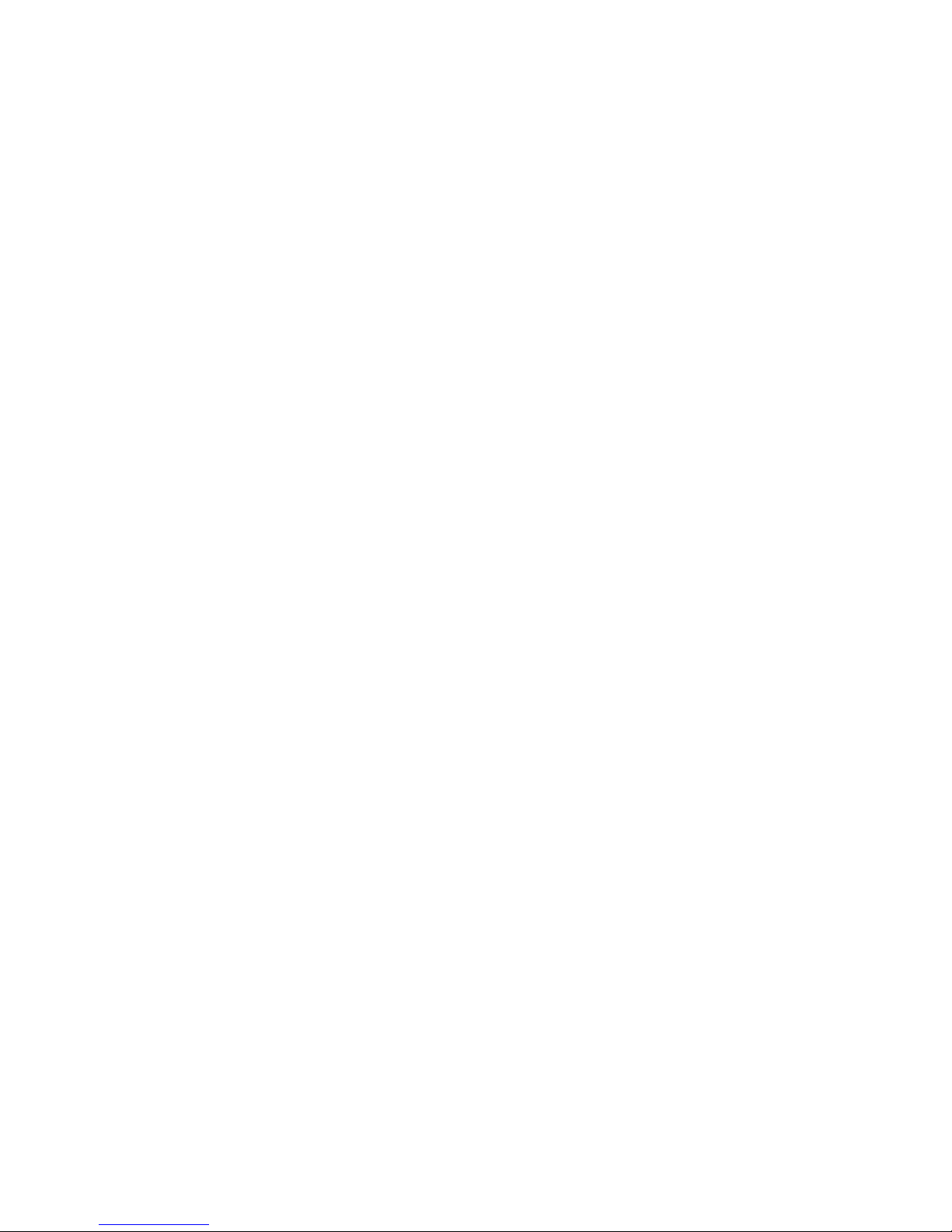
1 of 34
CONTENTS
Safety Information……………………………………………………………… 2
What’s included…………………………………………………………………. 4
TV Stand Installation/Removal……………………………………………. 5
Getting Started…………………………………………………………………… 6
Connecting to External Devices………………………………………….. 8
Remote Control………………………………………………………………….. 9
Settings………………………………………………………………………………12
Smart TV Setup and Settings...……………………………………………24
Specifications……………………………………………………………………..30
Support & Disposal…………………………………………………………….34
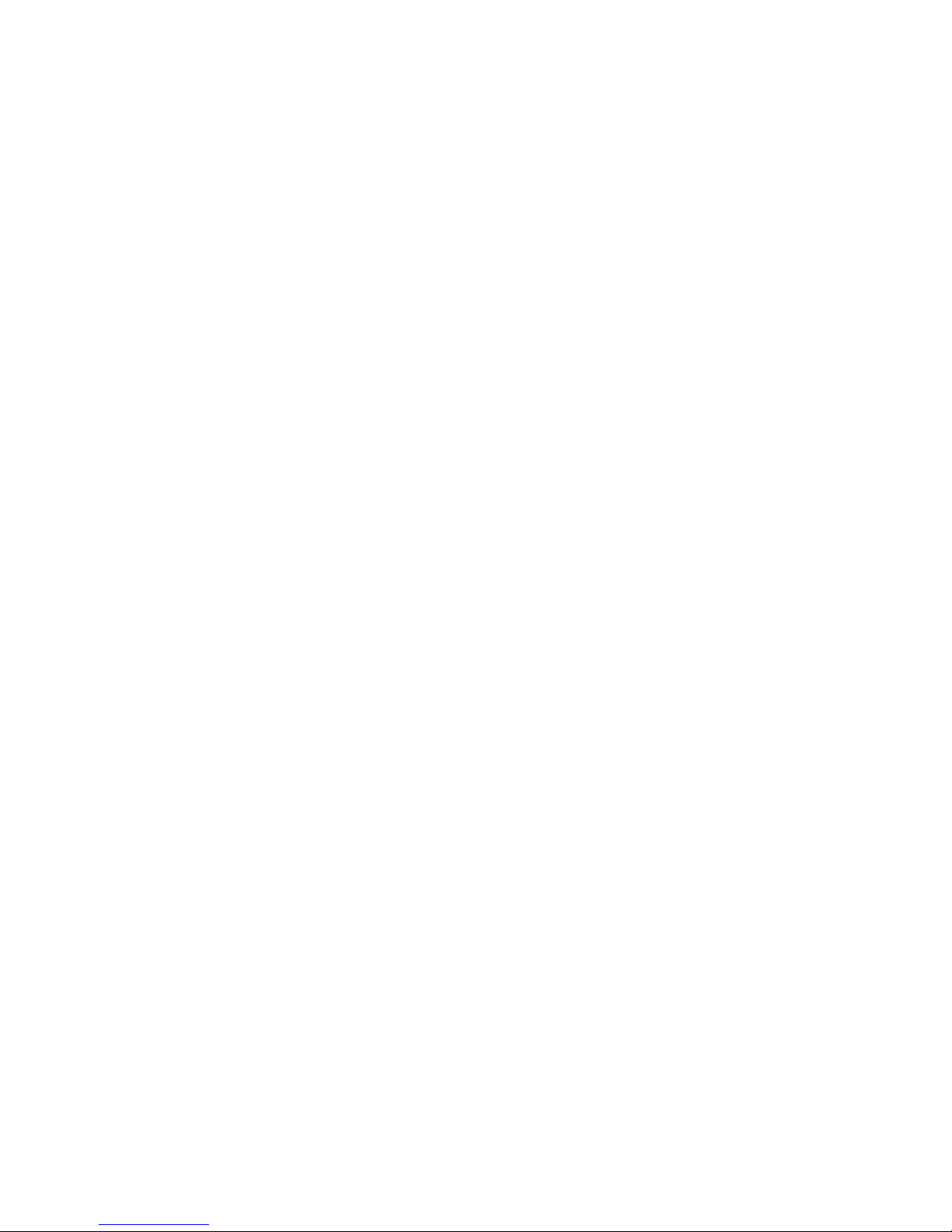
2 of 34
SAFETY INFORMATION
Read these instructions – All the safety and operating instructions should be read
before this product is operated.
Keep these instructions – The safety and operating instructions should be
retained for future reference.
Heed all warnings – All warnings on the appliance and in the operating
instructions should be adhered to.
Follow all instructions – All operating and usage instructions should be followed.
Do not use this equipment near water – The appliance should not be used near
water or moisture e.g. in a wet basement or near a swimming pool.
Clean only with a dry cloth. Do not use solvents or petroleum based fluids.
Do not block any ventilation openings.
Do not install near any heat sources such as radiators, stoves or other apparatus
(including amplifiers) that produce heat.
Do not tamper with the supplied plug. This plug is a BS1363 standard plug.
Protect the power cord from being walked on or pinched, particularly at the plug
and at the point where they exit from the appliance.
Only use attachments/accessories specified by the manufacturer.
Use only with a cart, stand, tripod, bracket or table specified by the
manufacturer or sold with the apparatus. When a cart or stand is used, use
caution when moving it to avoid any injuries or damage from it tipping over.
Unplug the apparatus during lightning storms or when unused for long periods of
time.
Refer all servicing to qualified personnel. Servicing is required when the
apparatus has been damaged in any way, such as power supply cord or plug is
damaged, liquid has been spilled or objects have fallen into the apparatus or it
has been exposed to rain or moisture, it does not operate normally or has been
dropped.
Please keep the unit in a well-ventilated environment.
The TV set should only be connected to a mains power supply as rated on the
back of the equipment.
To prevent overload, do not share the same power supply socket with too many
other electronic components.
Do not place any connecting wires where they may be stepped on or tripped
over.
Do not place heavy items on the cable as this may cause damage.
Hold the main plug, not the wires, when removing from a socket.
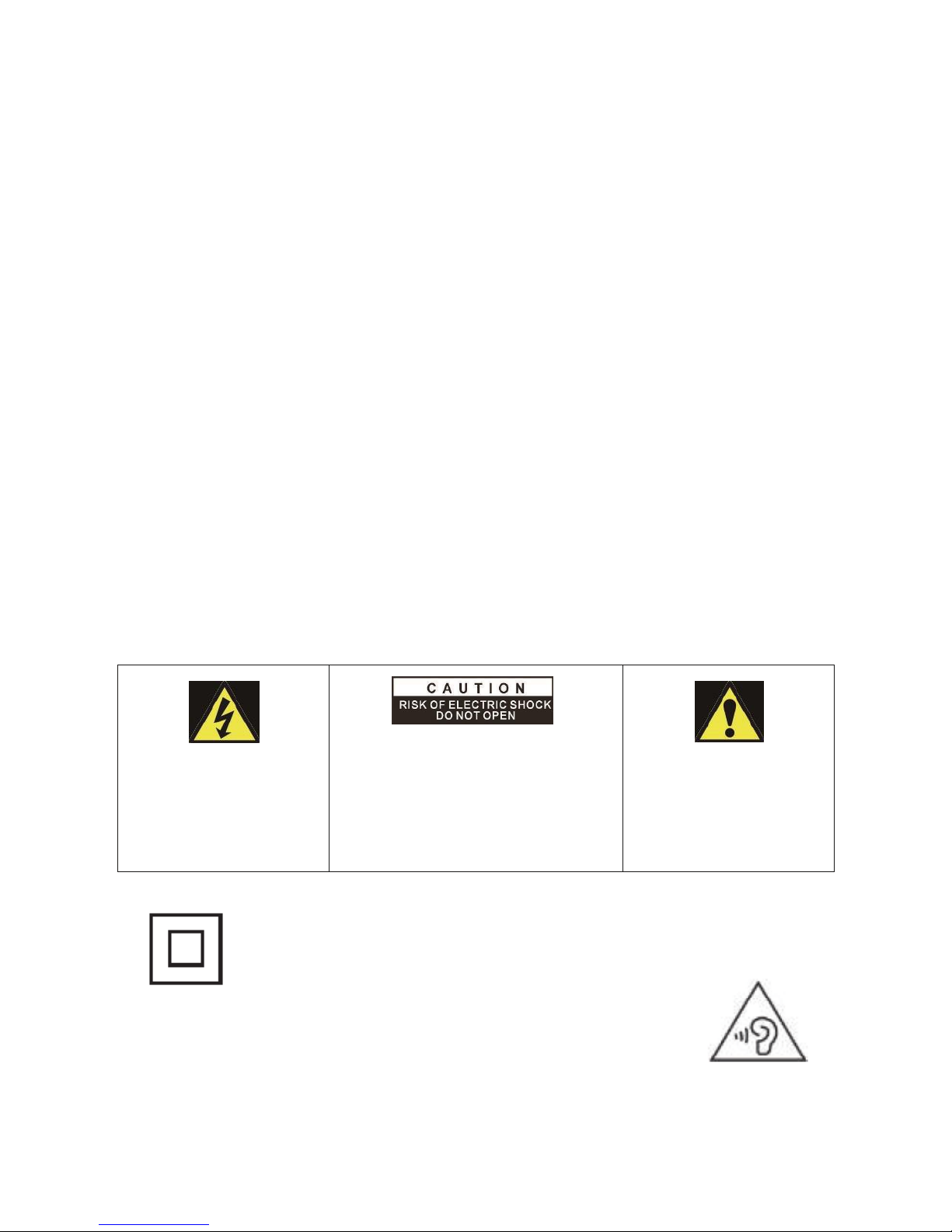
3 of 34
Pull the plug out immediately and seek professional help if the main plug or cable
is damaged, liquid has spilt onto the set, if accidentally exposed to water or
moisture, if anything accidentally penetrates the ventilation slots or if the set
does not work normally.
Do not remove the safety covers. There are no user serviceable parts inside.
Trying to service the unit yourself is dangerous and may invalidate the product’s
warranty. Only qualified personnel should service this apparatus.
To avoid battery leakage, remove exhausted batteries from the remote control
when not in use for a long period.
Do not block ventilation slots on the back cover. The TV can be placed in a
cabinet but ensure at least 5cm (2”) clearance all around.
Do not tap or shake the TV screen, this may damage internal components.
WARNING: To reduce the risk of fire or electric shock, do not expose this
apparatus to rain or moisture. The apparatus shall not be exposed to dripping or
splashing and objects filled with liquids, such as vases, shall not be placed on the
apparatus.
WARNING: The wall plug socket is used as a disconnection device and should
remain readily accessible.
WARNING: The batteries shall not be exposed to excessive heat such as direct
sunlight or fire.
This warning sign is to
warn of dangerous voltage
inside the product.
CAUTION: To reduce the risk of
electric shock, DO NOT remove the
cover (or back). No user serviceable
parts inside. Refer servicing to
qualified service personnel.
This warning sign is to alert
you of important
instructions accompanying
the product.
This equipment is a Class II or double insulated electrical appliance.
It does not require a grounded connection.
AT FULL VOLUME, PROLONGED LISTENING MAY DAMAGE THE
USER’S HEARING.

4 of 34
WHAT’S INCLUDED
TV Set Remote Control (2xAAA batteries)

5 of 34
TV STAND INSTALLATION/REMOVAL
40 Inch (EIQ-40FHDT2SM)
50 Inch (EIQ-50FHDT2SM)
55 Inch (EIQ-55FHDT2SM)
Four Mounting Holes
(
Size M6 Screws)
200
mm
200
mm
Four Mounting Holes
(
Size M6 Screws)
200
mm
200
mm
Four Mounting Holes
(
Size M6 Screws)
200
mm
400
mm
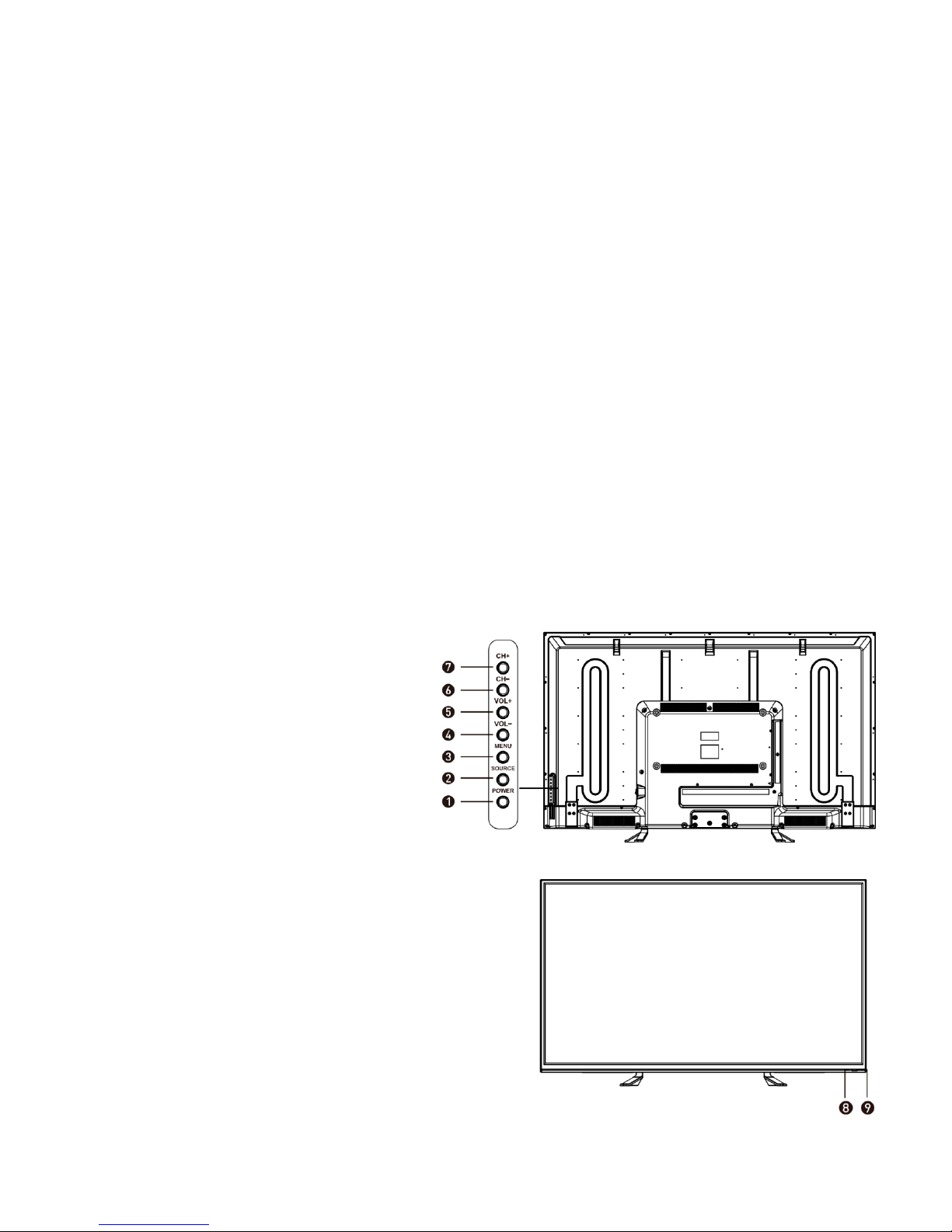
6 of 34
WALL MOUNTING
The TV is provided with mounting holes for a VESA approved wall mounting
bracket (not supplied)
The VESA mounting pattern is:
o 40/50Inch - 200x200mm and the size of the screws is 4 x M6 x 12
(not supplied)
o 55Inch – 400x200mm and the size of the screws is 4 x M6 x 12
(not supplied)
Do not use screws longer than 12mm or damage will occur to the internal
components.
NOTE: As the TV set is considered heavy, please consult with a professional
wall mount installer to perform the installation.
GETTING STARTED
BUTTON FUNCTIONS
1. POWER BUTON: To turn
ON/OFF the TV
2. SOURCE Button: To select
the input source.
3. MENU Button: To enter
menu setting page.
4. VOL-: To decrease the
volume level.
5. VOL+: To increase the volume level
6. CH-: To select previous channel
7. CH+: To select next channel
8. Remote Control Sensor
9. Power Indicator: In standby mode the
indicator light will display red, when
switching on the unit the indicator light
will display green.
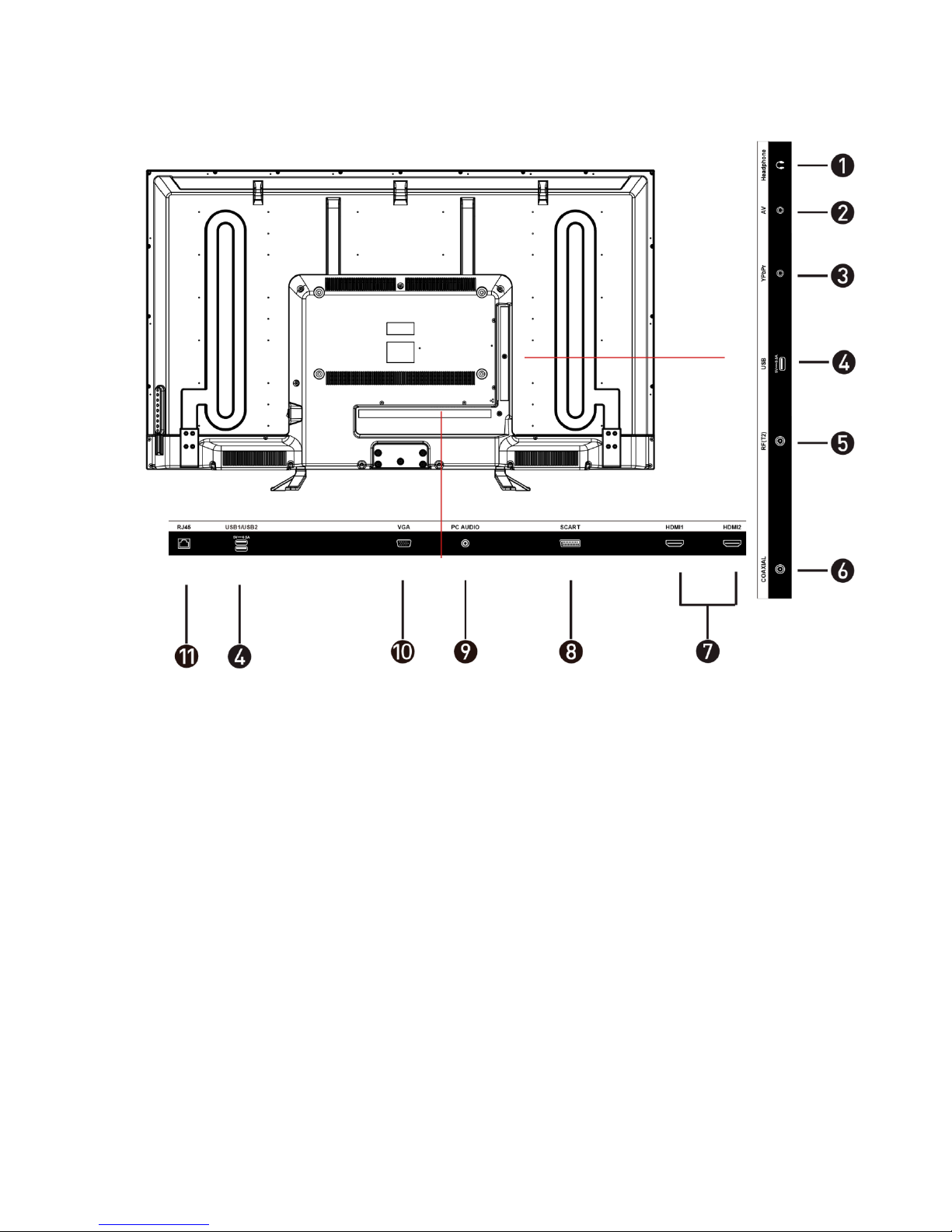
7 of 34
INPUT / OUTPUT TERMINALS
1. Headphones
2. AV input terminal
3. YPbPr: Connect to the YPbPr video output terminal of the DVD player
4. Back USB x2. Provides access to SMART TV. Connect smart remotes,
keyboards, gaming accessories or usb flash drive
Side USB x 1 can be used for DTV recording, timeshift or as a media player
file.
Note: only connect low power USB flash drives or externally powered hard
drives to the 3x USB ports as they only provide 0.5 Amps power
5. RF: Antenna connection
6. Coaxial output terminal
7. HDMI x2
8. Scart input terminal
9. PC Audio: connect it to the audio output terminal of the PC
10. VGA: PC Video input
11. RJ45: Smart TV ethernet connection can be used instead of WIFI
connection
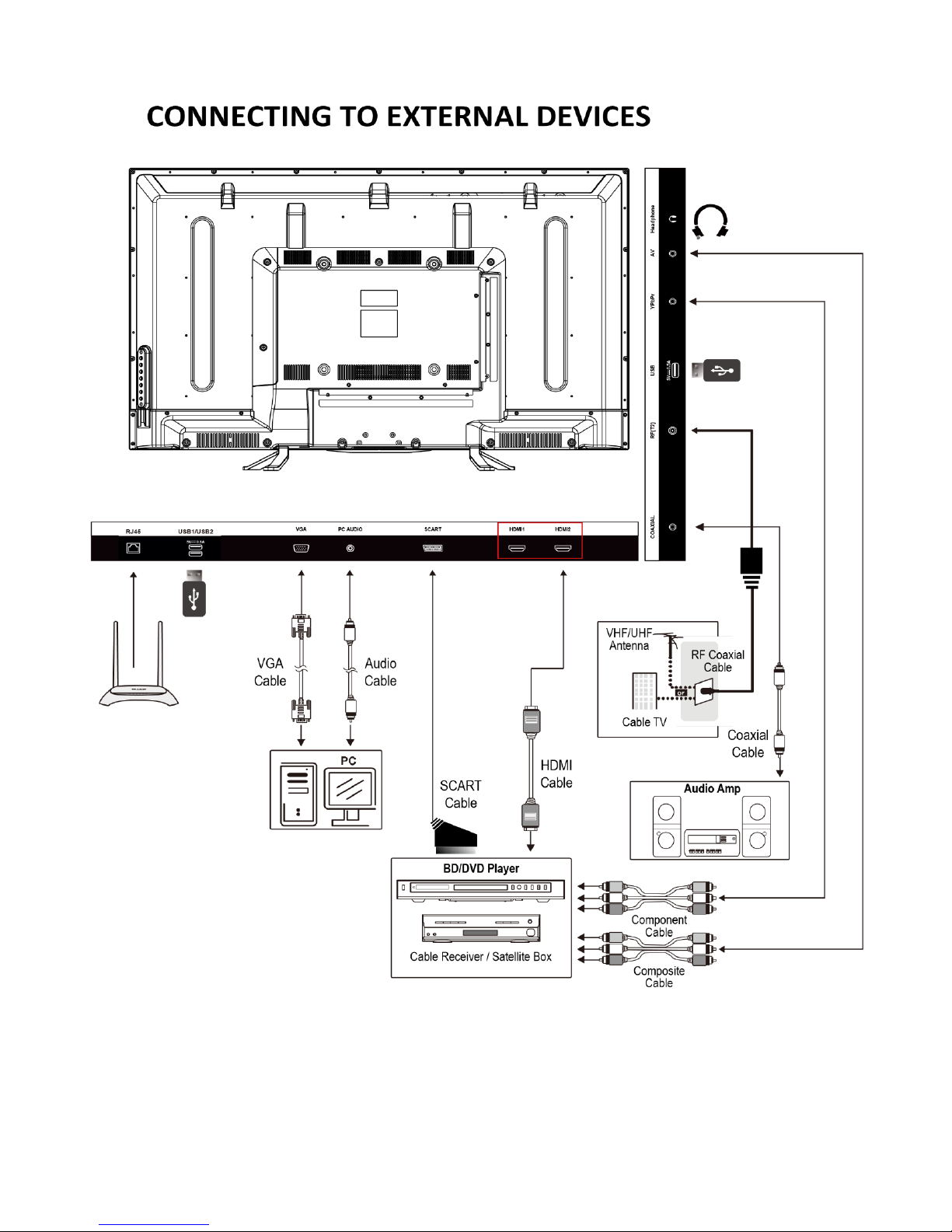
8 of 34

9 of 34
REMOTE CONTROL
1. POWER: Turn on the TV/Standby
2. MUTE: Mute or restore the sound
3. SOURCE: Press to change the signal source
4. S. MODE: Setting audio options
5. P. MODE: Output image/picture mode
selection
6. AUDIO: Switch the audio channel when DVD or
multimedia playing. I/II: In the TV mode, press
this button to select the stereo size
7. P. SIZE: Press to select the different picture
size.
8. NUMBER KEYS: Change the channel
9. FAV. CH: Show the list of favourite channels
10. SLEEP: Auto Power Off Timer
11. JUMP: Return to the previous selected
channel
12. MENU: Show Menu
13. EXIT: Exit the Menu
14. INFO: Show information about the current
program
15. NAVIGATION KEYS (Up, Down, Left, Right and
OK): To move in the menus and confirm
settings. Also in smart mode used for
navigation or scrolling (with mouse disabled)
16. V+ / V-: Increase / decrease volume
17. P+ / P-: Next / previous channel
18. REPEAT: Repeat mode
19. D.SETUP (disabled, used only in DVD combo
models)
20. ZOOM: Zoom in/out the display frame
21. GOTO: Play from the desired location
22. TIME SHIFT: In DTV mode, press TIME SHIFT button to start the delay
function, press the button to start playing delay program, press the
button to terminate the delay function
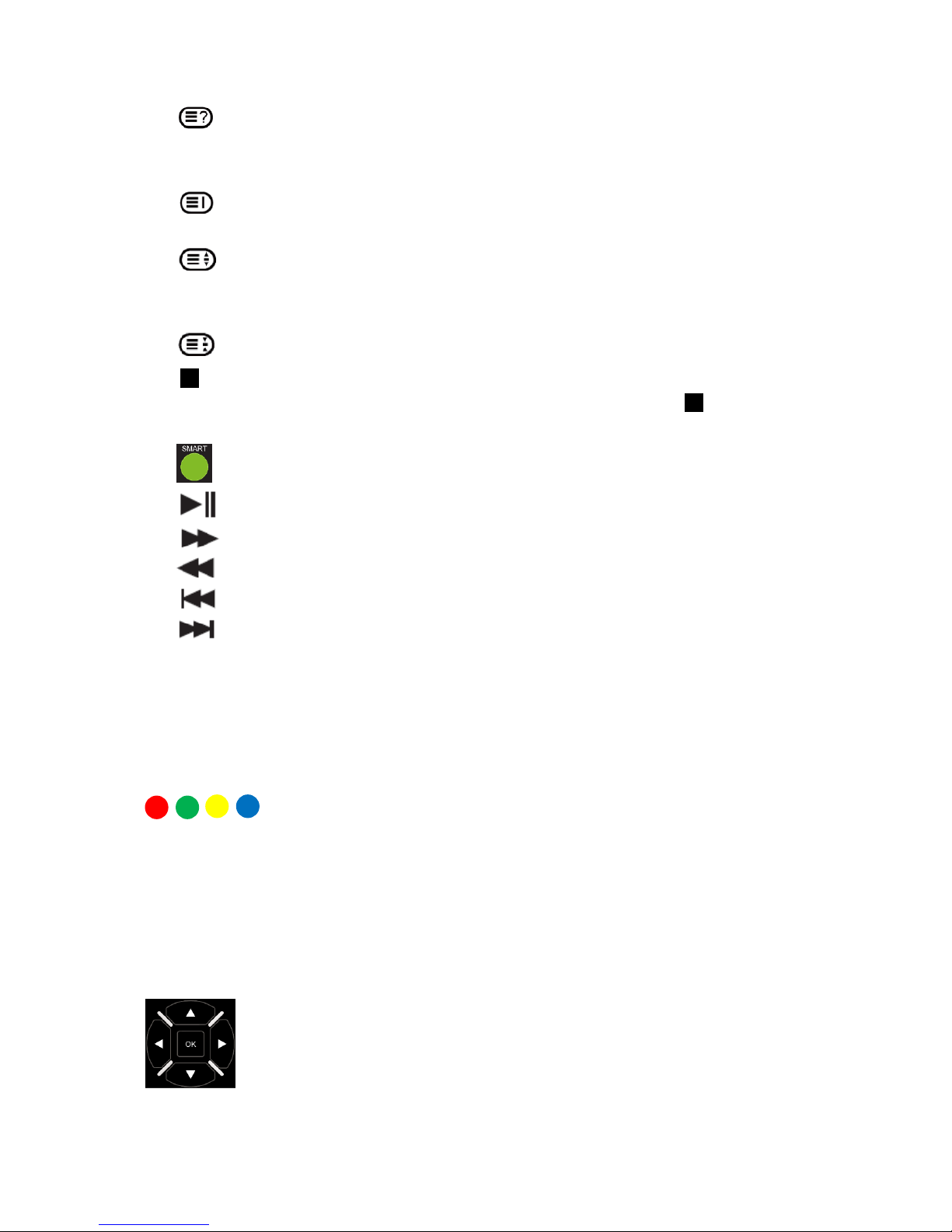
10 of 34
Reveals hidden information such as the answers to a quiz in TELETEXT
Mode
23. PVR LIST: IN DTV mode, displays the executed PVR LIST.
Displays the main index in TELETEXT mode.
24. USB: Press to switch to USB signal source directly.
Displays the top, bottom or all of the page.
25. DTV/RADIO: In DTV mode, press DTV/RADIO button to enter DTV or RADIO
mode.
Freeze a multi-page selection on TELETEXT mode.
26. Stop Playback
27. REC: In DTV mode, press REC button to start recording, press button
stop recording.
28. SMART Provides quick access to the smart TV functions
29. Play/Pause
30. Fast Forward playback
31. Rewind playback
32. Previous file or chapter
33. Next file or chapter
34. TEXT: Turn on and off the Teletext function
35. D.MENU (disabled, used for DVD combo model only)
36. SUBTITLE: Select subtitle of media video file (requires the support of disk or
file)
37. GUIDE: Show the Electronic Program Guide (EPG)
Press the appropriate colour to direct access functions in
TELETEXT or EPG OSD mode
SMART CONTROLS
when the TV is in smart mode the following keys are activating android
navigations functions
Use arrows to navigate the smart TV menu and OK key to select. Basic
navigation and text input can be done via those keys. Certain functions
will required virtual remote or the optional all-in-one advanced remote.
While mouse emulation is off the arrow keys deliver basic scrolling.

11 of 34
MENU contextual menu and options
BACK key navigation
Turns on / off the mouse emulation. Use the arrows to navigate and OK to
select. To return to keys navigation press mouse key again.
Search function enable quick text search
HOME function returns to the main smart tv menu
The smart navigation on standard TV remote control provides basic smart tv
navigation and flawless Kodi operation.
How to use mouse emulation button from remote: Press the yellow MOUSE key. You
will get an arrow cursor on the screen. Press the arrow keys to control the cursor
up/down/right/left. Use “OK” button to confirm as left mouse click. Use “Back”
button to confirm as right mouse click.
For an enhanced experience, when you play games or operating other complex apps
we recommend using virtual smart phone remotes or the optional extended
gyroscopic all-in-one remote with keyboard. If using a hardware standard USB mouse
the following functions are mapped: Left click – confirm; Right click – Back
navigation; mouse wheel: scroll, page up and down; Middle click – Menu.
BATTERY INSTALLATION
1. Open the battery cover.
2. Insert 2 AAA batteries in the battery compartment, matching the polarities
correctly.
3. Replace the battery cover.

12 of 34
SETTINGS
INITIAL SETUP
1. Connect the TV set to a power outlet.
2. Press the POWER button on the remote or on the TV set to turn on the TV
(the indicator will be lit green)
NOTE: Pressing the power button on the remote or TV set will place the TV
into standby mode only. If the TV set is expected to be not in use for a long
period of time, please disconnect it from the power source.
3. Press the to choose the preferred item and press OK
button to confirm the settings.
UK

13 of 34
SELECT INPUT SOURCE
Available options: DTV, ATV, AV, SCART, YPbPr, HDMI 1, HDMI 2,
PC, MEDIA, SMART TV
- Press SOURCE button to display the input source list.
- Press ▲ / ▼ or SOURCE button to select the preferred input
source.
- Press OK button to confirm.
- Press EXIT button to exit.
BASIC OPERATIONS
1. Press the MENU button on the remote
control or on the TV to enter the menu
page.
2. Use / buttons to select the main
menu options.
3. Use ▲ / ▼ buttons to navigate up and
down within the menu.
4. Use the / buttons to alter the
required setting then press the MENU
button to confirm and return to the previous menu page or press EXIT
button to exit the menu.
PICTURE MENU
Press MENU button to enter the main menu.
After the preferred settings are done, press MENU button to confirm and
return to the previous menu page or press EXIT button to exit the menu.

14 of 34
SOUND MENU
Press MENU button to enter the main menu
After the preferred settings are done, press MENU button to confirm and
return to the previous menu page or press EXIT button to exit the menu.
CHANNEL MENU
Press MENU button to enter the main menu.
Press / button to select Channel in the main menu and press OK then ▼ to
enter.
1. Press ▲ / ▼ button to select the option that you want to select the
preferred item.
2. Press OK button to enter sub-menu

15 of 34
3. Press MENU button to return back to previous menu or press EXIT button
to exit the menu
TUNER TYPE
Press ▲ / ▼ button to select tuner type, then press / button to select the
type of antenna, either Antenna or Cable.
Tuner type is Antenna Tuner type is Cable
AUTO SCAN
Press ▲ / ▼ to select Auto Scan then press OK, then button to enter sub-
menu.
Country
Press / button to select country.
Mode
Press / button to select Mode: DTV+ATV, DTV, ATV.
Scan Type
Press / button to select Scan Type: Advanced, Quick, Full.
Network ID
Press / button to select Network ID: Auto or enter digital numbers.
Frequency
Press / button to select Frequency: Auto or enter digital numbers.
Symbol Rate
Press / button to select Symbol Rate: Auto or digital numbers.

16 of 34
Start
Press OK / button to start the auto searching. It will search digital channels
first, then analogue channels.
Before executing auto channel search please make sure the preferred tuner
type is chosen. Wrongly setting the tuner type may cause failure to find
channels.
MANUAL SCAN
Search for the channels manually.
Press ▲ / ▼ button to select Digital
Scan then press OK / button to
enter sub-menu.
Tuner type is Antenna Tuner type is Cable
Network ID
Press / button to select Network ID: Auto or enter digital numbers.
Frequency
Press / button to select Frequency: Auto or enter digital numbers.
Symbol Rate
Press / button to select Modulation: Auto, 16QAM, 32QAM, 64QAM,
128QAM, 256QAM.

17 of 34
Start
Press OK / button to start the channel searching.
AUTO CHANNEL UPDATE
Press / button to select Auto Channel Update then press OK / button
to select On or Off.
CHANNEL EDIT
Press / button to select Auto Channel Update then press OK / button to
enter sub-menu.
RED button: Delete
GREEN button: Skip
Blue button: Press this button to set the selected channel you want to
move. Press ▲ / ▼ to move the selected channel to the preferred position
and press this button again to confirm.
After the setting is done, press MENU button to return to the previous menu
page or press EXIT button to exit the menu.
NOTE: Press the CH+/- to view the channels.

18 of 34
FAVOURITE MANAGER
C
Press ▲ / ▼ button to highlight the channel you would like to set as favourite
channel. Press the RED button to set it in favourite group 1. Press the GREEN
button to set it in favourite group 2. Press the YELLOW button to set it in
favourite group 3. Press the BLUE button to set it in favourite group 4.
NOTE: Pressing the FAV button on the remote control will display the Favourite
List.
SIGNAL INFORMATION (Only available in DTV mode)
Press MENU button to enter main menu and select “Signal Information”.

19 of 34
LOCK SYSTEM MENU
Press MENU button to enter the main menu and select “Lock System”
The lock system enables you to put a password on the TV set. The default
password is 0000. To make changes, enter the password and use the ▲ / ▼ to
navigate to the required setting. Press the / to make the required
changes then press the MENU button to return or EXIT to exit.
SETUP MENU
Press MENU button to enter the main menu and select “Setup”.
To make changes use the ▲ / ▼ to navigate to the required setting. Press the
/ to make the required changes then press the MENU button to return or
EXIT to exit.
First Time Setup
Press ▲ / ▼ button to select First Time setup and press OK button to enter.
Audio Languages
Set the Primary and Secondary preferred audio languages.

20 of 34
Subtitle
Select the preferred default subtitle languages.
Teletext
Set the preferred default Teletext language.
Blue Screen
Turn On or Off the Blue Screen.
Mode Setting
Select Home Mode for home use or Store Mode for display purposes.
Time Settings
OSD Timer – Set the time the OSD will show
after the last button press. Select Off, 10, 20,
30 or 60 seconds.
Sleep Timer – Set the time the TV will play for
before automatically going into standby. Select
Off, 5, 15, 30, 60, 90, 120 or 240 mins.
Auto Sleep – Set the time delay for the TV to turn off when idle. Select Off, 3,
4 or 5 hours.
Time Zone – Select the time zone you are in to set the clock.
Time – Set the time automatically with Auto Sync on or manually with it off.
NOTE: In the case of loss of power the clock setting will be lost.
GUIDE MENU (EPG)
Press the GUIDE button to
enter the TV guide menu.
Press the RED button to display the previous day’s guide
Press the GREEN button to display the next day’s guide
Press the YELLOW button to review the schedule set using BLUE button
Press the BLUE button to set a reminder for the highlighted program

21 of 34
PC SETUP MENU
Press the SOURCE button on the remote control and select PC.
Press the MENU button on the remote control to display the main menu.
Press ▲ / ▼ on the remote control to
select the item that you would like to
adjust.
Press / to make changes to the
relevant setting.
Press the OK button on the remote
control to confirm the setting.
After finishing your adjustment, press MENU button to return to the previous
menu or press EXIT button to exit the menu.
USB OPERATION
Before the external USB device is connected to the TV please first press
SOURCE button and set the input source to MEDIA.
Insert USB device.
Press / button to select the item you require and press OK to enter.
Photo
Press ▲ / ▼ button to select the file you wish to display then press OK button
to enter.

22 of 34
Press OK button to start a slideshow.
Press the / button to select the previous/next image.
Press EXIT to go back to the menu.
Music
Press the ▲ / ▼ button to select the file you wish to play then press OK button
to enter.
Play or pause Rewind
Previous track Fast Forwards
Next track Stop
Press CH+/- to switch between Playlist and Play Screen
Press / to change page and press OK button to start playing
Press EXIT button to exit to previous menu.
Movie
Press ▲ / ▼ button to select the file you would like to play then press OK
button to enter. Press ▲ / ▼ button to select return option to go back to the
previous menu.

23 of 34
Play or pause Rewind
Previous file Fast Forwards
Next file Stop
Press EXIT button to exit to the previous page.
Text
Press ▲ / ▼ button to select the file you would like to play then press OK
button to enter. Press ▲ / ▼ button to select return option to go back to the
previous menu.
Press / to move to the previous/next page.
Use the number keys to jump to a specific page
Press EXIT to return to previous menu.

24 of 34
SMART TV
Your ElectriQ Smart TV contains and embedded computer great for streaming
internet content or playing local media.
Based on a fast quad-core processor and powerful 3D graphics IQ Smart offers
unlimited open smart TV transforming your viewing experience.
This Android based system opens a new world of content streaming including
on demand and live TV, internet browsing, premium content, games, music,
internet radio and much more. Benefitting of unlimited expandable storage via
USB memory stick, externally powered SSD or HDD and the option to add a
USB or WIFI keyboards your TV can be also be used as a computer running full
Microsoft Office package for Android including Outlook or other email clients
as K9. It is a great device that will find its place in living room, kids or guest
bedroom or even in the executive boardroom.
ACCESS TO SMART TV FUNCTIONS
Select input source by pressing SOURCE
Press ▲ / ▼ or SOURCE button to select SMART TV as main source.
- Press OK button to confirm.
- Press EXIT button to exit.
On certain remote models Smart TV can be accessed via the quick SMART
green button
Once in smart mode certain TV only functions will be disabled on the remote.
Please consult the remote layout for android specific functions.
FIRST TIME INSTALLATION
Use your TV remote control to set up your Smart TV.

25 of 34
You can go over first time installation at any time via WELCOME app.
Select Ethernet (LAN) or WIFI as internet
connection method. If WIFI signal is weak or
you have a router within your reach please use
wired connection via RJ45 connector and cat5e
or better cable into your router. For
connectivity over WIFI please an access point
and input the WIFI key via remote or keyboard.
Set Time zone, date and time if incorrect. Screen margins can be adjusted as well using the
arrows keys on the remote and BACK button to save the settings when finished.

26 of 34
Interface
Use arrow keys on the remote to select the
preffered icon and press “OK” button to enter the subscreen.
Use Mouse button to turn on / off the mouse
emulation and use the keys to move the
mouse on screen. OK will enable selection.
Launcher tab contains: Weather information,
Time, Wifi / Wired network, USB connection
status (white for connected, gray for standby)
The APP manager lets you view and launch pre-installed applications such as file
browser, DLNA, miracast as well as offers acesss to all the installed applications.
The browser tab contains bookmarks and easy to use search bar. This makes it
more convenient when surfing the internet. You can search information and get
quick access to streaming sites.
Organize your favourite APPs in the special access folders.
You can create quick sortcuts to favorite apps or media players.
The + tile enable creation of quick access tiles on the
main launcher great for frequently used Apps.
Install or access your favourite App Store
Settings tile contains most of the customizing and configuration options including
language, location, network, screen and audio settings.
Other tile contains advanced settings such as Factory Reset, System Update (via usb
update.zip or OTA) also access to full Settings menu.
Applications
Your Smart TV sets asides from other TVs by not being crippled by any
restrictions. You can download apps from stores or you can sideload them.
Side load or install apps from USB
Download or copy the app installation file
“APK” into any storage of the device including
external USB devices. Choose and enter
Appinstaller from All apps tile. Select the
location where you placed the installation file.

27 of 34
Choose the app name that you want to install, ex.
All4. You will then be able to install the App by
simply clicking on it.
Install App Store
In the main Smart TV launcher page
use the remote to select the yellow
icon “App Store” and press OK to
launch
The device will upgrade after rebooting automatically. Please wait
until the re-boot has completed
successfully.
After the system has rebooted you can
use Play Store by going to the yellow
“App Store” icon on in the launcher.
Installing Apps
How to install Netflix, Youtube, BBC
Media Player, BBC News, All4, ITV Hub,
UK TV Play, STV, Film on, Tunein Radio,
Spotify, Kodi etc. from the App Store.
1st enter the App Store and sign in (if
you don’t have an account you can
create one at this point).
2nd use the search function in the Play
Store to enter the name of the App you
want to find.
3rd select the App from the search results
and install/buy it.

28 of 34
E-Share
E-Share will allow you to connect your TV to your
smart connected devices, such as mobile phones
and tablets. Connect your TV to your WiFi
network and download the E-Share app from the
corresponding app store. After you have
downloaded the app you will be able to stream
video, photographs and music from any connected device and your phone as a
smart remote.
How to use E-Share
Enter “E-share server” App on Smart TV. Make sure your phone is connected to
the same Wi-Fi as the Dongle, enter the IP address shown on the screen and
download the specific App for your phone (iOS/Android). After download and
install, you will have e-share application for streaming media (video/ picture/
sound, similar to DLNA) to TV. And also share files or use your mobile phone as
a remote to control your TV with touch, mouse, dpad, keyboard emulation or
even via screen mirroring.

29 of 34
Miracast
1. Enable the WiFi on the TV set.
2. Open the Miracast app.
3. On all Android devices with Android 4.2 or
later connect the device to the TV using
the WiFi settings on the Android device.
4. Stream your media from your Android
device to your TV.
Note: different phones may have different connect step for Miracast, please
kindly refer to the user manual of your mobile-phone.
AirPlay
Supported by iPhone 4S or newer, iPad mini 2 or newer, iPad 3/Air/Air 2/Pro.
Unlock the device, slide up to open the bottom menu. Tap the AirPlay icon and
select your TV from the list of devices. You are now ready to stream your
media from your iOS device to your TV.
Note: Make sure both streaming devices and the smart TV are on the same network.
BBC Iplayer
There is no need to install BBC
Iplayer App from App store.
Just access BBC Iplayer link from
web browsing tile and navigate to
your favourite TV program via
Apus browser. This will ensure
best streaming quality.
You can also use the BBC iplayer
Kodi plugin for maximum
flexibility.

30 of 34
Note:
Software is provided "as is," and in no event we warrant that the software is error free or
that customer will be able to operate the software without problems or interruptions. Apps
downloaded from App Stores or side loaded may be incompatible with this device. Certain
apps may be specifically written for mobile devices and optimised for certain CPUs or they
depend upon additional sensors or hardware not present within this device. Please be
advised that we cannot guarantee that any downloaded and installed software will be
compatible with this device even if it previous versions run well as the various software
developers may change their code and requirements regularly.
Playing certain games or apps may require additional USB or WIFI peripherals as keyboards,
gyroscope remotes, game controllers etc. Warranty does not include software updates.
All trademarks mentioned belong to their owners, third party brands, product names, trade
names, corporate names and company names mentioned may be trademarks of their
respective owners or registered trademarks of other companies and are used for purposes
of explanation and to the owner's benefit, without implying a violation of copyright law.
Operating system provided with this smart TV is a fork of Android Open Source Project.
SPECIFICATIONS
EIQ-40FHDT2SM
TV System
PAL DVB-T2
Maximum
1920x1080
Brightness
260 CD/m2
Static Contrast
5000:1
Response Time
6ms
Consumption
<75W
Power Supply
AC100-240V – 50/60Hz
Connectivity
Composite Video Input
Component Video Input
PC Video Input (VGA)
PC Audio Input
HDMI input x 2
RF Antenna Input
Headphones Output
Coaxial Output
Data Interface
USBx3
Supported System Files
FAT32 and FAT16

31 of 34
Multimedia Playback Format
Multimedia
Categories
File Extension
Video
*.avi/MPEG(*.mpeg,*.dat,*vob) / MPEG-4(*.mp4) /
TS(*.ts,*.trp,*tp) / MKV(*.mkv) / *.flv / VC-1 /
WMV9(*.wmv,*.asf) / RMVB(*.rm,*.rmvb)
Music
*.mp3/AAC(*.aac,*m4a)/*.wav
Photo
*.jpg/*.jpeg
Text
*.txt
Remote Control
Signal Type
Infrared
Control Distance
8 meters
Control Angle
30o (Horizontal)
Power Supply
AAA 1.5V x 2
EIQ-50FHDT2SM
TV System
PAL DVB-T2
Maximum
1920x1080
Brightness
300 CD/m2
Static Contrast
5000:1
Response Time
6ms
Consumption
<120W
Power Supply
AC100-240V – 50/60Hz
Connectivity
Composite Video Input
Component Video Input
PC Video Input (VGA)
PC Audio Input
HDMI input x 2
RF Antenna Input
Headphones Output
Coaxial Output
Data Interface
USBx3
Supported System Files
FAT32 and FAT16

32 of 34
Multimedia Playback Format
Multimedia
Categories
File Extension
Video
*.avi/MPEG(*.mpeg,*.dat,*vob) / MPEG-4(*.mp4) /
TS(*.ts,*.trp,*tp) / MKV(*.mkv) / *.flv / VC-1 /
WMV9(*.wmv,*.asf) / RMVB(*.rm,*.rmvb)
Music
*.mp3/AAC(*.aac,*m4a)/*.wav
Photo
*.jpg/*.jpeg
Text
*.txt
Remote Control
Signal Type
Infrared
Control Distance
8 meters
Control Angle
30o (Horizontal)
Power Supply
AAA 1.5V x 2
EIQ-55FHDT2SM
TV System
PAL DVB-T2
Maximum
1920x1080
Brightness
320 CD/m2
Static Contrast
5000:1
Response Time
6ms
Consumption
<12W
Power Supply
AC100-240V – 50/60Hz
Connectivity
Composite Video Input
Component Video Input
PC Video Input (VGA)
PC Audio Input
HDMI input x 2
RF Antenna Input
Headphones Output
Coaxial Output
Data Interface
USBx3
Supported System Files
FAT32 and FAT16

33 of 34
Multimedia Playback Format
Multimedia
Categories
File Extension
Video
*.avi/MPEG(*.mpeg,*.dat,*vob) / MPEG-4(*.mp4) /
TS(*.ts,*.trp,*tp) / MKV(*.mkv) / *.flv / VC-1 /
WMV9(*.wmv,*.asf) / RMVB(*.rm,*.rmvb)
Music
*.mp3/AAC(*.aac,*m4a)/*.wav
Photo
*.jpg/*.jpeg
Text
*.txt
Remote Control
Signal Type
Infrared
Control Distance
8 meters
Control Angle
30o (Horizontal)
Power Supply
AAA 1.5V x 2
TROUBLESHOTING
Problem
Solution
No power
Insert the power plug securely into the power outlet.
No picture
Ensure that the equipment is connected properly.
Distorted or no sound
Ensure the equipment is connected properly
Ensure that the input setting for the TV and stereo system are
correct.
Adjust the master volume to a suitable volume by pressing
V+/V- button.
Check audio settings are correct.
Check set isn’t muted.
Unplug headphones
Check the antenna connection.
Remote control not working
Check the batteries are installed with the correct polarities.
Replace the batteries with new, fully charged ones.
Point directly at the remote sensor on the TV and try again.
Operate at a distance of no more than 6m.
Remove any obstacles between the remote control and the
sensor.
Buttons on the TV don’t do
anything
Disconnect the power plug and then reconnect it. (The unit may not
be operating properly due to lightning, static, or other factors.)
Poor picture or no picture
Adjust the indoor aerial, use an amplified aerial or external
digital antenna.
Have the DTV antenna checked or installed by a professional
installer
Move anything that may cause interference.
Retry Auto tuning the unit.
Try another channel.

34 of 34
Noise or other interference
Electronic equipment near the unit may be causing interference.
Relocate the unit or move the equipment.
Smart TV not working
Perform factory reset
electriQ UK SUPPORT
Complete online support form on www.electriQ.co.uk/support
Service Line: 0871 620 1057
Office hours: 9AM - 5PM Monday to Friday
www.electriQ.co.uk
Unit 2, The Nursery
Berristow Lane South Normanton
Derbyshire, DE55 2FX
PRODUCT DISPOSAL
Do not dispose this product as unsorted waste. Collection of such waste must be handled separately as special
treatment is necessary.
Recycling facilities are now available for all customers at which you can deposit your old electrical
products. Customers will be able to take any old electrical equipment to participating civic
amenity sites run by their local councils. Please remember that this equipment will be further
handled during the recycling process, so please be considerate when depositing your equipment.
Please contact the local council for details of your local household waste recycling centres.
