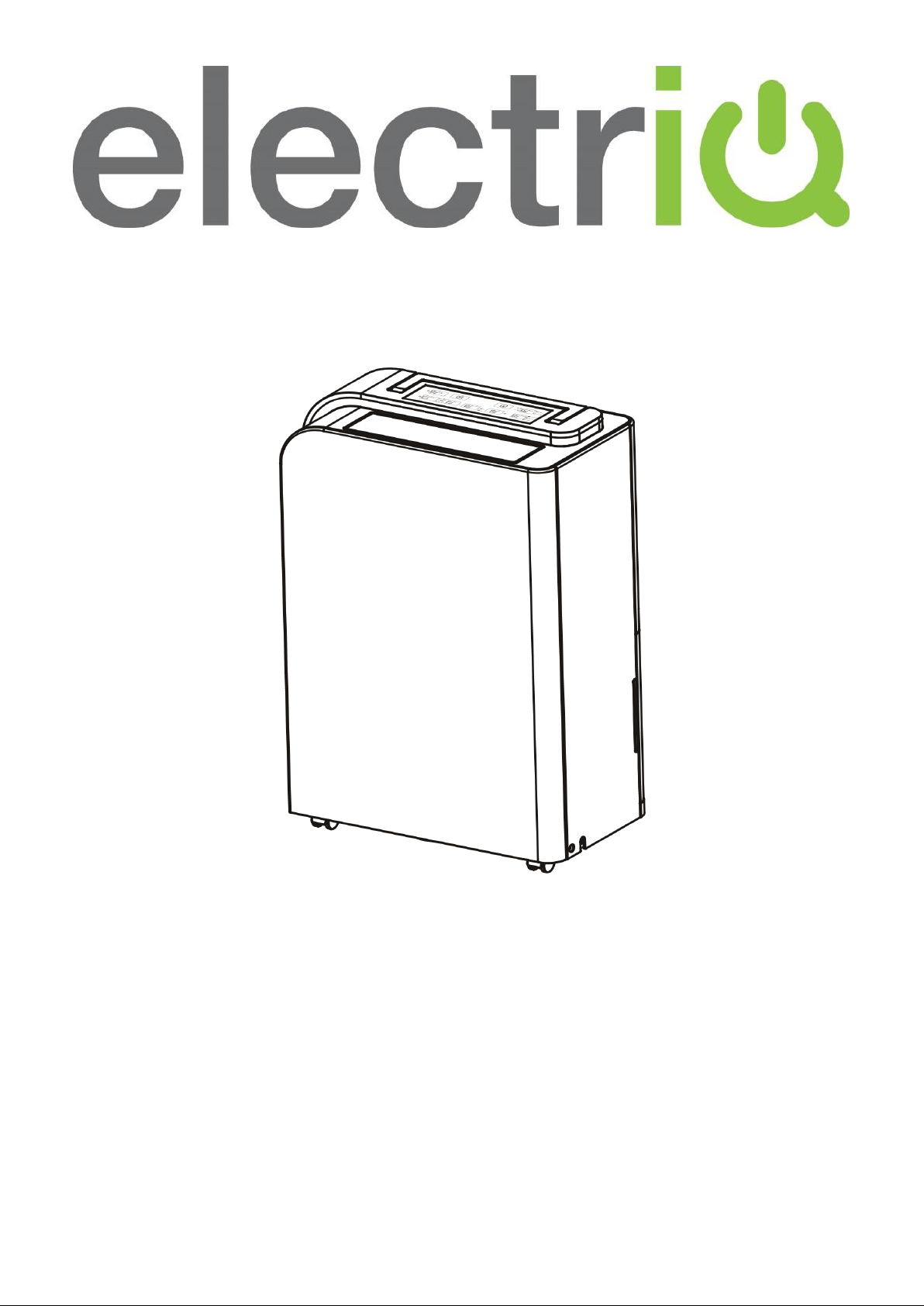
USER MANUAL
PREMIUM DEHUMIDIFIER WITH DIGITAL HUMIDISTAT
WITH AIR PURIFIER, UV AND PLASMA IONISER AND
SMART WIFI APP CONTROL
CD25PRO-LE-V2 - 25L Litres per day
Thank you for choosing electriQ
Please read this user manual before using this innovative
Dehumidifier and keep it safe for future reference
Visit our page www.electriQ.co.uk for our entire range of Intelligent Electricals
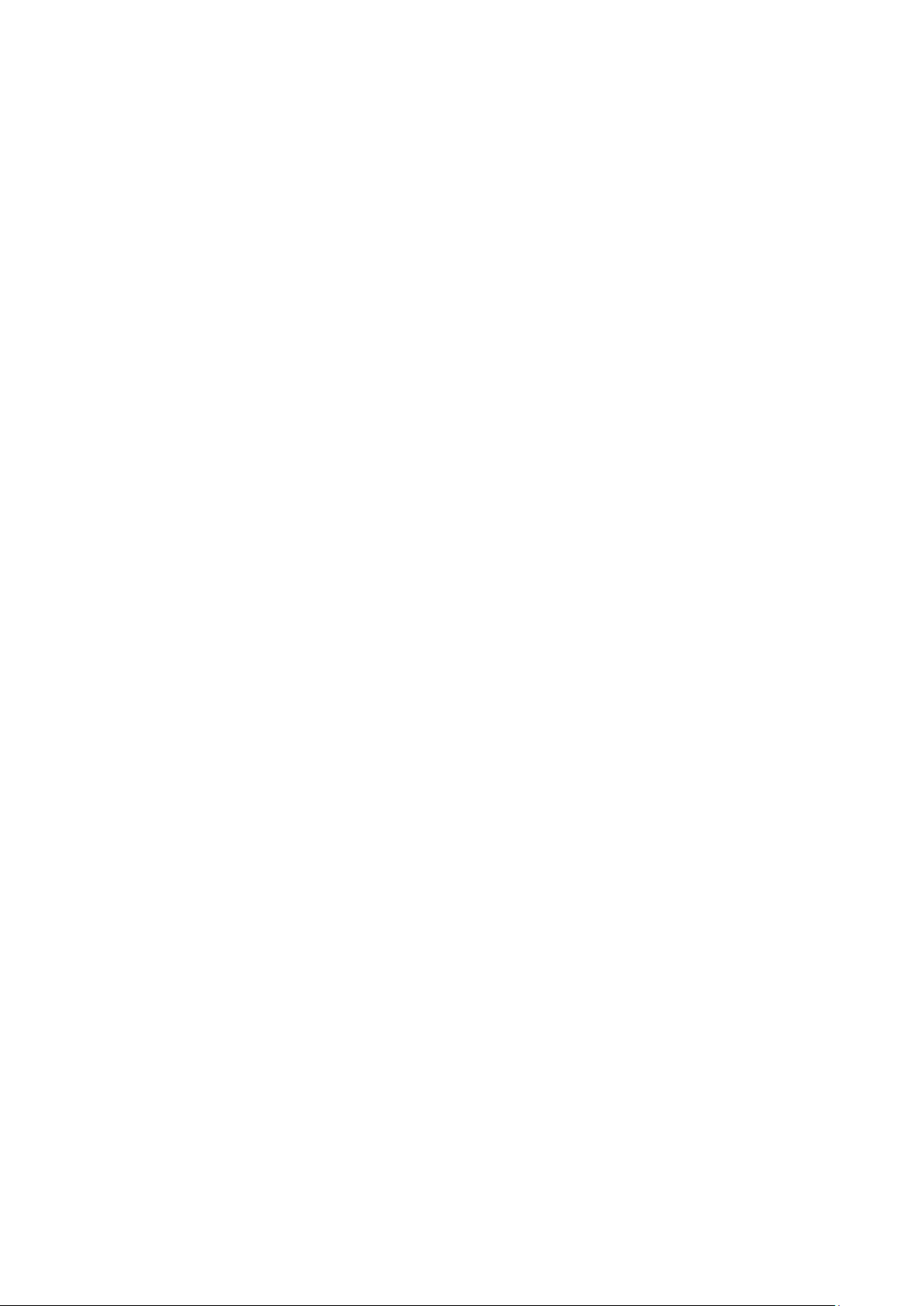
2
CONTENTS
SAFETY INSTRUCTIONS
3
ENERGY SAVING
5
INSTALLATION
6
FEATURES
6
PARTS
7
CONTROL PANEL
8
QUICK REFERENCE GUIDE
10
OTHER FEATURES AND INDICATORS
12
POSITIONING THE DEHUMIDIFIER
13
WATER DRAINAGE
14
SETTING UP THE WIFI
16
CONTROLLING YOUR DEVICE THROUGH THE APP
21
CARE AND MAINTENANCE
26
FREQUENTLY ASKED QUESTIONS
27
TROUBLESHOOTING
28
TECHNICAL SPECIFICATION
29
SUPPORT
29
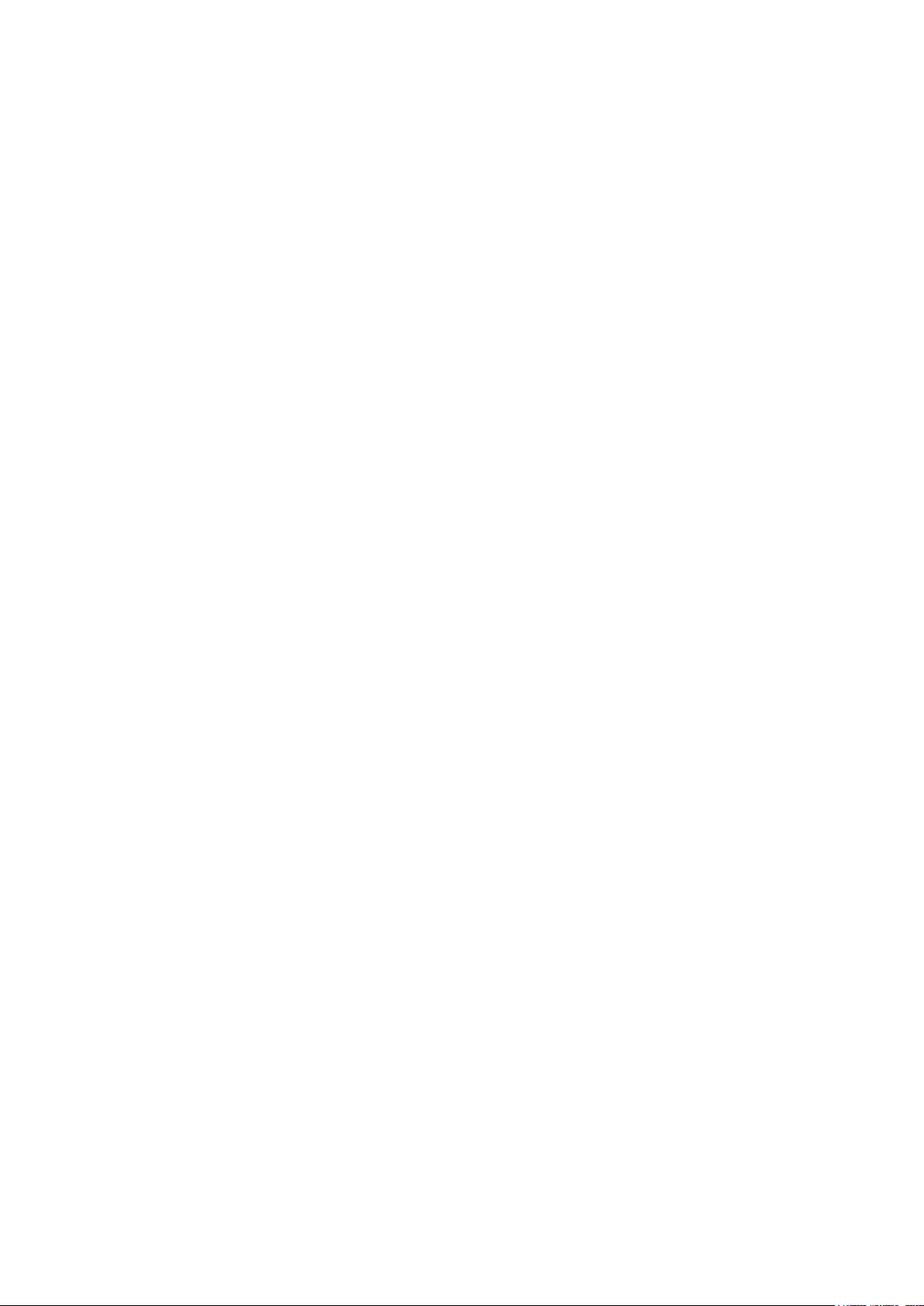
3
SAFETY INSTRUCTIONS
IMPORTANT
• Carefully read the instructions before operating the unit.
• This appliance is only intended for use in an indoor domestic
environment. Any other use is not recommended by the
manufacturer and may cause fire, electrical shock or other injuries
to person or damage to property.
• Rating: This unit must only be connected to an AC 220-240V / 50
Hz earthed outlet. Installation must be in accordance with the
regulations of the country where the unit is used.
• If you are in any doubt about the suitability of your electrical supply,
have it checked and, if necessary, modified by a qualified
electrician.
• This dehumidifier has been tested and is safe to use. However, as
with any electrical appliance – care must be taken during use.
• Disconnect the power from the appliance before dismantling,
assembling or cleaning.
• Avoid touching any moving parts of the appliance.
• Never insert fingers, pencils or any other objects through the guard.
• This appliance is not intended for use by persons (including
children) with reduced physical, sensory or mental capabilities. It is
also not intended for use by those with a lack of experience and
knowledge unless they have been given supervision or instruction
concerning the use of the appliance by a person responsible for
their safety.
• Do not leave children unsupervised with this appliance.
• Do not clean the unit by spraying it or immersing it in water.
• Never connect the unit to an electrical outlet using an extension
cord. If a power outlet is not available, one should be installed by a
qualified electrician.
• Never operate this appliance if the cord, power adapter or plug is
damaged. Ensure the power cord is not stretched or exposed to
sharp object/edges.
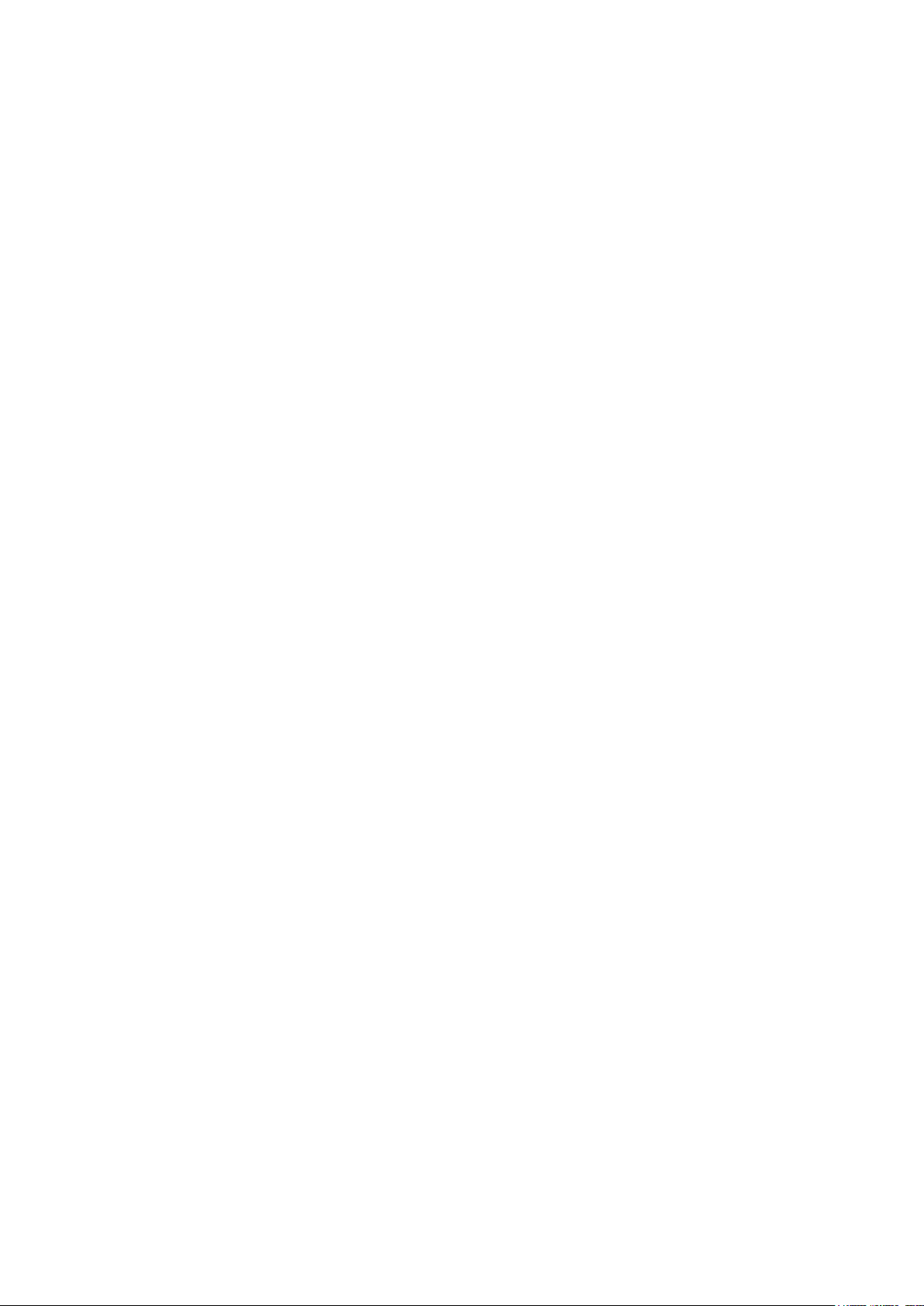
4
• A damaged power supply cord should be replaced by the
manufacturer or a qualified electrician in order to avoid a hazard.
• Any service other than regular cleaning or filter replacement should
be performed by an authorized service representative. Failure to
comply could result in a voided warranty.
• Do not use the appliance for any purpose other than its intended
use.
• Do not tilt the unit while in use. The unit is designed to work only in
a vertical position. This dehumidifier must always be stored upright,
otherwise irreparable damage may be caused.
• This unit will still operate for approximatively 3-4 minute after
pressing the power button to turn off. This is normal and ensures
the desiccant wheel is drained of water. Avoid restarting the
dehumidifier until 5 minutes have passed after being turned off.
• Never use the mains plug as a switch to start or turn off the
dehumidifier. Use the provided power button located on the control
panel.
• Always place the unit on a dry and stable surface.
• The appliance should not be installed in a laundry or wet room
where the humidity is higher than 85% RH. This unit should be
operated at an ambient temperature between 1°C and 32°C.
• Do not dry laundry directly above the unit. To prevent water from
entering the dehumidifier, laundry should be placed at least 40 cm
away from your dehumidifier.
• Do not place the unit next to heat sources (e.g. electrical fires,
fireplaces, etc.)
• Desiccant dehumidifiers tend to absorb odours from the
surrounding environment like cigarettes, cooking, cosmetics, new
furniture etc. This smell is described as a burning or sour smell.
This is released during operation as the zeolite disc is heated. This
is not a sign of a fault and the smell will fade after usage.
• Do not store or use gasoline, petrol, paint, solvents or other
flammable vapours and liquids in the vicinity of this dehumidifier or
any other appliance. Do not use dehumidifiers where flammable
gases or VOC can be released or accumulate.
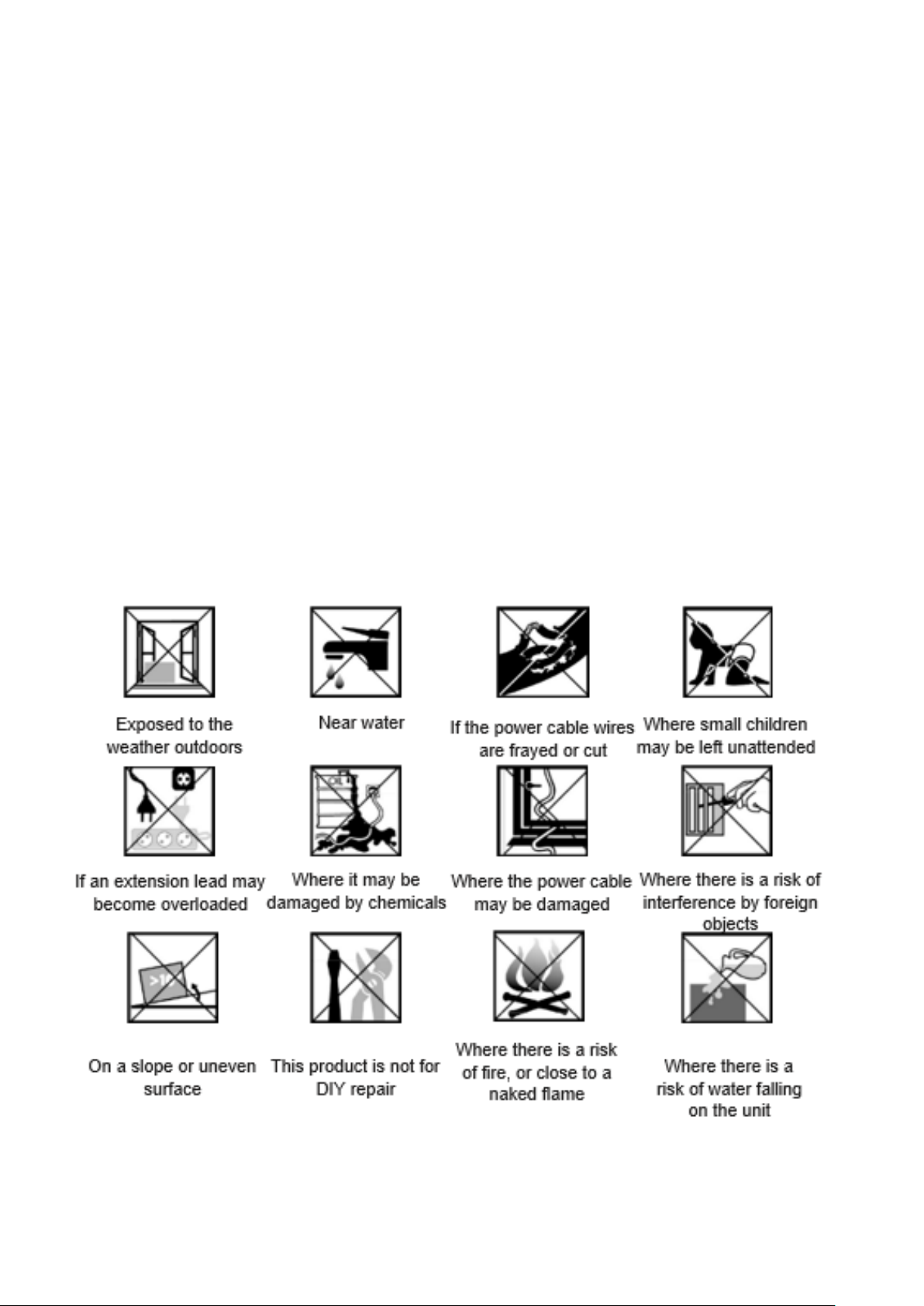
5
ENERGY SAVING AND UNIT SAFETY PROTECTION TIPS
• Do not cover or restrict the airflow from the outlet or inlet grills.
• For maximum performance, the unit should be operated at least 20 cm away from walls
and 50 cm from other objects within the room.
• Keep the filters and grills of the appliance clean. Under normal conditions, filters and grills
should only need cleaning once every three weeks (approximately). Do not use the unit
without the mesh air filter as this will allow dirt to gather inside the dehumidifier, which
could invalidate the warranty.
• A dirty filter will restrict the airflow into the machine, which will increase the resistance on
the fan and could result in damage and might invalidate the warranty.
• Since the filters remove airborne particles, more frequent cleaning may be necessary
depending on the air quality. Vacuum and wash the mesh filters with hot soapy water and
dry them before placing them back in the unit.
NOTE: All information provided is for reference only. Products
specifications may change due to continuous product development.
QUICK VISUAL SAFETY GUIDE ON WHERE OR WHEN NOT TO USE
YOUR DEHUMIDIFIER
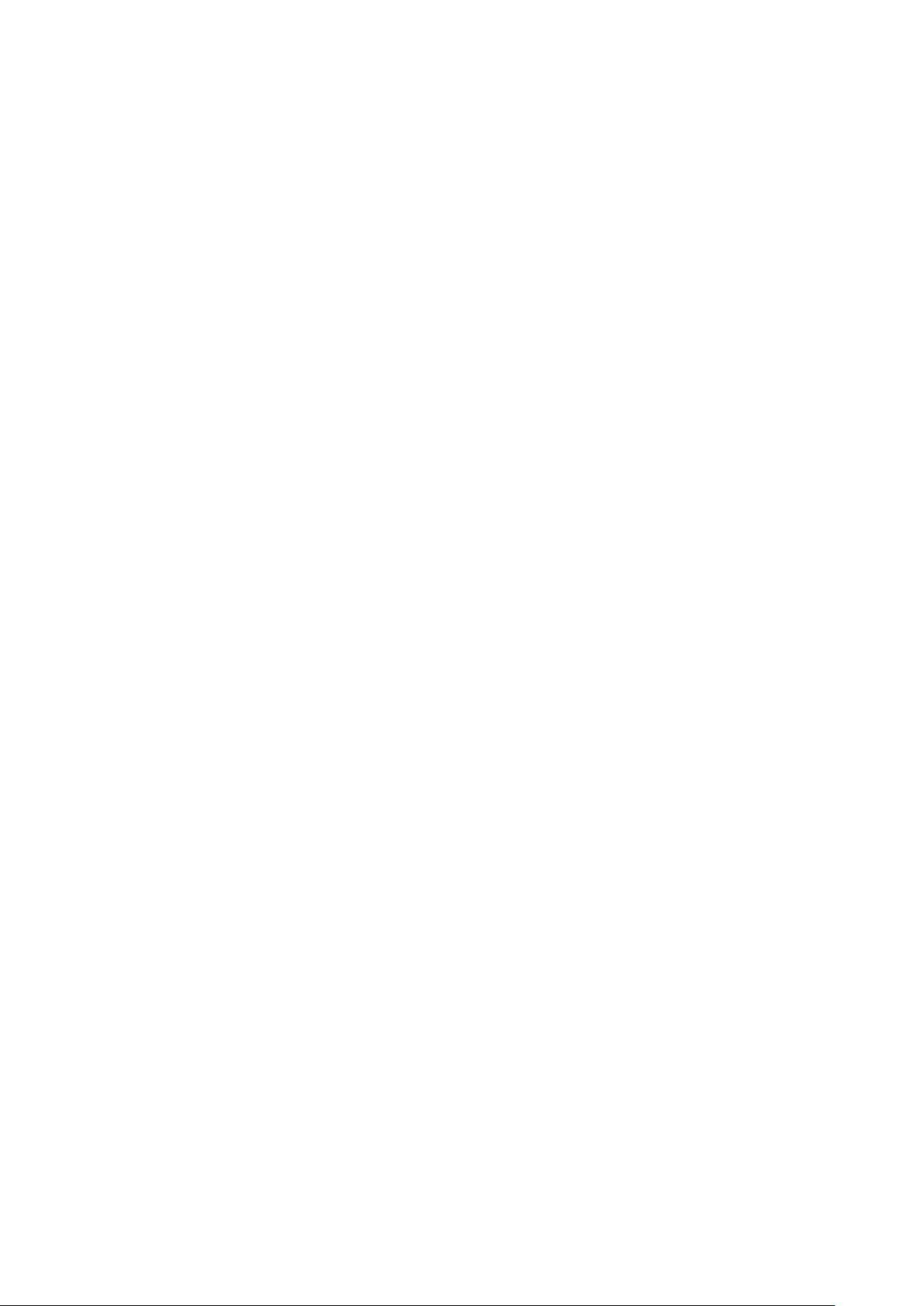
6
INSTALLATION
Remove any water from within the water tank before starting the unit. In order to save
energy do not open windows or doors while the unit is running. Place the unit on a hard
/ flat surface. On first use run the unit continuously for 24 hrs.
TO REDUCE NOISE LEVELS
Place a piece of carpet or a rubber mat under the unit to reduce any vibrations while the
unit is running.
The dehumidifier uses compressor technology to extract water from the environment.
Compressor dehumidifiers are ideal for normal domestic or office environments which
are heated during the winter months and maintain a temperature above 12-15°C.
The dehumidifier is easy to move around on castors and is designed to extract unwanted
humidity while saving money due to its power saving logic. It features an intelligent
humidistat where the desired relative humidity can be adjusted in increments of 5%
between 40% and 80% ensuring your room is not dried too much and power is not
wasted.
FEATURES
Your dehumidifier is part of the electriQ low energy premium dehumidifier range featuring
low power consumption, power saving logic and advanced air purification.
1. Easy to use controls
2. Low energy – Only uses a fraction of the electricity of similar dehumidifiers
3. Great for up to 5 bed houses
4. Cost effective way to combat mould, condensation and damp
5. Dries laundry more efficiently than a tumble dryer
6. Designed to complement any modern space
7. Low and High fan speed selection for best balance between running quiet and
maximum water extraction
8. Anti-dust self-closing oscillating louvres for improved air flow
9. Castors for improved mobility
10. Intelligent CPU controlled digital humidistat with 35-80% RH and room humidity
display
11. 24 hours start / stop timer
12. Tank operation or permanent drainage option with splash proof tank
13. Tank full alarm & auto-stop function
14. Air purifier with plasma ioniser and UV Sterilisation.
15. Remote control with integrated humidistat and follow me function which adjusts the
operation of the unit according to where the remote is situated.
16. App control, allowing the unit to be remote scheduled and settings to be changed
from Android and IOS – great for caravans, holiday homes, museums, children
rooms, offices etc.

7
PARTS
ACCESSORIES
Activated carbon filter (Optional) HEPA FILTER
6 stage dual action dehumidifier and purifier great in improving indoor air quality
Air Outlet
Handle
Louvres
Castors
Power Cord
Control Panel
Pre-Filter / Activated
Carbon Filter (Optional)
Continuous
Drainage Port
Water Tank

8
CONTROL PANEL
POWER BUTTON
Turns the appliance on/off
MODE BUTTON
Select the function of the unit between SMART / HIGH / LOW / and Air
Purifier. The LED’s next to the button will show which mode is selected.
SMART MODE: The unit will default to SMART mode the first time it is
switched on and remains in this mode until another program is chosen.
In smart mode, it will aim for a relative humidity of 50-55%, and the fan
speed will be adjusted automatically.
HIGH: The unit will dehumidify and aim for the humidity set using the
up and down buttons.
LOW: The unit will dehumidify and aim for the humidity set using the
up and down buttons.
AIR Purifier: Only the fan will run and water is not extracted. The
filters will purify the air. The UV and Plasma ioniser can also be used
to further improve the air quality.
CHILD LOCK BUTTON
Hold this button for 3 seconds to activate or deactivate the child lock.
While activated, the control panel on the unit will not respond to any
presses. Please note the child lock is only available when the remote
screen is on.
OSC. (Oscillation function) BUTTON
There are three different options for the outer louvre on the unit. It
can be set at 45 or 90 degrees, or alternatively to swing. Use the
dehumidifier at a 45-degree angle or with the swing function for
Laundry mode
UV & ION BUTTON
This operates both the Ioniser and UV modes. You can use the
Ioniser and UV sterilisation individually or combine them for
increased effectiveness.
The indicators will show which function is currently running.
Repeatedly press the UV/ION button to change between the options.
POWER
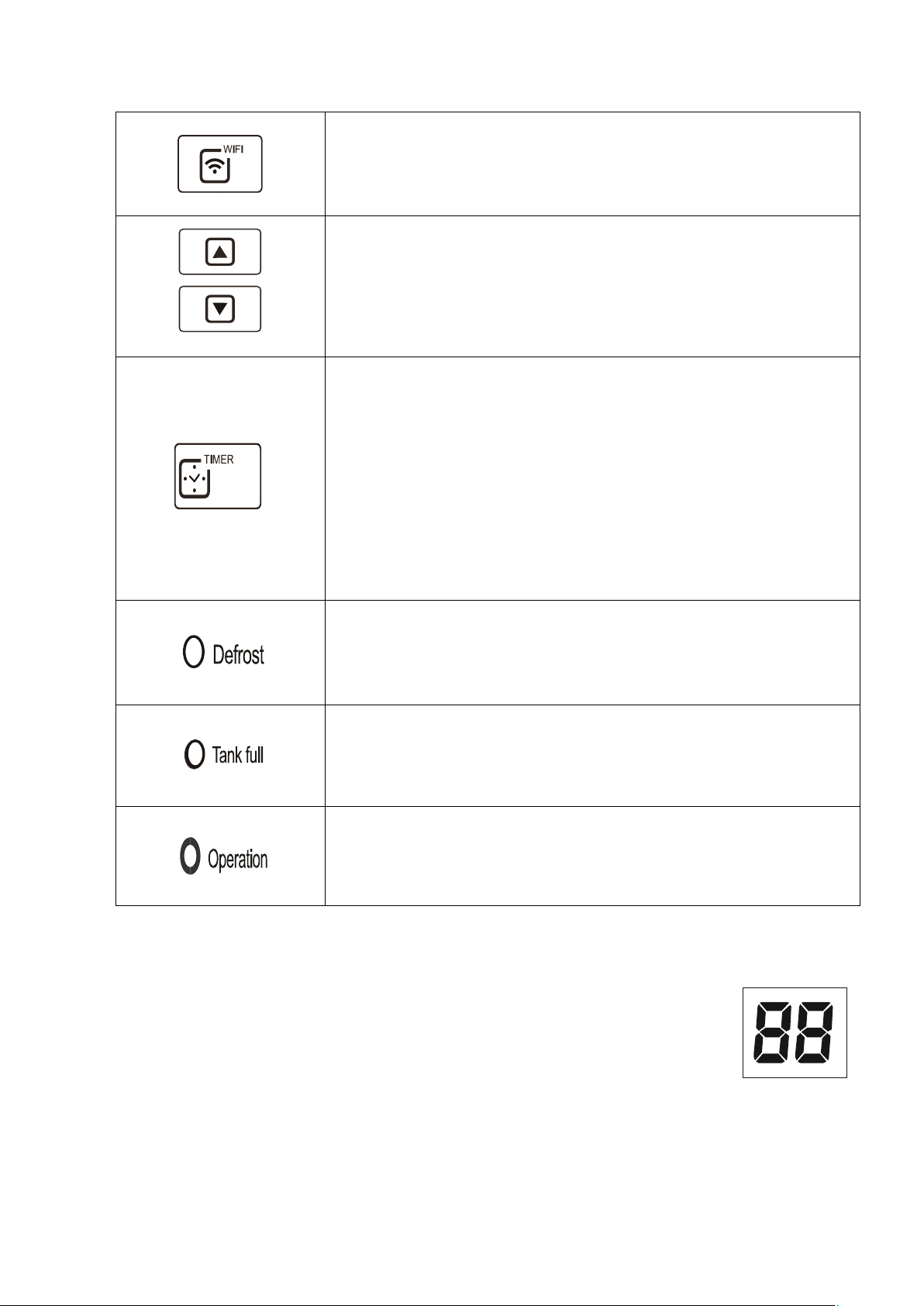
9
WIFI BUTTON
Press and hold the WIFI button for 3 seconds to activate the WIFI
connection mode. The WIFI indicator light will be illuminated. See the
WIFI guide within this manual for further information on how to set it
up.
HUMIDITY SETTING
Press the UP and DOWN buttons to select the desired relative
humidity level. The default relative humidity is 55%. When a relative
humidity of 35% is selected, the compressor will not stop until the
water tank is full.
NOTE: The desired humidity cannot be changed in SMART mode.
`
TIMER
Press the TIMER button to program the timer. When the timer is
activated, the "TIMER" light will illuminate. Before programming the
timer, ensure the timer function has not been activated (the light must
be off). The following timer programs are available.
DELAYED POWER-ON FUNCTION: With the appliance in standby,
press the TIMER button, then use the UP and DOWN buttons to set
in how many hours’ time you require the unit to start (0~24 hours).
DELAYED POWER-OFF FUNCTION: While the appliance is
running with the desired settings, press the TIMER button, then use
the UP and DOWN buttons to set in how many hours’ time you
require the unit to stop (0~24 hours).
INTELLIGENT DEFROST
The appliance will defrost automatically when the coil sensor detects
that the internal temperature is too low. During defrosting the
indicator will light up. Once the defrost cycle has finished, the
appliance will return to the mode that was previously operating.
TANK-FULL
When the water tank is full, the TANK FULL indicator light will flash,
and the unit will stop operating. Once emptied and replaced, the
appliance will resume operation.
OPERATION
The Operation light will illuminate when the compressor within the
unit is running to extract moisture from the air. Please note this may
not light up immediately when the unit is started, and will go out when
the desired humidity is reached.
HUMIDITY LEVEL & TIMER 2 DIGIT DISPLAY
The led indicator performs the following functions:
1 When the unit is plugged in, it will indicate the humidity level of the room.
2 When the UP and DOWN buttons are pressed, it will indicate the desired
humidity currently set.
3 When the timer is programmed will show the duration.
NOTES: When humidity level is outside the normal operational parameters will show
LO/HI. If ambient humidity is lower than 20%, it will show “LO” If ambient humidity is
higher than 90%, it will show “HI”. When HI/LO is displayed, the unit will not operate
until the humidity has returned to the normal range.

10
QUICK REFERENCE GUIDE
IF SET WHILE THE UNIT IS RUNNING
The number will represent the number of hours the unit will operate before turning off.
This will not be affected if the unit enters defrost mode or the tank is emptied and
reinserted.
IF SET WHILE THE UNIT IS IN STANDBY
The set number represents the period in hours after which the unit will start. To cancel
start / stop mode press the timer key again.
During operation the compressor will operate until the desired humidity is reached
and then will stop. The economical low air purifier mode will continue to operate. The
fan moves the air around the room ensuring all the air in the room is processed and
the humidity is correctly measured.
To achieve drier air, or while drying laundry, put the unit in High mode and use the
down button to select a lower desired humidity (e.g. 35-45%).
POWER BUTTON: Press to turn the unit ON/OFF.
OSCILLATION BUTTON: Press once to make the louvre swing and press
again to lock at 45 degrees, press again to lock at 90 degrees. Do not operate
the unit if the self-opening louvers do not open on power on.
TIMER: Press the timer button, then use the UP and DOWN buttons to
adjust the duration of the timer (1-24 hours, START/STOP timer)
UP AND DOWN BUTTONS: During the High or Low modes when the unit
is displaying the current relative humidity, these buttons can be used to
adjust the desired humidity level. The desired relative humidity can be set
between 35 and 80% in 5% increments.
SMART MODE: This is designed for maximum convenience and
maintains the ideal domestic environment humidity level of 50-55% while
saving electricity. This is the default mode and is recommended for most
users.
POWER

11
LAUNDRY MODE
When drying clothes, it is advised for the dehumidifier to operate continuously with
maximum water extraction until the water tank is full. Set the unit to the High mode,
and set the desired humidity level between 35%-50%. 35% is very dry and is hardly
achievable in a UK domestic environment. As such the unit will work until the water
tank is full when set to 35%. Set the louvres to swing mode or to 45 degrees directing
the airflow onto the clothes. Do not place clothes directly over any of the vents on the
dehumidifier. Make sure that there is nothing blocking the hot air exhaust air flow and
for best results place the laundry within 1.5 meters of the dehumidifier.
NOTES
• If a permanent drainage pipe is fitted the unit will not stop operating. Setting the
desired humidity to around 35% is good for laundry mode, a quick drying boost, or in
emergencies. It is not recommended for long normal operation in a domestic or office
environment.
• To allow more moisture in the air, press the up button and set to a higher desired
humidity (e.g. 60-70%).
• We recommend setting the Humidity to 50-55%. This is great for domestic operation
and dry storage
• Setting the humidity to 60% is great for personal comfort and applications where 50%
RH is considered too dry
• Setting the humidity to 70% is ideal for unoccupied properties or where an
economical run is needed without the need to reduce the humidity further.

12
OTHER FEATURES AND INDICATORS
TANK FULL LIGHT
When the water tank is full, removed or incorrectly inserted the unit will stop
dehumidifying, the red tank full light will illuminate and the unit will beep. Empty the
tank and reinsert it correctly to resume operation.
AUTO DEFROST
When frost builds up on the evaporator coils, the compressor will cycle off and the unit
will go in to defrost mode. Following completion of the defrost mode, the unit will return
to the previously operating settings.
• When the unit is running in a room with a temperature between 5
o
C and 12oC, it will
enter defrost mode roughly every 30 minutes.
• When the unit is running in a room with a temperature between 12
o
C and 20oC, it will
enter the defrost mode roughly every 45 minutes.
HUMIDISTAT CONTROL AND FAN/COMPRESSOR OPERATION
• When the humidity of the room is 2% lower than the desired humidity the compressor
will turn off automatically but the fan will continue to operate to ensure that the air
within the room is not stale. The unit will use only a minimal amount of energy in fan
mode.
• When the humidity of the room is equal to or higher than the desired humidity the
compressor will restart after a 3 minutes delay to protect the compressor.
AUTO-RESTART (on some models)
If the unit stops unexpectedly due to the power cut, it will restart with the previous
function selected automatically when the power resumes, and the 3-minute
compressor protection has elapsed.
POWER
After the unit has stopped, to protect the compressor it is not recommended to resume
operation for at least 10 minutes. Operation can resume after this period lapses. When
the unit is restarted there is a 3 minutes delay before compressor will start.
LIGHTWEIGHT PORTABLE DESIGN ON CASTORS
The dehumidifier is built to be compact and lightweight. The castors on the bottom of
the unit make it easy to move from room to room.
Your dehumidifier contains an advanced micro-CPU controlled device which is capable
of self-diagnostics. The LCD display may also show the error and protections codes.

13
POSITIONING THE DEHUMIDIFIER
A badly positioned dehumidifier will have little effect. When positioning the dehumidifier
please ensure circulation of air is not restricted around the unit.
Allow at least 20 cm of space around the
unit. This dehumidifier is designed only for
indoor residential or small office
applications and any commercial or
industrial use will invalidate the warranty.
Use in an enclosed area for maximum
efficiency. Close all doors and windows to
create an effective operating environment.
Do not use outdoors.
Your electriQ dehumidifier will begin to
protect your space from the harmful
effects of excessive moisture as soon as it
is turned on.
The dehumidifier should be positioned in a central and clear location so that it can draw
this moist air towards it from all over the home. A warm hallway or landing is an
excellent position for your dehumidifier. If possible, leave interior doors ajar to allow
air circulation.
Alternatively, if you have a serious problem in one area you can begin by positioning
the dehumidifier there and moving it to a more central location at a later date. For the
most effective use, run your dehumidifier with external doors and windows kept closed.
Please note the unit should not be placed directly against a radiator or other heat
source.
When positioning your electriQ dehumidifier, ensure that it is placed clear of any
obstacle that may limit the air movement. Place the dehumidifier on a flat dry surface.
NOTE: Do not force castors to move over carpet or uneven surfaces, or move the unit
with water in the tank as it may tip over and spill water.

14
WATER DRAINAGE
When the water tank is full, the unit will stop automatically. When this happens the TANK
FULL red light will show on the control panel, and the unit will bleep.
There are two ways to dispense collected water. It can be either collected within the internal
tank or expelled through a drainage hose (not supplied) using continuous drainage.
USE THE TANK
When the tank is full, the unit will automatically stop running,
and the Tank Full indicator light will flash. Grip the tank by its
handle securely, and carefully pull out. Empty the water tank
and reinsert it into the dehumidifier. The tank must be in place
and securely seated for the dehumidifier to operate again. The
dehumidifier will re-start when the tank is restored to its correct
position.
NOTES:
• Do not remove the water tank immediately after the unit stops. Please wait a while
to avoid the water dripping into the unit and causing damage.
• Only empty the water tank when it is full or before moving or storing the unit.
• Do not rest the tank on the floor because the bottom of the tank could be uneven
and tank may fall and cause the water to spill.
• When you remove the tank, do not touch sensors or any parts which are situated
behind tank. Doing so may damage the product. Be sure to push the tank gently
all the way into the unit. Banging the bucket against anything or failing to push it
securely into place may cause the unit not to operate.
• Do not remove or damage the float switch in the water-tank, otherwise the
machine will stop working.
• Please make sure the water tank cover is put back into place correctly before the
water tank is reinserted.
• If the water-tank is inserted incorrectly, the tank full indicator will flash. Remove
the water tank and reinsert to turn the indicator off and resume normal use.
• At all times, avoid water entering the unit. It may cause an electrical hazard and
damage the unit.

15
CONTINUOUS DRAINAGE
This dehumidifier has a continuous drain hole that can be connected to a plastic pipe
with a 15 mm inner diameter (Not Supplied). Water can be automatically plumbed in
or drained into a sink, a larger receptacle or through the wall into an outside drain.
Please follow the steps below to set your unit up for continuous drainage.
1. Cut off the cover for the continuous drain on the back of the unit.
2. Pull out the water tank and connect a water tube of inner diameter 15mm to
the drain connector, and ensure the connection is tight * Please note, the
water tube is not supplied with the unit.
3. Return the water tank back into position within the unit.
This unit uses gravity fall to dispose water hence the drain should be lower than the
dehumidifier water outlet. Be sure to run the water pipe downward and let the water
flow out smoothly. Do not kink or bend the pipe.
NOTES:
• When the continuous drain feature is not being used, reverse the pipe
installation, to start the water collecting in the water tank.
• The permanent drain can be used in conjunction with a water pump (e.g.
when draining from a cellar) to lift the water upwards.

16
SETTING UP THE WIFI APP
This is designed as a general guide to the setup. There may be differences in the interface
and features available due to product development and features of the model.
BEFORE YOU START
• Ensure your router provides a standard 2.4ghz connection.
• If your router is dual-band ensure that both networks have different network names (SSID).
The provider of your router / Internet service provider will be able to provide advice specific
to your router.
• Place the dehumidifier as close as possible to the router during setup.
• Once the app has been installed on your phone, turn off the data connection, and ensure
your phone is connected to your router via WiFi.
DOWNLOAD THE APP TO YOUR PHONE
Download the ”TUYA SMART” app, from your chosen app store, using the QR codes below,
or by searching for the app in your chosen store.
Android IOS
CONNECTION METHODS AVAILABLE FOR SETUP
The smart device has two different setup modes, CF (Quick Connection) and AP
(Access Point). The quick connection is a quick and simple way to set the unit up.
AP connection uses a direct local WiFi connection between your phone and the
dehumidifier to upload the network details.
Before starting the setup, please ensure that your dehumidifier is in the correct
standby mode for the connection type you are attempting, the display your
dehumidifier will indicate this.
CHANGING BETWEEN CONNECTION MODES / WIFI RESET
To change the unit between the two connection types, hold the WIFI button for 3
seconds. The connection mode is signified by the frequency of the flashing WIFI
light. This will also remove any previous WIFI configuration.
Connection Type
Frequency of Flashes
CF (Quick Connection)
Flashes twice per second
AP (Access Point)
Flashes once per two seconds

17
REGISTER THE APP
1. Press on the register button
at the bottom of the screen.
2. Read the Privacy policy and
press the Agree Button.
3. Enter your email address or
phone number and press
continue to register.
4. A verification code will be
sent by the method selected
in step 3. Enter the code into
the app.
6. The app is now registered.
It will automatically log you
in following registration.
5. Type in the password you
would like to create. This
needs to be 6-20 characters,
with letters and numbers.

18
SETTING UP YOUR HOME WITHIN THE APP
TUYA is designed so it can work with a large number of compatible smart devices
within your home. It can also be set up to work with multiple devices within different
houses. As such, during the setup process the app requires that different areas are
created and named to allow easy management of all your devices. When devices
are then added, they are assigned to one of the rooms you have created.
CREATING ROOMS
1. Press on the ADD HOME
button.
2. Type in a name for your
home
3. Press on the location
button to select the location
of your home. (See
SETTING YOUR
LOCATION below)
4. New rooms can be added
by pressing the ADD
ANOTHER ROOM option
at the bottom. (See ADD
ANOTHER ROOM below)
5. Untick any rooms that are
not required on the app.
6. Press DONE in the top
right corner.
SETTING YOUR LOCATION
Use your finger to
move the orange
HOME symbol.
When the symbol
is in the
approximate
location of your
home, press the
confirm button in
the top right
corner.
ADD ANOTHER ROOM
Type in the
name of the
room, and
press Done in
the top right
corner

19
CONNECTING USING QUICK CONNECTION
Before initiating the connection, make sure the unit is in standby mode, with the WIFI
light flashing twice per second. If not, follow the instructions for changing the
connection mode. Ensure your phone is connected to the WiFi network. (We advise
turning mobile data off during setup)
2. Select the type of device
as “Dehumidifier” in the
Small Home Appliance tab.
3. Ensure the WiFi light on the
dehumidifier is flashing
twice per second, then
press on the orange button
at the bottom of the screen
to confirm.
5. This will then transfer the
settings to the dehumidifier.
Wait for this to complete. If
this fails, retry. If still
unsuccessful please review
the troubleshooting section
for further help.
1. Open app and press “+” to
add device, or use the add
device button
4. Enter your WiFi password and
press confirm.

20
CONNECTING USING AP MODE (ALTERNATIVE METHOD)
Before initiating the connection, make sure the unit is in standby mode, with the WiFi
light flashing once per second. If not, follow the instructions for changing the
connection type. Ensure your phone is connected to the WiFi network. (We advise
turning mobile data off during setup)
1. Open app and press “+” to
add device, or use the add
device button
2. Select the type of device
as “Dehumidifier”
3. Press on the AP mode
button in the top right of the
screen.
4. Ensure the WiFi light on the
dehumidifier is slowly
flashing (once per second),
then press on the orange
button at the bottom of the
screen to confirm
5. Enter your WiFi password and
press confirm.
6. Go to network settings in your
phone and connect to the
“SmartLife xxx” connection.
There is no password to
enter. Then return back to the
app to complete setup.
This will then transfer the settings to the dehumidifier.
Once the connection process has completed, go back to the network settings on your phone to ensure
your phone has reconnected to your WiFi router.

21
CONTROLLING YOUR DEVICE THROUGH THE APP
THE HOME SCREEN
DEVICE SCREEN
ON / OFF Button: Use to
quickly turn the unit on or
off.
Name of dehumidifier:
Press to enter the Device
Screen
Add a device
Choose the
device to control
Smart Scenes /
Automation
User Profile

22
DEVICE SCREEN
The device screen is the main control screen for the dehumidifier, providing access to the
controls to amend the functions of the dehumidifier
Profile: Use to change the
name of the dehumidifier
and amend user settings.
Back: Return to the Home
Screen
On / Off Slider: Use
to turn the
dehumidifier On and
Off
Mode: Change the
operating mode
between Auto, Fan,
High and Low
Desired Humidity:
Change the desired
humidity between
35°C and 80°C
Oscillation: Set the
position of the louvres
Room Temperature:
Shows the current
room temperature
Schedule: Allows an On of Off
time to be set. A number of
scheduled operations can be
input to create automatic
operation
Room Humidity:
Shows the current
room humidity
Child Lock: Allows
the control panel on
the dehumidifier to be
disabled / enabled
Ioniser: Allows the
Ioniser to be turned
on and off
UV Light: Allows the
UV Light to be turned
on and off

23
SMART SCENES
Smart Scenes is a powerful tool providing the option to customise the operation of the
dehumidifier based both on conditions within the room and outside influences. This gives the
user the option of specifying much more intelligent actions. These are split into two
categories Scene and Automation.
SCENE
Scene allows for a one-touch button to be added to the Home screen. The button can be
used to change a number of settings in one go and can change all the settings within the
unit. A number of scenes can easily be set up, allowing the user to easily change between a
number of preset configurations.
Below is an example of how to set up a scene:
1. Press on the Smart Scene
tab at the bottom of the
Home screen
3. Select Scene to create a
new Scene
2. Press on the Plus in the top
right corner to add a smart
scene.
4. Press the Pen next to
“Please Enter Scene Name” to
input the name for your Scene
Show on Dashboard: Leave
this on if you require the scene
to be displayed as a button on
the Home Screen
Press the Red Plus to add the
action required. Then select
the dehumidifier from the list of
devices.
5. Chose the function, set the
value for the function, and
then press the back button in
the top right corner, to return
to the previous screen.
6. Once all the functions required have been added, press the Save button in the top right corner to
finalise and save your new Scene

24
AUTOMATION
Automation allows an automatic action to be set up for the device. This can be triggered by
the Time, indoor temperature, humidity of the room, weather conditions, and a range of other
influences.
1. Press on the Smart Scene
tab at the bottom of the
Home screen
2. Press on the Plus in the top
right corner to add a smart
scene.
3. Select Automation to
create a new Automation
Scene
4. Setup is very similar to the scene
setup on the previous page, and
includes an extra section for
specifying a trigger for the scene to
start.
Press the Pen next to “Please Enter
Scene Name” to input the name for
your Scene
Press the Red Plus next to “When
any condition is satisfied” to add the
trigger
Press the Red Plus next to “Execute
following actions” to add the action
required. Then select the
dehumidifier from the list of devices.
6. Chose the function, set
the value for the function,
and then press the back
button in the top right corner,
to return to the previous
screen.
5. Select the condition when
the automation should start.
A number of triggers can be
combined.
7. Once all the functions required
have been added, press the
Save button in the top right
corner to finalise and save your
new scene.
The automation is now set up, it
can be turned on and off using
the toggle on the image shown
on step 2.

25
DEVICE DETAILS SCREEN
The device details screen gives you the option to edit the
details for the device, and use some of its additional
features. The device details screen can be accessed from
the device screen by pressing on the symbol in the top
right hand corner.
CHANGING THE NAME OF YOUR DEVICE
The top option within this allows you to change the name
of the device to something relevant to the use of the
product, such as “Living Room Dehumidifier”. Within the
menu, you also have the option of setting up a pattern lock
or change your password.
DEVICE SHARING
This allows you to share access to the controls of your
dehumidifier with friends and family.
PROFILE TAB
The Profile tab allows you to make changes to the app, such as
setting up a username and editing or adding rooms.
Within the Profile tab, you are also able to change settings
related to the app itself.
CONNECTION TROUBLESHOOTING
1. Check whether the device is powered on and is in the correct standby mode, if not please
refer to the CHANGING BETWEEN CONNECTION MODES section on page 12.
2. Ensure the wifi password has been entered into the app correctly (Case sensitive)
3. Check that the phone is connected to the wifi you are connecting the device to.
4. Ensure the network you are connecting it to is 2.4Ghz (5Ghz wifi networks are not
supported), and that there is a strong wifi signal to the item.
5. If your router is dual band, ensure that the 2.4ghz network has a different network name
(SSID). Further advice on changing router settings will be available from your Internet
service provider / Router manufacturer.
6. Check the settings on the router. Encryption should be WPA2-PSK and authorisation type
should be set to AES
7. Try using the alternative connection method. i.e. If connection is failing when attempting
to connect through CF mode, try AP mode.

26
CARE AND MAINTENANCE
Always shut off the unit and unplug it from the mains before cleaning or performing any
maintenance. When it is not in use for long periods, it is advisable to remove the plug
from the power socket. Do not use chemical solvents (such as benzene, alcohol or
gasoline) as they may cause irreversible damage to the unit.
FILTER CLEANING
The Air-inlet may gather dust easily, please clean it often with a soft,
damp cloth. If the filter is covered by dust, the airflow and the
performance of the unit will be affected, it may even cause damage to
the unit. We recommend that you regularly clean the filters. The
dehumidifier must be disconnected from the socket before
maintenance and the filters must be allowed to fully dry before re use.
1. Remove the filters from the unit, and tap the dust away.
2. Clean the carbon (Optional) and the mesh filter with a vacuum
cleaner or soft-brush.
3. If dirt and grease is accumulated wash the mesh filter in hot soapy water.
4. Replace the filters in position as shown in the diagram.
Note: Never use the unit without the antibacterial mesh dust filter. The active carbon
filter is optional and should be replaced if necessary after 1-1 ½ years of usage.
CLEAN THE GRILLE AND CASE
Use water and a mild detergent to clean the washable mesh filters.
Do not use bleach or abrasives. Do not splash water directly onto
the main unit. Doing so may cause an electrical shock and can
lead to the insulation to deteriorate, or cause the unit to rust. The
air intake and outlet grilles get soiled easily, so use a vacuum
attachment or soft brush to clean. Wipe the dehumidifier body with
a soft damp cloth or kitchen towel.
CLEAN THE WATER TANK
Every few weeks, clean the tank to prevent growth of mould, mildew and bacteria.
Partially fill the tank with clean water and add a little mild detergent. Swish it around and
than empty the tank and rinse. NOTE: Do not use a dishwasher to clean the tank. After
cleaning and drying the tank must be reinserted securely into dehumidifier in order to
restart operation.
END OF SEASON MAINTENANCE:
Empty and clean the water tank.
Clean the unit and the filters as per cleaning procedure above.
Coil the power cord on the special cord storage rest at the back of the unit.
Cover the unit and keep it in a dry place.
POWER CORD MAINTENANCE AND REPLACEMENT
If the power cord is damaged, it could cause a short circuit or become a fire risk. Please
avoid pulling the cord, twisting or pressing it and keep it away from pets. If the power
cord is damaged, power the unit off and unplug it immediately. Contact an electrician or
service centre for repairs; do not attempt to repair the unit yourself.

27
FREQUENTLY ASKED QUESTIONS
Why doesn't the dehumidifier seem to extract much water if the temperature is
low?
This is a compressor dehumidifier which works best in temperatures above 15oC. If
the temperature is low and the air is dryer than the setting on the humidistat the unit
will not extract water. If you want to use a dehumidifier for outside buildings, unheated
properties, boats or garages please check our desiccant range.
Why doesn't the unit work /or stops suddenly?
The water tank may be full or displaced. To rectify: empty the tank and carefully
place the tank back in the unit. Also, the unit may be running in dehumidifying mode
with a low room temperature. Please check if the room temperature is lower than
5oC. If so, the unit will stop working while in dehumidifying mode. (unit may be
defrosting). The ambient operating range is between 5oC and 35oC with a relative
humidity ranging from 30% to 80%. For maximum efficiency use the unit between
15oC and 32oC.
Sometimes cold and/or hot air comes out from the air outlet grill, why? When the
unit is in dehumidifying mode it absorbs humid air from room and freezes it to reduce
the humidity.
During the cold cycle there should be cold air coming out of the unit During
the hot cycle hot dry air should be coming out of the outlet grill.
APPENDIX
Disposal: Do not dispose this product as unsorted municipal waste. Collection of such
waste must be handled separately as special treatment is necessary.
Recycling facilities are now available for all customers at which you can
deposit your old electrical products. Customers will be able to take any
old electrical equipment to participating civic amenity sites run by their
local councils. Please remember that this equipment will be further
handled during the recycling process, so please be considerate when
depositing your equipment. Please contact the local council for details of
your local household waste recycling centres.

28
TROUBLESHOOTING
ISSUE
CAUSE
SOLUTION
Hot or cold air
being
produced
Normal Operation
When the unit is in dehumidifying mode it absorbs humid
air from room and freezes it to reduce the humidity.
During the cold cycle there should be cold air coming out of
the unit
During the defrost cycle hot dry air should be coming out of
the outlet grill.
Unit does not
operate
Is the plug properly
inserted in the socket?
Insert the plug into the socket and turn the switch on.
Does the tank full
indicator is red?
Tank full, float displaced or tank not properly inserted.
Empty tank, check float and make sure tank is properly
inserted in unit.
Front louvres
do not open
Louvre motor is
blocked
Check if anything is blocking the louvre
Try to move gently the louvres up and down while the unit if
off
If the above fails return the unit to service centre
Dehumidifier
does not
extract water
Is the unit set to a
humidity level lower
than the one in the
room?
Set the humidity level on the humidistat bellow current
humidity reading.
Is the temperature too
low for water extraction
to be efficient?
Increase temperature in the room or reposition the unit.
Is any intake grill or
discharge blocked? Is
the unit too close to
walls?
Remove obstructions and restart the unit.
Ensure a distance of at least 20 [cm between the unit &
walls
Airflow seems
weak
Is filter dirty or
clogged?
Please service the filters regularly as per user manual.
Unit is noisy
during
operation
Is the unit on an
uneven surface?
Please place on flat horizontal surface.
Is filter clogged?
Please service the filters regularly as per user manual.
E3 or E4
Humidity sensor error
Use the unit within the prescribed humidity range. Unplug
the unit, rest and plug it back in. If error repeats, call for
service centre.
E1 or E2
Temperature sensor
error
Use the unit within the prescribed temperature range.
Unplug the unit, rest and plug it back in. If error repeats,
call for service centre.
E5 or E6
Abnormal Coil sensor
temperature or current
Use the unit within the prescribed humidity and
temperature range. Unplug the unit, rest and plug it back in.
If error repeats, call for service centre.
Defrost light
on and unit
stops regularly
Unit is defrosting
Allow the unit to automatically defrost. The protection will
clear after the unit self-defrosts. Increase temperature in
the room if this repeats too often
Tank full red
light
Water tank full
notification
Tank is full or is not in the right position-- Empty the tank
and replace in the right position.
Any other malfunctions will need to be reported to electriQ service centre. Do not attempt unauthorised
repairs as these may invalidate the warranty.

29
TECHNICAL SPECIFICATIONS
Model
CD25PRO-LE-V2
Voltage
1Ph, 220-240V~ 50Hz
Dehumidifying capacity
25 L / day (at 30oC / 80%RH)
Fan Speeds
2
Power Consumption
320W
Running Amps
1.72 Amps
Tank Capacity
5 litres
Humidity settings range
35%~80%
IP RATING
IPX1
Refrigerant
R290, 95 grams
Airflow
210 m3/h
High / Low Pressure
3.2/0.7MPa
Max noise level
48 dB(A)
Filters
carbon (optional)
Dimensions mm (WxHxD)
400 x 625 x 220 mm
Weight
17.5 kgs
GWP
3.3
electriQ UK SUPPORT
www.electriQ.co.uk/support
Please, for your own convenience, make these simple checks before calling the service
line.
If the unit still fails to operate call: 0871 620 1057 or complete the online form
1. Is the unit plugged into the mains?
2. Is the fuse OK?
3. Switch the unit off and wait three minutes to see if the issue is resolved. Restart the unit.
Office hours: 9AM - 5PM Monday to Friday
www.electriQ.co.uk
Unit J6, Lowfields Business Park
Lowfields Way, Elland
West Yorkshire, HX5 9DA
DECLARATION OF CONFORMITY
Hereby, electriQ declares that this Portable air conditioner is in compliance with Directive
2014/53/ EU. The full text of the EU declaration of conformity is available at the following
internet address:
https://www.electriQ.co.uk/content/declaration-of-conformity
