Elecom TK-MBD041 series Supplementary Manual
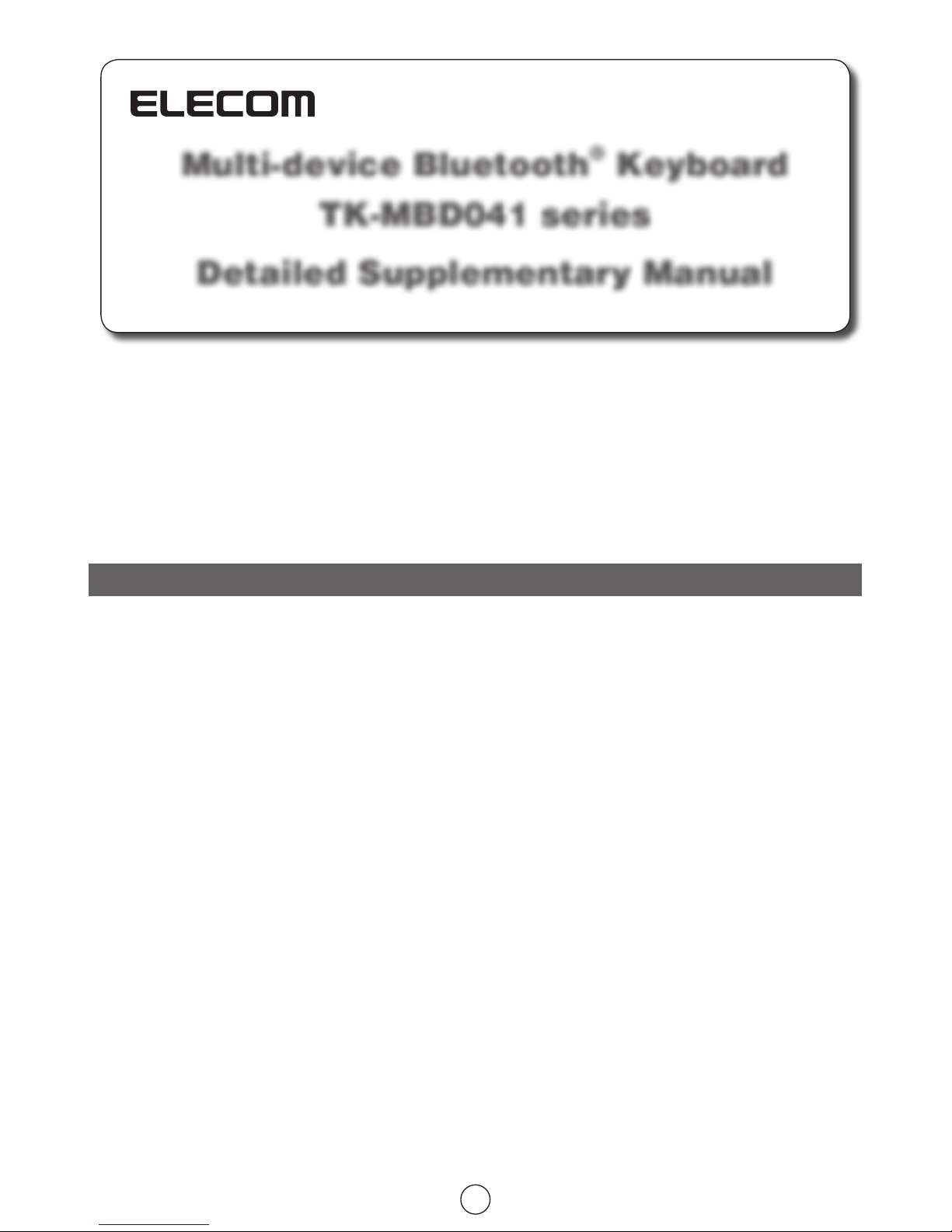
Multi-device Bluetooth® Keyboard
TK-MBD041 series
Detailed Supplementary Manual
Thank you for purchasing the ELECOM TK-MBD041 series Multi-device Bluetooth® Keyboard.
The "TK-MBD041" series is a wireless keyboard compatible with Bluetooth
®
wireless technology. This series can also be
used as a Bluetooth
®
hands-free phone.
This manual describes the operating instructions and safety precautions for using the "TK-MBD041" series.
Ensure that you have read this manual before using this product. After reading this manual, store it somewhere safe for
future reference.
* Except in certain cases, the "TK-MBD041" series is referred to as "this product" in this manual.
1
Safety Precautions ................................................................................................................. 2
Cautions for Wireless Equipment .........................................................................................2
Package Contents .................................................................................................................. 2
Part Names .............................................................................................................................. 3
Before the product can be used ............................................................................................ 4
Charging the Keyboard .........................................................................................................................4
Turning ON/OFF ...................................................................................................................................4
Pairing the Keyboard with a Connected Device ...................................................................................5
Using iPhone/iPad/iPod touch...................................................................................................................................5
Using GALAXY Tab ...................................................................................................................................................6
Using the Keyboard ..............................................................................................................................7
Function list ............................................................................................................................................................... 7
Operation in keyboard mode .....................................................................................................................................7
Placing/Receiving a Call .......................................................................................................................8
Receiving a call .........................................................................................................................................................8
Placing a call ............................................................................................................................................................. 8
Placing a call using the incoming/outgoing call history ............................................................................................8
Listening to Music ................................................................................................................................9
Listening to Music ....................................................................................................................................................9
Operation while playing music .................................................................................................................................. 9
Troubleshooting ................................................................................................................... 10
Basic Specifications............................................................................................................. 11
Limitation of Liability ........................................................................................................... 11
Contents
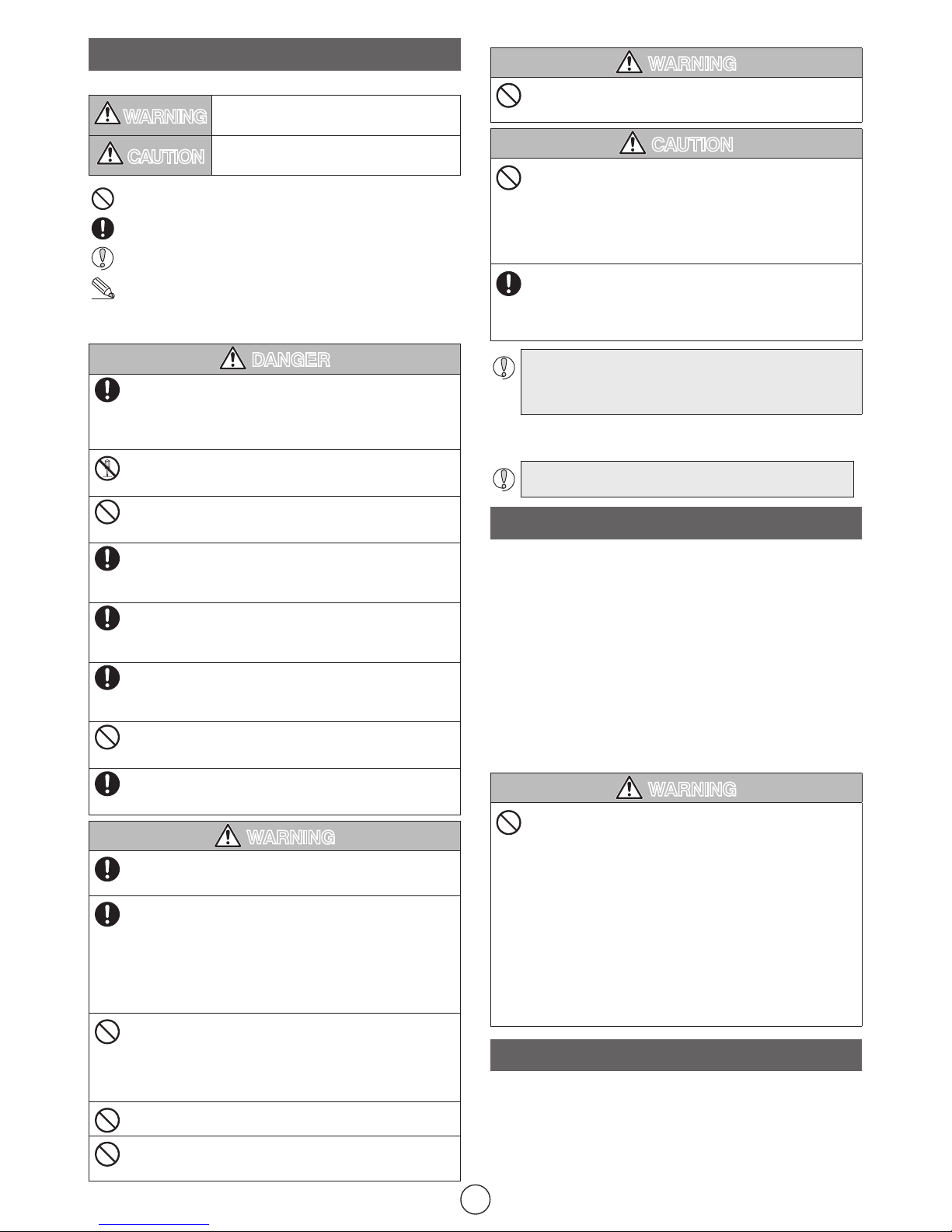
2
Safety Precautions
Meaning of symbols
WARNING
Failure to observe precautions carries the possibility
of serious personal injury or death due to fire, electric
shock, or other causes.
CAUTION
Failure to observe precautions may result in personal injury due to electric shock or other causes,
and may damage other equipment.
Prohibited action
Mandatory action
Situation that needs attention
Notes and reference information
Observe these precautions carefully to avoid personal injury, damage, fire,
and other problems.
DANGER
Use the included charging cable and follow our specified
charging conditions.
If this product is charged using another charging cable or
under different conditions, the charging battery may generate
heat, leak, or burst.
Do not attempt to disassemble, modify, or repair this product.
Doing so may cause a fire, electric shock, or product damage.
It may also void the warranty.
Do not use this product if it leaks.
Do not use this product when the internal battery has leaked.
Doing so may produce heat or destroy the product.
If you notice a problem with this product, stop using it.
If you notice leaking, a change in color or shape, or anything
else that is different than before, stop using this product. Continued use may produce heat or cause a rupture.
If fluid leaking from this product gets on your body or
clothes, wash it off with clean water.
If the fluid in the internal battery gets on your skin or clothes,
there is a risk of skin damage.
If the fluid in the internal battery gets in your eyes, there is a
risk of a loss of eyesight. Wash your eyes completely with
clean water without rubbing them and immediately seek medical attention.
Do not connect or disconnect this product when your hands
are wet.
Doing so may cause an electric shock or injury.
Use this product under the specified voltage.
Otherwise, heat generation, ignition, electric shock, or injury
may occur.
WARNING
If a foreign object (water, metal chip, etc.) enters this product, immediately stop using the product. If you continue to use the product
under these conditions, it may cause a fire or electric shock.
If an abnormality is found with this product (emission of heat,
smoke or abnormal smell from the product), immediately stop
using the product, shut down the computer, and after thoroughly
checking that heat from the product will not cause burns.
After doing this, contact the retailer from whom you purchased
the product.
If you continue to use the product under these conditions, it
may cause a fire or electric shock.
Do not drop or hit this product.
If this product is damaged, immediately stop using the product.
After doing this, contact the retailer from whom you purchased the
product.
If you continue to use this product in a damaged condition, it
may cause a fire or electric shock.
Do not put this product in fire, as the product may burst,
resulting in a fire or injury.
Do not operate this product while driving a car. Stop using the
product while walking, on train platforms, at intersections, and
at construction sites, and carefully check your surroundings.
WARNING
Do not leave this product inside a car for a long period of time
under high temperatures. Doing so may cause the internal battery to burst, ignite, or break.
CAUTION
Do not place this product in any of the following environments:
In a car exposed to sunlight or a place exposed to direct sunlight y
In a place that becomes hot (around a heater, etc.) y
In a moist place or a place where condensation may occur y
In an uneven place or a place exposed to vibration y
In a place where a magnetic field is generated (near a magnet, etc.) y
In a dusty place y
This product does not have a waterproof structure. Use and
store this product in a place where the product body will not
be splashed with water or other liquid.
Rain, water mist, juice, coffee, steam or sweat may also
cause product damage.
Do not use this product with any device that may have a •
serious impact in the event this product fails.
When you no longer need to use this product, be sure to dispose of it •
in accordance with the local ordinances and laws of your area.
Cleaning the Keyboard
If this product becomes dirty, wipe it with a soft, dry cloth.
Use of a volatile liquid (paint thinner, benzine, alcohol, etc.)
may affect the material quality and colour of this product.
Cautions for Wireless Equipment
This product is wireless equipment using the entire range of the 2.4 GHz band
and it is possible to avoid the band of mobile object identification systems.
GFSK is used for the radio wave method. The interference distance is 10 m.
The 2.4 GHz band is also used by medical equipment and wireless
LAN equipment conforming to the IEEE802.11b/11g/11n standard.
Before using this product, check that there are no other “radio sta-•
tions”* operating nearby.
If electromagnetic interference occurs between this product and •
other “radio stations”*, move this product to another location or stop
using this product.
* Other “radio stations” refer to industrial, scientific and medical devices
using the 2.4 GHz band like this product, other radio stations of this type,
licensed radio station premises for a mobile object identification system
that is used in factory production lines, certain non-licensed low power
radio stations, and amateur radio stations.
WARNING
Do not use this product with any device that may have a seri-•
ous impact in the event of a malfunction. There are rare cases
in which an external radio wave at the same frequency or the
radio wave emitted from a mobile phone causes this product
to malfunction, slow down, or fail to operate.
Do not use this product in a hospital or other locations where •
the use of radio waves is prohibited. The radio waves of this
product may affect electronic and medical devices (e.g.
pacemaker).
The use of a wireless keyboard in an aircraft is prohibited •
by aviation law because doing so may interfere with flight
safety. Turn off the keyboard before boarding an aircraft and
do not use it in the aircraft.
* ELECOM is not liable for any accident or social damage
incurred due to the failure of this product.
Package Contents
This product’s packaging contains the items listed below. Before using the
product, check that all items are present. We make every effort to ensure that
all products are packaged correctly. However, in the event that an item is missing or damaged, contact the retailer from whom you purchased the product.
Keyboard x1
•
USB charging cable [USB A • micro B (0.1 m)] x1
User’s Manual (Printed manual supplied with product) x1
•

3
Part Names
Shows information such as •
remaining battery level, pairing mode status, connected
device’s number, caller’s
number, and volume.
Organic EL display
Pairing
Changes to pairing
mode when pressed
together with the
key.
Charging connector
Lights red when charging.•
Turns blue when charging is •
complete.
Flashes red when the remaining •
internal battery level becomes
low during use.
Flashes blue when the keyboard •
is in a pairing standby state.
Flashes blue every 1 second in •
power saving mode.
LED lamp
Lock
Press and hold this for
approx. 3 seconds to lock
this product and disable
key operations. To unlock,
press and hold this for
approx. 3 seconds again.
It is possible to answer a received call
while this product is locked.
In keyboard mode, switches •
between alphabet mode and
number mode .
The lower letter on each text input •
key is entered in mode and the
upper one in mode.
key (Function key)
Uses to enter a phone number in handsfree mode.
Numerical keys
Vibration ON/OFF key
Press and hold this to
enter vibration mode.
Returns to normal mode
when pressed and held
while in vibration mode.
Press this to answer a •
received call.
Switches to hands-free mode.•
In hands-free mode, places •
a call when pressed after a
phone number is entered.
In hands-free mode, displays •
the outgoing call history when
pressed and held.
Call receiving/placing key
In keyboard mode, inserts a •
space.
In keyboard mode, converts •
characters when using twobyte characters.
In music mode, pauses or plays •
the music.
Space key
Press and hold this for approx. •
3 seconds to power ON/OFF.
In hands-free mode, hangs •
up the call.
Hanging up/power key
Insert the 3.5 mm-dia stereo mini plug of
your earphones.
This product does not include •
3.5 mm-dia stereo earphones.
Even when an earphone •
with a built-in microphone is
used, the microphone function cannot be used. Use the
microphone on the keyboard
instead.
3.5 mm-dia earphone jack
Microphone for conversation during connection in
hands-free mode
Microphone
Speaker for conversation during connection in hands-free mode
You cannot hear sound in music mode.
Speaker

4
Before the product can be used
Before using for the first time, this product and the connected device need to be operated and set in the following order:
Charging
1
Turning ON
2
Pairing (See p.5 and later)
3
Charging is required before using this product for the first time.
Refer to “Charging the Keyboard” for detailed instructions.
Press and hold
for 3 seconds.
Press the key for approx. 3 seconds to power ON.
Press the
and keys together for pairing.
For detailed instructions on the pairing procedure,
refer to “Pairing the Keyboard with a Connected
Device” ( page 5).
Using the keyboard
4
Charging the Keyboard
Be sure to charge this product when using it for the first time or after a long
period of non-use.
Use the included USB charging cable for charging.
It takes about 3 hours to fully charge this product.•
If the charging indicator lamp does not turn off after 3 hours,
immediately disconnect the USB charging cable and stop
charging. Charging for more than 3 hours can shorten the
battery life and may lead to device failure.
When charging from a wall outlet, use a separately-sold •
ELECOM USB AC adapter.
Connect the USB [microB]
connector of the included USB
charging cable to the charging
connector of this product.
Connect the [USBA] connector of the USB charging cable
to a USB port on your PC.
Or, use a USB AC adapter to
charge from a wall outlet.
Carefully check the connector orientation and where to
insert.
Turn on the PC, if not on already.
The battery symbol on the LCD display
changes to indicate charging.
The LED lamp lights red and charging starts.
The lamp lights blue when charging is completed.
Stop charging even if it does not indicate charging is
completed after the specified charging time. Otherwise,
battery leakage, heat generation, burst, or ignition may
occur.
Turning ON/OFF
Turning ON
Turn on the keyboard to use it.
Press and hold the button for
approx. 3 seconds.
The LCD display is turned on.
This product searches for a
device that is already paired
with it and connects
automatically, if connectable.
The keyboard enters standby
mode if no connectable device
is found.
About power saving mode
If this product has not been operated for approx. 30 seconds, it automatically switches to power saving mode and
the LED lamp flashes blue every 1 second.
It returns to normal mode if any key is pressed.
Turning OFF
When not using this product, turn the keyboard off to save battery
power.
Press and hold the button for
approx. 3 seconds.
The LCD display is turned off.
