Page 1
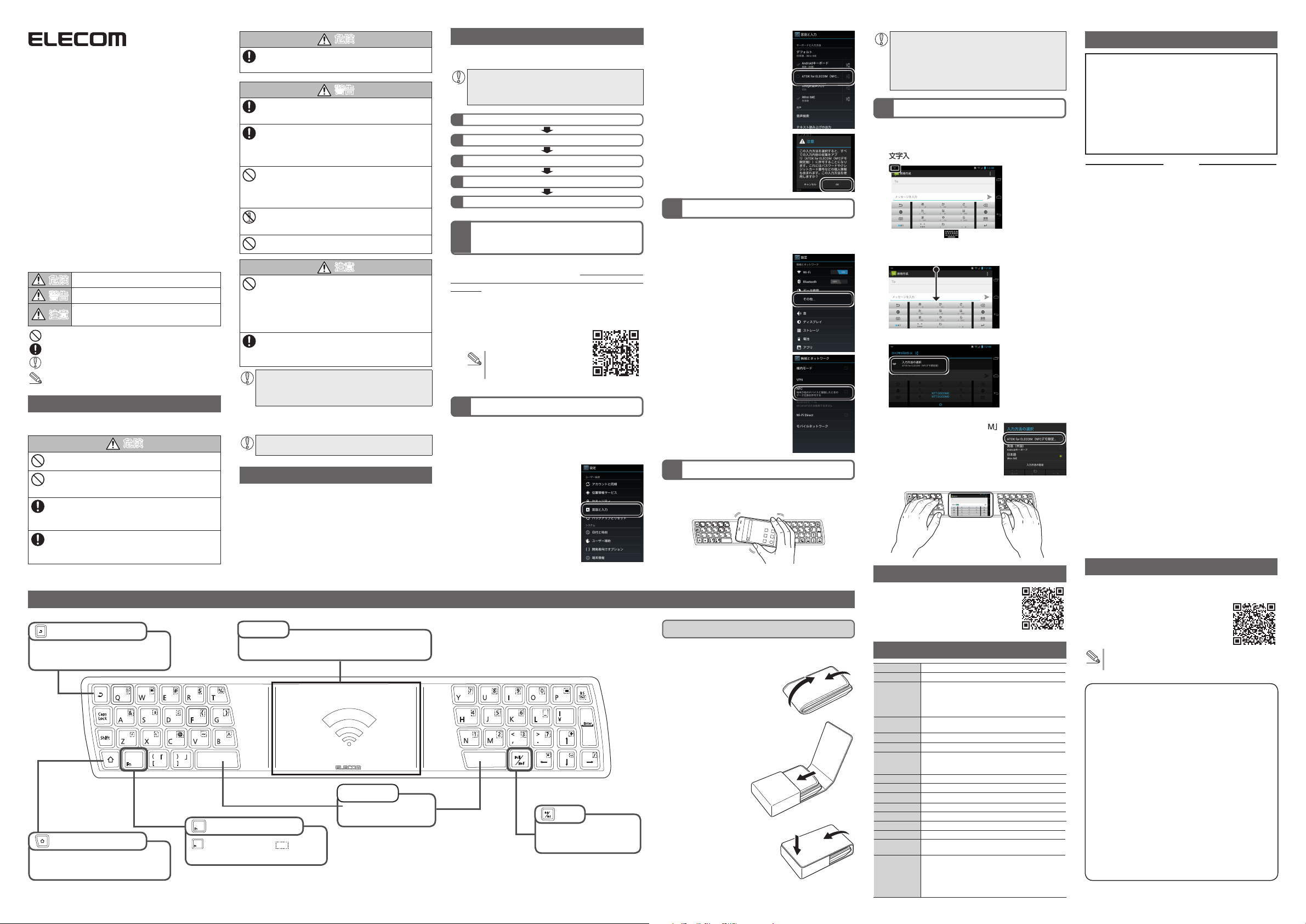
NFC
対応シリコン
キーボード
TK-FNS040BK
ユーザーズマニュアル
こ の た び は、 エ レ コ ム NFC 対 応 シ リ コ ン キ ー ボ ー ド
"TK-FNS040BK" をお買い上げ いただき誠にありがとう ござい
ます。
"TK-FNS040BK" は、NFC テクノロジーに対応したワイヤレス
シリコンキーボードです。
このマニュア ルでは "TK-FNS040BK" の操作方法と安全にお取
り扱いいただくための注意事項を記載 しています。ご 使用前に、
必ずお読みください。また、このマニュアルを読み終わったあと
は、大切に保管しておいてください。
※ このマニュアルでは一部の表記を除いて "TK-FNS040BK" を
「本製品」と表記しています。
■絵表示の意味
この表示の注意事項を守らないと、火災・感電による死
危険
亡や大けがなど人身事故が生じる高度な危険があります。
この表示の注意事項を守らないと、火災・感電などによ
警告
る死亡や大けがなど人身事故の原因になります。
この表示の注意事項を守らないと、感電やその他の事
故によりけがをしたり、他の機器に損害を与えたりす
注意
ることがあります。
「してはいけない」ことを示します。
「しなければならないこと」を示します。
「注意していただきたいこと」を記載しています。
「お願いしたいこと」や「参考にしていただきたいこと」を記
載しています。
安全にお使いいただくために
けがや故障、火災などを防ぐために、ここで説明している注意事
項を必ずお読みください。
危険
分解改造しないでください。
火災や感電等の原因となります。
液もれした場合は使用しないでください。
内蔵の電池より液もれがあった場合は、使用しないでくだ
さい。発熱、破壊させる原因となります。
本製品の異常に気づいたら使用を中止してください。
液もれ、変色、変形、その他今までと異なることに気づい
たら使用しないでください。そのまま使い続けると、発熱、
破裂するおそれがあります。
本製品から漏れた液が体や衣服についたら、きれいな水で
洗い流してください。
内蔵の電池の中の液が皮膚や衣服につくと、皮膚に傷害を
おこす原因となります。
各部の名称とはたらき
(バックキー)
キー
Android のバックキーと同等の働きをします。
ひとつ前の状態に戻します。
キー
(ホームキー)
キー
Android のホームキーと同等の働きをします。
ホーム画面を表示します。
キーを押している間は、 で囲まれた
機能が動作します。
危険
内蔵の電池の中の液が目に入った場合は失明の原因になる
こともあるので、こすらずにすぐに綺麗な水で充分洗い流
し、直ちに医師の治療を受けてください。
警告
本製品に水や金属片などの異物が入ったときは、すぐに
使用を中止してください。そのまま使用すると、火災や
感電の原因になります。
本製品が発熱している、煙がでている、異臭がしている
などの異常があるときは、すぐに使用を中止しください。
そのあとで、お買い上げの販売店またはエレコム総合イ
ンフォメーションセンターまでご連絡ください。そのま
ま使用すると、火災や感電の原因になります。
本製品を落としたり、ぶつけたりしないでください。
万一、本製品が破損した場合は、すぐに使用を中止してく
ださい。そのあとで、お買い上げの販売店またはエレコム
総合インフォメーションセンターまでご連絡ください。
破損したまま使用すると、火災や感電の原因になります。
本製品の分解や改造、修理などをしないでください。火
災や感電、故障の原因になります。
故障時の保証の対象外となります。
本製品を火中に投入しないでください。
破裂により火災やけがの原因になります。
注意
本製品を次のようなところには置かないでください。
●
日のあたる自動車内、直射日光のあたるところ
●
暖房器具の周辺など高温になるところ
●
多湿なところ、結露をおこすところ
●
平坦でないところ、振動が発生するところ
●
マグネットの近くなどの磁場が発生するところ
●
ほこりの多いところ
本製品は防水構造ではありません。水などの液体がかか
らないところで使用または保存してください。
雨、水しぶき、ジュース、コーヒー、蒸気、汗なども故
障の原因となります。
●
本製品の誤動作によって、重大な影響を及ぼす恐れの
ある機器では使用しないでください。
●
本製品を廃棄するときは、お住まいの地域の条例およ
び法令に従って処分してください。
■お手入れのしかた
本製品が汚れたときは、乾いたやわらかい布でふいてください。
シンナー、ベンジン、アルコールなど揮発性の液体を使用
すると、変質や変色を起こす恐れがあります。
パッケージ内容の確認
本製品のパッケージには次のものが入っています。作業を始める
前に、すべてが揃っているかを確認してください。なお、梱包に
は万全を期しておりますが、万一不足品、破損品などがありまし
たら、すぐにお買い上げの販売店またはエレコム総合インフォ
メーションセンターまでご連絡ください。
●
キーボード本体
●
専用収納ケース
●
ユーザーズマニュアル(このマニュアルです)
NFC 通信部
この部分に Android 端末を置いて、本製品と NFC テクノロジー
を使用して、通信します。
(ファンクションキー)
..................................................................... 1個
..................................................................... 1個
.................1部
スペースバー
●
空白を入力します。
●
未確定文字を変換します。
製品を使用するまでの流れ
本製品をはじめて使用するときは、次の順で本製品とスマート
フォンを操作・設定します。
本製品を使用するには、接続機器が次の条件を満たしてい
ることが必要です。
・NFC 対応 の Android 2.3.4 ~ 2.37/Android4.0 以上
のスマートフォン。
ELECOMNFCAssistant と ATOKforELECOM のインストール
1
IME の設定
2
スマートフォンの NFC 機能を ON にする
3
接続する(スマートフォンをキーボードに乗せる)
4
文字を入力する
5
ELECOM NFC Assistant と
1
ATOK for ELECOM のインストール
ここ では、docomo Galaxy Nexus SO-04D(Android 4.0)を例に
ご使用になる場合の一連の操作を説明します。他の Android スマート
フォンでご使用の場合も、インストール方法および設定方法は基本的
に同じです
下記の弊社 Web サイトにアクセスし、ELECOM NFC
1
Assistant と ATOKforELECOM をダウンロードし
て、インストールします。
http://www.elecom.co.jp/support/
download/android/index.html
ダウンロードとインストールにつ
いて詳しくは、弊社Webサイト
をご覧ください。
IME の設定をする
2
本製品を使用する際は、IME を「ATOK for ELECOM」に設定します。
他の IME では、本製品は使用できません。
プログラム画面で「設定」をタップします。
1
「ユーザー設定」で「言語と入力」を
2
タップします。
キー
入力モードを「あ」(日本語)/
「AB」(英数)で切り替えます。
「ATOK forELECOM」をタップ
3
して、選択します。
「OK」をタップします。
4
スマートフォンの NFC 機能を ON にする
3
本製品を使用する際は、スマートフォンの NFC 機能を ON にします。
プログラム画面で「設定」をタップします。
1
「無線とネットワーク」で「その
2
他 ...」をタップします。
「NFC」をタップして、使用でき
3
る状態にします。
接続する(スマートフォンをキーボードに乗せる)
4
本製品とスマートフォンを接続して、キーボードして使用します。
本製品の NFC 通信部にスマートフォンを置きます。
1
本製品がスマートフォンと接続されると確認音が鳴ります。
専用ケースに収納するには
本製品を持ち運ぶときは、付属の専用収納ケースに入れてくださ
い。
本製品を3つに折りたたみます。
1
ケースを開いて、収納部にキーボードを
2
セットします。
ケースのふたを閉め、マグネット
3
で止めます。
- 1 -
●
確認音が鳴らない場合は、置く位置をずらすなどして、
確認音が鳴るよう調整してください。
●
キーボードの NFC 通信部は、キーボードの中心付近に
ありますが、接続しやすいスマートフォンの置き位置
および置き方はスマートフォン本体の仕様により異な
ります。スマートフォン本体の NFC 通信部はお使いの
スマートフォンの取扱説明書でご確認ください。
文字を入力する
5
本製品を使用して、スマートフォンで文字入力をします。
ここでは、Android 標準搭載の「メッセージ」を例に説明しています。
※入力画面は実際のものとは異なる場合があります。
文字入力状態にします。
1
ステータスバーに「 」アイコンが表示されます。
ステータスバーを下方向になぞって、通知パネルを開きま
2
す。
「入力方法の選択」をタップします。
3
「入力方法の選択」画面が表示されます。
リストから「ATOK forELECOM」
4
をタップします。
キーボードから文字が入力できます。
5
その他の機器で使用する
各種スマートフォンでの動作確認情報はこちら
からご覧になれます。
QR コードを撮影してアクセスするか、URL を
直接入力してアクセスしてください。
http://www2.elecom.co.jp/rd/t aiou/index.html
基本仕様
製品名 NFC 対応シリコンキーボード
製品型番 TK-FNS040BK
対応機種 NFC 搭載 Andorid 端末
対応 OS Android 2.3.4 ~ 2.3.7
通信方式 NFC IP-1(ISO/IEC 18092 に準拠)
電波周波数 13.56MHz 帯
電波到達距離 キーボード表面より約 10mm
キー数 45 キー
キータイプ シリコンタイプ
キーピッチ 15.0mm
キーストローク 1.0mm
外形寸法 W341.0 × D65.0 × H8.6mm
動作温度 / 湿度 5℃~ 40℃ / ~ 90%RH(ただし結露なきこと)
保存温度 / 湿度 -10℃~ 60℃ / ~ 90%RH(ただし結露なきこと)
対応電池 コイン形二酸化マンガン・リチウム一次電池
動作時間 約 1 年 6 ヶ月
(ISO/IEC18092 およびISO/IEC14443 TypeA に準拠)
※ FeliCa 対応機種については、後日公開予定の専用ソフ
トウェアのインストールが必要です。対応状況等につき
ましては、当社ホームページでご確認ください。
Android 4.0 以上
※ ご使 用の環境により、 到達距離が異な る場合があ
ります。
※本体に内蔵されています。交換はできません
※ 当社 環境下でのテス ト値であり、保証 値ではあり
ません。1 日 8 時間をキーボード操作に割り当て
た場合を想定しています。
※ 内蔵 電池の容量が切 れた場合、ご使用 いただけな
くなります。あらかじめご了承ください。
ユーザーサポートについて
【よくあるご質問とその回答】
www.elecom.co.jp/support
こちらから「製品 Q&A」をご覧ください。
【お電話・FAX によるお問い合わせ(ナビダイヤル)】
エレコム総合インフォメーションセンター
TE L:0570-084-465
FAX:0570-050-012
[ 受付時間 ]
9:00 ~ 19:00
年中無休
■保証内容
1. 弊社が定める保証期間(本製品ご購入日から起算されます。)内に、
適切な使用環境で発生した本製品の故障に限り、無償で本製品を修
理または交換いたします。
■無償保証範囲
2. 以下の場合には、保証対象外となります。
(1) 保証書および故障した本製品をご提出いただけない場合。
(2) 保証書に販売店ならびに購入年月日の記載がない場合、または
ご購入日が確認できる証明書(レシート・納品書など)をご提示
いただけない場合。
(3) 保証書に偽造・改変などが認められた場合。
(4) 弊社および弊社が指定する機関以外の第三者ならびにお客様に
よる改造、分解、修理により故障した場合。
(5) 弊社が定める機器以外に接続、または組み込んで使用し、故障
または破損した場合。
(6) 通常一般家庭内で想定される使用環境の範囲を超える温度、湿
度、振動等により故障した場合。
(7) 本製品を購入いただいた後の輸送中に発生した衝撃、落下等に
より故障した場合。
(8) 地震、火災、落雷、風水害、その他の天変地異、公害、異常電
圧などの外的要因により故障した場合。
(9) その他、無償修理または交換が認められない事由が発見された
場合。
■修理
3. 修理のご依頼は、本保証書を本製品に添えて、お買い上げの販売店
にお持ちいただくか、弊社修理センターに送付してください。
4. 弊社修理センターへご送付いただく場合の送料はお客様のご負担と
なります。また、ご送付いただく際、適切な梱包の上、紛失防止の
ため受渡の確認できる手段(宅配や簡易書留など)をご利用ください。
尚、弊社は運送中の製品の破損、紛失については一切の責任を負い
かねます。
5. 同機種での交換ができない場合は、保証対象製品と同等またはそれ
以上の性能を有する他の製品と交換させていただく場合があります。
6. 有償、無償にかかわらず修理により交換された旧部品または旧製品
等は返却いたしかねます。
7. 記憶メディア・ストレージ製品において、修理センターにて製品交
換を実施した際にはデータの保全は行わず、全て初期化いたします。
記憶メディア・ストレージ製品を修理に出す前には、お客様ご自身
でデータのバックアップを取っていただきますようお願い致します。
■免責事項
8. 本製品の故障について、弊社に故意または重大な過失がある場合を
除き、弊社の債務不履行および不法行為等の損害賠償責任は、本製
品購入代金を上限とさせていただきます。
9. 本製品の故障に起因する派生的、付随的、間接的および精神的損害、
逸失利益、ならびにデータ損害の補償等につきましては、弊社は一
切責任を負いかねます。
■有効範囲
10. この保証書は、日本国内においてのみ有効です。
11. 本保証書は再発行いたしませんので、大切に保管してください。
詳細補足マニュアルをご覧になるには
詳細な操作については、弊社 Web に掲載されている「詳細補足マ
ニュアル」 をご覧ください。
QRコードを撮影してアクセスするか、URL
を直接入力してアクセスしてください。
http://www.elecom.co.jp/rd/tk-fns040/
「詳細補足マニュアル」をダウンロードされる際は、大容量
の通信が発生します。あらかじめご了承ください。
NFC 対応シリコンキーボード
●
本書の著作権は、エレコム株式会社が保有しています。
●
本書の内容の一部または全部を無断で複製 /転載すること
を禁止させていただきます。
●
本書の内容に関するご意見、ご質問がございましたら、エレ
コム総合インフォメーションセンターまでご連絡ください。
●
本製品の仕様および外観は、製品の改良のため予告なしに
変更する場合があります。
●
本製品を使用したことによる他の機器の故障や不具合等に
つきましては、責任を負いかねますのでご了承ください。
●
本製品のうち、戦略物資または役務に該当するものの輸出
にあたっては、外為法に基づく輸出または役務取引許可が
必要です。
●
Google、Google ロゴ、Android、Android ロゴは Google
Inc. の商標または登録商標です。
●
ATOK は、株式会社ジャストシステムの登録商標です。
●
その他本書に記載されている会社名・製品名等は、一般に
各社の商標または登録商標です。
保証規定
TK-FNS040BK
ユーザーズマニュアル
2012年5月25日第1版
エレコム株式会社
©2012 ELECOM Co., Ltd. All Rights Reserved.
FC51 -M11
Page 2
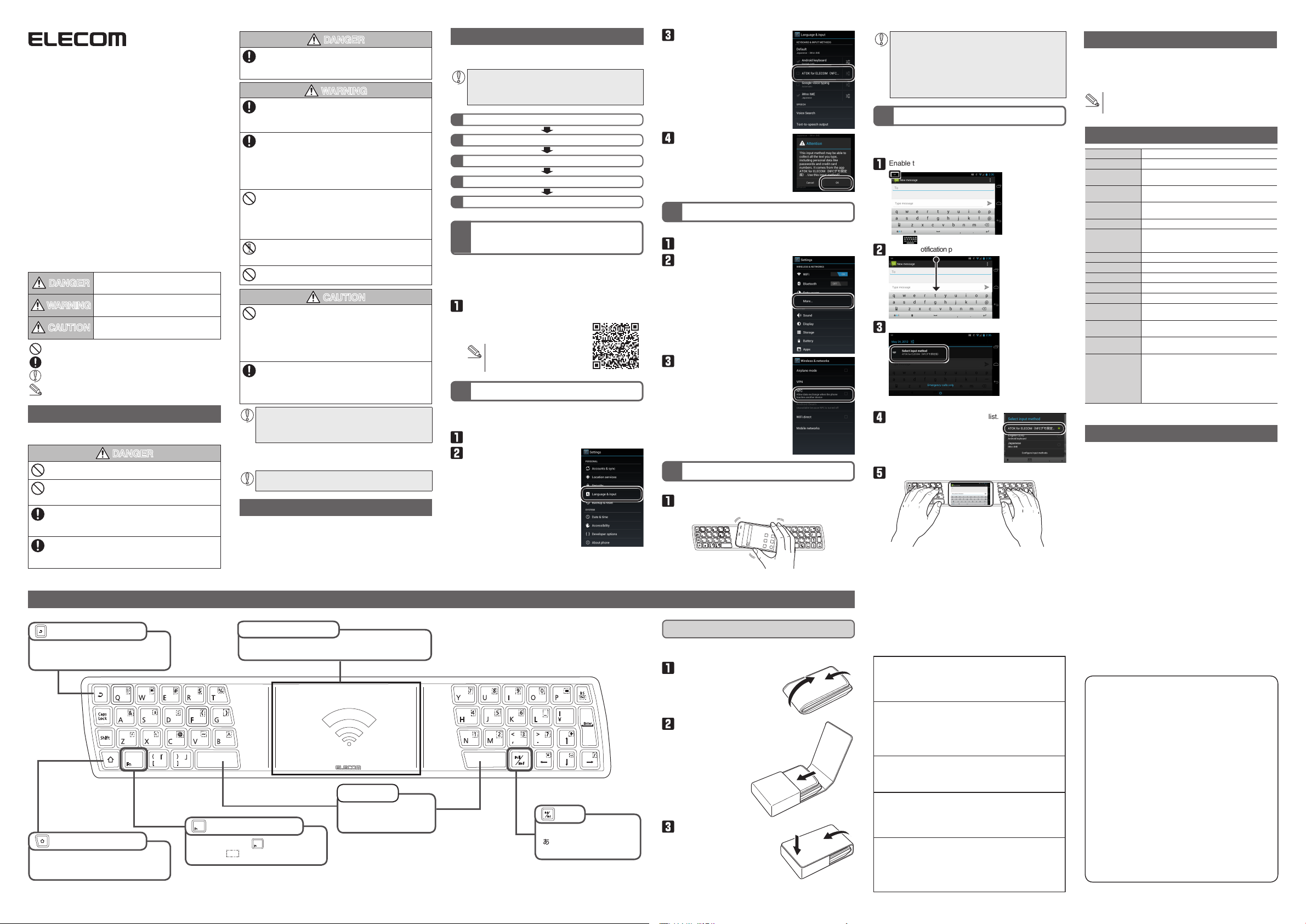
NFC-compatible Silicone Keyboard
ELECOM CO., LTD.
URL: http://www.elecom.co.jp/global/
overseas@elecom.co.jp
宜麗客(上海)貿易有限公司
上海市徐匯区肇嘉浜路1065甲号飛雕国際大厦704号
電話 : 86-21-33680011
FAX : 86-21-64271706
URL : http://www.elecom-china.com/
ELECOM Korea Co., Ltd.
5F Suam Bldg. 1358-17, Seocho2-dong, Seocho-gu, Seoul 137-862,
Korea
TEL : 1588-9514
FAX : (02)3472-5533
URL : www.elecom.co.kr
ELECOM Singapore Pte. Ltd
33 UBI AVENUE 3 # 03-56. VERTEX SINGAPORE (408868)
TEL : (65)-6347-7747
FAX : (65)-6753-1791
ELECOM India Pvt. Ltd.
408-Deepali Building, 92- Nehru Place, New Delhi-110 019, India
TEL : 011-40574543
e-mail: support@elecom-india.com
URL: http://www.elecom-india.com/
ELECOM Europe GmbH
Oberliederbacher Weg 36 D-65843 Sulzbach/Taunus, Germany
Telefon:+49 (0) 6196 8838 0
Telefax:+49 (0) 6196 8838 113
e-mail: contact@elecom-europe.com
URL : www.elecom-europe.com
TK-FNS040BK
User's Manual
Thank you for purchasing the ELECOM TK-FNS040BK NFCcompatible silicone keyboard.
The TK-FNS040BK is a wireless silicone keyboard that is compatible with NFC technology.
This ma nual describes the opera ting instru ctions a nd safety
precautions for using the TK-FNS040BK.
Ensure that you have read this manual before using this product.
Afte r re ading this manual, st ore it somew here safe for future
reference.
* Except in certain cases, the TK-FNS040BK is referred to as “this
product” in this manual.
Meaning of symbols
DANGER
WARNING
CAUTION
Prohibited action
Mandatory action
Situation that needs attention
Notes and reference information
Safety Precautions
Observe these precautions carefully to avoid personal injury, damage, fire,
and other problems.
Do not disassemble or modify this product.
Doing so may cause fire or electric shock.
Do not use this product if it leaks.
Do not use this product when the internal battery has
leaked. Doing so may produce heat or destroy the product.
If you notice a problem with this product, stop using it.
If you notice leaking, a change in color or shape, or anything
else that is different than before, stop using this product.
Continued use may produce heat or cause a rupture.
If fluid leaking from this product gets on your body or
clothes, wash it off with clean water.
If the fluid in the internal battery gets on your skin or clothes,
there is a risk of skin damage.
Part Names
Failure to observe precautions may result in
serious personal injury or death due to fire, electric
shock, or other causes.
Failure to observe precautions carries the
possibility of serious personal injury or death due
to fire, electric shock, or other causes.
Failure to observe precautions may result in
personal injury due to electric shock or other
causes, and may damage other equipment.
DANGER
If the fluid in the internal battery gets in your eyes, there is a
risk of a loss of eyesight. Wash your eyes completely with
clean water without rubbing them and immediately seek
medical attention.
WARNING
If a foreign object (water, metal chip, etc.) enters this
product, immediately stop using the product. If you continue
to use the product under these conditions, it may cause a
fire or electric shock.
If an abnormality is found with this product (emission
of heat, smoke or abnormal smell from the product),
immediately stop using the product.
After doing this, contact the retailer from whom you
purchased the product.
If you continue to use the product under these conditions, it
may cause a fire or electric shock.
Do not drop or hit this product.
If this product is damaged, immediately stop using the product.
After doing this, contact the retailer from whom you purchased
the product.
If you continue to use this product in a damaged condition,
it may cause a fire or electric shock.
Do not attempt to disassemble, modify or repair this product
by yourself. Doing so may cause a fire, electric shock, or
product damage.
Do not put this product in fire, as the product may burst,
resulting in a fire or injury.
CAUTION
Do not place this product in any of the following environments:
In a car exposed to sunlight or a place exposed to direct sunlight
y
In a place that becomes hot (around a heater, etc.)
y
In a moist place or a place where condensation may occur
y
In an uneven place or a place exposed to vibration
y
In a place where a magnetic field is generated (near a magnet, etc.)
y
In a dusty place
y
This product does not have a waterproof structure. Use and
store this product in a place where the product body will not
be splashed with water or other liquid.
Rain, water mist, juice, coffee, steam or sweat may also
cause product damage.
Do not use this product with any device that may have a •
serious impact in the event this product fails.
When you no longer need to use this product, be sure to dispose •
of it in accordance with the local ordinances and laws of your area.
Cleaning the Keyboard
If this product becomes dirty, wipe it with a soft, dry cloth.
Use of a volatile liquid (paint thinner, benzine, alcohol, etc.)
may affect the material quality and colour of this product.
Package Contents
This product’s packaging contains the items listed below. Before using
the product, check that all items are present. We make every effort to
ensure that all products are packaged correctly. However, in the event
that an item is missing or damaged, contact the retailer from whom you
purchased the product.
Keyboard x1
y
Storage case x1
y
User’s Manual (this manual) x1
y
DANGER
Before the product can be used
When first using this product, operate and configure the product and
smartphone with the following steps.
To use this product, the connected device must satisfy the
following conditions.
NFC-compatible Android 2.3.4 to 2.3.7/Android 4.0 or higher
y
smartphone.
Install ELECOM NFC Assistant and ATOK for ELECOM
1
Configure the IME
2
Turn on the smartphone’s NFC function
3
Connect (Place the smartphone on the keyboard)
4
Enter text
5
Install ELECOM NFC Assistant
1
and ATOK for ELECOM
The series of operations explained here uses the docomo Galaxy Nexus
SO-04D (Android 4.0) as an example.
When using other Android smartphones, the installation and
configuration steps are basically the same.
Access the ELECOM web site below, and then download
and install ELECOM NFC Assistant and ATOK for ELECOM.
http://www.elecom.co.jp/global/download/
utility.html
For details on how to download
and install the software, visit the
ELECOM web site.
Configure the IME
2
To use this product, configure the IME as “ATOK for ELECOM”.
This product cannot be used with other IMEs.
Tap “Settings” on the programmes screen.
Tap “Language & input” under “Personal”.
Tap “ATOK for ELECOM” to select
it.
Tap “OK”.
Turn on the smartphone’s NFC function
3
Turn on the smartphone’s NFC function when using this product.
Tap “Settings” on the programmes screen.
Tap “More...” under “WIRELESS &
NETWORKS”.
Tap “NFC” to enable it for use.
Connect (Place the smartphone on the keyboard)
4
Connect this product and the smartphone to use the keyboard.
Place the smartphone on this product’s NFC communication area.
When this product connects with the smartphone, you will hear
a confirmation sound.
If you do not hear the confirmation sound, adjust the position •
of the smartphone until you hear the confirmation sound.
The NFC communication area on the keyboard is located in •
the centre of the keyboard, but the position and location on
the smar tphone that most easily makes the connection differs according to the specifications of the smartphone.
For the NFC communication area on the smartphone itself, refer
to the instruction manual for the smartphone that will be used.
Enter text
5
Enter text on the smartphone using this product.
This example uses “Messaging” which is a standard Android app.
* The actual text entry screen may differ.
Enable the text entry state.
The “ “ icon is displayed in the status bar.
Open the notification panel by pulling the status bar down.
Tap “Select input method”.
The “Select input method” screen is displayed.
Tap “ATOK for ELECOM” on the list.
Text can be entered from the keyboard.
To view the detailed supplementary manual
For detailed operations, view the detailed supplementary manual
located on the ELECOM web site.
It can be downloaded from the URL below.
http://www.elecom.co.jp/global/download/manual.html
Downloading the detailed supplementary manual will incur a
large amount of data communication.
Basic Specifications
Product name NFC-compatible silicone keyboard
Article No. TK-FNS040BK
Supported devices NFC-equipped Android terminal
Supported operating
systems
Communication
method
Radio frequency 13.56 MHz bandwidth
Radio wave
outreach
Number of keys 45 keys
Key type Silicone type
Key pitch 15.0 mm
Key stroke 1.0 mm
Dimensions 341.0 (W) × 65.0 (D) × 8.6 (H) mm
Operating
temperature/humidity
Storing
temperature/humidity
Batteries Coin-type lithium manganese dioxide primary cell
Operating time Approx. 1 year 6 months
(ISO/IEC 18092 and ISO/IEC 14443 Type A compliant)
Android 2.3.4 to 2.3.7
Android 4.0 or higher
NFC IP-1 (ISO/IEC 18092 compliant)
Approx. 10 mm from the keyboard surface
* The radio wave outreach may differ by the
usage environment.
5 to 40°C, 90% RH max. (no condensation)
-10 to 60°C, 90% RH max. (no condensation)
* Inside the keyboard.
* Values indicated are those obtained by
ELECOM and are not guaranteed.
Presumed when 8 hours a day is allocated to
keyboard operations.
* When the internal battery dies, this product can no
longer be used.
Limitation of Liability
ELECOM Co., Ltd. shall be held in no way liable for any compensation
y
for special damages, consequential damages, indirect damages,
punitive damages, or lost profit arising out of the use of this product.
ELECOM Co., Ltd. makes no guarantees concerning the loss of data,
y
errors, or any other problems that may occur on devices connected to
this product.
key (back key)
This key works the same as the Android back
key. It returns the current state to the previous
state.
key (home key)
This key works the same as the Android home
key. It displays the home screen.
NFC communication area
Place the Android terminal on this area to communicate with this
product using NFC technology.
key (function key)
While pressing the key, the functions
enclosed by
are run.
Space bar
Enters a space.
y
Converts unconfir med char-
y
acters.
key
Switch the input mode between
“ ” (Japanese)/”AB” (English/
numbers).
To store the keyboard in the dedicated case
Insert the keyboard in the included storage case when carrying it
around.
Fold the keyboard into thirds.
Open the case and place the keyboard inside.
Close the case’s cover and secure it with the magnet.
- 1 -
NFC-compatible Silicone Keyboard
TK-FNS040BK
User’s Manual
1st edition, May 25, 2012
ELECOM Co., Ltd.
This manual is copyright of ELECOM Co., Ltd.
y
Unauthorised copying and/or reproducing of all or par t of this
y
manual is prohibited.
The specifications and appearance of this product may be
y
changed without prior notice for product improvement purposes.
ELECOM Co., Ltd. shall bear no responsibility for any and all
y
affects resulting from the use of this product regardless of the
above reasons.
Export or service transaction permission under the Foreign
y
Exchange and Foreign Trade Control Law is required in order
to export this product or parts of this product that constitute
strategic materials or services.
Google, the Google logo, Android, and the Android logo are
y
trademarks and/or registered trademarks of Google Inc.
ATOK is a registered trademark of JustSystems Corporation.
y
Company names, product names, and other names in this
y
manual are generally trademarks or registered trademarks.
©2012 ELECOM Co., Ltd. All Rights Reserved.
FC51-M11
