Page 1
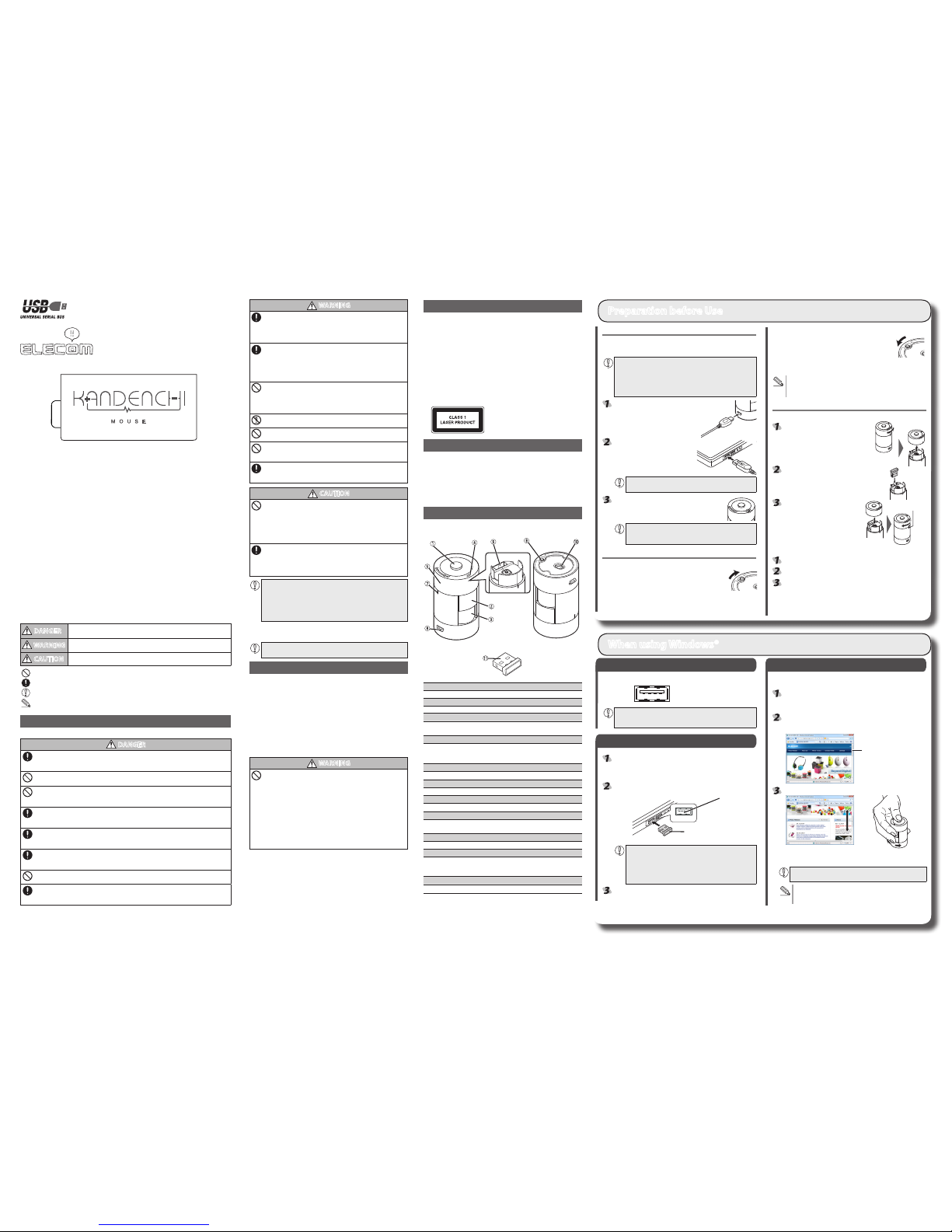
- 1 -
WARNING
If a f oreig n objec t (wate r, metal c hip, etc .) ente rs the pro duct ,
immediately stop using the product and disconnect the receiver unit
from the PC, and remove the battery from the mouse. If you continue
to us e the prod uct under these cond itions, it may cause a f ire o r
electric shock.
If an abnormality is found with this product (emission of heat, smoke
or abno rmal s mell f rom the produ ct), i mmediately stop using the
product, shutdown the PC, and after thoroughly check ing that he at
from the product will not caus e burns, disconnect th e receiver unit
from the PC. After doing t his, con tact th e retai ler from whom you
purchased the product.
Do not drop or hit this product.
If this produc t is damaged, immediately stop using the product and
disconnect the receiver unit from the PC.
If you continue to use the produc t under these conditio ns, it may
cause a re or electric shock.
Do no t att empt to di sassemb le, m odify or r epair this produc t by
yourself, as this may cause a re, electric shock or product damage.
Do not put this product in re, as the product may burst, resulting in a
re or injury.
Do no t conn ect or di sconnec t the rece iver u nit with a wet hand,
modify the receiver unit or bend it forcibly, as this may cause a re or
electric shock.
The receiver u nit contains small parts that could be swallowe d by a
child. Ensure that the unit is stored in an area where it is not accessible
to children.
CAUTION
Do not place this product in any of the following environments:
In a car exposed to sunlight, a place exposed to direct sunlight, or a place
•
that becomes hot (around a heater, etc.)
In a moist place or a place where condensation may occur
•
In an uneven place or a place exposed to vibration
•
In a place where a magnetic field is generated (near a magnet, etc.)
•
In a dusty place
•
This product does not have a waterproof structure. Use and store this
product in a place where the product body will not be splashed with
water or other liquid.
Rain, water mist, juice, coee, steam or sweat may also cause product
damage.
If this product is malfunctioning, do not use it with any
y
equipment which has an important function or could cause a
serious negative inuence.
When you no longer need to use this product and the battery, be
y
sure to dispose of it in accordance with the local ordinances and
laws of your area.
Cleaning the Mouse
If the product body becomes dirty, wipe it with a soft, dry cloth.
Use of a volat ile liqu id (pai nt thinn er, benzene, alcohol, etc.) may
aect the material quality and colour of the product.
Cautions for Wireless Equipment
This product is wireless equipment using the entire range of the 2.4 GHz band and it is
possible to avoid the band of mobile object identication systems. GFSK is used for the
radio wave method. The interference distance is 10 m.
The 2.4 GHz band is also used by medical equipment, Bluetooth, and wireless LAN
equipment conforming to the IEEE802.11b/11g/11n standard.
Before using this product, check that there are no other “radio stations”* operating
•
nearby.
If electromagnetic interference occurs between this product and other “radio stations”,
•
move this product to another location or stop using this product.
* Other “radio stations” refer to industrial, scientic and medical devices using the 2.4
GHz band like this product, other radio stations of this type, licensed radio station
premises for mobile object identication system that is used in factory production
lines, certain non-licensed low power radio stations and amateur radio stations.
WARNING
Do not use this product with a device that may have a serious function
●
or inuence. There are rare cases where an external radio wave at the
same frequency or the radio wave emitted from a mobile phone causes
this product to malfunction, slow down, or fail to operate.
Do not use this product in a hospital or other locations where the use
●
of radio waves is prohibited. The radio waves of this product may aect
electronic and medical devices (e.g. pacemaker).
The use of a wireless mouse in an aircraft is prohibited by aviation law
●
because doing so may interfere with ight safety. Turn o the power
of the mouse body before boarding an aircraft and do not use it in the
aircraft.
* ELECOM is not liable for any accident or social damages incurred by
the failure of this product.
Meaning of symbols
DANGER
Not following the cautions described here poses a high degree of danger which may
result in death or serious bodily injury from re or electric shock.
WARNING
Failure to observe precautions may result in serious personal injury or death due to
re, electric shock, or other causes.
CAUTION
Failure to observe precautions may result in personal injury due to electric shock or
other causes, and may damage other equipment.
Prohibited action
Mandatory action
Situation that needs attention
Notes and reference information
Safety Precautions
Observe these precautions carefully to avoid personal injury, damage, re, and other problems.
DANGER
Always use the charging cable supplied by ELECOM, and follow the charging procedure as instructed.
Charging u sing a cable or proced ure other than instructed can lead to battery overheati ng,
leaking, or explosion.
Do not tamper with or attempt to take apart the product.
This may result in re or electric shock.
Do not use this product if it is leaking.
If the internal bat tery is leaking, immediately stop use of the product. Thi s can pose a risk of
overheating and/or damage.
Immediately stop use of the product if you notice any abnormal operation.
Do not use this product if you notice a leaking battery, odd colour changes, warping, or any other
abnormalities. Continuing to use the product under these conditions may result in overheating or explosion.
If liq uid s ubstance from this produ ct co mes i nto co ntact with any p art of you r bod y or
clothing, immediately ush and wash the contacted area with clean water.
Contact between your skin and any liquid inside the internal battery may result in skin damage.
In the case that liquid from the internal battery enters your eyes, do not rub, as this may cause
loss of vision. Immediately ush the contacted area with clean water and seek treatment from a
physician as soon as possible.
Do not plug in/unplug this product with wet hands.
This may result in electric shock or injury.
Only use this product at the specied rated voltage.
Using this product outside of the specified rated voltage range may result in overheating, electric shock, or
injury.
Cautions for Laser Mouse
Though this product complies with the IEC60825-1 Class 1 laser safety standard to
ensure safety, pay special attention to the following before use.
(1) Nev er obser ve t he laser bea m b y us ing an optic al measur e s uch as a
microscope or magn ifier or view the la ser wit h the naked eye for a lon g
period of time. Doing so may have an adverse eect on the eye. (Some laser
beams cannot be seen with the naked eye.)
(2) Never aim the rear surf ace of t he mouse at a p erson’s eyes, as this is very
dangerous.
(3) The laser sensor may not work on glass or mirrored surfaces.
(4) Do not use this product for any application other than as a PC mouse.
(5) If this product i s subjected to temperatures beyond its specicati ons, turn
o the PC, and do not use the product until the temperature returns to the
operable range.
(6) If this product is not operating normally, turn o the PC.
Package Contents
This pro duct’s packaging contai ns the items listed below. Before using the
product, check that all items are present. We make every eort to ensure that all
products are packaged correctly. However, in the event that an item is missing
or damaged, contact the retailer from whom you purchased the product.
Mouse x1
•
Receiver unit x1
•
Charging cable (USB A <-> micro-B, 0.7m) x1
•
User’s Manual x1
•
Part Names
Mouse
Upper surface Bottom surface
Receiver unit
a
Right button
Used for right-click operation.
b
Left button
Used for left-click operation.
Wheel
The wheel can be turned back and forward with your nger or pressed like
a button to operate the PC.
d
Charging/Remaining battery level indicator lamp
When the internal battery le vel is low, the lamp ashe s green. W hen the
battery is charging the la mp flashes green. Wh en charging is c ompleted
and the battery is charged to a sucient level, the lamp turns o.
e
Receiver Unit Cover
Remove this cover and insert the receiver unit.
f
Receiver unit housing
Used to store the receiver unit.
g
Cover open/close mark
Indicates the open/close point and lock of the Receiver Unit Cover.
h
Charging connector
Connect using the include d USB charg ing c able t o cha rge th e inte rnal
battery from a PC USB port.
Power switch
Used to turn the mouse body on and o.
j
Laser sensor
When the mouse body is moved, this sensor detects mouse movement.
* Avoid looking directly at the light of the sensor as doing so may cause eye
damage. Some laser beams cannot be seen with the naked eye.
k
USB connector (Male)
Connected to a PC USB port.
Turning off the mouse
When not using this product, turn the mouse body o to save
battery power.
Slide the power switch to the OFF position.
Restoring from sleep state
Click the right mouse button.
To reduce battery drain, the mouse enters sleep mode automatically if it is
left without being operated for a certain period of time with the power or
switch turned on.
Inserting and Taking Out the Receiver Unit
Inserting the receiver unit
T urn th e Recei ver Uni t Cove r count er
clockwise and remove.
Place the receiver unit into the receiver
unit housing.
Ax the Receiver Unit Cover back
to it s or igina l pos ition and turn
clockwise to line up with the mark.
Taking out the receiver unit
Turn the Receiver Unit Cover counter clockwise and remove.
Take the receiver unit out of the receiver unit housing.
A x the Receiver Uni t Cover back to its ori ginal position and
turn clockwise to line up with the mark.
Linin g u p w ith the
mark
Preparation before Use
S
tep
1
Check USB ports
Check the USB port on your computer.
USB port
Any USB port may be used.
y
This product can be connected to a USB hub. However, it may not
y
work depending on the power supply capability of the USB hub.
S
tep
2
Installing the Receiver Unit
Activate the PC.
If Windows® prompts you to choose an account (a user name) when it
●
starts up, be sure to log on using an administrator account.
Wait until Windows® has started up completely.
●
Insert the receiver unit into the USB port of the PC.
USB port
Receiver unit
Insert here.
Carefully check the orientation of the connector and the place
y
where you will connect the receiver unit.
If you feel strong resistance when inserting the receiver unit,
y
check that the shape and orientation of the connector is
correct. Using excessive force may damage the connector and
cause injury.
The mouse driver is installed automatically.
S
tep
3
Checking wheel operation
Check that the mouse ver tical s crolling f unctions are work ing corre ctly in
Windows® Internet Explorer.
From the [Start] menu, select [All Programs], and then [Internet
Explorer].
Internet Explorer will launch.
Display your favourite web site in Internet Explorer and change
the size of the window so that the vertical scrollbar appears.
* The sample website used here is the ELECOM homepage.
Scrollbar
Scroll the tilt wheel back and forth.
Scrolling
down
Scrolling up
The mouse is operating normally if
the screen moves up and down as
you scroll the tilt wheel.
In applications that do not support scrolling, the screen will not
move when you scroll the tilt wheel.
Up an d do wn s crolli ng o peratio n in MAC OS X 1 0.7 works in
reverse from typical m odels. This can be changed in the mous e
settings screen.
When using Windows®
Thank you for purchasing the ELECOM M-NE5DL Series wireless laser mouse.
This manual describes the operating instructions and safety precautions for using the
M-NE5DL Series. Ensur e that you have r ead thi s manu al bef ore usi ng the produ ct. Af ter
reading this manual, store it somewhere safe for future reference.
* Except in certain cases, the M-NE5DL Series is referred to as “this product” in this manual.
Wireless laser mouse
M-NE5DL Series
User's Manual
Charging the mouse
It is necessary to charge the mouse before using for the rst time, or if you have not
used it for an extended period of time. Use the included USB charging cable to charge
the mouse.
Requires approx. 3.5 hours to complete c harging. If t he charging
lamp has not turned o after more than 3.5 hours, disconnect the
USB charging cable once and stop charging. Continuing to charge
beyond 3.5 hours may cause the battery life to shorten, or damage
the product.
* Always charge the product with the power switch turned ON.
Connect the included USB charging
cable (micro-B connector) to the
connector on the mouse.
Connect the included USB charging
cable (A connector) to the USB port
of the PC.
Conf irm t hat t he co nne ct or is o rie nte d pro per ly an d
connected to the correct port.
Turn on the PC.
The Charging/Remaining battery level indicator lamp
lights green , and charging be gins. When charging is
complete, the lamp turns o.
If the battery is still not charged after the necessary amount
of time has passed, stop charging immediately. Continuing to
charge may result in leakage, overheating, explosion or re.
Turning On and O the Mouse
Turning on the mouse
When using this product, turn the mouse body power on.
Slide the power switch to the ON position.
The remaining battery level indicator lamp is illuminated in green
for a certain period.
* When the remaining batter y level is low, the remaining battery level indicator
lamp is ashed in green for a certain period.
Page 2
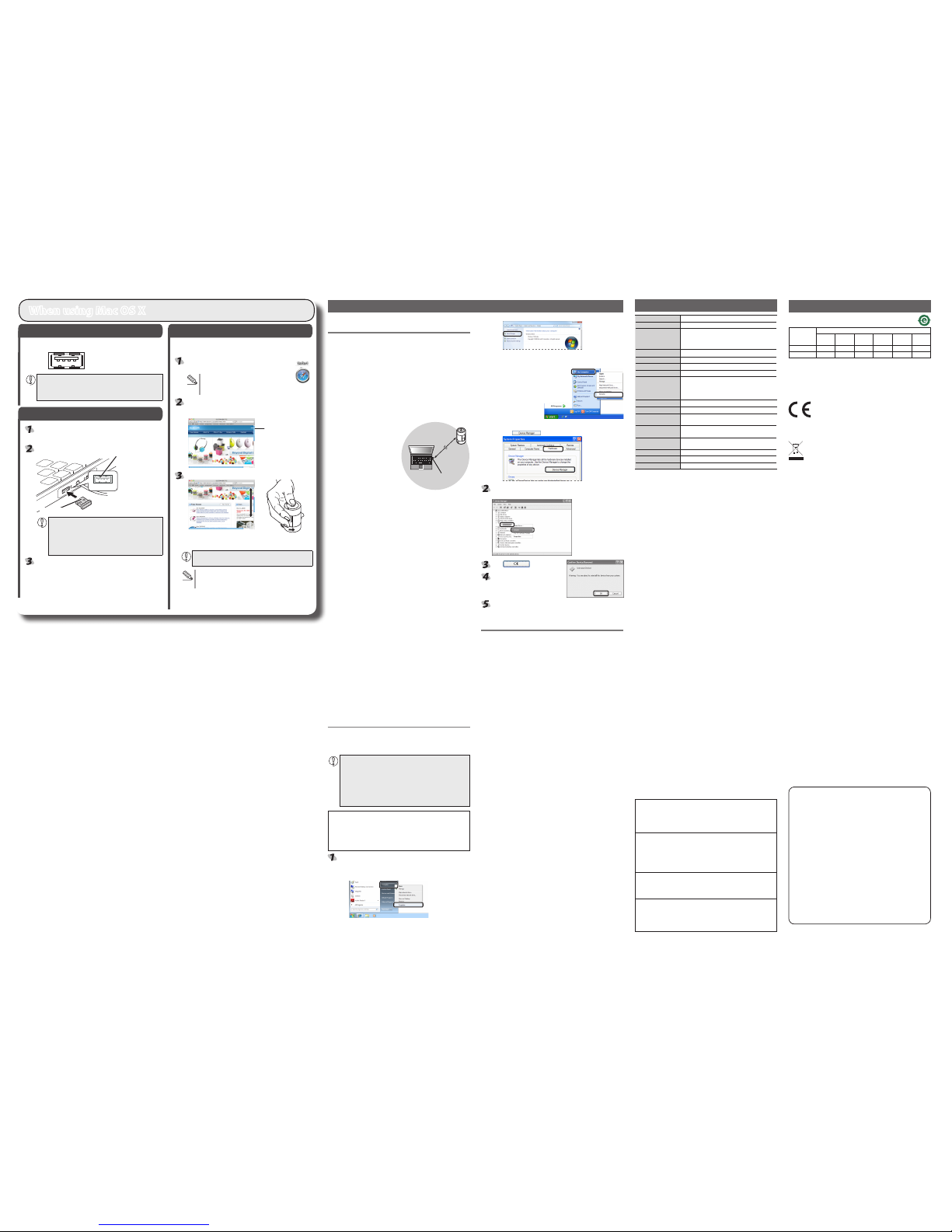
- 2 -
Troubleshooting
S
tep
1
Check USB ports
Check the USB port on your computer.
USB port
Any USB port may be used.
y
This product can be connected to a USB hub. However, it may
y
not work depending on the power supply capability of the USB
hub.
S
tep
2
Installing the Receiver Unit
Activate the Macintosh.
Wait until Mac OS X has started up completely.
●
Insert the receiver unit into a USB port on your Macintosh.
USB port
Receiver unit
Insert here.
Carefully check the orientation of the connector and the
y
place where you will connect the receiver unit.
If you feel strong resistance when inserting the receiver
y
unit, check that the shape and orientation of the
connector is correct. Using excessive force may damage
the connector and cause injury.
The mouse driver is installed automatically.
S
tep
3
Checking operation
Check that the mouse vertical scrolling functions are working correctly
in Safari.
Click the Safari icon in the Dock.
Safari will launch.
If Safari is not in the Dock, double-click the
Safari icon in the Applications folder.
Display your favourite web site in Safari and change the
size of the window so that the vertical scrollbars appear.
* The sample website used here is the ELECOM homepage.
Scrollbar
Scroll the wheel back and forth.
Scrolling
down
Scrolling up
The mouse is operating normally
if the screen moves up and down
as you scroll the wheel.
In applications that do not support scrolling, the screen will
not move when you scroll the wheel.
Up and down scrolling operation in MAC OS X 10.7 works
in reverse from typical models. This can be changed in the
mouse settings screen.
When using Mac OS X
3. Click [Device Manager].
Windows® XP
●
1. From the [Start] menu, right-click [My Computer].
2. Click [Properties].
3. Click the [Hardware] tab.
4. Click
.
The Device Manager window appears. Right-click the
unknown device, and click [Uninstall].
Click .
Disconnect the receiver unit and
restart the PC.
Repeat the procedure from "Step 2 - Installing the Receiver
Unit" on the front of this sheet.
Internal battery troubleshooting
Charging lamp does not turn on when charging.
Start up the PC if it is not turned on.
If the PC is in stand-by mode, take it out of stand-by.
The PC USB port may not output a sucient amount of power for
charging. Try disconnecting the product from the USB port that it is
connected to.
Charging takes longer than the specified charging time.
If the temperature is too high or too low when charging, charging
may not perform correctly. Charge in an environment between 5 and
40°C.
Internal battery only lasts a short time
If the internal battery can only be used for a short t ime even when
fully charged, this is the condition of the battery life.
When the product appears to be
malfunctioning
When the mouse pointer on the screen does not move, or
moves unstably, when the mouse is moved
It is possible that the reectivity of the surface on which this product
is being used is not suitable for a laser mouse. Use this product on a
mouse pad that is designed for use with laser mice.
When using this product on a metallic surface such as a steel desk,
radio w ave out reach m ay be shorte ned. I n such cases, move the
receiver unit closer to the mouse until mouse operation stabilises.
It is possible that the receiver unit is not connected correctly to the USB
port. Disconnect the receiver unit from the USB port and reconnect it.
The receiver unit and the mouse body are too far apart or there is a
possibility that the receiver unit is facing in a direction from which it
cannot receive radio signals.
Approximately
10 m
Receiver unit
Adjust the position of the receiver
unit. The operable range of this
product is the area within a circle
with a radius of 10 m from the
receiver unit. Depending on the
usage environment, the mouse
may not operate even when it is
within approximately 10 m of the
receiver unit. In such cases, move
the mouse closer to the receiver
unit until operation stabilises.
Interference may occur if multiple units of this product are used
together or if this product is used with other wireless devices. In this
case, change the channel of other wireless devices.
(Multiple units of this product have an automatic channel avoidance
function.)
If battery level becomes low, mouse operation may become unstable.
Refer to “Charging the mouse” on front page opposite to charge the
battery.
If bat tery level becomes low, the C harging/R emaining batte ry
•
level indicator lamp begins ashing green.
* When not using the mouse, turn it o to save battery power.
It is possible that the standard Windows mouse driver did not install
correctly and that this product is detec ted as an unknown device by
Windows®. This product is usually detected as a USB human interface
device. If it is detected as an unknown device, see “Removing an
unknown device,” and after removing the device from D evice Manager,
repeat “Step 2 - Installing the Receiver Unit” on the front of this sheet.
If you have installed drivers and settings utilities produced by the original
manufacturer for a previous mouse, uninstall them rst. This product may
not operate correctly if a driver made by another company is installed. See
the instruction manual that was supplied with your previous mouse for
uninstall instructions.
It is possible that the driver is conicting with another driver su ch
as that for a laptop touch pad. To use t his prod uct cor rectly, you
must delete the touch pad driver. However, if you delete this driver,
you may not be able to use the touch p ad or touch pad funct ions.
Contact the PC manufacturer for more details.
The wheel moves, but the mouse cursor does not
In certain applications that do not support the scrolling function, the
mouse cursor will not move when you move the wheel.
Removing an unknown device
If the standard Windows mouse driver did not install correctly and this
product is detected as an unknown device, remove the unk nown device
from Device Manager, and then repeat “Step 2 - Installing the Receiver Unit”
on the front of this sheet.
If there are multiple unknown devices, before removing a
y
device, check that it is actually this product. Disconnect the
receiver unit and check which unknown device disappears.
The device that disappears is this product.
If the unknown device does not disappear even after you
y
have deleted the driver following the instruc tions below, it is
possible that there is something wrong with the PC. Contact
the PC manufacturer.
With the product connected to the PC, follow the procedure below to
remove the unknown device.
* Be sure to log on using an administrato r account when Windows
starts up.
* Screen display may dier depending on operating system, but the
procedure remains the same.
Display Device Manager.
Windows® 7 and Windows Vista®
●
1. From the [Start] menu, right-click [Computer].
2. Click [Properties].
Basic specications
Product name
Wireless laser mouse
Article No. M-NE5DL Series
OS Windows 7 (Includes SP1),
Windows Vista (up to SP2),
Windows XP (SP3)
Mac OS X 10.5 to 10.5.8, 10.6 to10.6.8, 10.7 to10.7.1
Resolution (dpi)
1200
Interface USB
Radio frequency 2.4 GHz bandwidth
Radio wave method GFSK modulation
Radio wave outreach Non-magnetic substance (e.g. wooden desk):
Approx. 10 m
Magnetic substance (e.g. metal desk): Approx. 3 m
* Test values in the ELECOM environment
Mouse body dimensions 32.5 (W) x 32.5 (D) x 53.0 (H) mm
Receiver Dimensions 15.0 (W) x 15.07.5 (D) x 6.0 (H) mm
Operating temperature/
humidity
5 to 40°C, 90% RH max. (no condensation)
Storing temperature/
humidity
-10 to 60°C, 90% RH max. (no condensation)
Types of batteries Rechargeable Lithium-Ion battery (internal battery in this
product)
Battery amount 120mAh
Charging time Approx. 3.5 hours
Operating time Approx. 1 week operation time (when fully charged)
Wireless Laser Mouse
M-NE5DL Series
User's manual
1st edition, January 10, 2012
ELECOM Co., Ltd
This manual is copyright of ELECOM Co., Ltd.
•
Unauthorised copying and/or reproducing of all or part of this manual is
•
prohibited.
The specifications and appearance of this product may be changed
•
without prior notice for product improvement purposes.
ELECOM Co., Ltd. shall bear no responsibility for any and all affects
•
resulting from the use of this product regardless of the above reasons.
Export or service transaction permission under the Foreign Exchange
•
and Foreign Trade Control Law is required in order to export this product
or parts of this product that constitute strategic materials or services.
Windows and the Windows logo are trademarks of the Microsoft
•
group of companies.
Mac, Mac OS , a nd M acin tosh are re giste red trad emark s o r
•
trademarks of Apple Inc., in the United States
Compan y n ames, pr oduct na mes, and ot her name s i n t his
•
manual are generally trademarks or registered trademarks.
©
2012 ELECOM Co., Ltd. All Rights Reserved.
ELECOM CO., LTD.
1-1 Fushimi-machi 4-Chome Chuoku, Osaka Japan 541-8765
URL: http://www.elecom.co.jp/global/
overseas@elecom.co.jp
宜麗客(上海)貿易有限公司
上海市徐匯区肇嘉浜路 1065甲号飛雕国際大厦 704 号
電話 : 86-21-33680011
FAX : 86-21-64271706
URL : http://www.elecom-china.com/
ELECOM Korea Co., Ltd.
5F Suam Bldg. 1358-17, Seocho2-dong, Seocho-gu, Seoul 137-862,
Korea
TEL : 1588-9514
FAX : (02)3472-5533
URL : www.elecom.co.kr
ELECOM Singapore Pte. Ltd
33 UBI AVENUE 3 # 03-56. VERTEX SINGAPORE (408868)
TEL : (65)-6347-7747
FAX : (65)-6753-1791
ELECOM India Pvt. Ltd.
408-Deepali Building, 92- Nehru Place, New Delhi-110 019, India
TEL: 011-40574543
e-mail: support@elecom-india.com
URL: http://www.elecom-india.com/
产品中有毒有害物质或元素的名称及含量
根据中国”电子信息产品污染控制管理办法”
产品中有毒有害物质或元素的名称及含量
部件名称
有毒有害物质或元素
铅
(Pb)汞 (Hg)镉(Cd)
六价铬
(Cr (VI))
多溴联苯
(PBB)
多溴二苯醚
(PBDE)
电路板 ○ ○ ○ ○ ○ ○
外壳 其他 ○ ○ ○ ○ ○ ○
○: 表示该有毒有害物质在该部件所有均质材料中的含量均在 SJ/T 11363-2006
标准规定的限量要求以下。
×: 表示该有毒有害物质至少在该部件的某一均质材料中的含量超出 SJ/T
11363-2006 标准规定的限量要求。
Hereby, ELECOM Co., Ltd., declares that this product is in compliance with
the essential requirements and other relevant provisions of Directive [2006/95/
EC].
