Page 1
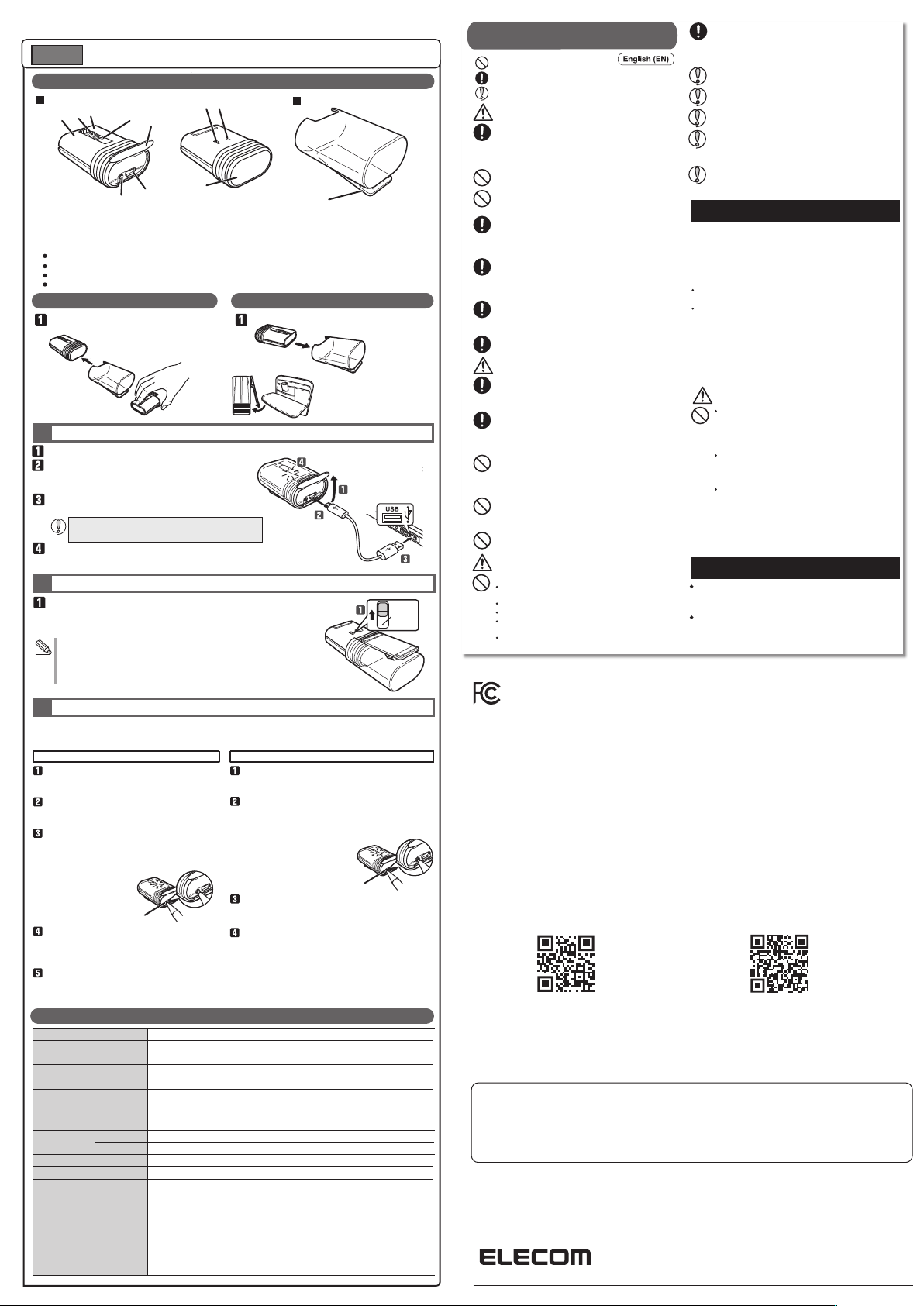
Model: M-CC2BRS
ENGLISH
Manual
Names and functions of each part
Mouse
2
3
1
1 Left button
2 Right button
3 Wheel
4 LED light
Blinks in red when in pairing standby mode
Turns on in red when charging
Turns on in red for a fixed period of time when the power turns on
Blinks in red when the remaining battery charge is low
4
5
6
7
9
8
5
5 Connector cover
6 Micro USB connector for charging
7 Pairing button
8 Power switch
9 Optical sensor
10 Clip
Using the mouse Storing the mouse
Attach the cap to the rubber part on
the rear of the mouse.
Charging
1
Open the connector cover.
Connect the USB [micro-B] connector of the
included USB charger cable to the charging micro
USB connector of the product.
Connect the USB [A] connector of the USB charger
cable to the USB port on a PC.
Be sure to sufficiently check the connector orientation
and the insertion location.
If the PC is not on, turn it on.
The LED light turns on in red, and charging begins.
When charging is finished, this light will turn off.
Turning the Power On
2
Slide the power switch to the on position (the green side of the label).
The LED light turns on in red for a fixed period of time.
* When the remaining battery charge is low, this will blink in red for a fixed period
of time.
Low-energy mode
When a xed period of time elapses with the power switch in the on position and
with no operations performed, the mouse will automatically switch to low-energy
mode.
Move the mouse to return from low-energy mode.
Pairing with a PC
3
The pairing method may vary depending on the PC that you are using.This manual only shows the basic Bluetooth® instructions
for Windows® and Macintosh. For more details please see the PC's instruction manual. Use your mouse or a touchpad for
operating the PC to finish the pairing.
®
Windows
(Windows® 10)
Click the "Action Center" in the lower-right
part of the screen, and then click "Windows
Settings."
Tap "Devices", and then select "Bluetooth
and other devices settings." Click [+] of "Add
Bluetooth or other device."
Open the connector cover, and then use an
item with a pointed tip to hold down the
pairing button for 2 to 3 seconds. The mouse
will switch to pairing mode, and the LED light
will blink in red.
Click "Bluetooth" in the "Add Device" section,
and then click "ELECOM IR Optical Mouse."
The paring is started. The paring is
completed when the LED light is turned off.
You can use the mouse when "ELECOM IR
Optical Mouse" is added to the "Bluetooth and
other devices settings" display.
Pairing button
Store the mouse in the cap.
Macintosh (macOS Sierra(10.12))
Open "System Preferences" from the Apple menu.
Click "Mouse", then select "Bluetooth mouse
settings."
Open the connector cover, and then use an item
with a pointed tip to hold down the pairing button
for 2 to 3 seconds. The mouse will switch to pairing
mode, and the LED light will blink in red.
Select "ELECOM IR Optical Mouse", then click
"Pairing." The pairing is completed when the LED
light is turned off.
"Connected" will be shown on your display, and then
the status of "ELECOM IR Optical Mouse" will be
changed to "Connected." Click "Finish" to start using
the mouse.
Specifications
Resolution 1200 dpi
Connection method Wireless Bluetooth
Compatible standard Bluetooth
Profile HID (Human Interface Device)
Radio frequency 2.4 GHz band
Radio wave method GFSK
Operation distance Non-magnetic surface (e.g. wooden desk) approx. 10 m
Dimensions
(W × D × H)
Operating temperature/humidity 41°F to 104°F/90%RH or less (without condensation)
Storage temperature/humidity 14°F to 140°F/90%RH or less (without condensation)
Battery Built-in lithium-ion rechargeable battery (the battery cannot be removed or replaced)
Operating time Guidelines when used with a fully charged battery
Supported OS Windows
When in use approx. 1.6" × 3.4" × 1.22"
When s
Magnetic surface (e.g. steel desk) approx. 3 m
* These values were obtained in ELECOM's test environment and are not guaranteed.
tored approx. 1.6" × 2.0" × 1.22"
Continuous operation time: Approx. 18 hours
Continuous standby time: Approx. 36 days
Estim
(The usage time is estimated given a mouse operation percentage of 5% of the 8 hours
per day spent operating a PC.)
macOS Sierra (10.12)
(Updating the OS or installing a service pack may be necessary.)
®
connection
®
3.0 Class 2
ated usage time: Approx. 32 days
®
10,Windows® 8.1, Windows® RT8.1, Windows® 7, Windows® XP,
Bluetooth® Mouse
Cap with clip
10
You can carry the mouse around
with you by clipping it onto an item
such as a bag, a breast pocket, or
a PC.
Pairing button
Green
This product does not have a waterproof structure. Use
Safety Precautions
Prohibited action
Mandatory action
Situation that needs attention
DANGER
Please use the included charging cable, and perform
the charging operation as directed by ELECOM.
Using a charging cable other than the one provided, or
not properly following the charging operation directions,
may result in overheating, leakage, or explosion.
Do not tamper with or attempt to take apart the product.
This may result in re or electric shock.
Do not use this product if it is leaking.
If the internal battery is leaking, immediately stop use of the
product. This can pose a risk of overheating and/or damage.
Immediately stop using this product if you notice anything unusual.
Do not use this product if you notice a leaking battery, odd colour
changes, warping, or any other
abnormalities. Continuing to use the product under these
conditions may result in overheating or explosion.
If a liquid substance from this product comes into contact
with any part of your body or clothing, immediately ush
and wash the contacted area with clean water.
Contact between your skin and any liquid inside the internal
battery may result in skin damage.
In the case that liquid from the internal battery enters your eyes,
do not rub, as this may cause
loss of vision. Immediately ush the contacted area with clean
water and seek treatment from aphysician as soon as possible.
Only use this product at the specied rated voltage.
Using this product outside of the specied rated voltage
range may result in overheating, electric shock, or injury.
WARNING
If a foreign object (water, metal chip, etc.) enters the
product, immediately stop using the product, and then
turn the product off. Continuing to use the product under
these conditions may cause a re or electric shock.
If an abnormality is found with this product (such as smoke or an
unexpected smell from the product), immediately stop using it and turn the
power off. When charging, disconnect the included cable from the USB
power supply, such as a USB AC adapter.
After doing this, contact the retailer from whom you purchased the product.
Do not drop or hit this product.
If this product is damaged, immediately stop using the product and
turn the mouse body off.
If you continue to use the product under these conditions, it may
cause a re or electric shock.
Do not attempt to disassemble, modify or repair this product by
yourself, as this may cause a re, electric shock or product damage.
If you continue to use the product under these conditions, it may
cause a re or electric shock.
Do not put this product in re, as the product may burst,
resulting in a re or injury.
CAUTION
Do not place this product in any of the following environments:
In a car exposed to sunlight, a place exposed to direct
sunlight, or a place that becomes hot (around a heater, etc.)
In a moist place or a place where condensation may occur
In an uneven place or a place exposed to vibration
In a place where a magnetic eld is generated (near a
magnet, etc.)
In a dusty place
FCC ID:
YWO-M-CC2BRS
NOTE; This equipment has been tested and found to comply with the limits for a Class B Digital Device, pursuant to part 15 of the FCC
Rules. These limits are designed to provide reasonable protection against harmful interference in a residential installation. This equipment
generates, uses and can radiated radio frequency energy and, if not installed and used in accordance with the instruction, may cause
harmful interference to radio communication. However, there is no grantee that interference will not occur in a particular installation. If this
equipment does cause harmful interference to radio or television reception, which can be determined by tuning the equipment off and on,
the user is encouraged to try to correct the interference by one or more of the following measures:
- Reorient or relocate the receiving antenna
- Increase the separation between the equipment and receiver
- Connect the equipment into an outlet on a circuit different from that to which the receiver is connected
- Consult the dealer or an experienced radio/TV technician for help
NOTICE: The manufacture is not responsible for any radio or TV interference caused by unauthorized modifiation to this equipment. Such
modifications could void the user's authority to operate the equipment. In order to make improvements to this product, the design and
specifications are subject to change without prior notice.
This device complies with Part 15 of the FCC Rules. Operation is subject to the following two conditions:
(1) this devicemay not cause harmful interference, and (2) this device must accept any interference
received, including interference that may cause undesired operation.
CONTACT US
elecom.net
· Unauthorised copying and/or reproducing of all or part of this manual is prohibited.
· The specifications and appearance of this product may be changed without prior notice for product improvement purposes.
· When exporting this product, check the export regulations for the country of origin.
·
· Windows and the Windows logo are trademarks of the Microsoft group of companies.
· macOS Sierra and Macintosh are trademarks of Apple Inc., registered in the U.S. and other countries.
· Company names, product names, and other names in this manual are either trademarks or registered trademarks.
A customer who purchases outside Japan should contact the local retailer in the country of purchasefor enquiries.
In “ELECOM CO., LTD. (Japan)”, no customer support is available forenquiries about purchases or usage in/from any countries
other than Japan. Also, no foreign language other than Japanese is available. Replacements willbe made under stipulation of
the Elecom warranty, but arenot available from outside of Japan.
Bluetooth® Mouse
Manual, Safety precautions, and Compliance with regulations
1st edition, December 10, 2020
®
The Bluetooth
ELECOM CO., LTD. is under license.
word mark and logos are registered trademarks owned by Bluetooth SIG, Inc. and any use of such marks by
and store this product in a place where the product
body will not be splashed with water or other liquids.
Rain, water mist, juice, coffee, steam or sweat may also
cause product damage.
Do not look directly at the light from the optical sensor.
Doing so may lead to eye damage.
Only use this mouse with PCs and video game systems.
Do not use this product with any device that may
signicantly be affected if the product were to malfunction.
If this product is used on a transparent surface, such as
glass, or a highly reective surface, such as a mirror, the
optical sensor will not function correctly and mouse
cursor movement will become unstable.
When you no longer need to use this product and the
battery, be sure to dispose of it in accordance with the
local ordinances and laws of your area.
Cautions for Wireless Equipment
This product is wireless equipment using the entire range of
the 2.4 GHz band and it is possible to avoid the band of
mobile object identication systems. FHSS is used for the
radio wave method. The interference distance is 10 m.
The 2.4 GHz band is also used by medical equipment,
Bluetooth, and wireless LAN equipment conforming to the
IEEE802.11b/11g /11n standard.
Before using this product, check that there are no other “radio
stations”* operating nearby.
If electromagnetic interference occurs between this product
and other “radio stations”, move this product to another
location or stop using this product.
* Other “radio stations” refer to industrial, scientic and medical
devices using the 2.4 GHz band, as this product does, other
radio stations of this type, licensed radio station premises for
a mobile object identication system that is used in factory
production lines, certain non-licensed low power radio
stations and amateur radio stations.
WARNING
Do not use this product with a device that may have a
serious function or inuence. There are rare cases where
an external radio wave at the same frequency or the radio
wave emitted from a mobile phone causes this product to
malfunction, slow down, or fail to operate.
Do not use this product in a hospital or other locations
where the use of radio waves is prohibited. The radio
waves of this product may affect electronic and medical
devices (e.g. pacemakers).
The use of a wireless mouse in an aircraft is prohibited by
aviation law because doing so may interfere with ight
safety. Tur n off the power of the mouse body before
boarding an aircraft and do not use it in the aircraft.
* ELECOM is not liable for any accident or any indirect or
consequential damage incurred due to the failure of this
product.
Limitation of Liability
In no event will ELECOM Co., Ltd be liable for any lost
prots or special, consequential, indirect, punitive
damages arising out of the use of this product.
ELECOM Co., Ltd will have no liability for any loss of data,
damages, or any other problems that may occur to any
devices connected to this product.
FOLLOW US
facebook.com/elecomus
©2020 ELECOM Co., Ltd. All Rights Reserved.
MSC-M-CC2BRS-US ver.111
