Page 1

*1 Theoretical value. Transmit range is also affected by the Bluetooth capability of the
target device and the conditions of the surrounding environment.
*2 It is not possible to connect to another device when using an audio file and phone file
simultaneously.
*3 When there is a long distance between this unit and Bluetooth device, the power
consumption for each will increase resulting in shorter available time.
Please ensure that the device's Bluetooth functions can be used. If pairing mode
cuts off due to time out, it is necessary to perform the settings again.
Confirm that the device supports the profiles used by this product.
Try finitely adjusting the position of the microphone in the control box.
Adjust the microphone output level on your mobile phone or device.
LBT-AR120
0000 (Four zeros)
Multi-function button This button turns the power ON/OFF, as well as performs the
functions listed below:
Power ON/Pairing
Power OFF When power is ON, press and hold for 4 seconds or more.
Volume button, play/pause button
LED lamp
Earphone jack Insert your stereo earphones into this jack when using.
When charging, inser t the pin side of the included USB
charging cable into the main unit and the other side (USB
Type-A) to the PC or AC adapter.
Microphone
Clip
Insert your earphones into the
earphone jack when using.
Earphones are not included with this
product.
Function/Status Operation LED display
Power ON
When the power is OFF, press and hold the multi-function
button for 4 seconds or more
Blinks purple and red
once
Power OFF
When the power is ON, press and hold the multi-function
button for 4 seconds or more
Blinks purple
Charging - Lights red
Charging complete-Light is off
Not enough charge in
battery
-
LED blinks red 3 times
every 30 seconds
Pairing mode
When the power is OFF, press and hold the multi-function
button for 8 seconds or more
Alternately blinking red
and blue
Volume adjustment Press the (+) or (-) side of the volume button -
Pause/mutePress the play/pause button once -
Track skip forward/
track skip reverse
Press the
or side of the volume button
-
Fast-forward/reverse
Press and hold the
or side of the volume button
for 2 seconds or more
Answer call Press the multi-function button once, shortly. -
Reject a call
Press and hold the multi-function button for 2 seconds or
more
LED blinks red and
purple, then goes out
Hang up phone Press the multi-function button once, shortly. -
Redial Press the multi-function button twice Blinks purple once
Article No. LBT-AR120 series
Carrier Signal 2.400 - 2.480 GHz
Bluetooth Specifications Bluetooth 2.1 + EDR
Frequency diffusion method Class 2 FHSS (Frequency Hopping Spread Spectrum)
Transmit range Class 2 Max. radius 10 m (if unobstructed) *1
Supported Profiles A2DP (Advanced Audio Distribution Profile)*2, AVRCP
(Audio/Video Remote Control Pr ofile)*2, HSP (Headset
Profile)*2, HFP (Heads-free Profile)*2
SCMS-T 8
Max. no. of pairing devices Pattern antenna
Continuous standby time Max. 200 hrs. *3
Music playback/conversation time Approx. 6 hrs. *3
Environment
conditions
When
operating
Temperature
Relative humidity
0 - 35°C
20 - 80% (no condensation)
When
storing
Temperature
Relative humidity
-10 - +50°C
10 - 90% (no condensation)
Input voltage 5 VDC (supplied by USB charging cable)
Battery type Lithium polymer battery
External dimensions (W x H x D)
21 x 13 x 55 mm (Excl. protrusions)
Weight Approx. 13 g
Bluetooth audio receiver
for music and conversation
Supports Bluetooth 2.1 + EDR
LBT-AR120 series
User's Manual
Thank you for purchasing this quality Elecom product.
Store this manual carefully in a place where it can be easily accessed at any time.
Product features
This product is a Bluetooth audio receiver.
Connect your earphones to this product to enjoy wireless music listening through your
Bluetooth-equipped smartphone, mobile phone or audio player.
Or, enjoy hands free conversation on your smartphone or mobile phone via the built-in
microphone.
Package Contents
Audio receiver main unit x 1 unit
USB charging cable x 1
User's Manual (Warranty) (This document) x 1 sheet
Part Names
Charging
This product must be charged before use. Perform charging by connecting the included
USB cable to a PC, USB AC adapter or other USB power source.
Connect the included USB charging cable to the earphone jack on this unit.
Connect the USB A connector of the USB charging cable to the USB ports
of your PC, etc.
If the PC is not plugged into a power supply, plug it in.
Pairing (Registering with the device)
To use this product with a mobile phone or audio player, it is required to perform pairing
(registering the device for the first time) with the device with which you want to use.
Please refer to the manual of your device for information regarding the operation of the
device.
The LED lamp lights up red and charging begins. LED lamp turns off when
charging is complete.
Basic Operation
Basic Specifications
Due to interference, it may sometimes not be possible to use in combination
with a 2.4 GHz band wireless LAN (IEEE802.11g/b/n).
It is not guaranteed that all Bluetooth devices will work with this product.
Troubleshooting
With some mobile phones if there is a silence during conversation that is longer than
approx. 20 seconds, the phone will automatically go into power saving mode and the
earphone jack will turn off sound input/output. Because of this, sound may sometimes
turn off during conversation.
If this occurs, press the multi-function button on this product to take the phone out of
power saving mode.
No voice heard during phone conversation
This product does not have any power.
Always ensure that the battery for this product is fully charged.
If the battery is not fully charged, charge it.
Line noise or echoes can be heard.
Try adjusting the distance between this product and the paired device. Also try
adjusting the volume, etc.
When a call is received on the mobile phone, even when the
multi-function button is pressed it does not answer the call.
With some mobiles phones, it may be necessary to press the multi-function button
several times before the conversation will start. If the phone will not answer after
pressing the multi-function button once, try pressing it several times.
Your conversation partner cannot hear your voice.
With some mobile phones it is necessary to manually set the microphone input settings
to ON. If the microphone input is turned OFF, your conversation partner will not be able
to hear your voice spoken from the headset microphone.
Cannot hear the sound of audio files
Bluetooth audio playback does not support certain web content and file types. Contact
the site from which you downloaded the audio file.
Headset does not work when placing a call.
When placing a call on your mobile phone, it is necessary to switch operation from this
product to the Bluetooth headset. Please refer to the manual of your mobile phone for
information on how to perform this.
After using with a different mobile phone, it is
necessary to perform pairing again
Depending on your mobile phone or other device, after using the paired headset with
another phone or device, it may be necessary to perform pairing again.
Your own voice is too quiet
Cannot hear any audio on movies/video except for One Seg
Depending on your device specifications, Bluetooth may not support audio playback of
downloaded promotional videos, etc.
The phone immediately goes to voice mail when an
incoming call is received.
If the phone is set to go to voicemail after a short time, the voicemail will kick in before
the call is forwarded to this product. If this occurs, set your phone to wait for a longer
time before a call goes to voicemail service.
Cannot perform pairing with a Bluetooth device.
Because of digital copyright protection, it cannot be played on a digital Bluetooth headset.
Cannot hear audio on PV downloaded on your mobile phone
Supports AVRCP protocol. Control features like pause/play and volume adjustment of
your smartphone or audio player from this product.
It takes about 2 hours to fully charge this product.
If the LED lamp has not turned off after 2 hours, immediately disconnect the charging
cable and stop charging.
Charging for more than two hours can shorten the battery life and may lead to device
failure.
Bluetooth audio receiver
for music and conversation
This product connects to a device using Bluetooth. Pairing registration must be performed
before using this product with the intended device (smartphone/audio player, etc.).
Necessary information when connecting:
Product device name when detected in a search from a mobile device:
Link Key:
* Link Key entry is required when connecting to devices using Bluetooth 2.0 or earlier.
Important Notice
The included USB charging cable is meant for use with this product ONLY. Do not use
this cable for any purpose other than charging this product. Although the connector type
may be the same, differences in electrical poles and output may cause damage. Similarly,
do not use the charging cable included with another product to charge this product.
If connecting a mobile phone to this product to use as an audio player, the mobile
phone must support Bluetooth audio profile (A2DP).
If pairing cannot be completed due to problems such as a setting on the
connection device, turn off the power once, and try again.
With the power turned OFF, press and hold the
multi-function button for 8 seconds or more, until the LED lamps begins
blinking red and blue.
When pressing and holding the button for 8 seconds, the LED lamp will display as
Blinks purple and red once
(Power ON)
Blinks red and blue
(Pairing mode)
If the paired devices are close by, you can remove your finger from the button as
soon as power turns ON.
Perform a search for this product from the pairing device (mobile phone, PC,
etc.)
Search method varies depending on the device your are using. Refer to the
manual of your device.
When this product is found from the mobile phone or PC, the device name
will be displayed as [LBT-AR120] in the search screen. Select and register.
If a message appears prompting you to enter a link key, enter [0000] (four
zeros).
Depending on the (Bluetooth 2.1) device, registration may complete without
having to enter a link key.
Depending on the device, it may be necessary to perform a [Connection]
procedure after pairing is completed. Please refer to the manual of your
mobile device for information, and perform a [Connection] procedure if
necessary.
[Charging connection]
PC
To PC USB port
Connect to your PC
or USB AC adapter
and charge.
Lights red when charging.
Light turns off when charging is
complete.
Main unit
Your USB AC Adapter
Not included with this product
To AC wall outlet
Series A
connector
Charging
connector
USB charging cable
Power ON/OFF
Press and hold the multi-function button on this device for approx. 4 seconds until the
LED light blinks purple and red one time. The headset will automatically connect to any
devices in range on which pairing has already been performed. If no paired devices can
be found, the LED blinks red.
Press and hold the multi-function button of this product for 4 seconds or more.
The LED lamp blinks red and turns off, indicating the power is now OFF.
Power ON
Power OFF
Listening to music
Adjusting the volume
Perform with the volume button on this product. Press the (+) side to increase the
volume, and the (-) side to decrease the volume.
Pause/mute
Track skip forward ( ) / Track skip reverse ( ) *
Perform with the play/pause button on this product.
When playing music, press the play/pause button to pause or mute the music. When
paired with a device that supports AVRCP profile, this will pause the music on the
connected device as well.
Perform track skip forward and track skip reverse with the volume button on this product.
When music is playing or paused, press the ( ) side of the button to skip to the next
track, or the ( ) side of the button to skip back to the previous track.
* Depending on the connected device, this function may not work as specified.
Making a call on a mobile phone, etc.
Function list
This product features a microphone on the upper part of the main unit.
Depending on the device specifications, your mobile phone may behave in a
different manner than described in relation to the operation of this product.
Receiving a call
If you hear a ringtone in your earphone, press the multi-function button.
Depending on the device specifications, ringtones may not be heard on the Bluetooth
headset.
Placing a call
To place an arbitrary call, after dialling the recipient number switch the sound output
setting.
* Refer to the manual of your mobile phone for information of switching the sound
output setting.
When using iPhone 4
After the call, change the sound output setting to LBT-AR120 (the device name for
this product).
Example: Android
After calling, press the onscreen "Bluetooth" button.
Hanging up the call
When in conversation, press the multi-function button once.
Page 2
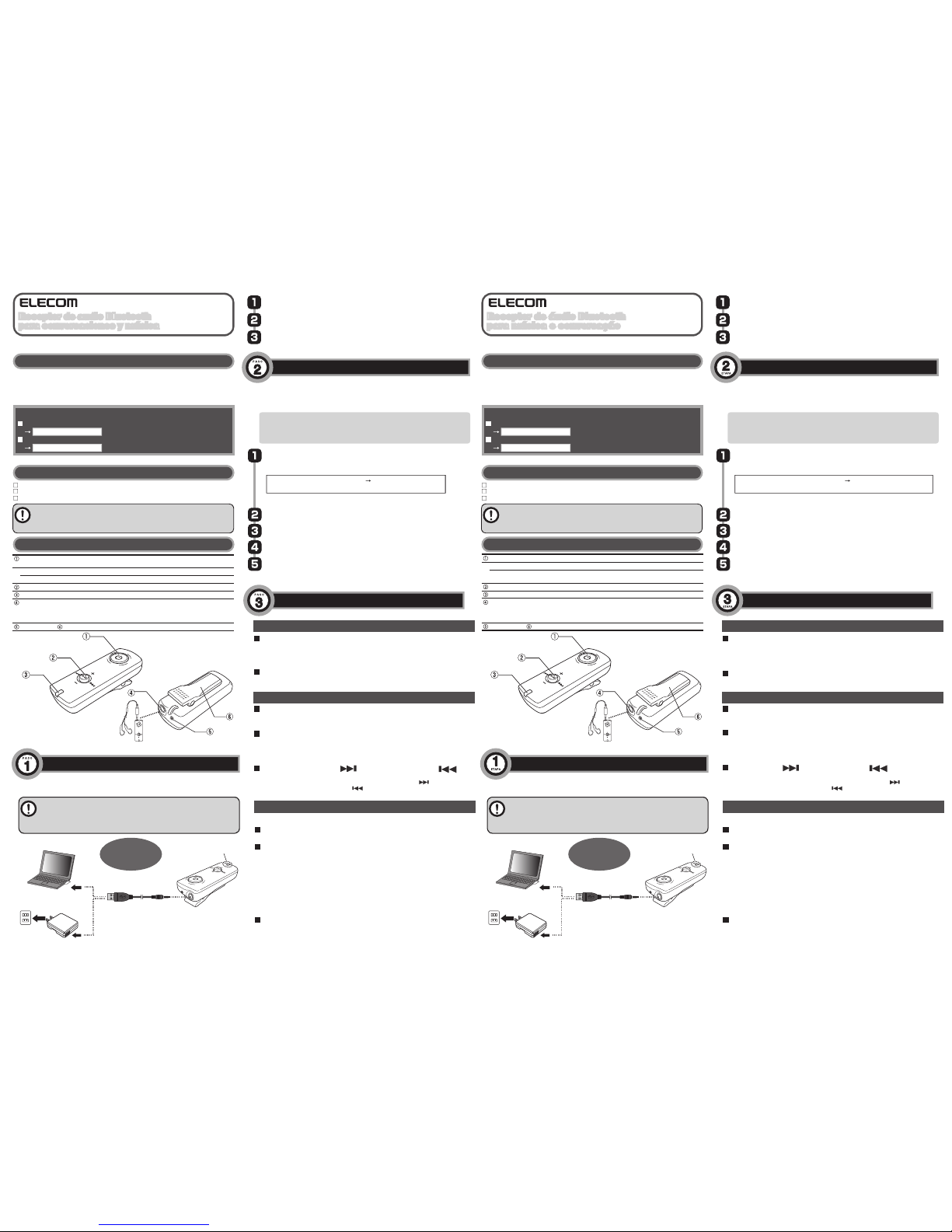
LBT-AR120
0000 (cuatro ceros)
Inserte los auriculares en el jack para
auriculares cuando vaya a utilizar el producto.
Los auriculares no se incluyen con este
producto.
LBT-AR120
0000 (quatro zeros)
Insira seus fones de ouvido na tomada de
fone de ouvido ao fazer uso do aparelho.
Fones de ouvido não são fornecidos com
este produto.
Botón muntifunción Este botón enciende/apaga el producto, además de realizar
las funciones que se detallan a continuación:
Encendido/Emparejamiento
Apagado OFF
Estando apagado, pulse prolongadamente este botón durante 4 segundos o más.
Botón de volumen, botón de reproducción/pausa
Luz LED
Jack para auriculares Inserte los auriculares estéreo en este jack cuando vaya a utilizar el
producto. Cuando vaya a cargar el producto, inserte el extremo con
clavija del cable de carga USB suministrado en la unidad principal
y el otro extremo (USB tipo A) en el PC o en el adaptador de CA.
Micrófono Pinza
Botão multifuncional
Este botão liga/desligar o aparelho, além de realizar as funções listadas abaixo:
Ligar/aparelhamento
Desligar Quando a alimentação estiver ligada, pressione e mantenha
pressionado por quatro segundos ou mais.
Botão de volume, botão para executar/pausar
Lâmpada de LED
Tomada de fone de ouvido Introduza seus fones de ouvido estéreo nesta tomada ao fazer
uso do aparelho. Ao carregar, introduza o lado do pino do cabo
de carregamento USB fornecido na unidade principal e a outra
unidade (USB tipo A) no PC ou no adaptador AC.
Microfone Clipe
Ir a la pista siguiente ( ) / Ir a la pista anterior ( ) *
Receptor de audio Bluetooth
para conversaciones y música
Compatible con Bluetooth 2.1 + EDR
Serie LBT-AR120
Manual del usuario
Gracias por comprar este producto de calidad Elecom.
Guarde este manual con cuidado en un lugar fácilmente accesible en cualquier momento.
Características del producto
Este producto es un receptor de audio Bluetooth.
Conecte los auriculares a este producto y disfrute escuchando de música sin cables a
través de su móvil, smartphone o reproductor de audio dotado de Bluetooth.
O bien, disfrute de una conversación manos libres utilizando su teléfono móvil o smartphone a
través del micrófono incorporado.
Contenido
Unidad principal del receptor de audio x 1 unidad
Cable de carga USB x 1
Manual del usuario (con garantía) (Este documento) x 1 hoja
Componentes
Cargar
Este producto debe cargarse antes de ser utilizado. Realice la carga conectando el cable
USB suministrado a un PC, a un adaptador de CA USB u a otra fuente de alimentación USB.
Conecte el cable de carga USB suministrado al jack para auriculares de
esta unidad.
Conecte el conector A USB del cable de carga USB a los puertos USB del
PC, etc.
Si el PC no está conectado a la red eléctrica, hágalo.
Emparejamiento (proceso de registro con un dispositivo)
Para utilizar este producto con un teléfono móvil o un reproductor de audio, es necesario realizar el
proceso de emparejamiento (registrar el dispositivo por primera vez) con el dispositivo con el que
desea utilizarlo.
Consulte el manual del dispositivo para obtener información sobre el funcionamiento de éste.
El piloto LED se ilumina en rojo y comienza la carga. El indicador LED se apaga
cuando finaliza la carga.
Operaciones básicas
La carga completa de este producto dura unas 2 horas.
Si el piloto LED no se apaga al cabo de 2 horas, desconecte inmediatamente cable de
carga y detenga la carga.
Los procesos de carga superiores a dos horas podrían reducir la vida útil de la batería y
dar lugar a fallos en el dispositivo.
Información necesaria para realizar la conexión:
Nombre de dispositivo del producto cuando se detecta desde un dispositivo móvil:
Clave de vinculación:
* Es necesario especificar una Clave de vinculación para conectarlo a dispositivos mediante Bluetooth 2.0 o versión anterior.
Aviso importante
El cable de carga USB suministrado es para uso EXCLUSIVO con este producto. No
utilice este cable para otra finalidad que no sea cargar este producto.
Si va a conectar un teléfono móvil a este producto para utilizarlo a modo de reproductor
de audio, el teléfono móvil debe aceptar el perfil de audio Bluetooth (A2DP).
Si no puede completar el proceso de emparejamiento por problemas, como pudiera
ser un ajuste en el dispositivo de conexión, apáguelo e inténtelo de nuevo.
Estando apagado, pulse prolongadamente el botón multifunción durante 8
segundos o más hasta que el piloto LED empiece a parpadear en rojo y azul.
Cuando el botón se pulsa prolongadamente durante 8 segundos, el piloto LED
indica lo siguiente:
Parpadea en morado y rojo una vez
(encendido)
Parpadea en rojo y azul
(modo de emparejamiento)
Si los dispositivos emparejados se encuentran próximos, puede retirar el dedo del
botón tan pronto como se encienda el producto.
Realice una exploración para detectar este producto desde el dispositivo de
emparejamiento (teléfono móvil, PC, etc.)
Cuando se encuentre este producto desde el teléfono móvil o el PC, el nombre del dispositivo
aparecerá como [LBT-AR120] en la pantalla de exploración. Selecciónelo y regístrelo.
Si aparece un mensaje solicitándole que especifique una clave de
vinculación, escriba [0000] (cuatro ceros).
Según el dispositivo, puede que se tenga que realizar un procedimiento
[Conexión] después de finalizar el emparejamiento. Consulte el manual de
su dispositivo móvil para obtener información al respecto, y realice un
procedimiento [Conexión] si fuese necesario.
Conector
A serie
Conector de
carga
Encendido/Apagado
Pulse prolongadamente el botón multifunción de este dispositivo durante unos 4 segundos hasta
que el piloto LED parpadee en morado y rojo una vez. Si el dispositivo o dispositivos cuentan con
una función de conexión automática y está activada, la reconexión se producirá automáticamente. Si no se encuentra ningún dispositivo emparejado, el piloto LED parpadeará en rojo.
Pulse prolongadamente el botón multifunción de este producto durante 4 segundo o más.
El piloto LED parpadea en rojo y se apaga indicando que el producto se ha apagado.
Encendido
Apagado
Escuchar música
Ajustar el volumen
Realice esta operación con el botón de volumen de este producto. Pulse el lado (+)
para aumentar el volumen y el lado (-) para disminuirlo.
Pause/silenciar
Realice esta operación con el botón de reproducción/pausa de este producto.
Durante la reproducción de música, pulse el botón de reproducción/pausa para detener
temporalmente o silenciar la música. Cuando está emparejado con un dispositivo compatible con el
perfil AVRCP, esta operación también detendrá temporalmente la música en el dispositivo conectado.
Utilice el botón de volumen de este producto para ir a la pista siguiente o ir a la pista anterior.
Cuando la música está en pausa o en reproducción, pulse el lado ( ) del botón para
avanzar a la pista siguiente, o el lado ( ) del botón para retroceder a la pista anterior.
*
Según el dispositivo conectado, es posible que esta función no proporcione los resultados esperados.
Realizar una llamada en un teléfono móvil, etc.
Este producto incorpora un micrófono en la parte superior de la unidad principal.
Recibir una llamada
Si escucha un tono de llamada en los auriculares, pulse el botón multifunción.
Realizar una llamada
Para realizar una llamada al azar, una vez marcado el número de destino cambie el
ajuste de salida de sonido.
* Consulte el manual del teléfono móvil para obtener información sobre cómo cambiar
el ajuste de salida de sonido.
Si utiliza un iPhone 4
Una vez finalizada la llamada, cambie el ajuste de salida de sonido a LBT-AR120
(el nombre de dispositivo de este producto).
Ejemplo: Android
Una vez finalizada la llamada, pulse el botón "Bluetooth" en la pantalla.
Finalizar una llamada
Durante una conversación, pulse el botón multifunción una vez.
[Conexión de carga]
PC
Conecte al PC o
adaptador de CA USB
para cargar.
Se ilumina en rojo cuando está cargando.
El indicador luminoso se apaga cuando
finaliza la carga.
Unidad principal
Cable de carga USB
El adaptador de CA USB
No se suministra con este producto
A la toma de
corriente de CA
mural
Al puerto USB
del PC
Suporta Bluetooth 2.1 + EDR
Série LBT-AR120
Manual do usuário
Obrigado por adquirir este produto de qualidade da Elecom.
Guarde este manual com cuidado em um lugar em que possa ser facilmente consultado a qualquer hora.
Características do produto
Este produto é um receptor de áudio Bluetooth.
Conecte seus fones de ouvido a este produto para desfrutar de música sem fio, usando
para isso seu smartphone, celular ou reprodutor de áudio equipado com Bluetooth.
Ou desfrute de conversas com as mãos livres em seu smartphone ou celular por meio do
microfone embutido.
Conteúdo da embalagem
Unidade principal do receptor de áudio x 1 unidade
Cabo de carga USB x 1
Manual do usuário (com garantia) (este documento) x 1 folha
Nome das partes
Carregamento
Este produto deve ser carregado antes da utilização. Efetue o carregamento conectando o
cabo USB fornecido a um PC, adaptador AC USB ou outra fonte de alimentação USB.
Conecte o cabo de carregamento USB à tomada do fone de ouvido nessa
unidade.
Conecte o conector A USB do cabo de carga USB às portas USB de seu
PC, etc.
Se o PC não estiver conectado a uma fonte de energia, conecte-o.
Aparelhamento (registrando-se junto ao dispositivo)
Para usar este produto com um celular ou um reprodutor de áudio, é necessário realizar o
emparelhamento (registro do aparelho pela primeira vez) com o dispositivo com o dispositivo
que você usar.
Consulte o manual de seu dispositivo para obter informações relativas à operação do dispositivo.
A lâmpada de LED acende na cor vermelha e o carregamento inicia. A lâmpada
de LED apaga quando o carregamento estiver completo.
Operação básica
Demora cerca de duas horas para carregar totalmente o produto.
Se a lâmpada de LED não desligar após duas horas, desconecte o cabo de
carga imediatamente e interrompa o carregamento.
O carregamento por mais de duas horas pode reduzir a vida da bateria e
redundar em falha do dispositivo.
Informação necessária ao conectar:
Nome do dispositivo do produto quando detectado em uma pesquisa a partir de um dispositivo móvel:
Chave de link:
* É necessário uma chave de link ao se conectar usando Bluetooth 2.0 ou anterior.
Aviso importante
O cabo de carregamento USB fornecido destina-se APENAS ao uso com este
produto. Não o utilize para outras finalidades além daquela de carregar este produto.
Caso queira um celular a este produto para usá-lo como um reprodutor de áudio,
é necessário que o celular suporte o perfil de áudio Bluetooth (A2DP).
Se o emparelhamento não pode ser concluído em razão de problemas tais como uma
configuração no dispositivo de conexão, desligue o aparelho e tente novamente.
Com a aparelho desligado, pressione o botão multifuncional e o mantenha pressionado por
oito segundos ou mais até que as lâmpadas de LED comecem a piscar em vermelho e azul.
Ao pressionar o botão e mantê-lo pressionado por oito segundos, a lâmpada de
LED irá se comportar como mostrado a seguir:
Pisca nas cores violeta e vermelho uma vez
(ao liga)
Pisca nas cores vermelho e azul
(modo de emparelhamentoe)
Se os dispositivos emparelhados estiverem próximos, você pode remover o dedo
do botão assim que a alimentação estiver ligada.
Procure por este produto a partir do dispositivo de emparelhamento (celular,
computador, etc.)
Quando este produto for localizado pelo celular ou pelo computador, o nome do
dispositivo exibido na tela de pesquisa será [LBT-AR120]. Selecione e registre.
Caso apareça uma mensagem solicitando que introduza uma chave de link,
insira [0000] (quatro zeros).
Dependendo do dispositivo, pode ser necessário realizar um procedimento
[de conexão] depois da conclusão do emparelhamento. Consulte o manual
de seu celular para obter informação e realize um procedimento [de
conexão] caso necessário.
Conector
série A
Conector
de carga
Ligar/desligar
Pressione o botão multifuncional nesse dispositivo e o mantenha pressionado por aprox. quatro
segundos até que a lâmpada de LED pisque uma vez nas cores violeta e vermelho. Se o(s)
dispositivo(s) tiver(em) uma função de conexão automática e ela estiver ativada, a reconexão ocorrerá
automaticamente. Se nenhum dispositivo emparelhado puder ser encontrado, o LED pisca em vermelho.
Pressione o botão multifuncional deste produto e mantenha-o pressionado por quatro segundos ou mais.
A lâmpada de LED irá piscar em vermelho e desligar, indicando que a energia está agora desligada.
Ligar
Desligar
Ouvindo música
Ajuste do volume
Manuseio do botão de volume neste produto. Pressione o lado (+) para aumentar o
volume e o lado (-) para baixá-lo.
Pausa/sem áudio
Avançar faixa ( ) / Retroceder faixa ( ) *
Manuseio do botão executar/pausar neste produto.
Ao tocar música, pressione executar/pausar para executar ou desativar o som. Quando
emparelhado com um dispositivo que suporta o perfil AVRCP, a música também
sofrerá uma pausa no dispositivo conectado.
Avance e retroceda faixas neste produto com o botão de volume. Quando a música
estiver sendo executada ou estiver em pausa, pressione o lado ( ) do botão para
avançar para a faixa seguinte ou o lado ( ) do botão para retroceder à faixa anterior.
* Dependendo do dispositivo conectado, esta função pode não funcionar do modo especificado.
Fazendo uma chamada em um celular, etc.
Este produto dispõe de um microfone na parte superior da unidade principal.
Recepção de uma chamada
Se ouvir um toque em seu fone de cabeça, pressione o botão multifuncional.
Fazendo uma chamada
Para fazer uma chamada qualquer, altere a configuração de saída de som após discar
o número do destinatário.
* Consulte o manual de seu celular para se informar sobre a alteração da configuração
de saída de som.
Usando o iPhone 4
Após a chamada, mude a configuração de saída de som para LBT-AR120 (o
nome do dispositivo para este produto).
Exemplo: Android
Após chamar, pressione o botão "Bluetooth" que aparece na tela.
Desligando a chamada
Durante a ligação, pressione o botão multifuncional uma vez.
[Conexão de carregamento]
PC
Conecte a seu PC ou
adaptador AC USB e
carregue.
Brilha na cor vermelha durante o carregamento.
A lâmpada apaga quando o carregamento
estiver completo.
Unidade principal
Cabo de carga USB
Seu adaptador AC USB
Não fornecido com este produto
Tomada de
parede AC
Para porta
USB do PC
Receptor de audio Bluetooth
para conversaciones y música
Receptor de áudio Bluetooth
para música e conversação
Receptor de áudio Bluetooth
para música e conversação
Page 3

LBT-AR120
0000(4個零)
使用時,將您的耳機插進耳機插座。
本產品不附耳機。
LBT-AR120
0000
(
0이 4개
)
사용할 때 이어폰을 이어폰 잭에
삽입하십시오.
이 제품에는 이어폰이 포함되어 있지
않습니다.
多功能鈕
電源 ON/ 配對
電源 OFF
音量調整鈕/播放/暫時停止鈕
LED 燈
耳機插座
麥克風
夾
對應音樂/通話藍芽音響接收器
對應藍芽版本2.1+EDR
LBT-AR120 系列
手冊
感謝您購買本公司產品。
請將本手冊保管於隨時能夠翻閱處。
產品特色
本產品為藍芽音響接收器。
將您的耳機連接至本產品,即可無線聆聽對應藍芽的智慧型手機、行動電話及音響播放器
的音樂。
此外,亦搭載麥克風,能夠以智慧型手機或行動電話免持聽筒通話。
確認包裝內容
音響接收器本體 x 1台
USB充電電線 x 1條
手冊(附保證書)(本書) x 1張
各部分的名稱和功能
充電
本產品在使用前必須先充電。連接附的USB電線和電腦或USB AC變電器等的USB電源,進行
充電。
將附的USB充電電線連接至產品本體的耳機插座。
將USB充電電線的USB A連接器,連接至電腦等的USB埠。
電腦的電源沒有開啟時,會開啟電源。
配對(機器登記)
要以您的攜帶型音樂播放器或行動電話使用本產品,必須和使用的機器進行配對(初期登
記機器的作業)。
關於使用的機器的操作,請參閱您的機器的手冊。
LED燈亮紅燈,開始充電。充電一結束就會熄燈。
基本操作
產品充電要花2小時左右。
即使經過2小時,LED燈也不熄燈時,請先拔掉充電電線,先停止充電。
若持續充電超過2小時,電池壽命會縮短,或造成故障的原因。
連接時所需的資訊。
從行動電話或電腦搜尋時的本產品名稱(設備名)
金鑰
※與藍芽2.0以下規格的機器連接時,需要金鑰。
重要注意事項
附的USB充電電線為本產品專用。
請勿使用於本產品充電之外的用途。
將行動電話作為音響播放器連接至本產品時,行動電話必須對應藍芽的Audio
Profile(A2DP)。
配對因為配對機器的設定狀態等原因而沒有結束時,請先關掉電源,然後重新配
對。
本產品的電源呈OFF的狀態下,將本產品的多功能鈕持續按8秒以上,直到LED燈變
成紅藍閃爍為止。
持續按按鈕的8秒鐘內,LED燈的顯示會改變成以下情況。
閃爍一次紫、紅
(電源ON)
紅藍閃爍
(配對模式)
已配對完成的機器在周圍時,在電源開啟的當下即使手放開按鈕也無妨。
從想配對的機器(行動電話或電腦等)搜尋本產品。
若從行動電話或電腦等找到本產品,設備名「LBT-AR120」就會顯示於搜尋畫面
上,然後選擇登記。
顯示促請輸入金鑰的訊息時,輸入「0000」(4個零)。
依機器而定,有時在配對後必須進行「連接」操作。
您閱讀您的機器手冊,進行「連接」操作。
系列A連接器
充電連接器
電源開啟關閉
長按本產品的多功能鈕,直到LED閃爍一次紫、紅為止(約4秒)。機器的自動連接功能
運作時,會自動地再次和該機器連接。找不到配對對象時,會閃爍紅燈。
長按本產品的多功能鈕4秒以上。LED燈變成紅色閃爍之後會熄燈,關閉電源。
電源ON
電源OFF
聽音樂
調整音量
以本產品的音量調節鈕執行。按+側,音量會變大,按-側,音量會變小。
暫時停止/靜音
跳下一首( )/回上一首( )
※
以本產品的播放/暫時停止鈕執行。
在播放中按下播放/暫時停止鈕,就會使播放中的音樂暫時停止,或變靜音。與對應
「AVRCP Profile」的機器配對時,連接機器的音樂也會暫時停止。
跳下一首/回上一首以本產品的音量鈕執行。
音樂播放中,或暫時停止中按按鈕的 側,就會跳下一首,按 側就會回上一
首。
※依連接的機器而定,有時不會發揮功能。
以行動電話等通話
本產品的麥克風搭載於本體上部。
接電話
從耳機聽到來電鈴聲之後,按多功能鈕。
撥號
撥號給任何對象時,以使用的行動電話側進行撥號操作,然後進行輸出處的切換。
※關於輸出切換方法,請參閱您使用的行動電話手冊。
iPhone 4的情況下
撥號後→將本產品(LBT-AR120)選擇為聲音輸出處。
Android的範例
撥號後,按畫面內的「Bluetooth」鈕
掛電話
在通話狀態下,按1次多功能鈕。
[充電時的連接]
您的電腦
連接至您的電腦
或USB AC變電器充電。
充電中亮紅燈。
充電一結束就會熄燈。
產品本體
USB充電電線
您的USB AC變電器
本產品不附
至AC插座
至電腦的USB埠
Bluetooth 2.1 + EDR 지원
LBT-AR120 시리즈
매뉴얼
우수한 품질의 Elecom 제품을 구매해 주셔서 감사합니다.
이 매뉴얼을 언제든 쉽게 이용할 수 있는 곳에 주의 깊게 보관하십시오.
제품 특징
이 제품은 Bluetooth 오디오 수신기입니다.
이 제품을 이어폰에 연결해서 Bluetooth에 대응하는 스마트폰, 휴대전화 또는 오디오
플레이어를 통해 무선으로 음악을 즐길 수 있습니다.
또는 내장된 마이크를 통해 스마트폰이나 휴대전화에서 핸즈프리로 통화를 즐길 수
있습니다.
포장 내용물
오디오 수신기 주 유닛 x 1대
USB 충전 케이블 x 1
매뉴얼(보증서 포함)(이 문서) x 1장
부품 이름
충전
이 제품은 사용하기 전에 충전해야 합니다.포함된 USB 케이블을 PC, USB AC 어댑터 또는
다른 USB 전원 공급장치에 연결하여 충전을 수행하십시오.
포함된 USB 충전 케이블을 이 유닛의 이어폰 잭에 연결하십시오.
USB 충전 케이블의 USB A 커넥터를 PC 등의 USB 포트에 연결하십시오.
PC가 전원 공급장치에 꽂혀 있지 않으면 꽂으십시오.
페어링 (장치와 함께 등록)
이 제품을 휴대전화 또는 오디오 플레이어와 함께 사용하려면 사용하고자 하는 장치와
페어링(장치를 처음으로 등록)을 수행해야 합니다.
장치의 작동에 관한 정보는 장치 매뉴얼을 참조하십시오.
LED 램프가 적색으로 켜지고 충전이 시작됩니다. 충전이 완료되면 LED 램프가
꺼집니다.
기본 작동
이 제품을 완전히 충전하는 데는 약 2시간이 걸립니다.
2시간 후에 LED 램프가 꺼지지 않으면 즉시 충전 케이블을 분리하고 충전을
멈추십시오.
2시간 이상 충전하면 배터리 수명이 단축될 수 있고 장치 고장을 초래할 수도
있습니다.
연결 시 필요한 정보
휴대장치에서 검색했을 때 탐지되는 제품 장치 이름:
링크 키:
* Bluetooth 2.0 또는 이전 버전을 사용하는 장치에 연결할 때는 링크 키 입력이 필요합니다.
중요 공지 사항
포함된 USB 충전기 케이블은 오직 이 제품에만 사용하기 위한 것입니다. 이
케이블을 이 제품의 충전 외에 다른 용도로 사용하지 마십시오.
오디오 플레이어로 사용하기 위해 이 제품에 휴대전화를 연결하는 경우,
휴대전화가 Bluetooth 오디오 프로파일(A2DP)을 지원해야 합니다.
연결 장치의 설정과 같은 문제로 인해 페어링을 완료할 수 없을 경우에는 전원을 한
번 껐다가 다시 시도하십시오.
전원이 꺼진 상태에서 LED 램프가 적색 및 청색으로 깜박일 때까지 다기능 버튼을
8초 이상 누릅니다.
버튼을 8초 동안 누르면 LED 램프가 다음과 같이 표시됩니다.
자주색 및 적색으로 한 번 깜박임
(전원 켜짐)
적색 및 청색으로 깜박임
(페어링 모드)
페어링된 장치가 근처에 있으면 전원이 켜지는 즉시 버튼에서 손을 뗄 수 있습니다.
페어링 장치(휴대전화, PC 등)에서 이 제품에 대한 검색을 수행하십시오.
휴대전화나 PC에서 이 제품이 확인되면 검색 화면에 장치 이름이
[LBT-AR120]으로 표시될 것입니다. 이것을 선택하고 등록하십시오.
링크 키를 입력하라는 메시지 프롬프트가 표시되면 [0000](0이 4개)을
입력합니다.
장치에 따라 페어링이 완료된 후에 [연결] 절차를 수행해야 할 수도 있습니다.
필요한 경우 휴대장치 매뉴얼에서 정보를 참조해서 [연결] 절차를 수행하십시오.
직렬 A 커넥터
충전 커넥터
전원 꺼짐
LED가 자주색 및 적색으로 한 번 깜박일 때까지 약 4초 동안 이 장치의 다기능 버튼을
누릅니다. 장치에 자동 연결 기능이 있는 경우 전원이 켜지면 자동으로 재연결됩니다.
페어링된 장치를 확인할 수 없는 경우에는 LED가 적색으로 깜박입니다.
이 제품의 다기능 버튼을 4초 이상 누르고 있습니다.
LED 램프가 적색으로 깜박이고 꺼지면 이제 전원이 꺼졌다는 뜻입니다.
전원 켜기
전원 끄기
음악 청취
볼륨 조절
이 제품의 볼륨 버튼으로 수행하십시오. 볼륨을 높이려면 (+)측을 누르고 낮추려면
(-)측을 누르십시오.
일시 정지/음소거
이전 트랙 재생( )/다음 트랙 재생( )*
이 제품의 재생/일시 정지 버튼으로 수행하십시오.
음악을 일시 정지하거나 음소거를 하려면 음악이 재생될 때 재생/일시 정지 버튼을
누릅니다. AVRCP 프로파일을 지원하는 장치와 페어링할 때는 연결된 장치의 음악도
일시 정지됩니다.
이 제품에서는 볼륨 버튼으로 이전 트랙 재생 및 다음 트랙 재생을 수행합니다.
음악이 재생되고 있거나 일시 정지되었을 때 다음 트랙을 재생하려면 버튼의 ( )측을
누르고, 이전 트랙을 재생하려면 버튼의 ( )측을 누릅니다.
* 이 기능은 연결 장치에 따라 명시된 대로 작동하지 않을 수도 있습니다.
휴대전화 등에서 전화 걸기
이 제품은 주 유닛의 상단 부분에 마이크가 있습니다.
전화 받기
이어폰에서 착신벨을 듣게 되면 다기능 버튼을 누릅니다.
전화 걸기
임의로 전화를 걸 때는 수신 전화 번호를 누른 후에 사운드 출력 설정을 전환하십시오.
* 사운드 출력 설정 전환에 대한 정보는 휴대전화 매뉴얼을 참조하십시오.
iPhone 4를 사용할 때
통화 후에 사운드 출력 설정을 LBT-AR120(이 제품에 대한 장치 이름)으로
변경하십시오.
예: 안드로이드
전화를 건 후 화면에서 "Bluetooth" 버튼을 누릅니다.
전화 끊기
통화를 하는 중에 다기능 버튼을 한 번 누릅니다.
[충전 연결]
PC
PC 또는 USB AC
어댑터에 연결하고
충전하십시오.
충전할 때는 적색등이 켜집니다.
충전이 완료되면 불이 꺼집니다.
주 유닛
USB 충전 케이블
USB AC 어댑터
이 제품에 포함되어 있지 않음
AC 벽 콘센트로
PC USB 포트로
對應音樂/通話藍芽音響接收器
음악과 통화를 위한 Bluetooth
오디오 수신기
음악과 통화를 위한 Bluetooth
오디오 수신기
