Page 1
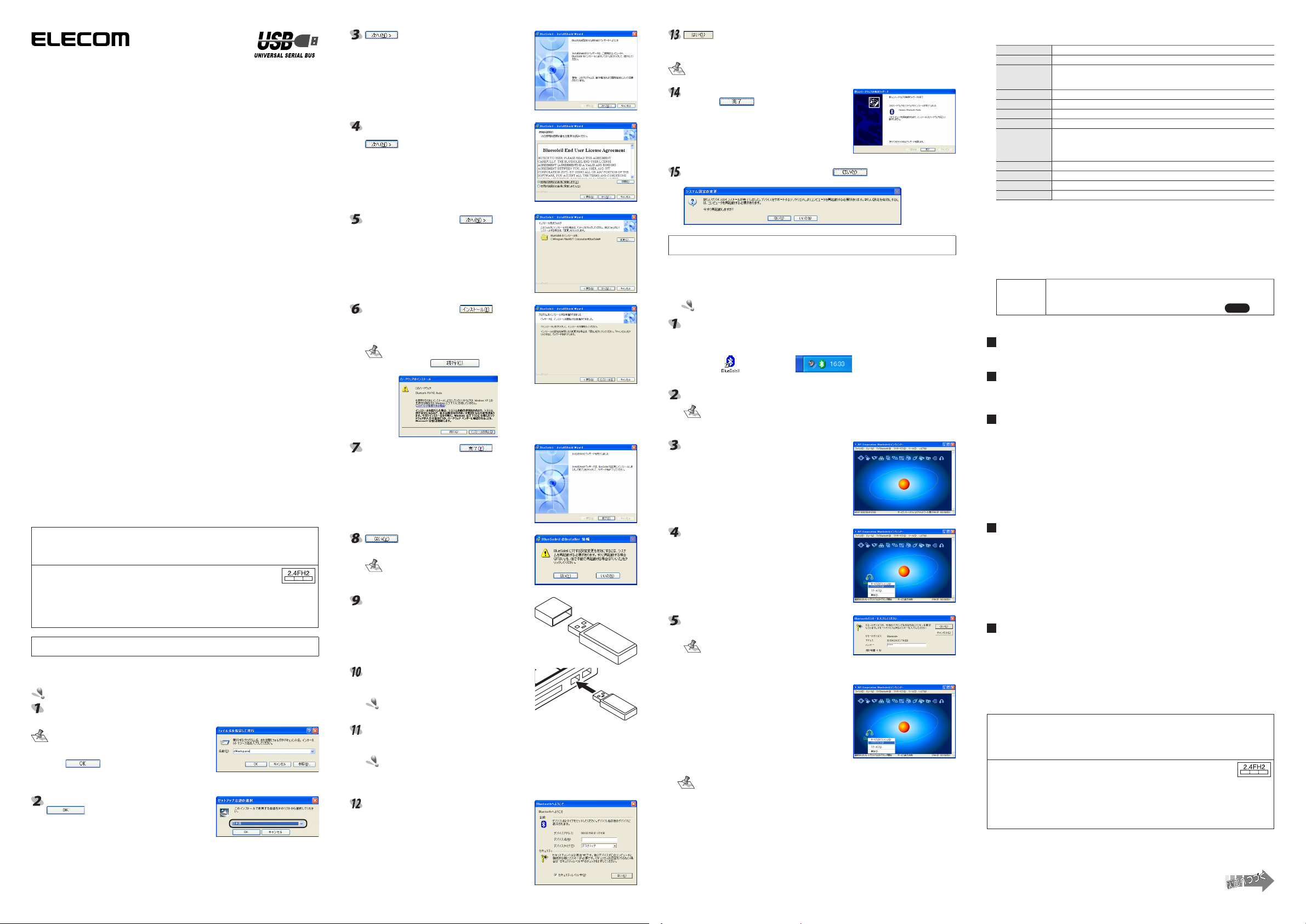
ブルートゥースアダプタ
BT-UD1
クイックセットアップガイド
■はじめに
このたびはブルートゥース アダプタBT-UD1 をお買い上げいただき誠にありがとうござ
います。
本クイックセットアップガイドは、本製品をすぐにお使いいただくための基本的なセット
アップについて説明しています。
■パッケージ内容の確認
パッケージには次のものが含まれます。
・BT-UD1・・・・・・・・・・・・・・・・・・・・・・・・・・・・・・ 1 個
・クイックセットアップガイド(本書)・・・・・・ 1 冊
■安全にご使用いただくために
●本製品の取り付け、取りはずしのときには、必 ずコンピュータの本 体および周辺機器
メーカーの注意事項に従ってください。
●本製品の分解 、 改造 、 修理をご自分でおこなわないでください。
火災や感電、故障の原因になります。また、故障時の保証の対象外となります。
●本製品および本製品を取り付けたコンピュータ本体を、水を使う場所や湿気の多いとこ
ろで使用しないでください。
火災や感電、故障の原因になります。
●本製品の取り付け 、 取りはずしのときには 、 本製品に触れる前に金属製のもの(スチー
ルデスク 、 ドアのノブなど)に手を触れて 、 静電気を除去してから作業をおこなってく
ださい。静電気は本製品の破損の原因になります。
●お客様ご自身での分解 、 修理 、 改造は絶対にしないでください。
●異常を感じた場合はすぐに使用を中止し、お買い上げの販売店、もしくは当社総合イン
フォメーションセンターにご相談ください。
■ご使用にあたって
●本製品の取り付け、取りはずしのときには、必 ずコンピュータの本 体および周辺機器
メーカーの注意事項に従ってください。
●本製品およびソフトウェアを使用したことによって生じた動作障害やデータの喪失など
の損害に対しては、当社は一切の責任を負いかねます。
●本製品は、USB ハブなどを通さずパソコンに直接接続してご使用ください。また、接
続する場所を変えず決まった USBポートでご使用ください。
●本製品を湿気やホコリの多いところで使用しないでください。
●本製品に強い衝撃を与えないでください。
●お手入れの際には乾いたやわらかい布で軽く拭いてください。ベンジン、シンナー、ア
ルコールなどは使用しないでください。
■ Bluetooth に関するご注意
●本製品はすべての Bluetooth ワイヤレステクノロジを用いた機器との接続動作を確認
したものではありません。ご使用にあたっては、Bluetooth ワイヤレステクノロジを
用いた機器対応の動作条件と接続の可否情報を取扱元にご確認ください。
●本製品は BluetoothVersion1.2仕様に準拠しております。BluetoothVersion1.0B 仕
様の Bluetooth ワイヤレステクノロジを用いた機器とは互換性がありません。
●Bluetooth 接 続においては、無線 LAN その他の無線機 器の周囲、電子レ ンジなど電
波を発する機器の周囲、障害物の多い場所その他、電波状態の悪い環境で使用した場合、
接続が頻繁に途切れたり、通信速度が極端に低下したり、エラーが発生したりする可能
性があります。
この機器の使用周波数 帯は 2.4GHz帯です。この周波数では電子レンジ等の産業・科
学・医療機器のほか、他の同種無線局、工場の製造ライン等で使用されている免許を要
する移動体識別用の構内無線局、免許を要しない特定小電力無線局、アマチュア 無線
局等(以下「他の無線局」と略す)が運用されています。
1.この機器を使用する前に、近くで「他の無線局」が運用されていないこと
を確認してください。
2.万一、この機器と「他の無線局」との間に電波干渉 が発生した場合には、
速やかにこの機器の使用チャンネルを変更するか、使用場所を変えるか、
又は機器の運用を停止(電波の発射を停止)してください。
3.その他、電波干渉の事例が発生した場合など何かお困りのことが起きた
ときは、サポートセンターへお問い合わせください。
インストールする
1
ユーティリティーソフトをインストールし、次に本製品をパソコンに接続して認識させ
る手順について説明します。
Administrator の権限を持つユーザーでログインしてください。
インストールディスクを CD-ROM ドライブに入れます。
セットアッププログラムが自動的に起動します。
自動的にセットアッププログラムが起動しない場
合は、スタートメニューから「ファ イル名 を指定
して実行 ...」をクリックし、「ファイル名を指定し
て実行」画面の入力欄に [D: ¥setup.exe] と入力
して をクリックします。(1-1)
「D」のところ は、ご使用の パソコンの CD-ROM
ドライブに読み替えてください。通常は D です。
ド ロ ップタ ウ ン リスト か ら「日 本語」を 選 択 して
をクリックします。(1-2)
1-1
1-2
をクリックします。(1-3)
1-3
使 用許諾 契約に 同意 す る場 合 は、「使用 許諾契 約
の条項 に 同 意し ま す」ラジオ ボ タ ンを 選 択 し て、
をクリックします。(1-4)
1-4
インストール先を確認して、 をクリック
します。(1-5)
1-5
インストール先を確認して、 をクリック
します。(1-6)
ユーテ ィリティーソフトのインストールを開始し
ます。
お使いの環境によっては、次のような画面が
複数回表示されることがあります。(1-7)
この 場合は、
インストールを進めてください。
インストール先を確認して、 をクリック
します。(1-8)
をクリックします。(1-9)
パソコンが再起動します。
パソコ ンの再起動 後は、ユ ーティリテ ィー
ソフトの画面が表示されます。
本製品のキャップを取り外します。(1-10)
本 製 品を パ ソコン の USB ポ ートに 接 続し ま す。
(1-11)
USB コネクタの上下方向を間違えないよう
に、正しく接続してください。
本製品が自動的に認識されます。
また、本製品がパソコンに自動的に認識されるとともに、ユーティリティーソフトの
初期設定画面が表示されます。
お使いの環境によっては、「Bluetooth へようこそ」と、「新しいハードウェアの
検出ウィザード」の二つの画面が表示される場合があります。このときは、先に
手順 12 である「Bluetooth へようこそ」の画面操作を先におこなってください。
ユーティリティーソフトの初期 設定完了後に、手順 14 である「新 しいハード
ウェアの検出ウィザード」の操作へ進んでください。
ユー テ ィリテ ィ ーソ フ トの初 期 設定画 面 であ る
「Bluetooth へようこそ」の画面を選 択して、 デバ
イス名とデバイスタイプを入力します。(1-12)
デバイ ス名に は、相手 機器に 表示さ せる本製品の
識別名を入力します。
デバイ スタイ プは、お 使いの パソコ ンにタイプに
合わせて選択します。
クリ ックして、
1-6
1-7
1-8
1-9
1-10
1-11
をクリックします。
「Bluetooth へようこそ」の画面を閉じ、ユーティリティーソフトの画面に戻ります。
これでユーティリティーソフトの初期設定ができました。
お使いの環境によっては、手順 14 の「新しいハードウェアの検出ウィザード」の画
面が表示されない場合があります。その場合は、本製品のインストールは完了です。
ユーティリティーソフトを利用して、他のブルートゥース機器と接続できます。
「新しいハードウ ェアの 検出ウィザード」の画 面を
選択して、 をクリックします。(1-13)
新しいハードウェアの検出ウィザードを閉じます。
再起動してよいか、確認の画面が表示されます。 をクリックします。(1-14)
パソコンが再起動し、本製品が使用できるようになります。
BT-UD1 を使用するには
2
本製品のインストール後は、本製品を取り付けるだけで使用できます。
1-13
1-14
■他のブルートゥース機器とペアリングするには
当社製のヘッドセット BT-MH1 など、他のブルートゥース機器と通信するには、使用
する機器とペアリング状態にします。
相手側機器を本製品の近くに置いてから、ペアリング処理をおこなってください。
ユーティリティーソフトを表示します。
ユーティリティーソフトは、パソコンの起動時に表示されています。
ユーティリティーソフトが表示されていない場合は、デスクトップにあるアイコンを
ダブルクリックするか、タスクトレイにあるアイコンをダブルクリックしてください。
デスクトップ上のアイコン タスクトレイ上のアイコン
ペアリングする他のブルートゥース機器をペアリングモードにします。
・ペアリングする相手側の機器をペアリングモードにする手順については、相
手側機器の取扱説明書をご覧ください。
・BT-MH1 をお使いの場合は、ID 設定ボタンで 6 秒以上押し続けると、LED
が赤・青と交互に点滅し、ペアリングモードになります。
ユ ーティリティーソフト 中央に表示されている赤
いボールをクリックします。(2-1)
ブルートゥース機器を検索します。
ブル ート ゥー ス機 器が 見つかると画面 に表 示し、
続けて ブルートゥース機器の名称を取得して表示
します。
ペ アリングするブルート ゥース機器を右クリック
し、表示 されるメニ ューから「ペアデバイ ス」を選
択します。(2-2)
パスキーを入力する画面が表示されます。
ペ アリングするブルート ゥース機器のパスキーを
入力します。(2-3)
・入力するパ スキー ついては、相手側機器の
取扱説明書をご覧ください。
・BT-MH1 を お 使い の 場合は、 パ スキー は
「0000」になります。
これで、ペアリングできました。
ペアリングできた機器は、 ユーティリティ ーソフト
中央に表示されている赤いボール と線で繋 がれた状
態で表示されます。(2-4)
ペアリングできると、タスクトレイに表示されるアイコンの色が変わります。
本製品がパソコンに接続されていないとき:灰色
本製品がパソコンに接続されているとき:青色
本製品がパソコンに接続され、ペアリング状態のとき;緑色
2-1
2-2
2-3
2-4
■ BT-UD1 を取り外すには
本製品が通信していない状態であることを確認し、パソコンの USB ポートから本製品
を取り外します。
BT-UD1 を取り外すと、ブルートゥースを利用した通信も自動的に終了してしまいま
す。取り外すときは音声チャットを終了するなど、使用していない状態にしてください。
■仕様
外形寸法 約幅 18.0 ×奥行 49.4 ×高さ 7.6mm
質量 約 6.3g
伝送方式
周波数範囲 2.4GHz 〜 2.4835GHz
電波到達距離 約 10m(使用環境によって異なります。)
電源 USBDC5V
セキュリティ PIN、EncryptionKey
対応プロファイル
動作環境 USB1.1 または USB2.0 のポートを標準装備した PC/AT 互換機
対応 OS
適合規格 BluetoothVer.1.2
動作温度 5℃〜 40℃(結露なきこと)
※記載された会社名、商標及びロゴは各社の商標または登録商標です。
GFSKfor1Mbps
p/4-DQPSKfor2Mbps
8-DPSK-for3Mbps
UnderIVT software:PAN、DNP、SPP、NAP、FTP、Information
Synchronizat ion Service、OBEX-Obj ect Push Service、Printer
Service、HID、FAXService、BIP、AV、Headset( 添 付 ソ フ ト ウ ェ
ア使用時 )
Windows®2000/XP
■ユーザーサポートと製品の保証
何らかのトラブルが発生した場合や、操作方法がわからない場合などは、
マニュアル、ホームページの FAQ などをご確認ください。
ELECOMホームページ http://www.elecom.co.jp/
それでも解決しない場合は、「エレコム総合インフォメーションセンター」までお問い合
わせください。
商品に関する
お問い合わせは
(ENGLISH)
Preface
Thank you for purchasing the BT-UD1 Bluetooth Adapter.
This Quick Setup Guide explains the basics of setting up the BT-UD1 for immediate use.
Check the Content of Your Package
The product package contains the following.
• BT-UD1 … 1
• Quick Setup Guide (This publication) … 1
For Your Safety
Observe the manufacturer’s instructions and warnings of your computer and peripherals
when connecting and disconnecting the BT-UD1.
Do not disassemble, remodel or service the BT-UD1 yourself.
Do not use the BT-UD1 or the computer to which it is connected anywhere water is used
or which is highly humid.
Exposure to water and high humidity may result in fire, electric shock or equipment failure.
Before connecting and disconnecting the BT-UD1, touch something metallic (steel desk, door knob,
etc.) to discharge any static electricity from your body. Static electricity can damage the BT-UD1.
Never disassemble, remodel or service the BT-UD1 yourself.
If you detect something strange or wrong with the BT-UD1, stop use immediately and con-
tact either the place of purchase or ELECOM’s Customer Support.
Precautions in Use
Observe the manufacturer’s instructions and warnings of your computer and peripherals
when connecting and disconnecting the BT-UD1.
ELECOM Co., Ltd. assumes no responsibility whatsoever for any operational failures, lost
data or other damages that occur as a result of using the BT-UD1 or software.
Connect the BT-UD1 directly to a computer without routing the connection through a USB
hub. Also, select and use a specific USB por t without changing it.
Do not use the BT-UD1 in highly humid or dusty places.
Do not subject the BT-UD1 to strong shocks or impacts.
To clean the BT-UD1, wipe the product with a dry soft piece of cloth. Do not use benzene,
thinner, alcohol or similar substances.
Precautions on Using Bluetooth
The BT-UD1 has not been verified to connect to and operate with all devices that use Blue-
tooth wireless technology. Check operating and connection requirements of the Bluetooth
device in the documentation that came with the device.
The BT-UD1 complies with Bluetooth Ver. 1.2 specifications. It is not compatible with
devices that use Bluetooth Ver. 1.0B.
Bluetooth connections frequently disconnect, experience a decrease in communication
speed or incur errors when used in environments where found wireless LAN or wireless
devices, devices that emit electromagnetic waves such as microwave ovens, numerous
obstructions or high electromagnetic wave activity.
The BT-UD1 uses the 2.4 GHz band. Industrial products such as microwave ovens, scientific and medical devices and wireless terminals, as well as licensed wireless terminals
used on factory production lines and elsewhere for moving object recognition, certain nonlicensed low power wireless terminals and amateur wireless terminals (hereinafter, “other
wireless terminals”) operate on this frequency.
1. Before using the BT-UD1, check that there are no other wireless terminals
operating nearby.
2. If electromagnetic interference occurs between the BT-UD1 and another
wireless terminal, promptly change the channel used by the BT-UD1, move
the BT-UD1 to another location or stop using the BT-UD1 (stop the emis
sion of electromagnetic waves).
3. If otherwise troubled by electromagnetic interference, contact ELECOM’s
Customer Support.
エレコム総合インフォメーションセンター
TEL.0570-084-465FAX.0570-050-012
受付時間9:00 〜12:00、13:00 〜18:00
年中無休
-
1-12
-1-
Page 2
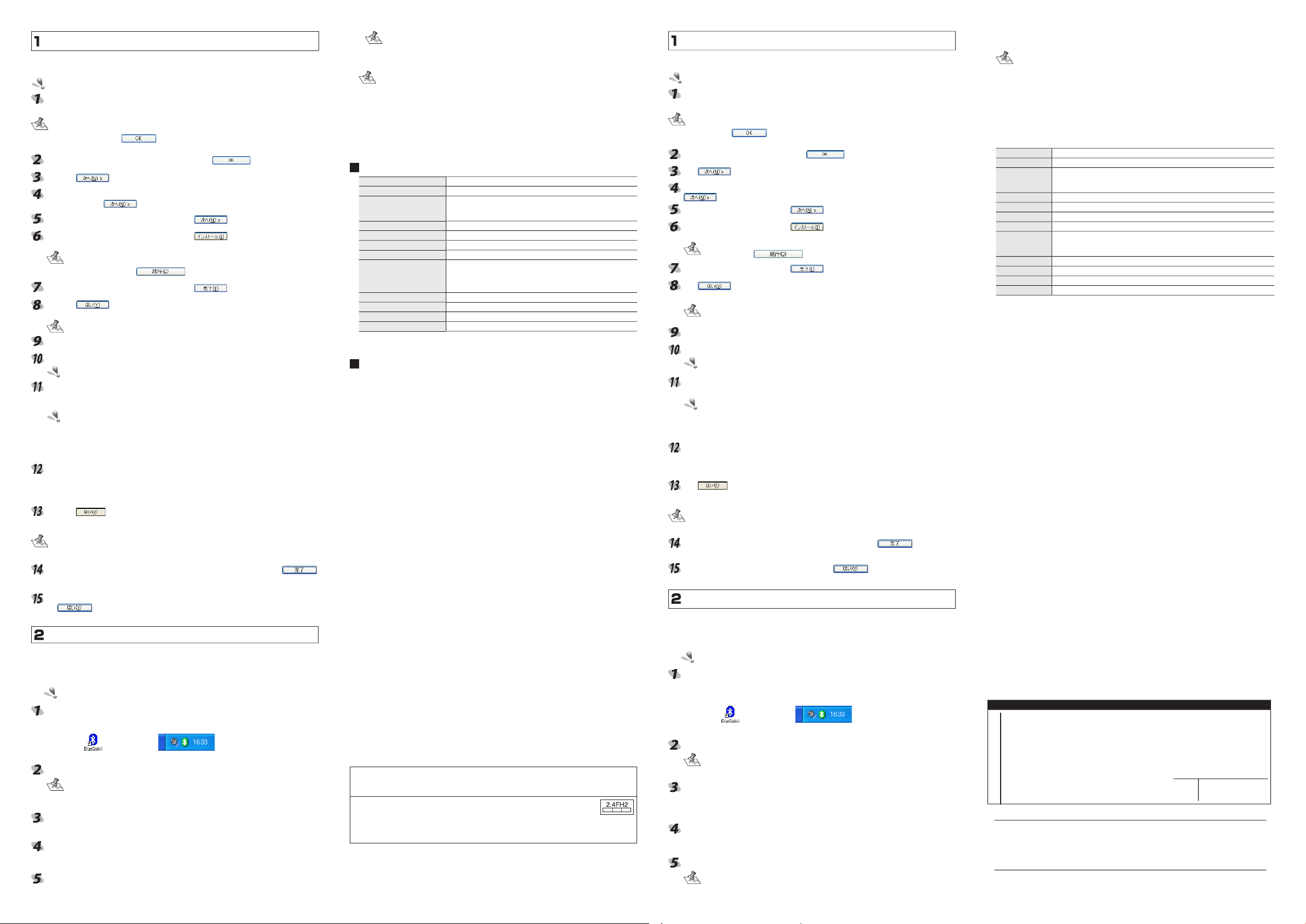
Installation
保証書【BT-UD1】
店名 住所 TEL
担当者名
販
売
店
保証期間 お買い上げ年月日
6ヶ月
年 月 日
This procedure explains how to install the utility software, connect the BT-UD1 to a computer and have it detected by the computer.
Log in with administrator authorization.
Load the installation disc into the CD-ROM drive.
The setup program starts up automatically.
If the setup program does not start up automatically, click on “ファイル名を指定して
実行”. Then, on the “ファイル名を指定して実行”window, input “D:¥setup.exe” in the
input box and click on
The “D” is the CD-ROM drive of your computer. Normally, the D drive is used.
Select “日本語” from the drop-down list and click . (1-2)
Click on . (1-3)
If you agree with the License Agreement, select “使用許諾契約の条項に同意しま
す”, and click on . (1-4)
Check the installation location and click on . (1-5)
Check the installation location and click on . (1-6)
Installation of the utility software starts.
In some computer environments, the following window appears several
times during the installation process. (1-7)
In such case, click on
Check the installation location and click on . (1-8)
Click on . (1-9)
The computer restarts itself.
After the computer starts back up, the utility software window appears.
Remove the cap from the BT-UD1. (1-10)
Connect the BT-UD1 to a USB port on the computer. (1-11)
Connect the BT-UD1 correctly without getting the connector upside-down.
The computer automatically detects the BT-UD1.
When the BT-UD1 is detected by the computer, the initial settings window of the utility
software appears.
Depending on the computer environment, either the “Bluetoothへようこ
そ” or the “新しいハードウェアの検索ウィザード” window appears. In such
case, perform the operations of the “Bluetooth
12 first. After completing the initial settings for the utility software, proceed
to the operations of the “
step 14.
Select the “Bluetoothへようこそ” window, and input the device name and device
type. (1-12)
For the device name, input the detected name of the BT-UD1 that appears on the computer.
For the device type, select a type that matches the computer.
Click on .
The “Bluetooth
completes the initial settings of the utility software.
In some computer environments, the “新しいハードウェアの検索ウィザード” window
does not appear in step 14. In such case, BT-UD1 installation is complete. To use the
utility software, connect to another Bluetooth device.
Select the “新しいハードウェアの検索ウィザード” window and click on .
(1-13)
The “
A confirmation message appears asking if it is OK to restart the computer. Click
on . (1-14)
The computer restarts itself and, once restarted, the BT-UD1 can be used.
へようこそ” window closes and the utility software window returns. This
新しいハードウェアの検索ウィザード” window closes.
Using the BT-UD1
Once installed, the BT-UD1 can be used by simply connecting it.
Pairing to Other Bluetooth Devices
To communicate with other Bluetooth devices such as our BT-MH1 headset, the BT-UD1
must pair with that device.
The BT-UD1 can be paired with other Bluetooth devices by holding it close
to the other device.
Open the utility software.
The utility software opens when the computer starts up. If it doesn’t, either double-click
on the icon on the desktop or double-click on the icon in the task tray.
Desktop icon Task tray icon
Set the other Bluetooth device to the pairing mode.
• For pairing mode procedures, see the instruction manual of the other device.
• If using the BT-MH1, pressing and holding the ID setting button of the BT-MH1
for 6 sec or longer star ts alternately flashing the LED of the BT-MH1 red and
blue colors, and engages the pairing mode.
Click on the red ball at the center of the utility software. (2-1)
The computer starts searching for Bluetooth devices. When it locates the BT-UD1, an
icon of it appears in the window and the BT-UD1’s name is acquired and displayed.
Right-click on the Bluetooth device to pair with and select “ペアデバイス” from
the menu that appears. (2-2)
A window for inputting the passkey appears.
Input the passkey of the Bluetooth device to pair with. (2-3)
. (1-1)
新しいハードウェアの検索ウィザード” window in
to proceed with installation.
へようこそ” window in step
• For the passkey, see the instruction manual of the other device.
• The passkey of the BT-MH1 is “0000”.
This pairs the devices. Paired devices appear in the window with a line connecting them
to the red ball at the center of the utility software window. (2-4)
When paired, the icon of the device in the task tray changes color.
If the BT-UD1 is not connected to the computer : Gray
If the BT-UD1 is connected to the computer : Blue
If the BT-UD1 is connected to and paired with the computer : Green
Disconnecting the BT-UD1
Check the BT-UD1 is not communicating before disconnecting it from the USB port on
the computer.
When the BT-UD1 is disconnected, Bluetooth communications automatically end. Quit
any applications such as audio chatting before disconnecting the BT-UD1.
Specifications
Outer dimensions Approx. W18.0 x D49.4 x H7.6 mm
Weight Approx. 6.3 g
Transmission
Frequency range
Electromagnetic wave reach Approx. 10 m (Varies according to environment.)
Power supply
Security PIN、Encryption Key
BT Profiles supported
Operating environment PC/AT compatible with USB1.1 or USB2.0 port as standard equipment
Supported OS Windows®2000/XP
Applicable standard Bluetooth Ver.1.2
Working temperature
* Com pany name s, trade marks and logo s appear in g in this pu bli catio n are the
trademarks or registered trademarks of their respective owners.
Support
ELECOM does not provide user support outside of Japan.
ELECOM does not provide user support for non-Japanese OS.
ELECOM does not respond to inquiries regarding this English manual.
GFSK for 1Mbps
p/4-DQPSK for 2Mbps
8-DPSK-for 3Mbps
2.4 - 2.4835 GHz
USB DC5V
Under IVT softwa re
Synchr onization Service, OBEX-Ob ject Push Se rvice, Pr inter
Service, HID, FAX Service, BIP, AV, Headset (Attached software
is used)
5 - 40°C (non-condensing)
:PAN, DNP, SPP, NAP, FTP, Informati on
(中文)
■前言
非常感謝您購買藍芽連接器BT-UD1。
本快速設定指南將針對關於如何能立刻使用本產品之基本設定進行解說。
■產品包裝內容確認
產品包裝裡面包含下列物品。
‧BT-UD1 ……………………… 1個
‧快速設定指南(本書) …… 1份
■使用安全注意事項
● 在安裝或是取下本產品時請務必遵循電腦主機以及周邊設備製造商的注意事項。
● 切勿擅自進行分解、改造、修理本產品。
這是導致火災或者觸電、故障的原因。若因擅自進行分解、改造或修理本產品造成火災、
觸電或故障,本公司將不負保固之責任。
● 切勿在使用水或者充滿溼氣的場所上使用本產品以及安裝有本產品的電腦主機。
以免導致火災或者觸電、故障等狀況。
● 在安裝或是取下本產品時,在碰觸本產品前請將手碰觸金屬製物品(像是鐵桌、門的把手
等)來進行去除靜電動作。靜電是導致本產品損壞的原因。
● 請顧客切勿自行進行產品的分解、修理、改造。
● 若發覺本產品有異常狀況之發生,請立刻停止使用,並與購入店家或者是本公司的客戶服
務諮詢中心進行洽詢。
■使用時注意事項
● 在安裝或是取下本產品時請務必遵循電腦主機以及周邊設備製造商的注意事項。
● 對於使用本產品以及軟體所發生之損壞或者資料流失等的損害,本公司將一概不負其責任。
● 使用本產品請直接連接到電腦上使用,請勿透過USB集線器;並且請連接到固定的USB連
接埠上使用,不要任意連接不同的USB連接埠。
● 請勿在充滿溼氣或者是塵埃的場所使用本產品。
● 請勿使本產品受到強烈的衝擊。
● 進行維護時請使用柔軟的乾布輕輕的進行擦拭。請勿使用石油醚、去光液、酒精等
■關於藍芽的注意事項
● 並非所有具藍芽無線功能的產品皆可與本產品做連線配對使用,欲與其他具藍芽無線功能
產品做配對使用前請先確認其他藍芽無線產品的使用手冊以便了解相容配對運作條件及方
法。
● 本產品是依據藍芽1.2規格所製。與使用藍芽Ver.1.0B規格的藍芽無線技術機器是沒有相容
性的。
● 在無線網路設備多、微波爐等會發出無線電波機器多或者無線網路環境複雜的場所,有可
能會發生頻繁的斷線、通信速度極端的變慢、發生錯誤等的情形。
本機器所使用的週波數範圍為2.4GHz區域。該週波數在微波爐產業、科學醫療機器或像其
他同種類的無線電電台、工場生產線上所使用有執照的無線電基地台或不需要執照的特定
小型無線電電台、業餘無線電電台等亦被使用。
1. 在使用本機器之前請確認在附近是否有「其他的無線電電台」被使用著。
2. 萬一本機器與「其他的無線電電台」之間發生電波干擾的場合,請立刻將
本機器所使用的無線頻道進行變更或者是改變使用場所,亦或停止機器的
運用(將電波的發射停止)。
3. 如果發生了非其他電波干擾等困擾的情形請洽詢技術支援中心。
進行安裝
進行解說公用程式的安裝以及將本產品連接到電腦上將辨識出來的步驟。
請用具有 Administrator 使用權限的帳戶來登入。
將安裝光碟放入光碟機上。
設定程式將會自動啟動。
設定程式如 果沒 有自動啟動 時,請 從
定して実行…
exe]然後按下
[D] 記號請更改為所使用電腦的光碟機號碼。通常為 D。
從下拉式選單上選擇「日本語」然後按下 按鈕。(1-2)
按下 按鈕。(1-3)
如果同意 使用條件時請選擇「
確認所要進行安裝的場所然後按下 按鈕。(1-5
確認所要進行安裝的場所然後按下 按鈕。(1-6)
將會開始進行安裝公用程式。
確認所要進行安裝的場所然後按下 按鈕。(1-8)
按下 按鈕。(1-9)
電腦將會重新開機。
將本產品的蓋子取下。(1-10)
將本產品接到電腦的 USB 埠上。(1-11)
自動辨識出本產品。
同時,當電腦自動辨識出本產品的同時,公用程式的期始設定畫面也會顯示出來。
選擇公用程式的期始設定「
バイスタイプ
「
デバイス名
「
デバイスタイプ
按下 按鈕。
關閉「
如此即可完成公用程式的期始設定。
按照所使用的環 境之不同會有出 現步驟 14 的「
」畫面之場合。在此場合表示本產品的安裝已經完成。
ド
可以利用公用程式來進行其他藍芽機器的連接。
選擇「
將「
新しいハードウェアの検出ウィザード
接下來會出現是否重新進行開機的畫面。請按下 按鈕。(1-14)
電腦會重新啟動,本產品成為可以使用的狀態。
」,在「
ファイル名を指定して実行
按鈕。(1-1)
按鈕。(1-4)
按照所使用的環境之不同可能會出現數次下面所示的畫面。(1-7)
在此場合請按下 按鈕來繼續進行安裝。
電腦重新開機後將會顯示出公用程式的畫面。
請正確的進行連接,勿將 USB 接頭的方向上下顛倒。
按照所使用的環境之不同,會有同時出現「
ハードウェアの検出ウィザード
驟 12 的「
Bluetooth へようこそ
在完成公用程式的期始設定後,再接著進行步驟 14 的「
出ウィザード
Bluetooth へようこそ
新しいハードウェアの検出ウィザード
」之操作。
」。(1-12)
」所指的是要顯示在對象機器上面的本產品之識別名稱。
Bluetooth へようこそ
」請選擇相應於所使用的電腦種類。
「スタートメ ニュ ー
使用許諾契約の条項に同意します
」兩個畫面的情形。在此時情形下時請先 進行步
」之畫面操作。
」畫面,回到公用程式畫面。
」畫面上的輸入欄裡鍵入[D:¥setup.
Bluetooth へようこそ」以及「新しい
」之畫面,輸入「
新しいハードウ ェアの検出ウィ ザー
」畫面,然後按下
」關閉。
上選擇
」
「ファイル名 を指
」的選項 按鈕然後按下
新しいハードウェアの検
デバイス名
」以及「
按鈕。(1-13)
要使用 BT-UD1 時
將本產品進行安裝後,只要將本產品連接上就可以進行使用。
■與其他的藍芽機器進行配套時
要與本公司的耳機組BT-MH1等其他的藍芽機器進行通訊時,請將所要進行使用的機器設
定在配套的狀態下。
請將對象側機器放在接近本產品的地方之後然後再進行配套處理。
顯示出公用程式。
公用程式會在電腦啟動時顯示出來。
公用程式如果沒有顯示出來之場合,請滑鼠雙響顯示在桌面上的圖示或者是雙響任務欄
上的圖示。
桌面上的圖示 任務欄上的圖示
將要進行配套的其他的藍芽機器設為配套模式。
‧ 有關於如何將對象機器設為配套模式的步驟請閱讀對象機器的使用說明書。
‧ 要使用 BT-MH1 的場合 持續按住 ID 設定按鈕 6 秒以上的話,LED 會紅‧藍交
替的進行閃爍而進入配套模式。
按下顯示在公用程式中央的紅球。(2-1)
將會進行藍芽機器的搜尋。
尋找到藍芽機器的話則會顯示出偵測到的畫面,接著會顯示出進行取得藍芽機器名稱的
畫面。
在想要進行配套的藍芽機器上按下滑鼠右鍵,從所顯示出來的清單上選擇「
」。(2-2)
ス
接下來會顯示出輸入密碼的畫面。
輸入要進行配套的藍芽機器的密碼。(2-3)
‧關於要輸入的密碼請閱讀對象機器的使用說明書。
‧使用 BT-MH1 的場合其密碼為「0000」。
ペアデバイ
如此即可完成配套。
完成配套的機器其會與公用程式畫面中央顯示的紅球用線連接著來進行顯示。(2-4)
可以進行配套的話,任務欄上所顯示的圖示顏色會產生變化。
本產品與電腦沒有進行連接時:灰色
本產品與電腦有進行連接時:藍色
本產品與電腦有進行連接,且為配套狀態時:綠色
■取下 BT-UD1 時
請確認本產品不是處於通信狀態。將本產品從電腦的USB埠上取下。
將BT-UD1取下的話利用藍芽的通訊也會自動的結束。
請在取下時將交談等結束掉,使之處於非使用的狀態。
■規格
外型尺寸 約 寬度 18.0× 長度 49.4mm× 高度 7.6mm
重量 約 6.3g
傳送方式
週波數範圍 2.4GHz~2.4835GHz
電波傳送距離 約 10m(按照使用環境不同而有所差異)
電源 USB DC5V
保全方式 PIN、Encryption Key
相容設定
運作環境 備有 USB1.1 或是 USB2.0 連接埠的 PC/AT 相容機
相容 OS
適用規格 藍芽 Ver.1.2
運作溫度 5℃ ~40℃(無冷凝)
※ 所揭載的公司名稱、商標、標章為各公司所有的商標以及註冊商標。
GFSK for 1Mbps
p/4-DQPSK for 2Mbps
8-DSK-for 3Mbps
Un de r I VT s of tw a re :P AN 、 DN P、 S PP 、N AP 、 FT P、 Inf or ma t io n
Synchronization Service、OBEX-Object Push Service、Printer Service、HID、
FAX Service、BIP、AV、Headset(使用附屬軟體時)
Windows®2000 / XP
■ 有關於技術支援
在日本以外使用時恕無法進行技術支援。
使用日文以外的OS無法進行技術支援。
恕無法接受本中文使用手冊的諮詢。
デ
Bluetooth アダプタBT-UD1
クイックセットアップガイド
発行 エレコム株式会社
2005 年 11 月 18 日 第 1 版
©2005ELECOMCorporation.Allrightsreserved.
-2-
