Page 1
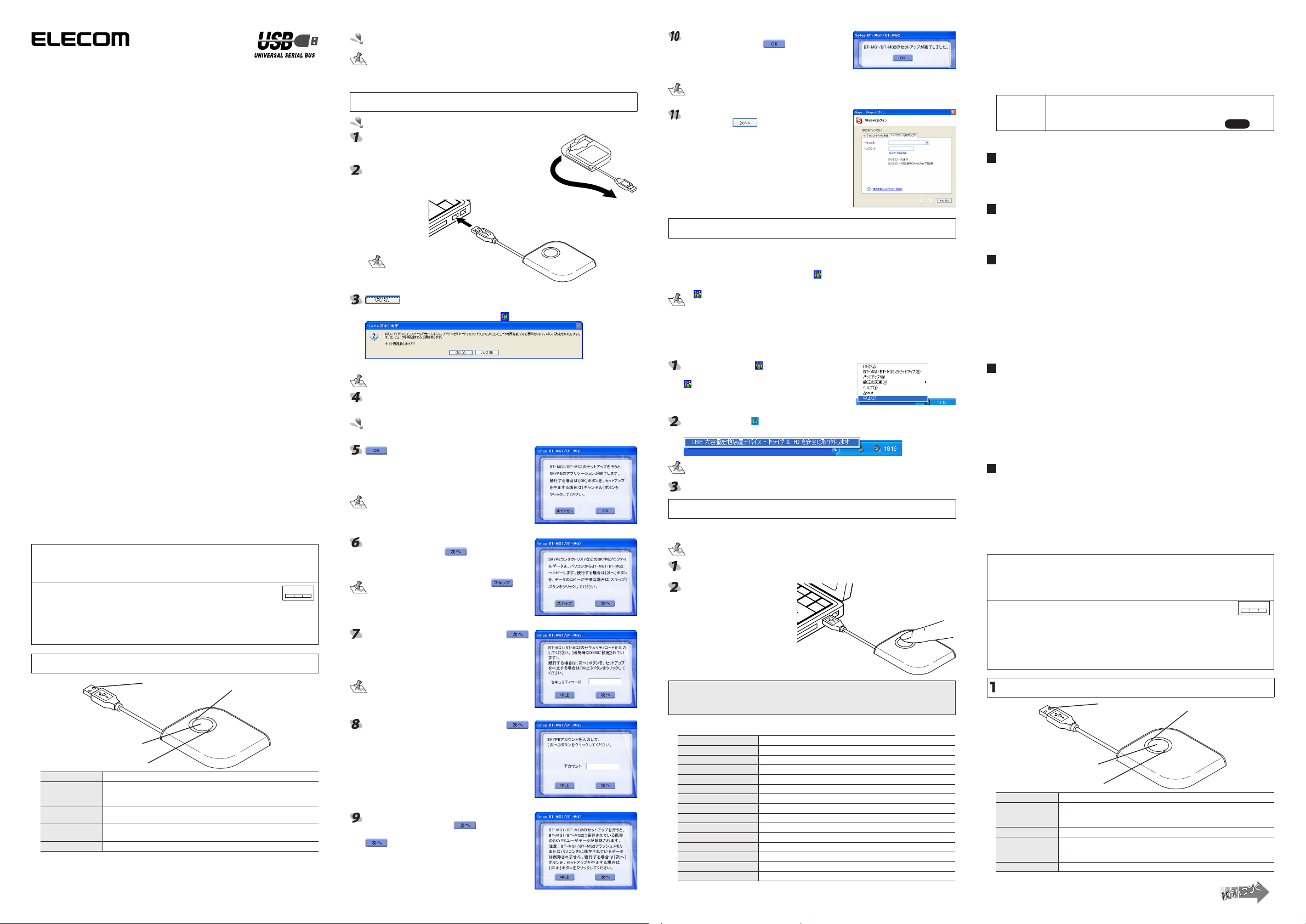
Skype アドレス帳+ Bluetooth アダプタ
2.4FH2
2.4FH2
BT-MG2
クイックセットアップガイド
■はじめに
このたびは Skype アドレス帳+ Bluetooth アダプタ BT-MG2 をお買い上げいただき誠
にありがとうございます。
本クイックセットアップガイドは、本製品をすぐにお使いいただくための基本的なセット
アップについて説明しています。
ソフトウェアの詳細な機能については、当社のホームページで公開されているソフトウェ
アユーザーズガイドをご参照ください。
■パッケージ内容の確認
パッケージには次のものが含まれます。
・BT-MG2・・・・・・・・・・・・・・・・・・・・・・・・・・・・・・ 1 個
・クイックセットアップガイド(本書)・・・・・・ 1 冊
・Skype 使いかたガイド・・・・・・・・・・・・・・・・・・ 1 冊
■安全にご使用いただくために
●本製品の取り付け、取りはずしのときには、必ずコ ンピュータの本体および周辺機器
メーカーの注意事項に従ってください。
●本製品の分解 、 改造 、 修理をご自分でおこなわないでください。
火災や感電、故障の原因になります。また、故障時の保証の対象外となります。
●本製品および本製品を取り付けたコンピュータ本体を、水を使う場所や湿気の多いとこ
ろで使用しないでください。
火災や感電、故障の原因になります。
●本製品の取り付け 、 取りはずしのときには 、 本製品に触れる前に金属製のもの(スチー
ルデスク 、 ドアのノブなど)に手を触れて 、 静電気を除去してから作業をおこなってく
ださい。静電気は本製品の破損の原因になります。
●お客様ご自身での分解 、 修理 、 改造は絶対にしないでください。
●異常を感じた場合はすぐに使用を中止し、お買い上げの販売店、もしくは当社総合イン
フォメーションセンターにご相談ください。
■ご使用にあたって
●本製品の取り付け、取りはずしのときには、必ずコ ンピュータの本体および周辺機器
メーカーの注意事項に従ってください。
●本製品およびソフトウェアを使用したことによって生じた動作障害やデータの喪失など
の損害に対しては、当社は一切の責任を負いかねます。
●本製品は、USB ハブなどを通さずパソコンに直接接続してご使用ください。また、接
続する場所を変えず決まった USBポートでご使用ください。
●本製品を湿気やホコリの多いところで使用しないでください。
●本製品に強い衝撃を与えないでください。
●お手入れの際には乾いたやわらかい布で軽く拭いてください。ベンジン、シンナー、ア
ルコールなどは使用しないでください。
■ Bluetooth に関するご注意
●本製品はすべての Bluetooth ワイヤレステクノロジを用いた機器との接続動作を確認
したものではありません。ご使用にあたっては、Bluetooth ワイヤレステクノロジを
用いた機器対応の動作条件と接続の可否情報を取扱元にご確認ください。
●本製品は BluetoothVersion1.2 仕様に準拠しております。BluetoothVersion1.0B 仕
様の Bluetooth ワイヤレステクノロジを用いた機器とは互換性がありません。
●Bluetooth 接続においては、無線 LAN その他の無線機器の周囲、電子レンジなど電
波を発する機器の周囲、障害物の多い場所その他、電波状態の悪い環境で使用した場合、
接続が頻繁に途切れたり、通信速度が極端に低下したり、エラーが発生したりする可能
性があります。
この機器の使用周波数帯は 2.4GHz 帯です。この周波数では電子レンジ等の産業・科
学・医療機器のほか、他の同種無線局、工場の製造ライン等で使用されている免許を要
する移動体識別用の構内無線局、免許を要しない特定小電力無線局、アマチュア無線
局等(以下「他の無線局」と略す)が運用されています。
1.この機器を使用する前に、近くで「他の無線局」が運用されていないこと
を確認してください。
2.万一、この機器 と「他の無線局」との間に電波干渉が発生した場合 には、
速やかにこの機器の使用チャンネルを変更するか、使用場所を変えるか、
又は機器の運用を停止(電波の発射を停止)してください。
3.その他、電波干渉の事例が発生した場合など何かお困りのことが起きた
ときは、サポートセンターへお問い合わせください。
インストールする前に
1
USB 端子
ペアリングボタン
BluetoothLED
名称 機能
BluetoothLED
ペアリングボタン
SkypeLED
USB 端子 パソコンに USB ポートに接続します。
Bluetooth 機器が見つかりペアリング処理中に点灯します。
Bluetooth 機器がみつからない場合は速く点滅します。
Bluetooth 機器とペアリングになっているときは遅く点滅します。
ペアリン グボタンを 押すと、他の Bluetooth 対応機器とペアリ ング処
理を実行します。
本製 品がパ ソコ ンに接 続さ れ、使用 でき る状態 の場 合に点 灯し ます。
Skype プログラムが動作しデータの転送中は速く点滅します。
■ Skype はあらかじめ使用できる状態にしてください
本製品は、お使いの VoIP ソフトである Skype のコンタクトリストなどの Skype プロ
ファイルデータを本製品へコピーします。本製品をインストールする前に、Skype をイ
ンストールして、マイアカウントを取得し、Skype を使用できる状態にしてください。
SkypeLED
本製品をインストールする前に、Skype をインストールして使用できる状態にして
ください。
インストール後、パソコン側に保存されている Skype プロファイルデータを本製
品へ保存したり、本製品に保存されている Skype プロファイルデータをパソコン
側へバックアップすることも可能です。詳しくは当社のホームページで公開されて
いるソフトウェアユーザーズガイドをご参照ください。
インストールする
2
Administrator の権限を持つユーザーでログインしてください。
本体裏面から USB 端子部を取り出します。(2-1)
本製品をパソコンの USB ポートに接続します。(2-2)
本製品を自動的に認識し、インストールを開始します。
インストール後、パソコンの再起動を促すメッセージが
表示されます。
USB コネ クタの 形状 は、ご使 用
の環境によって異なります。
パソコンが再起動します。
パソコンの再起動後には、タスクトレイに アイコンが表示されます。
「2 インストールする」に従って手順をすすめると、再起動後本製品のセットアップ画
面が表示されます。
をクリックします。(2-4)
お使いのパソコンに保存されている Skype コンタ
クトリ ストなどの Skype プロファイル データ を、
パソコ ンから本製品へ コピーしてよいか確認の画
面が表示されます。
Skype プロファイルデータをパソコンから本製品
へコピーしてよい場合は をクリックします。
(2-5)
セキュリティーコード入力の画面が表示されます。
本製品のセ キュリティーコ ードを入力し、
をクリックします。(2-6)
本 製 品 の セ キ ュ リ テ ィ ー コ ー ド は、 出 荷 時 は
0000 に設定されています。
Skype アカウントの入力画面が表示されます。
取得済 みの Skype ア カウ ントを 入力 し、
をクリックします。(2-7)
パソコ ンから本製品へ コピーを実行してよいか確
認の画面が表示されます。
パソコンから本製品へ Skype プロファイルデータ
をコピーしてよい場合は、 をクリックしま
す。(2-8)
をクリックします。(2-3)
2-3
パソコンの起動途中、スキャンディスクの画面が表示される場合があります。この
ときは、スキャンディスクが自動的に終了するまでお待ちください。
お使いのパソコンの CD-ROM オートラン機能がオフになっている場合は、セットアッ
プ画面が表示されないことがあります。当社のホームページで公開されているソフト
ウェアユーザーズガイドに記載している「こまったときは」をご参照ください。
セットアップ実行中は Skype を終了します。会
話中など Skype を使 用してい る場合は 終了でき
状態にしてください。
デー タのコピー が必要ない とき は、 をク
リックします。
セキュリテ ィー向上のため、本 製品のセキ ュリ
ティーコードを変更 できます。変 更については、
当社のホームページで公開されているソフトウェ
アユーザーズガイドをご覧ください。
をクリックするとコピーを開始します。
2-2
2-1
2-4
2-5
2-6
2-7
2-8
コピー が完了すると、セ ットア ップが完了した 旨
の画面が表示されます。 をクリックします。
(2-9)
Skype のログイン画面が表示されます。
手順 4 から 10 までの操作は、セットアップ後タスクトレイに表示される本製品の
アイコンから「BT-MG1/2 のセットアップ」を選択すると、何度でもやり直しが可
能です。
あらかじめ登録していた Skype ネームとパスワー
ドを入力して、 をクリックします。(2-10)
Skype にログインします。
これで、本製品が Skype で利用できるようになりま
した。
BT-MG2 を使用するには
3
本製品のインストール後は、本製品を取り付けるだけで使用できます。
■ BT-MG2 を使って Skype を利用するには
本製品をパソコンの USB ポートに接続します。
本製品を接続すると、タス クトレ イに
Skype も自動的に起動します。
・ アイコンがタスクトレイに表示されるまで、パソコンの処理速度にもよります
が 1 分程度時間がかかることがあります。
・Skype の使用方法については、本製品同梱の「Skype 使いかたガイド」を参照して
ください。
アイコンが表示されます。 また、同 時に
■ BT-MG2 を取り外すには
BT-MG2 を取り外すと Skype も 自動的に終了してしまいます。取り外すときは音声
チャットを終了するなど、Skype を終了できる状態にしてください。
タ スクトレイにあ る アイ コンを左クリッ クし、
「中止」を選択します。(3-1)
アイコンの表示が消えます。
Skype が自動的に終了します。
タスクトレイにある アイコンを右クリックし、「USB 大容量記憶デバイスドライ
ブ (x;x)を安全に取り外します」を選択します。(3-2)
ドライブは 2 つ表示されます。またドライブ番号はお使いのパソコン環境により変
わります。
本製品をパソコンの USB ポートから取り外します。
Bluetooth 対応ヘッドセットとペアリングするには
4
お手持ちの Bluetoorh 対応ヘッドセットと本製品をペアリングして、パソコンで使用
できるようにします。
ペアリングの方法については、Bluetooth ヘッドセットの取扱説明書もご覧ください。
Bluetooth ヘッドセットの取扱説明書を参照して、Bluetooth ヘッドセットをペア
リングモードにします。
本製品の BluetoothLED の点滅
速度が遅くなるまでペアリングボ
タンを押し続けます。(4-1)
Bluetooth ヘッ ド セッ トと のペ
アリングが確立します。
4-1
当社のホームページ(http://www.elecom.co.jp)には、ここで紹介したセットアップ
の手順以外について詳しく説明したソフトウェアユーザーズガイドをご用意していま
す。ぜひお読みください。
■仕様
外形寸法 約幅 56.0 ×高さ 10.0 ×奥行 70.0mm
質量 約 30g
伝送方式 FHSS(周波数ホッピング方式)
周波数範囲 2.4GHz 〜 2.4835GHz
電波到達距離 約 10m(使用環境によって異なります。)
電源 USBDC5V
発信出力 1mW
セキュリティ 128 ビット暗号化
対応プロファイル ヘッドセット・ハンズフリー
動作環境
対応 OS Windows®2000/XP
適合規格 BluetoothVer.1.2
動作温度 5℃〜 40℃(結露なきこと)
フラッシュメモリ総容量 32MB
インターフェイス USB
※記載された会社名、商標及びロゴは各社の商標または登録商標です。
USB1.1 または USB2.0 のポートを標準装備した PC/AT 互換機
-1-
2-9
2-10
3-1
3-2
■ユーザーサポートと製品の保証
何らかのトラブルが発生した場合や、操作方法がわからない場合などは、
マニュアル、ホームページの FAQ などをご確認ください。
ELECOMホームページ http://www.elecom.co.jp/
それでも解決しない場合は、「エレコム総合インフォメーションセンター」までお問い合
わせください。
商品に関する
お問い合わせは
(ENGLISH)
Preface
Thank you for purchasing the BT-MG2 Skype Address Book + Bluetooth Adapter.
This Quick Setup Guide explains the basics of setting up the BT-MG2 for immediate use.
For detailed features of the software, download the user’s guide from our website at www.
elecom.co.jp.
Check the Content of Your Package
The product package contains the following.
• BT-MG2 … 1
• Quick Setup Guide (This publication) … 1
• Skype User’s Guide … 1
For Your Safety
Obser ve the manufacturer’s instructions and warnings of your computer and peripherals
when connecting and disconnecting the BT-MG2.
Do not disassemble, remodel or service the BT-MG2 yourself.
Do not use the BT-MG2 or the computer to which it is connected anywhere water is used
or which is highly humid.
Exposure to water and high humidity may result in fire, electric shock or equipment failure.
Before connecting and disconnecting the BT-MG2, touch something metallic (steel desk, door knob,
etc.) to discharge any static electricity from your body. Static electricity can damage the BT-MG2.
Never disassemble, remodel or service the BT-MG2 yourself.
If you detect something strange or wrong with the BT-MG2, stop use immediately and
contact either the place of purchase or ELECOM’s Customer Support.
Precautions in Use
Obser ve the manufacturer’s instructions and warnings of your computer and peripherals
when connecting and disconnecting the BT-MG2.
ELECOM Co., Ltd. assumes no responsibility whatsoever for any operational failures, lost
data or other damages that occur as a result of using the BT-MG2 or software.
Connect the BT-MG2 directly to a computer without routing the connection through a USB
hub. Also, select and use a specific USB port without changing it.
Do not use the BT-MG2 in highly humid or dusty places.
Do not subject the BT-MG2 to strong shocks or impacts.
To clean the BT-MG2, wipe the product with a dry soft piece of cloth. Do not use benzene,
thinner, alcohol or similar substances.
Precautions on Using Bluetooth
The BT-MG2 has not been verified to connect to and operate with all devices that use Blue-
tooth wireless technology. Check operating and connection requirements of the Bluetooth
device in the documentation that came with the device.
The BT-MG2 complies with Bluetooth Ver. 1.2 specifications. It is not compatible with
devices that use Bluetooth Ver. 1.0B.
Bluetooth connections frequently disconnect, experience a decrease in communication
speed or incur errors when used in environments where found wireless LAN or wireless
devices, devices that emit electromagnetic waves such as microwave ovens, numerous
obstructions or high electromagnetic wave activity.
The BT-MG2 uses the 2.4 GHz band. Industrial products such as microwave ovens, scientific and medical devices and wireless terminals, as well as licensed wireless terminals
used on factory production lines and elsewhere for moving object recognition, certain nonlicensed low power wireless terminals and amateur wireless terminals (hereinafter, “other
wireless terminals”) operate on this frequency.
1. Before using the BT-MG2, check that there are no other wireless terminals
operating nearby.
2. If electromagnetic interference occurs between the BT-MG2 and another
wireless terminal, promptly change the channel used by the BT-MG2, move
the BT-MG2 to another location or stop using the BT-MG2 (stop the emis
sion of electromagnetic waves).
3. If otherwise troubled by electromagnetic interference, contact Elecom’s
Customer Support.
Before Installation
Pairing button
Part Function
Bluetooth LED
Pairing button Press to pair with Bluetooth devices.
Skype LED
USB connector Connect to a USB port on the computer.
エレコム総合インフォメーションセンター
TEL.0570-084-465FAX.0570-050-012
受付時間9:00 〜12:00、13:00 〜18:00
USB connector
Bluetooth LED
Lights solidly while searching for and pairing with Bluetooth devices.
Flashes rapidly when Bluetooth devices cannot be located.
Flashes slowly when Bluetooth devices have been located.
Lights solidly when the BT-MG2 is connected to a computer and is ready
to be used.
Flashes rapidly while the Skype program is running and transferring data.
Skype LED
年中無休
-
Page 2
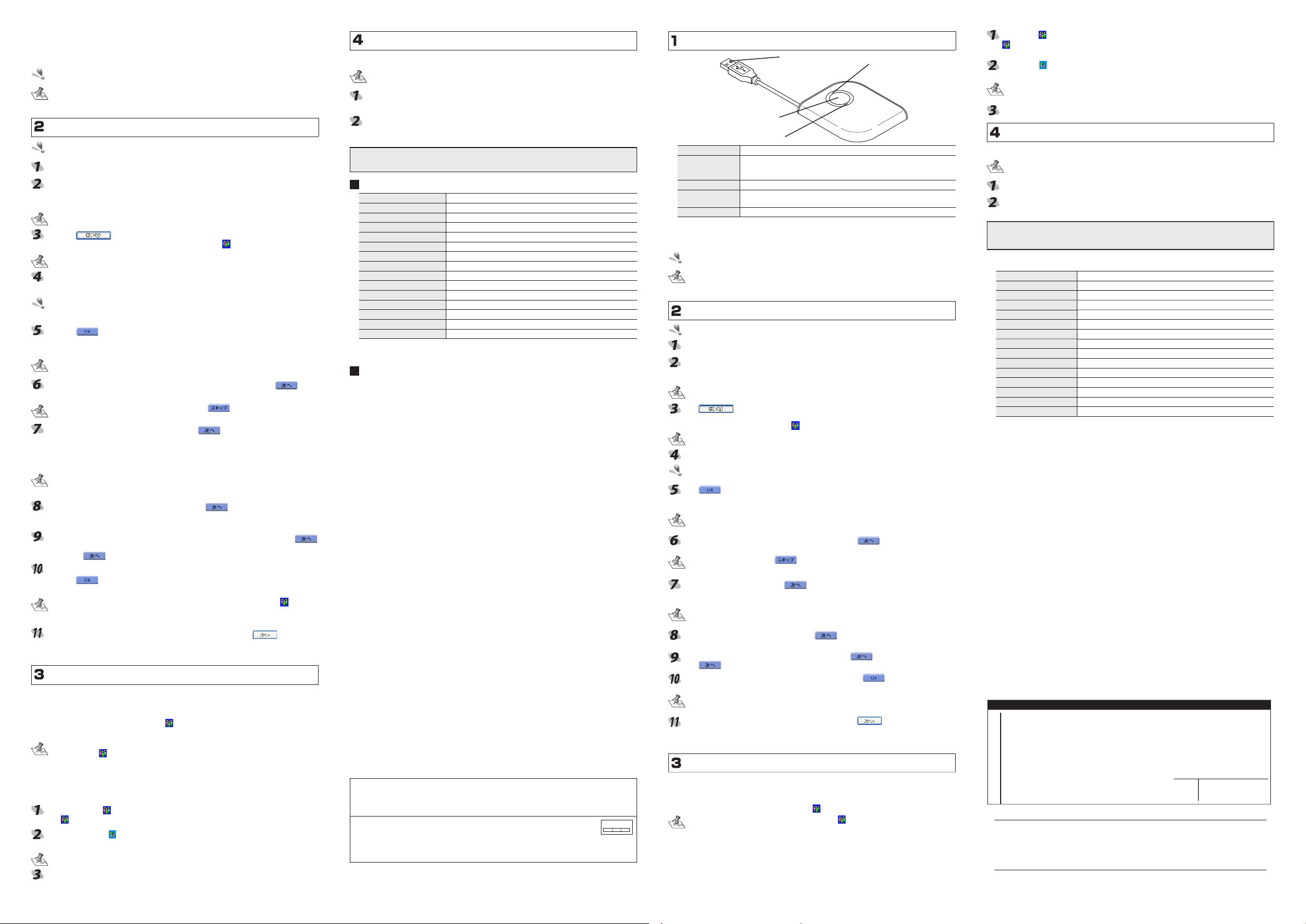
Enable Skype before installing the BT-MG2.
2.4FH2
保証書【BT-MG2】
店名 住所 TEL
担当者名
販
売
店
保証期間 お買い上げ年月日
6ヶ月
年 月 日
Copy Skype profile data such as the Skype contact list of the VoIP software you will use
into the BT-MG2. Before installing the BT-MG2, install Skype in the computer, create an
account and enable Skype.
Install and enable Skype before installing the BT-MG2.
After installing Skype in your computer, you can save the Skype profile data from the
computer in the BT-MG2 and back up the Skype profile data stored in the BT-MG2. For
details, download the user’s guide from our website at www.elecom.co.jp.
Installation
Log in with administrator authorization.
Extend the USB connector from the storage space on the rear of the BT-MG2. (2-1)
Connect the BT-MG2 to a USB port on your computer. (2-2)
Your computer should automatically detect the BT-MG2 and start the installation pro
cess. Once installed, a message appears prompting you to restart the computer.
The location and configuration of the computer’s USB port differ according to computer.
Click on . (2-3)
The computer restarts itself. Once the computer restarts, a
While the computer is restarting, the scan disk message may appear. In such case,
wait until disk scanning automatically ends.
If the procedure in “2. Installation” is followed correctly, the Setup BT-MG1/BT-
MG2 window appears after the BT-MG2 has been restarted.
If the CD-ROM Auto Run feature of your computer is OFF, the setup window may not
appear. See the “
download at our website at www.elecom.co.jp.
Click on . (2-4)
A confirmation message appears asking if it is OK to copy Skype profile data such as
the Skype contact list, from your computer to the BT-MG2.
Skype ends so that you can set up the BT-MG2. If using Skype for conversing, etc.,
stop all use so that it may be ended.
To copy the Skype profile data from the computer to the BT-MG2, click on . (2-5)
A window appears prompting you to input the security code.
If it is unnecessary to copy the data over, click on .
Input the BT-MG2 security code and click on . (2-6)
The security code of the BT-MG2 is set to “0000” when the product is shipped from
the factory.
After inputting the security code, a window appears for inputting the Skype account
number.
To improve security, the security code of the BT-MG2 can be changed by the
user. To change the security code, download the software user’s guide from our
website at www.elecom.co.jp.
Input the acquired Skype account and click on . (2-7)
A confirmation message appears prompting you to copy the Skype profile data from the
computer to the BT-MG2.
To copy the Skype profile data from the computer to the BT-MG2, click on .
(2-8)
Clicking on
When copying ends, a message appears notifying you that setup is complete.
Click on . (2-9)
The Skype login window appears.
Steps 4 ~ 10 can be repeatedly as often as you like by clicking on the icon that
appears in the task tray after setting up the BT-MG2, and selecting “BT-MG1/2
ットアップ”.
Input the registered Skype name and password, and click on . (2-10)
Your computer logs into Skype.
The BT-MG2 can now be used with Skype.
Using the BT-MG2
Once installed, the BT-MG2 can be used by simply connecting it to the computer.
To Use Skype with the BT-MG2
Connect the BT-MG2 to a USB port on the computer.
Once connected to the computer, the
time, Skype starts up automatically.
• Though this depends on computer processing speed, it may take as much as 1
minute for the
• For instructions on how to use Skype, see the Skype User’s Guide that was bundled
with the BT-MG2.
To Disconnect the BT-MG2
When the BT-MG2 is disconnected from the computer, Skype automatically ends. Before
disconnecting the BT-MG2, end audio chatting, etc.
Left-click on the
The icon disappears and Skype ends automatically.
Right-click on the icon in the task tray and select “USB
(x;x)
ライブ
Two drives appear. Moreover, the drive number will vary according to your computer
environment.
Disconnect the BT-MG2 from the USB port on the computer.
Troubleshooting” section in the software user’s guide available for
starts copying.
icon to appear in the task tray.
icon in the task tray and select [
を安全に取り外します
”. (3-2)
icon appears in the task tray.
のセ
icon appears in the task tray and, at the same
]. (3-1)
中止
大容量記憶デバイス ド
-
Pairing with Bluetooth Headsets
A computer can be used with Bluetooth headsets by pairing it with the BT-MG2.
For pairing procedures, see the Bluetooth headset user’s guide.
Set the Bluetooth headset to the pairing mode as explained in the Bluetooth
headset user’s guide.
Press and hold the pairing button until the Bluetooth LED on the BT-MG2 starts
flashing rapidly. (4-1)
The BT-MG2 locates and pairs with the Bluetooth headset.
The setup procedures shown here and other more detailed information can be obtained
by downloading the user’s guide from our website at www.elecom.co.jp.
Specifications
Outer dimensions Approx. W56.0 x H10.0 x D70.0 mm
Weight Approx. 30 g
Transmission FHSS (Frequency hopping)
Frequency range
Electromagnetic wave reach Approx. 10 m (Varies according to environment.)
Power supply USB DC5V
Signal output 1mW
Security 128-bit encoding
BT Profiles supported Headset & Handsfree
Operating environment
Supported OS Windows®2000/XP
Applicable standard Bluetooth Ver.1.2
Working temperature
Flash memory capacity 32MB
Interface USB
* C ompany na mes , trade mar ks and log os app ear ing in thi s publica tio n are the
trademarks or registered trademarks of their respective owners.
Support
ELECOM does not provide user support outside of Japan.
ELECOM does not provide user support for non-Japanese OS.
ELECOM does not respond to inquiries regarding this English manual.
2.4 - 2.4835 GHz
PC/AT compatible with USB1.1 or USB2.0 port as standard equipment
5 - 40°C (non-condensing)
(中文)
■ 前言
非常感謝您購買Skype通訊錄+藍芽連接器BT-MG2。
本快速設定指南將針對關於如何能立刻使用本產品之基本設定進行解說。
有關於軟體的詳細功能請參考本公司在網頁上公開的使用者軟體指南。
■產品包裝內容確認
產品包裝裡面包含下列物品。
‧BT-MG2 …………………… 1個
‧快速設定指南(本書) …… 1份
‧Skype使用方法指南 ………… 1份
■使用安全注意事項
● 在安裝或是取下本產品時請務必遵循電腦主機以及周邊設備製造商的注意事項。
● 切勿擅自進行分解、改造、修理本產品。
這是導致火災或者觸電、故障的原因。並且是故障保證對象之外。
● 切勿在使用水或者充滿溼氣的場所上使用本產品以及安裝有本產品的電腦主機。
這是導致火災或者觸電、故障的原因。
● 在安裝或是取下本產品時,在碰觸本產品前請將手碰觸金屬製物品(像是鐵桌、門的把手
等)來進行去除靜電動作。靜電是導致本產品損壞的原因。
● 請顧客切勿自行進行產品的分解、修理、改造。
● 發覺有異常之場合請立刻停止使用,並與購入店家或者是本公司的綜合諮詢中心進行洽詢。
■ 使用時注意事項
● 在安裝或是取下本產品時請務必遵循電腦主機以及周邊設備製造商的注意事項。
● 對於使用本產品以及軟體所發生之運作障害或者資料流失等的損害,本公司將一概不負其
責任。
● 本產品請不要透過USB集線器而請直接將本產品連接到電腦上來進行使用。並且不要改變
連接埠請連接到固定的USB連接埠上來進行使用。
● 請勿在充滿溼氣或者是塵埃的場所使用本產品。
● 請勿使本產品受到強烈的衝擊。
● 進行維護時請使用柔軟的乾布輕輕的進行擦拭。請勿使用石油醚、去光液、酒精等
■關於藍芽的注意事項
● 本產品非用作於與所有使用藍芽無線技術機器進行連接動作確認的產品。在使用時請確認
使用藍芽無線技術機器的相容運作條件以及可否連接等的資訊。
● 本產品是依據藍芽1.2規格所製。與使用藍芽Ver.1.0B規格的藍芽無線技術機器是沒有相容
性的。
● 在於無線網路與其他無線機器的周遭、微波爐等會發出無線電波的機器周遭、有許多障礙
物的場所其他像是電波狀態惡劣的場所上來使用藍芽進行接續之場合,有可能會發生頻繁
的斷線、通信速度極端的變慢、發生錯誤等的情形。
本機器所使用的週波數範圍為2.4GHz區域。該週波數除了微波爐等的產業.科學.醫療機
器之外,其他像是同種累得無線電電台、工廠的生產線上等所被使用而需要有執照的移動
物體識別用的場內無線電電台、不需要有執照的特定小型無線電電台、業餘無線電電台等
(以下通稱為「其他的無線電電台」)等亦被使用著。
1. 在使用本機器之前請確認在附近是否有「其他的無線電電台」被使用著。
2. 萬一本機器與「其他的無線電電台」之間發生電波干擾的場合,請立刻將
本機器所使用的無線頻道進行變更或者是改變使用場所,亦或停止機器的
運用(將電波的發射停止)。
3. 如果發生了其他電波干擾的場合等困擾的情形請洽詢技術支援中心。
安裝之前
USB 接頭
配套按鈕
藍芽 LED 燈
名稱 功能
藍芽 LED 燈
配套按鈕 按下配套按鈕後,會進行與其他藍芽相容機器的配套處理。
SkypeLED 燈
USB 接頭 將之連接到電腦的 USB 連接埠上。
偵測到有藍芽機器進行配套中處理中時燈會亮起。
偵測不到藍芽機器時燈會快速的進行閃爍。
與藍芽機器完成配套時燈會緩慢的進行閃爍。
將本產品接到電腦上,成為可使用狀態時燈會亮起。
Skype 程式動作時並且資料傳送時燈會快速的進行閃爍。
■ 請在事前將 Skype 設為可以使用的狀態
本產品會將所使用的VoIP軟體Skype通訊資料等的 Skype的設定資料複製到本產品上。在
安裝本產品之前請進行安裝Skype並且取得帳號,使得Skype處於可以使用的狀態。
在安裝本產前,請進行安裝 Skype 使之處於可以使用的狀態。
在安裝之後可以將保存在電腦上的 Skype 的設定資料保存到本產品上或者也可以將本
產品上所保存著的 Skype 的設定資料備份到電腦上。詳細內容請參考本公司網頁上所
公開的使用者軟體指南。
SkypeLED 燈
進行安裝
請用具有 Administrator 使用權限的帳戶來登入。
將本產品上的 UBS 接頭拉出來。(2-1)
將本產品連接到電腦的 USB 埠上。(2-2)
電腦將會自動辨識本產品並開始進行安裝。
安裝後電腦將會顯示重新開機的訊息。
USB 接頭的形狀會由於所使用的環境的不同而有所差異。
按下 按鈕。(2-3)
電腦會進行重新開機。
電腦重新開機後,任務欄上會出現 圖像。
在電腦開機當中會有出現磁碟掃描畫面之場合。在此時請等待磁碟掃描自動結束。
依照「2 進行安裝」的操作順序來進行,於重新開機後將會出現本產品的設定畫面。
所使用的電腦如果有將 CD-ROM 的自動執行功能關閉的話,有可能不會出現設定畫面。
請參考本公司網頁上所公開的使用者軟體指南所記載的「疑難排除」。
按下 按鈕。(2-4)
畫面上會顯示出是否將所使用電腦上所保存的 Skype 通訊資料等的 Skype 設定資料複製
到本產品上的確認畫面。
在設定執行中時會將 Skype 結束。如果在通話中等情況而在使用 Skype 的場合請使之
處於可以結束的狀態。
同意將 Skype 設定資料從電腦複製到本產品上時請按下
將會出現保全密碼輸入畫面。
沒有必要複製資料時請按下 按鈕。
輸入本產品的保全密碼然後按下 按鈕。(2-6)
本產品的保全密碼在出貨時是設定為 0000。
接著會出現 Skype 帳號的輸入畫面。
為了將保全性提升,可以進行變更本產品的保全密碼。關於變更方法詳細內容請閱讀
本公司網頁上所公開的使用者軟體指南。
輸入已經取得的 Skype 帳號資料然後按下 按鈕。(2-7)
畫面上會顯示出是否將從電腦複製到本產品上的確認畫面。
要將 Skype 設定資料從電腦複製到本產品上時請按下 按鈕。(2-8)
按下 按鈕的話將會開始進行複製。
複製結束後,通知設定完成的畫面將會顯示出來。請按下 按鈕。(2-9)
將會出現 Skype 的登入畫面。
步驟 4 到 10 的操作 於設定 結束後 將可以從任 務欄上 所顯示 的本產品的圖示上 選擇
「BT-MG1/2 のセットアップ」的話可以任意重複進行。
請輸入事前所登記的 Skype 用戶名稱以及密碼然後按下 按鈕。(2-10)
進行登入到 Skype。
到此為止本產品以可以開始使用Skype。
按鈕。(2-5)
要使用 BT-MG2 時
將本產品進行安裝後,只要將本產品連接上就可以進行使用。
■使用 BT-MG2 來利用 Skype 時
將本產品連接到電腦的 USB 埠上。
將本產品連接上的話會在任務欄上顯示出 圖示。此外在此同時 Skype 也會自動的啟動。
‧按照電腦的處理速度的不同在任務欄上顯示出圖示的時間可能會花上1分鐘左右。
‧有關於 Skype 的使用方法請參考附屬在本產品上的「Skype 使用指南」。
■取下 BT-MG2 時
將BT-MG2取下的話,Skype也會自動結束。請在取下之前將交談等結束掉,使得Skype處
於可以結束的狀態。
在任務欄的 圖像上按下滑鼠的左鍵,選擇「中止」。(3-1)
圖像將會消失。
Skype 會自動的結束。
在任務欄的 圖像上按下滑鼠的右鍵,選擇「USB 大容量記憶デバイス ドライブ(x;x)
を安全に取り外します」。(3-2)
會顯示出兩個磁碟。按照所使用的電腦環境的不同磁碟的號碼會有所不同。
將本產品從電腦的 USB 埠上取下。
與藍芽相容的耳機組進行配套時
將所擁有的藍芽相容耳機組與本產品進行配套,在電腦上進行使用。
有關配套的方法請參考藍芽耳機組的使用說明書。
參考藍芽耳機組的使用說明書,將藍芽耳機組設定到配套模式。
直到在本產品的藍芽 LED 燈閃爍的速度變慢為止請一直按著配套按鈕。(4-1)
與藍芽耳幾組的配套將會被確立起來。
本公司的網頁 (http://www.elecom.co.jp) 上備有比起這裡所介紹的設定步驟更加詳細的
使用者軟體指南。敬請閱讀。
■規格
外型尺寸 約 寬度 56.0× 高度 10.0× 長度 70.0mm
重量 約 30g
傳送方式 FHSS 跳頻方式
週波數範圍 2.4GHz~2.4835GHz
電波傳送距離 約 10m(按照使用環境不同而有所差異)
電源 USB DC5V
發射功率 1mW
保全方式 128bit 密碼化
相容設定 耳機組‧免手提
運作環境 備有 USB1.1 或是 USB2.0 連接埠的 PC/AT 相容機
相容 OS
適用規格 藍芽 Ver.1.2
運作溫度 5℃~ 40℃(無冷凝)
快閃記憶體總容量 32MB
界面 USB
※ 所揭載的公司名稱、商標、標章為各公司所有的商標以及註冊商標。
Windows®2000/XP
■ 有關於技術支援
在日本以外使用時恕無法進行技術支援。
使用日文以外的OS無法進行技術支援。
恕無法接受本中文使用手冊的諮詢。
Skype アドレス帳+ Bluetooth アダプタBT-MG2
クイックセットアップガイド
発行 エレコム株式会社
2005 年 11 月 9 日 第 1 版
©2005ELECOMCorporation.Allrightsreserved.
-2-
