
SOI ONE User Guide
Datasheet support@elecfreaks.com
1
1. Introduction
SOI one is the first portable instant soldering iron for the maker market, developed by
ELECFREAKS. It only takes 7 seconds for the soldering bit to reach standard working
temperature from cooling state, and 5 seconds for better soldering bits. When it instantly reaches
the desired temperature, the temperature will be kept static as your setting value. The moment the
soldering bit meets the material, the controller will fast respond and increase the temperature to
the setting value so as to prevent the soldering bit from damaging the circuit board or parts.
SOI one has powerful performance, as well as an unparalleled smart control system with
functions such as preference setting, standby sleep, boost mode, wakeup mode, sensing mode and
voltage protection. The smart control system is also running in three languages-Mandarin, English
and Korean, catering to geeks from different corners of the world.
2. Differences between SOI ONE and common soldering irons
SOI one uses a constant temperature iron, which has high heating effectiveness and heat
conductibility than common soldering irons.
1, High heating effectiveness. It only takes 20w power to achieve the soldering
performance of 40w power.

SOI ONE User Guide
Datasheet support@elecfreaks.com
2
2, Precise temperature control. It won’t damage heating parts, so it’ll not ask much
experience from users as common soldering irons do.
3, High soldering dependency. The temperature of the soldering bit drops when meeting
the soldering material which will ensure the current reaches the setting value.
3. SOI ONE Features
1、Steady display and precise temperature by using a great computing amplifier and a well
optimized heating algorithm.
2、Auto standby, vibration wakeup, NTC temperature offset, buzzer warning, auto shutdown, low
voltage protection, temperature boost and screen protection.
3、0.96” OLED screen, interface interactive.
4、Dimensions of PCB: length 61mm, width 26mm.
5、Firmware languages: Mandarin, English and Korean.
6、Offer firmware for 1306 and 1106 drivers, updatable and support 1.3” OLED screen.
Mandarin English Korean
4. Screen
1、 Power output ratio
2、 NTC temperature indicates the soldering iron temperature. It shows real-time temperature
when connected with NTC, while it shows “————” when disconnected.
3、 Status display, depending on real-time mode, such as Setup, Standby, Sleep and Boost
4、 Input DC power voltage

SOI ONE User Guide
Datasheet support@elecfreaks.com
3
5、 Real-time temperature of the soldering iron. ERROR occurs when unconnected, and it only
shows real-time iron temperature when the soldering iron is inserted.
5. Menu
中文 English Korean
设置菜单 Main menu 메인메뉴
┣基本设置 Base setup 기본셋팅
┃┣运放增益 Amplify gain 증폭계수 Default value 239, range 100-350, change unnecessary
┃┣失调电压 Amplify offset 실조전압 Default value 50, range 0-400mv, change unnecessary
┃┗热电参数 Thermocouple 열전 계수 Default value 42, range 30-50, adjust when screen
temperature is different from real-time temperature
┣待机设置 Standby setup 절전설정
┃┣待机温度 Standby temp 온도설정 Default 200 °C , range 180-250 °C
┃┣待机时间 Idle time 초과 시간 Default 2 minutes, range 1-30 minutes
┃┗唤醒模式 Wakeup mode 동작방법 (编码 / 震动) (KNOB/SHAKE) (핸들/진동)
┣休眠设置 Sleep setup 수면 설정 (Sleep mode, heating stops)
┃┗休眠时间 Poweroff time 초과 시간 Default 5 minutes, range 0-30 minutes
┣加强设置 Boost setup 강화설정
┃┣增加温度 Boost temp 온도강화 range 20-100 °C , Default 50 °C
┃┗加强时间 Boost time 시간강화 Default 1 minute, range 1-10 minutes
┣步进设置 Stepping temp 스텝 온도 Default 10°C , range 1-10°C
┣屏幕设置 Screen setup 화면설정
┃┣标题位置 Title line 표제위치 (上/下) (TOP/BOTTOM) (상/하)
┃┗屏保时间 Saver ActTime 대기시간 Default 15 seconds, range 0-240 seconds. Saver off at 0
second.
┣蜂鸣设置 Buzzer setup 알람설정
┃┣蜂鸣开关 Sound enable 알람사용 (关/开) (OFF/ON) (정/부) “on/off”, default off
┃┗提醒方式 When to beep 알람 방식 (Save/All) (저장 /전부)
┣恢复默认 Factory reset 초기화 (是/否) (Confirm/Cancel) (정/부)
┣电压设置 Power monitor 전원설정
┃┣蜂鸣电压 Alarm voltage 경고 전압 Default 14V, range 4-20V. Alarm voltage off at 4V.
┃┗休眠电压 Poweroff volt 차단전압 Default 12V, range 4-20V. Poweroff volt off at 4V.
┣调试信息 Debug Mode 검사모드 (关/开) (OFF/ON) (정/부)
┗开机全屏 Boot SCN test 화면 검사 (关/开) (OFF/ON) (정/부) The screen is white when
booting and you can tell if OLED is damaged.
6. Basic operation
1:Turn down temperature by switching counterclockwise (minimum 180°C), turn up clockwise
(maximum 430°C)
2:Go to boost mode by briefly pressing the encoder and the temperature on the screen will

SOI ONE User Guide
Datasheet support@elecfreaks.com
4
increase (temperature adjustable, default 50°C).
3:Go to standby mode by pressing and holding the encoder for 1 to 2 seconds, the screen will
show Standby temperature (default standby temperature 200°C).
4:You can go to menu setting by pressing and holding the encoder longer than 2 seconds, go to
submenu by touching the screen, go back to upper menu by switching counterclockwise and exit
menu by pressing and holding.
7. Carton
1、 Top
2、 Bottom

SOI ONE User Guide
Datasheet support@elecfreaks.com
5
3、 Control system
4、 Drawer
8. Firmware
ELECFREAKS provides firmware for SOI one. You need TTL downloading cable to update
the firmware. First connect RX, TX and GND (beneath the encoder), double click available
firmware and click “Start to update”. When you see “Detecting a single chip
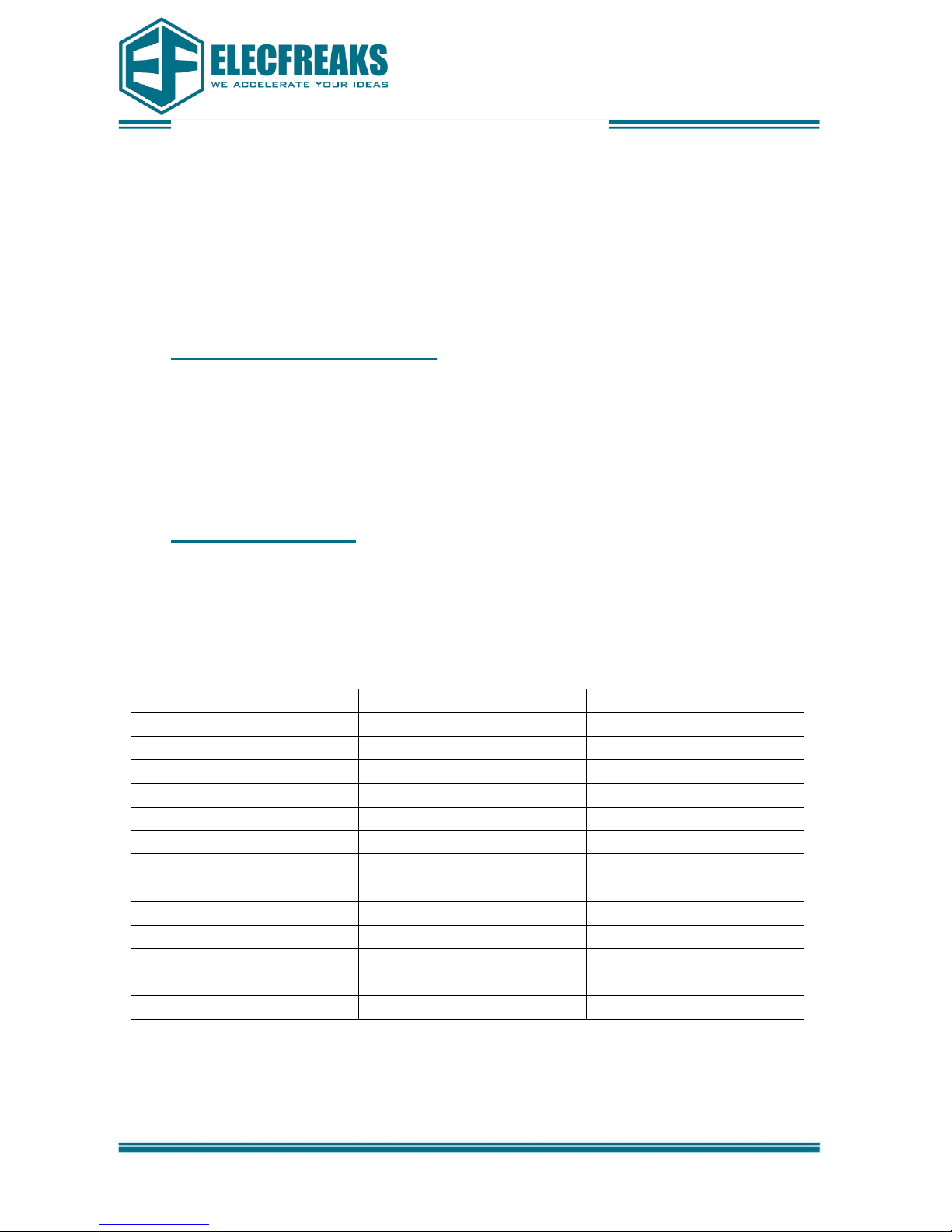
SOI ONE User Guide
Datasheet support@elecfreaks.com
6
microcomputer” on the screen, connect VCC to start updating.
Connect VCC, RX, TX and GND to start updating if it’s a TTL downloading cable free of
cold start. Change RX and TX if failed. Usually you need to import the font library and
either one of 1306 and 1106s firmware.
The official website offers 12864 OLED firmware for 1306 and 1106 drivers, with available
languages English, Mandarin and Korean.
ELECFREAKS updates firmware in the official forum and offers third-party firmware to
geeks to test. Please follow ELECFREAKS official forum.
9. Development announcement
SOI one is a great product, however ELECFREAKS allows geeks to do the secondary
development of SOI one, including its software, hardware and structure. ELECFREAKS highly
supports the secondary development of SOI one, and rewards those who would improve and
upgrade this product.
10. Electric parameters
The battery requirements are listed below. With a special current-limiting design, SOI one asks
for a minimum current with its voltage in the same category. If the voltage is 12V, the minimum
current should be 1.5A. It shows the same performance if you use 3A battery. The ideal battery is
24V and 3A. To ensure good performance, Voltage below 12V is not advised. Please make sure
there is no short-circuit, otherwise it would damage PCB.
Output Voltage(V)
Min Ampere(A)
Max Power(W)
12
1.50
18
13
1.63
21
14
1.70
25
15
1.88
28
16
2.00
32
17
2.13
36
18
2.25
41
19
2.38
45
20
2.50
50
21
2.63
55
22
2.75
61
23
2.88
66
24(ideal)
3.00
72(rated power)
Low voltage protection is suitable for mobile soldering platform powered by a battery. When the
voltage drops to the set buzzer voltage, it’ll continue to function only with a buzz warning. When
it drops to sleep voltage, it’ll be forced to sleep mode with a buzz warning and the soldering iron

SOI ONE User Guide
Datasheet support@elecfreaks.com
7
stops heating and starts cooling. It won’t wake up unless you lower the sleep voltage or switch off
the system to charge. The battery is well protected in this way. Low voltage protection can be
disabled by setting buzzer voltage and sleep voltage to 4V.
3. Connect the soldering stick and PCB
4. List of PCB parts
Silk-screen
Encapsulation
Parameters
Quantity
Note
C1,C2,C12
C0805
10NF
3 C3,C4,C6,C7,C8,C9,C13
C0805
0.1UF
7
C11
C0805
10UF
1
C5
C3528
47UF or 100UF
1
D1
SOD-323
IN5819/S4
1
D2,D4
SOD-323
IN4148/T4
2
D3
D0805
LED
1
Q2
SOT23
SS8050(j3y)
1
Q3
SOT252
78M05
1
Q4
SOP8
9435A/TPC8107
1
R1
RCA0603
10K exclusion
1 R2,R5,R10,R13
R0805
1K
4 R3,R6,R7,R8,R12
R0805
4.7K
5
R4
R0805
249K
1
R9,R14,R15
R0805
10K
3
R11
R0805
10M
1
U1
SOT23-5
SGM8551XN or OPA336NA(A36)
1
U2
SOP28
STC15W408AS
1
U3
SOT23
TL431(431)
1
EC11 Encoder
1
BELL
9*5
5V Buzzer
1
NTC10K B3950
MF58
1

SOI ONE User Guide
Datasheet support@elecfreaks.com
8
11. Tips
1、 Make sure the soldering temperature is 5-10°C above the required temperature. SOI one lasts
longer working under 300°C.
2、 Don't knock or swing the soldering iron, or it would break or cause poor contact.
3、 SOI one bit is made of dark technology alloy material. It only requires environmental friendly
resin to solder instead of scaling powder.
4、 To maximize its endurance, cover the soldering bit with a layer of soldering tin for protection.
12. Q&A
Question: Why is it that ever since I replaced a new soldering iron bit, the temperature jumps at a
large scale?
Answer:This is normal when you use a new soldering iron bit. For the thermocouple is not aged,
so it’s not steady.
Normally, new soldering iron bits need to go through aging processing before using.
Aging process:
1、Prepare a big tin bar and a wet asbestos.
2、Set the soldering station to the highest temperature.
3、Slowly heat the soldering bit, and feed the tin bar when it’s hot enough. Use the tin bar to cool
the soldering bit to avoid overheating. When the temperature of the soldering station is steady,
turn the temperature back to normal. The aging process is completed. For bits that can’t heat,
assist with an iron.
Or, you can just ignore the temperature jump and use it anyway. The temperature will be steady
after 5 times.
13. Language menus
中文 English Korean
设置菜单 Main menu 메인메뉴
┣基本设置 Base setup 기본셋팅
┃┣运放增益 Amplify gain 증폭계수
┃┣失调电压 Amplify offset 실조전압
┃┗热电参数 Thermocouple 열전 계수
┣待机设置 Standby setup 절전설정
┃┣待机温度 Standby temp 온도설정
┃┣待机时间 Idle time 초과 시간
┃┗唤醒模式 Wakeup mode 동작방법 (编码 / 震动) (KNOB/SHAKE) (핸들/진동)
┣休眠设置 Sleep setup 수면 설정
┃┗休眠时间 Poweroff time 초과 시간
┣加强设置 Boost setup 강화설정
┃┣增加温度 Boost temp 온도강화
┃┗加强时间 Boost time 시간강화

SOI ONE User Guide
Datasheet support@elecfreaks.com
9
┣步进设置 Stepping temp 스텝 온도
┣屏幕设置 Screen setup 화면설정
┃┣标题位置 Title line 표제위치 (上/下) (TOP/BOTTOM) (상/하)
┃┗屏保时间 Saver ActTime 대기시간
┣蜂鸣设置 Buzzer setup 알람설정
┃┣蜂鸣开关 Sound enable 알람사용 (关/开) (OFF/ON) (정/부)
┃┗提醒方式 When to beep 알람 방식 (保存/全部 ) (Save/All) (저장 /전부)
┣恢复默认 Factory reset 초기화 (是/否) (Confirm/Cancel) (정/부)
┣电压设置 Power monitor 전원설정
┃┣蜂鸣电压 Alarm voltage 경고 전압
┃┗休眠电压 Poweroff volt 차단전압
┣调试信息 Debug Mode 검사모드 (关/开) (OFF/ON) (정/부)
┗开机全屏 Boot SCN test 화면 검사 (关/开) (OFF/ON) (정/부)
14. Version
Version
Note
Date
V1.0
Early version
2016.3.30
V2.0
Pictures modified
2016.4.12
15. Contact
For more information, please visit: http://www.elecfreaks.com
