Page 1

TM
Remote User Guide
Page 2
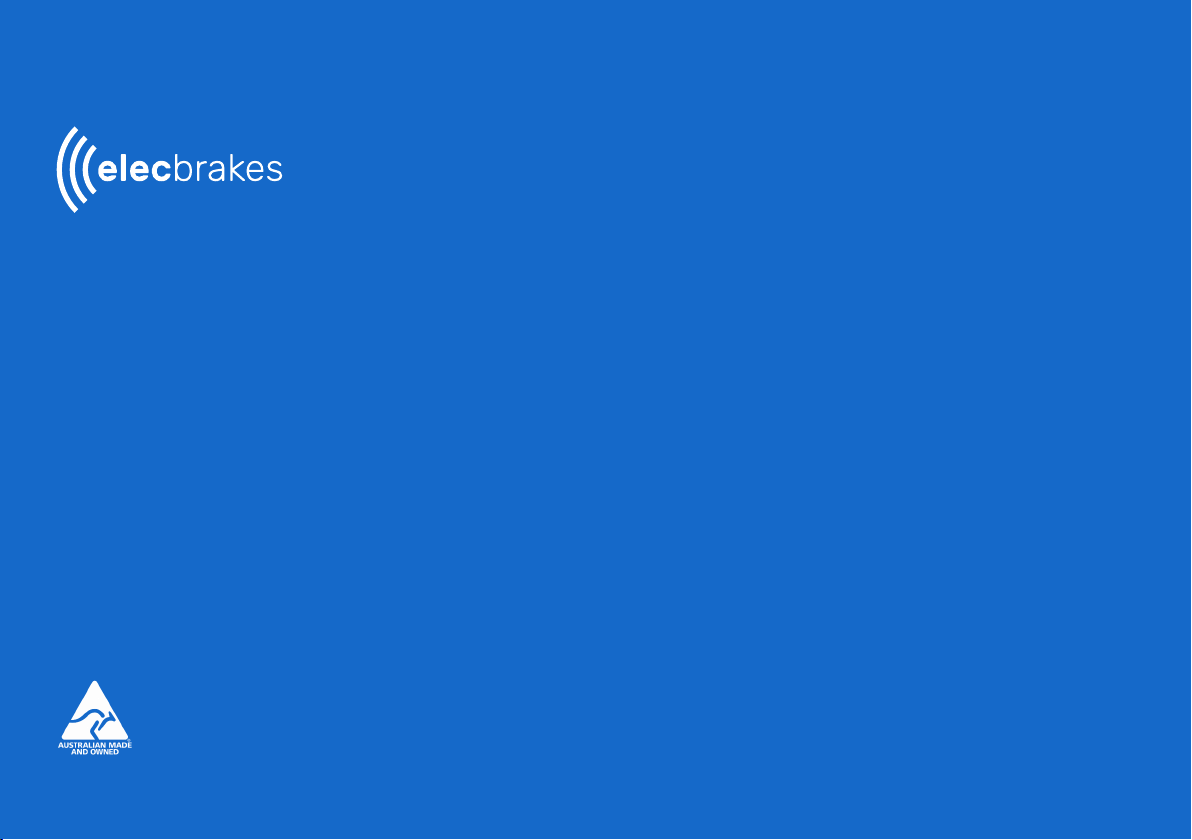
TM
ELBC2000 Electric Brake Controller
Remote Control Interface
The Elecbrakes remote control has been engineered to provide the user with a
simple user friendly in car controller. When connected to the ELBC 2000 devices,
the remote will provide the user with an interface to operate manual override,
change the brake response settings and brake programs. When connected to the
ELBC devices the remote is a secure connection and doesn’t allow for a second
device to pair. All settings are stored in the device on the trailer and will remain
until changed by the user.
Elecbrakes Pty Ltd
PO Box 3593
Wamberal NSW 2260
1300 516 248
info@elecbrakes.com
The Elecbrakes logo is a registered
trade mark of Elecbrakes Pty Ltd.
Page 3
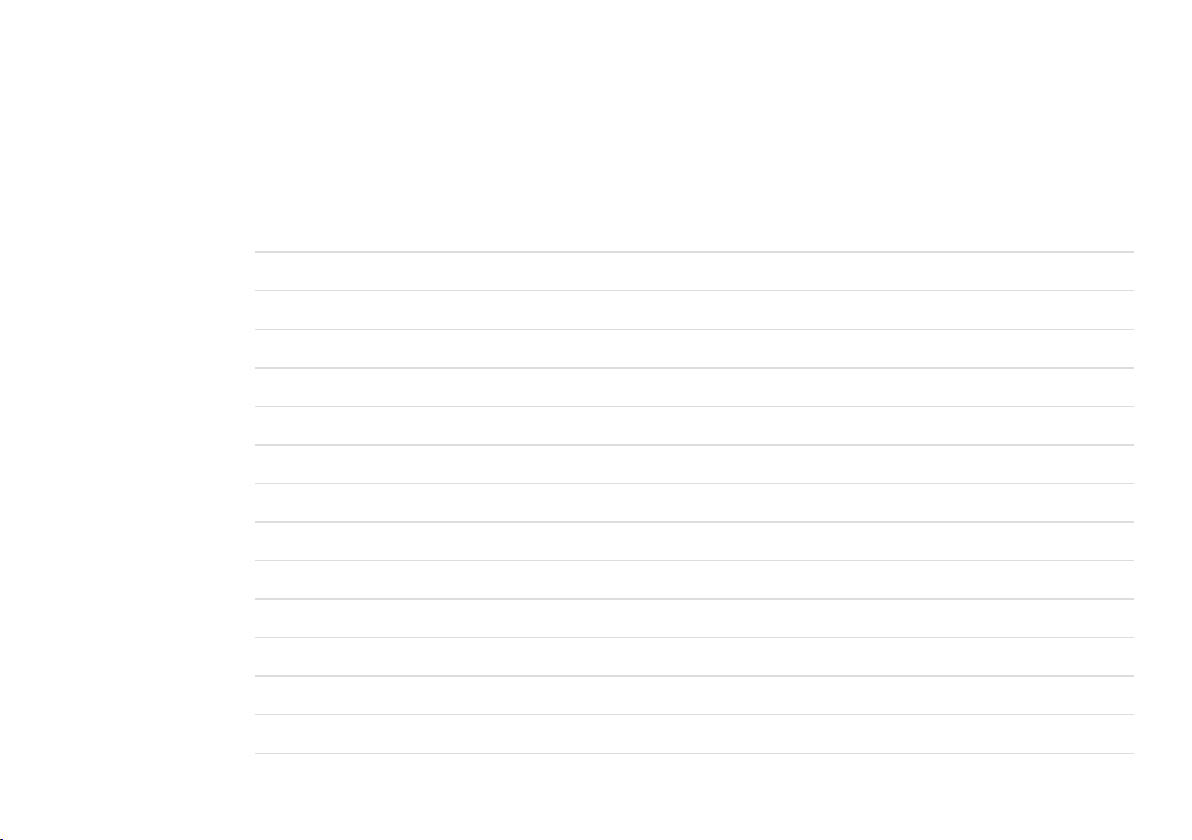
Contents
01. Active Display Screen 6
02. Charging the Remote 8
03. Shut Down Mode 8
04. Sleep Mode 9
05. Activating Remote from Sleep Mode 9
06. Selecting Program 10
07. Changing Program 11
08. Display/Change Forward Brake Responses 12
09, Display/Change Minimum Brake Responses 13
10. Display/Change Reverse Brake Responses 13
11. Manual Override 14
Remote Interface Pg. 5
Warranty 17
Page 4

Remote guide4
Page 5

Remote Interface
1. Battery Indicator
2. Display Screen
3. Increase Button
4. Decrease Button
5. Menu Button
6. Manual Override
1
2
3
4
5
6
5elecbrakes.com
Page 6

01. Active Display Screen
The remote display screen allows
the user to identify the active state
of the remote.
The battery display highlights the
battery charge state.
1. When powered up the screen
displays the Elecbrakes logo.
2. Once completing its start up the
remote will automatically start to
search for a device. The screen
will display as searching.
6 Remote Guide
Page 7

3. When connected to an ELBC 2000 the screen will
display a tick and active program will be displayed.
4. When braking in the vehicle the remote will indicate
red that the trailer is performing a brake response.
7elecbrakes.com
Page 8

02. Charging the Remote 03. Shut Down Mode
• The remote comes with a USB charging
cable and a 12v socket plug.
• Connect the cable to the charging port
on the top edge of the unit.
• The remote can be charged via the cars
12v socket or a USB charging plug.
• The battery indicator displays in the top
right corner of the screen.
• Charged displays full cell and green.
• Charging displays with lightning bolt.
• Low Battery Life displays as red.
• The remote can be shut down by depressing the
increase and decrease buttons simultaneously.
• If connected to an ELBC 2000 device and the
shutdown feature is activated the remote will
disconnect from the device.
• To turn the device back on simply push any button.
• The device will search for and connect to the
nearest ELBC 2000 device.
8 Remote Guide
Page 9

04. Sleep Mode 05. Activating Remote from Sleep Mode
• The ELBC 2000 remote has a sleep mode
function. Designed to preserve battery
life the sleep mode will activate when the
unit is not used for 1 minute. The screen
will turn off.
• When connected to an ELBC 2000 the remote
will not go into sleep mode.
• To wake the remote, press the menu or the
increase decrease buttons to open active display.
9elecbrakes.com
Page 10

06. Selecting Program
• Press Menu Button once to display active program.
• Active program number displayed (1 – 5) in the
on-screen display.
• Program name displayed at top of screen.
10 Remote Guide
Page 11

07. Change Program
• From the active screen press the menu button.
• Active program displayed.
• Use increase or decrease buttons to scroll
through programs.
11elecbrakes.com
Page 12
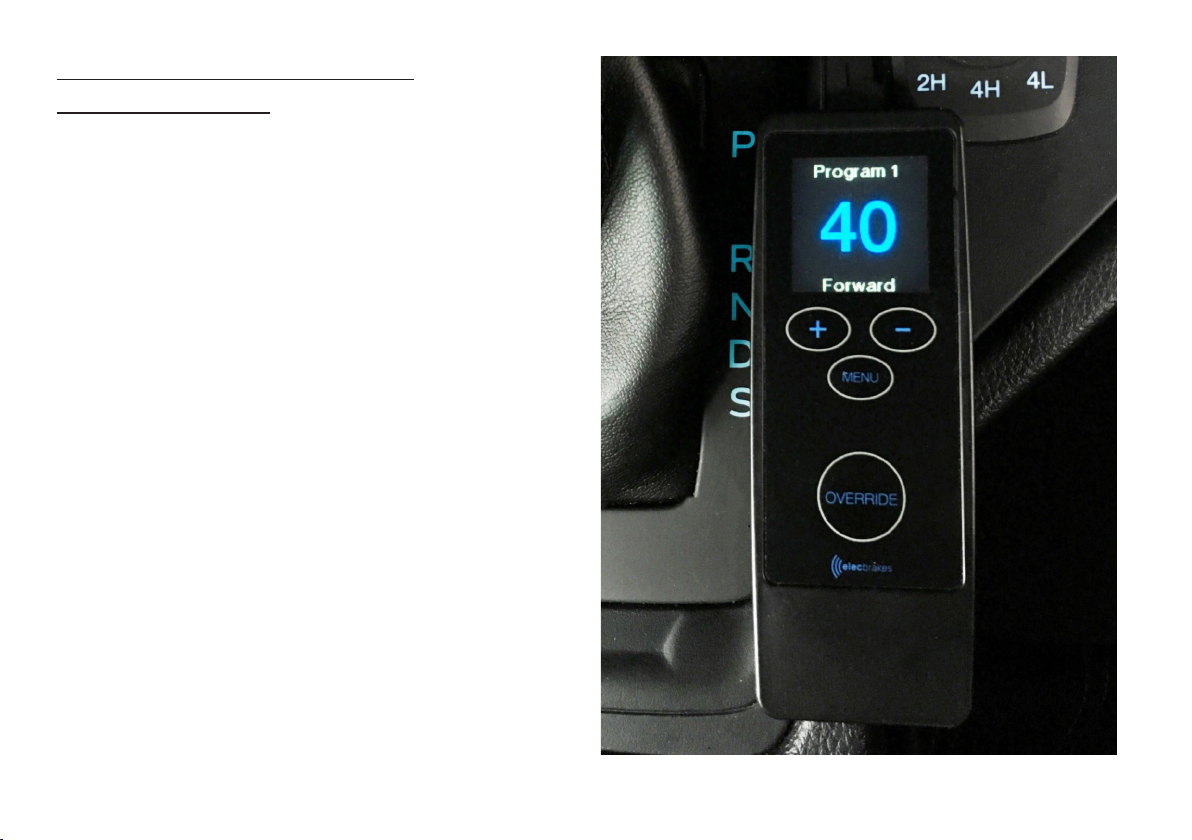
08. Display/Change Forward
Brake Responses
• Push menu button twice
• Forward response displayed
• Use Increase(+) and Decrease(-) buttons to
change brake response
Note: Forward Response should be ne tuned when
doing >50km/h and moderately pressing brake pedal.
12 Remote Guide
Page 13
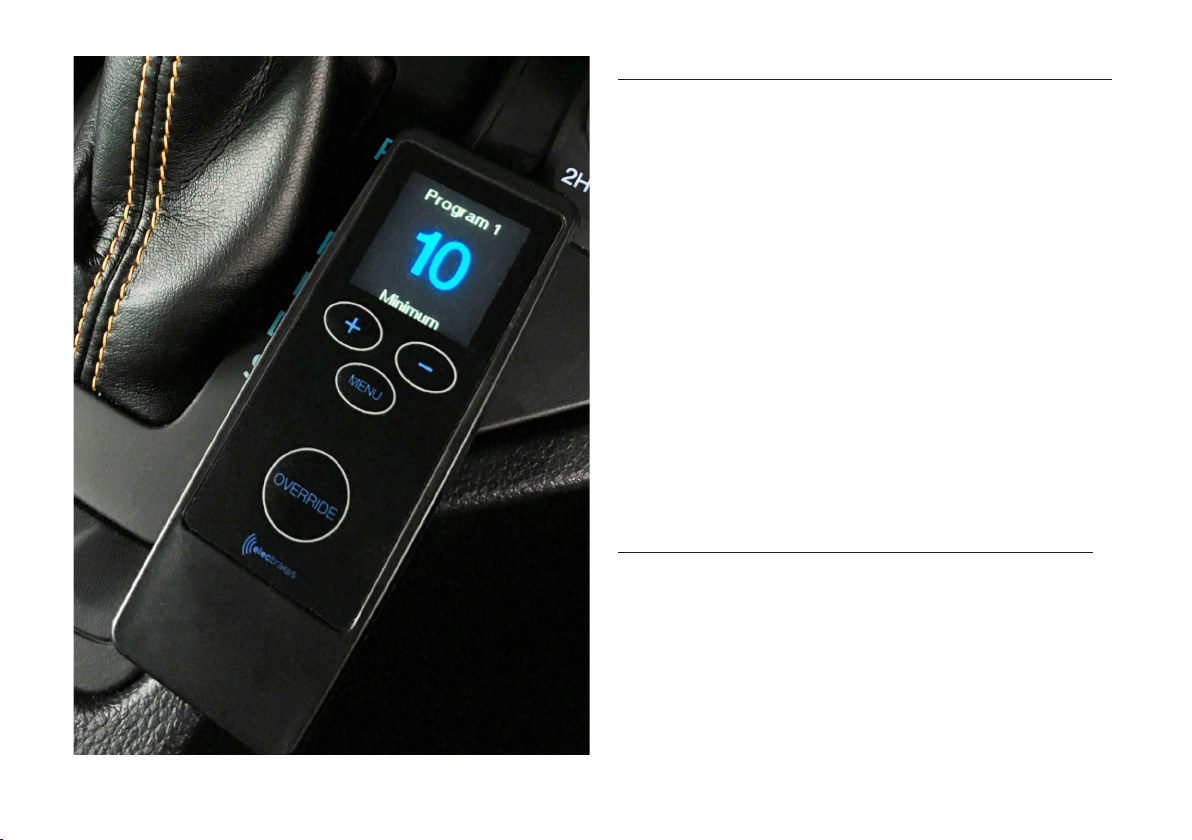
09. Display/Change Minimum Response
• Press Menu button 3 times
• Minimum Response displayed
• Use Increase(+) and Decrease(-) buttons to
change brake response
Note: Minimum Response should be ne tuned
when doing 25kmh and lightly pressing brake pedal
10. Display/Change Reverse Response
• Press Menu button 4 times
• Reverse Response displayed
• Use Increase(+) and Decrease(-) buttons to change
brake response
13elecbrakes.com
Page 14

11. Manual Override Button
Manual Override allows the driver to apply brake
response on the trailer’s brakes only.
The Remote has a pressure sensitive button, the
harder you press the stronger the brake response.
14 Remote Guide
Page 15
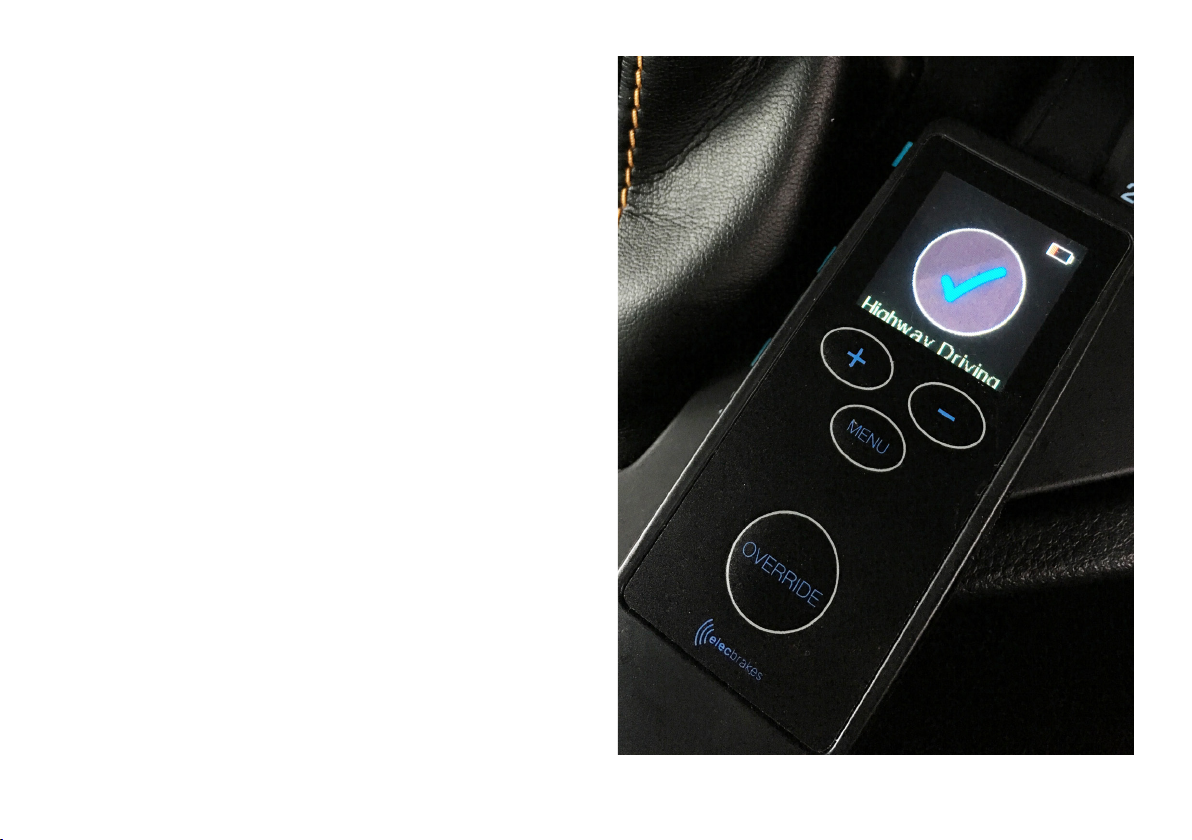
When you take your nger off the manual override
button the brakes will release.
The screen will display as connected.
15elecbrakes.com
Page 16

Remote guide16
Page 17

Elecbrakes Product Warranty
Our goods come with guarantees that cannot be
excluded under the Australian Consumer Law. You are
entitled to a replacement or refund for a major failure
and compensation for any other reasonably foreseeable
loss or damage. You are also entitled to have the goods
repaired or replaced if the goods fail to be of acceptable
quality and the failure does not amount to a major failure.
In addition to your rights and remedies at law, all
Elecbrakes products are covered by the Elecbrakes
Product Warranty. This Product Warranty is provided by:
Elecbrakes Pty Ltd
PO Box 3593
Wamberal NSW 2260
Tel: 1300 516 248
Email: warranty@elecbrakes.com
17elecbrakes.com.au
Page 18
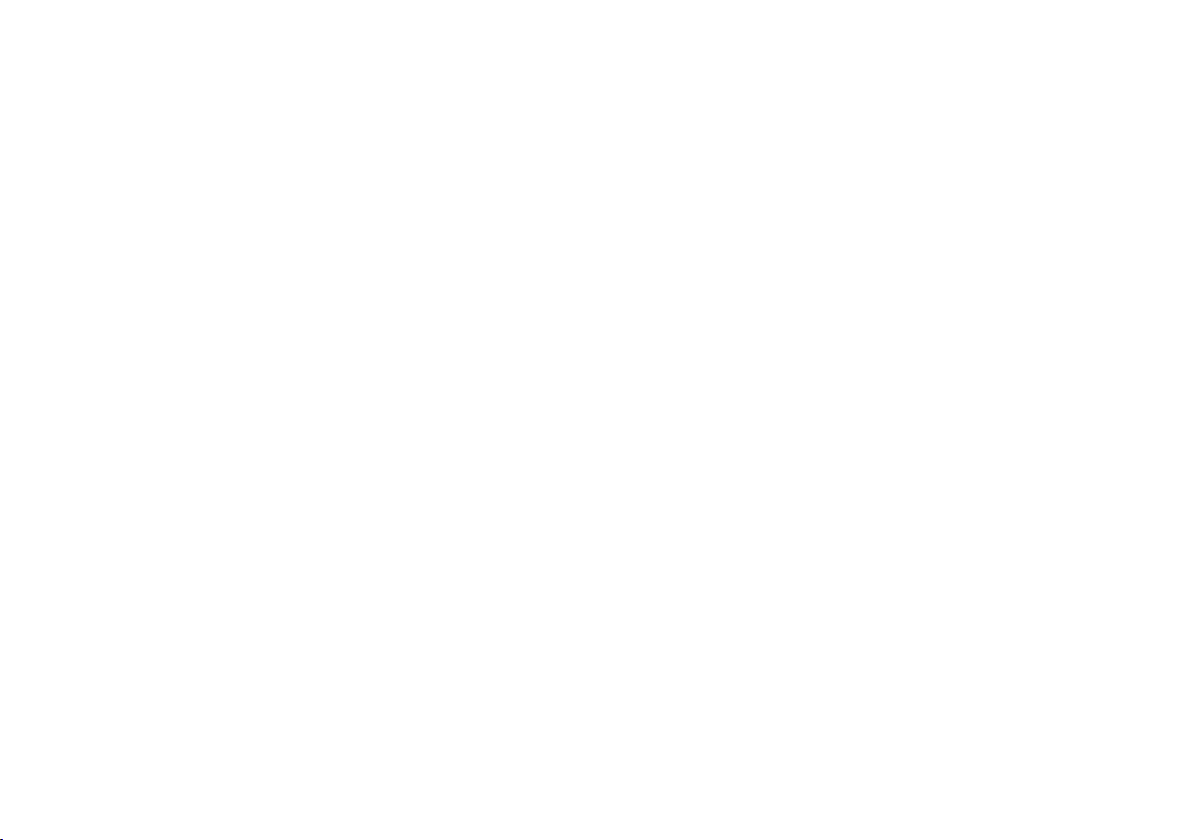
What this Product Warranty covers
Elecbrakes warrants that products will be free from defects in materials and workmanship under normal use (as set
out in our product documentation) for a period of 12 months from the original date of purchase (‘Warranty Period’).
This Product Warranty applies only to products purchased from Elecbrakes or our authorised resellers. This Product
Warranty is for the benet of end consumers only and does not apply if you have purchased a product for resale.
What this Product Warranty does not cover
This Product Warranty applies only to hardware components (and not software components) of products and does not cover
defects or damage caused by: (a) normal wear and tear; (b) accidents; (c) neglect; (d) misuse; (e) alterations; (f) incorrect
installation, operation or maintenance (including failure to follow product documentation); (g) disassembly or unauthorised
repairs; or (h) external forces such as water damage, excessive force; extreme heat, cold or environmental conditions. This
Product Warranty does not guarantee that the operation of products will be uninterrupted or error-free.
How to make claim under this Product Warranty
To make a claim under this Product Warranty, you must:
1. contact us by sending an email to <warranty@elecbrakes.com> during the Warranty Period and within 1 month of
becoming aware of the defect;
2. provide: (a) your name and contact information; (b) proof of purchase, showing the date and place of purchase from
Elecbrakes or our authorised reseller; (c) description of the defect; and (d) any other information we require; and
3. return the product (including all components and accessories) to us by sending it to our nominated address.
Unless we agree otherwise, you are responsible for all costs associated with returning a product to us. We will be
responsible for the costs associated with sending you the repaired or replacement product. Products will be at
your risk while they are in transit to and from our nominated address.
Elecbrakes may reject claims under this Product Warranty that are not made in accordance with these terms.
Nothing in this Product Warranty limits or otherwise affects your statutory rights.
18 Remote Guide
Page 19

What we will do under this Product Warranty
If we assess that a product returned during the Warranty Period has a defect covered by this Product Warranty, we will
at our cost and option: (a) repair the defective product; (b) replace the defective product; or (c) give you a refund of
the original purchase price of the defective product.
Defective products may be replaced with equivalent refurbished products. Refurbished parts may be used to repair
defective products. Repaired or replaced products will be covered under this Product Warranty for the remainder of
the original Warranty Period (replacement or repair does not extend the original Warranty Period). Returned products
and parts that have been replaced will become our exclusive property.
If we determine that a returned product is in satisfactory working order, we may require you to: (a) reimburse our
reasonable costs of inspecting and testing the product; and (b) pay the costs of returning the product to you.
Additional terms
The provisions of this Product Warranty cannot be modied or extended by Elecbrakes’ employees, agents, distributors
or resellers or any other person.
If any provision of this Product Warranty is invalid or unenforceable, it must be read down to the point of severance
(if necessary) and does not affect the remaining provisions.
To the maximum extent permitted by law, Elecbrakes will not be liable for any failure or delay in meeting its obligations
under this Product Warranty to the extent that this is due to circumstances beyond its reasonable control.
The benets given to you by this Product Warranty are in addition to other rights and remedies you have under law in
relation to products to which this Product Warranty relates.
19elecbrakes.com
Page 20

TM
