eldoLED TOOLbox pro Quick Start Manual

© 2016 eldoLED. All rights reserved. V1.6
More product documentation and eldoLED’s terms and conditions are available at www.eldoled.com.
Quick Start Guide TOOLbox pro and FluxTool v2.0.93 (TLU20504)
Working with the TOOLbox pro and FluxTool application
Flexibility is one of eldoLED drivers’ key benefits. Use the TOOLbox pro and the FluxTool application to perfectly match your driver to your appli-
cation. This quick start guide shows you how to go about it.
1. What you need
• 32/64-bit Microsoft Windows Vista, 7 or 8; or Mac OS X
10.9 or 10.10
• TOOLbox pro (TLU20504). Cables are included.
• FluxTool v2.0.93 application: download at your driver
product page or the TOOLbox pro product page.
2. Installing the FluxTool application
1. Windows: run the FluxTool setup. After the installation,
make sure to also install the TOOLbox driver.
2. Mac OS: drag the FluxTool icon into your
Applications folder.
Caution: TOOLbox pro has not been designed for
direct connection to a mains outlet.
3. Connecting the TOOLbox pro
In order for the FluxTool application to detect the LED driver, the driver
must be powered on. Never connect more than one driver at a time.
DMX in +
no DALI power
DALI power
DALI activity
LEDcode not connected, no LEDcode/DMX activity
LEDcode connected, no LEDcode/DMX activity
LEDcode or DMX activity
TOOLbox pro connection error to computer
off
50%
100%
off
50%
100%
Blinking
DMX in
-
DA +
DA
-
LEDcode +
LEDcode
-
Not used
DMX in shield
DALI
LEDcode
DMX/
LedSync
4a. Configuration and control via DMX menu
DMX menu
When starting the FluxTool software, a Welcome screen is shown first.
In this screen you can see if the TOOLbox pro is correctly connected
to your LED driver and computer, and your driver is identified.
Parameter configuration
You can finetune your driver with the DMX parameters:
1. Open the Setup tab to download your driver’s current settings to
your FluxTool screen.
2. Make any required changes in the appropriate fields and click the
“Write” button at the bottom to save the changes to the driver.
For a full description of all available DMX parameters, refer to Adden-
dum sheet DMX/LedSync parameters.
Sliders
The FluxTool application features one Broadcast slider and 512 DMX
address sliders to test the settings on your luminaire.
Only make changes you are sure of. Some parameters can
cause damage to LEDs when set to an incorrect value.
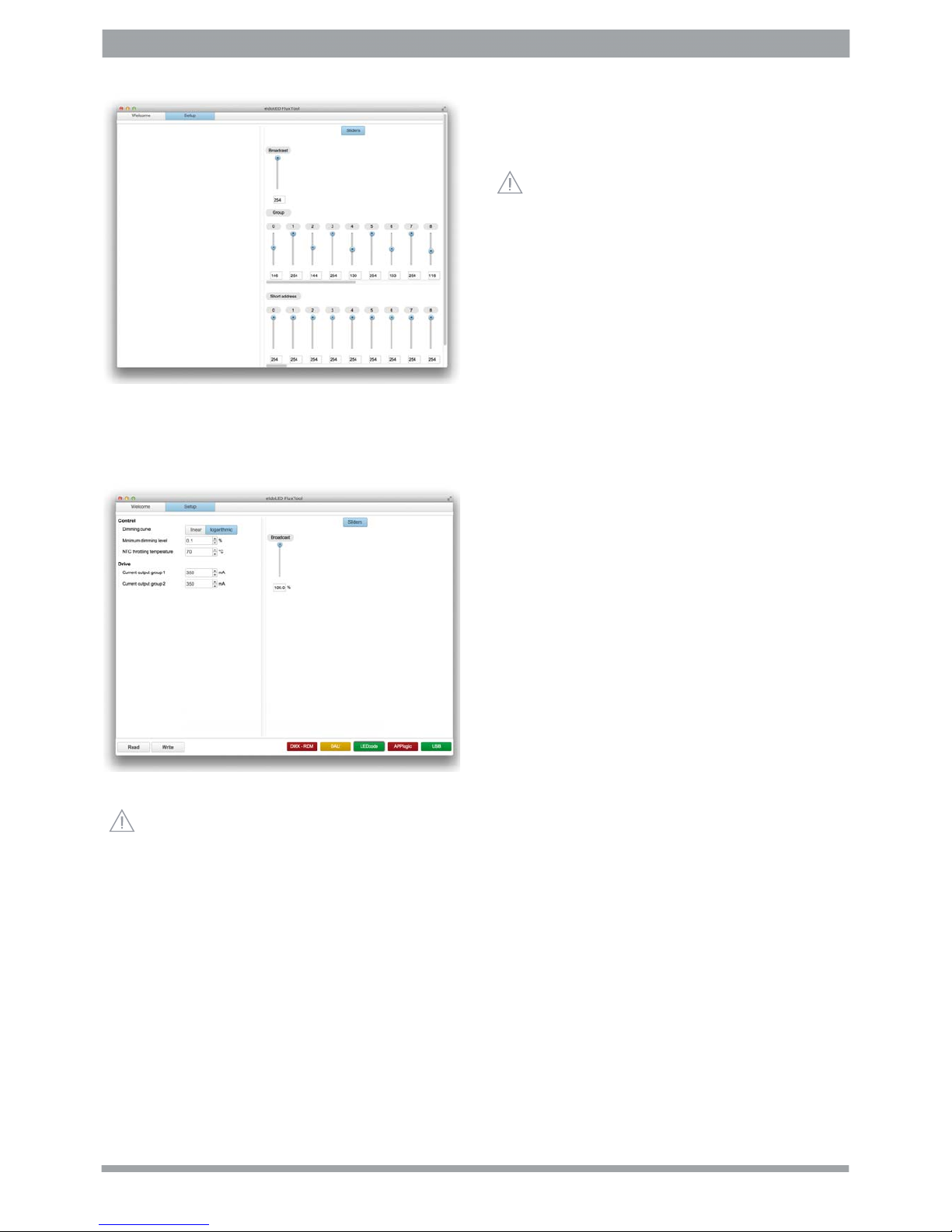
eldoLED B.V. Science Park Eindhoven 5125 5692 EB Son The Netherlands info@eldoled.com
eldoLED America One Lithonia Way Conyers, GA 30012 USA nasales@eldoled.com
Quick Start Guide TOOLbox pro and FluxTool v2.0.93 (TLU20504)
4b. Control via DALI menu in the Setup tab
DALI menu
4c. Configuration and control via LEDcode menu
LEDcode menu
At start-up, the settings are read from the driver. However,
when you connect a different LED driver, you do need to
refresh the settings: click the Read button at the bottom.
Use the DALI menu to test your DALI compatible luminaire. The Flux-
Tool’s DALI menu does not have any DALI configuration or commis-
sioning capabilities.
The DALI tab features several sliders:
Broadcast
Lets you set the same intensity for all DALI groups in one go.
DALI Group 0 - 15
Lets you set the intensity of the DALI groups. These groups are not
equivalent to your driver’s LED output groups, but refer to the DALI
groups that your LED driver is associated with.
DALI Short Address 0 - 63
Lets you set the intensity of the DALI Short addresses.
The LEDcode tab lets you set:
Drive: Current output group
Lets you set the output current for each LED output individually.
Changes are saved to LED driver when the Write button is pressed.
Dimming curve
Lets you select a dimming curve to optimize dimming performance by
attuning the dimming curve to the dimmer type.
Minimum dimming level
Allows you to set a minimum dimming level. The range within which
you can set this value depends on your LED driver.
NTC throttling temperature
Lets you set the throttling temperature of the connected thermistor
(optional).
To load the actual driver settings into your FluxTool screen, click the
Read button. To save new settings to the driver for Dimming curve,
Minimum dimming level and NTC temperature, click the Write button.
The slider at the right-hand side lets you mimick a broadcast setpoint
to the connected LED driver.
Do not use this application as a DALI controller.
