
Operating Instructions
The New Elcometer 130
Salt Contamination Meter

The Elcometer 130 Model T meets the Radio and Telecommunications Terminal
Equipment Directive. The Elcometer 130 Model S meets the Electromagnetic
Compatibility Directive. This product is Class B, Group 1 ISM equipment according to
CISPR 11. Class B product: Suitable for use in domestic establishments and in
establishments directly connected to a low voltage power supply network which supplies
buildings used for domestic purposes. Group 1 ISM product: A product in which there is
intentionally generated and/or used conductively coupled radiofrequency energy which is
necessary for the internal functioning of the equipment itself.
This device complies with Part 15 of the FCC Rules. Operation is subject to the following
two conditions: (1) This device may not cause harmful interference, and (2) This device
must accept any interference received, including interference that may cause undesired
operation. The Elcometer 130 Model T complies with FCC radiation exposure limits set
forth for an uncontrolled environment. End users must follow the specific operating
instructions for satisfying RF exposure compliance. This transmitter must not be colocated or operating in conjunction with any other antenna or transmitter. Elcometer 130
Model T: The FCC identifier and the Japanese radio law certification numbers can be
located in the gauge's Regulatory screen found in the following menu structure
Menu/About/Legal/Regulatory.
NOTE: This equipment has been tested and found to comply with the limits for a Class B digital device, pursuant to
Part 15 of the FCC Rules. These limits are designed to provide reasonable protection against harmful interference
in a residential installation. This equipment generates, uses and can radiate radio frequency energy and, if not
installed and used in accordance with the instructions, may cause harmful interference to radio communications.
However, there is no guarantee that interference will not occur in a particular installation. If this equipment does
cause harmful interference to radio or television reception, which can be determined by turning the equipment off
and on, the user is encouraged to try to correct the interference by one or more of the following measures:
-- Reorient or relocate the receiving antenna.
-- Increase the separation between the equipment and receiver.
-- Connect the equipment into an outlet on a circuit different from that to which the receiver is connected.
-- Consult the dealer or an experienced radio/TV technician for help.
Modifications not expressly approved by Elcometer Limited could void the user's authority to operate the
equipment under FCC rules.
Elcometer 130 Model S: This Class B digital apparatus complies with Canadian ICES-003.
Elcometer 130 Model T: Under Industry Canada regulations, this radio transmitter may only operate using an
antenna of a type and maximum (or lesser) gain approved for the transmitter by Industry Canada. To reduce
potential radio interference to other users, the antenna type and its gain should be so chosen that the equivalent
isotropically radiated power (e.i.r.p.) is not more than that necessary for successful communication. This device
complies with Industry Canada licence-exempt RSS standard(s). Operation is subject to the following two
conditions: (1) this device may not cause interference, and (2) this device must accept any interference,
including interference that may cause undesired operation of the device.
is a registered trademark of Elcometer Limited, Edge Lane, Manchester, M43 6BU. United Kingdom
are trademarks owned by Bluetooth SIG Inc and licensed to Elcometer Limited. Bluetooth SIG
QDID = B014393.
All other trademarks acknowledged.
Gauge Dimensions: 250 x 145 x 50mm (9.8 x 5.7 x 1.9"). Gauge Weight: 780g (1.72lb)
© Elcometer Limited 2013. All rights reserved. No part of this document may be reproduced, transmitted, transcribed,
stored (in a retrieval system or otherwise) or translated into any language, in any form or by any means (electronic,
mechanical, magnetic, optical, manual or otherwise) without the prior written permission of Elcometer Limited.
www.elcometer.com
TMA-0578 Issue 01
Pb
Hg
R
en
R

Section
Page
1
GAUGE OVERVIEW AND BOX CONTENTS...........................................................
4
2
GETTING STARTED.................................................................................................
5
3
MEASURING SOLUBLE SALTS...............................................................................
8
4
MEASURING CONDUCTIVITY (T)...........................................................................
10
5
VERIFYING THE GAUGE CALIBRATION................................................................
11
6
THE DISPLAY...........................................................................................................
11
7
THE GAUGE FEATURES.........................................................................................
13
8
BATCHING (T)..........................................................................................................
21
9
DOWNLOADING DATA USING ELCOMASTER 2.0................................................
28
10
ELCOMASTER MOBILE..........................................................................................
48
11
CLOUD COMPUTING WITH ELCOMASTER (T).....................................................
50
12
GETTING THE MOST OUT OF ELCOMASTER 2.0................................................
51
13
CHANGING THE WELCOME SCREEN...................................................................
53
14
GAUGE FIRMWARE UPDATES...............................................................................
54
15
GAUGE ICONS.........................................................................................................
55
16
GAUGE MENU STRUCTURES................................................................................
56
17
TECHNICAL SPECIFICATION.................................................................................
58
18
SPARES & ACCESSORIES......................................................................................
58
19
ADDITIONAL REFERENCE INFORMATION...........................................................
59
20
INDEX.......................................................................................................................
60
www.elcometer.com
R
en
CONTENTS

R
en
www.elcometer.com
WELCOME
Thank you for your purchase of this Elcometer 130 Salt Contamination
Meter. Welcome to Elcometer.
Elcometer are world leaders in the design, manufacture and supply of
coatings inspection equipment. Our products cover all aspects of coating
inspection, from development through application to post application
inspection.
The Elcometer 130 Salt Contamination Meter is a world beating product.
With the purchase of this gauge you now have access to the worldwide
service and support network of Elcometer.
For more information visit www.elcometer.com
ABOUT YOUR GAUGE
The Elcometer 130 Salt Contamination Meter quickly and accurately
measures the level of soluble salts on surfaces.
The gauge is available in two models; Model S and T.
This manual describes the operation of both Elcometer 130 models and
indicates, where necessary, which specific model(s) the feature is
available on in brackets after the feature eg. S for Model S, T for Model T.
All versions of the gauge feature an easy-to-use menu driven graphical
interface which guides the user through tasks such as gauge configuration
and calibration adjustment.
CONVENTIONS IN THESE INSTRUCTIONS
The Elcometer 130 is operated using a simple menu structure which helps
you get the most from your gauge.
As an example, the Languages option is located within Setup which is
under the Menu softkey and is shown in these instructions as:
Menu/Setup/Language
3

1 GAUGE OVERVIEW AND BOX CONTENTS
www.elcometer.com 4
R
en
Gauge Overview
Box Contents
1 USB Data Output & Power Socket (below cover)
2 On/Off Key
3 Multifunction Softkeys
4 LCD Display
5 Green LED
6 Shoulder Strap Connection
7 Magnetic Safety Catch
8 Pressure Plate
9 Measurement Electrodes
10 Red LED
11 Magnetic Feet
12 Battery Door
13 Tripod Mount Point
§
§
§
§
§
§
§
§
§
§
§
§4 x AA Batteries
§USB Cable
§ElcoMaster™ 2.0 Software (Model T)
§Test Certificate
§Calibration Certificate (dependent on version ordered)
§User Guide
Elcometer 130 Salt Contamination Meter
High Purity Test Papers (Box of 100)
Bottle of Pure Water; 250ml (8fl oz)
3 x Syringes; 2.5ml (0.08fl oz)
Sensor Wipes (Box of 72)
2 x Plastic Tweezers
Disposable Vinyl Gloves; Box of 20
PVC Self Seal Bags; Box of 20
1 x Screen Protector
Transit Case
Shoulder Strap
1
2
3
4
6
9
8
7
5
10
11
12
13

Packaging
The gauge is packed in cardboard packaging. Please ensure that this
packaging is disposed of in an environmentally sensitive manner. Please
Consult your Local Environmental Authority for further guidance.
en
R
www.elcometer.com5
2 GETTING STARTED
Fitting the batteries
Your gauge is supplied with batteries ready to fit. To insert or replace
the batteries:
1. Unscrew and pull-up the retaining screw
then remove the battery compartment cover.
2. Insert 4 batteries (type LR6/AA) taking care
to ensure correct battery polarity.
3. Refit the cover and tighten the retaining
screw.
The battery condition is indicated by a symbol in the top right of the
display:
• Full symbol (orange) = batteries at full capacity
• Empty symbol (red, flashing) = batteries at lowest sustainable level
To maximise battery life, ensure that Auto Screen Brightness is
selected, or the screen brightness is low via Menu/Setup/Screen
Settings/Screen Brightness and the Bluetooth (T) is disabled (if not
being used) via Menu/Bluetooth and uncheck the Enable Bluetooth
radio button.
Fitting the shoulder strap
A shoulder strap is supplied with each gauge. This is fitted by attaching the
clips at either end of the strap to the shoulder strap connection points at the
top of the gauge.
Switching the gauge on/off
To switch on, press on/off key for more than 0.5 seconds.
To switch off, press and hold on/off key until the screen blanks.
The gauge will switch off automatically after 5 minutes of inactivity. To switch
off this feature, press Menu/Setup and then de-select Gauge Auto Off.
+
+ +
+

www.elcometer.com 6
R
en
Selecting a language
When the gauge is switched on for the first time after dispatch from
Elcometer, or following a gauge reset, the display will show the language
selection screen:
The language can also be changed via Menu/Setup/Language
Selecting Manual or Auto Screen Brightness Adjustment
When the language has been selected following first switch on, or after a
gauge reset, the display will ask the user to select either a manual or
automatic screen brightness adjustment.
Selecting Manual will guide the user to manually adjust the screen
brightness before returning to the reading screen.
Selecting Auto will enable the gauge to automatically select the
appropriate brightness for the surrounding light conditions using the
gauge’s internal light sensor.
Screen brightness can also be changed via Menu/Setup/Screen
Settings/Screen Brightness
Note: Increasing the screen brightness will reduce battery life.
Adjusting the beep volume
Each time a measurement is taken, or during a timer count, the gauge will
beep. The beep volume can be adjusted and can even be switched off via
Menu/Setup/Beep Volume
é
1. Select your language using the softkeys
ê
2. Follow the on screen menus
To access the language menu when in a foreign language:
1. Switch the gauge OFF
2. Press and hold the left softkey and switch the gauge ON
3. Release the left softkey
é
4. Select your language using the softkeys
ê

Selecting the Measurement Mode (T)
Selecting the Measurement Units (T)
Selecting the Filter Paper Size
The Elcometer 130 can be set to automatically detect the filter paper size
in use or this can be manually selected by the user.
To manually select the paper size, press Menu/Setup/Filter Paper Size
followed by “Full”, “Half” or “Quarter” as required. When set to “Auto”, the
gauge will automatically detect the filter paper size in use.
• For Half Size Paper; using gloves to avoid contamination - fold the
standard paper in half and cut into two along the fold line.
• For Quarter Size Paper; using gloves to avoid contamination - fold the
standard paper into quarters and cut into quadrants along the fold lines.
The Elcometer 130 will automatically adjust the reading according to the
filter paper size detected or selected, assuming that the paper is positioned
on the measurement electrodes correctly, and if manually set up, the correct
paper size is used. No manual calculations are required by the user.
When set to “Auto”, the appropriate icon is displayed when the gauge
detects a filter paper on the electrodes.
The Elcometer 130 can be used to measure soluble salts or conductivity (T).
To select the measurement mode (T), press Menu/Setup/Measurement
Mode.
2
Whilst the Elcometer 130 Model S provides readings in µg/cm , the Model T
2 2
has a choice of measurement units: µg/cm ,mg/m , µS/cm, mS/cm, ppm and
% Salinity. To select the measurement units (T), press Menu/Setup/Units.
The measurement units available depends on the measurement mode
selected:
2 2
Surface Cleanliness Mode: µg/cm or mg/m
Conductivity Mode: µS/cm, mS/cm, ppm or % Salinity
Full; selected or detected if set to “Auto”
Half; selected or detected if set to “Auto”
Quarter; selected or detected if set to “Auto”
R
en
www.elcometer.com7

3 MEASURING SOLUBLE SALTS
1. Press and hold the ON/OFF button to switch the gauge on.
2. Select Menu/Setup/Measurement Mode/Surface Cleanliness.
3. Press Menu/Setup/Units to set the measurement units.
4Only the measurement units applicable to surface cleanliness will be
available for selection, see page 7. If set to an alternative measurement unit
prior to selecting the measurement mode “Surface Cleanliness”, the gauge
2
will automatically default to μg/cm .
3. Set the filter paper size as required, see page 7.
4. Put on a pair of clean disposable gloves.
#
5. Fill a syringe with the precise amount of high purity water required,
dependent on the filter paper size: Full: 1.6ml; Half: 0.8ml; Quarter: 0.4ml.
4Non-pure water, with a maximum conductivity of 237.5µS/cm (equivalent to
2
2µg/cm or 119 ppm) can be offset using the Calibration Offset feature (T),
see page 7.
6. Using tweezers, remove a filter paper from the pack.
4For half size paper: fold the standard paper in half and cut into two along the
fold line.
4For quarter size paper: fold the standard paper into quarters and cut into
quadrants along the fold lines.
7. Eject the pure water from the syringe evenly onto the filter paper, taking
care to retain all the water on the paper.
8. Place wetted paper on to the area under test,
pressing firmly into any contours or
irregularities to remove any entrapped air
and start the 2 minute timer.
4The Elcometer 130 has an optional timer,
see page 15.
4When testing on hot substrates, a clean
plastic bag can be placed over the paper to
reduce evaporation.
4Additional samples can be prepared whilst
waiting for the 2 minute test time to elapse.
#
1: 1.6ml
½: 0.8ml
¼: 0.4ml
R
en
www.elcometer.com 8
2 mins
Sample 1
Sample 2...

9. After 2 minutes, remove the filter paper from the test surface and place
on to the measurement electrodes.
4For half size paper: position on the bottom
half of the circle using the markers on the
measurement electrodes as a guide.
4For quarter size paper: position on the
bottom right quadrant of the circle using the
markers on the measurement electrodes as
a guide.
10.Close the lid ensuring that the magnetic
catch is fully engaged.
11.The reading will automatically be displayed
on screen and stored into memory together
with the filter paper size, temperature, date
and time (Model T - when in Batch Mode).
4The Elcometer 130 will automatically adjust
the reading according to the filter paper size
detected or selected, assuming that the paper
is positioned on the measurement electrodes
correctly, and if manually set up, the correct
paper size is used. No manual calculations
are required by the user.
12. Lift the lid and remove the filter paper.
13. Place the filter paper in a resealable bag
(supplied), if required for further chemical
analysis.
14. Clean the electrodes between tests using
pure water and a sensor wipe (supplied).
Filter paper should be discarded and the sample re-tested in a similar location, if
the paper is left on the substrate for more than 3 minutes.
Failure to thoroughly clean the measurement electrodes between tests may
contaminate subsequent tests and result in inaccurate readings.
The Elcometer 130 measurement electrodes are gold plated to prevent corrosion
and oxidisation, prolonging the life and accuracy of the gauge. They should only
be cleaned using pure water and the sensor wipes supplied. DO NOT use
abrasive materials or chemicals as this will damage the electrodes.
www.elcometer.com9
a
b
c
R
en
¼
½

4 MEASURING CONDUCTIVITY (T)
1. Press and hold the ON/OFF button to switch the gauge on.
2. Select Menu/Setup/Measurement Mode/Conductivity.
3. Press Menu/Setup/Units to set the measurement units.
4Only the measurement units applicable to conductivity will be available for
selection, see page 7. If set to an alternative measurement unit prior to
selecting the measurement mode “Conductivity”, the gauge will
automatically default to µS/cm.
4. Put on a pair of clean disposable gloves.
5. Using tweezers, remove a filter paper from the pack and place on to the
measurement electrodes.
6. Fill a syringe with precisely 1.6ml of the contaminated liquid / liquid
under test.
7. Eject the test liquid from the syringe onto the filter paper, ensuring even
distribution.
8. Close the lid ensuring that the magnetic catch is fully engaged.
9. The reading will automatically be displayed on screen and stored into
memory.
10.Lift the lid and remove the filter paper.
11. Place the filter paper in a resealable bag (supplied), if required for
further chemical analysis.
12.Clean the electrodes between tests using pure water and a sensor
wipe (supplied).
13.Clean the syringe between tests using pure water or alternatively
discard and use a new syringe for each test.
Failure to thoroughly clean the measurement electrodes and syringe between
tests may contaminate subsequent tests and result in inaccurate readings.
The Elcometer 130 measurement electrodes are gold plated to prevent corrosion
and oxidisation, prolonging the life and accuracy of the gauge. They should only
be cleaned using pure water and the sensor wipes supplied. DO NOT use
abrasive materials or chemicals as this will damage the electrodes.
R
en
www.elcometer.com 10

5 VERIFYING THE GAUGE CALIBRATION
6 THE DISPLAY
The Elcometer 130 gauge has a colour display:
• White characters: All measurement and statistical values.
• Orange characters: All menu items, statistical parameters and icons.
• Red: A measurement value which is outside the user defined limit.
The limit icon ( ) will also be displayed when the limit value has been
exceeded (T).
• ‘- - -’ indicates reading outside range.
The Elcometer 130 is factory calibrated and can not be calibrated by the
user. It is possible, however, to check that the gauge is measuring correctly
by using the optional Calibration Verification Tiles, sales part number
T13023980.
Supplied as a set of 3, these tiles can be used to verify the accuracy of the
gauge at 0.4, 5 and 20μg/cm² (nominal values).
If the gauge / tile readings are outside the stated accuracy of the gauge,
re-calibration is recommended - contact Elcometer or your local supplier
for further information.
Restoring the Factory Calibration
The factory calibration returns the gauge to the calibration set up during
manufacture and final test using factory reference calibration verification tiles.
To restore the factory calibration:
1. Press the Menu softkey.
2. Select Setup/Calibration/Factory Calibration and follow the on
screen instructions.
To verify the calibration:
1. Press the Menu softkey.
2. Select Setup/Calibration/Calibration Verification.
3. When prompted place the calibration verification tile firmly onto the
measurement electrodes and press Ok.
4. Compare the measured value with the calibration verification tile value
(printed on the calibration verification tile label).
R
en
www.elcometer.com
11

Model
a
Battery Life Indicator
ST
b
Bluetooth On
T
c
Auto Temperature
Compensation On (°C / °F)
T
d
Filter Paper Size (full, half, quarter)
ST
e
Units of Measurement
2
Model S - µg/cm
2 2
Model T - µg/cm , mg/m , ppm, µS/cm,
mS/cm, % Salinity
ST
f
Calibration Offset On
(offset value displayed)
T
g
Menu Softkey
ST
h
Display Softkey
T
i
Batch Softkey
T
j
Timer Softkey with Timer
Counter above
(start, stop, reset - displayed when timer
is enabled)
ST
k
Reading Value
ST
l
User Selectable Statistics
(up to 8 can be displayed)
T
m
Batch Name
(displayed when in batching)
T
Date & Time
(displayed when not in batching, if enabled)
ST
n
Bar Graph
T
o
Limit Icon
T
p
Run Chart (last 20 readings)
TqBatching On
T
r
Red LED (reading outside limit;
flashes every 5 seconds up to 2 minutes
when timer enabled)
T
s
Softkeys
ST
t
On / Off Key
ST
u
Green LED (flashes at 2:00 and 2:10
minutes when timer enabled)
ST
For a complete list of icons, see
“Gauge Icons” on pages 55 - 56
www.elcometer.com
R
en
12
a
b
c
d
e
f
g
h
i
j
k
l
m
n
o
p
q
r
s
t
u

7 THE GAUGE FEATURES
The Elcometer 130 Salt Contamination Meter has a number of easy to use
features and functions to help the user be more efficient. These include:
Easy to use menu structure in multiple languages (ST)
Designed to be intuitive, the Elcometer 130 menus are available in
multiple languages via Menu/Setup/Language.
Bright colour screen (ST)
Each gauge is supplied with a scratch and solvent resistant 2.4"
(60mm) TFT colour screen which clearly displays the reading. The
sc reen br ightnes s ca n be adj us ted manua lly - vi a
Menu/Setup/Screen Settings/Screen Brightness/Manual or
automatically using the gauge’s ambient light sensor which can be
switched on via Menu/Setu p/Screen Setti ngs/Screen
Brightness/Auto.
Gauge Welcome Screen (ST)
Users can adjust the start up screen on their Elcometer 130 gauges
via the ElcoMaster™ 2.0 software - see page 53 for more information.
Battery or USB Powered (ST)
Each gauge can be powered either using 4 x AA lithium, alkaline or
rechargeable batteries or by connecting the Elcometer 130 to your PC
via a USB cable.
Reading display size (T)
The character size of the measurement value on the
display increases or decreases depending on the
number of statistics that are displayed (or if a graph is
displayed) on the measurement screen.
To maximise the reading size, either:
reduce the number of statistical values that are
displayed via Display/Statistics/Select Statistics,
or
display the reading only by checking the
Display/Readings Only radio button.
en
R
www.elcometer.com
13

Two year gauge warranty (ST)
The Elcometer 130 gauge is supplied with a 1 year warranty against
manufacturing defects. To extend this warranty to 2 years, simply
register your gauge via the elcometer.com website.
Emergency light mode (ST)
If all the lighting fails during an inspection in dark environments, the
gauge is fitted with an emergency light feature - once selected
(Menu/Emergency Light), the display turns bright white. To switch off
this function either press and hold the Escape softkey or power off the
gauge.
Gauge firmware updates (ST)
Using Elcometer’s free data management software, ElcoMaster™ 2.0,
users can receive prompts when there is a gauge firmware update
available for their model version.
When the Elcometer 130 is connected (via USB), to any computer
with an internet connection and with ElcoMaster™ 2.0 installed,
ElcoMaster™ 2.0 highlights the availability of a firmware update,
identifies to the user the new features and guides the user through the
gauge firmware update process.
Caution, before upgrading your gauge firmware, ensure that you have
downloaded all readings from the gauge. For more information
regarding ElcoMaster™ 2.0 see page 28 Downloading Data.
®
Bluetooth (T) and USB Data output (ST)
Elcometer 130 gauges have the ability to transfer data via USB to a
®
computer or wirelessly via Bluetooth technology (T) to PC’s or mobile
®
devices which are Bluetooth enabled using ElcoMaster™ 2.0 or
ElcoMaster™ for Android™.
®
B l u e t o o t h d a t a o u t p u t c a n b e s w i t c h e d o n v i a
Menu/Bluetooth/Enable Bluetooth. For more information
regarding ElcoMaster™ 2.0 see page 28 Downloading Data.
R
en
www.elcometer.com 14

ElcoMaster™ 2.0 Data output (T)
Users can download data from any Elcometer gauge directly into
ElcoMaster™ 2.0 by connecting the gauge to the PC and following the
on screen prompts.
Once the data has been transferred to the computer, the user can
produce professional reports in seconds. Data can also be
®
transferred into programs, such as Excel , in a similar manner.
For more information regarding ElcoMaster™ 2.0 see page 28
Downloading Data.
Two Minute Timer
The wetted filter paper should be left on the surface under test for 2
minutes. The Elcometer 130 has a built in, optional timer for this
purpose.
To enable the timer, press Menu/Setup/Timer. When enabled, the
left softkey is labelled “Timer”. This softkey is used to start, stop and
reset the timer as required.
Calibration Offset (T)
Soluble salts should be measured using high purity water. Non-pure
water, with a maximum conductivity of 237.5μS/cm (equivalent to
2
2μg/cm or 119 ppm ), may be used by setting a calibration offset on
the Elcometer 130 Model T.
3. Press Menu/Calibration/Calibration Offset and follow the on-
screen instructions to set the offset value.
The offset value should be reset each time the bottle is refilled. The
Calibration Offset icon ( ) will be displayed on screen together with the
offset value. When Calibration Offset is in use, the Temperature
Compensation function will be switched on automatically, see page 16.
#
# #
To set a calibration offset:
1. Fill a bottle with the non-pure water then fill a syringe with precisely
1.6ml of the solution.
2. Eject the solution from the syringe onto a full filter paper, ensuring
even distribution.
#
Nominal values
en
R
www.elcometer.com
15

Temperature Compensation (T)
The temperature of the substrate and water solution will affect the
reading. As the Elcometer 130 has been calibrated at 25°C, to provide
an accurate measurement of soluble salt levels the reading must be
adjusted to take into consideration any temperature variance.
The automatic Temperature Compensation function on the Elcometer
Model T measures the temperature of the wet filter paper when
placed on the measurement electrodes and using this value,
adjusts the r eading accordingl y. To a ct ivate, press
Menu/Setup/Temperature Comp.
The Elcometer 130 Model S does not have automatic temperature
compensation and therefore, the actual level of soluble salts needs to
be calculated manually using the following equation:
k =
k
measured
1 + c [T - T ]
cal
k =
12.3
2
= 11.6µg/cm
1 + 0.02 [28 - 25]
Where:
k = Corrected Result
c = Temperature Coefficient (2.0%)
T = Measurement Temperature °C
T = Calibration Temperature (25°C)
cal
2
Example: Measured Value: 12.3μg/cm at 28°C
R
en
www.elcometer.com 16
4If using the Elcometer 130 Model T with Automatic Temperature Compensation
disabled, the same equation should be used to correct the gauge reading for
temperature variances.

Symbol / icon
Description
η
The number of readings taken
x
Mean (average)
σ
Standard deviation
Hi
Highest reading taken
Lo
Lowest reading taken
CV%
Coefficient of variation; The COV is defined as the ratio of the
standard deviation to the mean and is a normalised measure of
dispersion - when comparing batches with widely different
means, one should use the coefficient of variation for
comparison instead of standard deviation (σ).
High Limit
Number of readings above the high limit
A user definable upper warning limit can be set. Once the reading
exceeds the limit the gauge notifies the user by turning the
reading and limit icon red, flashing the red LED, and sounding
the alarm beep. For more information see Limits on page 20.
On Screen Statistics (T)
User selectable statistical and general measurement information can
be displayed on the gauge. The information to be displayed can be
selected and managed by selecting the Display softkey.
Up to 8 statistics can be selected to be displayed on the reading
screen at any one time via Display/Statistics/Select Statistics.
Ensure that Display/Readings & Selected Stats is also checked.
To view all statistics select Display/Statistics/View All
The following statistical and general information can be displayed on
your gauge:
R
en
www.elcometer.com
17

Analogue Bar Graph (T)
By selecting Display/Readings & Bar Graph
the user can view an analogue representation of
the current reading together with the highest
(Hi), lowest (Lo) and average (x) reading. The
graph is updated automatically when each
reading is taken.
The values above the bar graph signify the
mea s urem ent ran ge. T h e curr ent
measurement is displayed as a white bar if no
upper limit has been set.
If the upper limit has been set, the current
measurement is displayed as a white if below the
upper limit, and red bar if above. The right arrow
head is also filled red if the current measurement
is above the upper limit.
Run Chart (T)
By selecting Display/Readings & Run Chart the user can view a line
trend graph of the last 20 measurements. The graph is updated
automatically when each reading is taken.
Up to four horizontal axes are displayed representing different values /
statistics as follows:
Highest reading in the batch “ ”
Lowest reading in the batch “ ”
(for batches of more than one reading)
Mean of readings in the batch “ ”
(for batches of more than one reading)
High limit for the batch “ ” (when enabled)
The readings are displayed as white or red points; white if a reading is
below the limit (or if no limit has been set), and red if above the limit.
Users can choose to show Readings & Selected Stats - see On
Screen Statistics on page 17, Readings & Run Chart, Readings & Bar
Graph or Readings Only. Readings & Run Chart is only available
when in Batching.
R
en
www.elcometer.com 18

Time and date (ST)
Once the appropriate time and date has been set (Menu/Setup/Time
and Date), the user can display the time and date at the top of the
Elcometer 130 display via Menu/Setup/Time and Date/Display
Time and Date.
The time format can be set to either the 12 hour or 24 hour clock via
Menu/Setup/Time and Date/Set Format/Set Time Format
The date format can be set to either dd/mm/yyyy, mm/dd/yyyy or
yyyy/mm/dd via Menu/Setup/Time and Date/Set Format/Set
Date Format
Please note that the time and date is replaced by the batch name
when the gauge is in Batch mode (T).
When a batch is created, re-opened (or when the gauge is switched
on whilst in batch mode) and when each reading is taken, the time
and date details are stored within the batch - allowing the user to have
an accurate record of when the measurements were taken. The time
and date stamp for each reading is displayed in Batch/Review
Batch/Readings by pressing the è softkey and in ElcoMaster™ 2.0.
Gauge Memory (T)
Up to 150,000 readings can be stored into the gauge’s memory either
in a single batch or in up to 2,500 batches (see Batching on page 21).
Each batch can be individually named using the Batch/Edit
Batch/Rename Batch feature on the gauge, see page 22.
www.elcometer.com
19
en
R

Limits (T)
During the inspection process surfaces can often have specified
maximum levels of soluble salts.
Users can program an upper warning limit into the Elcometer 130
gauge by selecting Menu/Set Limits/Set Upper.
To switch the limit on, the user should ensure that the Enable Limits
radio button is checked.
When an Upper Limit has been set up and enabled the “ ” icon is
displayed.
When the Elcometer 130 gauge takes a reading which is outside
the set limit the following occurs:
The Red LED flashes
The reading is displayed in red
The alarm beeps 3 times
The limit icon turns red
In addition, the number of readings above
limit statistic is incremented when readings
are stored into memory and the reading is
tagged with the limit icon. For more
information see Batching on page 21.
To switch off the upper limit go to Menu/Set Limits and un-check the
Enable Limits radio button.
The programmed limit value can be displayed on the reading screen
via Display/Statistics/Select Statistics and checking the
appropriate radio button.
Individual upper limits can also be set for each batch. For more
information see Batching on page 21.
www.elcometer.com 20
R
en

8 BATCHING (T)
The Elcometer 130 Model T has two measurement modes:
Immediate mode: Where readings are taken, rolling statistics calculated
(and displayed), but individual values are not stored in the memory; and
Batching: Where readings are stored into memory in batches. Batches
allow the user to collate readings for easier analysis of large structures.
The Elcometer 130 Model T gauge can store a total of 150,000 readings
in up to 2,500 batches and has the following batching functions:
Create a new batch; Batch/New Batch
Open an existing batch; Batch/Open Existing Batch
Rename an existing batch; Batch/Rename Batch
Copy a batch - including limit setups; Batch/Copy Batch
Clear all the readings within the batch - but leaving all limit setups;
Batch/Edit Batch/Clear Batch
Review the readings, statistics, batch information and a graph of
the readings; Batch/Review Batch
Delete a Batch or all batches, entirely from the gauge; Batch/Edit
Batch/Delete Batch
Delete the last reading entirely or delete the reading, but mark the
reading as deleted in the batch memory - Batch/Deleted
Reading/Delete With Tag and Batch/Deleted Reading/Delete
Without Tag respectively.
Creating a new batch
When using batching for the first time, or when opening a new batch,
press Batch/New Batch. The user can now:
Open the batch and take readings; Batch/New Batch/Open Batch 1
Rename the batch - before opening it via Batch/New
Batch/Rename Batch 1. (See Alpha numeric naming Batches on
page 22). A batch can be renamed at any time via Batch/Edit
Batch/Rename Batch.
Set up specific batch upper limit via Batch/New Batch/Batch
Limits (see Limits on page 20)
Set up a fixed batch size via Batch/New Batch/Fixed Batch Size
(see Fixed Batch Size on page 25)
www.elcometer.com
21
en
R

Once all the batch settings have been created, press Batch/New
Batch/Open Batch 1 - where ‘Batch 1' may now be a re-named as
required.
Alpha numeric naming batches
The user can rename the batch to a more appropriate name at any
time.
When a new batch is created, the gauge automatically names it
‘Batch n’ - where ‘n’ is the next unused batch number; e.g. Batch 1,
Batch 2, Batch 3, etc.
To rename a batch either:
Press Batch/New Batch/Rename Batch 1; or
Press Batch/Edit Batch/Rename Batch and select the Batch to
be renamed from the list of existing batches
The current name of the batch is in white
in the middle of the display with a yellow
‘cursor’ icon to the right of the name.
Using the left arrow, right arrow and
Select softkeys, the user can rename the
batch as required.
The yellow, raised character or function
is the item that will be ‘chosen’ by
pressing the Select softkey.
Pressing the Escape softkey at any time cancels the whole
operation without making any changes to the original name.
To store the re-named ‘name’ highlight OK and press the
Select softkey.
www.elcometer.com 22
R
en

Opening an existing batch
By selecting Batch/Open Existing Batch, the user will find a list of all
the batches that have been created, together with the number of
readings stored in each batch.
To open a particular batch use the up and down arrow softkeys and
select the appropriate batch.
The Elcometer 130 will return the gauge to the main reading screen
and the selected batch name will be shown at the top of the display
(together with a unique gauge batch id number - allowing no two
batches to have exactly the same name).
Copying an existing batch
By selecting Batch/Copy Batch the user will find a list of all the
batches that have been created, together with the number of readings
stored in each batch.
To copy a particular batch use the up and down arrow softkeys and
select the appropriate batch.
Character
Action
OK
Stores the name and returns the user to the previous screen
Deletes the last character of the name
A, B, C...
Selects the character A, B or C, etc.
Inserts a space
123
Changes the selection characters to:
1 2 3 4 5 6 7 8 9 0
ABC
Changes the selection characters to:
A B C D E F G H J K L M N O P Q R S T U V W X Y Z
ÀÇü
Changes the selection characters to:
АБВГДЕЖЗИЙКЛМНОПРСТУФХЦЩЪЫЬЭЮЯµm
$%&
Changes the selection characters to:
! # ’ £ $ € % & * [ ] _ - + / \ < > : @ ; ”
www.elcometer.com
23
en
R

The Elcometer 130 will then copy all the batch settings - warning limits,
calibration information and the batch name - and then ask the user
whether they wish to rename the batch.
Pressing the Yes softkey the user will then be asked to rename the
batch using the renaming procedure described on page 22
Pressing the No softkey (or pressing the Esc softkey whilst in the renaming
procedure) will make the Elcometer 130 copy the existing batch name to
the new batch - thereby two batches will have the same batch name.
Copying a batch does not copy the individual readings within that batch.
Clearing an existing batch
By Selecting Batch/Edit Batch/Clear Batch, the user will find a list of
all the batches that have been created, together with the number of
readings stored in each batch.
To clear a particular batch’s individual readings only, use the up and
down arrow softkeys and select the appropriate batch.
After a request for confirmation, the gauge will clear the readings from
the selected batch and return the gauge to the list of batches.
To clear another batch, repeat the procedure. To return the gauge
back to the previous menu, press the Back softkey.
The user can clear all batches via Batch/Clear Batch/All Batches.
Reviewing an existing batch
By selecting Batch/Review Batch the user will find a list of all the
batches that have been created, together with the number of readings
stored in each batch.
To review a particular batch use the up and down arrow softkeys and
select the appropriate batch.
The Elcometer 130 will then open up the Review Batch menu, allowing
the user to:
Review the statistics of the batch
Review the batch information, including:
the date and time the batch was created
the high limit value (if set)
whether ‘Temperature Compensation’ was switched on or off
when the batch was created
.
www.elcometer.com 24
R
en

Review the batch’s calibration information, including the calibration
offset value (if set)
Review the individual readings. The Elcometer 130 displays:
the readings in numerical order, the first reading is at the top
icon indicating when a reading is above “ ” the upper limit
deleted readings icon “ ” is displayed if “Delete With Tag” is
selected
pressing the è softkey displays the date and time the reading
was taken
Review a graph of all individual readings within a batch (Batch
Reading Graph), see page 27.
Delete an existing batch
By Selecting Batch/Edit Batch/Delete Batch the user will find a list of
all the batches that have been created, together with the number of
readings stored in each batch.
To delete a particular batch use the up and down arrow softkeys and
select the appropriate batch.
After a request for confirmation, the gauge will delete the selected
batch and return the gauge to the list of batches.
To delete another batch, repeat the procedure, to return the gauge
back to the previous menu, press the Back softkey.
The user can delete all batches from the gauge by selecting
Batch/Edit Batch/Delete Batch/All Batches.
Fixed Batch Size
When creating a new batch, by selecting Batch/New Batch and
checking the Fixed Batch Size radio button, users can pre-define the
number of readings that are to be stored into the batch using the up
and down arrow softkeys.
Once the batch has been opened and readings are being taken, the
Elcometer 130 will notify the user when the fixed batch size is
complete and ask if another batch is to be opened.
If the user selects No, then the gauge closes the batch and exits
batching - returning the gauge to the Immediate mode. If the user
selects Yes, then the gauge automatically:
www.elcometer.com
25
en
R

Appends a ‘_1' to the original batch name
Opens a new batch - copying all the batch setup and calibration
information
The new batch is named as the original batch, with a ‘_2'
For example:
A fixed batch is created and named “Component A”.
When the batch is full, a new fixed batch ‘Component A_2’ is
created
‘Component A’ becomes ‘Component A_1’
Appending the batch name in this way allows the user to quickly
identify and linksimilar batches together.
Once a fixed batch size batch has been filled, no additional readings
can be added to that batch; a partially completed fixed batch size
batch, however, can be re-opened and completed at a later date.
To continue a batch link, press Batch/Open Existing Batch and select
the last batch in the link. If the batch is full, the gauge will prompt the user
to open a new batch before continuing. If the batch is partially complete
the user can complete the batch before continuing to a new batch.
When downloading linked batches into ElcoMaster™ 2.0; the original
batch name will be displayed (Component A in the above example).
Selecting this batch name will download all linked batches into
ElcoMaster™ 2.0 at the same time. For more information on
downloading batches see page 28.
Note: Once a fixed batch size batch has been created and data has been stored into
the memory, the user cannot rename the batch name within the gauge. The batch
name can be amended using the ElcoMaster™ 2.0 software.
Exit Batching
To stop using the Batching Mode and return to the Immediate mode
select Batch/Exit Batching.
R
en
www.elcometer.com 26

Batch Readings Graph (T)
By selecting Batch/Review Batch/Batch Graph the user can review
all readings in the selected batch as a graph.
Up to four horizontal axes can be displayed representing different
values / statistics as follows:
Highest reading in the batch “ ”
Lowest reading in the batch “ ” (for batches of more than one reading)
Mean of readings in the batch “ ” (for batches of more than one reading)
High limit for the batch “ ”(when enabled)
The readings are displayed as white or red
vertical bars; white if a reading is below the limit
(or if no limit have been set), and red if above
the limit.
If there are more readings in the batch than can
be displayed clearly on a single screen,
multiple readings will be combined into one
bar. Should a single reading within the
‘combined bar’ be above the upper limit, the
whole bar will be red.
Pressing the Zoom+ softkey, allows each individual reading to be
displayed, thereby showing the individual readings above the above
limit.
When zoomed in, the graph will always display the first 25 readings.
Pressing the ç softkey will display the last 25 readings taken.
Subsequent presses of the ç softkey will scroll backwards. Pressing
the è softkey will scroll forwards through the readings, 25 readings at
a time.
Pressing the Zoom- softkey returns to the original overview graph of
all readings in the batch.
To return the gauge to the Batch Review menu, press the Back
softkey.
R
en
www.elcometer.com
27

9 DOWNLOADING DATA USING ELCOMASTER 2.0
Measurements from the Elcometer 130 Model T can be downloaded to a
computer using the ElcoMaster™ 2.0 software (supplied with Model T
gauges, downloadable from the Elcometer website for Model S gauges).
This instruction book explains how users can download data using
ElcoMaster™ 2.0.
Installing ElcoMaster™ 2.0
To install ElcoMaster™ 2.0 insert
the supplied mini-CD into your
CD ROM drive. The software will
automatically begin the install
procedure.
If it does not, or you have
downloaded the software from
the Elcometer website, run the
SetupElcoMaster2.exe file.
The ElcoMaster Setup Wizard
will then begin.
Follow the on screen wizard
R
en
www.elcometer.com 28

It is important to read the License
Agreement carefully and if the
terms are acceptable, select the
‘I accept this agreement’ radio
button and click ‘Next>’
ElcoMaster 2.0 will automatically
select a default destination
location for the software to be
installed.
Click the ‘Browse...’ button to
select an alternate file location.
Click ‘Next >’ to continue
Choose any additional tasks, by
selecting the appropriate check
box and press ‘Next >’ to continue
R
en
www.elcometer.com
29

The ElcoMaster™ 2.0 wizard
now provides a list of the settings
that have been selected.
Click ‘Install’ to undertake the
installation or ‘< Back’ to review
or alter any settings.
ElcoMaster™ 2.0 will now install.
Press ‘Finish’ to exit Setup.
R
en
www.elcometer.com 30

The ElcoMaster™ 2.0 Software
ElcoMaster™ 2.0 is a simple - yet powerful - data management
software solution that has been designed to allow users to generate
professional reports in seconds - with the minimum of fuss.
It has three operating modes; Excel Link, Standard and Advanced Mode.
ElcoMaster™ is set to Standard Mode on first install.
Across the top of the software is a Menu button, ‘Action Tabs’ and an
expand arrow.
Pressing the Menu button opens up a drop down list of options:
Help : Provides Elcometer contact details and information
about ElcoMaster™ 2.0.
Update : Provides users with:
the ability to update the ElcoMaster™ 2.0
software to the latest release - connection to the
internet is required for this function.
the ability to upgrade the firmware of the:
Elcometer 224 Digital Surface Profile
Gauge (Model B & T)
Elcometer 456 Digital Coating Thickness
Gauge (Model B, S & T)
Elcometer 130 Salt Contamination Meter
(Model S & T)
Menu Button Action Tabs Expand Arrow
R
en
www.elcometer.com
31

Import: Allows users to import a database from an earlier
version of ElcoMaster™- version 1.x (not applicable
to the new Elcometer 130)
Exit: Allows users to shut down the software
The Action Tabs available depend on the operating mode in use as
follows:
Excel Link Mode
Settings : Allows users to adjust:
The language of ElcoMaster™ 2.0
The units of measurement by gauge type
Customise the default reports to include a user
logo or image, together with footer information
Adjust the normal distribution type for the
histogram chart
Alter the colour settings of the user interface
The text file separator used when exporting files
Select an alternate location to store the database
Enable or disable the auto update option (where
access to the internet is prohibited).
Download: Allows users to connect all their Elcometer gauges
®
via USB, Bluetooth , or RS 232 where appropriate.
Standard Mode: All the features of Excel Link Mode plus;
View: Allows users to:
View measurement data, gauge information,
measurement statistics, set limits, add notes and
labels and view photographs and other
documents
Print, email or PDF standard reports
Export data to Excel or other software packages
as required
Archive (and restore) old data
R
en
www.elcometer.com 32

Saved Reports: Once a user has generated a PDF report from within
the View action tab, the report is automatically
saved within the Saved Reports action tab - for
reference and review.
Advanced Mode: All the features of Excel Link and Standard Mode
plus;
Design custom reports
View data in standard forms - predefined within the Design
Report action tab or by Elcometer.
Design a collection template to guide inspectors where, and
in which order, readings should be taken - see page 46 for
further details.
Users can switch between operating modes at any time by pressing
the Expand Arrow and selecting the mode required.
www.elcometer.com
33
R
en

Clicking “Connect Gauge” starts
the ElcoMaster™ 2.0 Gauge
Connect Wizard.
The ElcoMaster™ 2.0 data
management software allows
users to download readings from
a wide range of Elcometer
inspection gauges.
Measurements such as surface
profile, surface cleanliness,
temperature, dewpoint, delta T,
gloss, material thickness and dry
film thickness can all be
downloaded, stored and reported
using the ElcoMaster™ 2.0
software.
These instructions will inform the
user how to download data from an
Elcometer 130 Salt Contamination
Meter. All appropriate Elcometer
gauges can be downloaded in a
similar way.
Select the Surface Cleanliness
tab and press ‘Next >’
Select the Elcometer 130 tab
and press ‘Next>’
Connecting an Elcometer gauge to ElcoMaster™2.0 (ST)
In order to download any gauge readings from the Elcometer 130 the
user must first ‘Connect the gauge’ by clicking the ‘Connect Gauge’
button on the Download action tab.
R
en
www.elcometer.com
34

Se lec t th e ap propr iate
connection method for the
gauge
Elcometer 130 Model S has USB
data output, the Model T has both
USB and Bluetooth data output.
Users can purchase a USB
B l u e t o o t h A d a p t o r f r o m
Elcometer (Part number
T99920130) which will provide a
Bluetooth solution to computers
without internal bluetooth fitted.
If ElcoMaster™ 2.0 is installed
on to a co mputer wit ho ut
Bluetooth capability, however,
the Bluetooth tab is greyed out
(as displayed in top image).
Se lec t th e ap propr iate
connection method
Switch on the Elcometer 130
Connect the USB cable or
make sure that Bluetooth is
switched on in the gauge via
Me nu/Bl ue too th /Enab le
Bluetooth (T)
Bluetooth users should return
their gauge to the main
rea d ing scr e en bef o re
continuing
Press ‘Next >’
After a screen prompt
ElcoMaster™ 2.0 will search
for and list all Elcometer 130
gauges.
R
en
www.elcometer.com
35

Each salt contamination meter
connected is now listed.
Select the appropriate gauge
and press ‘Next >’
If connecting via Bluetooth, the
gauges are identified using the
Bluetooth ID - which can be seen
o n t h e b o t t o m o f t h e
Menu/Bluetooth screen.
Connecting via Bluetooth now
requires the gauge to be ‘Paired’
by keying in the gauge’s unique
Bluetooth PIN Code. This code
can be found on the bottom of the
Menu/Bluetooth screen.
Type in the Bluetooth PIN
Code and press ‘Next >’
ElcoMaster™ 2.0 will now
validate the connection, press
Finish when complete.
The gauge is now connected and
ElcoMaster™ 2.0 will return the
user to the Download action tab,
and display the connected
gauge.
The same gauge can be
connected by more than one
method. Repeat the ‘Connect
Gauge’ and follow the on screen
prompts.
By clicking on the Edit button, users can Delete the gauge from
ElcoMaster™ 2.0, name the gauge by a more familiar identification
(Enter a User ID) or set up the gauge power up display screen
(Change the Welcome screen). See Changing the Welcome Screen
on page 53.
www.elcometer.com 36
R
en

The Download Wizard will now
guide the user through the simple
download readings process.
ElcoMaster™ 2.0 allows users to
download their gauge readings:
Directly into ElcoMaster™ 2.0
Direc t l y i n to an Excel
Sp rea dshee t, b ypass ing
ElcoMaster™ 2.0
into a text file for use in other
software programs, or
into a CQATK XML file
Select the appropriate option
Select or create a new project
folder as required (ElcoMaster
Batch File users)
Users wishing to export directly into
Excel will also be asked to select a
single or multiple spreadsheet
option. Single; all batches selected
will be downloaded into a single
spreadsheet. Multiple; each batch
will be downloaded into a separate
spreadsheet tab.
Select one or more individual
batches or click on ‘All Files’ and
press ‘Next >’
Downloading Data from the Elcometer 130 (T)
Once the gauge has been connected to ElcoMaster™ 2.0 (see pages
34 - 36), switch on your gauge and click the ‘Download from Gauge’
button for the relevant gauge and connection method.
R
en
www.elcometer.com
37
When downloading data into ElcoMaster™ 2.0 (as opposed to directly into
a spreadsheet or a text file), downloaded data is stored in Projects allowing users to clearly identify inspections.

The User will be asked to select a
project name from the list.
Alternatively the user can create
a New Project name.
Select or create a new project
and press ‘Next >’
To download the readings from
the gauge:
Select a single batch or
multiple batches from the list
or click on ‘All Files’, as
required, then press ‘Next >’
Select or create a new folder
to save the gauge’s data to
In some cases users may have
re-used an existing batch name
in the gauge. The user should
now chose either to select:
Rename Duplicate Files
Rename All Files, or
Overwrite Existing Files
Select as required and press
‘Next >’
The selected batches will now
download. Once the data
download has been completed,
the user can check the ‘View
Files’ box and click ‘Finish’.
Alternatively, click ‘Finish’ and
select the ‘View Action Tab’
www.elcometer.com 38
R
en

Viewing Data in ElcoMaster™ 2.0
ElcoMaster™ 2.0 not only allows users to view and analyse data from
a wide range of Elcometer gauges, but also allows users to manually
input data as required.
This instruction book provides a brief summary of some of the features
of ElcoMaster™ 2.0, however users should read the ElcoMaster™ 2.0
help file for a complete guide.
Data Tree Command Tabs Template Tabs
Live Reading Tab Measurement Data Window Graph Window
www.elcometer.com
39
R
en

By selecting the “View Action Tab”, users can instantly see their data.
The “View Action Tab” can be broken down into 6 distinct areas:
Data Tree Batches can be stored within folders ( ) in unique
Project files ( ).
By clicking on the Project filename, users can then
complete unique project tags and batch tags as required.
Each batch of data is identified by the type of inspection:
Climate Batch
Surface Profile Batch
Surface Cleanliness Batch
Dry Film Thickness Batch
Material / Ultrasonic NDT Batch
Clicking the computer mouse’s right button over a file
or folder provides the user with the following functions:
New:
Allows users to:
create a new Project ( )
create a new Folder ( )
import an Image ( )
import a PDF Document ( )
create a new batch type
Cut, Copy & Paste:
Cut, copy & paste inspection files and folders
into other files or folders within the data tree.
Delete, rename & move to:
Allows delete, rename or move a file
Combine & Split:
Combine batches of the same type or split a
batch into equal sizes or by type
Archive & Restore:
Archive and restore inspection data
Print, PDF, E-mail & Export:
Print, generate a PDF, e-mail or export to Excel or a
tab separated text file; the selected batch report
www.elcometer.com 40
R
en

Command Tabs
There are 6 command tabs, which are the key
functions required by the user.
New:
Allows users to:
create a new Project ( )
create a new Folder ( )
import an Image ( )
import a PDF, .edf, .txt. Document ( )
create a new batch type
Move to:
Moves the selected items to a different folder
Print:
Prints a report of the selected items
PDF:
Generates a PDF report of the selected items
Email:
Generates a PDF report of the selected items
and attaches it to an email
Export:
Allows the user to export the selected items into
Excel or as a text or CQATK XML file
R
en
www.elcometer.com
41

Template Tabs & Graph Window
There are currently 2 graphs within ElcoMaster™ 2.0;
individuals and histogram. Clicking a template tab
displays the relevant graph in the Graph Window
When the Individuals Graph is displaying climate
data, additional tabs appear on the right hand side,
allowing the user to select a measurement to view
from the following:
RH: Relative Humidity
Ts: SurfaceTemperature
Ta: AirTemperature
Td: Dewpoint Temperature
TΔ: Delta T, (Ts-Td)
Tdb: Dry Bulb Temperature
Twb: Wet bulb Temperature
SH: Specific Humidity
Right mouse click on the individuals graph allows
users to select the x-axis value between:
Date & Time Relative Time (seconds)
Reading Number Relative Time (minutes)
Left clicking and dragging the mouse across the
individuals chart allows users to zoom in on a
specific area of the graph. The zoom can be reset by
clicking on the icon.
R
en
www.elcometer.com 42
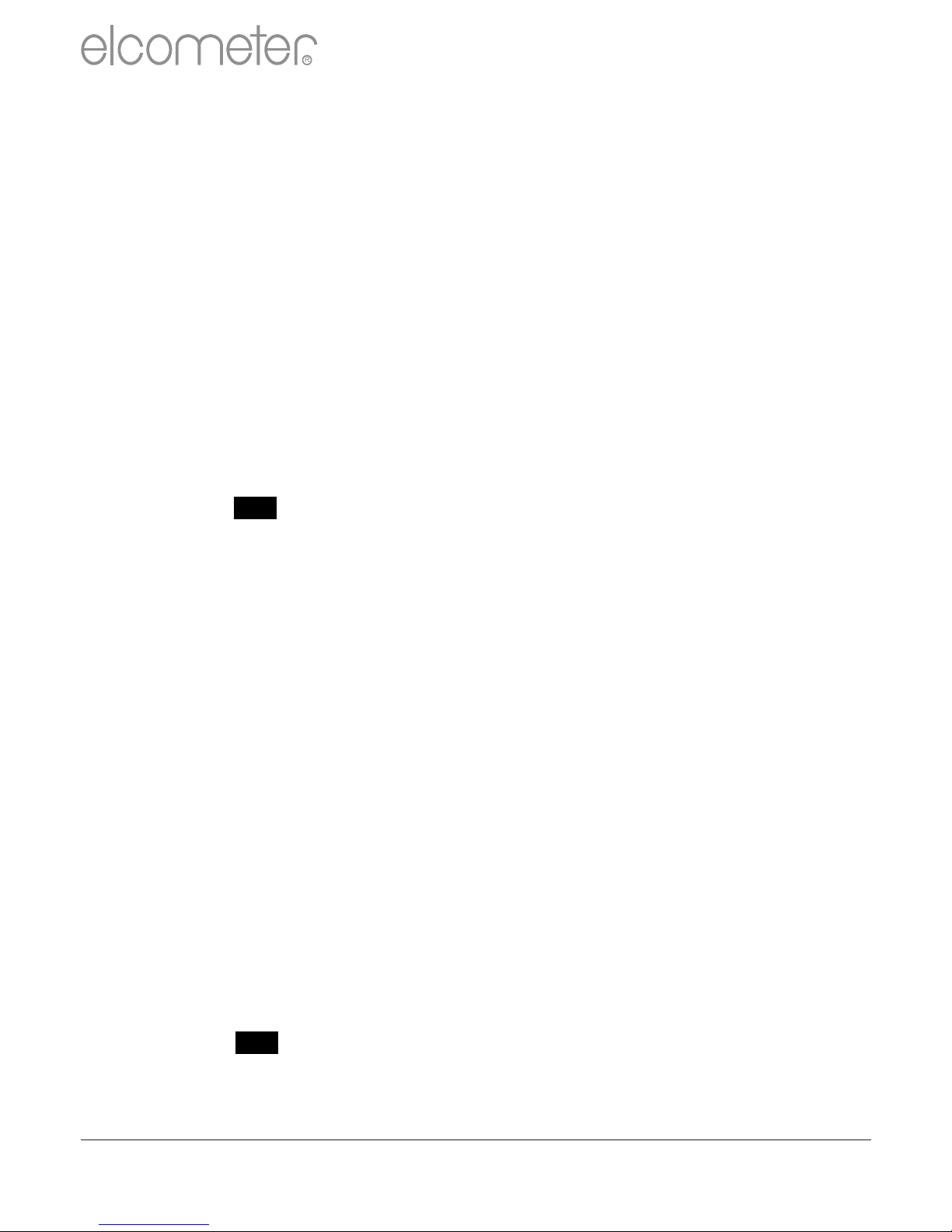
Measurement Data Window
The measurement data window provides the user with a
range of information under 7 tabs:
Details
Provides useful information about the measurement gauge,
serial number, batch name, date the batch was created, date
and time of the first and last reading, etc.
Statistics
Provides the user with a wide range of statisitical
calculations - mean, minimum and maximum reading,
standard deviation, ±3σ, coefficient of variation, relevant
information regarding the IMO PSPC analysis (coating
thickness gauge readings only).
Users can display the values on the graph by clicking the
( ) icon and selecting a colour.
Measurements
Displays all the individual readings. Users can alter the
display order (Date & Time, Relative Time (seconds),
Relative Time (minutes) and Reading Number) by clicking on
the column title.
Individual measurements can be excluded/ included by right
clicking on the specific measurement within the table.
Measurements can also be amended by overtyping the
relevant reading.
Comments can be added to any measurement by clicking
on, and then typing into, the relevant cell within the
comments column.
Limits
Shows any limits that were used whilst taking the readings or
allows users to apply limits. When set, measurements
outside the limits are highlighted within the measurement
tab.
Users can display the values on the graph by clicking the
( ) icon and selecting a colour.
R
en
www.elcometer.com
43

Measurement Data Window (continued)
Notes
Type and format a comment or note regarding the batch.
Labels
When a project has been set up with individual Project and
Batch labels users can amend or input the appropriate
details. Project labels are applied to each file, folder and
batch within the project; Batch labels apply to a specific
batch. Both project and batch labels are fully user definable,
however examples of project and batch labels are listed
below:
Project Label Examples:
Client name, Structure name, Structure location,
Batch Label Examples:
Inspector name, shift number, area under
consideration, strutt number, etc.
Photos
Photographs of the area under inspection, specific defects,
etc can be attached to the measurement batch - simply by
clicking the ( ) icon within the Photos tab.
Descriptions or comments can be added below each image
added.
Double clicking on any photo opens up a view window
allowing the user to copy the photo to clipboard (for pasting in
another program, or save the photograph to another file.
Data, photographs, labels etc. added within the measurement
window tabs is automatically included on any reports, exports, pdf
and emails generated.
R
en
www.elcometer.com 44

Once the gauge has been connected
to
on your gauge and click
the ‘Live Readings’ button on the
View Action Tab
Select the appropriate batch (or
create a new batch) for the
readings to be recorded into
ElcoMaster™ 2.0 will now open up
the Live Readings display, and ask
the user to ‘ Connect Gauge’
Click on the Connect Gauge
Select a gauge from the list
Select the relevant connection
method (if more than one
connection method has been set
up (see pages 34 - 36)
ElcoMaster™ 2.0 will then link with
the selected gauge and, when ready
display the gauge information within
the Live Readings window.
At any time the user can select a
different batch to change where
the next reading is taken.
Click the button or switch
of the gauge to disconnect
ElcoMaster™ 2.0 (see pages 34 -
36), switch
Live Gauge Readings (ST)
ElcoMaster™ 2.0 allows users to transfer data from a gauge as the
readings are taken, to be stored in a batch within ElcoMaster™ 2.0
Live gauge readings can be recorded via Bluetooth (T) or USB
(ST) connections
R
en
www.elcometer.com
45

Click on the Design Collect tab and
select an existing template or click
‘New Design’
When creating a new design you will
be asked to:
- Enter a name and description
- Select the Batch Type; Profile,
Material Thickness, DFT or Surface
Cleanliness
- Add the required image to collect
readings against
- Specify the number of readings to be
collected
- Enter relevant Limits
- Request a prompt to begin the next set
of readings or begin automatically
- Choose to create a new batch for each
set of readings or create a single batch
with multiple reading sets
Click ‘Finish’ to begin the design
To design the ‘collect’ image sequence,
simply click and hold each 'reading'
circle in turn, drag onto the image where
readings are to be taken and adjust the
size accordingly.
Once complete click ‘Save’ and click the
'X' button in the top right to close the
design window
Design Collect
The ‘Design Collect’ function allows users to set up a collection
template to guide Inspectors where, and in which order, readings
should be taken. This image can be used as a collection guide in
‡
ElcoMaster™ 2.0 or transferred to an Android mobile phone or
tablet using ElcoMaster™ for Android™, see page 46.
‡
To use Design Collect, switch ElcoMaster™ 2.0 to Advanced Mode by clicking on the Expand Arrow and
selecting ‘Start Advanced Mode’.
R
en
www.elcometer.com 46

Using a Collect Design
Select the ‘View’ tab
Select a folder or project and click
the ‘New’ button
Move the cursor to relevant batch
type, an additional window will
appear, select the required Collect
Design
A new batch will be created. Unlike
standard batches it will have an
additional tab with the same name as
the Collect Design, click on this to show
your design. To begin collection,
Click on ‘Connect Gauge’ in the ‘Live
Readings’ window
a
Select a gauge from the list
Select the relevant connection
method
ElcoMaster™ 2.0 will link the selected
gauge and, when ready, display the
gauge information within the Live
Readings window.
Once connected, green arrows will
flash around the first ‘reading’ circle to
measure. When a measurement is
taken, the ‘reading’ circle will change to
b
show the measured value , and the
green arrows will move to the next
reading.
a
b
The gauge must be connected to ElcoMaster™ 2.0 before it will appear in the list, see pages 34- 36
The ‘reading’ circle will be green if the measurement is within set limits and red, if outside limits.
www.elcometer.com
47
R
en

10 ELCOMASTER MOBILE
ElcoMaster™ for Android™ is free software for use on all smart phones
and tablets running Android 2.1 or above.
Compatible with Bluetooth versions of the:
- Elcometer 130 Salt Contamination Meter
- Elcometer 224 Surface Profile Gauge
- Elcometer 319 Dewpoint Meter
- Elcometer 456 Coating Thickness Gauge
Store live readings directly on the phone and save
them into batches.
Download batches straight to a mobile phone or
tablet, allowing data analysis immediately on site.
Transfer inspection data from mobile to PC for further
analysis and reporting.
Analyse data via sequential readings,
statistics, charts & histograms or on
images.
www.elcometer.com 48
R
en

Installing ElcoMaster™ Mobile
To install ElcoMaster™ Mobile simply scan the QR code or
download via www.elcometer.com or Google Play,
https://play.google.com/store/apps/details?id=com.elcometer.elcomaster,
and follow the on screen instructions.
Download collection images created using the
‘Design Collect’ function in ElcoMaster™ 2.0 to
indicate where and in which order readings
should be taken.
Take photographs and add them to
batch readings at the click of a button.
Map readings on to a Google Map,
photographs or diagrams.
www.elcometer.com
49
R
en

11 CLOUD COMPUTING WITH ELCOMASTER 2.0 (T)
ElcoMaster 2.0 is now compatible with Cloud Computing.
Create a Cloud account via a Cloud service provider e.g.
Dropbox, Google Drive™, Skydrive or your own cloud based
FTP server.
All approved users of the cloud account will have instant access
to all inspection data in real time.
Data can be accessed by authorised users via secure log-in
from any computer or mobile device anywhere in the world via
®
Bluetooth , USB, WiFI or 3G/4G.
Using the ElcoMaster™ instant messaging feature, job
instructions can be sent or stored in specific job files.
Wherever you are in the world, ElcoMaster™ Mobile allows you
to instantly upload to the cloud via 3G/4G or WiFi.
R
en
www.elcometer.com 50

12 GETTING THE MOST OUT OF ELCOMASTER 2.0
ElcoMaster has been designed to be a very intuitive method of developing
professional reports, it is however extremely versatile. Here are just a few ways
ElcoMaster™ can be used in the day-to-day activities of a coating professional.
1. Gauge to PC to Excel
Transferring inspection data straight
into Microsoft Excel via Bluetooth® or
USB is simple and easy.
4. Upload to a cloud for real time
analysis anywhere
Using ElcoMaster Mobile App you can
upload inspection data, photos, notes
and GPS coordinates direct to a Cloud
account of your choice via 3G/4G or
WiFi.
All data is instantly visible to other
approved users of the account - through
a secure log-in on any computer or
mobile device anywhere in the world.
™
2. Gauge to PC data transfer into
ElcoMaster 2.0
Using Bluetooth® or USB,
™
™ElcoMaster
transfers inspection data in seconds,
archiving data and generating reports at
the click of a button.
3. ElcoMaster Mobile App for
immediate data transfer from site
to office
Transfer inspection data straight to
mobiles and tablets via Bluetooth®
when on site for instant analysis, then
e-mail them back to the office for
storing, review and QA reporting.
™
5. Seamlessly link multiple sites or
production lines
ElcoMaster™ 2.0 gives you real time quality
control monitoring from multiple inspection
projects in any location. You can compare
and combine inspection data from different
production lines or different locations, to
produce specific Project Inspection Reports
quickly and easily.
www.elcometer.com
51
R
en

6. Real time collaboration for multi-site projects
Real time collaboration for multi-site Real time communication
projects Featuring instant messaging the
When working with manufacturers of ElcoMaster™ Mobile App lets you
sub-assemblies across the globe add messages to inspection data,
ElcoMaster can collate all inspection projects and files, allowing you to
data from each site, assembly line and immediately discuss key points with
project into one shared location. your colleagues, managers or clients,
Contractors can then: send work instructions and store
Accept or reject parts before messages within the project file.
shipment from sub-assembly plants.
Combine all data from sub Your data - your choice - your control
assembly and final assembly ElcoMaster™ 2.0 allows you to
inspection to generate Project decide which Cloud service provider
Inspection Reports for quality to use. It is your data, it is secure as
management, both during and after only approved users can have
completion of the project. access, no third parties can see your
Have real time in progress visibility data.
across the whole project, no matter
where the sub-assembly ElcoMaster™ Mobile App is
manufacturing is in the world. compatible with a range of cloud
Have multi-site collaboration, real service providers and FTP servers
time dialogue and decision making including: Google Drive, FTP Server,
to improve efficiency and quality Dropbox.
throughout the production process.
™
R
en
www.elcometer.com
52

13 CHANGING THE WELCOME SCREEN
Each time the Elcometer 130 gauge is switched on, the Elcometer logo is
displayed. Users can add their own logo, image or identification details as
required via ElcoMaster™ 2.0.
Once the gauge has been connected
to ElcoMaster™ 2.0 (see pages 34 -
36), to add a user welcome screen
Switch on your gauge
Select the Download Action Tab
Click the ‘Edit’ button on the right
hand side of the appropriate
gauge
Select ‘Change Welcome Screen’
from the drop down menu
Select the required image, and or
add user specific text.
Select ‘Stretch Image’ or ‘Centre
Image’ as required and press
‘Next >’
Select the appropriate connection
method and press ‘Next >’
ElcoMaster™ 2.0 will now
download the selected image into
the gauge. This may take some
time.
www.elcometer.com
53
R
en

14 GAUGE FIRMWARE UPDATES
Each time the Elcometer 130 gauge is connected to ElcoMaster™ 2.0 (see
pages 34 - 36); if the computer has access to the internet, ElcoMaster™
2.0 automatically checks to see if there are any gauge firmware updates
for the connected gauge.
ElcoMaster™ 2.0 will inform the user
when there are any firmware updates
available for the connected gauge by
displaying the ‘Update Gauge’ button.
Please note that users can update the
gauge firmware via a USB connection
only.
Clicking the ‘Update Gauge’ button will
display a list of the ‘Fixes’ in all the
updates that have been released since
the gauge’s last upgrade.
Press ‘Next >’ to continue.
Press ‘Next >’ to commence
downloading the latest firmware to
the Elcometer 130
Warning - updating the gauge firmware
will result in all readings, batches,
statistics and calibrations being deleted.
The gauge will also be returned to the
factory default settings.
Warning - Do not switch off the computer
or disconnect the gauge during the
gauge upgrade.
Typical firmware updates include gauge enhancements, amendments,
language updates, etc. Users cannot upgrade a Model S to a Model T.
www.elcometer.com 54
R
en

15 GAUGE ICONS
Icon
Description
Model
Number of Readings
T
Mean (average)
T
Standard Deviation
T
Highest Reading
T
Lowest Reading
T
Coefficient of Variation
T
High Limit Set
T
Number of readings above Limit
T
High Limit Set: Reading outside High Limit (Red icon)
T
Filter Paper Size: Auto Selected / No Paper Detected
ST
Filter Paper Size: Full
ST
Filter Paper Size: Half
ST
Filter Paper Size: Quarter
ST
Timer Enabled
ST
/
Temperature Compensation On
T
Calibration Offset On
(offset value is displayed next to icon)
T
Deleted Reading - Tagged (when in Batching)
T
USB Connected
ST
Bluetooth: On; Not Connected (Grey)
T
Bluetooth: On, Connected (Orange)
T
Battery Life Indicator
ST
Replace Batteries
ST
R
en
www.elcometer.com
55

Icon
Description
Model
User Selectable Feature (Radio Button): Off
ST
User Selectable Feature (Radio Button): On
ST
Beep Volume Setting
ST
- - -
Measurement over range
ST
16 GAUGE MENU STRUCTURES
Please find below a simplified diagram of each Elcometer 130 model’s
menu structures.
Elcometer 130 Model S
About
Gauge Information
Contact
Legal
Menu
Setup
About
Reset
Emergency Light
Legal
Legal Notices
Regulatory
Filter Paper Size
Auto
Full
Half
Quarter
○
○
○
○
Time and Date
Set Time
Set Date
Set Format
Display Time and Date
○
Screen Settings
Screen Brightness
Screen Timeout
Opening Screen
○
Calibration
Calibration Verification
Factory Calibration
R
en
www.elcometer.com 56
Setup
Timer
Filter Paper Size
Language
Time and Date
Beep Volume
Screen Settings
Gauge Auto Off
Calibration
○
○

Select Statistics
Number of Readings
Mean
Lowest Reading
Highest Reading
Standard Deviation
Coefficient of Variation
High Limit Value
Number Above Limit
Elcometer 130 Model T
Set Limits
Enable Limits
Set Upper
○
Bluetooth
Enable Bluetooth
Bluetooth ID xxxxxx
Bluetooth Code xxxxxx
xxxxxx
xxxxxx
○
About
Gauge Information
Contact
Legal
Batch Limits
Enable Limits
Batch Offset
○
Batch Calibration
Factory Calibration
Set Offset
Deleted Reading
Delete With Tag
Delete Without Tag
○
○
New Batch
Open Batch 1
Rename Batch 1
Batch Calibration
Batch Limits
Fixed Batch Size
Menu
Delete Last Reading
Measurement Mode
Setup
Set Limits
Bluetooth
About
Reset
Emergency Light
Batch
Memory Free
New Batch
Open Existing Batch
Exit Batching
Edit Batch
Copy Batch
Review Batch
Deleted Reading
Display
Clear Statistics
Readings Only
Readings & Selected Stats
Readings & Run Chart
Readings & Bar Graph
Batch Graph
Statistics
○
○
○
○
Review Batch
Batch 1
Statistics
Batch Information
Calibration Information
Readings
Batch Graph
Statistics
Clear Statistics
View Selected
View All
Select Statistics
Edit Batch
Rename Batch
Clear Batch
Delete Batch
Legal
Legal Notices
Regulatory
Measurement Mode
Surface Cleanliness
Conductivity
○
○
Setup
Timer
Filter Paper Size
Temperature Comp
Units
Language
Time and Date
Beep Volume
Screen Settings
Gauge Auto Off
Calibration
○
○
○
Filter Paper Size
Auto
Full
Half
Quarter
○
○
○
○
Units
2
µg/cm
2
mg/m
µS/cm
mS/cm
ppm
% Salinity
○
○
○
○
○
○
Time and Date
Set Time
Set Date
Set Format
Display Time and Date
○
Screen Settings
Screen Brightness
Screen Timeout
Opening Screen
○
Calibration
Calibration Verification
Factory Calibration
Calibration Offset
○
○
○
○
○
○
○
○
en
R
www.elcometer.com
57

17 TECHNICAL SPECIFICATION
Model S
Model T
Measurement
Range
0 - 25μg/cm²
0 - 50μg/cm²; 0 - 500mg/m²
0 - 6000μS/cm; 0 - 6mS/cm
0 - 3000ppm; 0 - 0.3% Salinity
Resolution
0.1μg/cm²
0.1μg/cm²; 1mg/m²
1μS/cm; 0.001mS/cm
1ppm; 0.0001% Salinity
Accuracy
±1% of the reading plus ±1 digit
(0.1μg/cm² or equivalent in other units)
Sample Size &
Time
110mm (4.3") diameter circle, or part of; 2 minutes
(maximum 3 minutes)
Operating Range
5 to 50°C (41 to 122°F)
Power Supply
4 x AA dry cell batteries (rechargeable batteries can also be
used) or USB
Battery Life
Approximately 4,000 measurements
Dimensions
250 x 145 x 50mm (9.8 x 5.7 x 1.9")
Weight
780g (1.72lb)
18 SPARES & ACCESSORIES
Description
Part Number
Calibration Verification Tiles, Set of 3
T13023980
Bottle of Pure Water, 250ml / 8.5fl oz
T99911344
Syringes, x3, 2.5ml / 0.08fl oz
T13024091
High Purity Test Papers, Box of 100
T13024094
Sensor Wipes, Box of 72
T13024087
Disposable Vinyl Gloves, Box of 20
T13024092
Plastic Tweezers, x2
T13024098
Self Seal Polythene Bags, Box of 20
T13024093
We recommend that the Elcometer 130 is used with the filter papers supplied by Elcometer as
alternative papers may result in variances in the measurement results.
en
R
www.elcometer.com 58

19 ADDITIONAL REFERENCE INFORMATION
Standards
The Elcometer 130 can be used in accordance with
Certification
Every Elcometer 130 gauge is supplied with a Test Certificate free of
charge. The test measurements are generated using factory reference
calibration verification tiles.
Warranty and Maintenance
The Elcometer 130 does not contain any user serviceable components. In
the unlikely event of a fault, the gauge should be returned to your local
Elcometer supplier or directly to Elcometer. The warranty will be
invalidated if the gauge has been opened.
The Elcometer 130 gauge is supplied with a 1 year warranty against
manufacturing defects. To extend this warranty to 2 years, register your
gauge via the www.elcometer.com website.
Consumable items have a 1 year warranty from the date of purchase
against manufacturing defects only.
This gauge incorporates a Liquid Crystal Display (LCD). If the display
reaches a temperature above 70°C (158°F) it may be damaged. This can
happen if the gauge is left in a car, parked in strong sunlight.
The Elcometer 130 measurement electrodes are gold plated to prevent
corrosion and oxidisation, prolonging the life and accuracy of the gauge.
They should be cleaned using pure water and the sensor wipes supplied.
DO NOT use abrasive materials or chemicals as this will damage the
electrodes.
Always store the gauge in its carrying pouch when not in use.
Remove the batteries from the gauge and store them separately if the
gauge is to remain unused for a long period of time. This will prevent
damage to the gauge in the event of malfunction of the batteries.
SSPC GUIDE 15
www.elcometer.com
59

20 INDEX
Numerics
2 Year Gauge Warranty
14, 59
A
Accessories
58
Analogue Bar Graph
18
B
Batching
21
Batch Readings Graph
27
Clearing and existing batch
24
Copying an existing batch
23
Creating a new batch
21
Delete an existing batch
25
Naming batches
22
Opening an existing batch
23
Reviewing an existing batch
24
Batch Mode
21
Batch Naming
22
Batch Size
25
Battery / Batteries
Condition
5, 55
Fitting
5
Life of
5, 58
Powered
13
Precautions
59
Specification
58
Beep Volume
6, 56
Bluetooth
Data output
14
Downloading data
28
C
Calibration Offset
15,55
Calibration Verification
11
Certification
59
Character Size
13
Conductivity, Measuring
10
D
Date and Time
19
Delete Readings
21
Dimensions
58
Display11Brightness
6
Reading Size
13
Downloading Data
via Bluetooth
14, 28
via ElcoMaster 2.0
15, 28
via USB
14, 28
E
ElcoMaster 2.0
28
Emergency Light Mode
14
F
Filter Paper Size, Selecting the
7
Firmware Updates
14, 54
Fixed Batch Size
25
G
Gauge
About
3
Accessories
58
Features
13
Firmware Updates
14, 54
Icons
55
Maintenance
59
Memory
19
Menu Structures
56
Overview
4
Technical Specifications
58
Warranty
14, 59
Welcome Screen
13, 53
Graphs
Analogue Bar
18
Batch Readings
27
Run Chart
18
H
High Limit
17, 20, 55
Highest Reading
17, 55
I
Icons
55
Immediate Mode
21
L
Language Selection
6, 13
Limits
20, 55
Live Gauge Readings
45
Lowest Reading
17, 55
R
en
www.elcometer.com 60

M
Maintenance
59
Mean
17, 55
Measuring Units, Selecting the
7
Memory
19
Menu Structures
56
O
Offset, Calibration
15, 55
P
Paper Size
7, 55
R
4
Reading Display
11
Run Chart
18
S
Setting Limits
20
Soluble Salts, Measuring
8
Software, ElcoMaster 2.0
28
SSPC Guide 15
59
Standards
59
Statistics
17
Switching On / Off
5
T
Technical Specifications
58
Temperature Compensation
16
Time and Date
19
Timer
15, 55
Two Year Gauge Warranty
14, 59
U
Units, Selecting
7
W
Welcome Screen
13, 53
Weight
58
www.elcometer.com
61
R
en

R
www.elcometer.com
THE NETHERLANDS
Elcometer NL
Newtonlaan 115
3584 BH Utrecht
Tel: +31 (0)30 210.7005
Fax: +31 (0)30 210.6666
email: nl_info@elcometer.com
www.elcometer.com
GERMANY
Elcometer Instruments GmbH
Ulmer Strasse 68
D-73431 Aalen
Tel: +49(0)7361 52806 0
Fax: +49(0)7361 52806 77
e-mail: de_info@elcometer.de
www.elcometer.de
FRANCE
Elcometer Sarl
97 Route de Chécy
45430 BOU
Tel: +33 (0)2 38 86 33 44
Fax: +33 (0)2 38 91 37 66
e-mail: fr_info@elcometer.com
www.elcometer.fr
ASIA & THE FAR EAST
Elcometer (Asia) Pte Ltd
896 Dunearn Rd
Sime Darby Centre #03-09
Singapore 589472,
Tel: +65 6462 2822
Fax: +65 6462 2860
e-mail: asia@elcometer.com
www.elcometer.com
ENGLAND
Elcometer Limited
Edge Lane
Manchester M43 6BU
Tel: +44 (0)161 371 6000
Fax: +44 (0)161 371 6010
e-mail: sales@elcometer.com
www.elcometer.com
USA
Elcometer Inc
1893 Rochester Industrial Drive
Rochester Hills Michigan 48309
Tel: +1 248 650 0500
Toll Free: 800 521 0635
Fax: +1 248 650 0501
e-mail: inc@elcometer.com
www.elcometer.com
BELGIUM
Elcometer SA
Rue Vallée 13
B-4681 Hermalle /s Argenteau
Tel: +32 (0)4 379 96 10
Fax: +32 (0)4 374 06 03
e-mail: be_info@elcometer.com
www.elcometer.be
JAPAN
Elcometer KK
7F Toranomon MT40 Bldg. 5-13-1
Toranomon, Minato-ku
Tokyo 105-0001
Tel: +81 (0)3-4530-9714
Fax: +81 (0)3-4530-9713
email: jp_info@elcometer.com
www.elcometer.co.jp
