Page 1

TDC-5000 PC
User manual
version 1.0.0
ENGLISH
Page 2
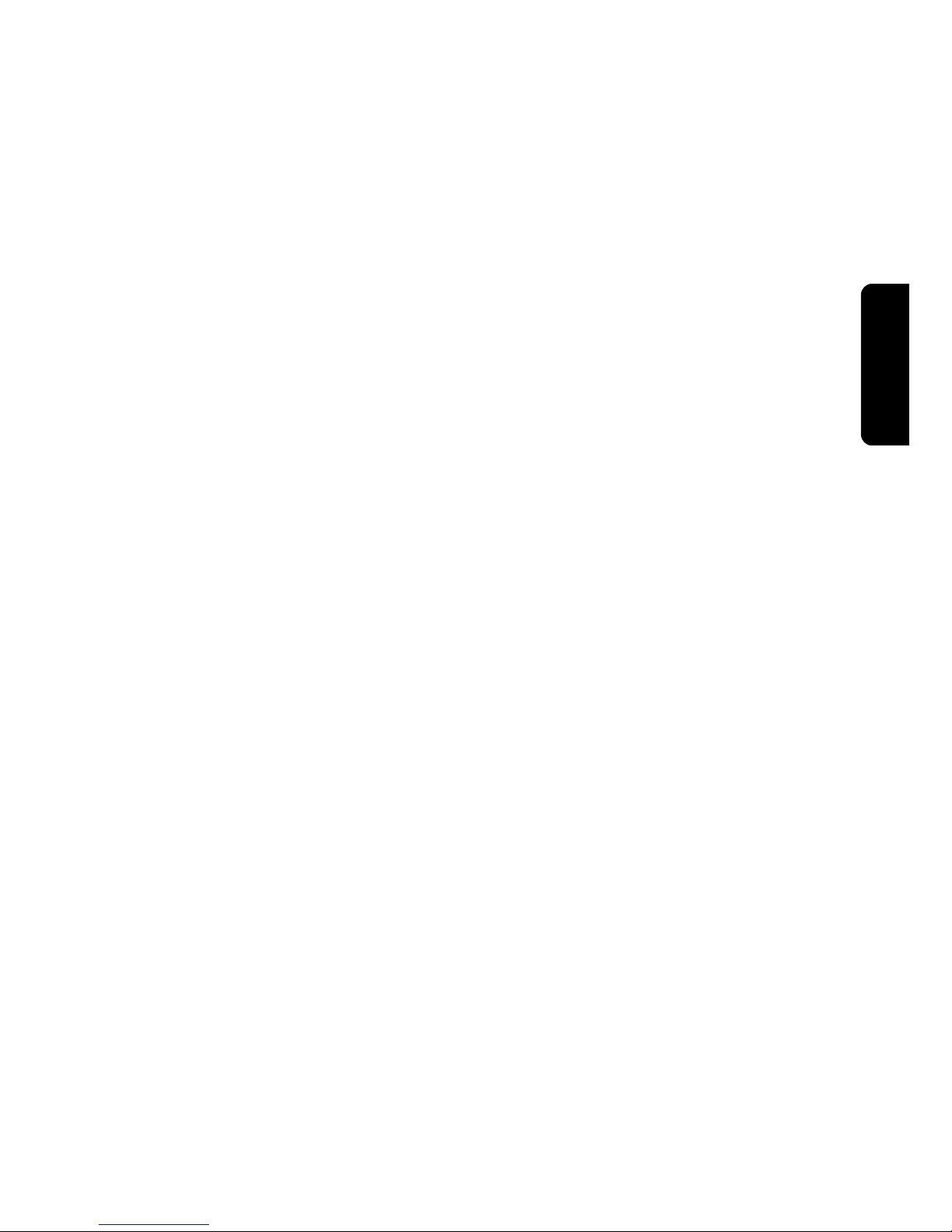
This manual was not subject to any language revision.
This manual or any part of it may not be copied, reproduced or otherwise distributed
without the publisher‘s consent.
All rights reserved. Elcom, spoločnosť s ručením obmedzeným, Prešov
© ELCOM, spoločnosť s ručením obmedzeným, Prešov, 2011
ENGLISH
Page 3
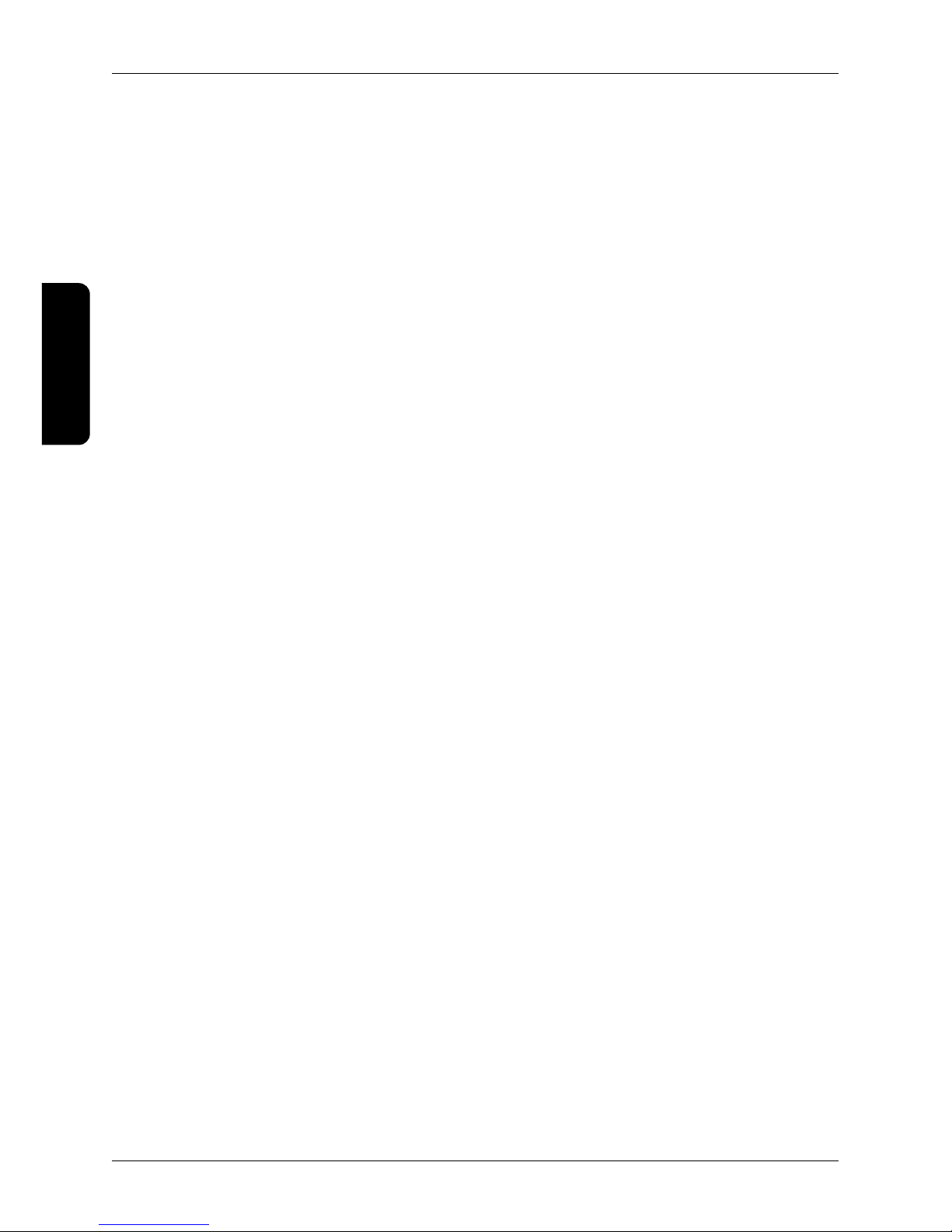
TABLE OF CONTENTS
INTRODUCTION ........................................................................................................................29
Important notices ........................................................................................................................................30
DEVICE CHARACTERISTICS ................................................................................................... 31
Contents of the package ............................................................................................................................32
Basic technical parameters .......................................................................................................................32
Device characteristics ................................................................................................................................33
Attaching peripheral devices .....................................................................................................................33
Optional accessories to the TDC–5000 PC ............................................................................................34
OPERATING THE DEVICE ........................................................................................................35
Before using the device ..............................................................................................................................36
Switching on .................................................................................................................................................36
Logging on to the operating system .........................................................................................................36
Switching off .................................................................................................................................................36
Restarting .....................................................................................................................................................36
Controlling ....................................................................................................................................................37
Controlling with the touch panel ............................................................................................37
Controlling the mouse cursor with the touch panel ..............................................................37
Entering text using the touch panel ..................................................................................38
Calibrating the touch panel ...................................................................................................38
4-Point Calibration ........................................................................................................39
Clear and Calibrate .......................................................................................................39
Linearization .................................................................................................................39
Draw Test ....................................................................................................................40
Setting the touch panel ........................................................................................................40
Setting screen parameters in the Windows OS ......................................................................................41
Setting the contrast and brightness ........................................................................................ 41
Rotating the image by 180° ..................................................................................................42
Connecting and disconnecting a USB device .........................................................................................42
MOUNTING AND CARE ............................................................................................................43
Attaching to the STDC-5000 stand ..........................................................................................................44
Care ...............................................................................................................................................................44
TROUBLESHOOTING ...............................................................................................................45
What to do in case of problems ................................................................................................................46
Restoring the operating system in case of a malfunction .....................................................................47
28
Table of contents
ENGLISH
Page 4
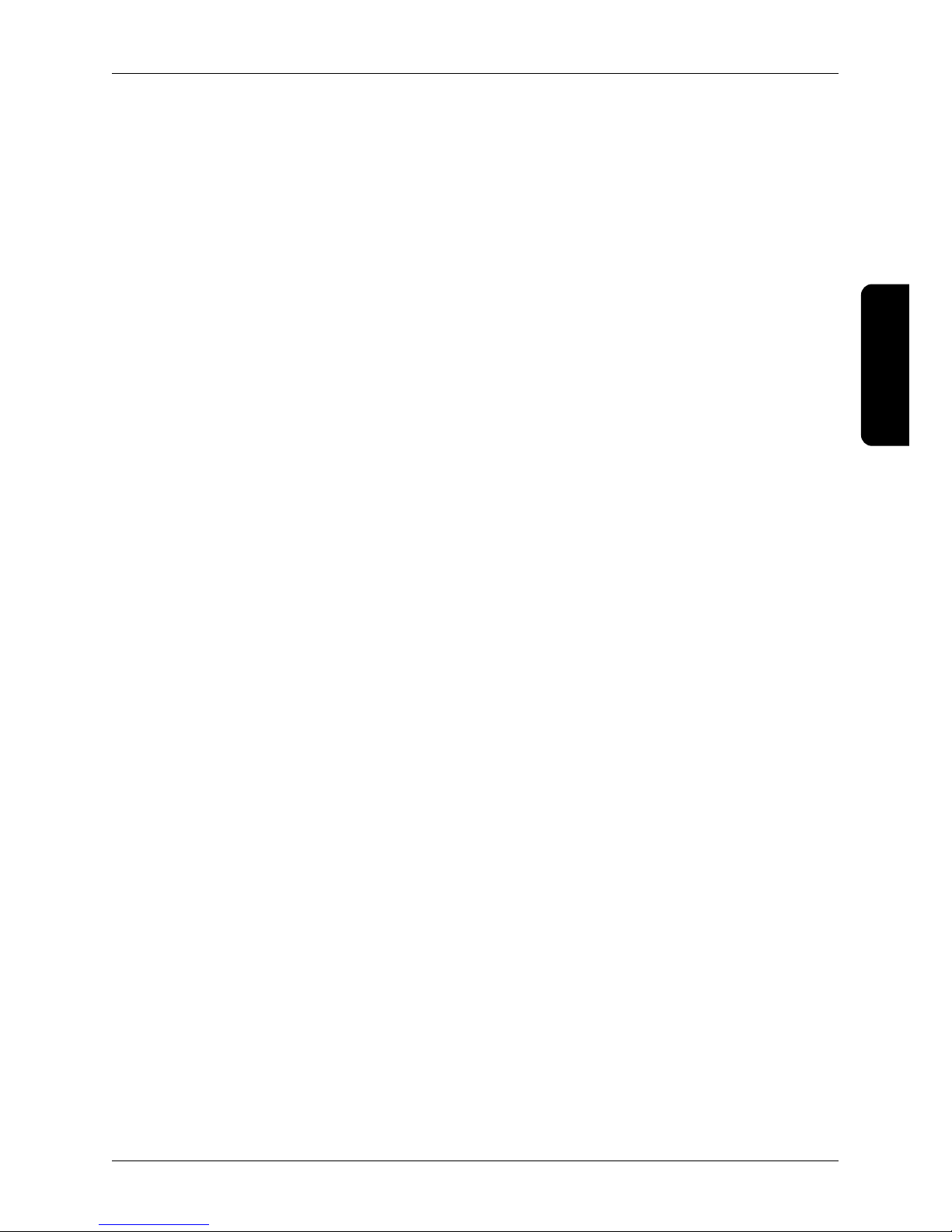
29
Table of contents
ENGLISH
Page 5

INTRODUCTION
ENGLISH
Page 6
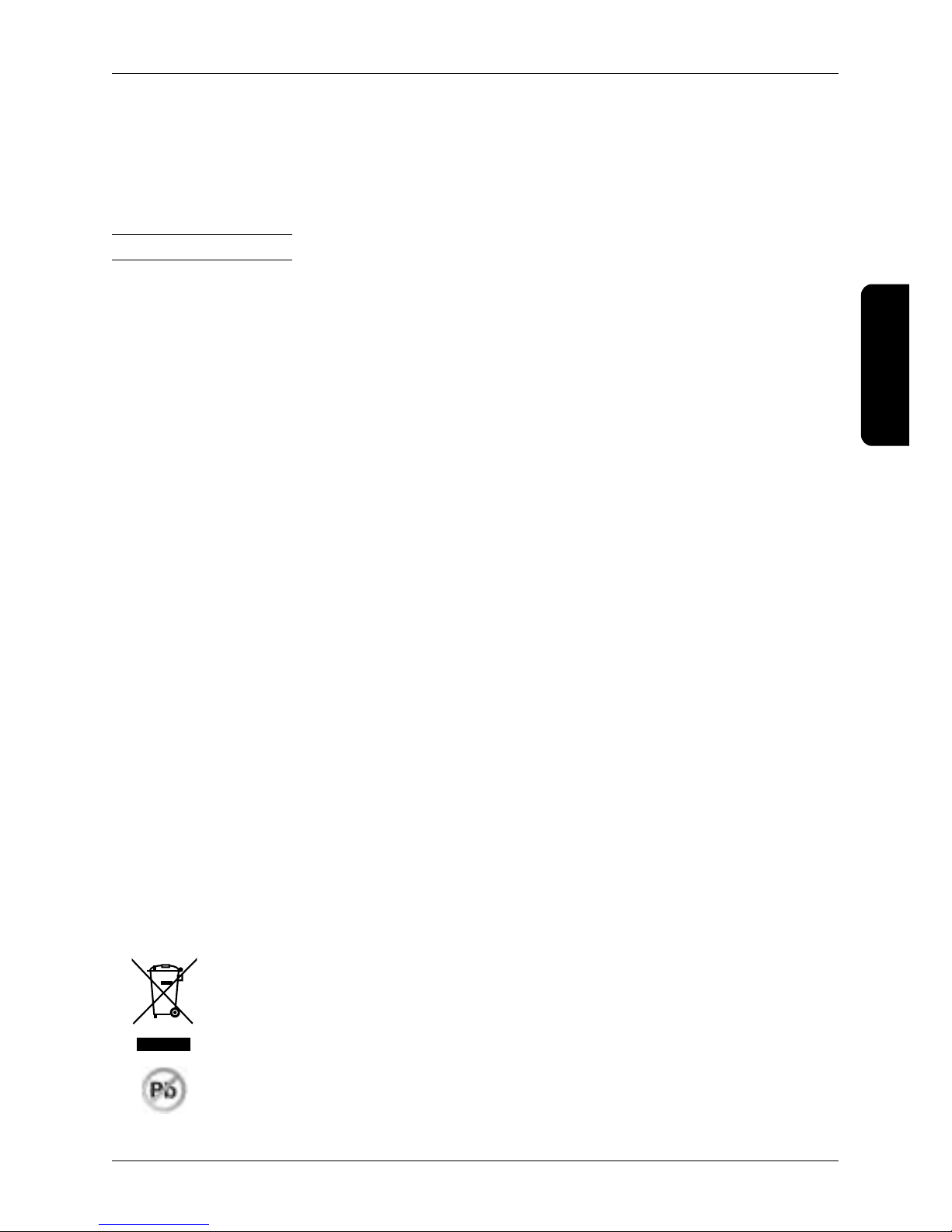
Thank you for choosing the TDC-5000 PC. Before you begin using the device, read these instructions to
become familiar with the device’s features and functions. Be sure to save this manual for future use. It will
help you solve problems that may arise. The latest version of the manual is freely available on the Web site at
www.elcom.eu in the Support section.
Important notices
Please pay attention to the following notices. They will help you avoid possible damage to the device and
potential injury which could result from improper use of the device. With damage to the device caused by
non-observance of the procedures mentioned in these notices, the legal warranty expires due to improper
handling with the product.
• The device must be under permanent supervision while “ON“ or in “STAND BY“ mode until it is turned
“OFF“ by the central switch and disconnected from the electrical system.
• Do not leave the device unattended while charging.
• Use only the power adapter and cable approved by ELCOM. Unauthorized adapters or cables can cause
batteries to explode or damage the device.
• Improper adapter connection can seriously damage the device. Any damage caused by misuse is not
covered under warranty.
• Do not remove the battery before disconnecting the power adapter. This could damage the device.
• Do not charge the device when the power cord is damaged or if the electrical outlet is not grounded. This
may cause electric shock or fire.
• If the device overheats, starts to smoke, makes strange noises or strange smells, immediately turn off the
main power switch and unplug the device.
• Do not bend the power cord or place heavy objects on it. Stepping on the power cord or its disruption
with heavy object could result in electric shock or fire.
• During a storm or when the device is out of service for longer, unplug the power adapter from the electrical
outlet to prevent electric shock or fire.
• Install the product in a place where it will not be exposed to direct sunlight, unusual changes in temperature
(below 0°C and over 45°C) or high humidity. Installation in an unsuitable place could cause damage to
the casing and electrical components.
• Upon carrying the product from a cool environment to a warm one, or vice versa, do not switch it on for
at least 30 minutes.
• The product should not be operated by a person with wet hands. Water could penetrate to the interior
and cause damage to the parts.
• Clean the external surface with a soft, dry cloth. Never use caustic cleaning agents. The use of such
chemicals could lead to damage to the product. Do not clean the product with sprayed water and do not
submerge the product in water.
• If the product is not working properly, take it to an authorized service center technician. Do not
attempt to repair the product yourself. Do not open the product!
• Use only the AC/DC adapter provided or an adapter recommended by an authorized dealer.
The use of other types of adapters may result in damage to the adapter or the product. First
connect the power cable to the TDC-5000 PC, and only afterwards to the power source! Never
disconnect or connect a power cable, not even a VGA cable, if the TDC-5000 PC or a connected
display is switched on!
• Notice: The adapter is designated for interior use only!
31
Introduction
ENGLISH
Page 7

• The use of sharp objects for operating the touch panel can cause serious damage or destroy the touch panel.
• Electronic equipment producing interference, connected in the same power circuit, can cause the improper
functioning of the device. In such a case, use special anti-jamming aids recommended by the producer.
• To completely disconnect the device from the electrical network, unplug the AC/DC adapter from its
electrical outlet.
• If the device is used in ways different than those described in these instructions, the dealer cannot be
responsible for any possible damage that may result.
• A symbol (a crossed-out waste basket) on the product or on its packaging indicates that this product, upon
completion of its use, should not be treated as common household waste. Instead it should be handed
over to a special take-back scheme for the recycling of electrical equipment and electronic components.
By ensuring the proper disposal of this product, you will help preserve natural resources and will help
prevent potential negative consequences on the environment and on human health.
• The product contributes to environmental protection through the use of lead-free technology during its
production.
32
Introduction
ENGLISH
Page 8
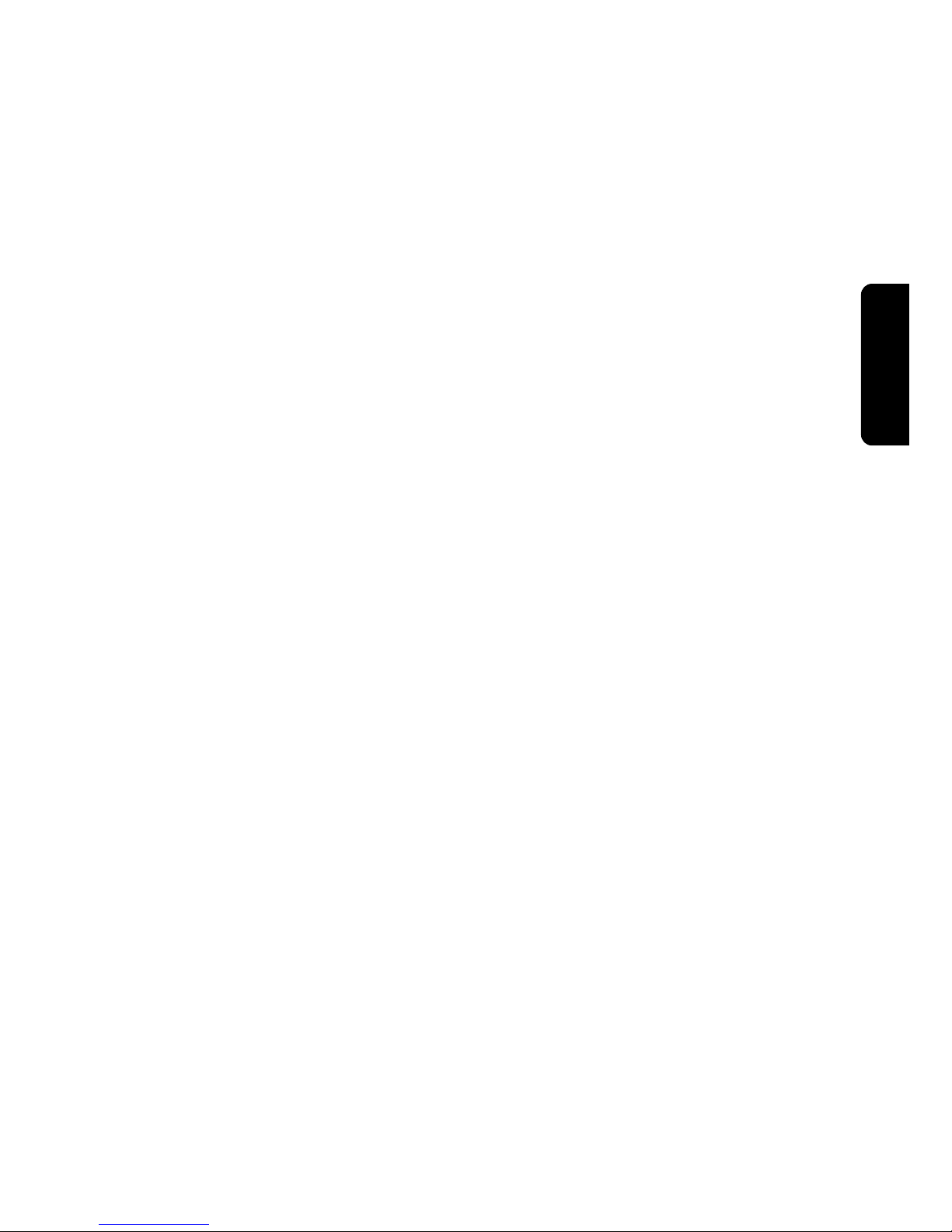
DEVICE CHARACTERISTICS
ENGLISH
Page 9

The TDC-5000 PC represents a complete solution consisting of a monitor, a computer and a touch panel in
one compact functional unit. In combination with a fiscal printer and cash registration software it can serve as
a fully functional equipment for a point of sale. It can also serve for wide range of other possible uses.
Figure 2.1. Control and indicator elements of the TDC–5000 PC
LED indicator
control
buttons
touch
panel
Contents of the package
• TDC–5000 PC
• power adapter
• user manual
Basic technical parameters
Display type TFT LCD (TN)
Diagonal size 10.4“ (264 mm)
Resolution 800 × 600
Display dot size 0.264 × 0.264 mm
Contrast/Brightness 500:1 (400:1, per type of TFT screen) / 230 cd/m
2
(180 cd/m2, per type of TFT screen)
Number of colors 262 thousand
Touch screen resistive
CPU Intel Atom N270 1.6 GHz / Intel Atom D525 1.8 GHz (optional)
RAM 1GB (2GB - optional)
Operating system Windows Embedded POS Ready 2009 / Windows 7 Pro (optional) / Linux CentOS 5.5
Interface* 2x USB, Gigabit LAN, RS-232, VGA, WiFi (optional), Bluetooth (optional)
Data storage SSD 16 GB (32 GB optional)
Power Adapter AC/DC 230 V - 12 V (±5%), 4000 mA
Power consumption 17 W (OS idle)
Mounting VESA 75
Dimensions (W × H ×D) 264 × 211 × 52 mm
Weight 1.5 kg (without stand)
Operating conditions temperature 0-40°C, humidity 80% at temperature of 35°C or lower
34
Device characteristics
ENGLISH
Page 10

Device characteristics
Table 2.1. Meaning of LED indicator
not lit the device is switched off
green the device is switched on in normal mode or in sleep mode
Table 2.2. Function of buttons on the side of the device
Buttons for controlling the device
POWER switch on/switch off
RESET
forced emergency restart of the device (use only if the operating system stops
responding and it is not possible to perform a standard switch off/restart)
Attaching peripheral devices
Figure 2.2. Connectors on the TDC-5000 PC
Power connector
USB connectors
External VGA
display connector
RS-232
connector
RJ-45
network connector
It is possible to connect accessories and different peripheral devices to the TDC-5000 PC. These can be
connected directly to the TDC-5000 PC or through port replicator which allow for the discrete placement of
cables. The choice of a replicator depends only on your needs and requirements. You can find more information about replicator ports on offer at our Web site at www.elcom.eu. Connectors for connecting peripheral
devices are located on the back cover.
35
Device characteristics
ENGLISH
Page 11

A pair of USB 2.0 ports serves for the direct connecting of peripheral devices. Through them it is possible to
connect all standard USB devices which are supported by the operating system. This includes, for example,
different keyboards, bar-code readers, payment terminals, scales, storage devices (USB memory sticks,
external discs), sound cards, modems, etc. The number of USB ports available can be increased using a
replicator or a so-called USB hub device.
The RJ-45 connector allows connection to a computer network of the Ethernet type (home LAN, Internet connection) with the support of a fast gigabit LAN. The optional wireless WiFi interface, which does not require
the connection of any cables and provides some mobility, offers a similar possibility.
It is also possible to connect an external display device for VGA output. This allows for an increase or duplication of the desktop area in the operation system used.
An RS-232 serial interface connector allows for the connection of a cash register and other devices outfitted
with this interface (a bar-code scanner, a scale, a printer).
The optional Bluetooth interface allows for wireless communication and the transfer of data between external
devices supporting this communication standard.
Optional accessories to the TDC–5000 PC
• EK–5000 keyboard
• ED–5000 display unit
• Magnetic card readers
• RFID reader
• Dallas Key scanner
• fingerprint scanner
Figure 2.3. Optional accessories for the TDC–5000 PC
Magnetic card readet
Dallas Key reader
EK–5000 keyboard
36
Device characteristics
ENGLISH
Page 12

OPERATING THE DEVICE
ENGLISH
Page 13

Before using the device
Prior to using the device it is necessary to connect the power adapter.
Connect the power cable to the power adapter.
Connect the power cable plug from the power adapter to the power connector on the back part of the device.
Plug the power cable into the electrical power outlet (220V, 50 Hz).
Note: Before switching on the TDC-5000 PC it is a good idea to look over the sections devoted to meth-
ods of controlling the device.
Switching on
After connecting to the power source press the POWER button on the side of the device. The device switches
on, as indicated by the green LED on the front of the screen. After performance of a quick system test, the
operating system is launched.
If you have a version of the device without a pre-installed operating system, it is first necessary to install it – see
the documentation for the relevant operating system.
Logging on to the operating system
The welcome screen of the operating system differs according to the type and version. Depending on the
type of operating system it is possible that your operating system will request the entry of a user name and
password for the user account.
Enter the required information for logging on to the user account and press Enter or click the relevant button
for logging on. If you are creating your own user account with a password, please remember the password,
as without it you will not be able to log on to your account.
Note: With the OS Linux CentOS 5.5 an user account is pre-set, username: elcom, password: elcom (root
has the password elcom123).
Note: With the OS Linux CentOS 5.5. if a screen saver launches and the system is set to request a
password upon returning to the operating system, it is necessary to enter the password using the
keyboard. It is not possible to enter a password through the touch panel.
Note: If during logon procedure the computer does not respond to the touch panel controls, connect an
external keyboard and mouse, which will allow you to log on and subsequently calibrate the touch
panel according to the process described in the section “Calibrating the touch panel“.
Switching off
The device can be switched off according to the standard procedure of the operating system or by pressing
the POWER button (OS Windows, Linux).
Restarting
Restarting the device is possible according to the standard procedure in the operating system being used.
If an emergency restart of the device is needed, press the RESET button. With this method of restarting you
risk losing any unsaved data of the applications which were open at the time of restarting. This solution should
be therefore used only if the operating system stops responding and it is not possible to restart it using the
standard method.
38
Operating the device
ENGLISH
Page 14

Controlling
It is possible to attach a standard computer mouse or keyboard to the TDC-5000 PC through a USB port (or
a RS-232 in case of mouse). The mouse can be used to control the mouse cursor when using the operating
system. You can use the keyboard when entering text and controlling some elements of the operating system
and applications using keyboard shortcuts. The settings for the mouse and keyboard can be changed in the
system settings for the operating system.
An alternative method of control is by using the touch panel, which can be used to perform many operations
without using keyboard and mouse. The information you need to use the touch panel correctly is presented
in the following section.
Note: The way of controlling with the keyboard, mouse and touch panel may be different according to
the type of operating system used and its settings.
Controlling with the touch panel
The TDC-5000 PC is equipped with a resistive touch panel which allows you to control the mouse cursor or
enter text using the virtual keyboard on the display. The touch panel can be controlled by the touch of a finger
or using a special touch pen (stylus). If you use a keyboard or mouse and at the same time the touch panel
to control the computer, the individual methods of controlling will impact each other. Before using the touch
panel for controlling it is necessar y to calibrate the touch panel; the procedure is described in the section
“Calibrating the touch panel“.
Notice: Control the touch panel by gentle pressure of the finger or stylus. Do not use excess pressure
or objects with hard and sharp edges for controlling; otherwise you may cause damage to the
touch panel or the display.
Figure 3.1. Controlling the TDC-5000 PC by touching the screen with a finger
Controlling the mouse cursor with the touch panel
Using the touch panel you can control the mouse functions as follows:
Tapping on the screen is the equivalent of left-clicking the mouse – the cursor is shifted to the place of the
touch and the object beneath the cursor is selected.
Double-tapping – is the equivalent of double-clicking the left mouse button.
39
Operating the device
ENGLISH
Page 15

Placing and holding a finger on one spot of the display – is the equivalent of clicking the right mouse
button, calling up the context menu. After the menu is displayed, tap on the desired item in the menu while
the relevant item is activated (this feature may not be available with the OS Linux system). Furthermore, with
the OS Linux, during shifting in some menus you cannot lift your finger when shifting between items, but
slowly shift the finger along the surface of the touch panel to the item you wish to select, where you can lift
the finger thus activating the item.
Note: Parameters for controlling the mouse cursor can be changed in the dialogue box for setting the
touch panel display on the “Setting“ card.
Entering text using the touch panel
By using an application that shows a virtual keyboard on the display it is possible to enter text by tapping on the
virtual buttons depicted. The choice of individual keys is most comfortably handled with the help of the touch
panel, but this can also be done using a mouse. Most modern operating systems include a virtual keyboard
as a standard component.
The virtual keyboard which is a standard component of the operating system is called us as follows:
Windows: Start � All programs � Accessories � Ease of Access � On-screen keyboard
Use: Place the cursor on the text field where you want to enter text, then tap the requested symbol on the
virtual keyboard.
Linux CentOS: you can use the application xvkbd, launched from the command line with the command “xvkbd”
Use: Tap on the button “Focus” in the upper right corner of the window of the virtual keyboard. The button turns
green and you can click on the text field where you want to enter text. By tapping on the virtual keyboard you
will enter the selected symbol so long as you do not select another window by pressing the button “Focus”,
or do not close the window to which you want to enter the symbol.
You can also search for and install other applications for a virtual keyboard for the operation system used
which will better suit your needs.
Calibrating the touch panel
For ensuring proper functioning and exactness of control using the touch panel, it is necessary to calibrate
the touch panel prior to use under normal operating conditions.
Note: Check the setting of the display and perform calibration of the display also in the case that control-
ling by touch is handled in a non-standard way (does not respond, is inexact, etc.)
Get to the dialog window for calibration of the touch panel through:
Windows: Start � All programs � TouchKit Configure Utility
Linux CentOS: System � Administration � Touchpanel calibrationn
A window is opened with tabs containing possible settings. Select the “Tools” tab with choices according to
Fig. 3.2. We recommend performing linearization of the display.
40
Operating the device
ENGLISH
Page 16

Figure 3.2. Tab for setting the calibration
4-Point Calibration
During calibration, a cross with a circle is gradually displayed in each corner of the monitor. For proper calibration it is necessary to press and hold the center of the symbol until the blue color disappears. In this way
you ensure the setting of the exact value for pressing a point on the display.
Figure 3.3. Arrangement of calibration points with 4-point calibration
Clear and Calibrate
With this command all currently set parameters for the touch panel are deleted and a 4-point calibration is
subsequently performed.
Linearization
This is calibration of 9 or 25 points which are uniformly arranged on the touch panel. By performing linearization you achieve higher exactness and linearity of the touch panel. The procedure for linearization is similar
to that of 4-point calibration.
41
Operating the device
ENGLISH
Page 17

Figure 3.4. The arrangement of calibration points with linearization
Draw Test
This tool serves for confirming the exactness and control of the functionality of the touch panel. The command
“Clear” clears the surface and erases all drawn objects. The command “Quit” closes the drawing tool.
Setting the touch panel
It is possible to set different parameters for the touch panel. The individual settings are described in Table 3.1.
Get to the settings for the touch panel through:
Windows: Start � All programs � TouchKit Configure Utility
Linux CentOS: System � Administration � Touch panel calibration
A window opens with tabs where you select the tab “Settings”.
Figure 3.5. Tab for other touch panel settings
42
Operating the device
ENGLISH
Page 18

Table 3.1. Functions on the tab for touch panel settings
Beep Sound response upon touching
Beep On Touch Sound when pressing
Beep On Release Sound when releasing
Frequency Tone frequency
Duration Tone length
Linearization style Selection of type of linearization: 9 - point or 25 - point
Double click time Setting of the time interval for the double-click function
Double click area Setting the deviation on the display in the case of a double-click
Normal mode (title changes)
Change behavior of the cursor with a touch on the panel and dragging
Options Setting of specific accessory touch panel settings
Enable auto right click Enabling right-click functionality upon holding down the finger
Enable touch Switching off of a touch panel function
Enable cursor stabilization Function for stabilization of the cursor
Setting screen parameters in the Windows OS
Setting the contrast and brightness
To set the contrast and brightness, press the panel on the desktop surface and hold until a menu appears
(mouse right-click). Then select: Graphics Properties. A window opens with settings for the characteristics of
the display on the monitor, where you select the category Color Correction and set the gamma correction,
brightness and the contrast. Confirm by pressing OK or Apply.
Figure 3.6. Setting the contrast and the brightness
43
Operating the device
ENGLISH
Page 19

Rotating the image by 180°
If the device is installed with a type of assembly on which the monitor is rotated by 180° it is also essential
to set the monitor.
For setting the rotation of the displayed image press the panel on the desktop surface and hold until a menu
appears (mouse right-click). Then select: Graphics Properties. A window opens with settings for the characteristics of the display on the monitor, where you select the Display settings and set the Rotation. Confirm by
pressing OK, or Apply.
Figure 3.7. Rotating the image by 180°
Connecting and disconnecting a USB device
When connecting any equipment to the TDC-5000 PC observe the manufacturer’s instructions for the given
device. After connection of a USB device to a TDC-5000 PC port, the operating system detects it and if it
has a driver available for the device, it will install the driver and the device can then be used. If a driver is
not automatically available, it is necessary to search for one and install it. Drivers are usually located on the
CD supplied with the device for which they are designated or can be downloaded from the Web site of the
manufacturer.
If after connecting and using a USB device you want to disconnect, it is a good idea to remove it safely – first
in the operation system (in order that all device operations be completed) and then after notification of the
operation system to physically pull out the relevant connector. The procedure for safe removal of a device
depends on the operating system used. Connecting and disconnecting USB devices when the TDC-5000
PC is switched off is always safe.
Note: Not all equipment allows for safe removal of hardware. Safe removal makes sense mainly with
equipment which stores data (hard disks, USB memory sticks) and which also use the write buffer.
Equipment which is not shown on the list of equipment that can be safely removed can be disconnected without the procedure for safe removal.
44
Operating the device
ENGLISH
Page 20

MOUNTING AND CARE
ENGLISH
Page 21

Attaching to the STDC-5000 stand
The TDC-5000 PC can be attached using a standard VESA 75 interface to a variety of stands and thus can
be placed in a place of your choice, which allows for comfortable operation. Fig. 4.1 shows an image of its
connection to the STDC-5000 stand along with an external EK-5000 keyboard. You’ll find information about
additional possibilities for attaching the device on our Web site at www.elcom.eu.
Figure 4.1. Assembly of the TDC-5000 display on the VESA stand.
Note: When mounting and using the device take care that the ventilation openings in the lower part (from
below around the connectors and from above) are not covered or blocked with dust, pollutants or
any foreign objects. Insufficient circulation of air could result in overheating.
Care
Prior to cleaning the device, always switch it off and disconnect it from the power source.
For cleaning the external cover use a moderately damp (not wet!) towel made of soft fibers. Do not use caustic
cleaning agents or solvents as they can cause damage or discoloration of the cover’s plastic casing.
For cleaning the surface of the display (the touch panel) use a dry cloth. If the display is markedly dirty, a
small amount of a quality product for cleaning LCD displays on the dry dusting cloth. Never apply cleaning
solutions directly onto the display.
Prevent the penetration of fluids to the inside of the device as they can cause damage to it.
46
Mounting and care
ENGLISH
Page 22

TROUBLESHOOTING
ENGLISH
Page 23

What to do in case of problems
If problems occur when using the device that prevent its proper use, please look over this chapter, which will
help you solve some common problems. If you do not find the solution to your problem in the table, contact
Elcom’s technical support team. You’ll find contact information on the Web site at www.elcom.eu. If you have
problems with the software applications not supplied by the company Elcom, contact the supplier of the
relevant application.
Problem Solution
After pressing the POWER
button the computer does
not switch on.
Check the power adapter connection, the LED on the adapter should be
lit and green – if it is not lit the problem is either with the electrical socket
connection or with the power adapter
If after pressing the button the LED does not light up on the front panel and
the adapter is okay, then the probably a fault in the hardware is involved
- contact service
The computer starts but after
text statements the operating
system does not start (the
screen remains black or blue
with or without text)
WINDOWS: Connect an external keyboard and during starting up of the
computer repeatedly press the F8 key. A menu should appear from which
it is possible to select System restore to return to the previous state or
start the computer in Safe mode, where it is possible to perform setting to
remove the problem.
All OS: Connect an external keyboard and during the computer start up
repeatedly press the Delete key. This way you enter the system configuration
program, where you can change system settings (Beware: Only do this if
you know what you are doing!) or you can set standard system settings by
selecting Restore Defaults from the Save and Exit menu.
If the above-mentioned procedures fail, you have the option of renewing the
operating system from the stored disk partition. The procedure is presented below, in the section “Restoring the operating system in case of a malfunction”.
No image appears on the
display, or the display is too
dark or too light.
If the control LED is lit, press the POWER button; the device might be in
sleep mode
Increase or lower the value of the brightness via the procedure presented
in the section “Setting the contrast and brightness“.
Image on the display is deformed or graphic elements
are too large or blurred.
Check the settings for the screen resolution in the operating system. For the
internal display the resolution should be set to a value of 800x600 pixels.
Computer does not respond
to commands from the touch
panel, or responds faultily
If it is not possible to control the computer at all, connect an external mouse,
and use it to launch the tools for calibration and setting of the touch panel.
Calibrate the touch panel.
A connected USB device
does not work
Check that the device is not switched off or is not in a power-saving mode
Check that the port to which the device is connected is working correctly – connect a simple device, for example a USB mouse to see if it works properly
If you are using a USB hub (replicator ports), tr y to connect the device directly
to one of the TDC-5000 PC ports
Check in the device manual whether it is necessary to install a driver or
some other program before it is connected
48
Troubleshooting
ENGLISH
Page 24

Restoring the operating system in case of a malfunction
Note: The presented procedure is valid only for devices supplied with the pre-installed operating system
Windows Embedded POS Ready 2009 or Linux CentOS 5.5. It is not valid for devices supplied
with Windows 7 Professional or without an operating system.
If the system files of the operating system (OS) are damaged and it is not possible to repair them or if the operating system cannot be started, it is possible to perform a complete restore of the system. The hard disk contains
a hidden disk partition on which the installation application for the operating system standardly supplied by
the producer is installed. For a complete restore of the operating system, connect a keyboard to a USB port,
switch on the device and repeatedly press the F10 key until the logo “elcom - rescue“ appears and then the
main menu with the options for system restore. This program is controlled using the arrow keys, which serve
for navigating in the menus, and the keyboard Enter key, which serves for selection of the highlighted item.
Figure 5.1. System restore menu
Select the language of communication (Slovak or English) and from the main menu select option 2 - Full
system recovery.
Beware! This operation deletes all data on the disk and it is not possible to recover the lost data. It is
usually possible to backup data if it is not possible to launch the operating system. If you have valuable
data on the disk, contact a service organization prior to performing this step.
After confirming the deleting of all data a window is displayed with offering operating systems which can be
restored. After selection of an operating system the system will launch installation. It is then necessary to
proceed according to the instructions of the operating system manufacturer.
49
Troubleshooting
ENGLISH
Page 25

50
Poznámky/Notes
