Page 1
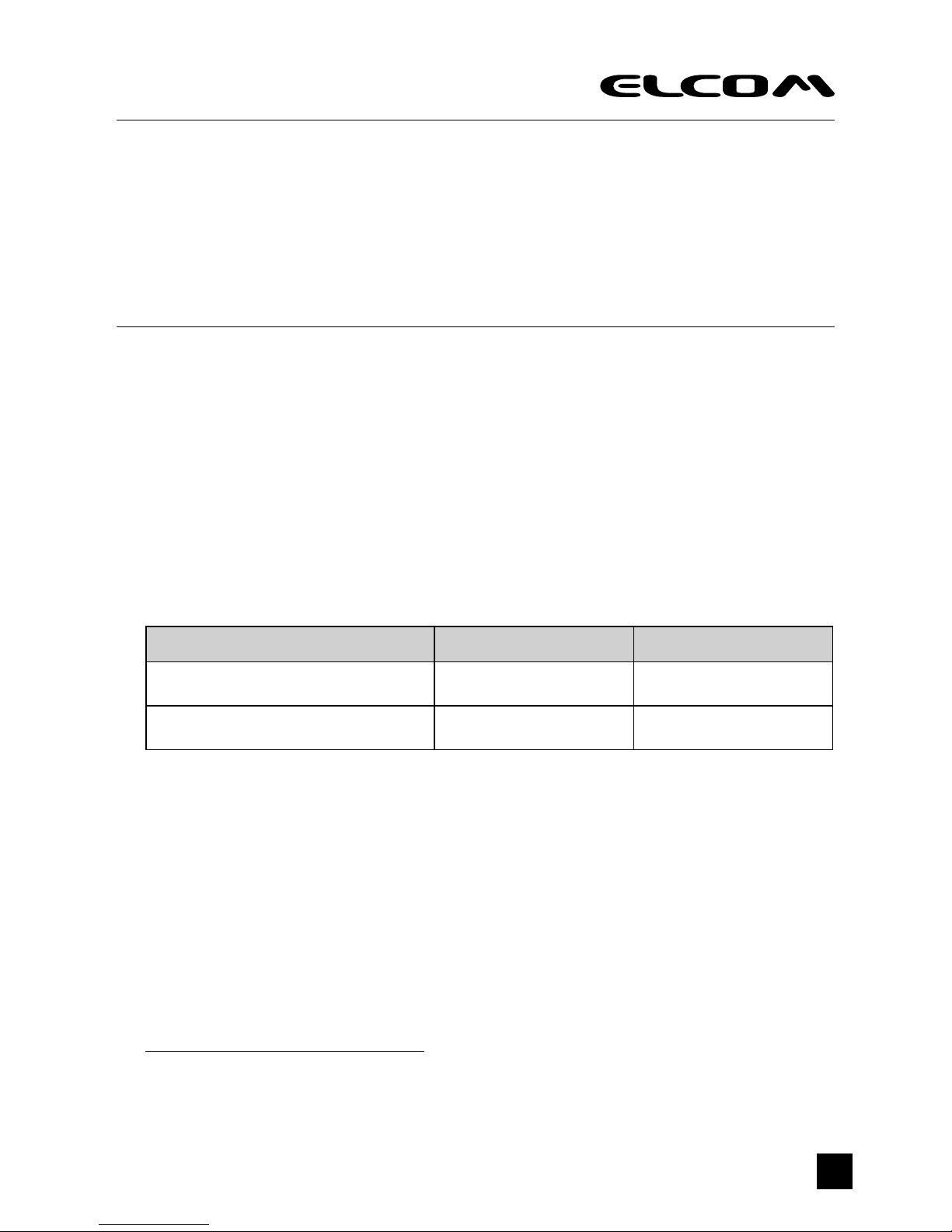
1
NT-2028
Wireless Barcode Scanner
User Manual
Package Contents
1x Wireless Barcode Scanner, 1x USB Receiver, 1x USB cable (type AB), 1x User Manual
Understanding the features
Audio and visual indications during data transmission:
Successful communication Sound (beeper) Blue light
Yes One beep Flash 1 time
No Three beeps Flash 3 times
Low power alarm
In case of instant auto-shutdown after startup, please charge the battery as the power is low.
Charging
Please fully charge the battery for rst time use. Shut down the scanner before charging.
When the reader/terminal is on charge, both the blue and the red lights on the base will be on.
When charging is nished, only the red one will be on.
Operating the scanner
Before you start scanning, make sure:
• The terminal has adequate power.
• The scanner, cable and the Host are connected.
www.elcom.eu
Page 2

2
To scan bar codes:
1. Aim the scanner at a slight angle or pitch to the bar code and press the trigger.
2. If you did not get a good read, adjust the scanner distance from the bar code and the
position of the scan beam to make sure you scan every bar and space. The optimum
reading stance between scanner and barcode is 15-20 cm.
3. On a successful read, there’ll be a beep sound, beam dies out. The scanner then
transmits barcode message to the Host.
4. To instantly upload data, please make sure that the terminal is in range and
associated to the base, or program will automatically turn into storage mode. The
terminal communicates with the base at long distance of 150 meters indoor or 300
meters outdoor.
Conguring the scanner:
Play around in the settings menu to congure the device to your exact specications.
Setting Code Description Note
Normal Mode
(instant upload mode)
Scan this code to enter
normal scanning mode.
Under this mode, data will
be transmitted to the base
upon scan.
(defaulted)
The scanner emits 1 beep and
the blue light ashes once when
the base successfully receives
signals.
The scanner emits 3 beep and
the blue indicator ashes 3 times
when the base is not successfully
associated with scanner. The
scan result will be automatically
stored in the scanner.
Storage mode will be activated
to replace normal mode when
the base fails 3 times in a row
receiving a signal.
Storage Mode
Scan this code to enter
Storage mode.
Under this mode, scans will
be stored in the scanner.
Under this mode, the red light
is on. The blue light will ash
when a code is successfully
read and stored.
Upload data
Scan this code to uploading
stored data.
All data in the scanner will be
uploaded to the corresponding
base.
(Note: if the data of previous
operations are not cleared but
still stored in the scanner, they
will also be uploaded.)
You can scan this code to
re-upload all stored data when
uploading is stopped due to
improper base association.
(During uploading, the scanner
responds as under normal
mode)
Upload data of last
operation
Scanner this code to upload
data of the last operation
(from the last startup) to the
base.
Page 3
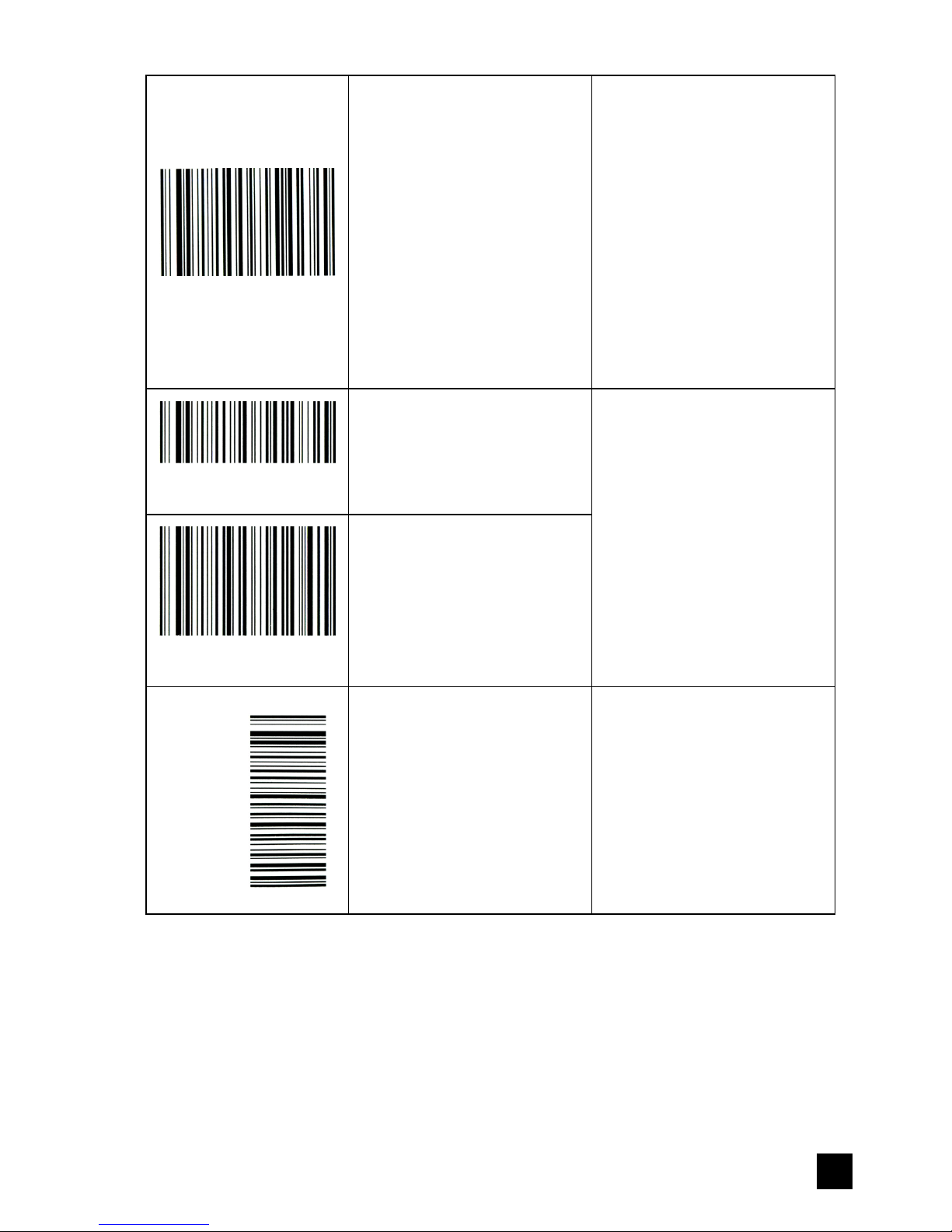
3
Resume broken upload
Scan this code to resume
uploading data from the
breakpoint.
Tento kód môžete nasnímať
pre pokračovanie sťahovania
dát od posledného prerušenia
(ak sa USB prijímač odpojil
alebo vypol).
Príklad: Ak sa sťahovanie
preruší na 6. kóde z 10.
uložených kódov. Nasnímajte
tento kód a sťahovanie
bude pokračovať ďalej od
6. kódu. Počas sťahovania
bude pípanie rovnaké ako
v štandardnom režime. Viď.
štandardný režim.
Show total number
of scans
Scan this code to show total
number of stored scans.
This counts by the number of
carriage return.
Show number
of last scans
Scan this code to show
number of last stored scans.
Note: this counter shows new
scan number after “uploading
data of last operation”.
Clear storage
(use with caution)
Scan this code to clear
scanner storage.
(To scan this code, please
turn the scanner by 90°)
On a successful clearing, the
blue light ashes once.
(Available under both normal
mode and storage mode)
Page 4

4
Scanner Transmitter Setting
Enter setting
Setting Code Description Note
Set transmitter channel
Set working channel:
e.g.: NT 111=10#,
set working channel 10. Range: 00-15,
end with #.
0#
1#
15#
Set transmitter ID
Set transmitter ID:
e.g.: NT 121=100#,
set transmitter ID 100.
Range: 1-254, end with #.
1#, 2#...
…
100#,
254#
Set corresponding receiver
ID
Set transmitter reporting to a named
receiver:
e.g.: NT 122=200#,
set corresponding receiver ID 200.
Range: 1-254, end with #.
1#, 2#...
…
100#,
254#
Set beeper
Activate or deactivate beeper function to
indicate whether or not the signals are
received during uploading data.
Signals received: 1 beep
Signals not received: 3 consecutive beeps
Note: this function will affect scanning
speed. Scanning speed is 1 code per
second when it is activated and 3 codes
per second when not.
Range: 2#, 3#.
2#
3#
Restore all original
transmitter settings
Restore this module to original settings.
Save & Exit
Page 5

5
Scanner receiver setting
Enter setting
Setting Code Description Note
Set receiver channel
Set receiver channel:
e.g.: NT 211 = 10#,
set working channel 10.
Range: 00-15, end with #.
0#
1#
15#
Set receiver ID
Set receiver ID:
e.g.: NT 221=100#,
set transmitter ID 200.
Range: 1-254, end with #.
1#
2#
100#,
254#
Enable scanner ID
report
Display scanner ID at the
receiving end.
Disable scanner ID
report
Do not display scanner ID at
the receiving end.
Set Tab between ID
and barcode
Set the delimiter between ID
and barcode a Tab when ID
report is enabled. (Default
setting)
e.g.: scanner ID=10,
barcode= 12345;
display: 10 12345
Set White Space between
ID and barcode
Set the delimiter between
ID and barcode white space
when ID report is enabled.
e.g.: scanner ID=10,
barcode= 12345;
display: 10 12345
Set “-” between ID
and barcode
Set the delimiter between ID
and barcode a “-” when ID
report is enabled.
e.g.: scanner ID=10,
barcode= 12345;
display: 10 12345
Page 6

6
Restore all original
receiver settings
Restore this module to
original settings.
Save & Exit
Note: After a programming operation, the reader will emit beeps and the light will ash to indicate
association to the base. Put the reader close to the base. Unplug the base for a few seconds
then plug it back. The light and the beeper will stop on a successful setting. Then the reader will
perform on the new setting.
Repeated code detection setting
Setting code Function Description
Enable repeated code
detection
Enable repeated code
detection.
Note: this setting will be
automatically saved and
remain effective after power
failure.
When this function is
activated, the scanner will
give an error alarm with 5
beeps and automatically
cancel the last repeated
code if a repeated code is
scanned.
Disable repeated code
detection
Disable repeated code
detection.
Note: this setting will be
automatically saved and
remain effective after power
failure.
Page 7

7
The above detecting time can be adjusted by scanning the following codes:
(default: 6 seconds)
Enter setting
Set detecting time 6 seconds
Set detecting time 5 seconds
Set detecting time 4 seconds
Set detecting time 3 seconds
Set detecting time 2 seconds
Set detecting time 1 seconds
Save & Exit
Appendix – 1
0-9, #, TEST 1234567890
0
1
2
3
Page 8

8
4
5
6
7
8
9
#
TEST 1234567890
Restore All Original Scanner Settings
Start Wireless Scanning
Display version information
