Page 1

Euro-50iTE Mini
User Manual
version 1.0
Page 2
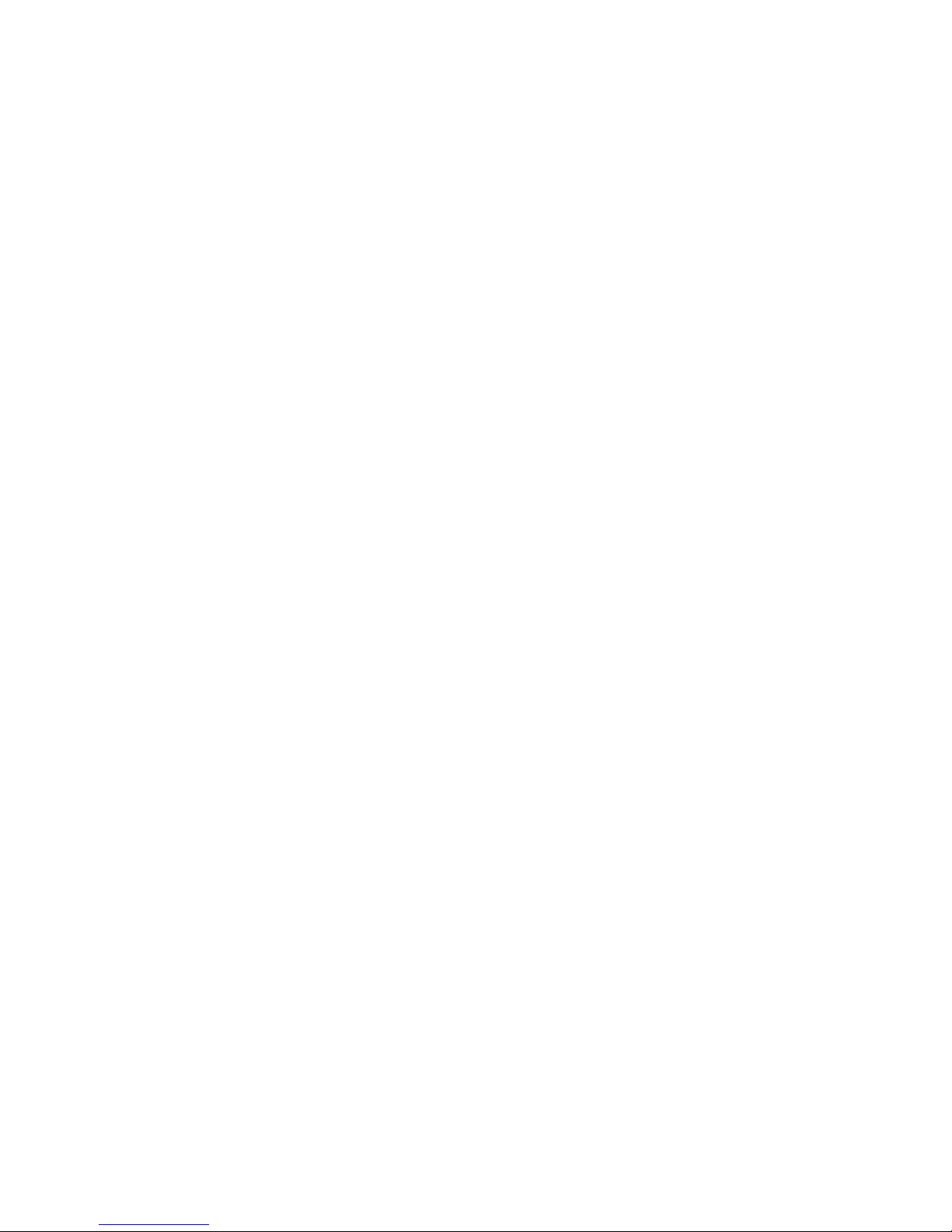
This manual was not subject to any language revision.
This manual or any part of it may not be copied, reproduced
or otherwise distributed without the publisher‘s consent.
All rights reserved. Elcom, s.r.o.
© ELCOM s. r. o., 2016
Page 3
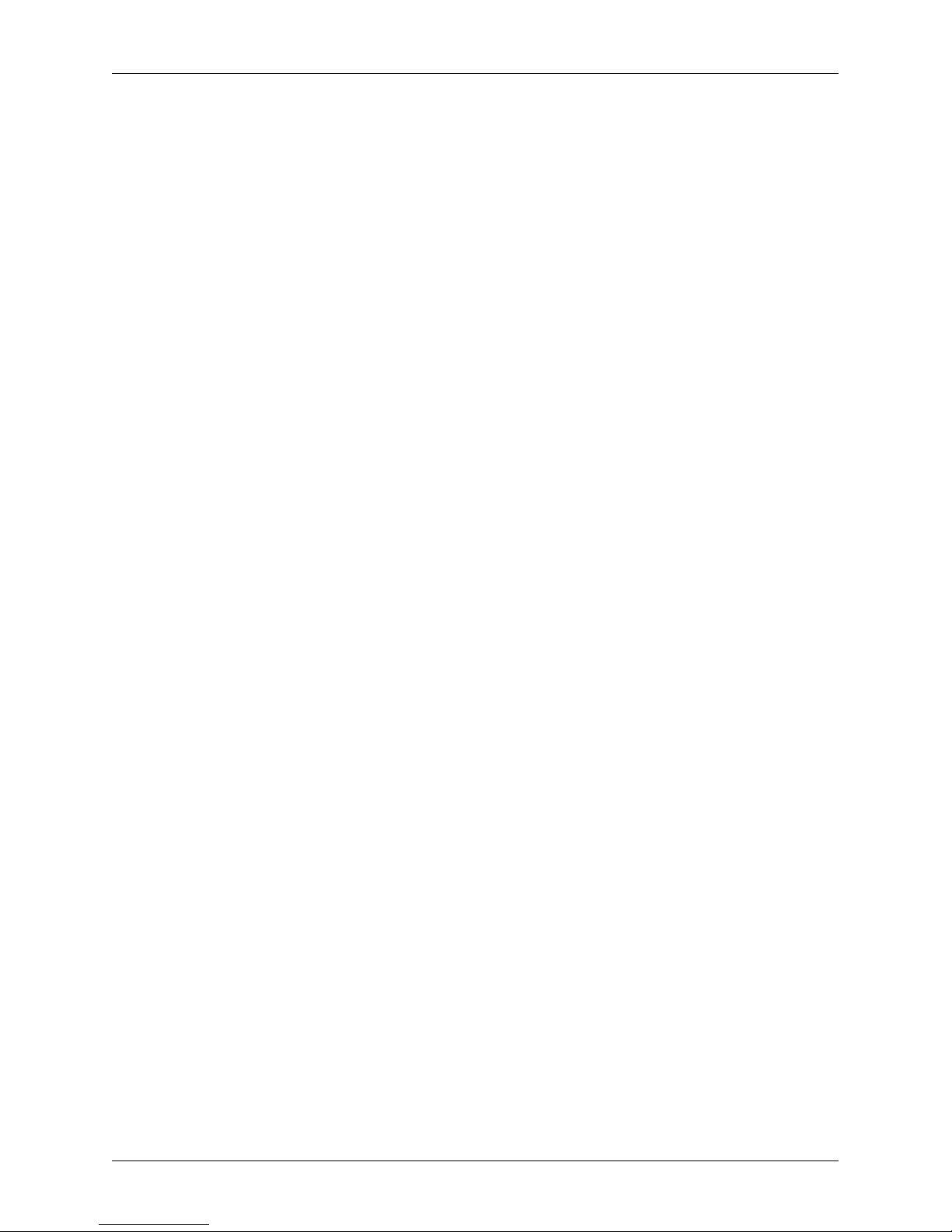
3
Contents
CONTENTS
INTRODUCTION .......................................................................................................................... 7
Important notices .......................................................................................................................................... 8
Basic definitions ..........................................................................................................................................10
Logo ................................................................................................................................. 10
Tax level ............................................................................................................................10
Measure units ....................................................................................................................10
PLU .................................................................................................................................. 10
DTP .................................................................................................................................. 10
The connection between departments and PLUs ...................................................................... 11
Reports ............................................................................................................................. 11
Bar codes.......................................................................................................................... 11
The bar-code scanner .........................................................................................................12
Cumulative totals (grand totals) .............................................................................................. 12
Concepts defining the launch of the GBP currency, or payment in a foreign currency ..................... 12
CASH REGISTER CHARACTERISTICS ................................................................................... 13
Parts of the cash register, basic parameters ..........................................................................................14
Attaching peripheral devices ..................................................................................................................... 15
The Euro-50TE Mini cash register keyboard ........................................................................................... 16
Names and functions of buttons (keys)....................................................................................16
Description of displays ...............................................................................................................................18
Description of the cashier display ..........................................................................................18
Description of the customer display .......................................................................................18
Entering cash register modes ...................................................................................................................18
Installation of the Paper tape ...................................................................................................................20
Usage and storage of paper ribbons ......................................................................................21
PROGRAMMING THE CASH REGISTER .................................................................................22
Initialization ..................................................................................................................................................23
General procedure when programming in ”P“ mode .............................................................................23
Basic rules for navigating in a menu .......................................................................................23
Printing of programmed values ..............................................................................................24
Revision of programmed values ............................................................................................. 24
Editing text in EditMode .......................................................................................................24
Recommended procedure when programming the cash register ................................................25
Price and tax parameters ...........................................................................................................................26
Overview of individual price and tax parameters .......................................................................26
Settings for prices .........................................................................................................26
Cash total settings .........................................................................................................26
Settings for taxes ..........................................................................................................27
Curency .........................................................................................................................................................27
Taxation levels..............................................................................................................................................28
Header text ...................................................................................................................................................29
Graphic logo ......................................................................................................................29
Trailer text .....................................................................................................................................................29
Programming cashiers ................................................................................................................................30
Departments ................................................................................................................................................. 31
Revision of programmed values ............................................................................................. 31
MEASURE units ............................................................................................................................................ 31
Page 4
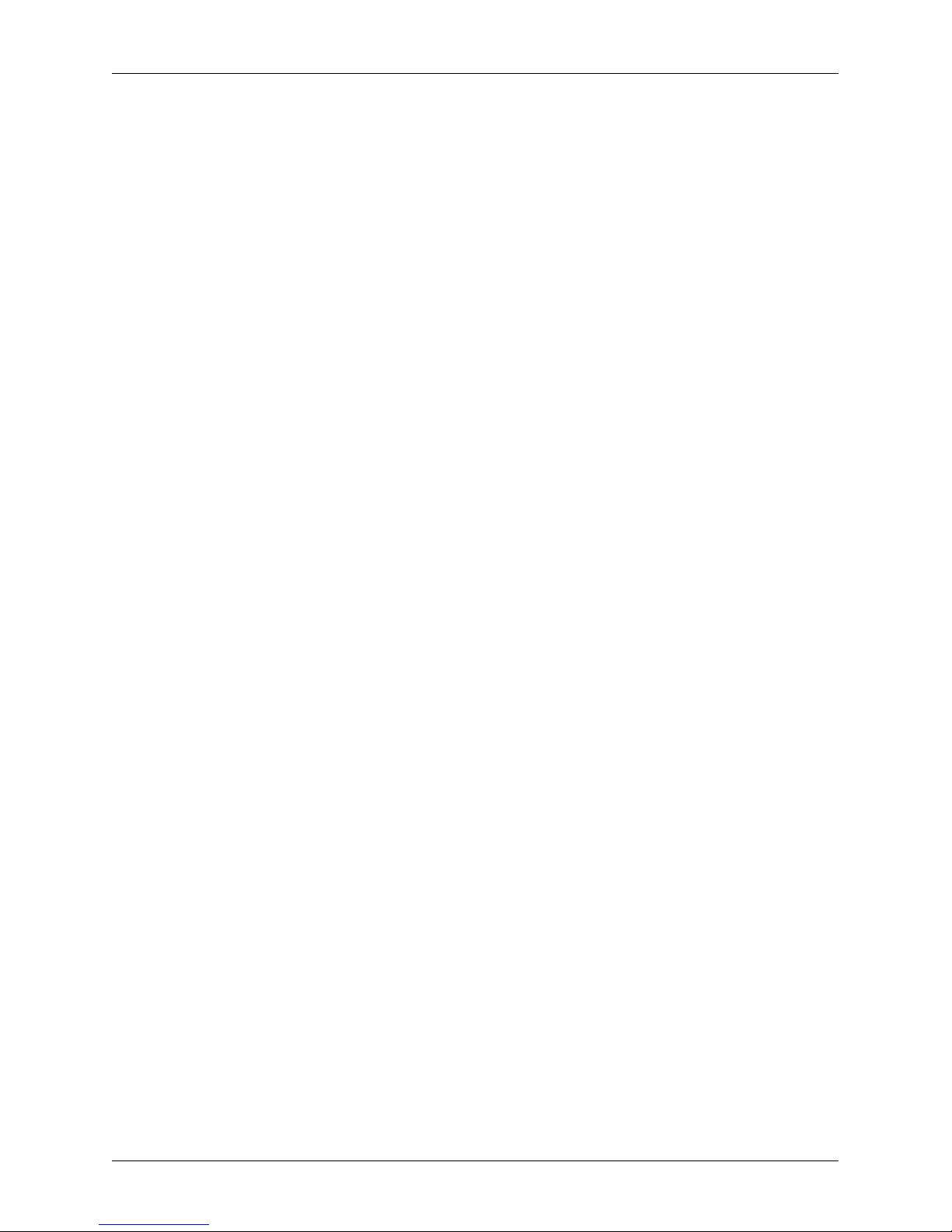
4
Contents
Function text ................................................................................................................................................31
Product items - PLU .....................................................................................................................................32
Jumping to a specific product item .........................................................................................33
Surchanges and discounts ........................................................................................................................33
System parameters .....................................................................................................................................34
Peripherals ...................................................................................................................................................35
Journal ..........................................................................................................................................................36
Text and binary journal .........................................................................................................36
Program equipment Euro2A ......................................................................................................................37
OPERATION IN REGISTRATION MODE ..................................................................................38
Status and functions which are required to know prior to the start of ringing sales ........................39
Error warning - the CLEAR key ..............................................................................................39
Keys for finalising payment with CASH and CREDIT ..................................................................39
Cashier login ......................................................................................................................39
Switch operator ..................................................................................................................39
Registration mode menu ............................................................................................................................39
Examples of basic accounting procedures .............................................................................................40
PLU registration ........................................................................................................................................... 41
Basic PLU registration .........................................................................................................41
Repeated registration of an item ............................................................................................ 41
Multiplication in PLU registration ............................................................................................42
PLU registration using a price not programmed ........................................................................42
Multiplication in PLU registration using a price not programmed ..................................................42
Double multiplication in PLU registering ..................................................................................43
Other types of PLU sales ............................................................................................................................43
Linked PLUs registration ......................................................................................................43
Multiplication in DPT registration ............................................................................................43
DPT registration using a price not programmed ........................................................................44
Multiplication in DPT registration using a price not programmed ..................................................44
Double multiplication in DPT registering ..................................................................................45
Corrections and voids .................................................................................................................................45
Clearing ............................................................................................................................45
Voiding (cancellations) .........................................................................................................46
Surchanges and discounts ........................................................................................................................47
Percent surcharge/discount on an item .................................................................................. 47
Percent discount on a subtotal ..............................................................................................48
Value discounts ..................................................................................................................49
Refunds .........................................................................................................................................................50
Refund of a product ............................................................................................................50
Refund of packaging ...........................................................................................................50
Depositing cash ........................................................................................................................................... 51
Withdrawing cash or checks ......................................................................................................................52
Enter reference number .............................................................................................................................52
Registration with a secondary currency ..................................................................................................53
JOURNAL ......................................................................................................................................................53
Text journal ........................................................................................................................53
Binary Journal ....................................................................................................................54
REPORTS ...................................................................................................................................62
Report modes...............................................................................................................................................63
Generated reports .......................................................................................................................................63
Financial report (Daily/Monthly) .............................................................................................63
Page 5
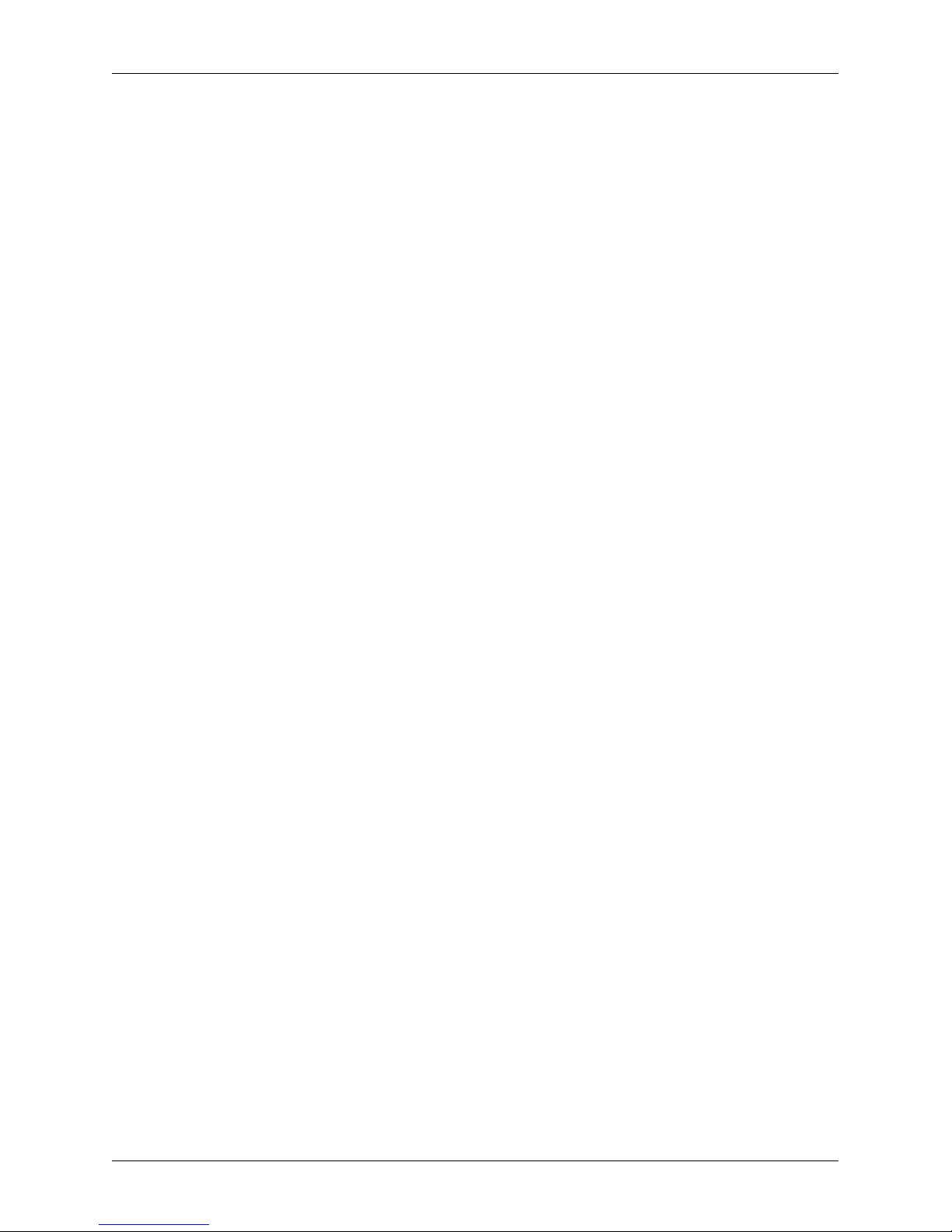
5
Contents
Daily financial X-report .........................................................................................................64
Monthly financial X-report .....................................................................................................64
Daily financial Z-report .........................................................................................................64
Monthly financial Z-report .....................................................................................................64
Daily turnover .....................................................................................................................65
X-report for cashiers (Daily/Monthly) ......................................................................................65
Z - report for cashiers (Daily/Monthly) .....................................................................................65
DPT X-report (Daily/Monthly) ................................................................................................65
DPT Z - report (Daily/Monthly) ...............................................................................................65
PLU X-report ......................................................................................................................65
PLU Z - report ....................................................................................................................66
Cash drawer X-report (Daily/Monthly) .....................................................................................66
Cash drawer Z - report (Daily/Monthly) ...................................................................................66
Combined Z - report (Daily/Monthly) ......................................................................................67
How to print an X-report .............................................................................................................................67
Sample printouts of an X-report .............................................................................................68
How to print out a Z-report .........................................................................................................................68
Sample printouts of an Z-report .............................................................................................69
OPTIONAL ACCESSORIES ......................................................................................................72
Bar-code scanners ..............................................................................................................73
PC keyboard layout the E50i .................................................................................................73
HELPFUL ADVICE ..................................................................................................................... 74
Helpful advice ..............................................................................................................................................75
Information and error messanges.............................................................................................................76
Testing the cash register ............................................................................................................................79
Testing the electronic circuits and the display ..........................................................................79
Customer display ..........................................................................................................79
Cashier display .............................................................................................................79
Testing the keyboard ...........................................................................................................80
Testing the printer ...............................................................................................................81
Testing the position of thermal printer head .............................................................................81
Paper sensor test ................................................................................................................81
Instruction for upgrade READY version to FULL version of E50i EN...........................82
Switching feature between INTERNAL/EXTERNAL memory........................................83
EN-Driver installation guide for ELCOM cash registers.................................................84
Page 6
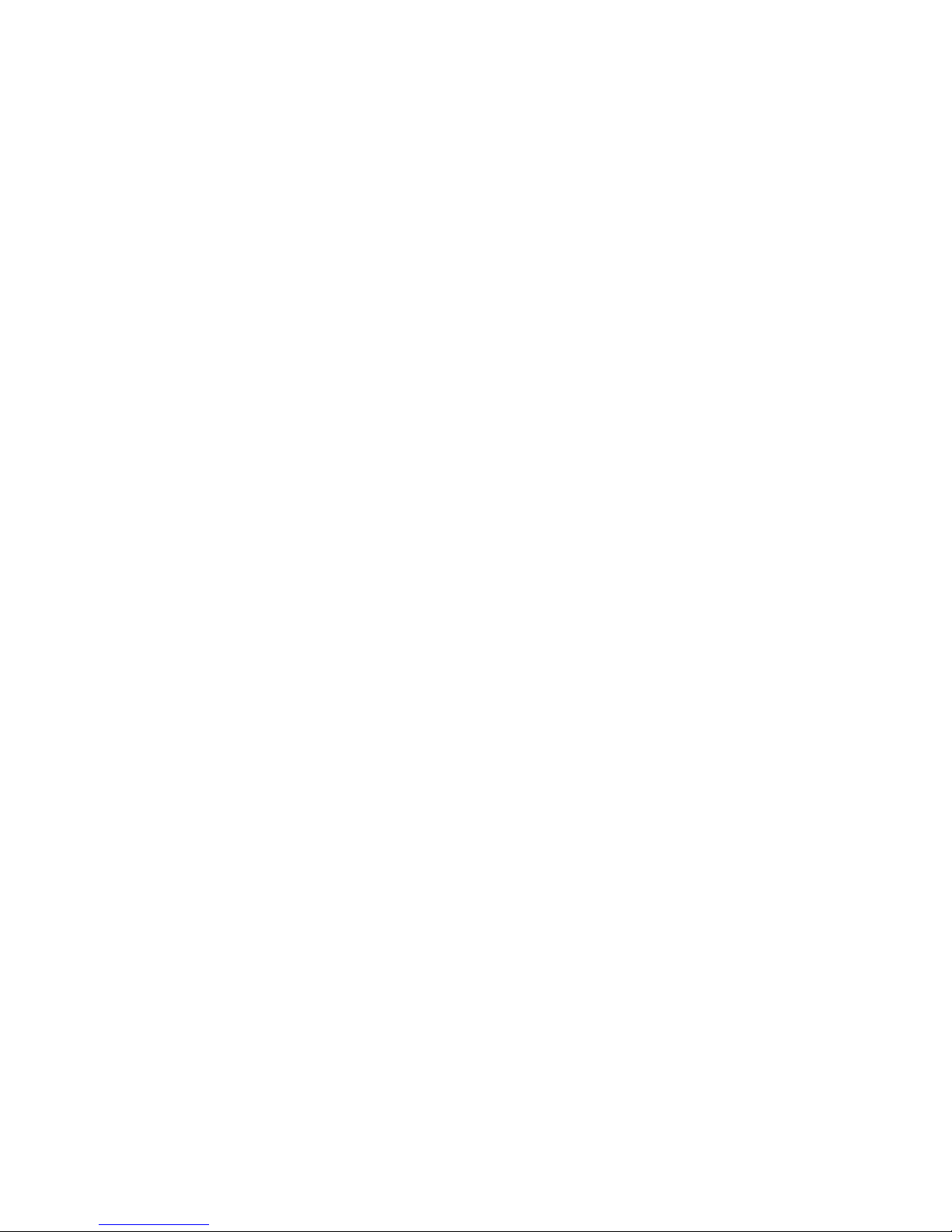
Page 7
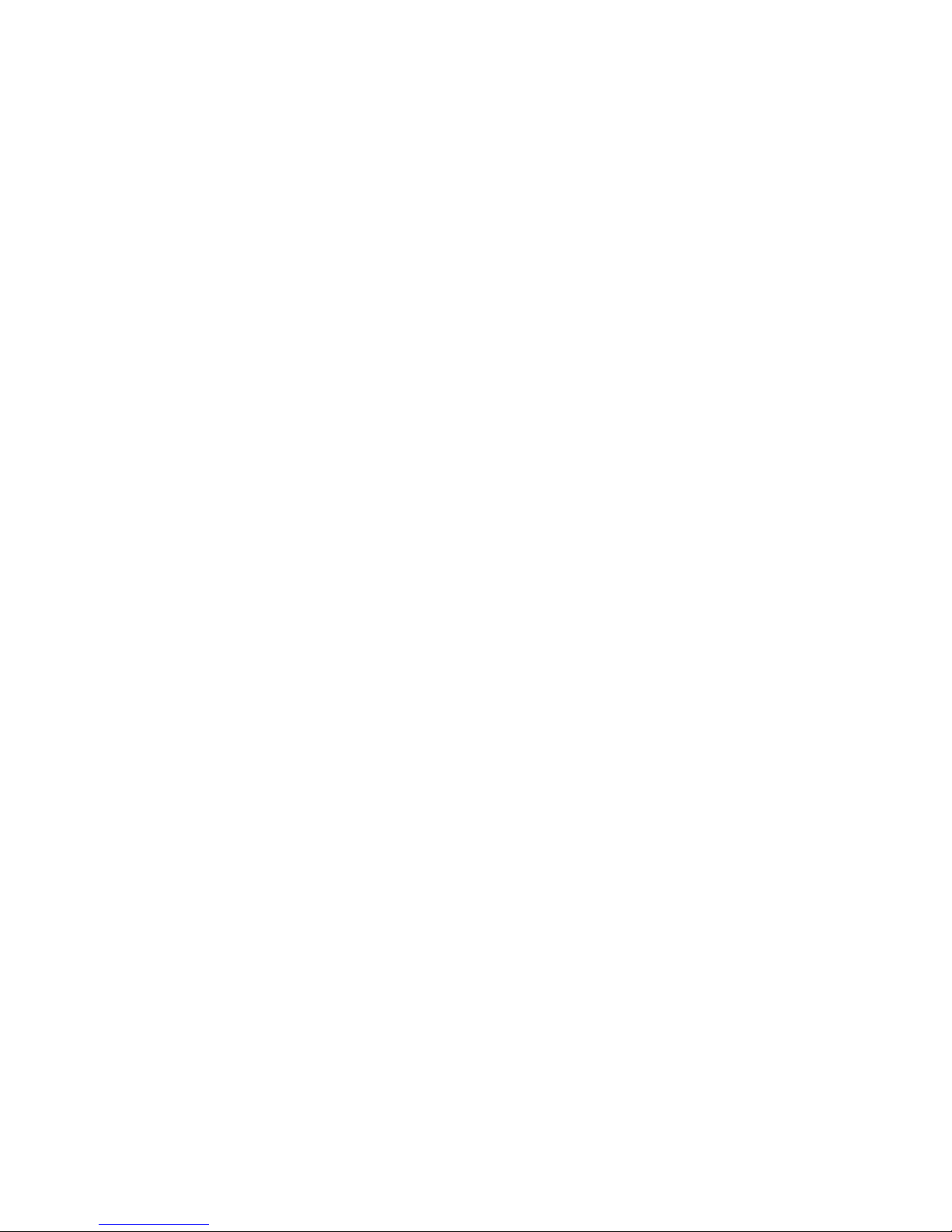
INTRODUCTION
Page 8
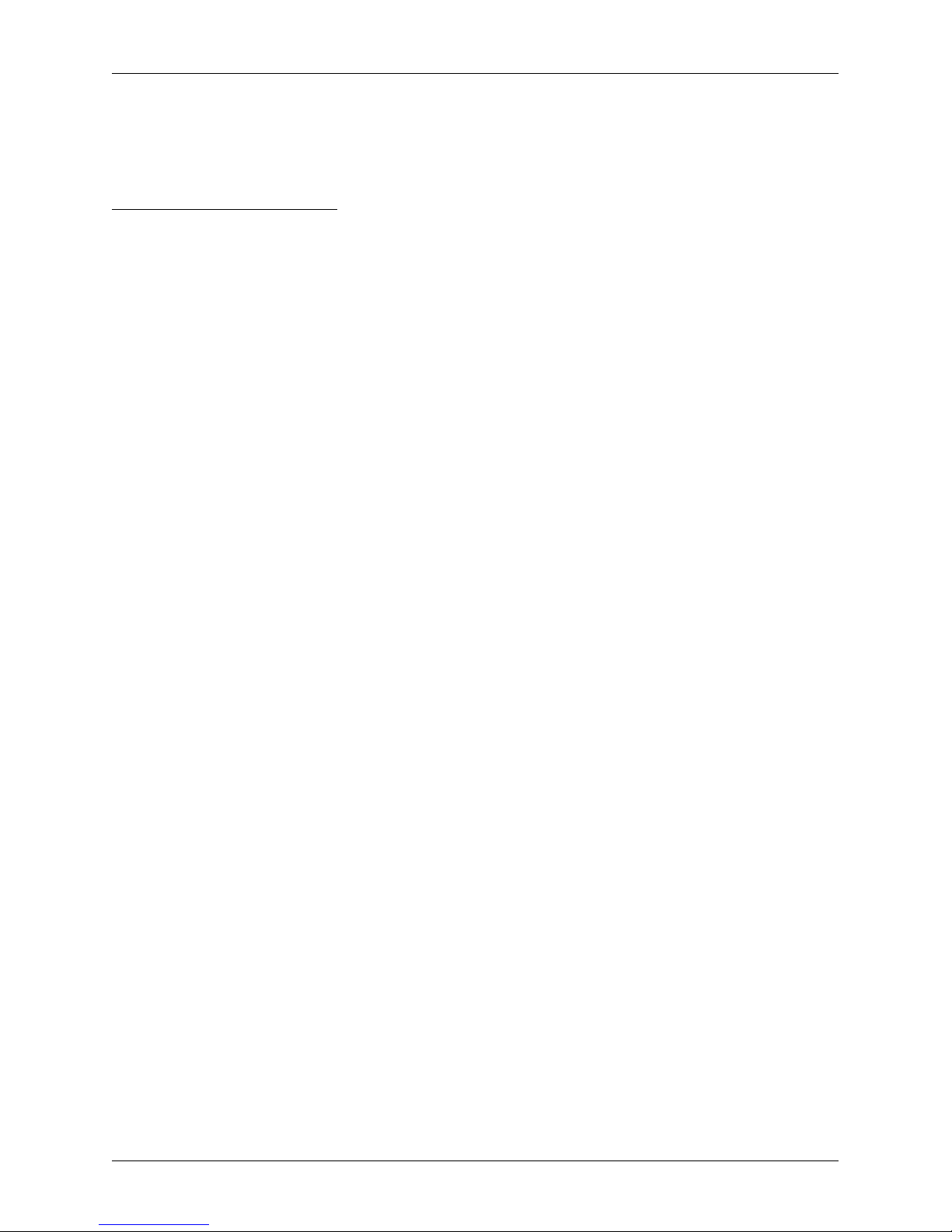
8
Introduction
Thank you for choosing the Euro-50iTE Mini electronic cash register. Before you begin using the cash register,
read these instructions to become familiar with the register‘s features and functions. Be sure to save this manual
for future use. It will help you resolve problems that may arise.
IMPORTANT NOTICES
• Do not leave switched-on equipment unattended!
• Install the cash register in a place where it will not be exposed to direct sunlight, unusual changes in
temperature (below 0°C and over 45°C) or high humidity. Installation in an unsuitable place could cause damage to the casing and electrical components.
• Prior to use, leave the cash register connected to the power adapter for at least 4 hours in order to charge the internal battery.
• When charging the battery, the external casing of the cash register may heat up; therefore, we recommend
that it not be placed near inflammable materials.
• Upon carrying the cash register from a cool environment to a warm one, or vice versa, do not switch it
on for at least 20 minutes.
• The cash register should not be operated by a person with wet hands. Water could penetrate to the interior and cause the failure of parts.
• Clean the cash register with a soft, dry cloth. Never use a cleaning agents such as petrol and other solvents. The use of such chemicals can lead to damage to the register casing or discoloration.
• Protect the register from being sprinkled or doused with liquids. Liquids can damage the functionality of
the cash register. The register keyboard in particular should be thoroughly protected.
• Connect the cash register to a standard electrical socket (230V±10%) using the adapter provided.
Some electrical equipment connected in the same network circuit can cause the improper functioning
of the cash register. In such a case, use a special antijamming device recommended by the maker of
the register.
Notice: The adapter is specified only for interior use!
• If the cash register is not working properly, take it to an authorised service center technician. Do not
attempt to repair the cash register yourself. Do not open the cash register!
• If the equipment is to be fully disconnected from the electrical network, unplug the AC/DC adapter from
its electric outlet.
• If an external adapter is connected to the cash register, the internal accumulator is charged even when
the cash register is turned off.
• If a red streak appears at the end of the paper ribbon, change the ribbon as soon as possible. Changing
the ribbon too late could damage to the printer or decrease its lifespan.
• Use a paper ribbon that is not glued at its end. If such a paper ribbon is used and not changed early
enough, the printer could be damaged or its lifespan could be shortened. In such a case, the warranty
for the damaged printer is no longer valid.
• We recommend using only high-quality thermal paper ribbons. Improper ribbons may damage the cash register printer or possibly shorten its lifespan. With the use of suitable ribbons and proper maintenance, the
printer has an average lifespan up to 25 million printed lines! You can find detailed information in the chapter
Usage and Storage of Paper Ribbons.
• Journal paper storage recommendations: Do not expose thermal paper to direct sunlight. Store at
a temperature no higher than 40°C. Avoid contact with PVC, mollifiers, organic solvents, glues and water. When taping a report into an accounts book, only press tape at the end of the paper ribbon in order
not to damage the printed data. Paper ribbons must be kept in proper storage conditions in order to
preserve data according to valid provisions.
Page 9
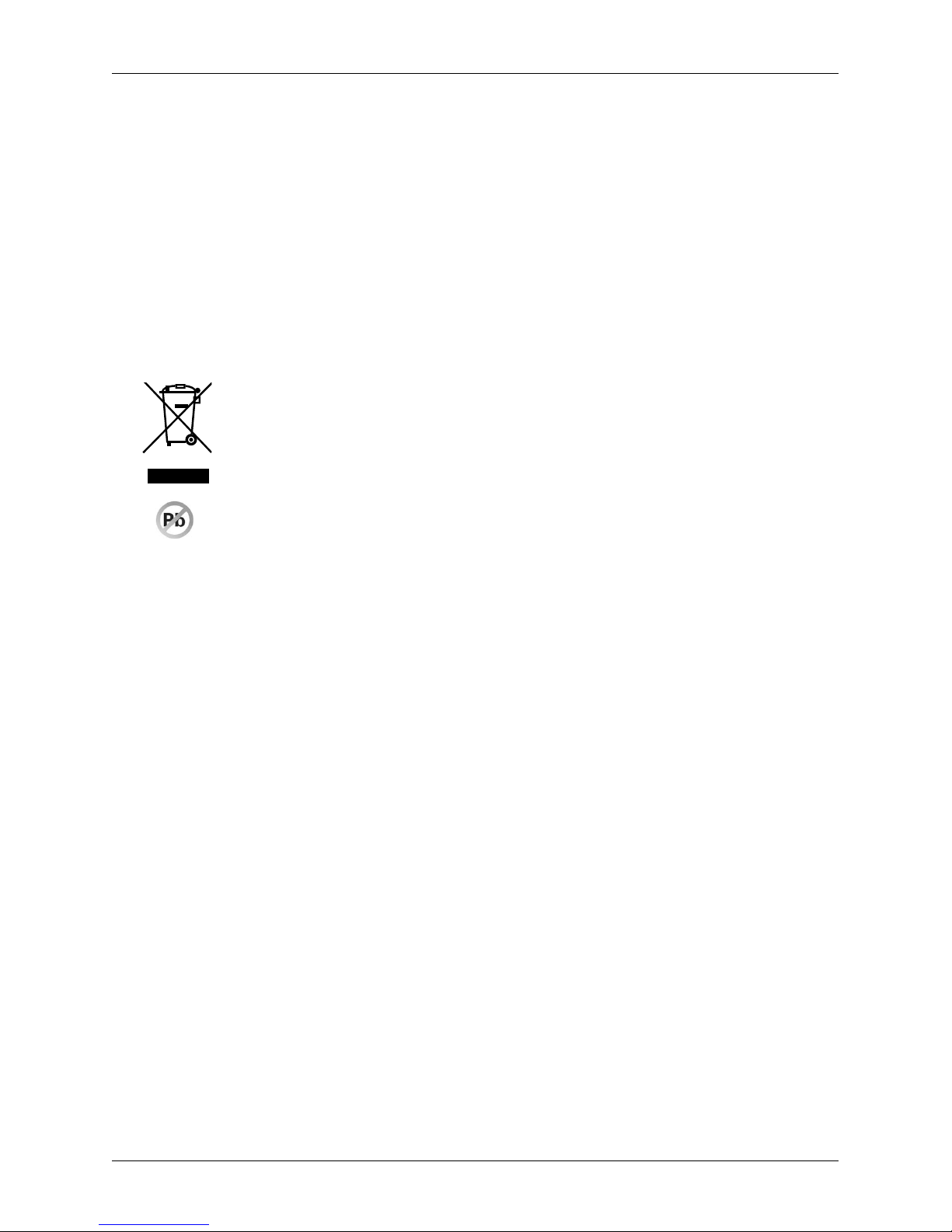
9
Introduction
It is important to use only paper ribbons which meet all of the required characteristics of the manufacturer. If
storage conditions are not met or low-quality paper ribbons are used, the Elcom company cannot guarantee
the quality of the printing nor the preservation of data.
• Use only the AC/DC adapter provided or an adapter recommended by an authorised dealer. The use of other
types of adapters may result in damage to the adapter or the cash register.
• For communication between the cash register and a computer, use only the program recommended by
your authorised dealer and the original connection cable for the cash register.
• If the cash register is used in different ways than those described in these instructions, the dealer cannot be
responsible for any incorrect data or damage that may result.
• Only equipment which conforms to European Union standards (CE) should be connected to the Euro-50 Mini.
In other cases, the Elcom company cannot guarantee the adherence to standards of whole system. Your
authorised dealer or the Elcom company can inform you about the possibilities of connecting the Euro-50TE
cash register with different equipment.
• A symbol on the product or on its packaging indicates that this product, upon completion of its
use, should not be treated as common household waste. Instead it should be handed over to
a special take-back scheme for the recycling of electrical equipment and electronic components.
By ensuring the proper disposal of this product, you will help preserve natural resources and
help prevent potential negative consequences on the environment and on human health. You
can get further details from your local office or from the nearest waste-collection centre.
• The product contributes to environmental protection through the use of non-lead technology
during its production.
Page 10
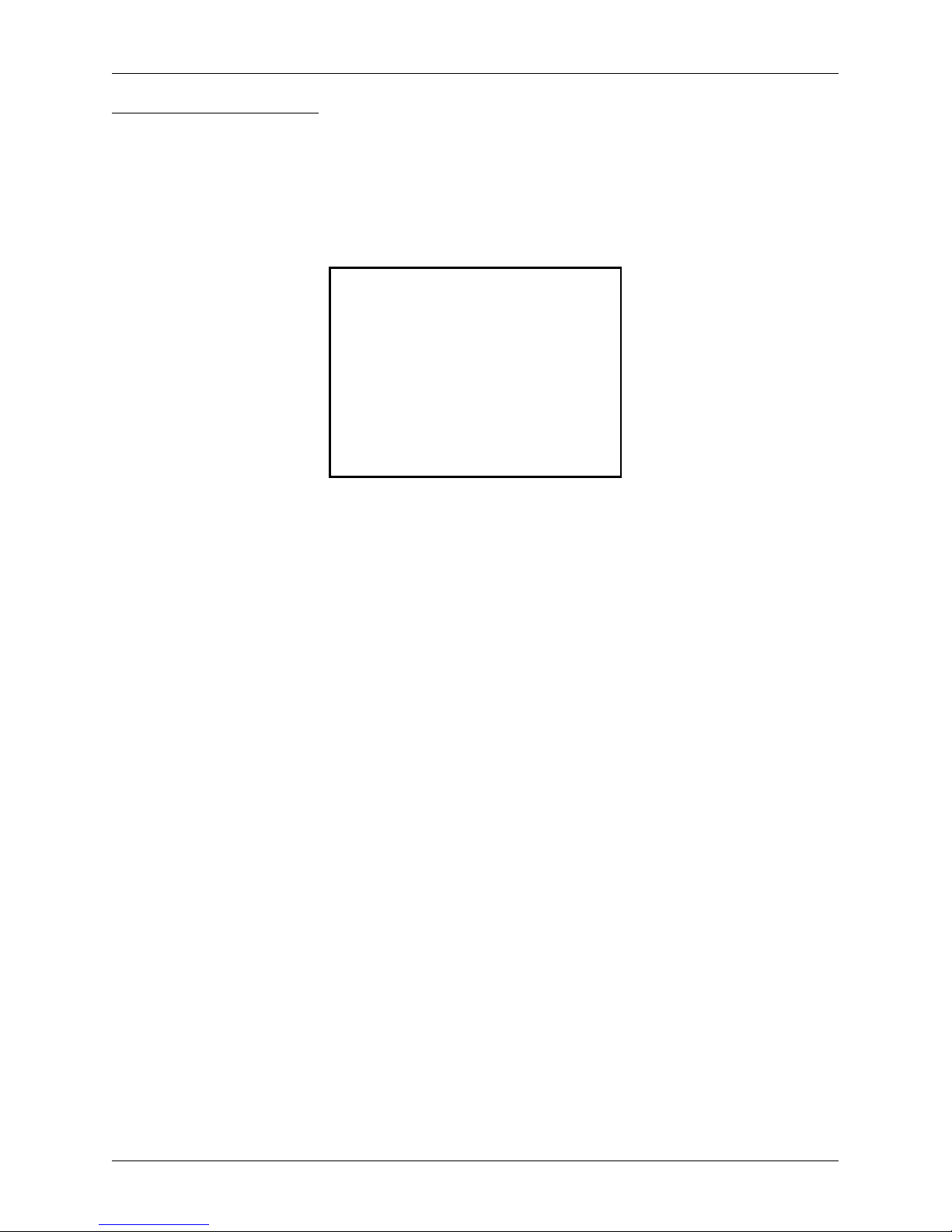
10
Introduction
BASIC DEFINITIONS
Logo
The heading of each printed receipt contains introductory information, followed by a description of the
goods purchased. It is primarily used to identify the owner of the cash register (company name, address,
tax information, company identification, etc.)
Figure 1.1 – Receipt logo
YOUR SHOP
Grocery store Prešov
Stromová 234
DKP: 0123456789876
DIČ: 01234567/9876
THANK YOU
Your receipt
Tax level
Tax level is used to determine the tax on the goods sold. It is characterized by a percent value.
Measure units
Sales units are used in connection with the quantity of goods sold (meters, liters, etc.). Each PLU has a
specific sales unit assigned which indicates the quantity of the goods sold. It is possible to program 8
specific sales units with a maximum of three characters.
PLU
PLU (Price Look Up) is an abbreviation used to denote a specific product item. The PLU code represents
the name of the product, the sale price, its barcode and flags (assignment to a department, VAT level, PLU
type, etc.)
DPT
Departments (DPTs) are used to denote groups of goods having some common features (dairy products,
foodstuffs, fruit, etc.). A department is characterised by it’s name, parameters, and by the preprogrammed
selling price, if it is used for direct sale.
For example: whole milk – 0.63 GBP, plain yogurt – 0.31 GBP.
Page 11
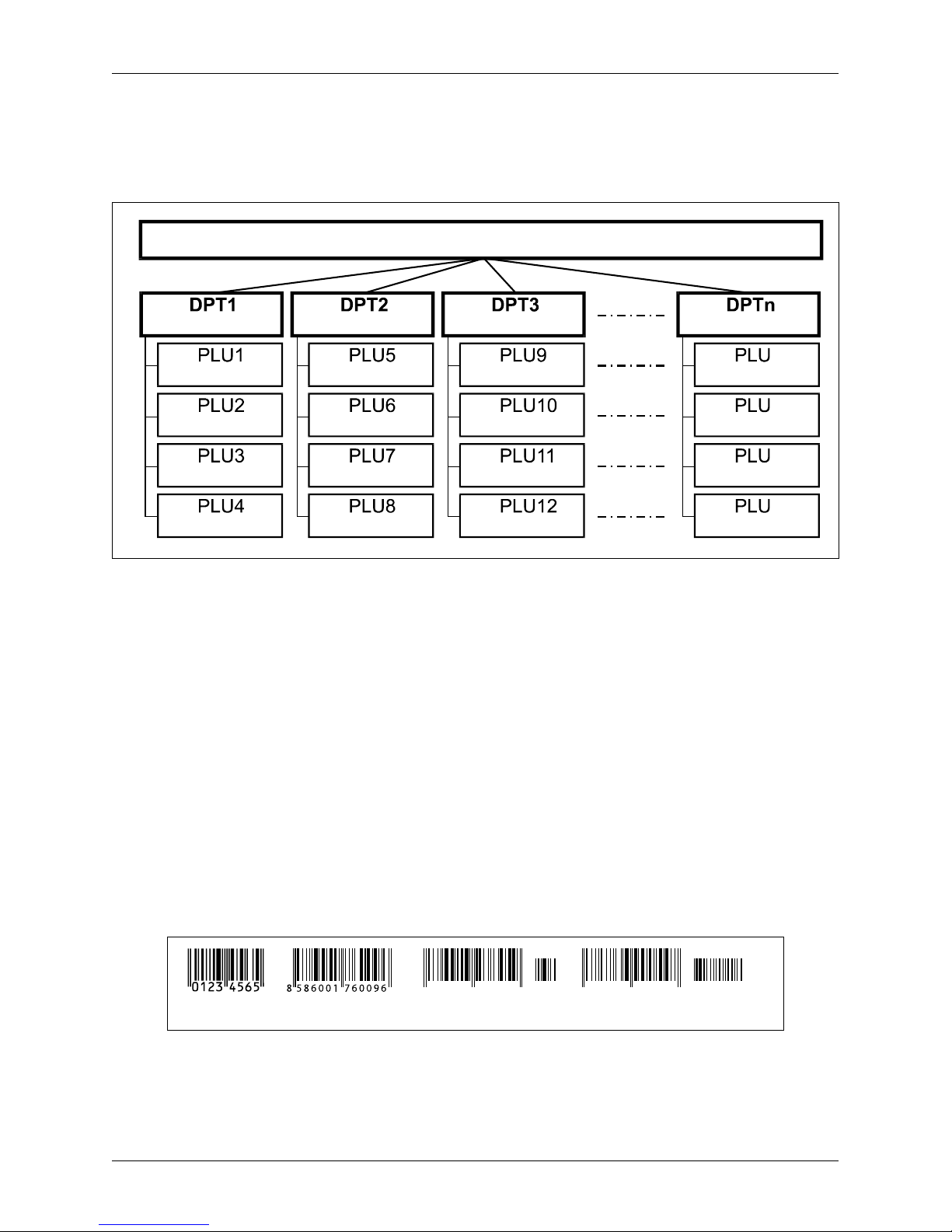
11
Introduction
The connection between departments and PLUs
The example in figure 1.2 clearly illustrates the relation between the departments and the product items
(PLUs).
Figure 1.2 – The connection between departments and PLUs
PRODUCTS
Dairy products
Plain yogurt
Whole milk. 1 L
Pudding
Eidam cheese 30%
Kaiser roll
White bread
Challa bread
Sweets
Mints
M&Ms
Baked goods
Alcohol
Whole wheat roll.
Tatran wafer - nougat.
Cocoa
Beer 12o 0.5 L
Vodka 1 L
Brandy 0.5 L
Wine 0.7 L
m
m+1
m+2
m+3
Reports
Reports provide an overview of sales according to selected criteria (daily totals, periodical (e.g., monthly),
etc.). There are two basic types of reports: „X“ and „Z“.
„X“ reports print out specific sales values (according to the report selected) without zeroing out this data in
the cash register memory
„Z“ reports print out the sales values of the selected report, and after the printing of these values, zeroes
out the cash register memory.
Bar codes
A bar code is a graphic encoding of a number signifying a product according to strictly defined international regulations. If a product has a bar code assigned, the bar code is depicted on each packaging for this
product. The most frequently used codes for products in Europe are the 13-digit code according to the EAN
norm (EAN - 13) and the 8-digit code (EAN-8). The Euro-50iTE Mini cash register is also capable of working
with EAN bar codes which contain an expanded 2 or 5-digit section.
Figure 1.3 – EAN Bar codes
8 586413 238459 46
8 58583690 0547 41187
EAN-8 EAN-13 EAN-13+2 EAN-13+5
Page 12
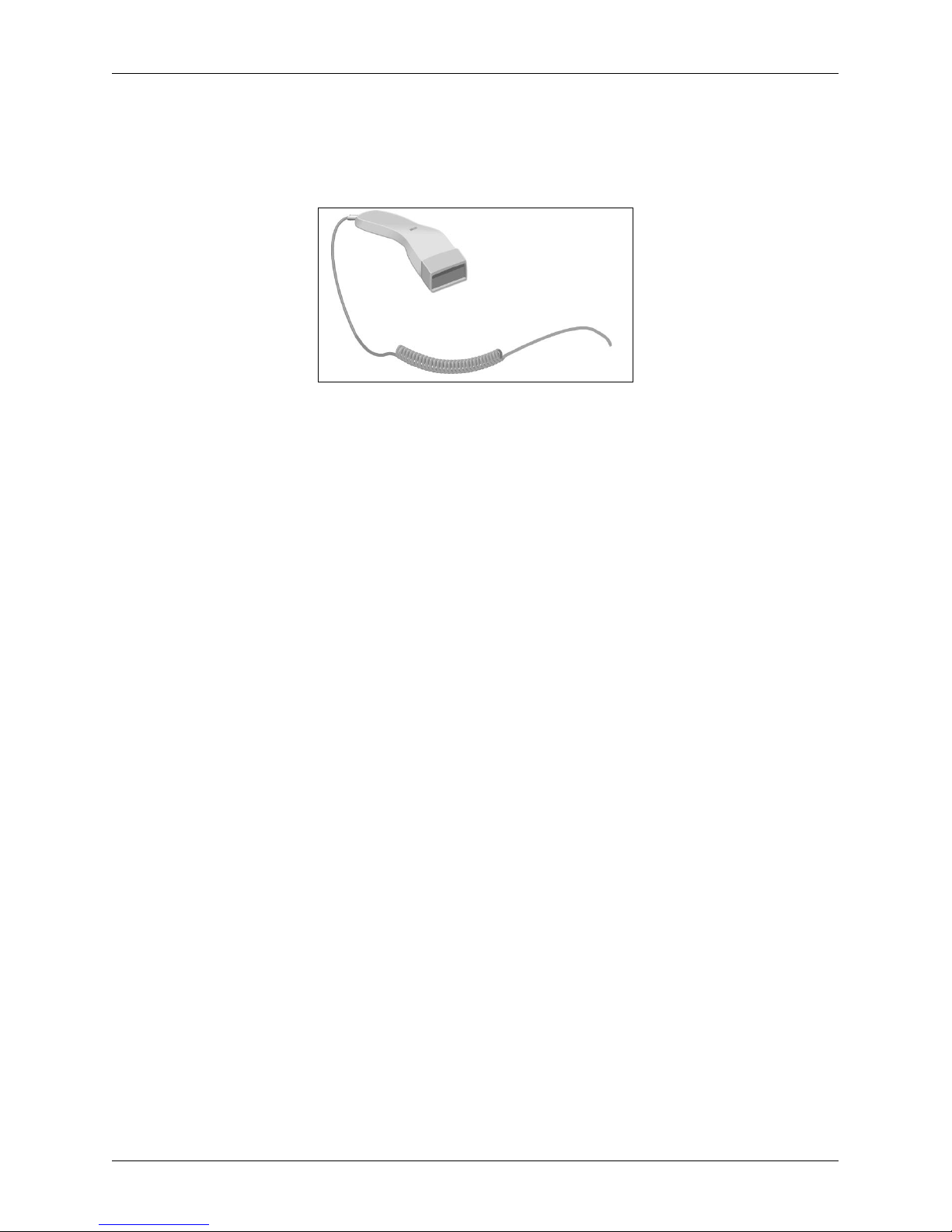
12
Introduction
The bar-code scanner
Equipment which ensures the scanning of a bar code. The device is used at the point-of-sale for the rapid
and accurate registering of products being purchased.
Figure 1.4 – Bar-code scanner.
Cumulative totals (grand totals)
Cumulated totals are variables that cumulate the values from all sales. There are usually three known
grandtotals: GT1, GT2, and GT3. Their meaning is as follows:
GT1 - gross turnover - this means the cumulated total of all positive values registered in the ECR
GT2 - net turnover - the net turnover means the difference between gross turnover and negative turnover
GT3 - negative turnover - this means the cumulated total of all negative vlaues (refunds, discounts...)
registered in the ECR.
Concepts defining the launch of the GBP currency, or payment in a
foreign currency
Primary currency
The currency in which all important financial calculations in the cash register are kept
Foreign (secondary) currency
An optional other currency serving for making payments and withdrawals concurrently with the
primary cur-rency. The cash register allows a record of withdrawals and payments to be kept in
one foreign currency.
Page 13
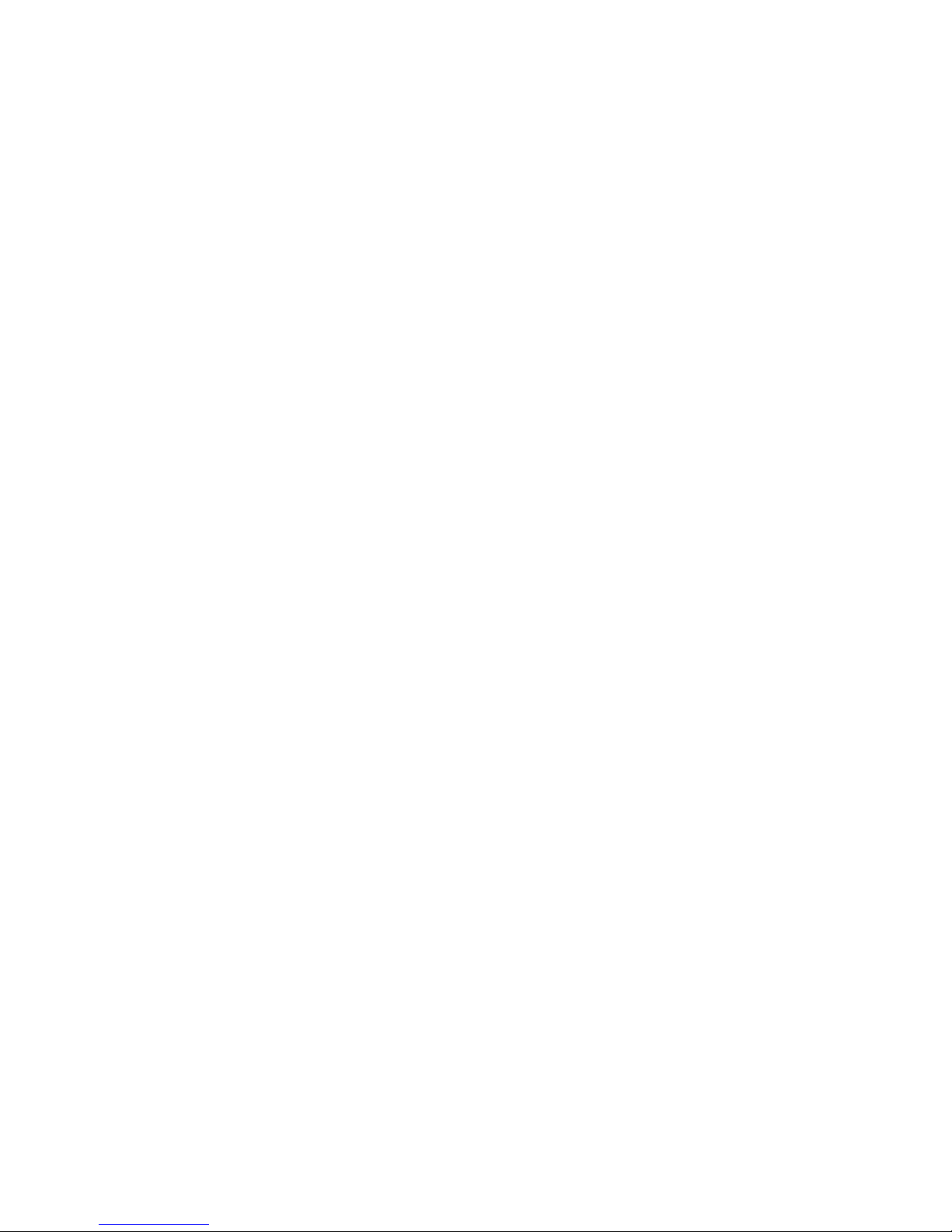
CASH REGISTER
CHARACTERISTICS
Page 14
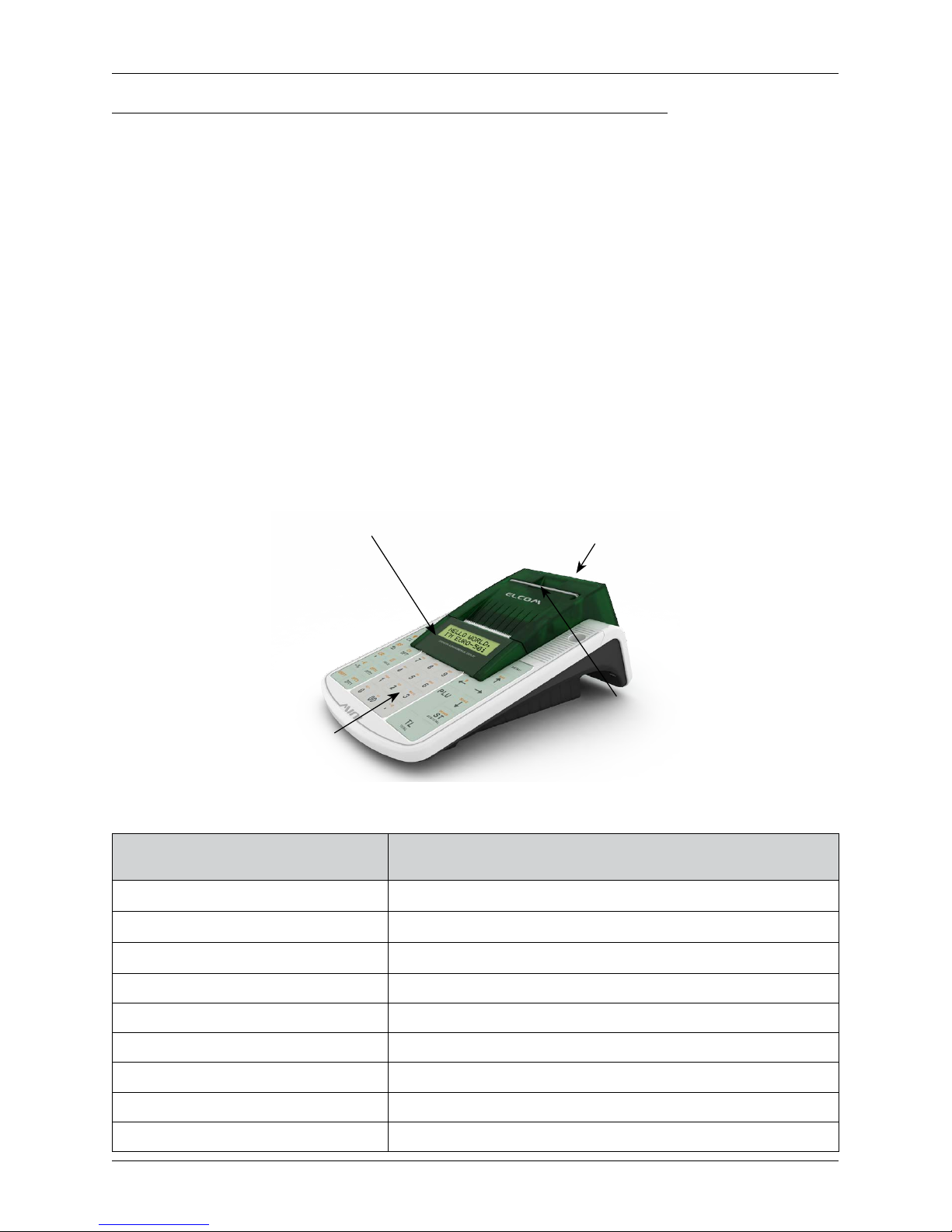
14
Cash register characteristics
PARTS OF THE CASH REGISTER, BASIC PARAMETERS
The Euro-50iTE Mini cash register arises from the experience of many people successful in business. Using and
programming the cash register is simple and intuitive thanks to its clearly arranged menu (see the MENU MAP in
the chapter „Helpful Advice“).
The Euro-50iTE Mini belongs to a family of portable cash registers. It is both light and compact. It is designed for smaller operations, portable sellers, or as a replacement register during electrical outages. It is also
used in small grocery shops, drugstores, textile shop and larger over-the-counter operations - for example,
stationery shops. Despite its small size, it is very well equipped technically.
Specific characteristic of the Euro-50iTE Mini is storing the control tape (journal) in electronic form and later,
saving it on the memory card or download to computer.
The Euro-50iTE Mini cash register can be powered by:
• an electrical network 230V (± 10%) via the power adapter supplied
• the built-in accumulator
• a car battery (12–V) by using a cable connection to the car‘s cigarette lighter.
The package includes the cash register, the adapter, the storage battery and a presentational CD.
The cash register fully supports the English language.
Figure 2.1 – Basic features of the Euro-50TE Mini cash register
Cashier display
Customer display
Keyboard
Receipt
opening
Table 2.1 – Parameters of the Euro-50iTE Mini cash register
Designed for
all types of counter operations, smaller self-service sellers, sales
stands, operations of services, taverns and bars
Number of PLUs 2 000
Number of DPTs 20
Number of cashiers 10
Tax levels 7
Printer thermal, Seiko LPTZ-245
Average print speed 12 lines/s
Thermal paper ribbon 1 x 57 mm
Number of characters in PLU name 42
Number of characters in the logo line 42/21 (normal characters/double-sized characters)
Page 15
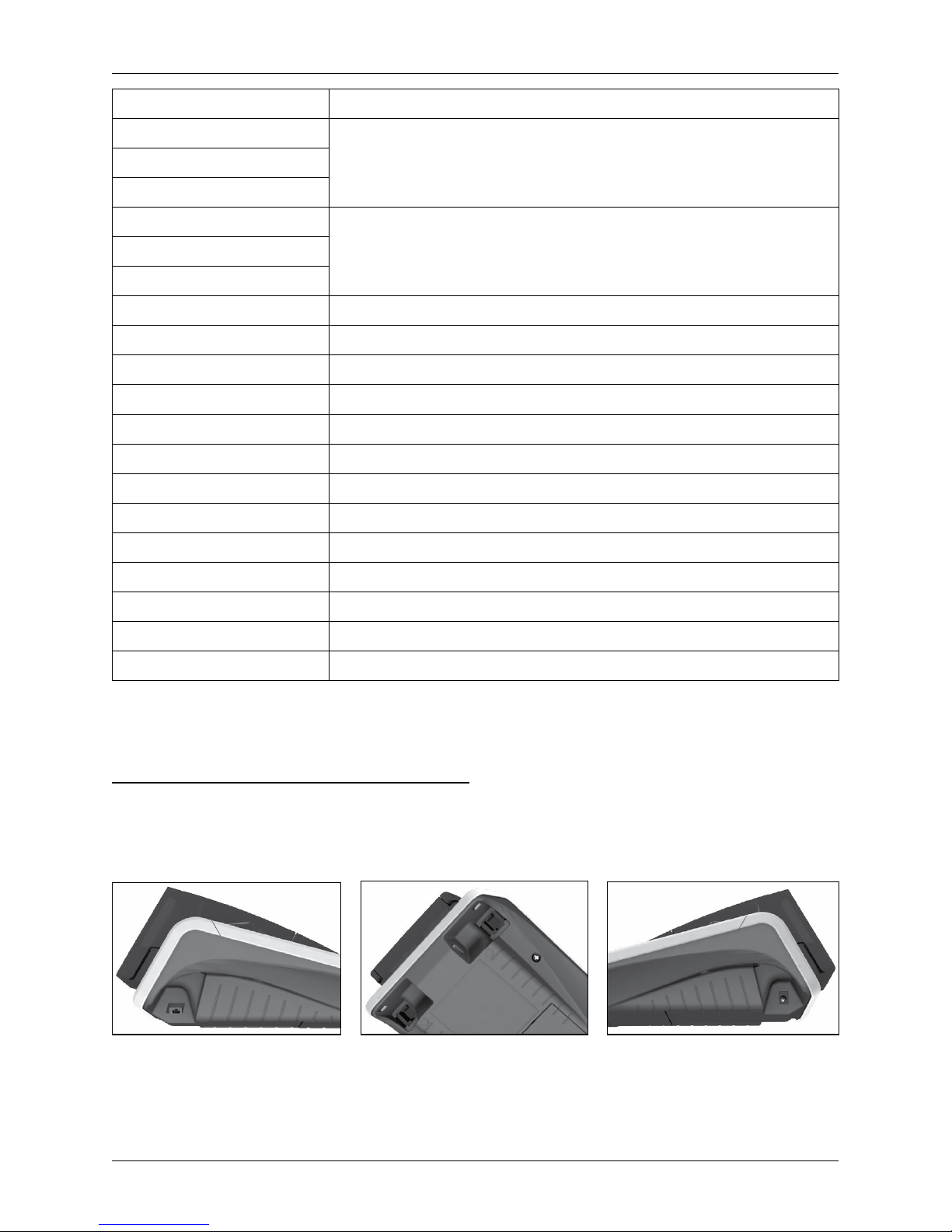
15
Cash register characteristics
Max logo lines 9 lines
Capital and small characters
yesBold characters
Special characters
Programming language
EnglishReceipts language
Reports language
Reports Financial, PLU, DPT, cashiers, cash drawers, combined
Operational conditions 0-45°C, humidity of 80% with a temperature of 35°C and lower
Cashier display alphanumeric, 2 * 16 characters
Customer display 10-characters LCD
PC interface USB
Scanner interface RS-232 (optional)
Memory card * SD card
Dimensions in mm 245 x 140 x 90 mm
Weight 0.650 kg
Power adapter 100-240 V/12 V DC, 1A
Battery 1 800 mAh/7.4 V
Energy-saving mode yes
Standard specifications
EN 55024, EN 61000-4-2, 3, 4, 5, 6, EN 61000-3-2, 3, EN55022 - class B
* memory card serves for import and export of product items
ATTACHING PERIPHERAL DEVICES
Notice: Your supplier can inform you about the possibilities of attaching peripheral devices.
Figure 2.2 –Connectors to the Euro-50iTE Mini cash register
Connecting to
a computer via a USB
Connecting an adapter
or other external
power source
Connecting a computer,
scanner or electronic scales
(2xRS-232, optional)
Page 16
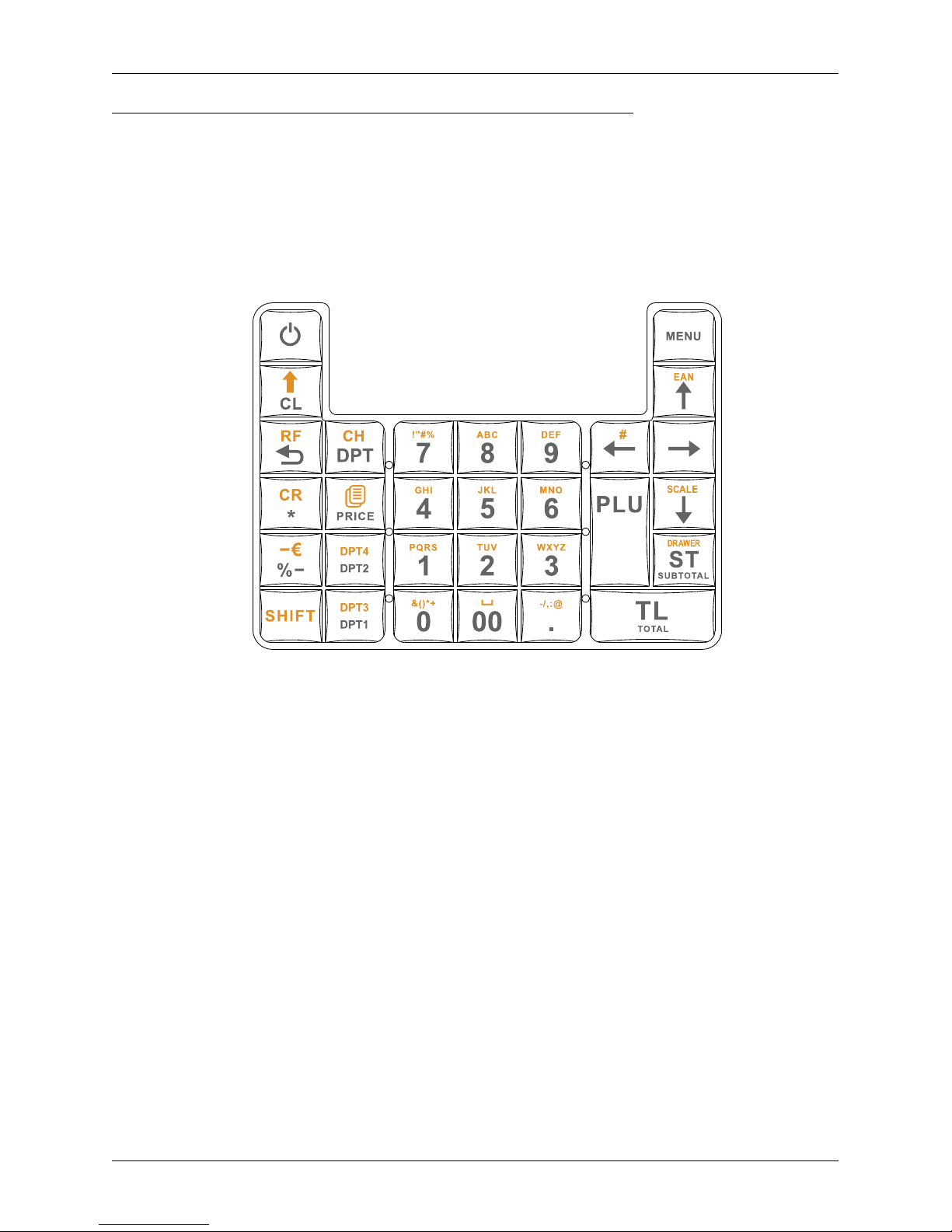
16
Cash register characteristics
THE EURO-50TE MINI CASH REGISTER KEYBOARD
The cash register keyboard is divided into two basic key groups – numeric keys and function keys. If there
are two functions on a single key, it is necessary to select individual functions as follows: the function on
the lower part of the key is selected by simply pushing the key. To choose the upper function on the key,
it is necessary to first push and hold the „SHIFT“ key, then press the desired function key. The keyboard is
very comfortable and is ready for all-day operation. The keys are marked by large and simple icons for fast
orientation.
Figure 2.3 – The Euro-50TE Mini keyboard
Notice: Use a clean, dry cloth to clean the keyboard. Never use cleaning agents such as petrol or solvents.
The use of such chemicals can lead to damage to the keyboard or cause discoloration. If you need to clean
a heavily soiled keyboard, we recommend using a 3M cleaning spray.
Names and functions of buttons (keys)
…
NUMERICAL KEYS are used for entering numerical values and for entering text in the program-
ming „P“ mode.
Holding down the SHIFT key and then pressing a key with dual functions selects the function writ-
ten on the upper part of the key.
The CLEAR button is used to clear an amount that has been entered incorrectly from the nume-
ric keyboard. This button also cancels an incorrectly entered function and the sound signalling
ERROR/ALARM. It cancels incorrect letters when entering text.
The VOID button is used to correct an item that has already been registered. In the “P mode this
button is used for printing out all active items on the given menu.
The REFUND button enables you to buy back returned packages during a sale or as an indepen-
dent transaction.
The MULTIPLY button is used for multiplication if two or more of the same item are being sold.
The CREDIT button is used to finalise a sale when payment is made with a credit card.
M040879
Page 17
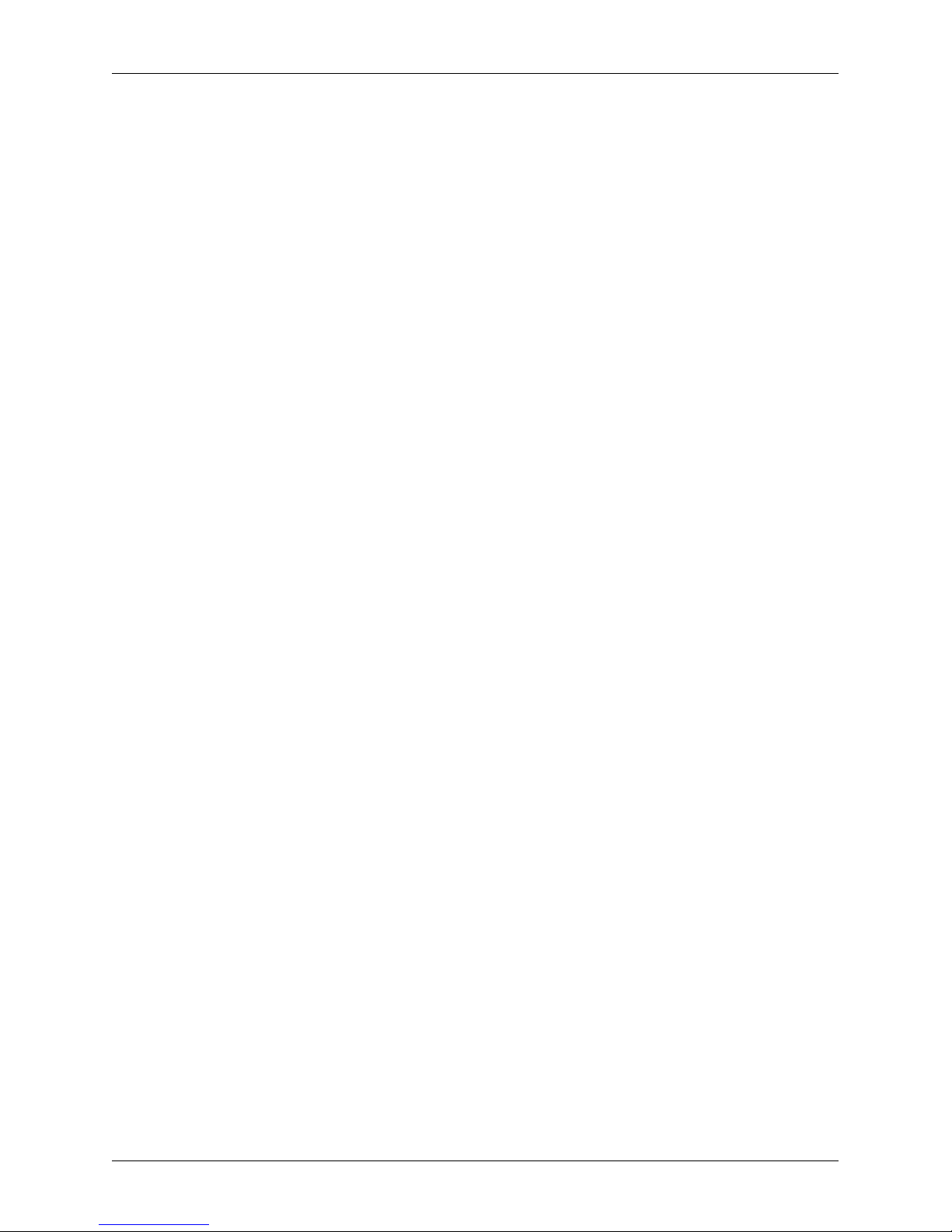
17
Cash register characteristics
The SHIFT key advances the receipt ribbon without printing. Pressing the button moves the paper
ribbon by about 1.5 cm.
The PRICE button enables the manual entry of a price rather than registering the preprogram-
med PLU price for one item. It is also used for fast PLU price programming in the “P” mode.
After completing a transaction, it is possible to print out a duplicate receipt by pressing the DU-
PLICATE button. The receipt is marked “DUPLICATE.
The PLU button (PRICE LOOK UP) enables you to call up the programmed data about an item,
price, name, department, VAT, etc..
The DPT key (depaertment) enables you to call up the programmed data about an item, price,
name, and VAT .
...
These buttons are used for
registration DPT1 - DPT20
and DEPARTMENT KEYS are used for registration of preprogrammed department sales (DPT1 and
DPT2)
and
DEPARTMENT KEYS are used for registration of preprogrammed department sales
(DPT3 and DPT4)
This button is used for adding a percent discount for a given item
These buttons are used for adding a value discount for a given item.
The SUBTOTAL button displays and prints out the current subtotal value.
The TOTAL/CASH button is used to finalise a sale when payment is made in cash. In the cash
register menu this button serves to transition to a sub-menu or confirmation of a selected/entered
value.
The MENU button is used to call up the cash register menu. With the menu open, this key serves
to shift the selected level up one line.
The arrow keys serve for movement within the cash register menus. In the “R” mode,
upon opening a sale, the
keys serve for the moving of individual registered product items.
The ON/OFF key is used for switching the cash register on and off. This key is also used to wake
the cash register up from the Power-saving mode.
Turn on/off the printing receipt.
Page 18
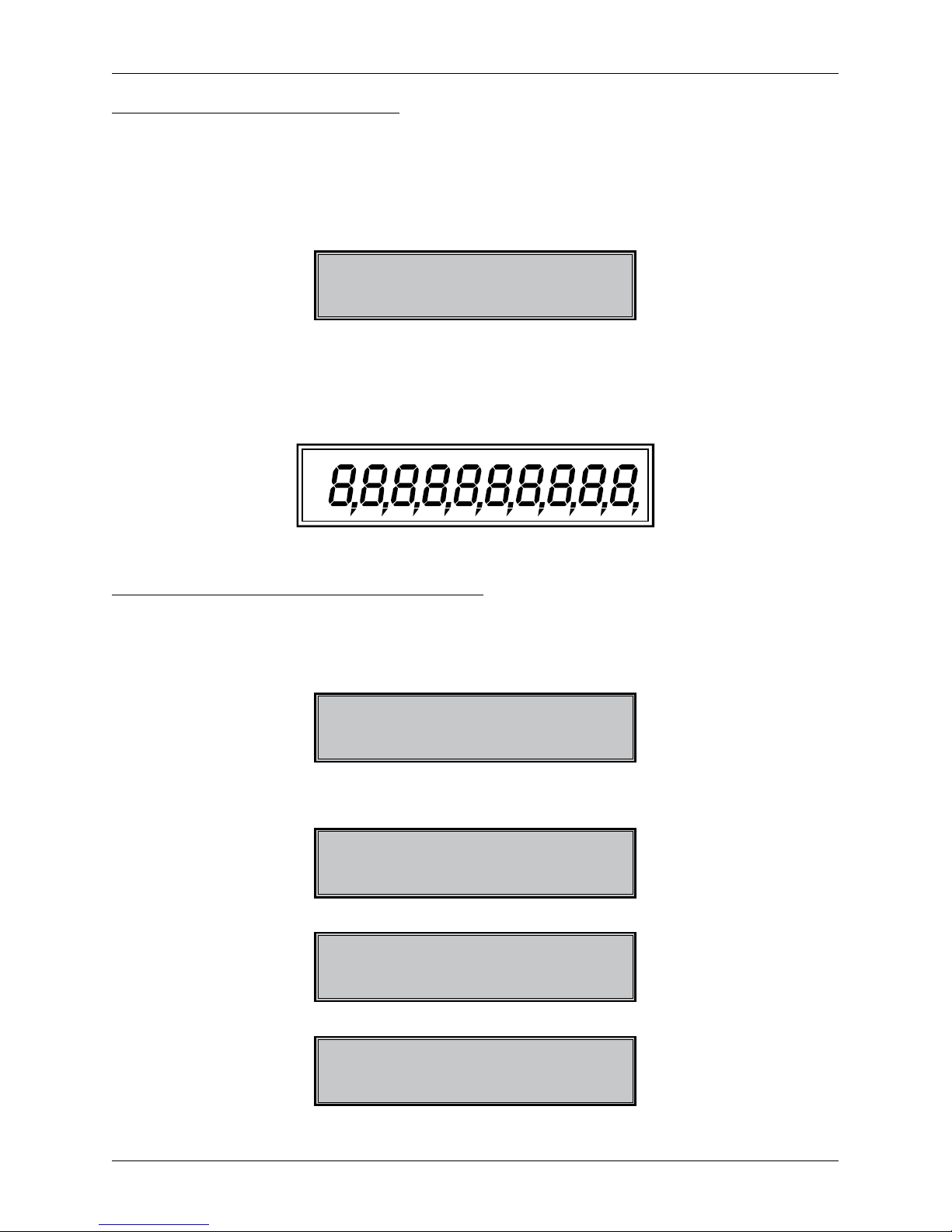
18
Cash register characteristics
DESCRIPTION OF DISPLAYS
Description of the cashier display
The cashier display is a double-line LCD display with 16 characters per line.
Figure 2.4 – Alphanumeric LCD display
08-04-2013
R 11:07:39
Description of the customer display
The customer display of the Euro-50iTE Mini is a 10-character, 7-segment LCD display.
Figure 2.5 – Division of the 7-segment LCD display
ENTERING CASH REGISTER MODES
Pressing the button (MENU) calls up the cash register‘s Main Menu, where by using the arrow keys ,
or and subsequently confirming with the button TOTAL, it is possible to select a cash register mode.
Such mode switching allows a worker using the cash register to work in a variety of modes (registering
sales, programming, printing reports, etc.).
MAIN MENU
R-mode
Registration mode. This mode is used for all registering and sales transactions. Upon switching into this mode,
the display shows the actual date in the first line and the actual time in the second line until registration of
sales begins.
08-04-2013
R 11:07:39
The „X“ mode is used to print out all types of sales reports, which do not zero-out the cash register‘s sales data.
X-mode
Financ. report
The „Z“ mode is used to print out all types of sales reports, which zero-out the cash register‘s sales data.
Z-mode
Financ. report
The „P“ mode is used for programming all values and functions of the cash register.
Page 19
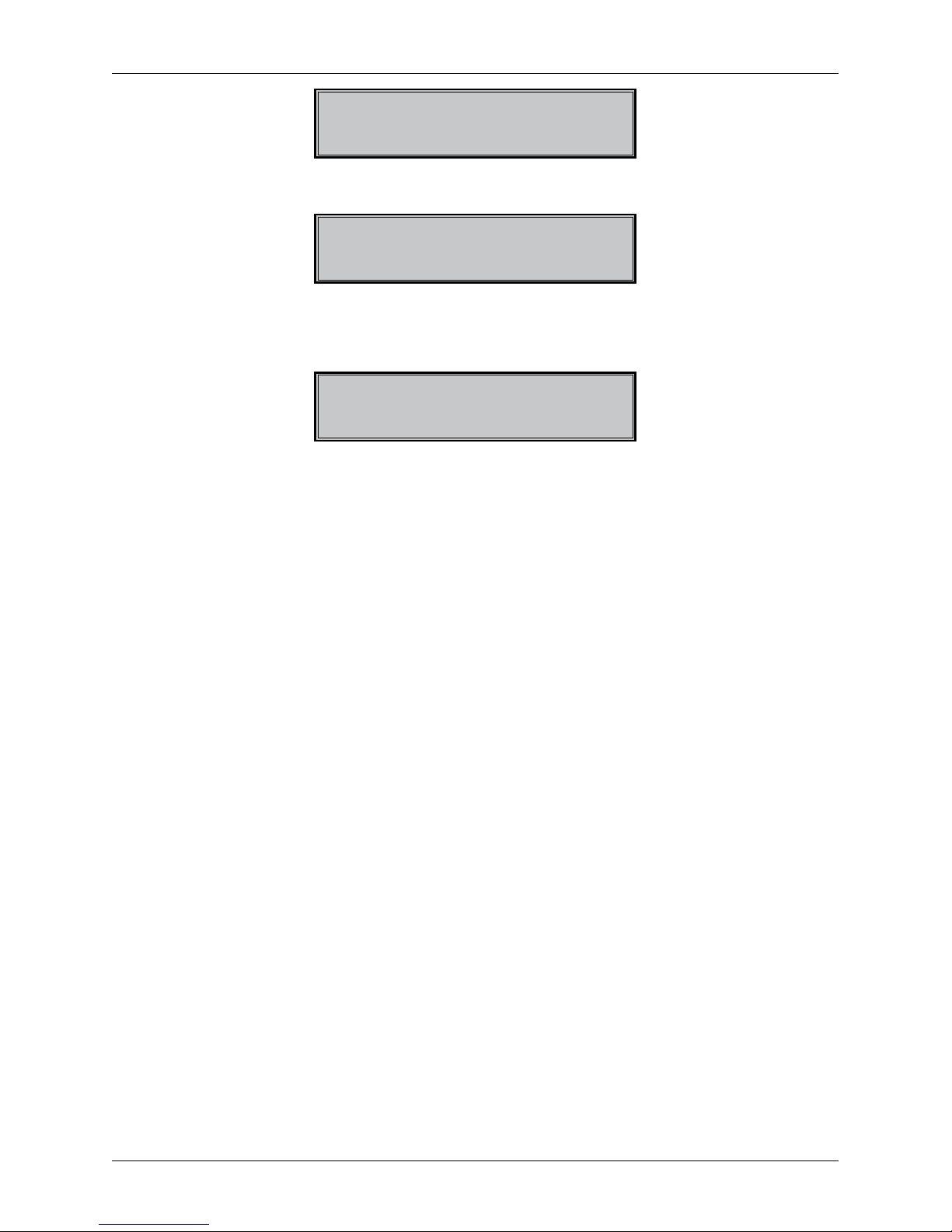
19
Cash register characteristics
P-mode
PLU
Training mode has all the functions of the „R“ mode, but operations performed in this mode are not calculated into reports. Receipts printed out in this mode are denoted with the text „Invalid document.“
MAIN MENU
T-mode
POWER SAVING MODE - The cash register turn to the „Power saving mode“, when there is no action for
specified time. In „Power saving mode“ the cash register has low power consumption. The display shows the
message „Power saving mode“ all of buttons, beside the button (ON/OFF) button are non-functional in this
mode. The power-saving mode is ended by pressing the (ON/OFF) button.
Standby
Page 20

20
Cash register characteristics
INSTALLATION OF THE PAPER TAPE
The Euro-50TE Mini cash register uses one thermal paper tape with width 57mm. This tape is used for printing of the customer receipt. The cash register saves the control receipt in electronic form. We recommend
to use only rolls of good quality with the maximum roll diameter of 45 mm. For good functionality of the cash
register, make sure of the correct printing saturation. If any problems occur, contact your local authorized
dealer of Euro-50TE Mini.
Figure 2.6 – Installation of paper ribbons into the cash register
printer roller (3)
the paper-feed
button (4)
printer roller
release lever (2)
ribbon cover (1)
Procedure of paper tape installation for Euro-50TE Mini ( according to Figure 2.6):
• By pulling the lever (2) open the paper cover and paper roller (3)
• Take out empty reel with the bar
• Put the new paper ribbon on bar an put it on the original place
• Hold the end of the paper over the operator display and close the paper cover (3) to its original position
(you should hear a click at closing the paper roller (3) )
• Press the key for sliding the paper to ensure about the correct installation of the paper ribbon
Figure 2.7 –Opening the cover tape
Page 21
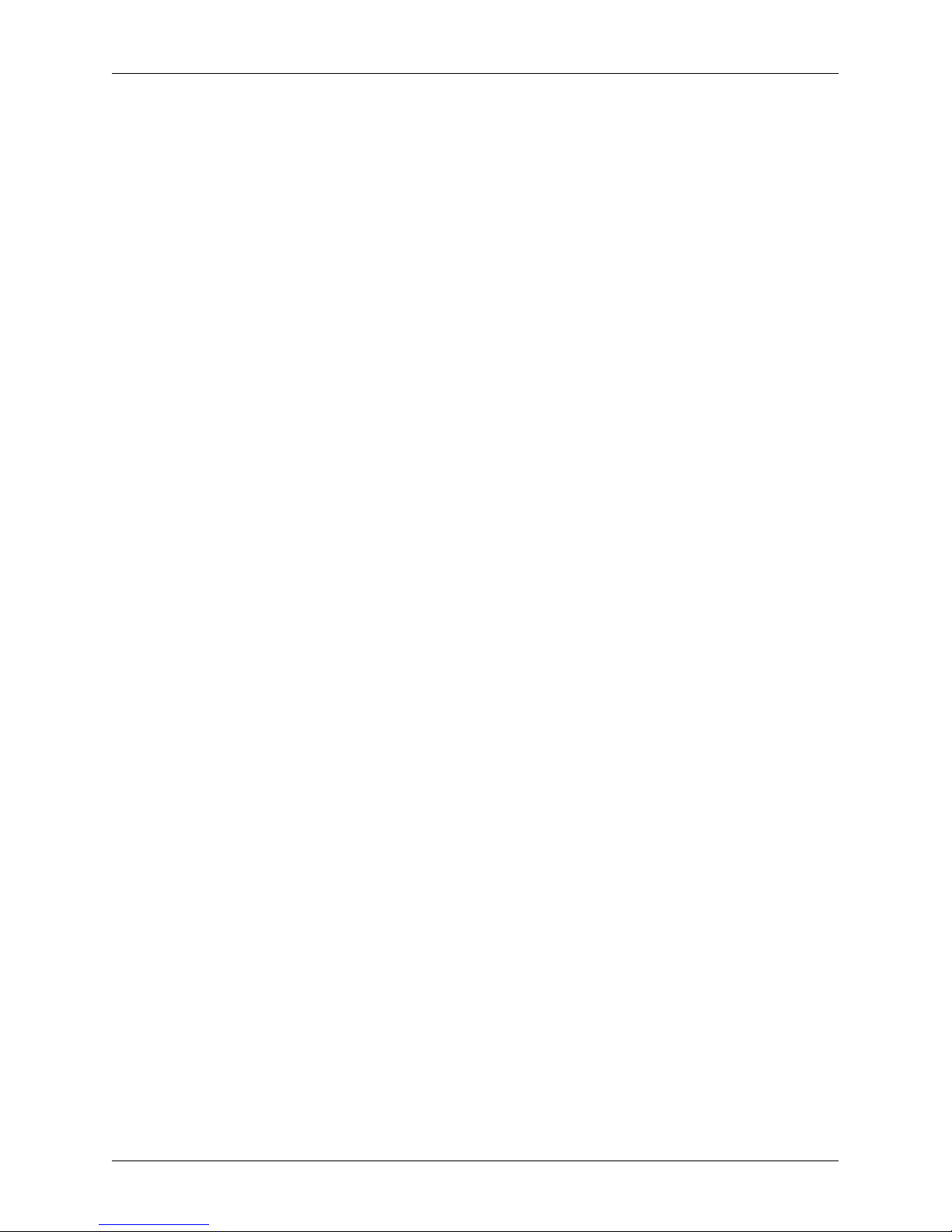
21
Cash register characteristics
Usage and storage of paper ribbons
Conditions for the proper storage of thermal paper rolls supplied by Elcom s.r.o., with which the producer
guarantees the consistency of the printer for at least 5 years:
• room temperature of 18 to 25°C,
• relative air humidity of. 40 to 60% max,
• keep away from direct sunlight.
Among impacts limiting the consistency of the printer are:
• long exposure to temperatures over 40 °C,
• being kept in a damp or humid environment,
• contact with softening materials (stored in PVC folio), with solvents, mollifiers, glues, with carbon and
self-adhesive paper, direct sunlight.
When taping a report into an accounts book, only press tape at the end of the paper ribbon in order not
to damage the printed data. If proper storage conditions are not maintained or non-quality journal paper is
used, Elcom cannot guarantee the quality of printing.
If the red color stripe marking the ribbon end appears, change the paper ribbon immediately. Delay in changing the paper roll can damage the printer or possibly shorten its lifespan.
Page 22
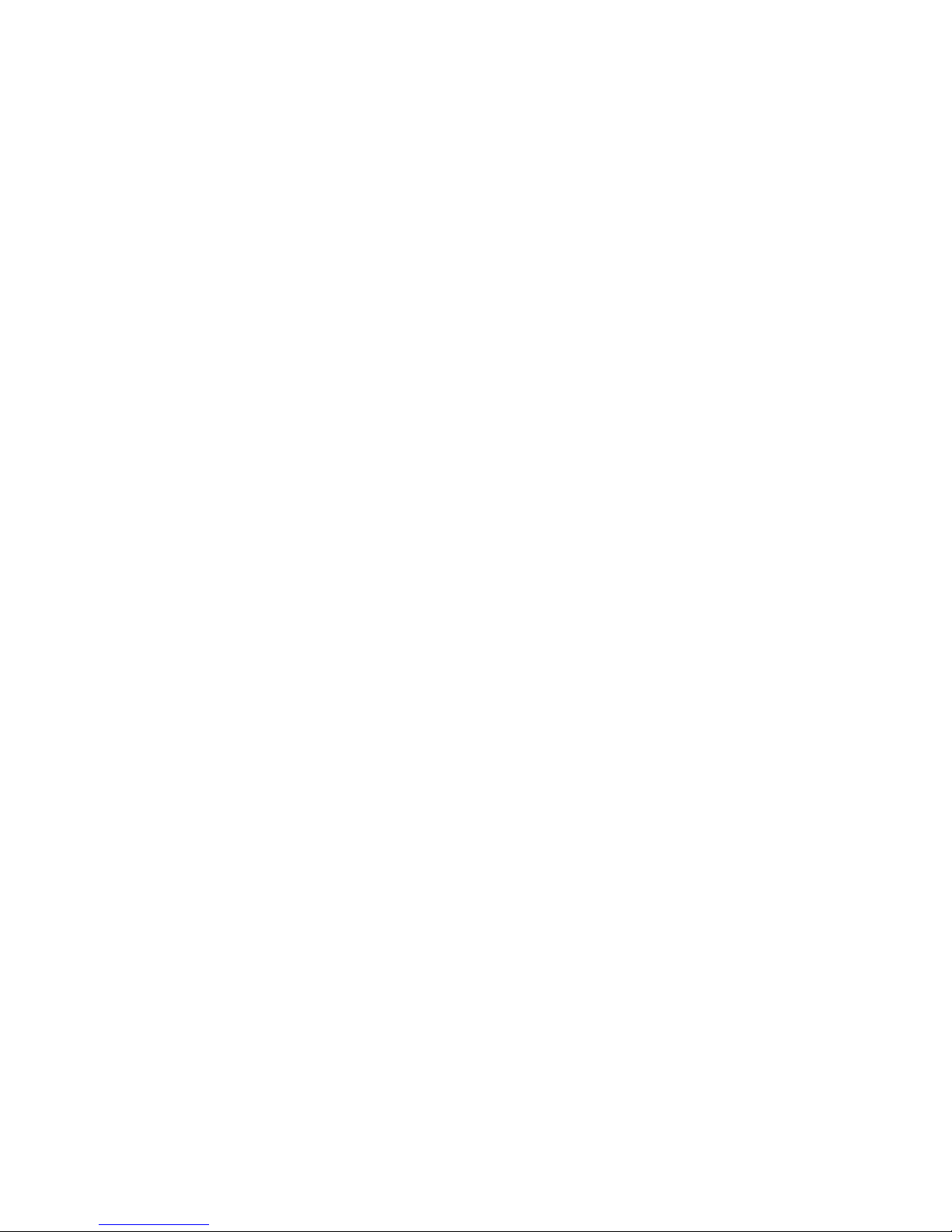
PROGRAMMING
THE CASH REGISTER
Page 23
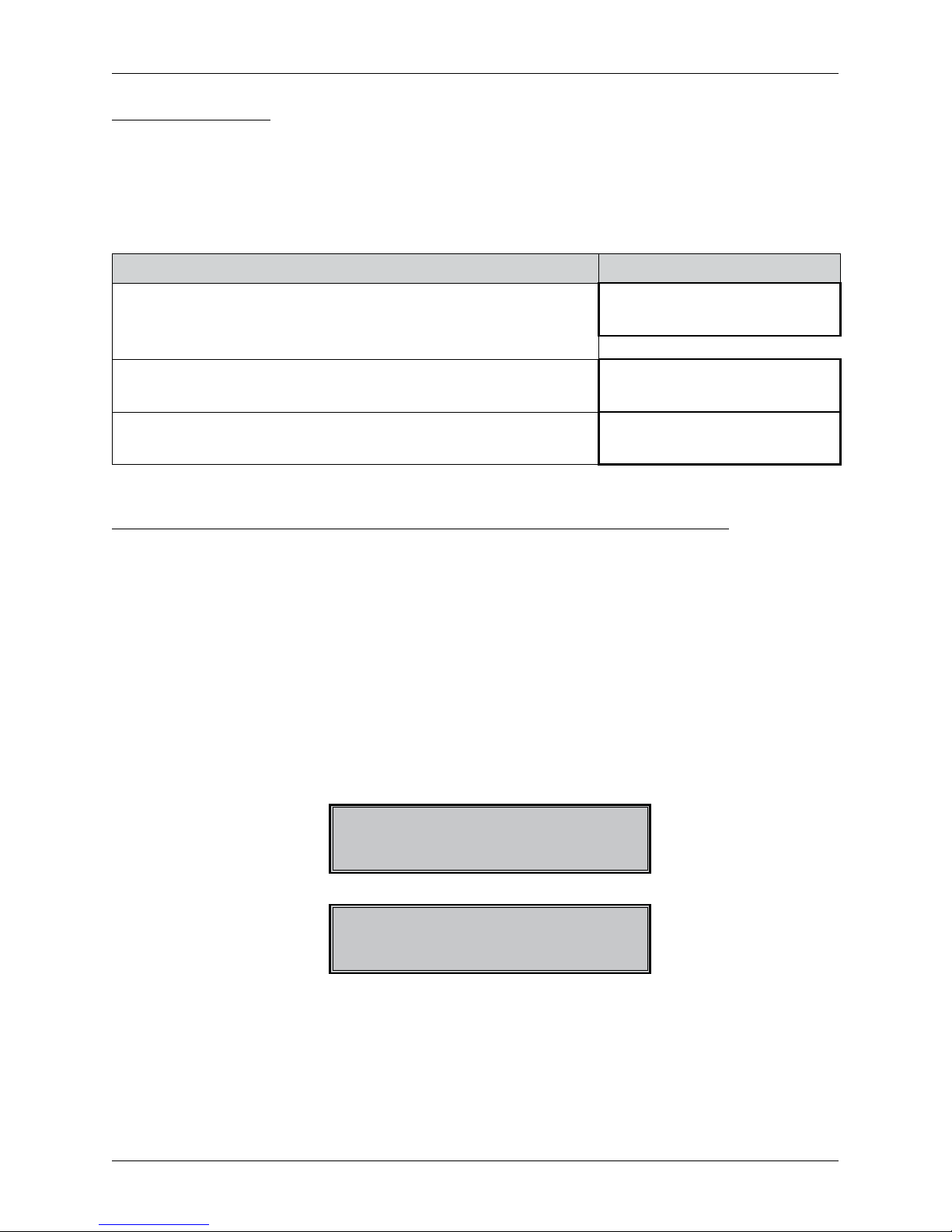
23
Programming the cash register
INITIALIZATION
Before putting the cash register into use for the first time, it is necessary to initialize it. Initialization of the
cash register clears all programmed product items, departments, sales units, surcharges and discounts. All
other settings and register counters are preserved.
Procedure for initialization:
Sequence of steps Display
Turn the cash register on and using the buttons
(MENU),
TOTAL and or enter into the initialization menu
(Main menu – P-mode – System parameter – Initialization)
System params
Initialization
Press TOTAL and then confirm the initialization by pressing the
SUBTOTAL button.
Continue?
yes=ST, no=other
The cash register begins initialization and „Clearing...“ appears on the
display. After successful completion of initialization the display reads:
Clearing OK
GENERAL PROCEDURE WHEN PROGRAMMING IN ”P“ MODE
Before you start programming the cash register, we recommend that you read this chapter at least one time
through!
Note:
If a button has two functions, the function in the lower part of the button is selected by directly pushing the
button; in order to select the upper function, it is necessary to first press the
(SHIFT) button.
Basic rules for navigating in a menu
1) Switch the cash register into the Main Menu by pressing the (MENU) key and then use the arrow
keys or to navigate to the P-mode menu
MAIN MENU
P-mode
confirm your choice by pressing the TOTAL. The display shows:
P-mode
PLU
2) By pressing the arrow keys or you can navigate through the individual lines of the programming
mode, which are described in more detail in the following chapter.
3) Press the
TOTAL key to enter into the selected item menu, or to confirm (save) a programmed value. Continue in this way until you have programmed all of the necessary parameters. Or press the
(MENU) key to switch to a menu one level higher (back).
Page 24
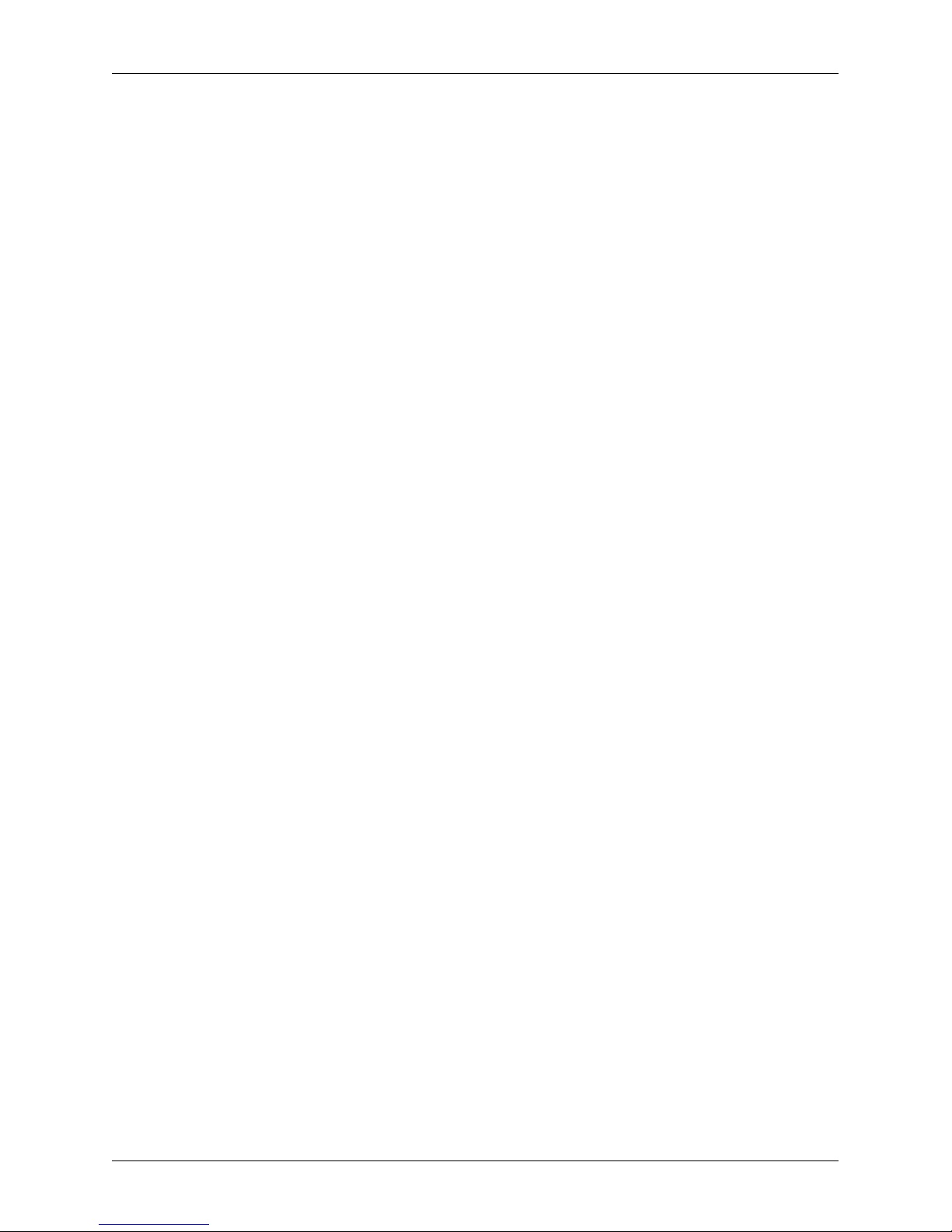
24
Programming the cash register
4) After selection of a specific parameter, a value is set either by manually entering a numerical value (price, EAN,...), entering text on the keyboard (names of PLU, DPT, sales units,...) or by pressing the arrow
keys
or . After setting a correct value, confirm it by pressing the TOTAL, button; the newly
programmed parameters is then printed out.
5) Should you make a mistake when entering a numerical value or text, you can remove the incorrectly
entered character by pressing the
CLEAR button.
6) If there is no necessity to change (save) a given parameter, it is possible to pass to another item using
the arrow keys
or or to leave the given menu by pressing the (MENU) button.
7) Complete the programming by pressing the
(MENU) button.
TIP: Press
or
to switch between equal parameters for individual items. For example, when
programming the name of the first product item, after pressing
you automatically switch to program-
ming the name of the second product item.
Printing of programmed values
Use the VOID button to print out all active items in the given menu.
Revision of programmed values
1) In order to change the setting of any parameter, switch the cash register into P-mode and find the relevant parameter in the menu.
2) Enter the new value and confirm by pressing the TOTAL key.
Note:
Proceed according to the chapter „ Basic rules for navigating in a menu“.
Warning:
Some parameters can be changed only after meeting the requirement for a change (for example a daily,
monthly Z report, an exchange rate setting,...); conditions for a change will be presented along with the
specific parameters.
Editing text in EditMode
EditMode function is for edit and add new text. It’s started at text entry, right after entering new text, when
the old content is deleted or by pressing the key [*], the old text will be not deleted, and the text could be
changed.
In the EditMode, the following keys can be used:
– Enter/Cancel EditMode. Entering the EditMode is indicated with the cursor “_”
– move cursor to left,
– move cursor to right,
– move cursor to left side of the line
– move cursor to right side of the line
– start/cancel input or change text (InsertMode). The input mode is identified with the sign “_”
– start / cancel writing numbers (NumLock)
Page 25
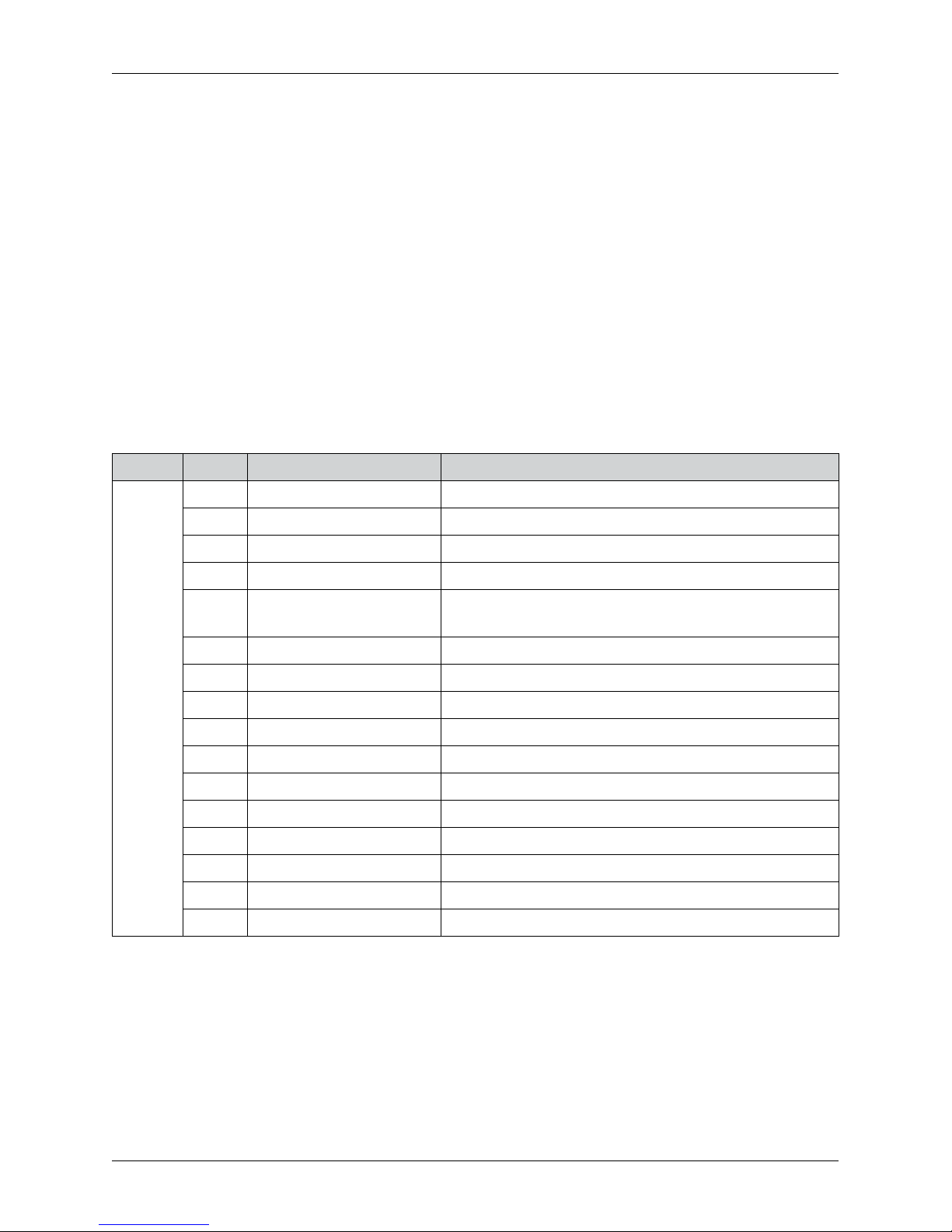
25
Programming the cash register
* cursor is displayed on the end of the line, indicating actual position where the text will be changed or
added.
Recommended procedure when programming the cash register
We recommend that when programming individual functions of the cash register that a user do so in the
following order:
1) price and tax parameters
2) currencies (if you accept payment in a foreign currency)
3) taxation levels
4) receipt logo
5) departments
6) sales units
7) product items
8) surcharges and discounts
9) system parameters - Date and time
10) Ext. devices (if applicable)
Table 3.1 - Structure of the menu in P-mode
Mode ABBR.* Menu name Menu description
P mode
1
PLU
Menu for programming of product items
2 DPT Programming the name of a departments
3 Cashiers Programming parameters cashiers
4 Tax group Menu for programming rates and types of taxes
5 Header text
In this menu you program the logo with data about your
company
6 Trailer text In this menu you program the trailer logo
7 Function text Modification of functional text
8 Measure units Possibility of programming sales units
9 Surcharge/Disc. Programming values and limits for a discounts
10 Currency Settings for primary and secondary currencies
11- Price tax param. Setting parameters for prices, cash and taxes
12- Graphic logo Enabling printing of graphic logo
13- Journal Text and binaryjournal settings
14 System params Menu for systematically setting the cash register
15- Ext. devices Setting for peripherals (scanner)
16 Service Setting for serviceman
* abbreviations are use for rapid navigation in the menu
Example: if you are in P-mode and press, for example, the number 4, you‘ll jump to the menu for programming the text logo.
Page 26
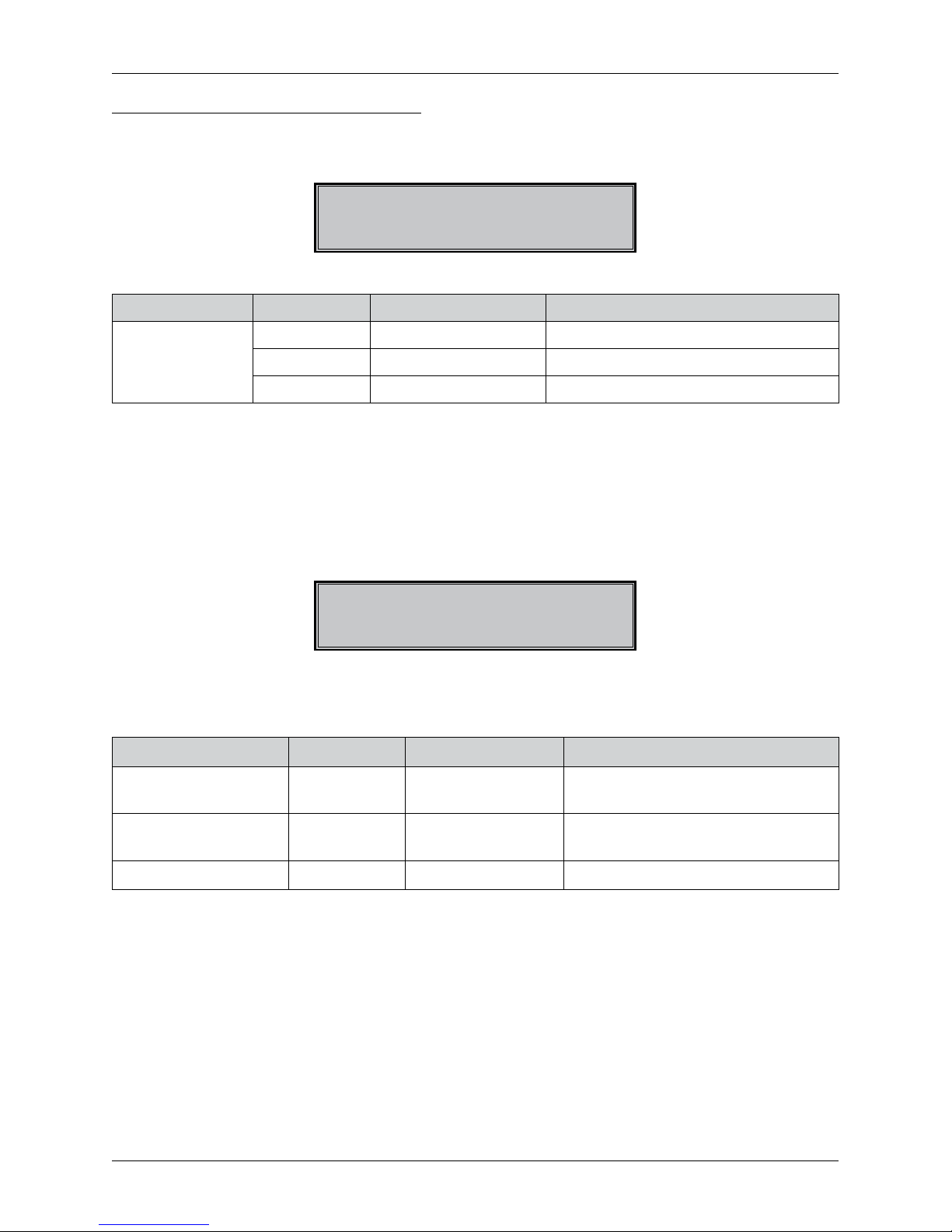
26
Programming the cash register
PRICE AND TAX PARAMETERS
Note:
Prior to programming, read the „General procedure when programming in P mode“, which is located at the
beginning of the chapter „Programming the cash register“.
P-mode
Price tax param.
Table 3.2 – Price tax parameters - move through the menu using the arrow keys or
Menu ABBR.* Sub-menu name Sub-menu description
Price and tax
parameters
1 Price config Basic settings for prices
2 Cash total set. Basic settings for cash
3 Tax setting Basic settings for taxes
* abbreviations are used for rapid navigation in the menu
These parameters are data which have a primary impact on the proper functioning of the entire cash register (number of decimal places, rounding off, etc.). Settings for all parameters, in accordance with applicable
laws, are created after launching the cash register into operation.
Overview of individual price and tax parameters
Settings for prices
Price tax param.
Price config
The table provides an overview of individual parameters for setting prices, including the range of possible
values, basic settings and a brief description.
Table 3.3 – Settings for prices –move through the menu using the arrow keys
or
Name of parameter Default settings Range Description
Unit price scale* 2 0-3
Setting the number of decimal places,
unit price
Price round type* up from 5
down, up, up from 5,
quarters, eighths
Method of rounding prices
Price round plac* 2 0-2 Position of rounding prices
* method of editing – use the arrow keys
or
Cash total settings
The table provides an overview of individual parameters for setting cash showing the range of possible
values, default settings and a brief description. Natural and Foreign.
Page 27
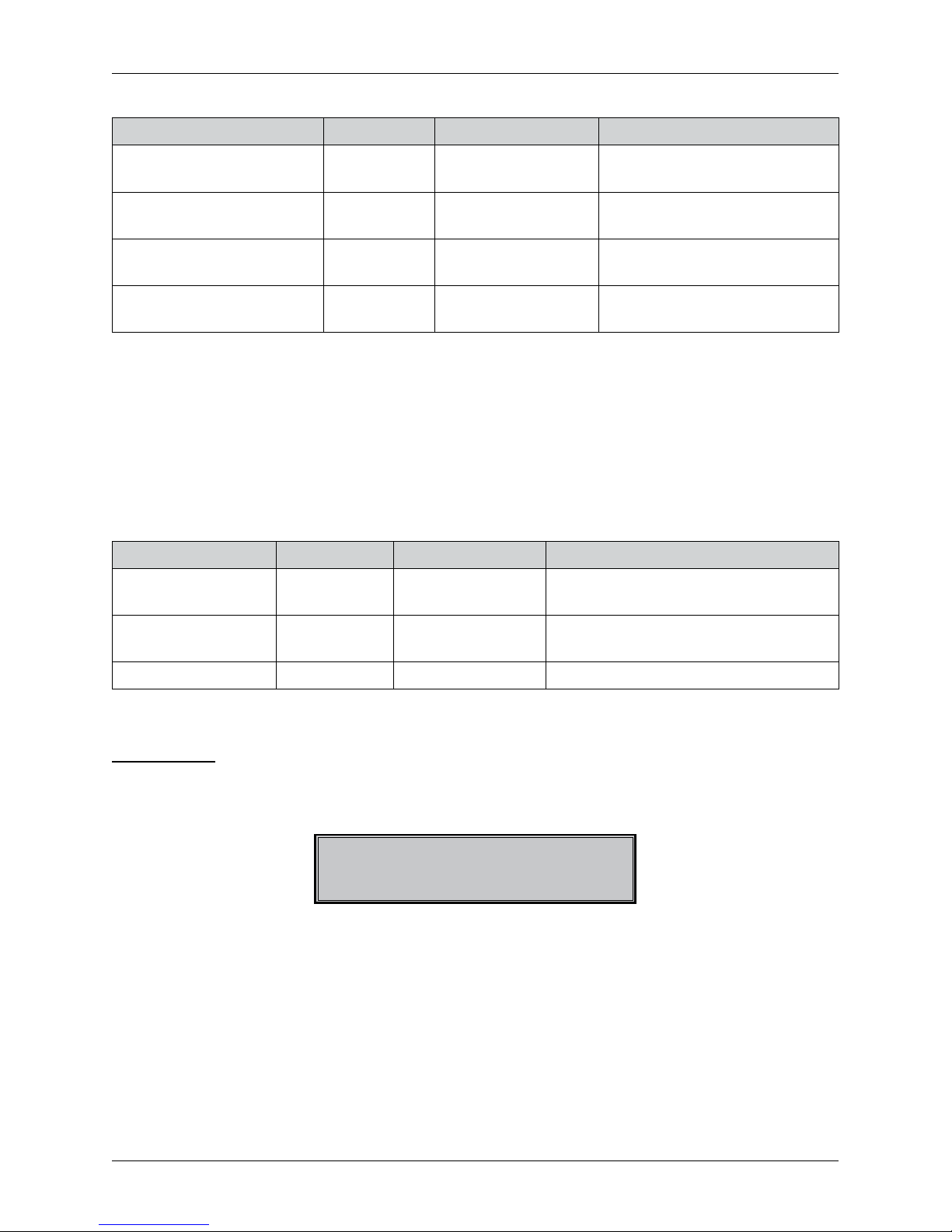
27
Programming the cash register
Table 3.4 – Cash total set. – move through the menu using the arrow keys or
Parameter name Default setting Range Description
nat. curr. -round.* up from 5
down, up, from 5 up,
quarters, eighths
Method of rounding cash in primary currency
nat. curr. -place* 2 0-2
Parameter for position of rounding in primary currency
for. curr.-round* from 5 up
down, up, from 5 up,
quarters, eighths
Method of rounding cash in secondary currency
for. curr.-place* 2 0-3
Parameters for position of rounding in secondary currency
* method of editing – use arrow keys
or
Note:
For quarterly rounding (for 50 hallers and whole crowns) it is necessary to set the parameter „Natural currency - position of rounding“ to the value of 0.
Settings for taxes
The table provides an overview of individual parameters for the settings for taxes showing the range of
possible values, default settings and a brief description
Table 3.5 – Settings for tax levels – move through the menu using the arrow keys
or
Parameter name Default settings Range Description
Round type.* from 5 up
down, up, from 5 up,
quarters, eighths
Method of rounding taxes in the primary
currency
Round place * 2 0-2 Position where taxes should be rounded
Print taxes * yes yes, no Possibility to print taxes on the receipt
* method of editing – use arrow keys
or
CURENCY
Note:
Prior to programming read as soon as possible the section „General procedure when programming in
P-mode“, which is found at the start of the chapter „Programming the cash register“.
P-mode
Currency
The cash register allows you to accept payment in cash in a foreign currency as well. For this purpose there
is a menu for setting currencies which contains the following parameters:
Page 28
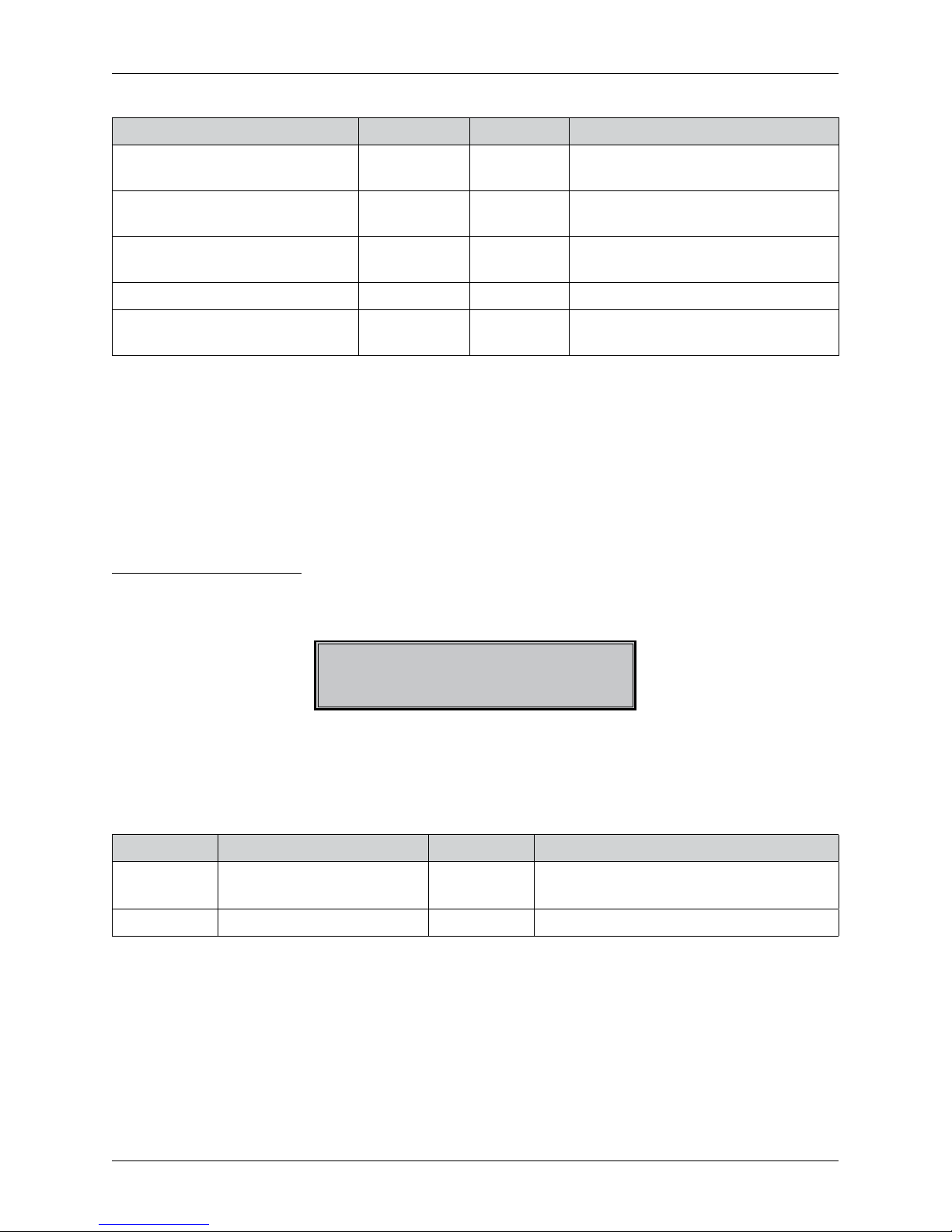
28
Programming the cash register
Table 3.6 – Currencies –move through the menu using the arrow keys or
Parameter name Default setting Range Description
nat curr. - Name* GBP 3 characters
Programming the name of the primary
currency
nat curr. - scale* 2 0-2
Number of decimal places - primary
currency
for. curr. - Name* EUR 3 characters
Programming the name of the secondary currency
Rate MC = ? FC* 1.44600 Exchange rate for dual circulation
for. curr. -scale* 2 0-2
Number of decimal places - secondary currency
* method of editing – use arrow keys
or
Some parameters can be programmed only after fulfilling certain conditions. For example, performing a daily
Z report (a change in the exchange rate for the secondary currency), or performing a monthly report for other
parameters. The exchange rate can be changed without having to perform one of the Z reports up to the start
of dual circulation. With a change in the secondary (foreign) currency, calculations for the drawer will mix two
currencies. Therefore, if this value is important for you, make the choice prior to the change in the secondary
currency (see TIP in the chapter „Withdrawing of cash or checks“).
TAXATION LEVELS
Note:
Prior to programming read as soon as possible the section „General procedure when programming in
P-mode“, which is found at the start of the chapter „Programming the cash register“.
P-mode
Tax group
The cash register allows you to work with up to 7 levels of taxes (VAT). The taxation rate and its type are
programmable. The rate of taxation levels must be programmed in accordance with valid legislation.
Notice:
For a change in taxation it is necessary to perform a Z daily and a Z monthly report. See the chapter „Reports“.
Table 3.7 - parameters for programming of taxation rate
Parameter Default setting Range Description
TAX-Rate*
VAT1 = 20.00%, VAT2 = 10.00%,
VAT7=non-taxable
0-100% Setting of a taxation rate
TAX-Type* Vat Vat,Tax free Non-taxable type of tax, characterizes,
* method of editing – use arrow keys
or
Note:
A tax level set to a value of 100% is inactive. A PLU assigned to an inactive taxation level cannot be registered.
Page 29

29
Programming the cash register
HEADER TEXT
Note:
Prior to programming read as soon as possible the section „General procedure when programming in
P-mode“, which is found at the start of the chapter „Programming the cash register“.
P-mode
Header text
The cash register allows you to print up to 9 lines of company logo information (for example,: „Mom and
Pop‘s Grocery Store, „Thank You“, and the like.) at the top of the receipts. Each line allows the printing of 18
characters of normal width or 9 of double width. Enter a double-width character by pressing
before
pressing the character. On the display, the character „~“, will appear. This indicates that the following sign
will be double-width.
1. header line
~E ~L ~C ~O ~
M
For shifting between individual lines of logo text, use the arrow keys or . For confirming (storing)
changes in the contents of the logo lines press the TOTAL button; to leave logo programming, press
the (MENU) button.
The cash register prints only lines of the text logo that contains characters (space is considered as a character). Empty lines are not printed. Erasing of line is done by pressing of the
TOTAL key.
GRAPHIC LOGO
Programming of the graphic logo can be done by using the communication software available at www.elcom.eu
or with help of the Import function from SD card.
Print logo:
no
method of editing – use arrow keys or
Parameters of the graphic logo :
• format bmp
• bit depth 1bit (without grayscale)
• maximum size of 360x240 pixels ( at lower pixel rate of the graphic logo, the logo is not stretched or
completed to maximum size)
Print of the graphic logo can be set by pressing the
keys, after which the TOTAL key has to be
pressed. If the print of the graphic logo is set to YES and the logo was not programmed, graphic logo will
be not printed on the receipt.
TRAILER TEXT
Note:
Prior to programming, read the „General procedure when programming in P mode“, which is located at the
beginning of the chapter „Programming the cash register“.
Page 30

30
Programming the cash register
P-mode
Trailer text
The cash register allows for the printing a company logo up to 9-lines of text at the end of the receipt (e.g.:
“Thank You”, opening hours, etc.). For Euro-50TE Mini it is 42 characters of normal width or 21 double-width
characters. Enter a double-width character by pressing
. before the character. The character ”~“ will
appear on the display, indicating that the following character will be double-width.
1. trailer line
* * * * * * * * * * * * * * * * * * *
To navigate between individual lines of a text logo, use the arrow keys or . For confirmation (storing)
of a change in content of a logo line, press the key TOTAL; to leave programming of a logo, press the
key MENU.
The cash register only prints lines of a text logo which contain characters (a space is also considered as a
character). Lines left empty will not be printed. Delete a line by pressing the key
PERCENTAGE SALE.
PROGRAMMING CASHIERS
Note:
Before start programming, read the chapter “Basic procedure at programming in P mode”, which is at start
of the chapter “Programming ECR”.
P-mode
Cashier
Set of the operator´s password allows operator to login to his account and this way enter different functions
and modes of the cah register. After a cashier´s login, the name set for his account will be printed on the
receipt and each operation made in time of his login will be recorded separately.
Table 3.8 – parameters for programming cashier accounts
Cashier Name Cash. Passwd Cash. X-mode Cash. Z-mode Cash. P-mode Cash. T-mode
CASHIER01
(10 characters)
Cash. Passwd
(4 digits)
Yes Yes Yes Ye s
No No No No
Note:
If any change was made for actual logged in account, to apply the changes, log out and login has to be
done.
DEPARTMENTS
Note:
Prior to programming read as soon as possible the section „General procedure when programming in P-
-mode“, which is found at the start of the chapter „Programming the cash register“.
Page 31

31
Programming the cash register
P-mode
DPT
The Euro-50iTE Mini cash register allows you to program up to 20 different departments (To see what constitutes a department and for an example, look in the introduction of this manual in the chapter „Basic Definitions“). A department can be programmed with a name up to 42 characters in length, Price and Tax rate.
Revision of programmed values
1) In order to change the setting of any parameter, switch the cash register into P-mode and find the
relevant parameter in the menu.
2) Enter the new value and confirm by pressing the TOTAL key.
Parameters for programming product items
Parameter Default settings Range Description
DPT-Name DPT01 Euro-50iTE Mini max. 42 char. Name of the product
DPT-Price 0,00
max. 8 difits
Price of the product
DPT-TaxRate * 20.00% (A) Assign to a tax level
* method of editing – use arrow keys or
MEASURE UNITS
Note:
Prior to programming read as soon as possible the section „General procedure when programming in P-
-mode“, which is found at the start of the chapter „Programming the cash register“.
P-mode
Measure unit
For each PLU it is possible to assign a sales unit which characterizes the specific product. It is possible to
program 8 sales units to a maximum of 3 characters for each.
Table 3.9 - basic preprogrammed measure units
Unit, number Description Unit, number Description
1 5 m
2 pcs 6 m2
3 kg 7 btl
4 l 8 pkg
FUNCTION TEXT
With this function, the value of the function text “Reference number”, displayed at entering the reference text
can be changed. After edit this text, the value is set by pressing the key TOTAL (CELKOM). After deleting
the text, an empty line will be printed. The row has 42 characters or 21 double size characters
Page 32

32
Programming the cash register
P-mode
Functional text
PRODUCT ITEMS - PLU
Note:
Prior to programming read as soon as possible the section „General procedure when programming in
P-mode“, which is found at the start of the chapter „Programming the cash register“.
P-mode
PLU
The Euro-50iTE Mini cash register offers the opportunity to program 2000 PLUs. For each product item it is
possible to program the following:
Table 3.10 – parameters for programming product items
Parameter Default settings Range Description
PLU-Price 0.00 max. 8 digits Programmed price of the product
PLU-Name max. 42 characters Name of the product
PLU-Barcode*
0000000000000
max. 18 digits Item bar-code number
PLU-Flags.** 0101010000100 Attribute of the item
PLU-TaxRate*** 20.00 Assigned tax level
PLU-DPT*** DPT01 Assign to a department
PLU-unit.*** Assign to a sales unit
PLU-linkPLU**** 0000 0-2000 PLU number which is linked
PLU-otPrice*** yes yes, no
Possibility for entering another price other
than programmed
PLU-descr.*** no yes, no
Attribute if a descriptive item is involved. In
this case print out a name PLU but sale doesn‘t impact financial count.
PLU-ret.con** no yes, no
Attribute for assigning item to a category of
returnable packaging (bottle, crate, barrel,...).
* a bar code can be entered manually, or also with the help of a bar-code scanner
** to program the attributes of product items, press the button
TOTAL, or enter the attribute manually for the given PLU and confirm the change with the TOTAL button. When you want to switch
out of the programming attributes, press the button.
*** method of editing – use arrow keys
or
**** linking PLUs is used if with a sale of one PLU (the master PLU) we want to sell another PLU/linked;
for example, this can be used with different activities, buy PLU1 and you get PLU5 for the price of
X, or in the case of a refundable package (bottle, crate, …) As a value, the PLU number is entered in
the range of 1-2000; with the setting for a value of 0 to the product item, no PLU is linked. It is not po-
ssible to line a PLU with itself!
Page 33

33
Programming the cash register
Note: A product item without a name or assigned to an inactive taxation level is inactive (it cannot be registered).
TIP: By pressing
or
you can shift between equal parameters for individual items. For exam-
ple, when programming the name of the first product item, after pressing
you are automatically shif-
ted to programming the name of the next product item. When programming prices of items the buttons
PRICE , function in a similar way, that is, when programming the price for the first product, press the
PRICE, button and you‘ll automatically shift to programming the price of the second item.
Jumping to a specific product item
If we want to change a parameter, for example, for the 25th PLU item, this can be done as follows:
Sequence of steps Display
Set the cash register to the P-mode for programming product items;
the setting of a price for the first product item is displayed:
0001.PLU-Price
0.00
Enter the number of the item you wish to jump to; in our case the 25th,
and press the button (PLU)
0001.PLU-Price
25.00
Cash register jumps to the programmed price for the PLU no. 25
0025.PLU-Price
0.00
SURCHANGES AND DISCOUNTS
Note:
Prior to programming read as soon as possible the section „General procedure when programming in P-
-mode“, which is found at the start of the chapter „Programming the cash register“.
P-mode
Surcharge/Disc
.
Table 3.11 – parameters for programming discounts.
Parameter name Default setting Range Description
1.Surcharge rate 0.00 0.00-100% Programmed value of percent surcharge
2.Surch. limit 0.00 0.00-100% Limit for manual entry of surcharge during sale
3.Discount rate 0.00 0.00-100% Programmed value of percent discount
4.Discount limit 0.00 0.00-100% Limit for manual entry of discount during sale
Page 34

34
Programming the cash register
The parameters “Surcharge limit” and „Discount limit“ also determine the possibility of using a value
surcharge, or discount respectively. This means that if you want to forbid the use of value surcharges/
discounts, it is necessary to set the limit of percentage surcharge/discount to value 0.
SYSTEM PARAMETERS
Note:
Prior to programming read as soon as possible the section „General procedure when programming in
P-mode“, which is found at the start of the chapter „Programming the cash register“.
P-mode
System params
Table 3.12 – System parameters - move through the using the arrow keys or
Menu ABBR.*
Name of
sub-menu
Description of sub-menu
System
params 1 Settings
Setting the time for transfer to power-saving mode (0-60 min),
setting the backlight of the display (Automatic shut-off, Switch
off/on), and setting of number of cash register (01-99),
2 Date and time Programming the date and time
3 Tests Basic cash register tests
4 Initialization ***
Clears all programmed data and returns register to default
settings
5
Software
version
Cash register displays actual version of software in the register.
6 Export Export PLUs (all programmed data) to a memory card
7 Import Imports PLUs from a memory card
* abbreviations are used for rapid navigation in the menu
** more information in the chapter „Initialization“.
Page 35

35
Programming the cash register
PERIPHERALS
Note:
Prior to programming read as soon as possible the section „General procedure when programming in P-
-mode“, which is found at the start of the chapter „Programming the cash register“..
P-mode
Ext. devices
In this menu you can configure the parameters for peripheral attachments such as a bar-code scanner and
an electronic scale.
Table 3.13 – Peripherals - move through the menu using the arrow keys
or
Menu Abbrev. Name of sub-menu Description of sub-menu
Peripherals
1 Scanner
Parameters and communications port for communicating with
a scanner
2 Scale
Parameters and communications port for communicating
with scales
3 Payment terminal Parameters and communications port for payment terminal
4 PC Parameters and communications port for PC
Table 3.14 - parameters for programming a scanner
Parameter Default setting Range Description
Terminative char* Scanner CR LF
Scanner CR LF
Scanner CR
Terminal code for bar-code scanner
Com. port none none, Port 1, Port 2
Communication port for bar-code scanner
* method of editing – use arrow keys
or
Table 3.15 - parameters for programming the scale
Parameter Default settings Range Description
Scale type * Morcan, MARTES T
Morcan, MARTES T
Euro, MARTES M
Macca K
DIBAL
Motex R
Mettler Toledo
ACOM
CAS Morcan TP2
Communication protocol for electronic scales
Com. port * none none, Port 1, Port 2
Communication protocol for an
electronic scale
Page 36

36
Programming the cash register
* method of editing – use arrow keys or
Table 3.16 – parameters for programming of the payment terminal
Parameter Default setting Valid values Description
Paym. term. type Bull SK
Dionica SK SLSP,
Bull SK, Firstdata
l5100
Communication protocol of the payment
terminal
Com. port none none, Port 1, Port 2 Communication port for payment terminal
* to edit values use the
or
Table 3.17 – parameters for programming the PC port
Parameter Default setting Valid values Description
PC port USB port none Communication port with the PC
JOURNAL
Text and binary journal
The control ribbon is preserved in the cash register in the form of an electronic journal. The journal is stored
continuously in the cash register memory. It is possible upon its being filled to export it onto a memory card,
or transfer it via a communication library to a PC and subsequently delete it from the cash register. In order
to simplify work with the electronic journal it is possible to set it for automatic export to a memory card (not
included with the register) upon performing of a daily report.
Table 3.19 – Parameters of the text journal - navigate through the menu using the arrow keys or
Menu ABBR.* Name of sub-menu Description of sub-menu
Journal 1 Print Journal* Print texts journal onto a receipt
2 Export to SD
Save the text and binary journal to a memory
card
3 Erase Journal
Clear the text and binary after previously exporting
or transferring it to PC
4 Journal Info
Displays the free capacity of the journal as a
percentage
5 Settings
Enables the setting for automatic export of the
journal after performing a Z report
* for stop the printing press
Serves for preservation of structured information about sales. Stored data can then be transferred to a PC
to use for evaluation of different sales statistics.
Page 37

37
Programming the cash register
PROGRAM EQUIPMENT EURO2A
The Euro-50iTE Mini cash register comes supplied with the Euro2A 5.23 program and upper, which serves
to prepare data for programming the Euro-50iTE Mini, individual settings and reports. It allows simple and
easy modification and transmission of all programmable data for the cash register (from setting of system
attributes through logos and programming PLUs and departments) from the PC to the cash register, and
it handles the storing of data from the cash register and processing data on sales as well as other useful
functions. The latest version of the Euro2A program can be downloaded and installed from our Web page
at: http://www.elcom.eu.
Page 38

OPERATION
IN REGISTRATION MODE
Page 39

39
Operation in registration mode
The functions that are described in the following chapters are used in the registration mode.
All financial transactions are stored when working in this mode. The following functions can first be tried out
in the training mode (sales data are not stored in the memory).
STATUS AND FUNCTIONS WHICH ARE REQUIRED
TO KNOW PRIOR TO THE START OF RINGING SALES
If there are two functions on a key, the function in the lower part of the button is selected by simply pressing
the button. To select the upper function, you must first press and old the (SHIFT) key.
Error warning - the CLEAR key
With the incorrect use of a function key, or if the range of the display is exceeded, an error message appears.
The description of the error can be removed by pressing the
CLEAR key. Afterwards simply enter the
correct information.
Keys for finalising payment with CASH and CREDIT
All business transactions are completed by pressing certain keys determined for payment, or a combination of
keys. Depending on the method of payment (in cash, with a credit card, check, etc.) a transaction is completed
by pressing the relevant keys: TOTAL (CASH),
(CREDIT).
Prior to pressing the key for determining payment, it is possible to enter a value which the customer wants
to pay towards the given payment. So long as the value entered is smaller than the required sum, the cash
register will then request the payment of the remaining sum (possibility of combining individual payments);
otherwise the cash register shows the sum which needs to be entered.
With payment by credit card or check, neither the payment nor the value of the sale is rounded.
Note:
The subtotal commonly appears in its unrounded form.
Cashier login
At login of the operator, the account has to be chosen with help of the
. After choosing the cashier,
the confirmation of the account is done by pressing the key TOTAL. After that the cash register will require enter the login password. The password is confirmed with the key TOTAL and after successful login,
the cash register will enter the registering mode. If incorrect login information is entered, the cash register
will inform the operator about this fact.
Switch operator
This is done by log off of the cashier and login with other login information. The log off operation is done
by pressing the key combination
SHIFT MENU until the message “Logged off ... “ will be displayed.
After that, the login procedure will follow, that is described in the precedent paragraph. The log off operation
can be done only if more than one operator password was set.
REGISTRATION MODE MENU
This menu is reached when in the registration mode (the sales mode) by pressing (MENU). Pressing
or will shift you through the individual menu items, which are described in detail in Table 4.1 and in
the following chapters. By pressing TOTAL; you enter into the selected menu item, or perform a cash
register function.
Page 40

40
Operation in registration mode
Table 4.1 – Structure of the menu in the registration mode
Mode ABBR.* Menu name Menu description
Registration mode 1 Sale Sales mode
2 Cash In Deposit cash, for example, at the start of the day
3 Cash/Check out Withdraw cash, or checks
4 Refund Product refund
* abbreviations are used for rapid navigation in a menu
EXAMPLES OF BASIC ACCOUNTING PROCEDURES
Notice :
Try out accounting is done in T mode. If you wish to erase the GT value (incremented only in R mode), service
intervention is required.
1) Login with password is required
2) Switch the cash register into registration mode „R“ (training mode „T“)
3) Enter the code of the item sold
4) Press the (PLU) key
5) Repeat points 2 and 3 for each item you wish to ring in
6) Once you have rung in all items, press the SUBTOTAL key. The total amount of the sale, including
tax, appears on the display
7) Announce the sum to the customer
8) Enter the sum the customer gives you and press the appropriate payment type key: TOTAL (CASH),
CREDIT.
9) The amount necessary to return to the customer appears on the display; if the requested sum was smal-
ler than the sum received
10) Tear off the receipt and give it to the customer along with any change.
Figure 4.1 – Sample receipt:
1 – receipt header (logo),
2 – register ID information, owner of the operation
3 – date,
4 – time,
5 – receipt no and register no,
6 – cashier name,
7 – item name,
8 – tax level assigned,
9 – amount sold and unit price,
10 - sales price for the item
11 - TAX sumar
ABC GROCERIES
Main Street 3
080 01 Prešov
BIN: 1222345
VAT ID: SK20200123
Thank you
G O O D B Y E
Milk
1 x1.23 =1.23A
Yogurt
1 x1.23 =1.23A
Subtotal 2.46
******************************************************
Total GBP 2.46
Cash GBP 2.46
******************************************************
VAT rate Netto VAT Taxable
A 20.00% 2.05 0.41 2.46
Total 2.05 0.41 2.46
******************************************************
13-03-2013 12:08 0008 01 Cashier1
1
2
4
5
7
9
3
6
8
10
11
Page 41

41
Operation in registration mode
PLU REGISTRATION
Each product item is assigned a number (a PLU number), for example, RAMA butter-5, whole milk-23, Rum189, etc. Individual PLU numbers are programmed with information about the product - name, price, DPT,
etc. Entering a PLU number and pressing (PLU) automatically calls up and rings up the product from
the cash register‘s database.
PLU registration allows the recording of the sale of individual items. The names of the items are taken from
the cash register memory and printed on the receipt and the transaction is recorded in the department.
PLU selling reduces errors when ringing in sales, lists each item individually on the receipt, clearly organizes
the sale and increases the speed of registering. This method of selling gives you an overview of the sale of
each individual item.
Basic PLU registration
Example: A customer buys Encian cheese with a price of 0.90 and Butter with a price of 1.04:
Sequence of steps Operator display Receipt
1*Encian cheese
0.90
Encian cheese
1 x 0.90 =0.90 A
Butter
1 x 1.04 =1.04 A
Subtotal 1.94
*************************************************************
Total GBP 1.94
Cash GBP 1.94
*************************************************************
VAT rate Netto VAT Taxable
A 20.00% 1.62 0.32 1.94
Total 1.62 0.32 1.94
1*Butter
1.04
Subtotal
1.94
Cash
1.94 GBP
Repeated registration of an item
Example: A customer buys one package of cheese (PLU 1: Encian cheese with a price of 0.90), which is
rung in, and then decides to buy a second package of cheese:
Sequence of steps Operator display Receipt
1*Encian cheese
0.90
Encian cheese
1 x 0.90 =0.90 A
Encian cheese
1 x 0.90 =0.90 A
Subtotal 1.94
*************************************************************
Total GBP 1.80
Cash GBP 1.80
*************************************************************
VAT rate Netto VAT Taxable
A 20.00% 1.50 0.30 1.80
Total 1.50 0.30 1.80
1*Encian cheese
2 0.90
Subtotal
1.80 GBP
Cash
1.80 GBP
Page 42

42
Operation in registration mode
Multiplication in PLU registration
Example: A customer buys 12 units of Encian cheese (PLU no. 1) with the programmed price of 0.90 GBP.
Sequence of steps Operator display Receipt
12*
Encian cheese
12 x 0.90 =10.80 A
*************************************************************
Total GBP 10.80
Cash GBP 10.80
*************************************************************
VAT rate Netto VAT Taxable
A 20.00% 9.00 1.80 10.80
Total 9.00 1.80 10.80
12*Encian cheese
10.80
PLU registration using a price not programmed
The cash register can be programmed such that for registering with PLUs it is possible to use a price
already programmed in or one entered via the keyboard (see the chapter Programming the Cash Register
– Product Items). A customer gets a special price, but the given PLU already has a price programmed in. In
the following example, PLU no. 2 has a programmed price of 1.04, but the sale price is 0.95 GBP.
Sequence of steps Operator display Receipt
Price
0.95
Butter
1 x 0.95 =0.95 A
*************************************************************
Total GBP 0.95
Cash GBP 0.95
*************************************************************
VAT rate Netto VAT Taxable
A 20.00% 0.79 0.16 0.95
Total 0.79 0.16 0.95
1*Butter
0.95
Multiplication in PLU registration using a price not programmed
Example: A customer buys 12 packages of Encian cheese (PLU no. 1 with a price of 0.90 GBP). With this
number of units, he gets a special sale price of 0.83 GBP entered at the cash register. (You can multiply a unit
price also by fractional numbers: 1.5; 0.125; etc.). The multiplier with the decimal part is used for direct sale of
weighed goods (meat, vegetables, salads, and the like), where the unit price is determined (for example, per
1 kg, per 100g, etc.).
Sequence of steps Operator display Receipt
12*
Encian cheese
12 x 0.83 =9.96 A
*************************************************************
Total GBP 9.96
Cash GBP 9.96
*************************************************************
VAT rate Netto VAT Taxable
A 20.00% 8.30 1.66 9.96
Total 8.30 1.66 9.96
Price
0.83
12*Encian cheese
9.96
Page 43

43
Operation in registration mode
Double multiplication in PLU registering
Example: The price programmed in for a square meter of carpet is 1.06 GBP (sample PLU no. 3 – Carpet).
The customer purchases 3x5 square meters.
Sequence of steps Display Receipt
3*5*
Carpet
3 x 5 m2 x 1.06 =15.90 A
*************************************************************
Total GBP 15.90
Cash GBP 15.90
*************************************************************
VAT rate Netto VAT Taxable
A 20.00% 13.25 2.65 15.90
Total 13.25 2.65 15.90
3*5m2* Carpet
15.90
It is possible to also use manual price entry; the process was presented in the chapter „PLU registration
with a price not programmed“.
OTHER TYPES OF PLU SALES
Linked PLUs registration
If the PLU being sold has a different item linked to it (package, crate, sale product,...), the cash register automatically continues with the sale of the linked PLU item. (see the chapter Programming the cash register - Product
items).
Applicable rules for registering of linked PLUs:
• The voiding of the main PLU automatically cancels the linked PLU
• With the refunding of the main PLU, a refund of the linked PLU is automatically registered.
• The linked PLU is registered in the same quantity as the main PLU.
• Registering of a surcharge/discount to the main PLU is not applied to the linked PLU, but only to the
main PLU
• The price of the main PLU entered at the keyboard is not valid for the linked PLU.
DPT REGISTRATION
To get better information about revenue of particular items, split the articles into departments (article groups).
The “department” means articles grouped in the same category (such as dairy products, pastry, alcohol
etc.), or of the same tax level (VAT 20%, TAX 10% etc.). The Euro-50iTE Mini cash register enables the use
of a maximum of 20 departments.
DPT registration is finished by pressing the proper department key
and
. After pressing a department
key, the registered amount, the corresponding tax level, the maximum registration amount, a pre-programmed price and others parameters are assigned to the revenue of the department. The sale informations are
stored in the ECR memory and used for department reports.
Numeric keys
-
(for price) and department keys or are used for registration (see keyboard
picture) With using button you can use next DPTs DPT3 and DPT4. For registration non programmed
DPT you can use key for next DPTs (DPT5 - DPT20)
Page 44

44
Operation in registration mode
Basic DPT registration
Example: A customer buys Encian cheese with a price of 0.90 and Butter with a price of 1.04: (DPT1 and DPT2)
Sequence of steps Operator display Receipt
1*Encian cheese
0.90
Encian cheese
1 x 0.90 =0.90 A
Butter
1 x 1.04 =1.04 A
Subtotal 1.94
*************************************************************
Total GBP 1.94
Cash GBP 1.94
*************************************************************
VAT rate Netto VAT Taxable
A 20.00% 1.62 0.32 1.94
Total 1.62 0.32 1.94
1*Butter
1.04
Subtotal
1.94
Cash
1.94 GBP
Multiplication in DPT registration
Example: A customer buys 12 units of Encian cheese (DPT no. ) with the programmed price of 0.90
GBP.
Sequence of steps Operator display Receipt
12*
Encian cheese
12 x 0.90 =10.80 A
*************************************************************
Total GBP 10.80
Cash GBP 10.80
*************************************************************
VAT rate Netto VAT Taxable
A 20.00% 9.00 1.80 10.80
Total 9.00 1.80 10.80
12*Encian cheese
10.80
DPT registration using a price not programmed
The cash register can be programmed such that for registering with DPTs it is possible to use a price
already programmed in or one entered via the keyboard. A customer gets a special price, but the given DPT
already has a price programmed in. In the following example, DPT no. 1 has a programmed price of 1.00,
but the sale price is 0.95 GBP.
Sequence of steps Operator display Receipt
Price
0.95
Encian cheese
1 x 0.95 =0.95 A
*************************************************************
Total GBP 0.95
Cash GBP 0.95
*************************************************************
VAT rate Netto VAT Taxable
A 20.00% 0.79 0.16 0.95
Total 0.79 0.16 0.95
1*Encian cheese
0.95
Page 45

45
Operation in registration mode
Multiplication in DPT registration using a price not programmed
Example: A customer buys 12 packages of Encian cheese (DPT no. 1 with a price of 0.90 GBP). With this
number of units, he gets a special sale price of 0.83 GBP entered at the cash register. (You can multiply a unit
price also by fractional numbers: 1.5; 0.125; etc.). The multiplier with the decimal part is used for direct sale of
weighed goods (meat, vegetables, salads, and the like), where the unit price is determined (for example, per
1 kg, per 100g, etc.).
Sequence of steps Operator display Receipt
12*
Encian cheese
12 x 0.83 =9.96 A
*************************************************************
Total GBP 9.96
Cash GBP 9.96
*************************************************************
VAT rate Netto VAT Taxable
A 20.00% 8.30 1.66 9.96
Total 8.30 1.66 9.96
Price
0.83
12*Encian cheese
9.96
Double multiplication in DPT registering
Example: The price programmed in for a square meter of carpet is 1.06 GBP (sample DPT no. 1 – Carpet).
The customer purchases 3x5 square meters.
Sequence of steps Display Receipt
3*5*
Carpet
3 x 5 m2 x 1.06 =15.90 A
*************************************************************
Total GBP 15.90
Cash GBP 15.90
*************************************************************
VAT rate Netto VAT Taxable
A 20.00% 13.25 2.65 15.90
Total 13.25 2.65 15.90
3*5m2* Carpet
15.90
It is possible to also use manual price entry; the process was presented in the chapter „DPT registration
with a price not programmed“.
CORRECTIONS AND VOIDS
Clearing
Example: You entered an incorrect price which has still not been printed out. In the following example, num-
ber 1230 was entered erroneously in place of the correct number 1290.
Postupnosť krokov Displej obsluhy
1230
16-01-2013
R 14:57:50
1290
Page 46

46
Operation in registration mode
Voiding (cancellations)
The void (cancellation) function is used only to correct a sold item in one specific, still unfinished sale. An
example of use: During a sale we accidentally ring in a bad PLU or the customer rethinks the purchase of
the given item.
• Voiding of the last registered item - a direct void.
Procedure: you sold the items
Cheese Encian
and Butter, but you want to remove the butter and complete
the purchase:
Sequence of steps Display Receipt
1*Encian cheese
0.90
Encian cheese
1 x 0.90 =0.90 A
Butter
1 x 1.04 =1.04 A
Void
Butter
1 x 1.04 =-1.04 A
*************************************************************
Total GBP 0.90
Cash GBP 0.90
*************************************************************
VAT rate Netto VAT Taxable
A 20.00% 0.75 0.15 0.90
Total 0.75 0.15 0.90
1*Butter
1.04
Void
-1.04
Cash
0.90 GBP
• Voiding of one of the previous items registered (not the last item registered) - an indirect void.
Procedure: If you want to void in a purchase one of the previously registered items (not the most recent,
however), it is necessary to use the arrow keys
or to skim through the record of items sold, afterwards
press
(VOID).
Example: you sold Cheese Encian and Butter and then you want to void the Cheese Encian from the sale:
Sequence of steps Display Receipt
1*Encian cheese
0.90
Encian cheese
1 x 0.90 =0.90 A
Butter
1 x 1.04 =1.04 A
Void
Encian cheese
1 x 0.90 =-0.90 A
*************************************************************
Total GBP 1.04
Cash GBP 1.04
*************************************************************
VAT rate Netto VAT Taxable
A 20.00% 0.87 0.17 1.04
Total 0.87 0.17 1.04
1*Butter
1.04
1*Butter
(2) 1.04
1*Encian cheese
(1) 0.90
Void
-0.90
Cash
1.04 GBP
Note:
The number in parenthesis tells you the line number of the item in purchase
• Voiding (annulling) an entire receipt
Page 47

47
Operation in registration mode
Procedure: If you wish to void an entire receipt, proceed as follows:
Sequence of steps Display Receipt
1*Encian cheese
0.90
Encian cheese
1 x 0.90 =0.90 A
Butter
1 x 1.04 =1.04 A
Subtotal 1.94
Receipt anulled
*************************************************************
Total EUR 0.00
Cash EUR 0.00
*************************************************************
VAT rate Netto VAT Taxable
Total 0.00 0.00 0.00
Encian cheese
1 x 0.90 =0.90 A
Butter
1 x 1.04 =1.04 A
Subtotal 1.94
Voided receipt
*************************************************************
Total GBP 0.00
Cash GBP 0.00
*************************************************************
VAT rate Netto VAT Taxable
Total 0.00 0.00 0.00
1*Butter
1.04
Subtotal
1.94 GBP
Receipt void
-1.94
SURCHANGES AND DISCOUNTS
Percent surcharge/discount on an item
The cash register allows you to program a percentage rate that is used for a surchargeonly by communication from PC and for a discount with the key
(PERCENT DISCOUNT) and also limits for manual entry of
discounts or surcharges. If you need to register a rate different than the one that is pre-programmed, enter
the numeric value of the surcharge or of the discount before pressing the
(PERCENT DISCOUNT) key.
The value of the new rate will be effective only if it does not exceed the pre-programmed limit for manual
entry and will apply for a single registration.
The discount or surcharge cannot be applied on goods that was set to returnable pack. If at sale, returnable
pack’s is accounted, after applying the surcharge or discount on the whole receipt, the discount or surcharge will be not applied on the returnable pack.
Procedure for applying a programmed percent discount: (condition: programmed values in the P-mode
for surcharges and discounts, see the chapter „Programming the cash register - Surcharges and discounts“).
We want to apply a programmed 10% discount on Cheese Encian:
Sequence of steps Display Receipt
1*Encian cheese
0.90
Encian cheese
1 x 0.90 =0.90 A
Discount
10.00% -0.09 A
*************************************************************
Total GBP 0.81
Cash GBP 0.81
*************************************************************
VAT rate Netto VAT Taxable
A 20.00% 0.67 0.14 0.81
Total 0.67 0.14 0.81
Discount %-
-0.09
Cash
0.81 GBP
• the procedure for applying a surcharge is possible to use only by communication from PC.
Page 48

48
Operation in registration mode
Procedure for manually entering a percent discount: (conditions: programmed limits in the P-mode for
surcharges and discounts, see the chapter „Programming the cash register - Surcharges and discounts“).
We want to apply a discount on Cheese Encian (if a surcharge or discount is more than the limit for manual
entry, an error message is shown):
Sequence of steps Display Receipt
1*Encian cheese
0.90
Encian cheese
1 x 0.90 =0.90 A
Discount
5.00% -0.05 A
*************************************************************
Total GBP 0.85
Cash GBP 0.85
*************************************************************
VAT rate Netto VAT Taxable
A 20.00% 0.71 0.14 0.85
Total 0.71 0.14 0.85
Discount %-
-0.05
Cash
0.85 GBP
• the procedure for applying a surcharge is possible to use only by communication from PC.
Percent discount on a subtotal
Procedure: If all items in a single transaction (purchase) are subject to the same discounte, it is possible to
register the discount at one time for the entire transaction (purchase). Once the entire sale has been registered
(all items), press SUBTOTAL and then apply the programmed discount or to do so by manual entry.
Example: for discretionary items sold with a total price, for example, of 23.00 GBP we apply a programmed
10% discount:
Sequence of steps Display Receipt
items sold
Subtotal 23.00
ST discount
10.00% -2.30
*************************************************************
Total GBP 20.70
Cash GBP 20.70
Subtotal
23.00 GBP
Discount %-
-2.30
Cash
20.70 GBP
• the procedure for applying a surcharge is possible to use only by communication from PC.
Process for manually entering a discount: we use the previous example but with a manually entered 4% discount.
Page 49

49
Operation in registration mode
Sequence of steps Display Receipt
items sold
Subtotal 23.00
ST discount
4.00% -0.92
*************************************************************
Total GBP 22.08
Cash GBP 22.08
Subtotal
23.00 GBP
Discount %-
-0.92
Cash
22.08 GBP
• the procedure for applying a surcharge is possible to use only by communication from PC.
Value discounts
The cash register allows for the application of a value discount on the most recently registered item or on
all the items sold. The size of the value discount entered cannot be greater than the value of the item or the
group of items to which the discount applies.
Entering the value discountis limited by the discount limit. If the limit of the discount is set to 0, the discount
cannot be applied. If the value is different than 0, the mentioned operation is allowed.
The procedure for entering a value discount on a subtotal: We will use the previous example but with
a manually entered value discount of 10.00 GBP.
Sequence of steps Display Receipt
items sold
Subtotal 23.00
ST discount
-10.00
*************************************************************
Total GBP 13.00
Cash GBP 13.00
Subtotal
23.00 GBP
Discount -
-10.00
Cash
13.00 GBP
• the procedure for applying a surcharge is possible to use only by communication from PC
Procedure for entering a value discount on a single item: a discount on Encian cheese worth 0.50 GBP
Sequence of steps Display Receipt
1*Encian cheese
0.90
Encian cheese
1 x 0.90 0.90 A
Discount
-0.50 A
Discount -
-0.50
Cash
0.40 GBP
• the procedure for applying a surcharge is possible to use only by communication from PC
Page 50

50
Operation in registration mode
REFUNDS
Refund of a product
This function is used for reclamation or refunding of products for any reason whatsoever. This function can
be used only as an independent operation. It cannot be used during an open (registered) sale.
In the cash register the „Refunds” menu is used for the purpose of refunds.
Procedure: Refunding the item Encian cheese with a programmed price (0.90 GBP).
Sequence of steps Display Receipt
R-mode
08-04-2013
R 12:00:00
Refund receipt
Encian cheese
1 x 0.90 =-0.90 A
*************************************************************
Total GBP -0.90
Cash GBP 0.00
Change GBP 0.90
*************************************************************
VAT rate Netto VAT Taxable
A 20.00% -0.75 -0.15 -0.90
Total -0.75 -0.15 -0.90
press
REGISTERING
Sale
using arrows or go
to the Refund menu
REGISTERING
Refund
confirm by pressing
Item return
1*Encian cheese
-0.90
confirm by pressing
Change
0.90 GBP
Note:
In the refund menu it is possible to use all the preceding methods for the sale of items (entering a price, multiplying,
dividing amounts,…). It is not possible to use the operation of surcharges or discounts!
Refund of packaging
This function is used to return the containers (bottle, crate, barrel, …) . In the cash register, the keys
(PACKAGE REFUND) are used for this purpose. The packaging refund function can be used only as an
independent operation or in the course of a registered sale.
Procedure: For refunding five bottles programmed as PLU no. 20 with a programmed price (0.13 GBP). It is
necessary that PLU no. 20 be programmed as a package refund (see the chapter „Programming the cash
register - Product items“).
Page 51

51
Operation in registration mode
Sequence of steps Display Receipt
R-mode
08-04-2013
R 12:00:00
Refund container
Bottle
5 x 0.13 =-0.65 D
*************************************************************
Total
GBP -0.65
Cash GBP 0.00
Change
GBP 0.65
*************************************************************
VAT rate Netto VAT Taxable
A 20.00% -0.65 0.00 -0.65
Total -0.65 0.00 -0.65
press
Container return
5*
5*Bottle
-0.65
complete the receipt by
pressing
Change
0.65 GBP
With the refund of a package it is possible to use all preceding methods of registering items (entering of a
price, multiplication, division of amounts, …). However, it is not possible to use the operation for surcharges
or discounts!
DEPOSITING CASH
A deposit is used for the recording of non-business payments (deposits). An example is the daily adding of
cash to the cash register drawer. The cash register allows the depositor to print proof of the cash deposit.
The document can even include the name of the depositor and the reason for the deposit. A name and
a reason can be entered up to 42 characters. There is a place assigned for the signature of the depositor on
the printed document. Entering the name of the depositor and the reason for the deposit is not mandatory.
If you do not want to enter this data, simply end the deposit operation by pressing TOTAL two times.
Procedure for depositing 1000.00 GBP in the primary currency:
Sequence of steps Display Receipt
R-mode
08-04-2013
R 12:00:00
LOAN
Cash
Loan GBP 1000.00
Name:
John
Loan reason:
Opening for the day
Signature:
press
REGISTERING
Sale
use arrows or to go to
the Cash In menu
REGISTERING
Cash In
conrm
by pressing
Value:
Value:
1000.00
enter the cashier‘s name, confirm
by pressing
Name:
John
enter the reason for the deposit,
confirm with
Reason:
opening for the day
Page 52

52
Operation in registration mode
Print out the receipt; in the lower part there is a place where the cashier can sign the document.
WITHDRAWING CASH OR CHECKS
The withdrawal of cash or checks from the cash register drawer not associated with a sale is recording
using the „with. cash/checks“ operation. We use this function, for example, when delivering revenue with
alternate cash registers or to decrease the amount of money in the drawer. The cash register allows for the
printing of a document on the withdrawing of cash. The document can even include the name of the person
withdrawing and the reason for it. A name and a reason can be entered up to 42 characters and 21 double.
There is a place assigned for the signature of the person making the withdrawal on the printed document.
Entering the name of the person withdrawing and the reason for the withdrawal is not mandatory. If you do
not wish to enter this data, simply end the withdrawal operation by pressing TOTAL two times.
An example of the pick up of 500.00 GBP (primary currency in cash):
Sequence of steps Display Receipt
R-mode
08-04-2013
R 12:00:00
PICK UP
Cash
Pick up 500.00
Name:
John
Pickup reason:
end of day
Signature:
press
REGISTERING
Sale
use arrows or to go to
the Cash/Check out menu
REGISTERING
Cash/Check out
confirm by pressing
for the
withdrawal of checks, with the
arrows
or go to the
Check - main curr.
Cash/Check out
Cash-main curr.
confirm by pressing
Value:
Value:
500.00
enter the cashier‘s name, confirm
by pressing
Name:
John
enter the reason for the withdrawal,
confirm with
Reason:
end of day
TIP: If you wish to take out the entire contents of the drawer (for example, a withdrawal in the primary currency) it is imperative to enter 0.00 as the value of the withdrawal.
ENTER REFERENCE NUMBER
With certain transactions it is necessary for monitoring reasons to print out a receipt with a reference
number. A reference number can be entered manually using the numerical keys and then by pressing the
key combination
, or by using the barcode scanner to read a barcode. A reference number can
contain a maximum of 42 numbers, but in the case of using a barcode as a reference number, this code
must begin with number 22 followed by the other 16 numbers indicating the unique reference number.
Using a reference number it is possible to enter onto the receipt, for example, a customer ID number. This
number can be entered prior to the start of purchasing or during the purchase.
Page 53

53
Operation in registration mode
After entering a reference number the display will show in the upper line the programmed text (the default
value is “Reference number”) and the lower line shows the entered reference number. The cash register
then expects another input from the cashier in order to continue registration.
A reference number is printed out on the receipt in the “Informations” section..
REGISTRATION WITH A SECONDARY CURRENCY
Before you begin reading the chapter, reach the chapter “Concepts defining payment in a foreign currency”.
The Euro-50TE Mini cash register is capable of working with a primary and a foreign (secondary) currency.
Payment in a foreign currency can be done as follows:
• in the case that it involves the first payment of a still open sale, it is necessary to press the
SUBTOTAL
key, thus displaying the value of the purchase in the primary currency. For selecting a foreign currency,
it is necessary to press the PRICE key and the value of the purchase is then calculated in the value
of the foreign currency. The cash register then expects completion of the purchase by payment in cash
without entering a sum, or entering the sum in a foreign currency received from the customer and
confirming it by pressing TOTAL for a payment in cash.
• if a partial payment has already been made it is necessary for selecting the foreign currency to press
the
PRICE key; this will cause the unpaid portion to be calculated in the foreign currency. Further,
we proceed the same as in the previous case.
If the value of the payment in the foreign currency exceeds the amount requested by the cash register the
cash register will calculate the payout in the primary currency and it is then necessary to return this portion
to the customer to complete the purchase.
Note: Due to the possibilities for setting a different number of decimal places for different currencies (e.g. for
GBP displaying and programming of prices with 3 or 2 decimal places, or for another currency displaying and
programming of prices for 2 decimal places) we recommend using the decimal point when entering the value
into the cash register. For example, for entering 23.00, press the keys 23.; for entering 38,500, it’s enough to
press 38.5 and the cash register will automatically fill in the decimal places according to the setting flag for the
given currency for displaying and programming of prices.
JOURNAL
Text journal
The cash register store on memory the control receipts in electronic form. Text journal has capacity for
18.990 lines (including empty lines), which at receipts with 3 items and 3 different tax levels equals to 450
receipts. To fulfill the law requirements, the text journal has to be stored regarding local law regulations.
The cash register Euro-50iTE Mini allows to store the journal on PC with the communication library functions
or to export on memory card. The cash allows to set automatic export journal on SD card at daily report
(P mode > Journal > Setting > Autoexport jrn. At this setting implicit saving of the journal will be done and
later, erasing of it from internal memory if the transfer to SD card by autoexport of journal after daily financial
report or PC is successful.
In case of need the cash register allows to print the text journal on paper. The text journal is not possible
to erase if the journal is not stored on PC, memory card or printed on paper ribbon. During accounting,
message for operator is displayed, informing about journal low memory. This message is displayed at starting the cash register if the memory reached 80% and after crossing 95%. In that case is recommended to
store the journal, delete it and continue with accounting. After the journal memory is full, the cash register
Page 54

54
Operation in registration mode
is not allowing to start with new receipt or any other fiscal operation until it’s not stored on PC, memory
card or printed on paper.
BINARY JOURNAL
It’s used to store information about sale and further parse and decode with help of PC software. Enabling
storing binary journal can be done in menu P mode > Journal > Setting > Autoexport jrn. Other operation
with the binary journal are : export on SD card, deleting, getting size information. The cash register check
status of journal and at passing 80% of memory usage, the cash register operator will be informed about
this status.
Binary journal is based on documents. Current only sell and refund in registering and training mode documents are available. Each document contains items and special form has headers and footer which are
delimiting the document.
Each receipt contains elements that are separated with TAB (0x09). Each item is finished with the end of
line sign NL (0x0A).
Page 55

55
Operation in registration mode
Description of entries in the binary journal:
DocumentHeader – start of document
DOCHDR dt st zzzz i mcurr vd
dt: Document Type – possible values
FISREC - fiscal receipt of registration mode (sales, refund)
NONFISC - registration mode (loan, cah out)
- print in the programming mode and print service reports
REPORTX - X report
REPORTZ - Z report
TRAINREC - trainning mode (sales, refund)
st: Document Subtype – possible values
SALES - sales - Fiscal receipt of registration mode
- Non fiscal receipt of training mode
REFUND – refund - Fiscal receipt of registration mode
- Non fiscal receipt of training mode
LOAN – Cash in (Non fiscal receipt of registration mode)
CASHOUT – Cash out (Non fiscal receipt registration mode)
FINANCD – Daily fianancial report
FINANCM - Monthly financial report
CASHIERD - Monthly financial report
CASHIERM - Monthly report of cashiers
DPTD - Daily report of departments
DPTM - Monthly report of departments
PLU - Reports of item
DRAWERD - Daily report of drawer
DRAWERM - Monthly report od drawer
MAINTEN - print in the programming mode and print service reports (non fiscal
receipt)
zzzz – number of report
i – flag of set currency:
0 – withou tax
1 – with tax
mcurr – maximum three-letter abbreviation of the main currency
vd – version of document binary journal like X.Y
X-main version of number clearly indicates the specific of cash register (2 - Mini E50 TE Mini EN)
Y-side version of number indicates the contents of the binary log
Page 56

56
Operation in registration mode
SoldItem – item sold, returned, or voided
SI it id dbID text uuuu pppp qqqq unit i C D R L V
it
– type of sales item
PLU – item
DPT – department
id: Position of sold item in the purchase
dbID
Position of sold item in the database of cash register. Only if the measure item is from
the database (for online sale of item, which is not in the database of cash register does
not contain any number )
text: PLU Name
uuuu: Uni tPrice
pppp: Price
qqqq: Quantity (rounded to 3 decimal places)
unit: Name of unit
i: tax Identifier – possible value A/B/C/…
C:*
Container item –the presence of this value depends on the type of item being
purchased
D:*
Descript item – the presence of this value depends on the type of item being
purchased
R:* Return operation – the presence of this value depends on the type of operation
L:*
Linked item –the presence of this value indicates the linking of a given item to a main
one (linking) item.
V:*
Void operation – the presence of this value depends on the type of operation. If the
value is present, then the value “id” identifies the item which was voided
ItemAdjustment –an entry modifiying the price of another entry
ADJI id adjt pppp aaaa V
id: ID of sold items in the purchase whose price is to be modified
adjt:
AdjustmentType – possible values
P + : Percentage discount
P - : Percentage surcharge
V + : Value discount
V - : Value surcharge
pppp:
size of the percentage modification for P+ and Pif it is not a modification of the price by the percentage discount / surcharge (value
discount / surcharge) value is zero
aaaa:
value of modification:
if is a modification of the price by value discount / surcharge
if is a modification of the price by percentage discount / surcharge
– it is convertted to value.
V: * Void operation – the presence of this value depends on the type of operation
* - Flag is stored only when the situation is occurred
Page 57

57
Operation in registration mode
Subtotal
SBTL aaaa
aaaa value of subtotal
Void of Receipt – the entry indicates the voiding of a purchase
RCPV this item is followed by RCPDT and RCPID
SubtotalAdjustment – entry for modifying the value of a subtotal
ADJSBTL id adjt pppp ssss aaaa V
id: ID of the sold items in the purchase
adjt: AdjustmentType – possible values P+/P-/V+/V
pppp: size of the percentage modification
ssss:
value of the subtotal which is modified (without including refunded packaging and
linked PLUs)
aaaa: value of the modification
V:
Void operation – the presence of this value depends on the type of operation. If the
value is present, then the value “id” identifies the item which was voided
TenderItem – entry for payment
TNDR tttt cccc aaaa ffff ssss rrrr nnnn
tttt: TenderType – possible values CASH/CHECK /CARD
cccc: CurrencyType – possible values CU RN/CU RF for national/foreign currency
aaaa: Amount – value of payment in national currency
ffff: Foreign –value of payment in foreign currency if payment is in foreign currency
rrrr:
exchange rate for foreign currency if this is a payment in foreign currency
if is payment in the foreign currency otherwise the value is zero
nnnn: number of card if is payment of card otherwise the value is empty
TotalItem – summary of a purchase
TTL gggg tttt rrrr
gggg: Gross – total value of purchase with tax
tttt: Tax – total value of tax
rrrr:
Rounding – value for rounding of a purchase price. The value can also be
negative
Page 58

58
Operation in registration mode
TaxItem – entry for the tax level used in the purchase
TAXI tl rrrr gggg nnnn tttt ff
tl: TaxLevel – possible values A/B/C/…
rrrr: taxRate – rate of taxes in percentages
gggg: value of the purchase with tax for the tax level
nnnn: value without of taxes at the tax level
tttt: value of taxes at the tax level
ff:
flag of the type tax level
T - taaxble
F- non taxable
Reference Number
REFNUM retx renu
retx:
functional text of reference number (possible to change in programming functional
texts)
renu: reference number of receipt (may include characters)
ReceiptDateTime - Date and time of a receipt
RCPDT DD.MM.YYYY HH:MM:SS
DD.MM.YYYY End date of the document in the format day.month.year
HH:MM:SS Time of end of document in the format hour: minute: second
ReceiptID – indentification of a receipt
RCPID nn rrrr oooo
nn: ECR number (electronic cash register number)
rrrr:
Receipt Number – empty for LOAN and LOANT
- Separate numbering receipt
- Document with a choice of cash and subtype = mainten contain a blank
value
oooo: Name of cashier
DocumentTrailer – end of the document
DOCTR
Subtotal
NUMRANGE from to
from start of interval
to end of interval
Page 59

59
Operation in registration mode
LoanItem – deposit of means of payment into cash drawer
LOANPIC tttt cccc aaaa ffff rrrr lf
tttt:
CASH: Cash
CHECK: Check
CARD: Credit
cccc: abbreviation currency
aaaa:
value cash in / cash out in the main currency (if the cash out is in a foreign currency,
the value is converted to the main menu by the exchange rate)
ffff:
value of cash out in a foreign currency (if the cash out in a foreign currency - otherwise
the value is zero)
rrrr:
Foreign currency exchange rate (if the cash out is in the foreign currency - otherwise
the value is zero)
lt:
type pf operation:
L: Cash in
P: Cash out
Sample of a document from the binary journal in text form:
DOCHDR SALE
SI 1 bread 10.00 60.00 2.000 * 3.000 19.00 A
SI 2 dessert 20.00 240.00 3.000 * 4.000 10.00 B
SI 3 bottle 4.00 4.00 1.000 * 1.000 0.00 G C
SI 4 btl. water 30.00 30.00 1.000 * 1.000 0.00 G
SI 5 bottle 4.00 4.00 1.000 * 1.000 0.00 G C
ADJI 4 P- 10.00 3.00
SI 7 btl. water 30.00 30.00 1.000 * 1.000 0.00 G
SI 8 bottle 4.00 4.00 1.000 * 1.000 0.00 G C
ADJI 7 P- 10.00 3.00
ADJI 7 P- 10.00 3.00 V
SI 10 btl. water 30.00 30.00 1.000 * 1.000 0.00 G
SI 11 bottle 4.00 4.00 1.000 * 1.000 0.00 G C
SI 12 btl. water 30.00 30.00 1.000 * 1.000 0.00 G
SI 13 bottle 4.00 4.00 1.000 * 1.000 0.00 G C
ADJI 12 P+ 10.00 3.00
SI 12 btl. water 30.00 30.00 1.000 * 1.000 0.00 G V
SI 13 bottle 4.00 4.00 1.000 * 1.000 0.00 G C V
ADJI 12 P+ 10.00 3.00 V
SI 15 bottle 4.00 4.00 1.000 * 1.000 0.00 G C R
SI 15 bottle 4.00 4.00 1.000 * 1.000 0.00 G C R V
SI 16 bread 10.00 10.00 1.000 * 1.000 19.00 A
Page 60

60
Operation in registration mode
ADJI 16 P- 10.00 1.00
ADJI 16 P- 10.00 1.00 V
ADJSBTL 18 P+ 10.00 397.00 39.70
ADJSBTL 19 P+ 10.00 436.70 43.70
ADJSBTL 19 P+ 10.00 436.70 43.70 V
TNDR CURN CASH 452.50 0.00 0.0000
TTL 452.50 36.30 -0.20
TAXI A 19.00 77.00 12.30
TAXI B 10.00 263.90 24.00
TAXI G 0.00 111. 6 0 0.00
RCPID 01 0056 CASHIER.01
DOCTR
Page 61

61
Operation in registration mode
Page 62

REPORTS
Page 63

63
Reports
REPORT MODES
There are two modes for printing reports: “X” mode and “Z” mode.
An „X“ mode report is printed without clearing the contents of the memory. It is used for generating an overview of sales
during the day, when switching cashiers and the like. An „X“ mode report may be printed out at different times during
the day.
Use “Z” mode reports when you need to print reports and to clear the register‘s memory of the sales data printed
in the report. A “Z” report is usually carried out once a day after finalising the daily sales.
Reports are always printed in the primary currency.
GENERATED REPORTS
Table 5.1 - An overview of reports in the „X“ and „Z“ modes
Report „X“ mode „Z“ mode
Financial report - Daily • •
Financial report - Monthly • •
Cashiers report - Daily • •
Cashiers report - Monthly • •
DPT report - Daily • •
DPT report - Monthly • •
PLU report • •
Flash report (daily turnover) •
Drawer report - Daily • •
Drawer report - Monthly • •
Combine report - Daily •
Combine report - Monthly •
REPORT CONTENTS
Financial report (Daily/Monthly)
Daily report is a printed output containing data on daily summaries of financial operations relating to the
sale of goods or the provision of services.
Performing this type of report causes the zeroing out of data from the operational memory of the cash
register
Financial report contains:
1) The values of cumulated sums (grand totals) GT1, GT2 and GT3
2) Taxables sums and taxes in all taxation categories
3) Overall sales value
4) Overall sales without tax
5) Value of total tax
6) Number of receipts
Page 64

64
Reports
7) Number and value of voids
8) Number and value of discounts
9) Number and value of voided discounts
10) Number and value of surcharges
11) Number and value of voided surcharges
12) Number and value of refunds
13) Number and value of voided refunds
14) Number and value of returnable packs refunds
15) Number and value of voided returnable packs refunds
16) Number and value of subtotal discounts
17) Number and value of voided subtotal discounts
18) Number and value of subtotal surcharges
19) Number and value of voided subtotal surcharges
20) Number and value of voided receipts
21) Number and value of deposits in cash
22) Number and value of withdrawals of cash
23) Number and value of received by cash payment
24) Number and value of received by check payment
25) Number and value of received by credit card payment
26) Number and value of differences in rounding
Daily financial X-report
A daily (overall) X-report includes:
- the number of all daily (overall) Z-reports already performed
- financial report
Monthly financial X-report
A monthly (periodic) X-report collects financial data from the daily (overall) Z-reports accumulated over a
time period. This report allows the printing out of financial data accumulated from the last monthly (periodic)
Z-report. Does not clear the register memory.
Daily financial Z-report
A daily (overall) Z-report contains:
- sequential number of the performed daily (overall) Z-report
- financial report
After printing, the contents of the memory in a daily (overall) Z-report are added to the contents of the
monthly (periodic) report and then zeroed out.
Monthly financial Z-report
A monthly (periodic) Z-report gathers information from daily (overall) Z-reports over a longer time period. By
printing out the contents of the memory monthly (periodically) the Z-report is cleared.
Inactive categories (that is with zero sales information) are not printed out (with exception of tax
information)
Page 65

65
Reports
Daily turnover
Menu item X-mode -> Flash report invokes a simple, fast report which shows the daily turnover on the cash
register display.
X-report for cashiers (Daily/Monthly)
Z-report for cashiers prints out:
• name of the cashier,
• the number and value of the sums of positive and negative sales operations and refunded goods since
the last Z-report/monthly report for cashiers,
• total value of sales.
A monthly X-report is updated up to the time a Z-report is run for the cashiers.
Z - report for cashiers (Daily/Monthly)
A X-report for cashiers prints out:
• name of the cashier,
• the number and value of the sums of positive and negative sales operations and refunded goods since
the last Z-report/monthly report for cashiers,
• total value of sales for the day/month.
After printing out of a daily report for cashiers the contents of the memory are added to the contents of the
monthly report for cashiers and subsequently zeroed out.
After printing out of a monthly Z - report for cashiers the content of the monthly report for cashiers is zeroed
out.
DPT X-report (Daily/Monthly)
A X-report for cashiers prints out:
• DPT name,
• number and value of sold DPT,
• the sum of the values of all DPT sold for the day/month..
DPT Z - report (Daily/Monthly)
A DPT report prints out:
• DPT name,
• number and value of sold DPT,
• the sum of the values of all DPT sold for the day/month.
After printing out of a daily DPT report the contents of the memory are added to the contents of the monthly
DPT report and subsequently zeroed out.
After printing out of a monthly DPT Z - report the content of the monthly DPT report is zeroed out.
PLU X-report
Procedure when printing a PLU X-report:
• selection of lower limit, selection of PLU number, from which the PLU report should print out,
• confirmation by pressing
TOTAL,
• selection of upper limit, selection of PLU number, to which the PLU report should print out,
• confirmation by pressing TOTAL,
• “Print rec. num.?” - when setting the print numbers of a record ”yes” the PLU number is also printed out
for each PLU,
• confirmation by pressing TOTAL.
Page 66

66
Reports
A PLU X-report prints out:
• PLU number (as long as “Print rec. num.?” was set to “yes”),
• PLU name,
• the number and value of the PLUs sold,
• the sum of the values of all PLU sold.
PLU Z - report
Procedure when printing a PLU Z-report:
• selection of lower limit, selection of PLU number from which the PLU report should print out,
•confirmation by pressing
TOTAL,
• selection of upper limit, selection of PLU number, to which the PLU report should print out,
•confirmation by pressing TOTAL,
• “Print report?” - in this step with the selection to print a report – “yes” prints the PLU report on a receipt
within the selected range. If the print report is set to “no”, a PLU report is not printed on the receipt but
the report is only cleared from memory after which it is possible to newly start the periodic tracking of
PLU sales. If the setting is on “no”, steps 7) and 8) do not take place,
• confirmation by pressing TOTAL ,
• “Print rec. num.?” - when setting the print numbers of a record ”yes” the PLU number is also printed out
for each PLU,
• confirmation by pressing TOTAL.
A PLU Z-report prints out:
• PLU number (so long as “Print rec. num?” was set to “yes”),
• PLU name,
• the number and value of the PLUs sold,
• the sum of the values of all PLU sold.
After printing of a PLU Z-report, data from the counters are zeroed out.
Cash drawer X-report (Daily/Monthly)
A cash drawer report prints out:
• the number and sum of payouts in cash (refunded goods),
• the number of payments by credit card and their value,
• the number and sum of payouts by credit card (refunded goods)
• the number of payments in cash in a foreign currency and their value,
• the number of operations of depositing cash and their value,
• the number of operations of withdrawing cash and their value,
• the number of operations of withdrawing checks and their value
• the number of operations of withdrawing cash in a foreign currency
• remaining cash in the cash drawer,
• the total sum paid by checks in the cash drawer,
• the total sum paid by credit card, in the cash drawer
• the value of foreign currency in the cash drawer.
Cash drawer Z - report (Daily/Monthly)
A cash drawer report prints out:
• the number of payments by credit card and their value,
• the number of payments in cash in a foreign currency and their value,
• the number of operations of depositing cash and their value,
• the number of operations of withdrawing cash and their value,
• the number of operations of withdrawing checks and their value
• the number of operations of withdrawing cash in a foreign currency
Page 67

67
Reports
• remaining cash in the cash drawer,
• the value of checks in the cash drawer,
• the total sum paid by credit card,
• the value of foreign currency in the cash drawer.
After printing out of a cash drawer Z-report, information from counters are zeroed
out, after which a periodic monitoring of cash in the drawer is possible.
Combined Z - report (Daily/Monthly)
A collective report allows for the defining of optional reports which we want to regularly run. We can define
two independent reports, one for a daily purpose and the other for a monthly report.
Procedure when printing a daily collective report in the menu Z-mode ->
Combine report -> Daily:
• choice of execution or configuration,
• confirmation of choice
TOTAL, with selection of configuration by arrows
• selection print Financ. report “yes” or “no”,
•confirmation of choice
TOTAL,
• selection print cashiers report “yes” or “no”,
•confirmation of choice
TOTAL,
• selection print DPT report “yes” or “no”,
•confirmation of choice
TOTAL,
• selection print PLU report “yes” or “no”,
•confirmation of choice
TOTAL,
• selection print cash drawer report “yes” or “no”,
•confirmation of choice
TOTAL.
Procedure when printing a monthly collective report in the menu Z-mode ->
Combine report -> Monthly:
• choice of execution or configuration,
• confirmation of choice
TOTAL, with selection of configuration by arrows
• selection print Financ. report “yes” or “no”,
•confirmation of choice
TOTAL,
• selection print cashiers report “yes” or “no”,
•confirmation of choice
TOTAL,
• selection print DPT report “yes” or “no”,
•confirmation of choice
TOTAL,
• selection print PLU report “yes” or “no”,
•confirmation of choice
TOTAL,
• selection print cash drawer report “yes” or “no”,
•confirmation of choice
TOTAL.
*The description of individual reports is in the preceding section.
HOW TO PRINT AN X-REPORT
Call up the Main Menu by pressing the MENU key, then using the arrows or select „X“ mode.
MAIN MENU
X-mode
Enter the X-report menu by pressing TOTAL, where by using the or keys you can select which
report you want to run. The report will be printed out after pressing the TOTAL key.
Page 68

68
Reports
We can print out X-reports any number of times without influencing the values of the data stored in the cash
register.
With the help of this type of report, you can get an overview lf sales during the day. You can use these
values, for example, to check the balance of cash in the drawer, follow the course of sales throughout the
day, check sales with the changing of shifts or cashiers, etc.
Sample printouts of an X-report
A daily (overall) X-report offers a detailed picture of sales during the day. It lists data about sales by individual taxation rates, the number of operations and voids, the number of refunds and the amount of cash
or checks accepted at the cash register. The actual revenues is at the same time divided from non-sales
deposits and withdrawals.
The X-report is a favorite for checking sales revenues and cash during shift changes throughout the working
day. It gives a manager an immediate overview of sales at any time during the day.
The number of all daily Z-reports is listed in the report as Z Daily report no., while the number of monthly
Z-reports appears as Z Monthly repor no.
HOW TO PRINT OUT A Z-REPORT
Press the MENU button to enter the Main menu, then use the arrows or to select „Z“.
MAIN MENU
Z-mode
You get into „Z“ reports by pressing the TOTAL, key, where by using the keys or you can select the
report you wish to run. The report will print out upon pressing the TOTAL key.
Page 69

69
Reports
ABC GROCERY
Shop: Hlavná 67
Námestie mládeže 3
080 01 Prešov
******************
* W E L C O M E *
******************
VAT ID: SK20200123
***************************** X **************************
Financial report
Daily
*************************************************************
Daily report count 1
GT1 12.00
GT2 8.00
GT3 -4.00
-----------------------------------------------------VAT rate Netto VAT
Taxable
-----------------------------------------------------A 20.00% 2.50 0.50 3.00
B 10.00% 0.00 0.00 0.00
C 0.00% 0.00 0.00 0.00
D Tax free 0.00 0.00 0.00
E ------ ---- ---- ---F ------ ---- ---- ---G ------ ---- ---- ----
-----------------------------------------------------Total 2.50 0.50 3.00
-----------------------------------------------------Receipt count 5x
Refund 2x -3.00
Loan 1x 100.00
Pick up 1x 50.00
Cash 5x 3.00
16-01-2011 14:02 01 CASHIER.01
Sample printout of an
Daily X-report
ABC GROCERY
Shop: Hlavná 67
Námestie mládeže 3
080 01 Prešov
******************
* W E L C O M E *
******************
VAT ID: SK20200123
***************************** Z **************************
Financial report
Daily
*************************************************************
Z daily report no. 2
GT1 12.00
GT2 8.00
GT3 -4.00
-----------------------------------------------------VAT rate Netto VAT
Taxable
-----------------------------------------------------A 20.00% 2.50 0.50 3.00
B 10.00% 0.00 0.00 0.00
C 0.00% 0.00 0.00 0.00
D Tax free 0.00 0.00 0.00
E ------ ---- ---- ---F ------ ---- ---- ---G ------ ---- ---- ----
-----------------------------------------------------Total 2.50 0.50 3.00
-----------------------------------------------------Receipt count 5x
Refund 2x -3.00
Loan 1x 100.00
Pick up 1x 50.00
Cash 5x 3.00
16-01-2011 14:02 01 CASHIER.01
Sample printout of a Daily
Z-report
Sample printouts of an Z-report
Page 70

70
Reports
ABC GROCERY
Shop: Hlavná 67
Námestie mládeže 3
080 01 Prešov
******************
* W E L C O M E *
******************
VAT ID: SK20200123
***************************** X **************************
Financial report
Monthly
*************************************************************
Monthly report count 0
Daily report count 3
GT1 12.00
GT2 8.00
GT3 -4.00
-----------------------------------------------------VAT rate Netto VAT
Taxable
-----------------------------------------------------A 20.00% 2.50 0.50 3.00
B 10.00% 0.00 0.00 0.00
C 0.00% 0.00 0.00 0.00
D Tax free 0.00 0.00 0.00
E ------ ---- ---- ---F ------ ---- ---- ---G ------ ---- ---- ----
-----------------------------------------------------Total 2.50 0.50 3.00
-----------------------------------------------------Receipt count 5x
Refund 2x -3.00
Loan 1x 100.00
Pick up 1x 50.00
Cash 5x 3.00
16-01-2011 14:02 01 CASHIER.01
Sample printout of an
Monthly X-report
ABC GROCERY
Shop: Hlavná 67
Námestie mládeže 3
080 01 Prešov
******************
* W E L C O M E *
******************
VAT ID: SK20200123
***************************** Z **************************
Financial report
Monthly
*************************************************************
Z monthly report no. 1
Daily report count 3
GT1 12.00
GT2 8.00
GT3 -4.00
-----------------------------------------------------VAT rate Netto VAT
Taxable
-----------------------------------------------------A 20.00% 2.50 0.50 3.00
B 10.00% 0.00 0.00 0.00
C 0.00% 0.00 0.00 0.00
D Tax free 0.00 0.00 0.00
E ------ ---- ---- ---F ------ ---- ---- ---G ------ ---- ---- ----
-----------------------------------------------------Total 2.50 0.50 3.00
-----------------------------------------------------Receipt count 5x
Refund 2x -3.00
Loan 1x 100.00
Pick up 1x 50.00
Cash 5x 3.00
16-01-2011 14:02 01 CASHIER.01
Sample printout of a
Monthly Z-report
Page 71

Page 72

OPTIONAL ACCESSORIES
Page 73

73
Optional accessories
Bar-code scanners
The Euro-50iTE Mini cash register should by optionaly equipped with an interface for connecting a bar-code
scanner. If you decide to use a bar-code scanner, this section offers some recommendations for how to choose one. In each case we recommend buying and connecting a scanner with the help of your local Euro-50iTE
Mini dealer.
We connect a bar-code scanner to the cash register via optional a built-in serial RS-232 interface. The bar-
-code scanner must be equipped with the same interface. For a scanner connection, the cash register offers
a single direction +5V adapter for the COM1 (Port1) port; if you are using the COM2 port (Port2) to connect
the scanner, you must use an external connection. Prior to connecting a scanner it is necessary to correctly
program both the scanner and the cash register. We recommend using a scanner with its own connection.
We recommend Metrologic scanners for working with the cash register. Ask your Euro-50iTE Mini dealer
for more information.
Figure 7.1 - PC keyboard layout the E50i
Page 74

HELPFUL ADVICE
Page 75

75
Helpful advice
* from the main menu, after selecting R-mode, go directly to “Sales“, you get into the menu for registration mode
by pressing
(MENU) from the sales mode
HELPFUL ADVICE
MAIN MENU
R-mode *
X-mode
Price cong
P-mode
Scale
Payment terminal
Scanner
PC
PLU
DPT
Tax group
Header text
Trailer text
Measure unit
Surcharge/Disc.
Currency
Price tax param.
Graphic logo
Prog. Keys
Journal
Cashier
Functional text
Ext. devices
Service
System params
Settings
Date and time
Tests
Initialization
Software version
Export
Import
Z-mode
Cash total set.
Tax setting
Financ. report
Flash report
Cashier report
DPT report
PLU report Interval (from - to)
Drawer report
T-mode
Daily
Monthly
Sale
Refund
Standby time
POS ID
Sale
Cash In
Cash/Check out
Refund
Financi.report
Cashier report
DPT report
PLU report
Drawer report
Combine report
Interval (from - to)
Daily
Monthly
Daily
Monthly
Execution
Conguration
Daily
Monthly
Daily
Monthly
Daily
Monthly
Daily
Monthly
EAN Searching
All
Print Journal
Export to SD
Erase Journal
Journal info
Settings
Page 76

76
Helpful advice
INFORMATION AND ERROR MESSANGES
If it is necessary to inform the operator about the current activities of the cash register or if the register enters
into an error state, the following messages will appear on the display:
Table 7.1 - List of cash register messages
MESSAGE MEANING
Head lifted
The printer head is lifted.
Error
journal paper
There is no journal paper in the printer.
Error
Receipt paper
There is no receipt paper in the printer.
Printer
disconnected
Communication with the printer was unsuccessful. Printer is probably
disconnected.
Purchase
limit exceeded
The operation was not performed because it would cause the exceeding of the purchase limit.
Printer head
warm
Printing of data was stopped. Cooling of the printer head is required.
Purchase paid
complete transaction
The memory for recording sales was fulfilled. Purchase must be voided
or paid (The limit for one sale is 31 PLUs).
Make final
payment
Limit reached for the number of partial payments allowed in a purchase.
Full amount must be paid.
Value limit
of surcharge/discount
The entered value cannot be zero and less than the price of the item, or
the value of the subtotal.
Percent limit
of surcharge/discount
The entered value cannot be zero, less than the programmed limit and
no greater than 100%.
Value of purchase
is zero
A surcharge/discount cannot be applied to a subtotal whose value is
negative or zero.
Not possible
to change price
It is not possible to apply a surcharge/discount to the selected item - for
example, a refundable package.
Purchase contains
refunded goods
It is not possible to apply a surcharge/discount to a subtotal because
the purchase contains refunded goods.
Limit exceeded
for 1st amount
First amount exceeds limit.
Limit exceeded
for 2nd amount
Second amount exceeds limit.
Limit exceeded
for amount
Resulting amount exceeds limit.
Invalid
1st amount
A zero or very large (invalid) value for the first amount.
Invalid
2nd amount
A zero or very large (invalid) value for the second amount.
Page 77

77
Helpful advice
Invalid
amount
A zero or very large (invalid) value for the resulting amount.
Invalid
unit price
A zero or very, very large unit price for an item was entered.
Deposit not allowed
The requested deposit is not allowed.
Withdrawal not allowed
The requested withdrawal is not allowed.
Insufficient currency
in the drawer
Pay out not possible – the cash register drawer does not have the
requested amount.
Inactive PLU
A PLU with an undefined name or assigned an inactive taxation
level cannot be registered. Equally, an item with a zero-programmed
price and no price for registration cannot be registered.
Not possible
to enter another price
Item does not allow for entering unit price for registering.
Invalid PLU
The item with the entered number or bar code is not in the register
database.
Price cannot
be zero
A resulting price of zero for an item is not allowed.
No items registered
The requested operation cannot be performed because the purchase contains no PLUs.
Operation impossible
in state entered
In the mode for refunding goods, only registration of PLUs, its
voiding and a one-time payment in the sense of refunding cash to
a customer is allowed.
PLU is not
for a returnable package
The given PLU cannot be used in an operation for buying back
returnable packaging.
Linked PLU
is not packaging
The given PLU cannot be used in an operation for buying back
returnable packaging.
Discount/surcharge
on subtotal
It‘s not possible to cancel the PLU because a discount/surcharge has
already applied to the subtotal and the given PLU was included.
PLU cannot be
cancelled
The entered PLU cannot be cancelled separately, but only together
with the main PLU to which it is linked.
PLU cannot
be sold
The entered PLU cannot be sold separately but only when linked
to a main PLU.
Impossible
payment value
The value entered for a payment cannot be realized in the valid
banknotes and coins.
Invalid
value
An extremely large value in the operation deposit, withdrawal or
payment.
Payment
limit exceeded
The value enters for payment cannot be processed.
Inappropriate
payment method
Only cash can be used for payment in foreign currency.
Daily report
completed
A daily Z-report was already run - no sales have been run since the
last Z-report.
Page 78

78
Helpful advice
Run
daily report
The activated operation requires the running of a daily Z-report.
Monthly report
completed
Monthly Z-report was run.
Monthly
report required
Activated operation requires the running of a monthly Z-report.
Z-report
required
Activated operation requires running a Z-report.
Conditions for change
not fulfilled
Value of data cannot be changed in the given state, for example, no
reports have been run.
Report
completed
The requested report was run.
No items entered
Operation does not contain a PLU
Error
operation
Prohibited sequence of keys were pressed.
Pay out
too high
The value of the payment causes a pay out value that cannot be
shown on the customer display.
Continue
registering
After switching on, the cash register informs about an open purchase – It is possible to continue in charging items or complete
the sale.
Continue
with payment
After switching on cash register informs about a purchase waiting to
be paid – only payments are possible at this point.
Cannot find
memory card
Error during export or import of data.
Cannot open
file
Cannot close
file
Cannot read
file
Cannot overwrite
file
Battery low
connect adapter
Current state of the battery doesn‘t allow for regular cash register
operation. Attaching an adapter is imperative. Cash register can be
shut off.
Battery low
charging...
Current state of the battery doesn‘t allow for regular cash register
operation. Adapter is now attached. Cash register can be shut off.
Unsupported
file system
SD card must be formatting for the FAT32 file system.
Page 79

79
Helpful advice
TESTING THE CASH REGISTER
Tests for the Euro-50iTE Mini allow you to simply and rapidly check the functionality of the cash register. With the
help of self-tests, we can check the functioning of electronic circuits, display elements, keys and the keyboard and
the printer. Only the most commonly used tests are described in this chapter. Other tests are designed for service
technicians.
System parameter
Tests
Testing the electronic circuits and the display
Customer display
Self-test for the electronic circuits and the displays shows selected characters on the display.
Procedure for initiating the customer display test:
Sequence of steps Display
In the P-mode press
or and then TOTAL to enter the
menu for testing the customer display (P-mode – System parameter
– Tests):
Tests
Customer displ.
Confirm by pressing TOTAL. The customer display will gradually
show selected characters.
Customer displ.
working...
After successful completion of the test, the display reads:
Test OK
Cashier display
Self-test for the electronic circuits and the displays shows selected characters on the display.
Procedure for initiating the test of the display operator:
Sequence of steps Displej obsluhy
In the P-mode, press
or and then press TOTAL to enter
the menu for testing the cashier display (P-mode – System parameter
– Tests):
Tests
Cashier displ
Confirm by pressing TOTAL. The display will gradually light up all
points on the cashier display.
After successful completion of the cashier display test, the display
reads.
Test OK
Page 80

80
Helpful advice
Testing the keyboard
The keyboard test evaluates the successive pressing of keyboard keys. If the keys are pressed in the exact
order defined in Figure 7. 1 and the keyboard or its circuits are not damaged, the test will be completed
successfully.
Procedure for initiating the keyboard test:
Sequence of steps Display
In the P-mode press
or and then press TOTAL to enter the
menu for testing the keyboard (P-mode – System parameter – Tests):
Tests
Keyboard
Confirm by pressing TOTAL and gradually press the keys in the
order shown in figure 7. 1. Begin with the (MENU) key and end with
the TOTAL key.
Keyboard
executing...
After successful completion of the test, the display reads:
Test OK
Course of the test:
Gradually press the individual keyboard keys in the direction of the arrows in Figure 7. 1.
If a key is pressed in the incorrect order, a sound signal will announce the error until the correct key is pressed (the next according to the test).
You can end the keyboard test at any time by pressing
TOTAL .
Figure 7.1 – The Euro-50TE Mini keyboard
M040879
Page 81

81
Helpful advice
Testing the printer
The printer‘s self-test will print out the entire set of characters in standard size with the related hexadecimal
code on both the receipt ribbon and the journal ribbon.
Procedure for initiating the printer‘s self-test:
Sequence of steps Display
In the P-mode press
or and press TOTAL to enter the
menu for the printer test (P-mode – System parameter – Tests):
Tests
Printer
Confirm by pressing TOTAL . The printer will print out the cash register‘s character set on the thermal ribbon.
Printer
working...
After successful completion of the test, the display reads:
Test OK
Testing the position of thermal printer head
The display will show the current position of the printer head. Movement of the head‘s lifting mechanism
changes the depiction of the head position on the display according to the actual position of the head‘s
lifting mechanism.
Procedure for initiating the test:
Sequence of steps Display
In the P-mode, press
or and press TOTAL to enter the
menu for testing the position of the thermal printer head (P-mode –
System parameter – Tests):
Tests
Head position
Confirm by pressing TOTAL . If the printer head is in place, the
display will show:
Head OK
If the printer head is lifted, the display will show:
Head raised
Complete the test by pressing TOTAL .
Test OK
Paper sensor test
The display will show the current state of paper ribbons present in the sensors. Installing and removing
paper from the sensors changes the status depicted on the display, depending on the presence of the
paper in the sensor.
Procedure for starting the test:
Sequence of steps Display
In the P-mode press
or and then TOTAL to enter the
menu for testing the paper ribbon sensor (P-mode – System params
– Tests):
Tests
Paper sensor
Confirm by pressing TOTAL. If the thermal ribbon is correctly
inserted in the printer, this will appear on the display:
Receipt OK
Page 82

82
Helpful advice
If there is an error in the thermal paper, the display will show
Receipt error
Complete the test by pressing TOTAL.
Receipt OK
INSTRUCTION FOR UPGRADE READY VERSION TO FULL VERSION OF
E50I EN
1)
2)
3)
4)
5)
6)
7)
8)
9)
10)
11 )
12)
generated FW (E50iFW.bin) place on the USB mass storage to the root directory (USB key).
- generated FW is possible to send by mail or can be send shortcut (LINK) for download.
If necessary it is possible to bind FW on specific serial number, resp. on the groups.
- If the interest of generating FW throuh unique code (generation for specific serial number) it is
possible to create website for generation of FW through special access data. This is a chargeable
service, which is currently operating on the Slovak market.
Insert USB key with FW into the cash register, then pass in the MENU of cash register to P- mode,
with arrow go on selection „SERVICE“ insert code 191241 and choose “upgrade FW”.
After run of FW upgrade will be automaticly exported database into itegrated memory.
- export include database PLU, DPT and more.
In case of several ERRORS in operation export, can be displayed on LCD various messages:
- „Missing““ext. storage“ - MassStorage (USB key) is not connected.
- „Error open““file“ – file was not found.
- „Corrupted““FW file“ – file is corrupted.
Then will be checked the version of FW - to prevention of upgrade to an earlier version.
Upload of FW will be done from USB mass storage into integrated memory.
Will be performed daily and monthly Z report if necessary.
After these steps must be the ECR turned OFF, wait aprox. 5 seconds and turn ON the ECR.
After turning on confirm master reset (without demounting of the cash register), set date and time and
then confirm inicialization which will be made after all these steps.
After inicialization turn OFF the ECR and wait aprox. 5 seconds for settling of inicialization process.
Turn ON the ECR – in this moment is cash register ready to operate.mk
Page 83

83
Helpful advice
Switching feature between INTERNAL/EXTERNAL memory
Connection/Disconnection of USB device is indicated in R mode while displaying the date and time. Behind
symbol R/T follow flashing symbol for USB access: C-computer, M-storage, B-barcode reader, K-external
keyboard. Connection is indicated by a short beep tone / disconnection by short double-beep tone.
Storage for operations Export/Import settings and Export of journal is adjustable in the system parameters / Settings / Storage selection as „internal“[Basic memory]/“externalPrivate“/“externalCommon“ When
implementation of these operations is set „externalXXX“ storage and external device is not connected, reports the error „External storage not found“. When setting „internal“ will be used internal eMMC.
Because only one External Storage can be used for archiving of all cash registers in the shop, export/import
operations work with their own base directory, which name is the same as the number of cash register, in
combination with the serial number.
With ussing can occur a situation, when export from one cash register will be used as import for another cash
registers in the shop. In this case it is appropriate for „Storage Selection“ to use option „externalCommon“,
which cause use of base directory with name „00“ (existent number of cash register).
Automatic journal export with recording of new software (FW) and own journal export is always directed into
the eMMC.
Page 84

84
Helpful advice
ELCOM, spoločnosť s ručením obmedzeným, Prešov
Jesenná 2695/26, 080 01 Prešov, Slovenská republika
Driver installation guide for ELCOM cash registers
Thank you for purchasing ELCOM cash registers. If you connect the cash register to your
computer, it will be detected as an unknown device. To create communication between cash
register and your PC you have to manually install appropriate driver.
1. Download driver and preparing for installation
• Download the driver from the following link:
http://www.elcom.eu/public/files/podpora/podporne_subory/at/E50_E150_EFox_driver.zip
• Then you need to extract downloaded driver from packed ".zip" file to your chosen folder
on disc "C".
• Connect cash register with PC via USB cable packed in the box and switch on the ECR.
2. PC detect cash register in "Device manager" as "Unknow device"
• in some cases the cash register will appear as unknown device in section "Port-s"
• STEP 1 – move cursor on menu START and press right mouse button
• STEP 2 – after view menu option choose DEVICE MANAGER
• STEP 3 – in viewed list you will find "Other devices"
Page 85

85
Helpful advice
ELCOM, spoločnosť s ručením obmedzeným, Prešov
Jesenná 2695/26, 080 01 Prešov, Slovenská republika
3. Driver update for "Unknown device"
• set cursor on "Unknown device" (cash register) and press right button on the mouse.
• after view menu option choose "Update driver software..."
4. Choose driver from location in your PC
Page 86

86
Helpful advice
ELCOM, spoločnosť s ručením obmedzeným, Prešov
Jesenná 2695/26, 080 01 Prešov, Slovenská republika
• STEP 1 – find driver in your PC and confirm selection with button "OK"
• STEP 2 – mark "include subfolders"
• proceed with the installation by pressing button "Next"
5. Driver installation into you PC and permission for installation
• STEP 1 – mark "Always trust software from..."
• STEP 2 – confirm installation by button press "Install"
Note: When Windows displaying a security issue, please sellect option "Install this driver software"
Page 87

87
Notes
ELCOM, spoločnosť s ručením obmedzeným, Prešov
Jesenná 2695/26, 080 01 Prešov, Slovenská republika
6. Finnish istallation – press button "Close"
7. Choosing of correct COM – Port for succesfull communication with cash register
• mark "only awailable"
• then choose correct COM – port
• finally sellect the communication speed: 38400.
COMMUNICATION WITH THE ECR – SUCCESFULL DONE
(in case that you made installation and communication do not working, call +421 51 74 64 210)
Page 88

88
Notes
Page 89

89
Notes
Page 90

90
Notes
Page 91

91
Notes
