ELCOM Euro-200TE User Manual
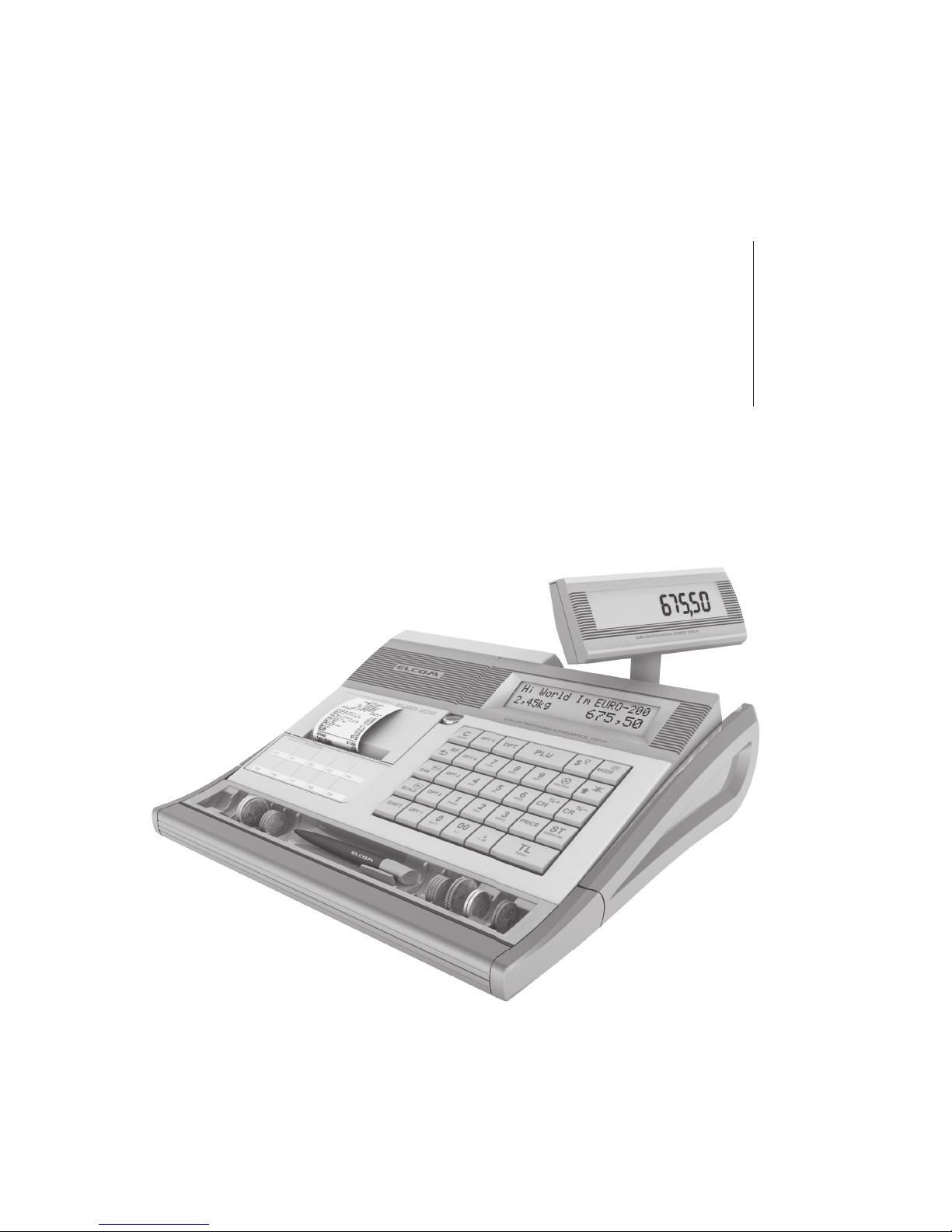
Euro-200TE
User manual (Swedish)
version 1.1
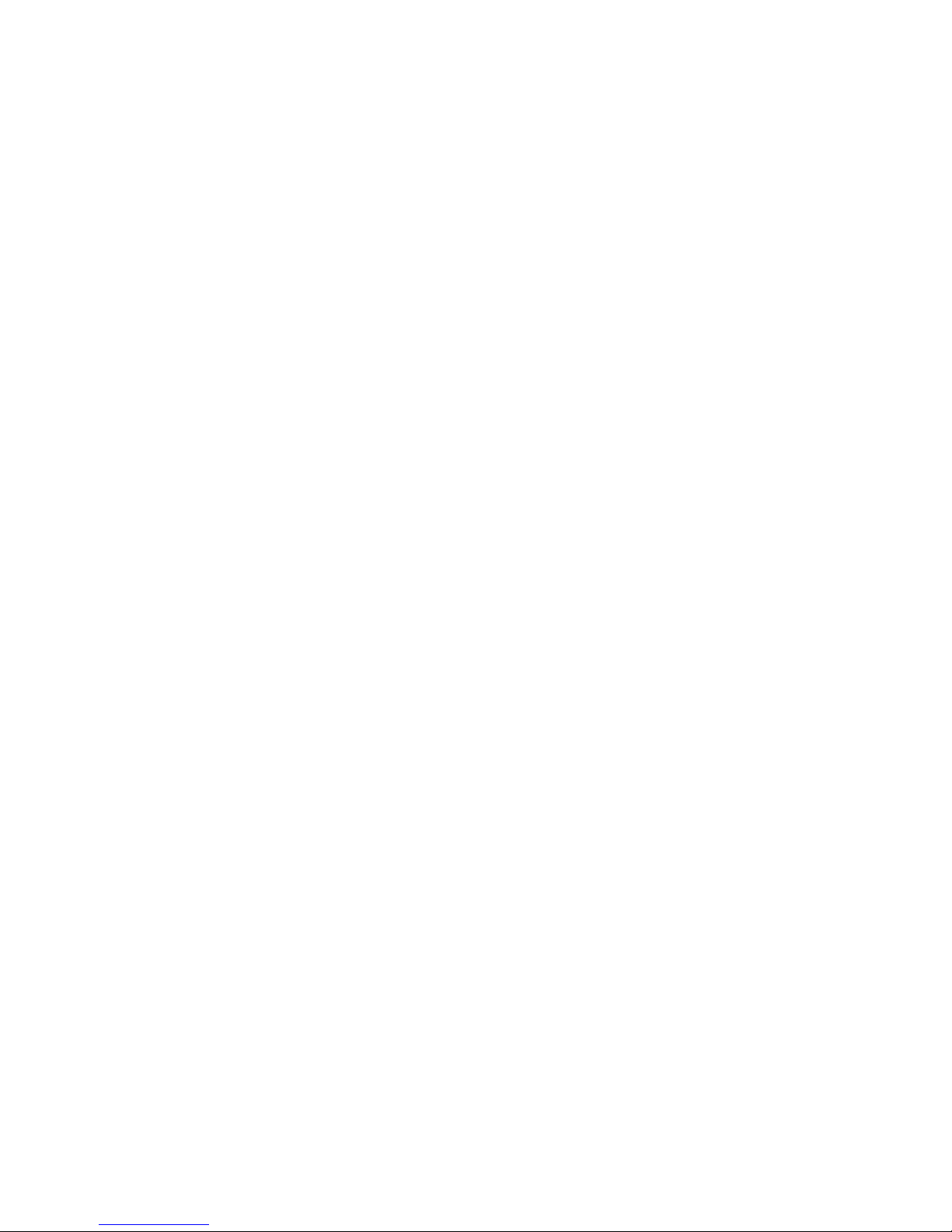
This manual was not subject to any language revision.
This manual cannot be copied or otherwise forwarded without editor
’s consent.
All rights reserved
© 2009, Elcom s. r. o.
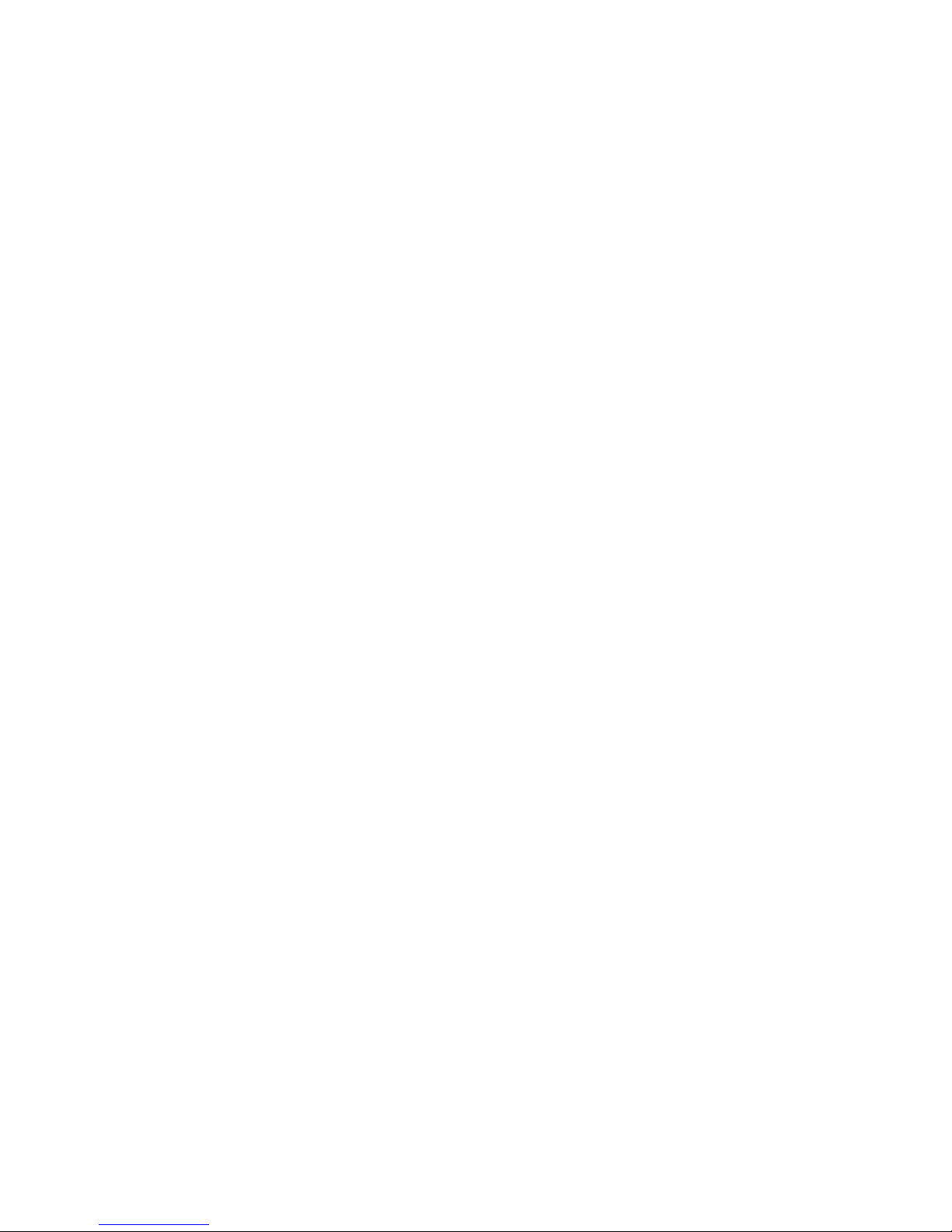
TABLE OF CONTENTS
INTRODUCTION ..........................................................................................................................9
Important ................................................................................................................ 10
Basic definitions .......................................................................................................11
Logo ................................................................................................................................ 11
Department ....................................................................................................................... 11
Tax level ...........................................................................................................................
11
Sales units ........................................................................................................................ 11
PLU ................................................................................................................................. 12
Connection between departments and PLUs .......................................................................... 12
Report ............................................................................................................................. 12
Bar code .......................................................................................................................... 12
Bar-code scanner .............................................................................................................
13
System flags .....................................................................................................................
13
Cumulated totals (grandtotals) ..............................................................................................
13
Concepts defining the launch of the euro currency, or payment in a foreign currency .................... 13
Conversion rate ............................................................................................................................. 13
Dual display ................................................................................................................................... 13
Dual cash circulation ....................................................................................................................... 13
Primary currency ............................................................................................................................ 14
Dual currencies ............................................................................................................................. 14
CASH REGISTER CHARACTERISTICS ...................................................................................15
Parts of the cash register, basic parameters ................................................................. 16
Peripheral devices .............................................................................................................
18
THE Euro-200TE keyboard ....................................................................................... 20
Names and functions of cash register keys ................................................................... 20
Optional programmable keyboard ............................................................................... 22
The cash register displays description ......................................................................... 22
Cashier display description ..................................................................................................
22
Customer display description ...............................................................................................
22
Changing of display backlight ...............................................................................................
23
Modes switching ..................................................................................................... 23
Paper ribbons instalation ........................................................................................... 24
Usage and storage of thermal paper ...................................................................................... 25
Customer display slide-out ........................................................................................ 25
Gripping of the money separator to the cash register ..................................................... 26
PROGRAMMING MANUAL .......................................................................................................27
Initialization ............................................................................................................. 28
Recommended procedure for the Euro-200TE programming .......................................... 29
The menu in Programm
ing mode .......................................................................................... 29
List with items in the P mode menu .......................................................................................
29
System Flags programming ....................................................................................... 30
Initial programming of system flags ........................................................................................
30
System flags correction ......................................................................................................
30
System flags values print out ................................................................................................
30
Flag 1 – Number of decimal places, method of rounding, TAX system… .................................................. 31
Flag 2 - TAX printing, number of logo lines, blank lines… ....................................................................... 31
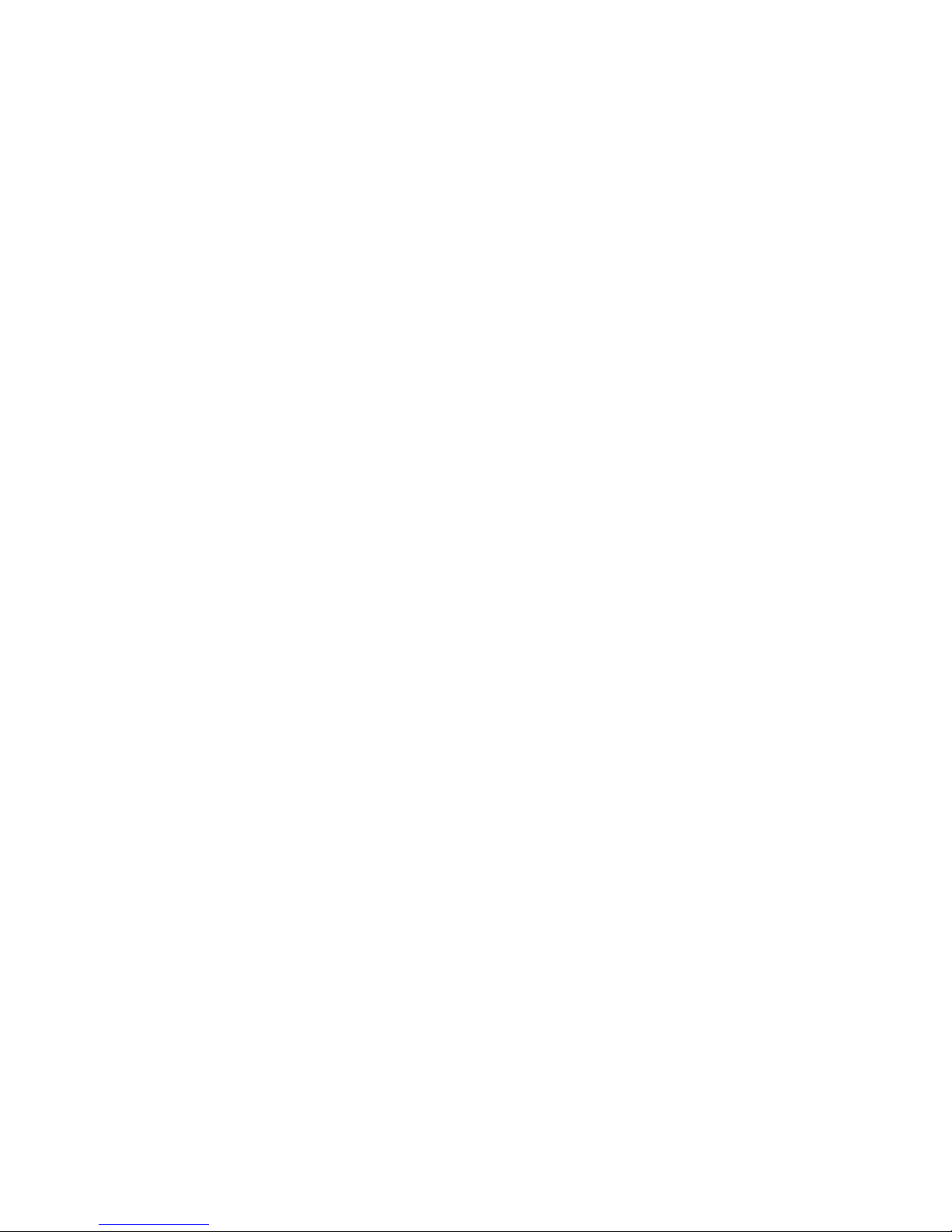
Flag 3 - Receipt consecutive number, cash register number .................................................................. 31
Flag 4 - Required operations ............................................................................................................ 32
Flag 5 a) - Communication with PC and payment terminal ...................................................................... 32
Flag 5 b) - Scanner and scales configuration ....................................................................................... 32
Flag 5 c) - External RS-485 converter settings .................................................................................... 33
Flag 5 d) - Clean cash comminication port settings ............................................................................... 33
Flag 6 - Printing mode settings ......................................................................................................... 34
Flag 7 - Limit and value of the percent add-on ..................................................................................... 34
Flag 8 - Limit and value of the percent discount ................................................................................... 34
Flag 9 - Time setting ....................................................................................................................... 34
Flag 10 - Date setting ...................................................................................................................... 35
Extended flags programming ..................................................................................... 35
First extended flag .......................................................................................................................... 35
Second extended flag ..................................................................................................................... 36
Third extended flag ......................................................................................................................... 36
Fourth extended flag ....................................................................................................................... 36
Fifth extended flag .......................................................................................................................... 37
Sixth extended flag ......................................................................................................................... 37
Seventh extended flag ..................................................................................................................... 37
Eigth extended flag ......................................................................................................................... 37
Printing of the extended flag values .......................................................................................
38
Tax rates programming ............................................................................................. 38
Correction of the tax level values .......................................................................................... 38
Printing of the programmed tax values ...................................................................................
38
Programming of organization ID ............................................................................................
38
PROGRAMMING OF TOP AND BOTTOM TEXT LOGO .................................................. 39
Printing the programmed logo lines .......................................................................................
39
Receipt graphic logo programming ............................................................................. 39
Cashiers programming ............................................................................................. 40
Correction of cashiers values ...............................................................................................
41
Printing of cashiers values ...................................................................................................
41
Function texts programming ...................................................................................... 41
Correction of function texts ..................................................................................................
42
Function texts print out ....................................................................................................... 42
Departments programming ........................................................................................ 43
Departments correcting ...................................................................................................... 44
Department values print out ................................................................................................. 44
Sale units programming ............................................................................................ 44
Programmed sale units correcting ........................................................................................ 45
Sale unit settings print out ................................................................................................... 45
PLU WITH A SECOND PRICE AND TAX VALUE PROGRAMMING .................................... 45
Setting up the bar-code scanner ...........................................................................................
48
Quick PLU price programming .............................................................................................
48
Quick PLU stock programming ............................................................................................. 49
Correction of programmed PLUs ..........................................................................................
49
Programmed PLUs print out .................................................................................................
49
PROGRAMMING OF THE EURO CURRENCY ............................................................. 50
Getting information about the actual Euro phase .................................................................................. 50
Default phase - using the main currency and a foreign currency .................................................
50
First Euro phase – the start of dual display .............................................................................
51
Second Euro phase – dual currency circulation ......................................................................
51
Third Euro phase ...............................................................................................................52
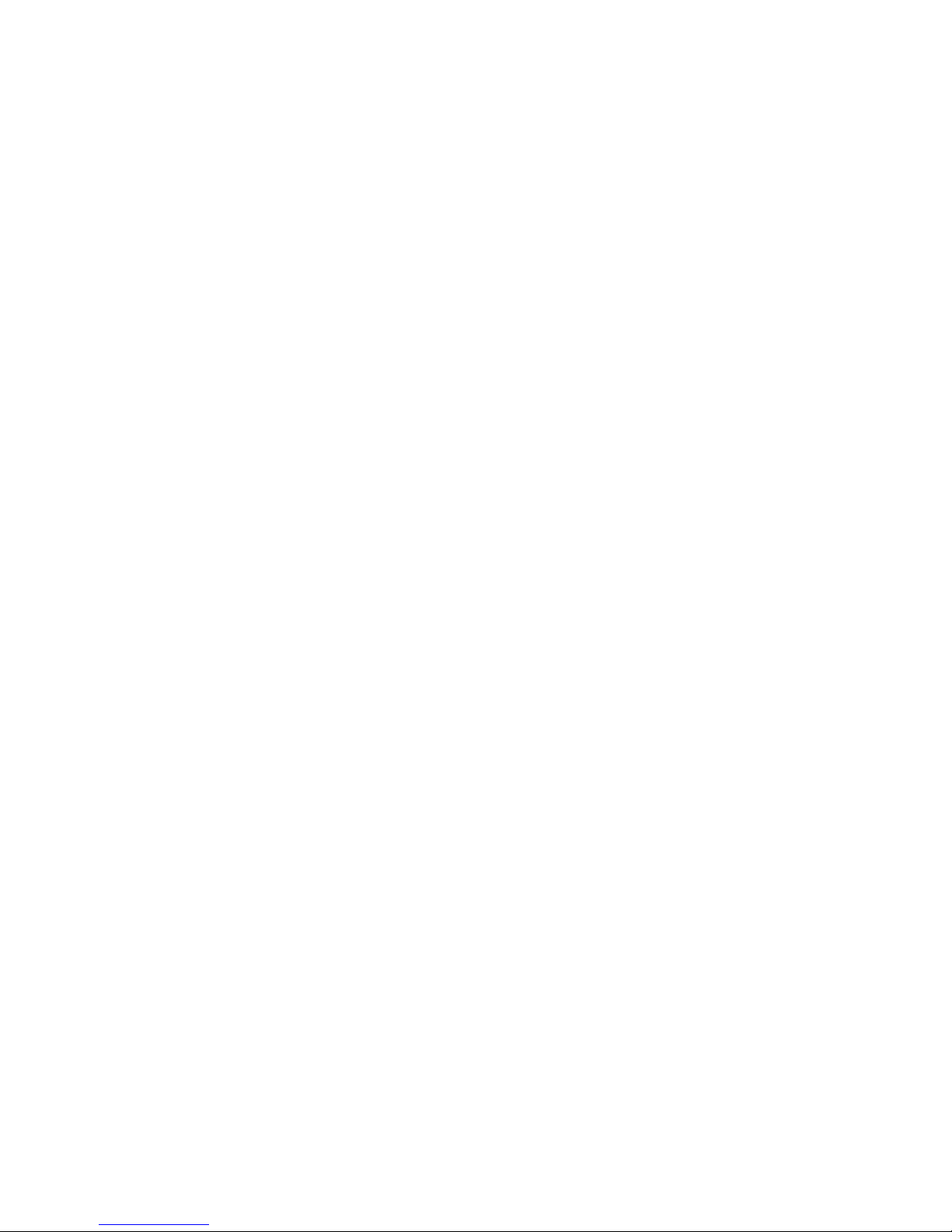
Entering texts into the electronic cash register .............................................................. 53
Programming layout of the functional keyboard ............................................................. 54
Programming of the optional programmable keyboard keys ............................................. 56
The key function deleting .................................................................................................... 57
Printing of the programmed key name ................................................................................... 57
Printing of the programmed key function ................................................................................
57
Printing of the settings for all keys .........................................................................................
57
OPERATION IN REGISTRATION MODE ..................................................................................59
Recommended procedures at the beginning of the day .................................................. 60
Status and functions that are required to know before the beginning of registration ............. 60
Error warning: the C
LEAR key ................................................................................................ 60
Cashier log in: the Password key .......................................................................................... 60
Cashier log out: the Password key ........................................................................................ 60
Finish sale with cash, check and credit payment method .........................................................
61
Samples of basic registration procedures .................................................................... 61
Registration using departments .................................................................................. 62
Basic registration using departments .....................................................................................
63
Registration using departments with price entry from keyboard .................................................. 63
Registration using departments with pre-programmed price ......................................................
63
Registering multiple items using departments .........................................................................
64
Items multiplying during registration using departments ............................................................
64
Registering fractions of items using departments .....................................................................
65
Double multiplication of items during registration using departments ........................................... 65
Single item sales using departments .....................................................................................
66
PLU registration ....................................................................................................... 67
Basic PLU registration ........................................................................................................ 67
Multiplication in PLU registration ...........................................................................................
67
Individual PLU registration ...................................................................................................
68
Overwriting the pre-programmed PLU price ............................................................................
68
Fractional PLU registration ..................................................................................................
68
Double multiplication in PLU registration ................................................................................ 69
Linked PLUs registration. ....................................................................................................
69
Selling a PLU with a second price: ........................................................................................ 69
Registration with customer number .......................................................................................
69
Registration using bar-codes ...............................................................................................
70
Weight entry by electronic scales ......................................................................................... 70
Connection of two electronic scales .................................................................................................. 71
Registration using an external PC keyboard ............................................................................
71
Corrections ............................................................................................................ 72
Clearing ........................................................................................................................... 72
Voidance ..........................................................................................................................
72
Percentage and value surcharge ................................................................................ 73
Percent surcharge .............................................................................................................
73
Percent discount ...............................................................................................................
74
Value discount ...................................................................................................................
74
Value surcharge and discount .......................................................................................................... 74
Percentage and value surcharge ....................................................................................................... 75
PLU price lookup .................................................................................................... 75
Reference number or customer number printing ........................................................... 75
Received on account ............................................................................................... 76
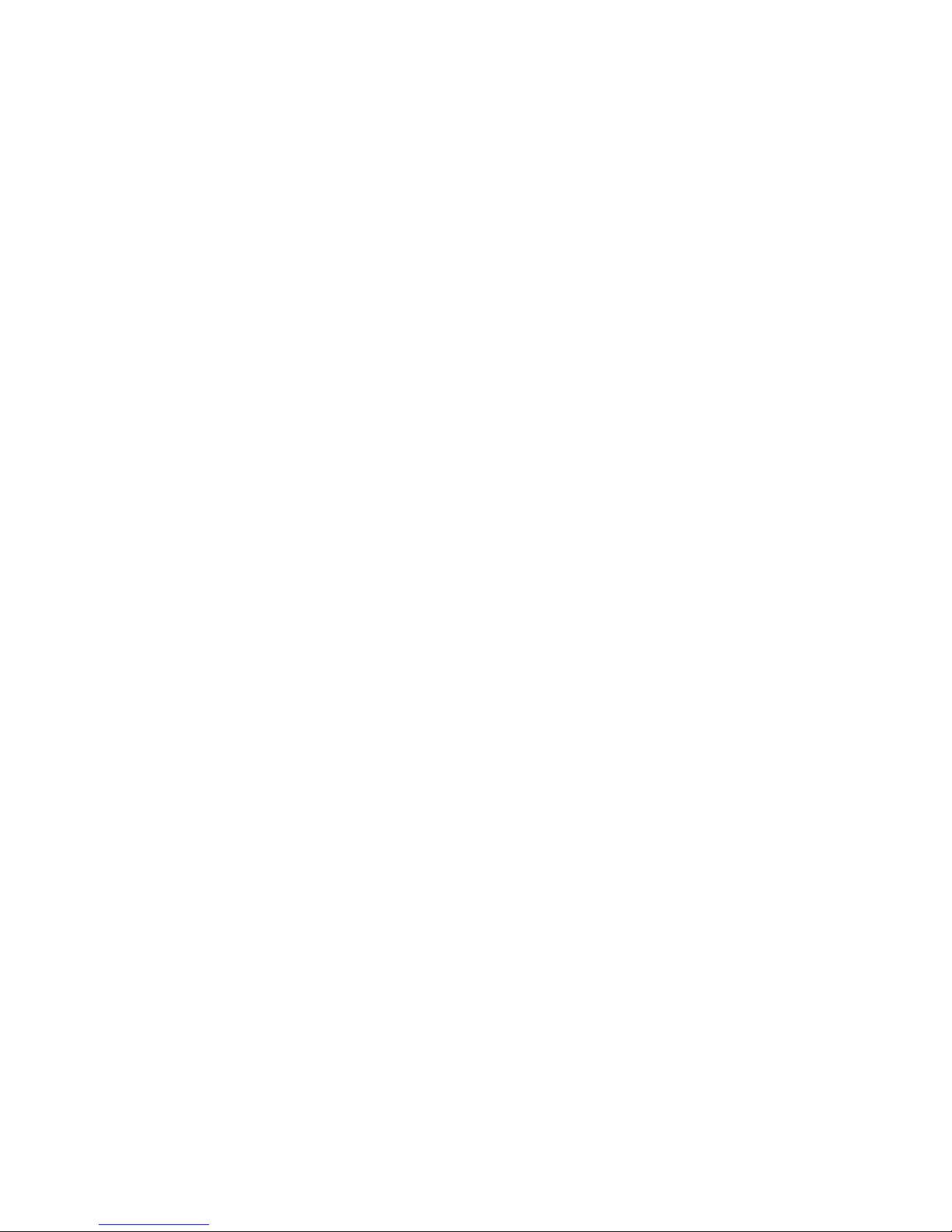
Paid out (cash or cheque) ......................................................................................... 76
Refunds ................................................................................................................. 77
Non-financial PLU movements .................................................................................... 78
ACCOUNTING DURING THE EURO PHASES .............................................................. 79
Use of a foreign currency
................................................................................................... 80
The first Euro phase - dual currency display ............................................................................
81
The second Euro phase ...................................................................................................... 82
Payment in second Euro phase ........................................................................................................ 82
The third Euro phase ..........................................................................................................
83
Completion of dual display of informational currency conversion ............................................................. 84
REPORTS ...................................................................................................................................85
How to print out reports ............................................................................................ 86
Generated reports ................................................................................................... 86
Reports contents ..................................................................................................... 86
Report menu .....................................................................................................................
86
Department report .......................................................................................................................... 87
PLU report ........................................................................................................................
87
PLU stock report ................................................................................................................ 88
Financial report .................................................................................................................
88
Cashier report ...................................................................................................................
89
Total daily “X” report ...........................................................................................................
89
Periodical “X” report ...........................................................................................................
89
Total daily “Z” report ........................................................................................................... 89
Periodical “Z” report ...........................................................................................................
89
Hours daily report ..............................................................................................................
89
Hours periodical report .......................................................................................................
90
Combined report ...............................................................................................................
90
Electronic journal and sale data ............................................................................................ 90
How to print “X” reports .......................................................................................................
90
Samples of “X” reports ........................................................................................................
92
How to print “Z” reports ......................................................................................................
94
Samples of “Z” reports ........................................................................................................
94
How to erase text electronic journal ...................................................................................... 97
PC sale data .....................................................................................................................
97
EURO2A SOFTWARE ..............................................................................................................101
OPTIONAL ECR ACCESSORIES ............................................................................................103
Cash drawers .................................................................................................................. 104
Electronic scales ............................................................................................................. 104
Bar-code scanners ...........................................................................................................
104
Metrologic MS-5145 ECLIPSE ....................................................................................................... 104
Metrologic MS-6720 .................................................................................................................... 105
Metrologic Orbit MS-7120 ............................................................................................................. 105
Metrologic MS-9520 Voyager ........................................................................................................ 105
External keyboard ............................................................................................................
105
Optional internal battery ....................................................................................................
105
External battery box .........................................................................................................
105
External journal downloader ............................................................................................... 106
LAN connection options .................................................................................................... 106
Optional programmable keyboard .......................................................................................
106
Extended RS-232 ports ....................................................................................................
106
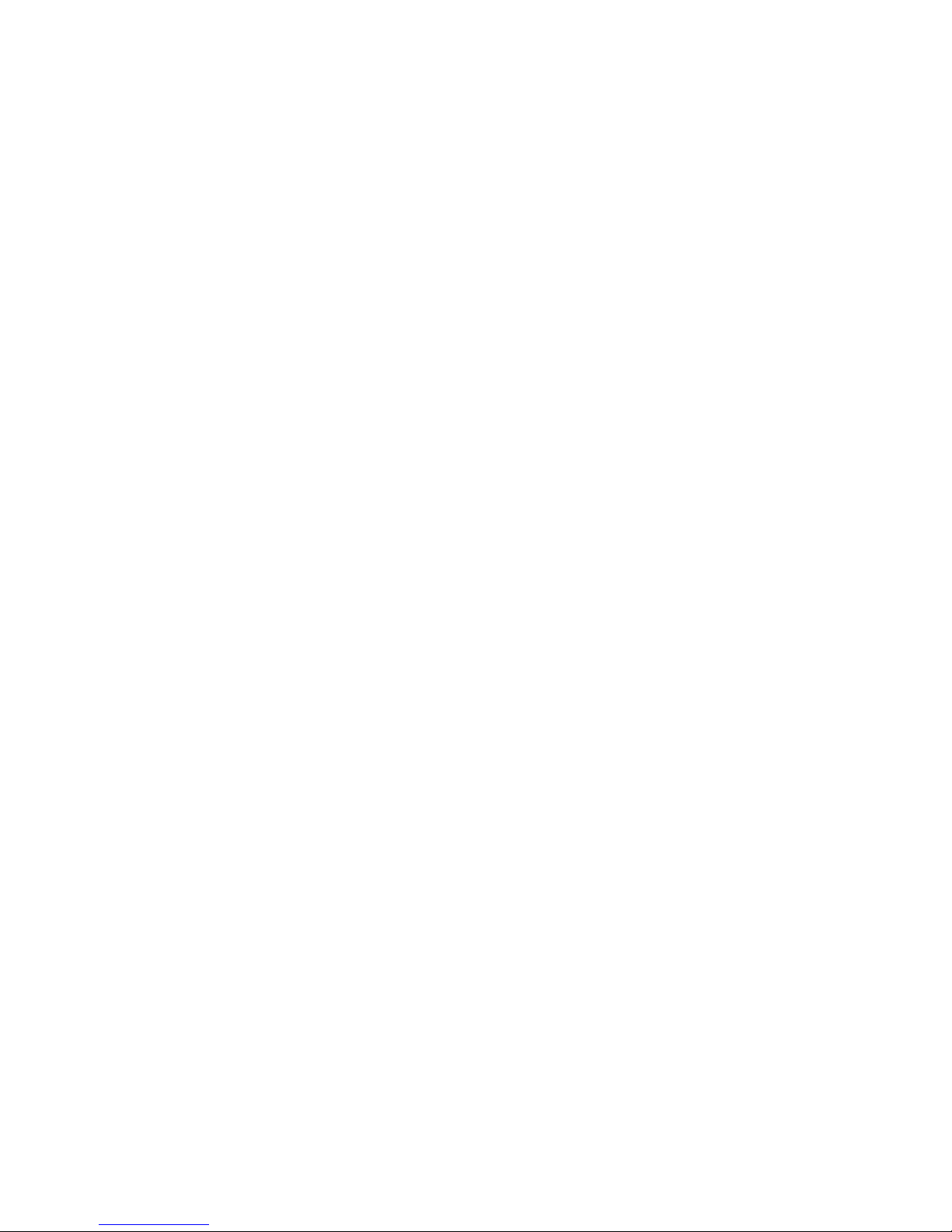
New features of Elcom cash registers ................................................................................. 106
HELPFUL ADVICE ................................................................................................................... 107
Information and error messages ................................................................................108
What to do in case of power failure? ...........................................................................110
Power failure ....................................................................................................................11
0
Failures of cash register as a result of interference in power network ........................................11
1
Signalization of internal accumulator conditions ......................................................................11
1
Self tests ............................................................................................................... 111
Self-test of the electronics and display ..................................................................................11
1
Self-test of the printer ........................................................................................................11
2
Self-test of the thermo printer head position .......................................................................................112
Self-test of the paper ribbons sensor ................................................................................................112
Self-test of the keyboard ....................................................................................................11
2
Self-test of the keyboard II. .................................................................................................11
3

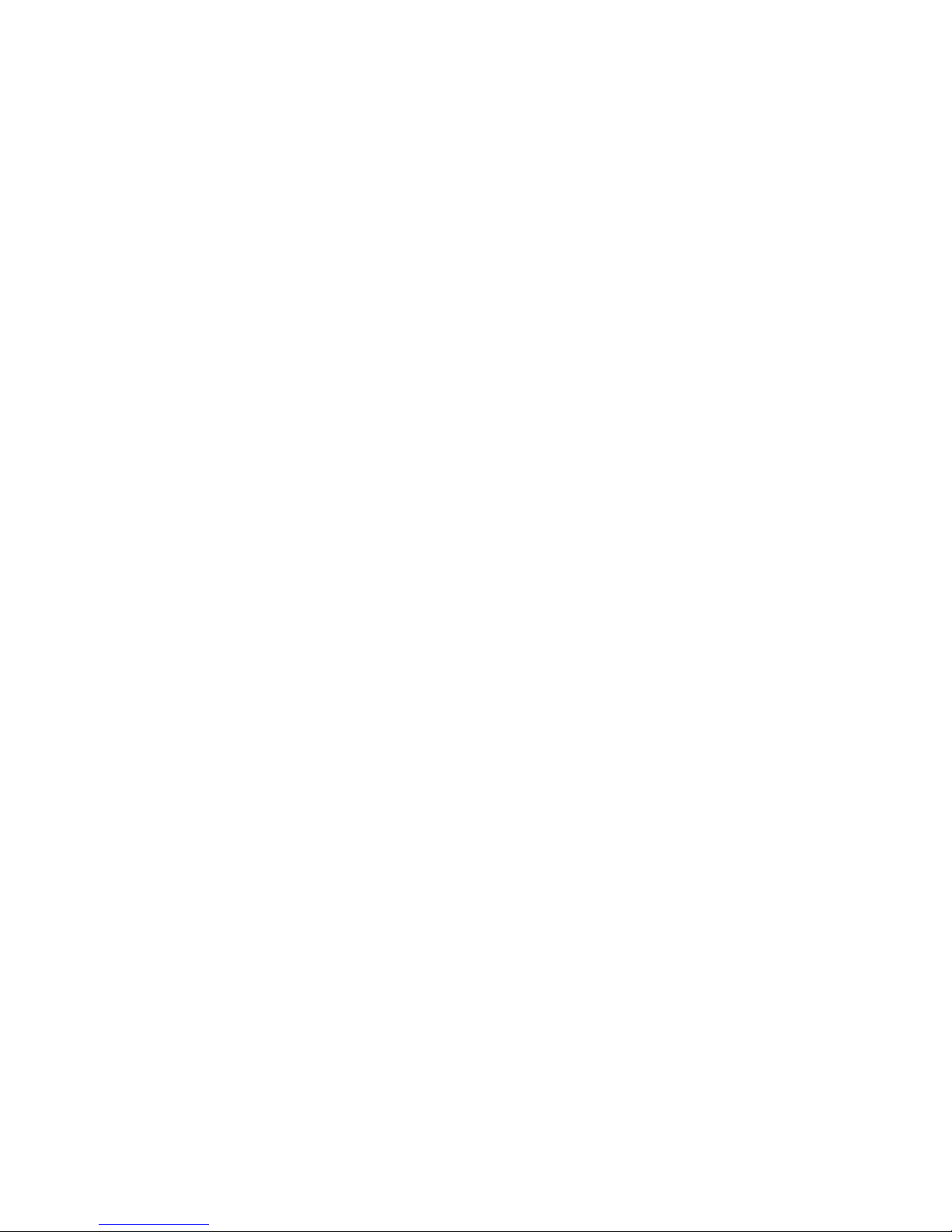
INTRODUCTION
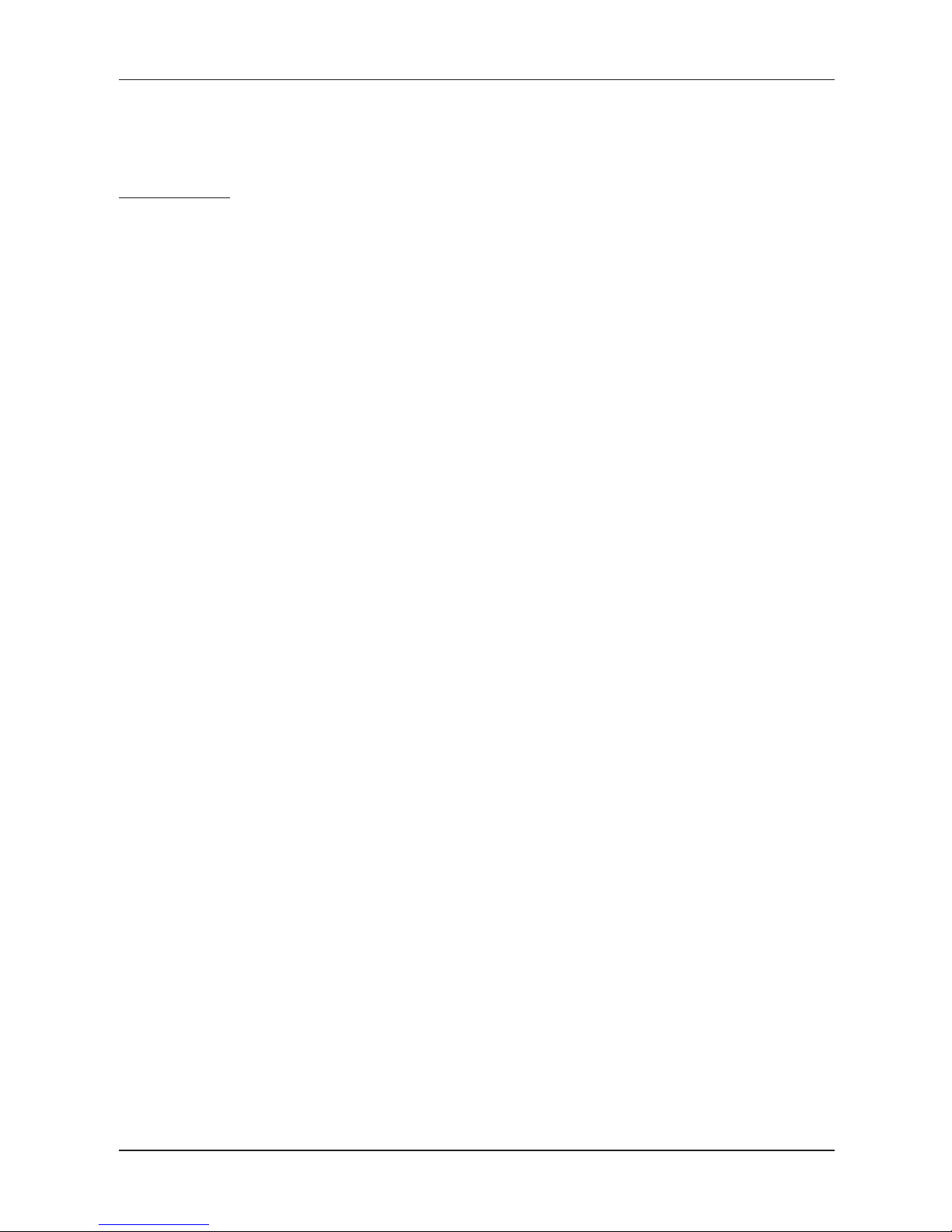
10
Introduction
ELCOM company wishes to thank you for the purchase of the Euro-200TE. Please read the instructions to become
familiar with its functions and operations before you start to operate this equipment. Keep this manual for future use.
It will help you solve most problems encountered in operating the Euro-200TE.
IMPORTANT
• Do not leave appliance unattended.
• Install the cash register in a place where it will not be exposed to direct sunlight, unusual temperature
changes (under 0°C and above 45°C) or high humidity. Installation in such places could result in damage to both the casing and electrical components.
• Before first use leave the cash register turned on connected to external charger for at least eight hours
to charge the internal accumulator.
• It is strongly recommended to start battery charging after battery discharge signal to ensure long ope
-
rating life and preservation of battery capacity.
• During the cash register battery recharging, the cover can increase its temperature. We do not recommend to place the cash register near flammable materials.
• After transporting the unit from a cold environment to a warm one and reversal, do not turn the cash
register on for a minimum of 20 minutes in order to give all components time to adjust to the new tem
-
perature conditions.
• Person having wet hands should not operate the cash register. Water could seep into the interior of the
Euro-200TE and cause component failure.
• Clean the cash register with a dry, soft cloth. Never use cleaning agents such as petrol or solvents.
Using such chemicals can result in discolouration or deterioration of covering.
• Avoid spilling of any liquids on the cash register as it may cause damage. The keyboard should be pro
-
tected extra carefully.
• Connect the cash register with the supplied adapter into a standard network plug (230V ± 10%). Other
electrical equipment connected in the same network circuit may cause improper functioning of the
cash register. In an environment with strong interference use the special anti-interference equipments
recommended by the manufacturer of the cash register.
Warning: adapter is only for interior use!
• If the cash register malfunctions, contact your authorised dealer for service. Do not try to repair the register yourself. Do not open the cash register!
• Unplug the AC/DC adapter from its electrical outlet if the device is to be fully disconnected.
• If the external adapter is connected to the cash register, the internal accumulator is charged even when
the cash register is turned off.
• If the red streak appears at the end of the paper ribbon, exchange this ribbon as soon as possible. If
the ribbon is exchanged too late, it can damage the printer, or decrease its lifetime.
• Use the paper ribbon, whose end is not glued. If such paper ribbon is used and not exchanged early
enough, the printer could be damaged or its lifetime could be shortened. In this case, the damaged
printer warranty is not valid.
• Use only high-quality thermal paper ribbons. Improper ribbons may damage the printer or shorten its
lifetime. When using suitable ribbons and by properly maintaining the printer, the average lifetime is up
to 25 million printed lines!
• Journal paper storage recommendations: Do not expose thermal paper to the sun light. Store at a temperature not higher than 40°C. Avoid contact with PVC, mollificators, organic solvents or glue. It is im
portant to use only paper ribbons, where manufacturer warrants all needed characteristics. In case of
storage recommendations break or using low-class paper ribbons, Elcom company cannot guarantee
printing quality and paper ribbons storage.
• Use only the supplied AC/DC adapter or a adapter recommended by an authorised dealer for electrical
connection. Using other adapter types may result in damage to the adapter or the cash register.
• Use only the program recommended by your authorised dealer and use only the original interconnecting
cable for cash register communication with a computer. For bar code scanners, use only the connection
recommended in these instructions.
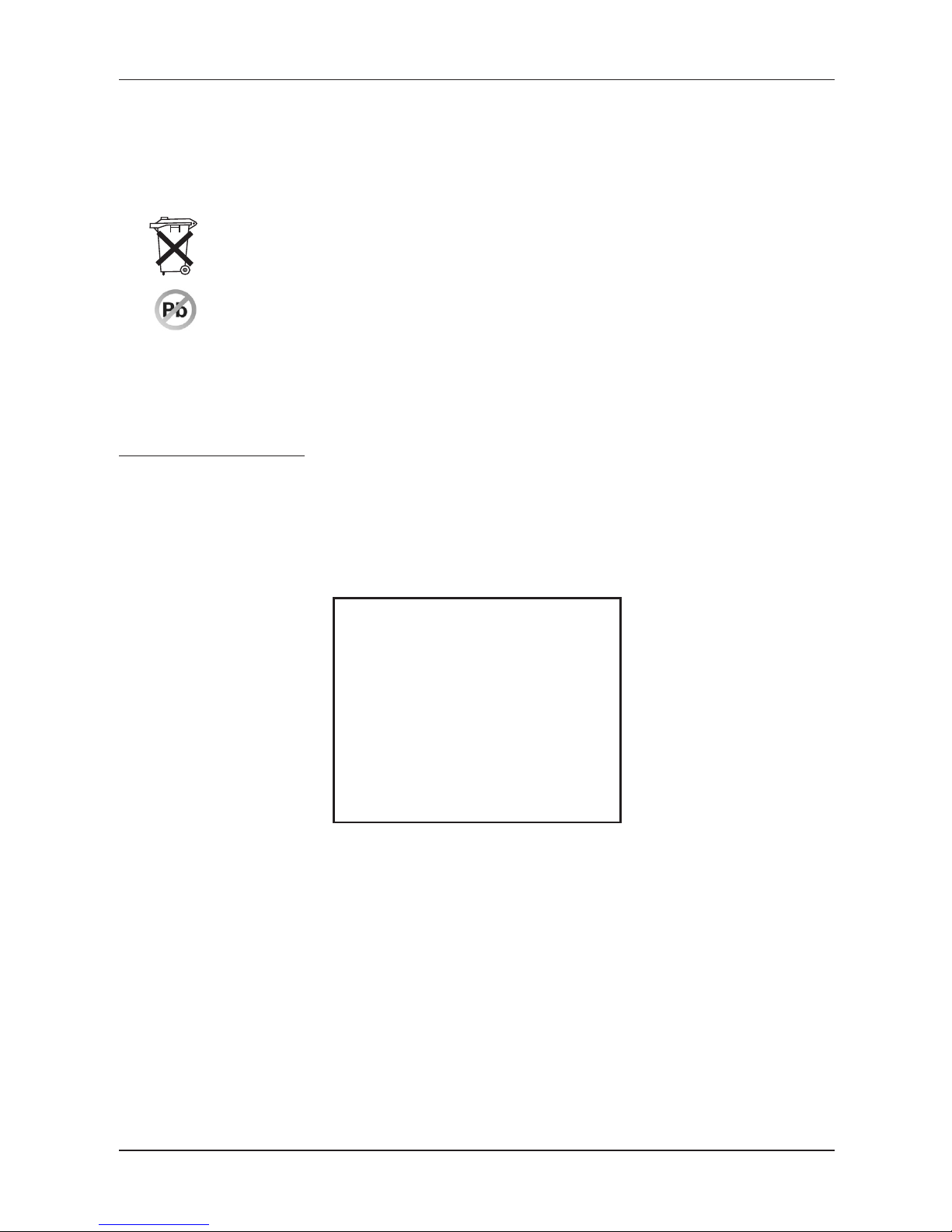
11
Introduction
• If the cash register is used in different ways than those described in these instructions, the dealer cannot be responsible for incorrect data or damage that may result.
• Only equipment which meets the European Union standards (CE) can be connected to the Euro-200TE.
In other cases, the Elcom company cannot guarantee the adherence to standards of whole system. About
possibilities of connection with different equipments ask the Elcom company or your authorised dealer of
Euro-200TE for more information.
• The symbol on the product or on its packaging indicates that this product shall not be treated as
household waste. Instead it shall be handed over to the applicable take-back scheme for the recycling of electrical and electronic equipment. By ensuring this product is disposed of correctly,
you will help prevent potential negative consequences for the environment and human health.
• Lead-free technology.
Note:
After four years of purchase cash register, it is necessary to replace the battery backup for the RAM in order
to avoid loss of data stored in backup memory.
BASIC DEFINITIONS
Logo
The heading on each printed receipt is introductory information prior to the description of the purchased
goods. It is mainly used to identify the cash register owner (company name, tax information, company
identification, etc.).
Figure 1.1. Receipt logo
YOUR SHOP
Perfect goods ANYWHERE
DKP: 0123456789876543546
TPN: 01234567/9876
------------------------------------
Ta c k
Välk o m m e n ater
Org. N u m m er: 0123 4 5 - 6 7 89
Department
Departments (DPTs) are used to denote groups of goods having some common features (dairy products,
foodstuffs, fruit, etc.). A department is characterised by it’s name, parameters, and by the preprogrammed
selling price, if it is used for direct sale.
Tax level
Tax level is used for the tax assessment of the sale goods. It’s characterized by the percent value, name
and tax type (VAT, DO).
Sales units
Sales units are used in connection with the quantity of sold goods (metres, litres, etc.). Each PLU has assigned a specific sales unit in which the quantity of sold goods is indicated. It’s possible to program 8 sales
units with a maximum of three characters.
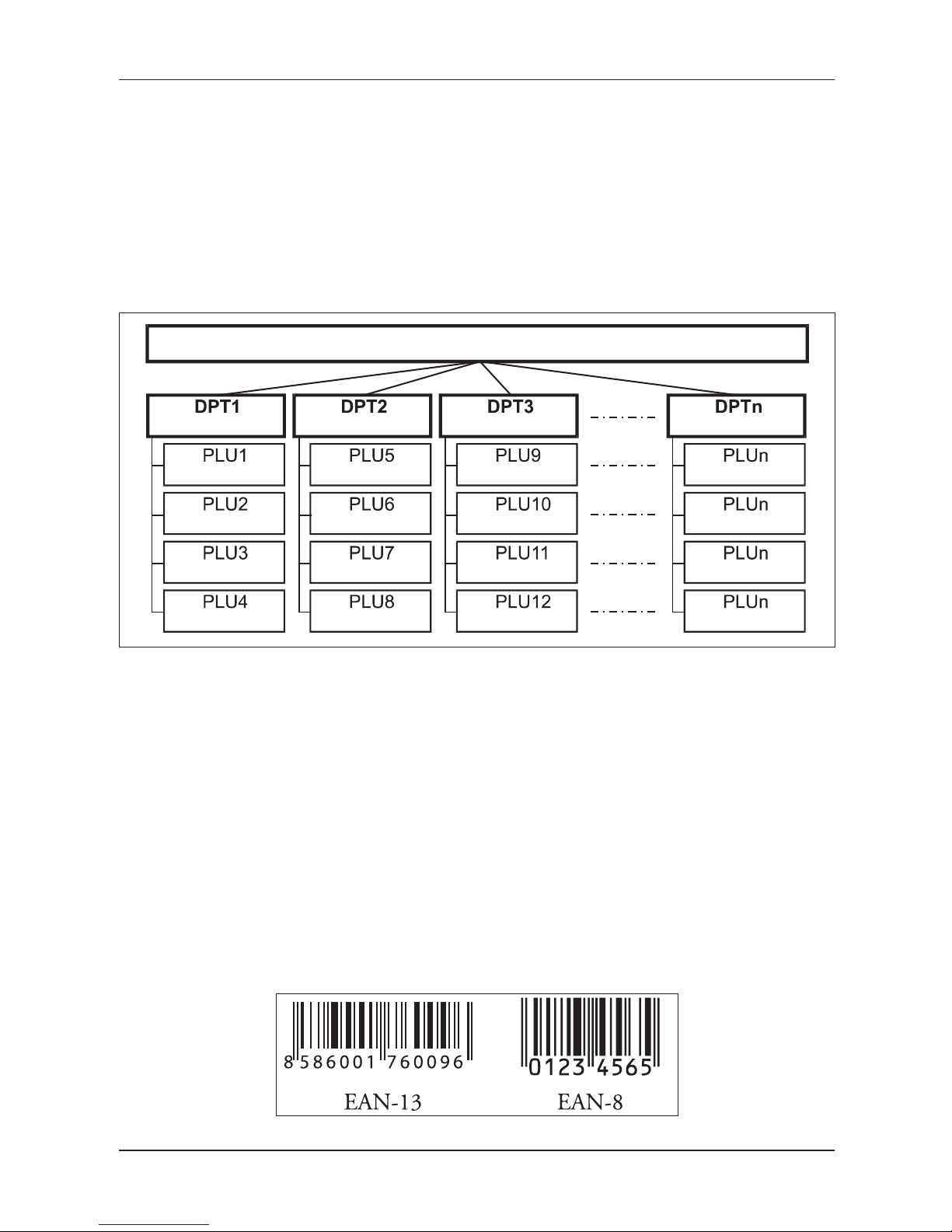
12
Introduction
PLU
PLU (Price Look Up) is an abbreviation for the denomination of the specific goods (goods item). The PLU code
represents the goods name, the sale price, bar-code and flags (assignment to an department, VAT level, PLU
type etc.). For example: Fat milks - 0,85 GBP, White yoghurt - 1,20 GBP).
Connection between departments and PLUs
The example in figure 1.2 clearly illustrates the relation between the departments and the goods items
(PLUs). Sixteen PLUs and four goods groups were used here.
Figure 1.2. Connection between PLUs and departments
GOODS
Milk produce
Yogurt white
Whole milk 1L
Curdy cream
Eidam 30%
Report
A report is a sales overview of a particular choice (financial, total, cashier, PLU etc.)
There are two basic types of reports: “X” and “Z”.
“X” reports print the concrete sales values (according to the report chosen) without resetting the data.
“Z” reports print the sales values of the chosen report. After values print out, all values are reset to zero in
the cash register memory.
Bar code
Coding of the numeric description of products into bars corresponds with clearly defined international rules.
If a product has an assigned bar-code, it appears on each of these goods. The most frequently used code
for product or merchandise denomination in Europe is the 13-digit code according to the EAN norm (EAN-
13) and the 8-digit code (EAN-8).
Figure 1.3. EAN bar-codes
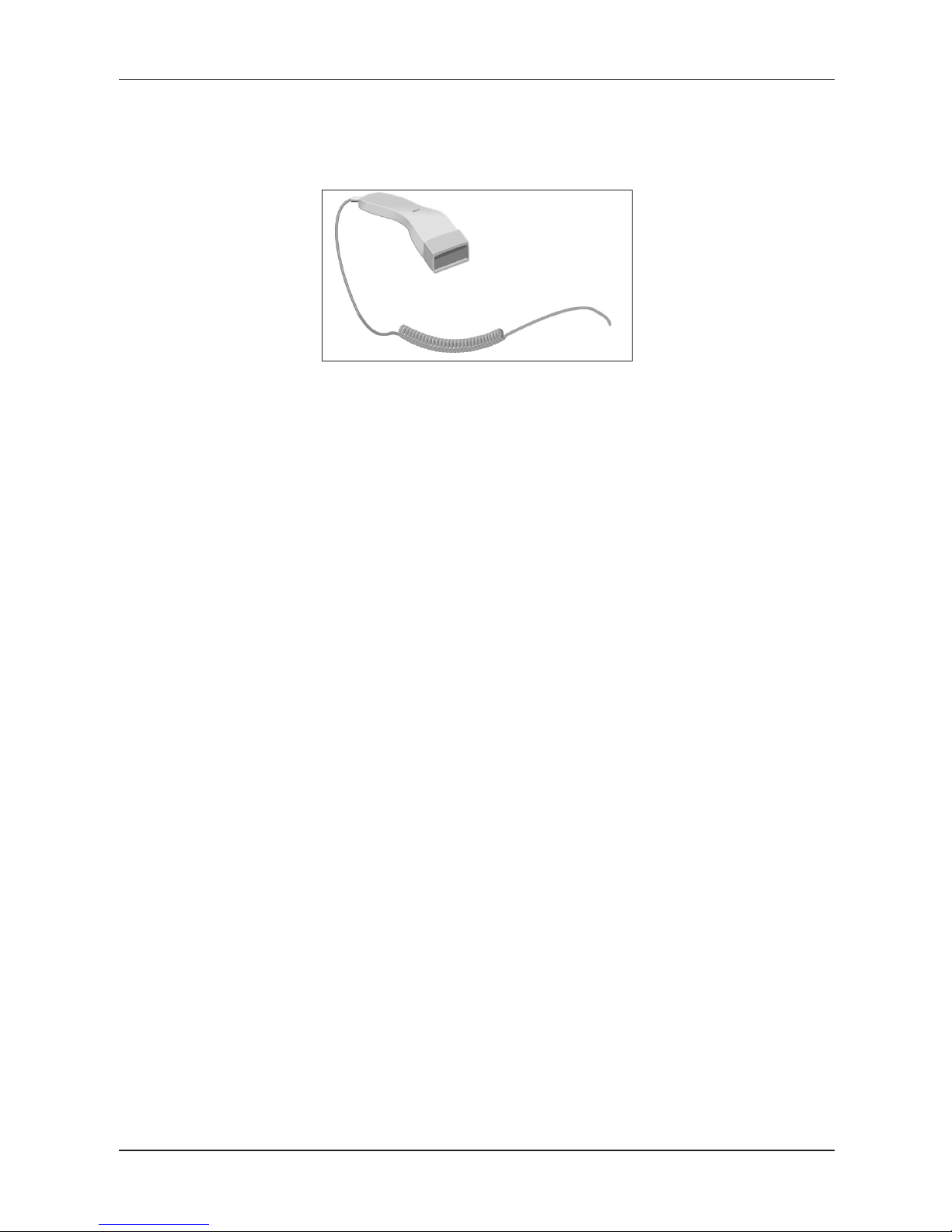
13
Introduction
Bar-code scanner
A bar-code scanning device is used to improve speed and accuracy in goods registration.
Figure 1.4. Bar-code scanner
System flags
System flags are basic settings of the electronic cash register that largely influence correctness of cash
register functions (number of decimal places, system of numbers rounding, date, time, etc.).
Cumulated totals (grandtotals)
Cumulated totals are variables that cumulate the values from all sales. There are usually three known grandtotals: GT1, GT2, and GT3. Their meaning is as follows:
GT1 – gross turnover - this means the cumulated total of all positive values registered in the electronic cash
register
GT2 – net turnover - the net turnover means the difference between gross turnover and negative turnover
GT3 – negative turnover - this means the cumulated total of all negative values (refunds, discounts...) regis
-
tered in the electronic cash register.
Concepts defining the launch of the euro currency,
or payment in a foreign currency
Conversion rate
The conversion rate is the total irrevocable fixed exchange rate between the euro and the national currency
which the Council of the Europe Union accepts according to special provisions and according to which the
currency will be replaced by the euro from the day the euro is introduced into the country.
Dual display
The dual display of prices, payments and other values is the depiction and introduction of prices simultaneously in the national currency as well as in the euro currency exclusively according to the fixed exchange
rate and other regulations for the changeover from national currency to the euro. Thus, prior to the day the
euro is launched, monetary sums presented in the national currency are at the same time introduced, for
informational purposes, in euros, and from the day the euro is launched, including the day of its launch,
sums presented in euros are also, For informational purposes, shown in the national currency.
Dual cash circulation
The period of dual cash circulation is designated as a temporary period of cash circulation which begins on
the day the euro is introduced and during which, by law, all cash payments may be made in any valid euro
banknotes and coins, including commemorative euro coins which were issued by the European Central
Bank, the National Bank, elsewhere in the eurozone or in participating third-party states, and at the same
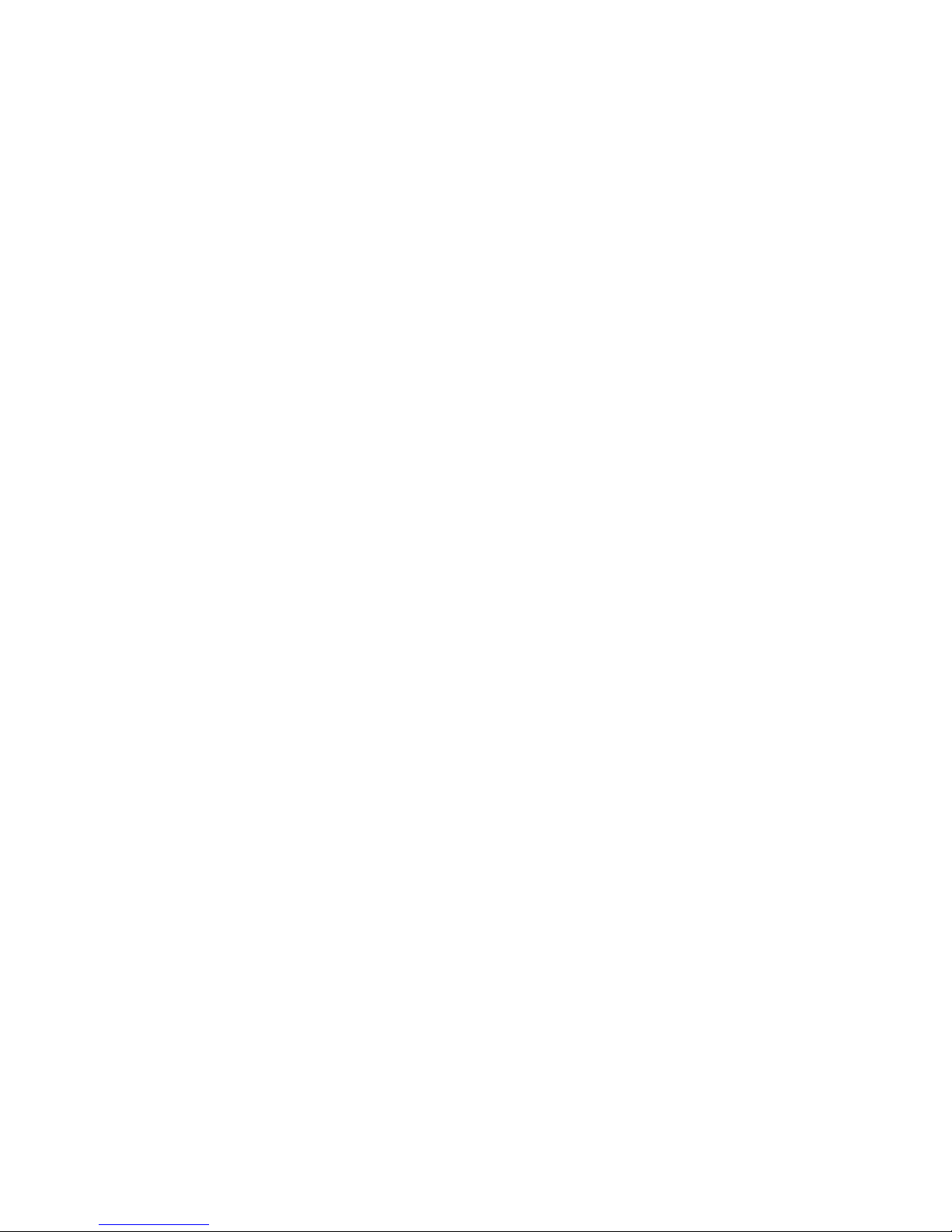
time valid national banknotes and coins, including commemorative national coins which were issued by the
National Bank and which were valid on the day the euro was introduced.
Primary currency
The currency in which all important financial calculations are made and which for the authorised period of
the changeover to the euro currency is valid by law in a particular country.
Foreign (secondary) currency
An optional other currency serving for the making of payments and withdrawals concurrently with the primary currency. The cash register allows the recording of withdrawals and payments for one foreign currency.
The foreign currency can be the euro currency or another such as, for example, the American dollar. During
the phase of dual circulation of the euro currency and the national currency, however, the foreign currency
must be the national currency.
Dual currencies
The currency serving for informational calculation and display of monetary sums. It is generally not possible
to make payments, deposits or withdrawals in this currency. This does not apply if the dual currency is
identical to the foreign currency (dual cash circulation).

CASH REGISTER
CHARACTERISTICS
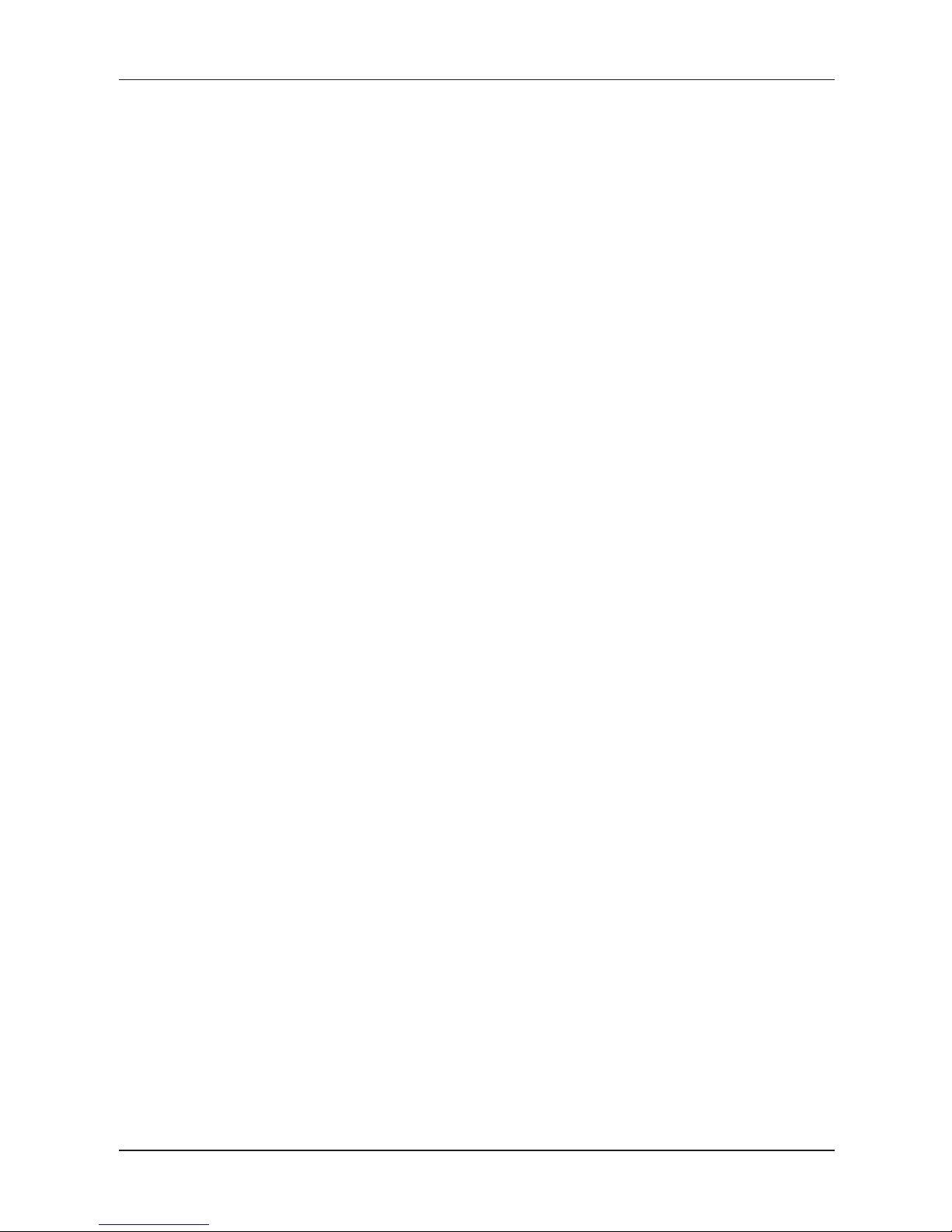
16
Cash register characteristics
PARTS OF THE CASH REGISTER, BASIC PARAMETERS
The cash register Euro-200TE cash registers belongs to a family of portable cash registers. It is both light
and compact. Is equipped with telescopic and adjustable customer display with blue back-light, which has
better contrast and better readability for customers. For improving speed and accuracy in goods registration you can use optional programmable keyboard. For communication with PC you can use USB or serial
interface. Simply you can create cash registers network, or connect many different peripheral devices - such
as a cash drawer, personal computer, bar code scanner, payment terminal, external programmable keyboard and two electronic scales in the same time. Euro-200TE already now fully supports payments in Euro
currency. It is designed for wide range of businesses from smaller businesses, drugstores, stationery stores
to middle size supermarkets.
The characteristical feature of the Euro-200TE is the capability to store the journal tape contents electro
nically and printing it later or transferring to PC and storing it. The memory capacity for the storage of
electronic journal is at least 500 receipts, with eight items each. According to the electronic journal flags,
the stored journal can be printed along with daily report or separately, or it can be transferred to a PC and
there consequently processed/archived with accordance to local fiscal law regulations.
The data stored in the cash register memory can be arranged in two formats (see next chapter about cash
register programming). First format contains the sale data themselves, journal tape. Second format is desig
ned for PC communication/processing (invoices, stock inventories…).
The cash register function memory manager is used to set the PLU number and to separate the memory for
the journal and for the PLU’s in order to achieve the best possible memory allocation that will fit the needs
of the user. If the user sets less memory than is preset by default for the PLU, the freed memory will be used
for the journal. Changing the number of a PLU is possible during initialization of the cash register (program
ming of cash register) or with the help of job
in the P mode.
Other noticeable features are non-financial PLU movements. The special key sequences enable non-finan
cial PLU movements (i. e. receiving/handing out stock, inventory and stock order) that allows you to issue
special documents like delivery lists or others. This feature allows the cashiers to make changes to the
electronic cash register’s article stocks amounts, but the sale is not included in the cash register financial
data. Depending on the cash register settings, the cash register can perform a check that the given custo
mer exists in the cash register descriptive PLUs database prior actual handing out from stock. This handing
out from stock can then be conveniently used when transferred into PC (issue an invoice, process stock,
etc.).
Customer number is used for tracking of receipts in text and binary journal, usually by using of specialised
PC software. After transferring the sale data to PC, it is possible to process the sale data further to get
a more detailed overview of sales.
The Euro-200TE can be powered from:
• 230V (± 10%) power mains via power adapter
• built-in accumulator
• external battery box
• car accumulator (12–24 V) by using a car lighter cable
The packaging contains the electronic cash register itself, power adapter, accumulator and CD with PC
communication software suite. Optional accessories are: cash drawer, payment terminal, electronic sca
les, external PC keyboard, external programmable keyboard, built-in programmable keyboard, bar code
scanner, external battery box with the cord, car lighter cable, module for Ethernet communication, memory
extension 1MB for increasing PLUs number to 9 000 PLUs.
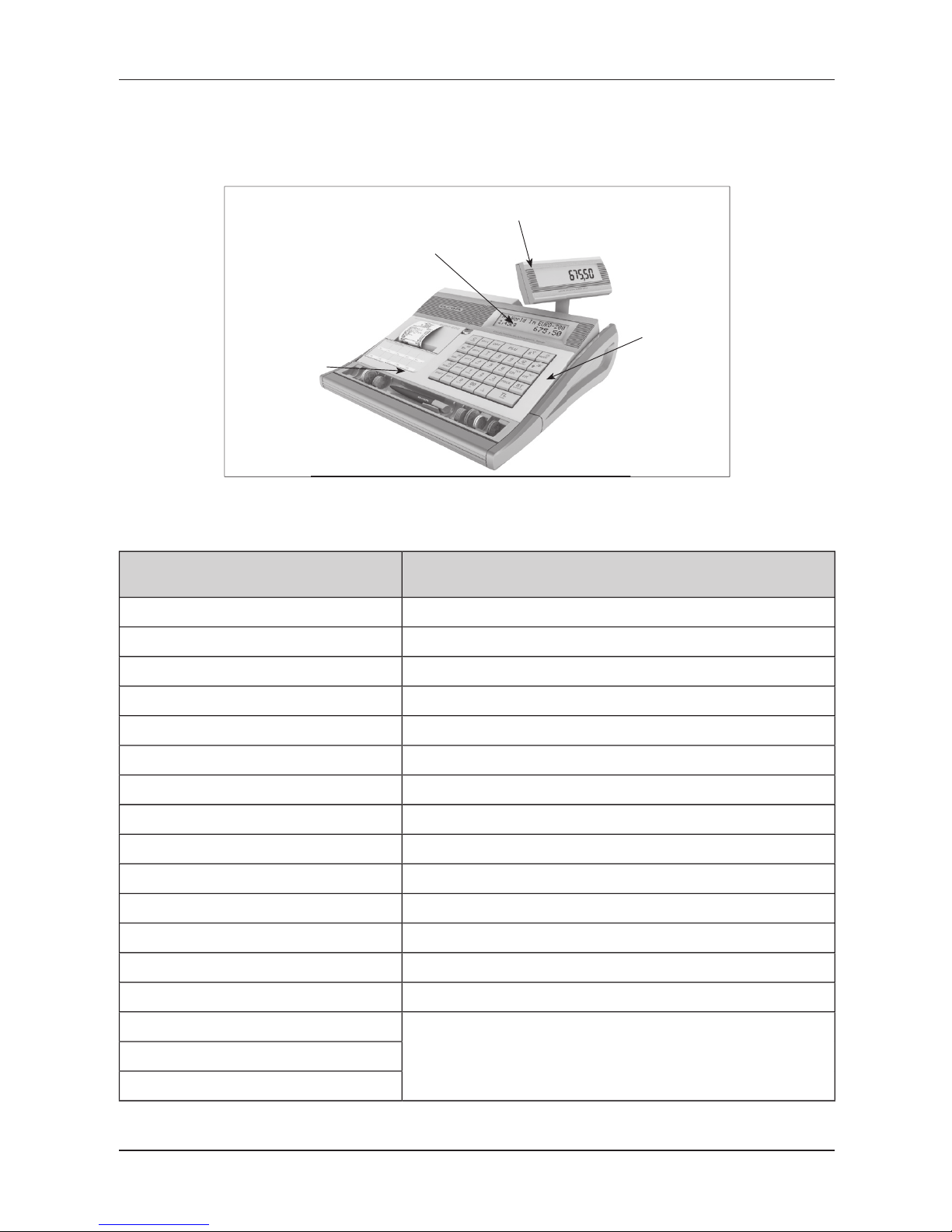
17
Cash register characteristics
The Euro-200TE provides several management functions and reports. It supports completely national or
native language and its special characters. Both the programming and the reports are in native languages.
Figure 2.1 – Basic features of Euro-200TE
Customer display
Cashier display
Keyboard
Receipt gap
Figure 2.2 Euro-200TE parameters
Destination
from smaller businesses, drugstores, stationery stores, pubs, newspaper
stands to middle size supermarkets
PLUs 1100 to 2200 and with extension memory module 1100 to 9000
DPTs 30
Cashiers 6
Cashiers login password, access rights
Tax levels
4
Printer thermal, Citizen MLT-289
Printing speed avg. 11lps
Paper ribbon thermo, 1x57 mm
Number of PLU name characters 24
Number of logo line characters 24/12 (normal/bold)
Top text logo max 9 lines (last line organization ID)
Bottom text logo
max 2 lines
Top graphic logo 360 x 120 pixels
Bottom graphic logo 360 x 240 pixels
Capital characters
yesBold characters
Special characters
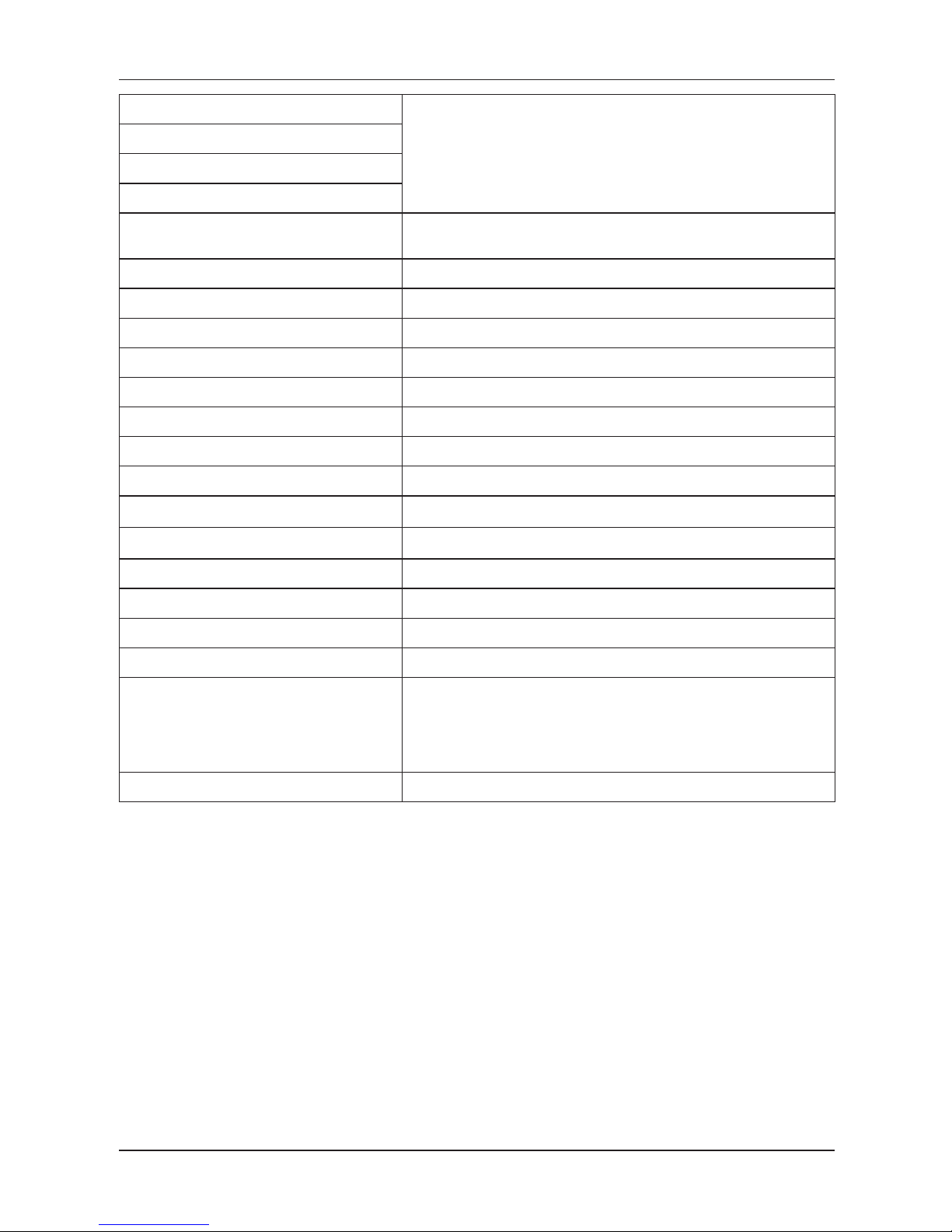
18
Cash register characteristics
Keyboard description
Swedish
Programming language
Receipts language
Reports language
Reports
DPT, PLU, financial,
daily and monthly hourly, cashiers, daily, periodical,
interval, el. journal, data for PC, stock
Operation conditions temperature 0-45°C, humidity 80 % and lower by teperature 30°C
Cashier display alphanumerical 20+10+6 characters
Customer display 10 characters LCD
Clean Cash interface
RS–232
PC interface
USB, RS–232, RS-485
Scales and scanner RS–232
External keyboard PS/2, PC keyboard, EK-3000, EK-5000
Cash drawer solenoid 12 V, Rmax=30
�
Dimensions [mm]
315 x 275 x 115 mm
Weight
2,2 kg
Power adapter 230 V AC/12 V DC
Accumulator 2× NiMH 7,2 V/1600 mAh
Power saving mode yes
Power consumption
7W
Optional accessories
cash drawer, digital scales, scanner, payment terminal, external keyboard,
external PC keyboard, built-in programmable keyboard, external battery
box with car lighter cable, car lighter cable, expansion module with two
RS 232 ports, UV LED module for banknotes checking, RS-232/Ethernet
interface, memory expansion to 9 000PLU
Standard specifications EN 55024, EN 61000-4-2, 3, 4, 5, 6, EN 61000-3-2, 3, EN55022 - class B
Peripheral devices
The optional external devices are plugged into connectors that are shown in figure 2.4.
Recommendation: Ask your cash register dealer on the possibilities for connecting optional external devices to the cash register.
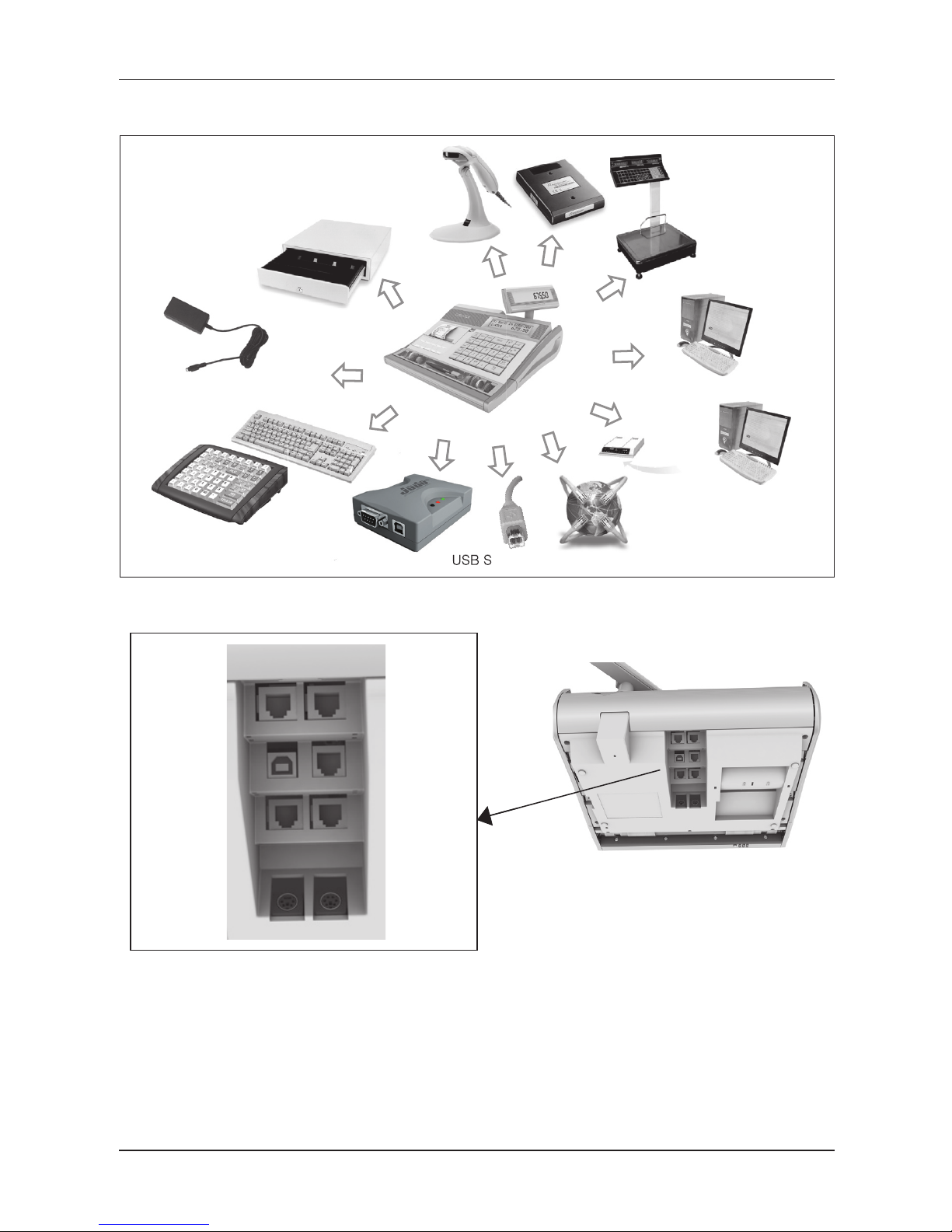
19
Cash register characteristics
Figure 2.3 – External equipments for Euro-200TE
External keyboard
Power adapter 230/12V
Cash drawer
Bar-code scanner
Digital scales
PC
PC
PC
Modem
USB Slave 2.0
Ethernet
communication module
RS-232
PC keyboard
RS-485
RS-232
USB
Figure 2.4 – Rear connectors of Euro-200TE cash register
<— COM2
<— DRW
<— COM3
<— KEYB
COM1 —>
USB —>
COM4 —>
POWER —>
COM1-2: Connection of the CleanCash, PC, scanner, electronic scales port, External journal
downloader
USB:
Connection of the computer through the USB
DRAW: Connection of the cash drawer
COM3-4:
Connection of the CleanCash, PC, scanner, electronic scales port - optional
POWER: Connection of the adapter or other external power supply
KEYB: Connection of the external keyboard
CleanCash
®
Journal downloader
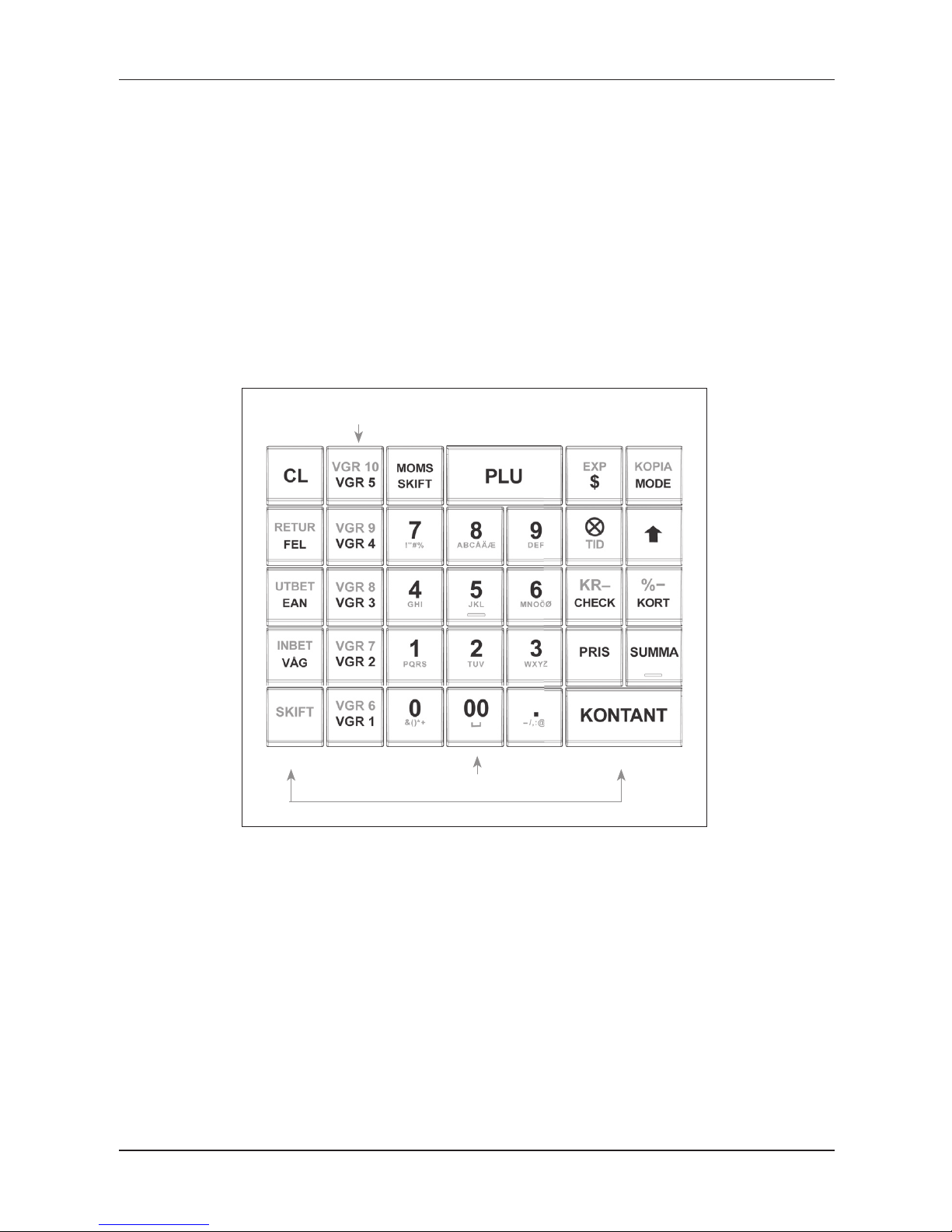
20
Cash register characteristics
THE EURO-200TE KEYBOARD
Keyboard of the cash register Euro-200TE is divided into three basic key groups – department keys, numeric keys and function keys. The keyboard layout is programmable and can be changed with the help of the
Euro2A program. If there are two functions on a single key, then you select the bottom function by simply
pressing the key. When you wish to use the top function on a key, the first press
key, then press the
desired button. Shift key works in the sticky key mode. The keyboard is very comfortable and is ready for
daytime work. The keys are marked by large simple icons for fast orientation.
Warning: The keyboard is sensitive to dusty environments, humidity and dirt. Use dry clean cloth to clean
the plastic covers of the cash register. Never use cleaning agents as technical gasoline or solvents. Such
chemicals can damage the plastic cover or cause discolouration. If you need to clean heavily soiled plastic
parts, we recommend 3M cleaning spray.
Figure 2.5 – The Euro-200TE keyboard
numerical keys
functional keys
department keys
NAMES AND FUNCTIONS OF CASH REGISTER KEYS
… NUMERICAL KEYS are used for entering numerical values and in the programming mode
„P“ are used for entering text. In Menu mode, numeric keys are used for direct contact to
items.
DEPARTMENT KEY is used for registration of department sales. Also used for reports of de-
partment sales in “X” mode and for department programming in “P” mode. By default this
key is not programmed.
…
DPT1 and DPT10 provide direct contact to concrete DPT groups that can be sold.
The CLEAR button is used to clear an amount that has been entered incorrectly from the
numeric keyboard. This button also cancels an incorrectly entered function and the sound
signalling ERROR/ALARM. It cancels wrong letters when writing texts. In Menu mode is
used to cancel programming.

21
Cash register characteristics
The VOID button is used to correct an item that has already been registered. It is also used
for function texts programming in “P” mode.
The Refund button enables you to pay back money, e. g. for damaged goods, during the
sale or as an independent transaction. It is also used for VAT levels programming in “P”
mode.
In the P mode it is used to program the bottom text logo, and in the menu listing it is used to
switch to the next item. This key allows you to enter the bar code directly from the keyboard
in “R” and “T” mode. In “P” mode, pressing this button allows you to print the concrete programmed values.
In the menu listing it is used to switch to the previous item. The Scales button is used to re-
gister the weight of goods from the electronic scales. It is also used for PLU stock programming in “P” mode. In “X” mode you can print out el. journal by pressing this key.
The PO (Paid out) button is used to register the paid out cash or checks from the cash re-
gister as a non-business transaction. See paid-out function. In the void mode („R“ or „T“) this
button is used for page up or jump through 5 items back. It evokes a monthly (periodical)
report in “X” or “Z” mode. It is also used for logo programming in “P” mode.
The RA (Received on account) button is used to register the received payments if no busi-
ness transaction has been executed. It records, for example, the insertion of daily opening
cash into the drawer. In the void mode („R“ or „T“) this button is used for page down or jump
forward through 5 items. It is also used for system flags programming in “P” mode.
The Drawer button is used to print the customer number or other reference numbers on
the receipt. It is also used to open the drawer with no sale. In the void mode („R“ or „T“) this
button is used as arrow down or jump to next item. In the “X“ mode you can print out PC sale
data by pressing this key.
The Password button is used in “R” mode to identify the cashier by password and to permit
the cashier to log in. Through this method, the proper cashier claims responsibility for the
transactions. The name of the logged-in cashier, is printed on each receipt header. The
transactions are recorded in the cashier’s account and are displayed in the cashier’s report.
In the void mode („R“ or „T“) this button is used as arrow up or jump to the previous item. It
is also used to evoke the cashier report in “X” mode and for the cashier programming in “P”
mode.
The Paper feed button feed the receipt ribbon without printing. The receipt ribbon is fed in
1,5 cm by pressing this button.
The Multiply button is utilized for multiplication if two or more pieces of the same item are
being sold. It is used for displaying the time in the registration mode.
The Price button enables manual entry of an item price rather than the preprogrammed PLU
or DPT price. It is also used for fast PLU price programming in “P” mode.
The PLU button (price look-up) enables to call out the programmed data about an item,
price, name, department, VAT, etc. See PLU transactions. It evokes a PLU report in “X” or “Z”
mode. It is also used for PLU programming in “P” mode.
The Mode button is used for switching into the individual modes of the cash register. Exit the
STANDBY mode by pressing this button. This key is used to enter menu mode in X, Z and P
mode.
After finishing a transaction, print out the same receipt again by pressing Duplicate button.
The receipt is denoted “KOPIA”.
The Credit button is used to finalize the sale in case of credit card payment. In “P” mode,
when programming PLUs, this key can be used to print etiquettes with bar-codes. This key
is used in P mode to initialize the cash register. In X and Z mode is used to print daily and
monthly hour report.
The Check button is used to finalize the transaction in case of check payment. It also evokes
a financial report in “X” mode and is used for the programmed data printing in “P” mode.

22
Cash register characteristics
, These buttons are used to add the percent add-on or to subtract the percent discount for
a particular item or for the complete transaction according to the programmed values.
The percent add-on button is also used for sales units programming in “P” mode. The
percent discount button
is also used for extended flags programming in “P“ mode.
The Subtotal button displays and prints the actual subtotal value according to the setting of the
fourth system flag. Also swith betwen submodes of non-financial PLU movements in “R” and
“T” modes. In P mode is used to set value and in menu mode is used to start programming.
The Total/Cash button is used to finalize the sale in case of cash payment. It also evokes a dai-
ly report in “X” or “Z” mode. This key is used to enter item in menu mode.
The function in an upper part of a key is chosen by pressing the Shift button and then pressing
the key with two functions. This key works similar to CAPS LOCK.
OPTIONAL PROGRAMMABLE KEYBOARD
Programmable keyboard is optional accessory, contains 10 fully programmable keys. By default they are
programmed as PLU1 - PLU10 and second level (with SHIFT key pressed) PLU11 - PLU20.
For every key you can program 16 scan codes (see end of the PROGRAMMING MANUAL chapter) i.e. sequence of 16 pressed keys. That way you can sell e.g. package containing 4 items with discount by pressing
only one key. For improving registration speed you can also program there the most selling PLUs.
Figure 2.6 - Programmable keyborad (optional accessory) for Euro-200TE
THE CASH REGISTER DISPLAYS DESCRIPTION
Cashier display description
The cashier display of the Euro-200TE is a two line alphanumeric LCD display with blue back-light. In first
line is possible to display 20 characters, in second line 6+10 characters. The customer display has back-
-light installed by default.
Figure 2.7 – Alphanumerical LCD display
15-12-2005
P 11:07:39
Customer display description
The customer display of the Euro - 200TE is the LCD type and contains 10 large numeric segments and
three arrow-shaped segments. This display can be divided into a numeric part and the part with arrows.
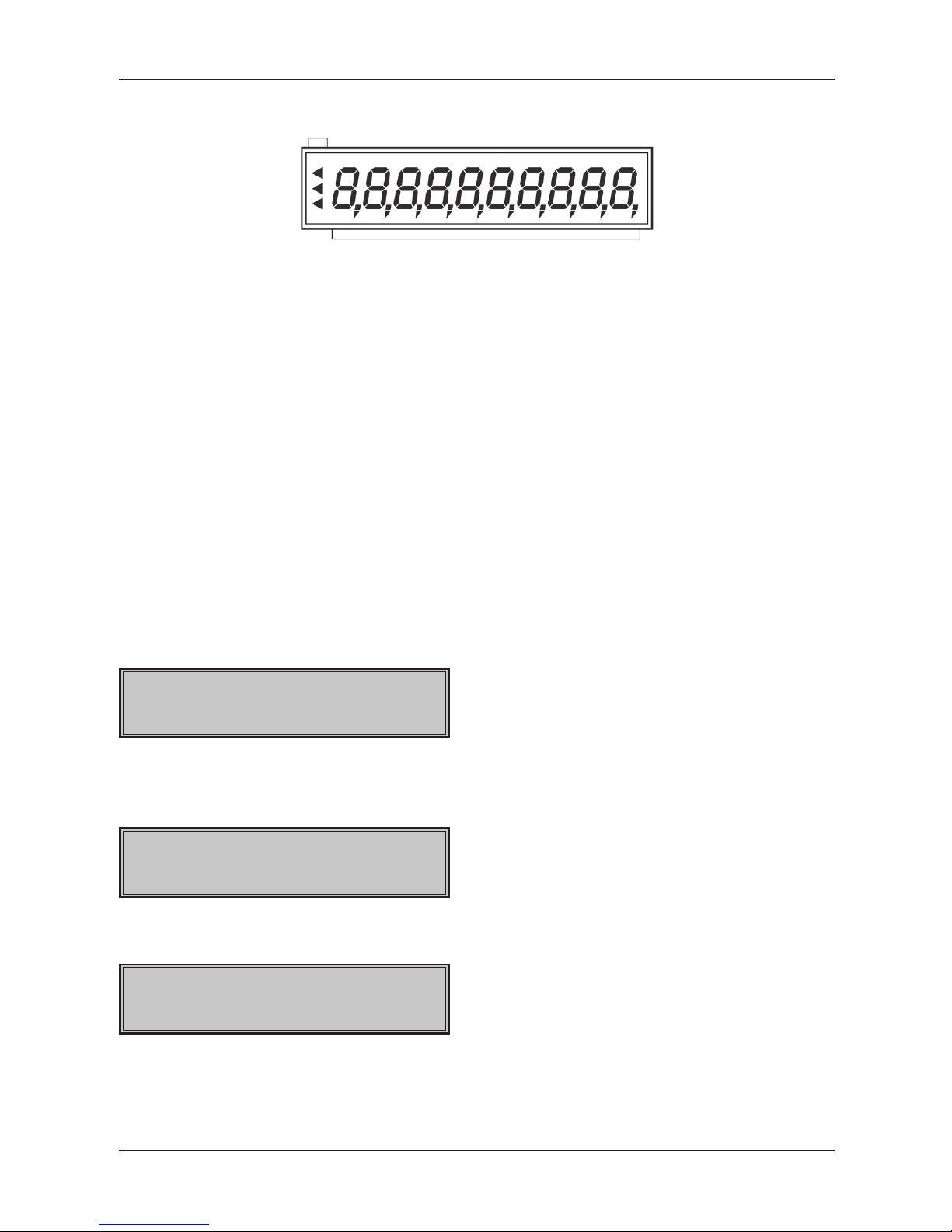
23
Cash register characteristics
Figure 2.8 – Allocation of segment LCD display
Arrows
Numerical part
Changing of display backlight
The customer and operator display has backlight by default. The backlight of the displays can be switch
OFF or ON in X Mode ( ) by pressing key to change.
MODES SWITCHING
By combining the numerical keys from to and the (Mode) button it is possible to set the mode
of the cash register. Such switching thus enables the operator to work in different cash register modes
(registration, programming, reports, etc.).
„R“ Registration mode. This mode is used for all registrations and transactions. After switching into this
mode, the current date in the first line and current time in the second line appears on the display until you
begin registration.
Switching into the
„R“ mode:
„X“ The „X“ mode is used to print sales reports. The printing of “X” reports does not reset the current sales
data.
Switching into the „X“ mode:
15-12-2005
X 11:07:39
„Z“ The „Z“ mode is used to print various reports. The printing of “Z” reports resets the cash register sales
data.
Switching into the „Z“ mode:
15-12-2005
Z 11:07:39
„P“ The “P” program mode is used to program all values and functions of the cash register.
Switching into the “P” mode:
15-12-2005
P 11:07:39
„T“ The training mode provides all functions of the “R” mode, but in this mode, the transactions are not included
in the daily or monthly (periodical) reports. The receipts printed in this mode are marked by the text “Invalid document”.
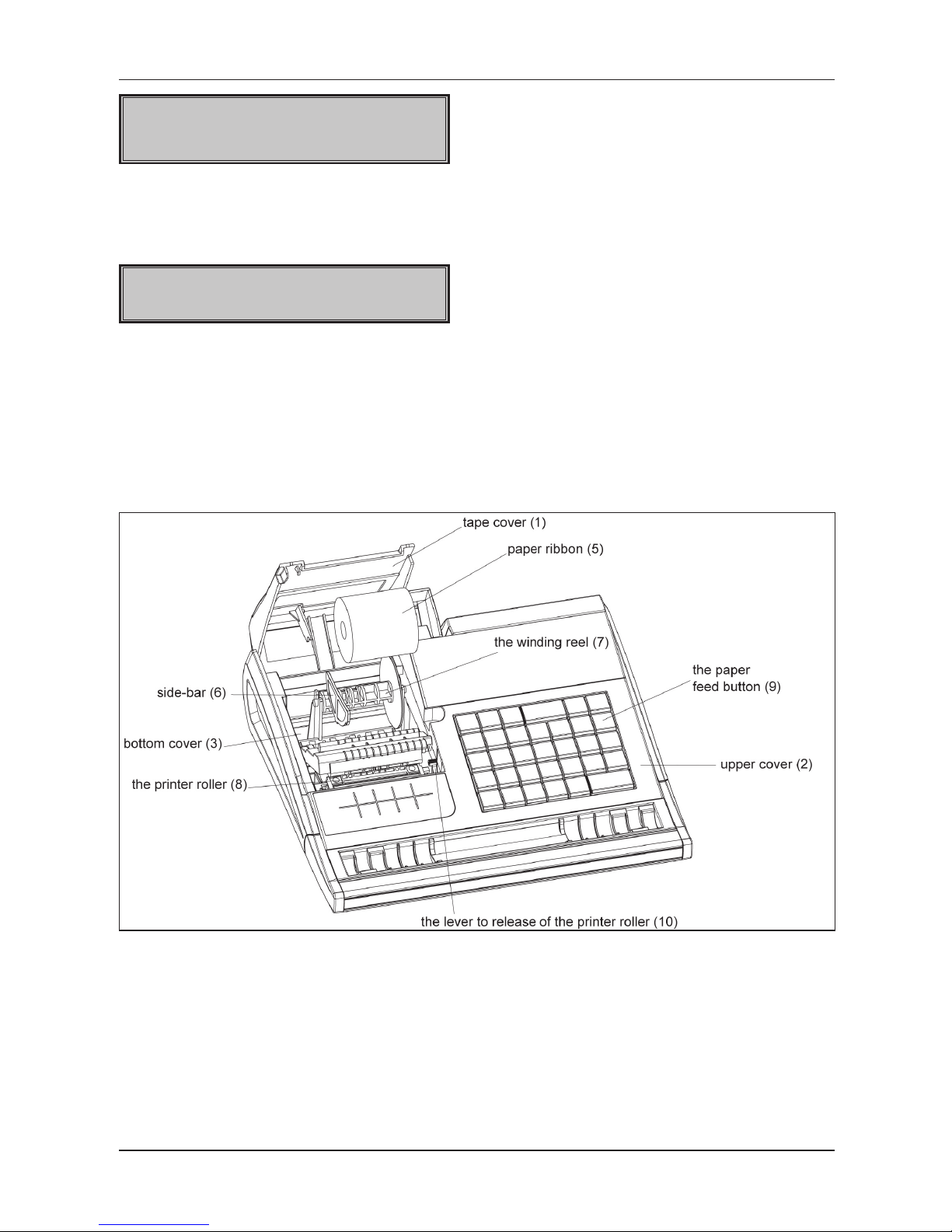
24
Cash register characteristics
15-12-2005
T 11:07:39
Switching into the “T” mode:
„STANDBY“ When the cash register is not operated for certain time limit (see chap. System flags program-
ming) and it is supplied from internal power supply, it will switch into the “Standby” mode. A cash register in
the “Standby” mode has a low consumption of energy. The notification “Standby” appears on the display.
STANDBY
Exit the “STANDBY” mode by pressing the (Mode) button. In case the cash-register is supplied from
external power supply then stand by mode is not called.
PAPER RIBBONS INSTALATION
The Euro-200TE cash register uses thermal paper ribbons 57 mm wide. The paper ribon is designed for the
printing of customer receipts and for the printing of the control ribbon (journal) also.
Figure 2.9 - Paper ribbons installation procedure for the Euro-200TE
We recommend to use only rolls of good quality paper with the maximum diameter of 55 mm. To ensure
proper cash register operation, make sure that the printing saturation is correct. If any problems occur,
contact your local authorized dealer of the Euro-200TE.
Paper ribbons installation procedure for Euro-200TE (numbers according to Figure 2.9):
Open the tape cover (1), follow the picture below. Insert new paper tape. Use the lever (10) to release the
printer roller (8) and lift it up. Hold the ends of the ribbons over the upper cover (2), press the roller (8) on
the original place and press the paper feed button (9) make sure that paper ribbons are installed properly.
Close the tape cover (1).
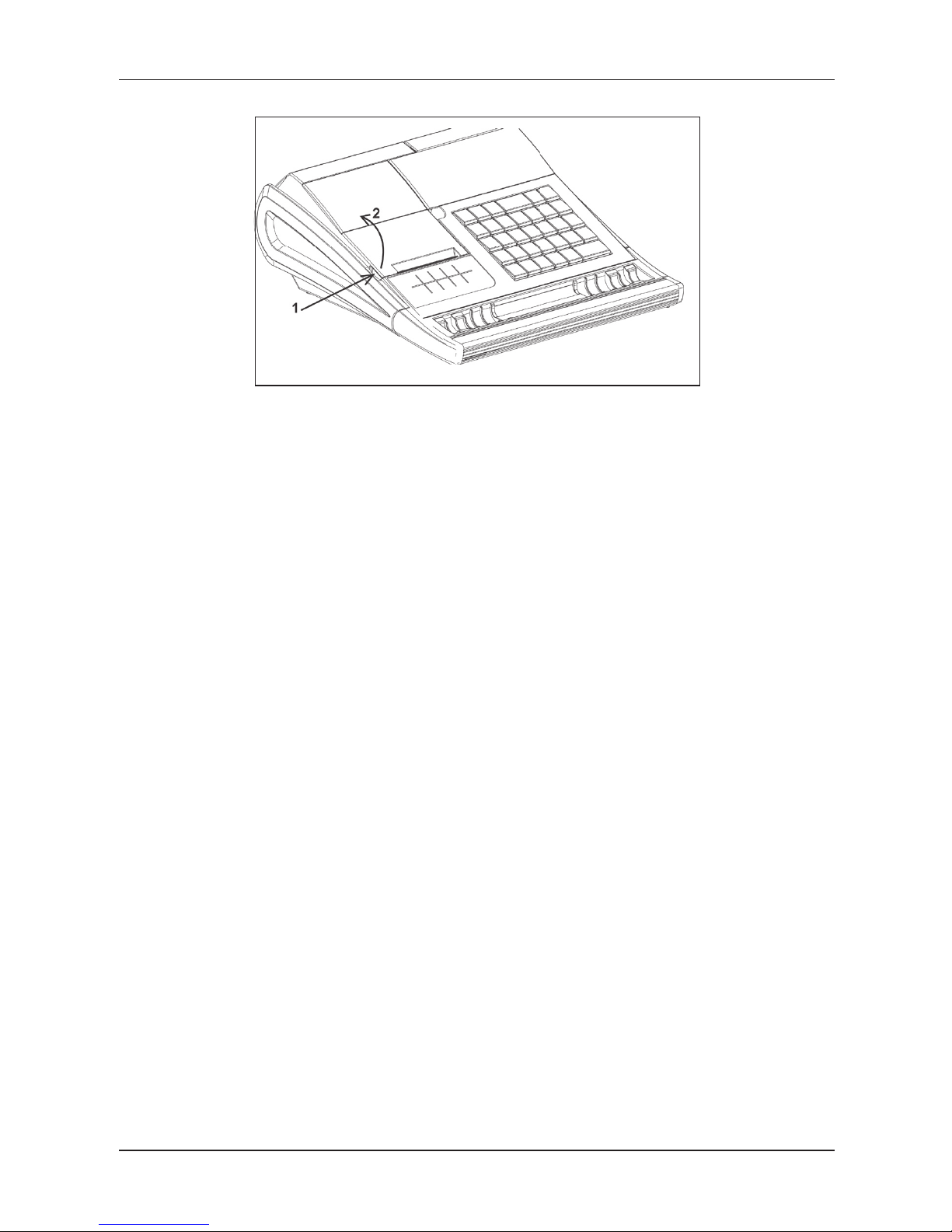
25
Cash register characteristics
Figure 2.10 - Opening of tape cover
Usage and storage of thermal paper
The Euro-200TE printer prints on paper 57 mm wide.
Journal paper storage recommendations:
• do not expose thermal paper to direct light,
• air humidity max. 40 to 60 %,
• store at temperature not higher than 40°C, the best is room temperature from 18 to 25 °C,
• avoid contact of thermal paper with PVC, mollificators, organic solvents or glue.
It is necessary to use good quality paper rolls.
If usage or storage recommendations are not followed, Elcom s. r. o. does not guarantee high quality prin-
ting or preservation of printed data.
Change the paper roll immediately, if the red colour stripe marking the paper end appears at the paper
ribbon. Late change of the paper roll can cause the damage of the printer or it can shorten the printer’s
lifetime.
CUSTOMER DISPLAY SLIDE-OUT
• open the tape cover (Figure 2.10)
• grab customer display at the places marked with arrows no.1 (Figure 2.11) and pull it upwards
• display is fixed in max. position. To get in to this position you have to pull it out till you will hear click.
• in this position you can turn it within 270°
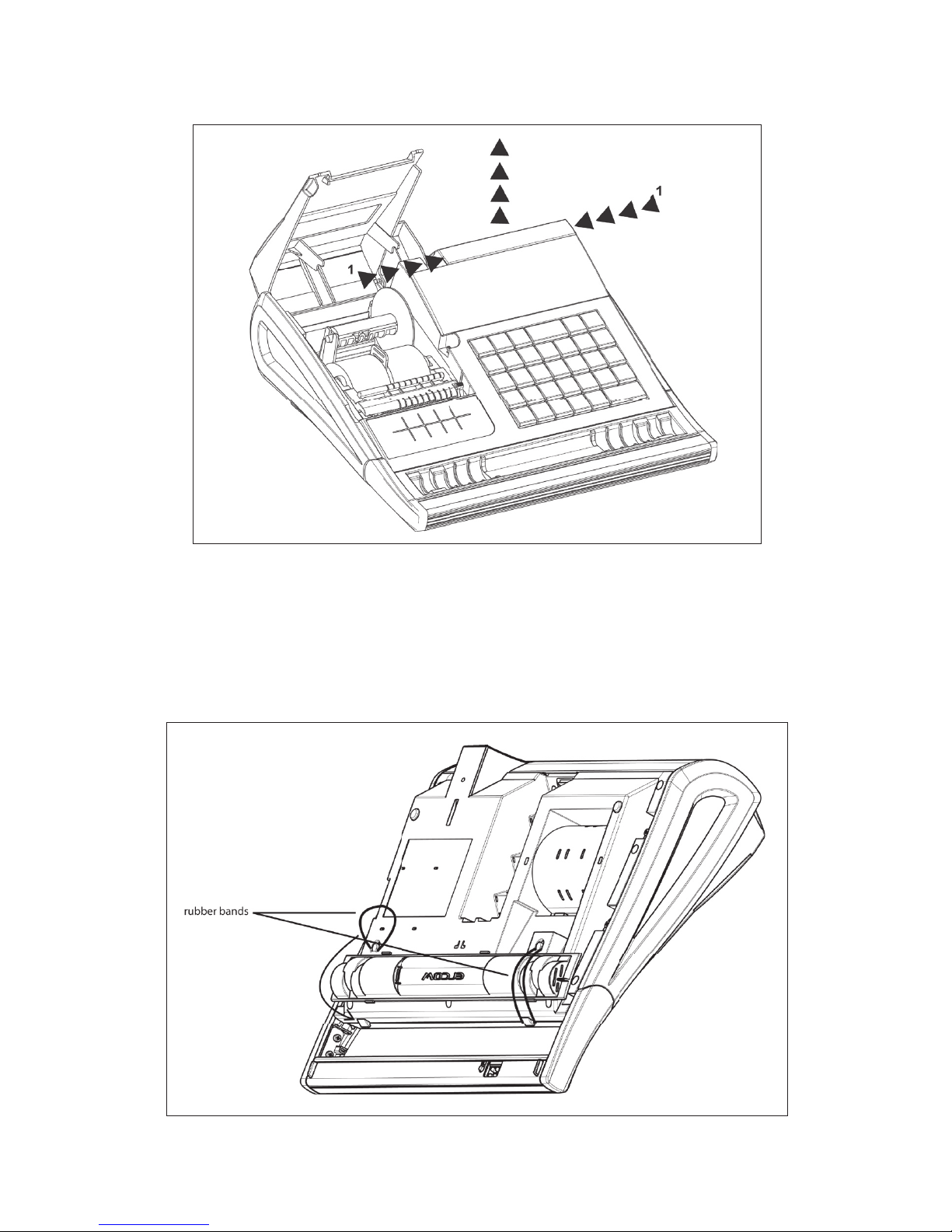
Figure 2.11 - Customer display slide-out
GRIPPING OF THE MONEY SEPARATOR TO THE CASH REGISTER
For easier cash register transport it is possible to grip money separator to bottom part of the cash register
with two rubber bands supplied with cash register. See Figure 2.12.
Figure 2.12 - Gripping of the money separator to the ECR

PROGRAMMING MANUAL
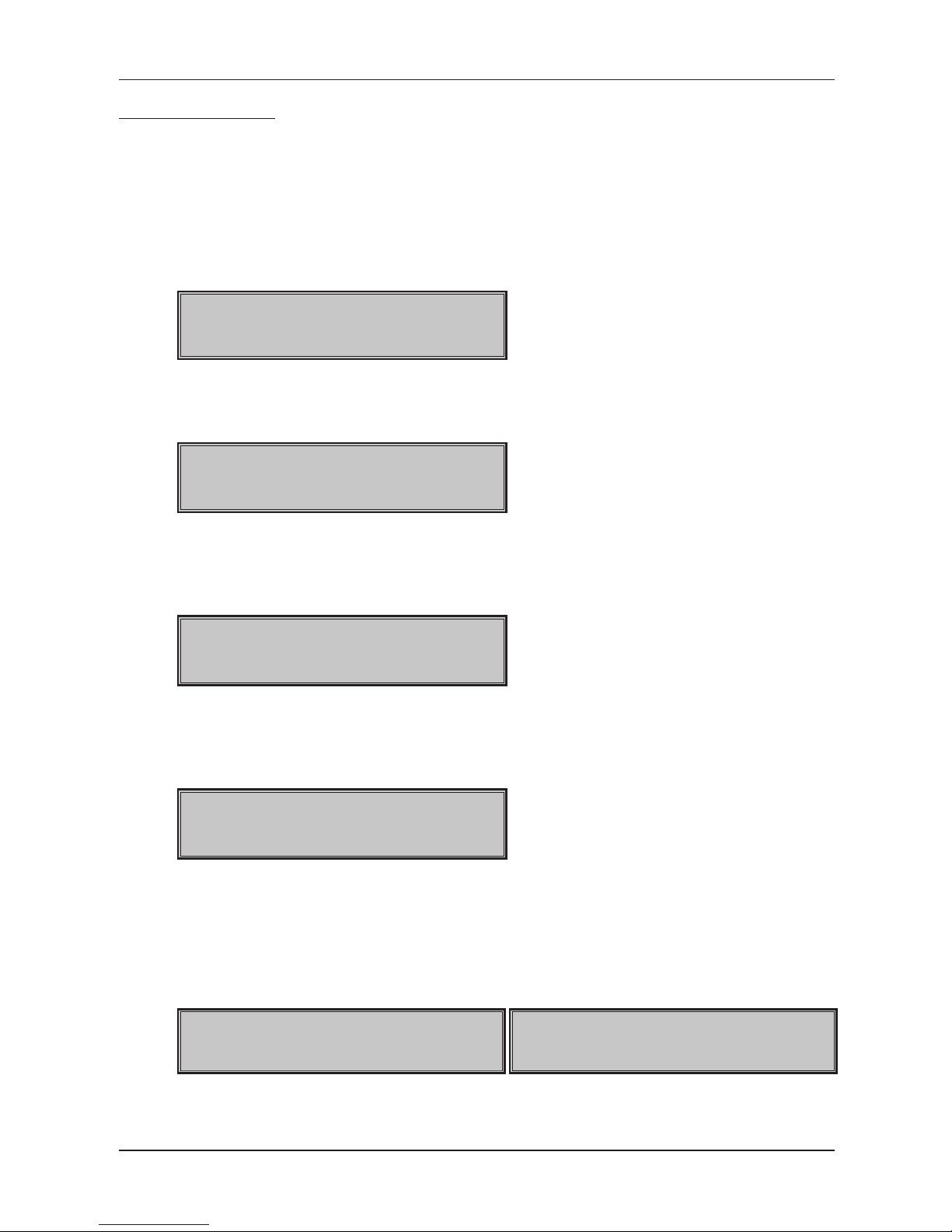
28
Programming manual
INITIALIZATION
If the electronic cash register is being used for the first time, it’s suggested to first initialize the electronic
cash register. At initialization, all information will be erased from the electronic cash register and the electronic cash register will have factory default settings and data. Only the cumulative sum – GT, the order number
of the daily and monthly reports and the value of the first system flag – will be unaffected. Initialization can be
done only after a daily or monthly (periodic) report in Z mode and the saving of the electronic journal.
Initialization procedure:
1) 1) Start the cash register. By pressing
, then switch to P mode.
15-05-2009
P 19:05:33
2) Press key . The words „Memory clearing“ will appear on the display and in the bottom row will be the options for continuing with data erasing ( Y-ST ) or cancellation of initialization
( N-CL ).
Rensar minnet
J-ST/N-CL
3) To confirm initialization, press (SUBTOTAL). To cancel, press .
4) After confirmation, on display will be the actual set PLU range and the interval in which the user can
choose the PLU limit number. By entering numbers from
to the user can set the number
of PLU depending on the hardware memory extension:
PLU antal: 16000
Intrvl 1100-16000
5) To confirm the setting for the number of PLUs, press (SUBTOTAL), or cancel the initialization
with key (TOTAL).
6) After entering the number of PLUs, rounded up to the hundred, the memory available for the journal
will be displayed.
PLU:16000 JRN:512kB
J-ST/N-CL
7) If the settings are correct, confirm initialization with the set number of PLUs and the memory left for
the journal by pressing the key (SUBTOTAL) to continue or the key to go back to the number
of PLUs setting.
8) After confirmation of initialization, the message “Memory clearing“ will appear on the display, and
the same message will be printed on a receipt, after which the cash register will start initialization.
9) Enter the date in the format (DDMMRR) and the time as (HHMM).
010106
ANGE DATUM
0000
ANGE TID
10) After entering of the date and time, the cash register will print a message summarizing memory allocation Memory clearing.
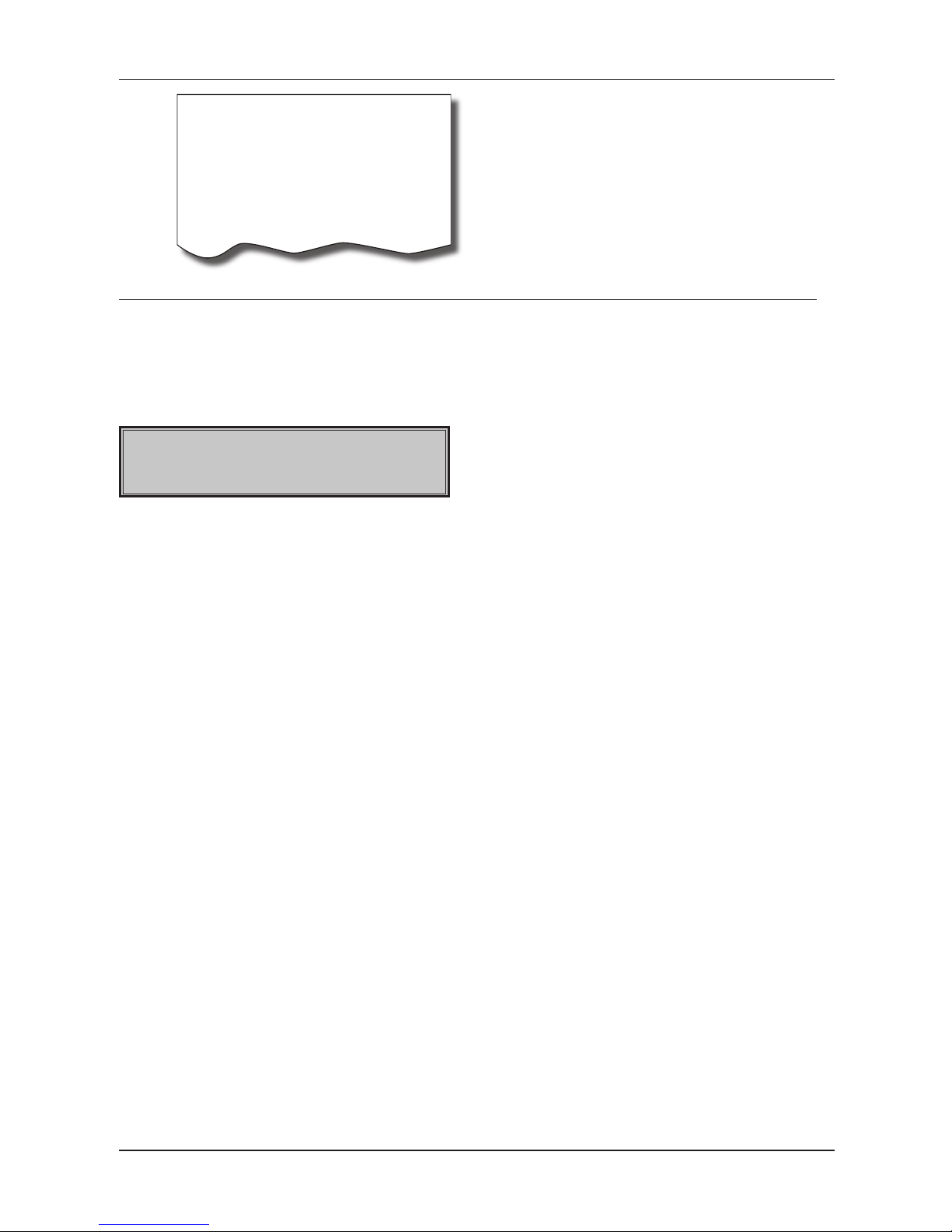
29
Programming manual
Minnet rensas
Ändr. av minnes.
PLU antal 7000
JOURNAL storlek 512kB
Minnet rensat
RECOMMENDED PROCEDURE FOR THE EURO-200TE PROGRAMMING
The menu in Programming mode
This function allows the user to list the electronic cash register settings on the display and to set parameters
like PLU, system flags and descriptive text. This menu can be accessed after switching into P mode, by
pressing the (MODE) key. The setting parameter will appear in the top row, and the order number of the
set item with the description “Select – TL” will appear in the second row.
PLU LAGER
1 SELECT - KON
Shifting between items can be done with the (SUBTOTAL), (SCALE) or
(RA) keys to switch to next item
and with the
(EAN),
(PO) key to go back to the previous item in the list. To start the setting dialog, press the
(TOTAL) key or to cancel a listing, press (CLEAR).
After entering the programming dialog, the electronic cash register will request the input of the specific item
number to be programmed (number of PLU, DPT, system flag, etc.). The entered number has to be confirmed with the
(SUMMA) key or programming cancelled with the (TOTAL) key. Incorrect values can
be deleted with the (CLEAR) key.
Please note: If when selecting a specific item no number is entered, programming will start from the first
item. To enter an item number, use the numeric pad
– or use , and to enter a 10th,
11th, and 12th, number.
List with items in the P mode menu
The Euro 200TE
1. PLU LAGER
2. PLU
3. PLU PRIS
4. VGR
5. SYSTEM FLAGGA
6. EXT FLAGGA
7. LOGORADER SIDHUVUD
8. LOGORADER SIDFOT
9. FUNKTIONS TEXTER
10. MOMS
11. FÕRS.ENHET
12. KASSÕR
13. VALUTA
14. VERSION
The recommended procedure for electronic cash register programming advises a user to program the
electronic cash register in the following order: 1) system flags, 2) tax levels, 3) extended flags, 4) receipt
logo, 5) cashiers, 6) function texts, 7) departments, 8) sale units, and finally 9) article items (PLUs)
The Version Info is showing the actual firmware version that is installed on the electronic cash register and
the manufacturer of the electronic cash register.
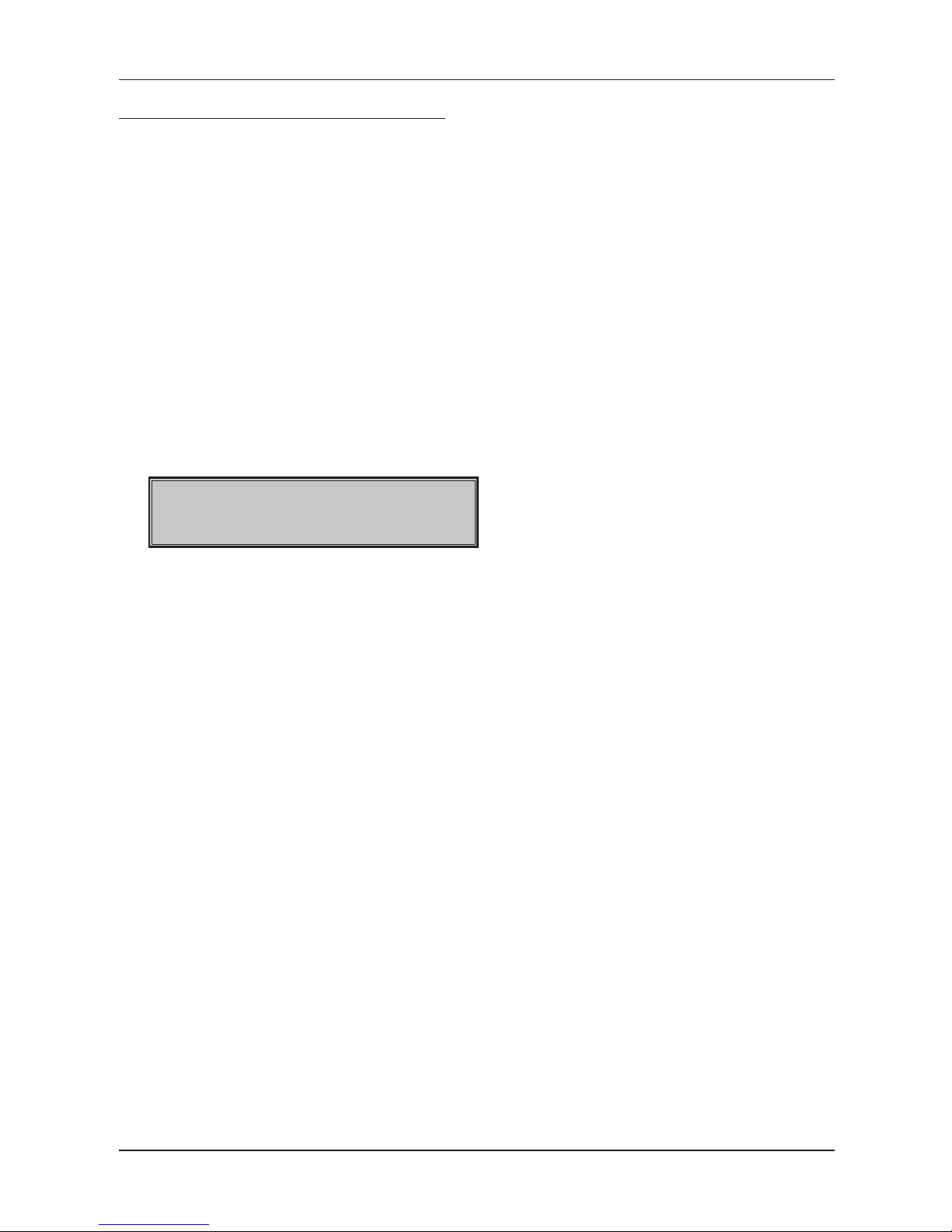
30
Programming manual
SYSTEM FLAGS PROGRAMMING
Prior to programming of the cash register, it is recommended that this subchapter is carefully studied and
clearly understood.
Note: If a key is used for two functions, choose the function in a lower part of a key by pressing the key. To
choose the function in the upper part of a key, press the
(Shift) key and press the particular key. The
key is working in sticky shift mode.
Initial programming of system flags
The system flags represent settings that have primary influence on the proper performance of cash register
(number of decimal places, rounding, date, time, etc.).
System flags programming procedure:
1) Switch the cash register into the “P” mode by pressing
. On the display appears „P” (left
bottom on the display). Only a cashier authorised for the programming mode can set the cash register into the “P” mode.
2) Press
, or use the Menu in P mode.
301222
SF1:
3) After entering flag values, store them by pressing the (Subtotal) button. The programming of
the next flag follows. Continue until you have programmed all necessary flags.
4) Finish flags programming by pressing the (Total) button.
System flags correction
1) To change the settings of any system flags, switch the cash register into the “P” mode by pressing
.
2) Enter the flag number to be edited and press the
(RA) buttons.
3) Enter desired flag value and press the (Subtotal) button.
4) Print the new programmed settings by pressing the (Check) button.
5) Finish the programming by pressing the (Total) button.
System flags values print out
In the programming mode, select the flags programming by pressing the
(RA) buttons. Press the
(Check) button to print the flags values. It is possible to print the value of currently programmed flag by
pressing the (EAN) button.
